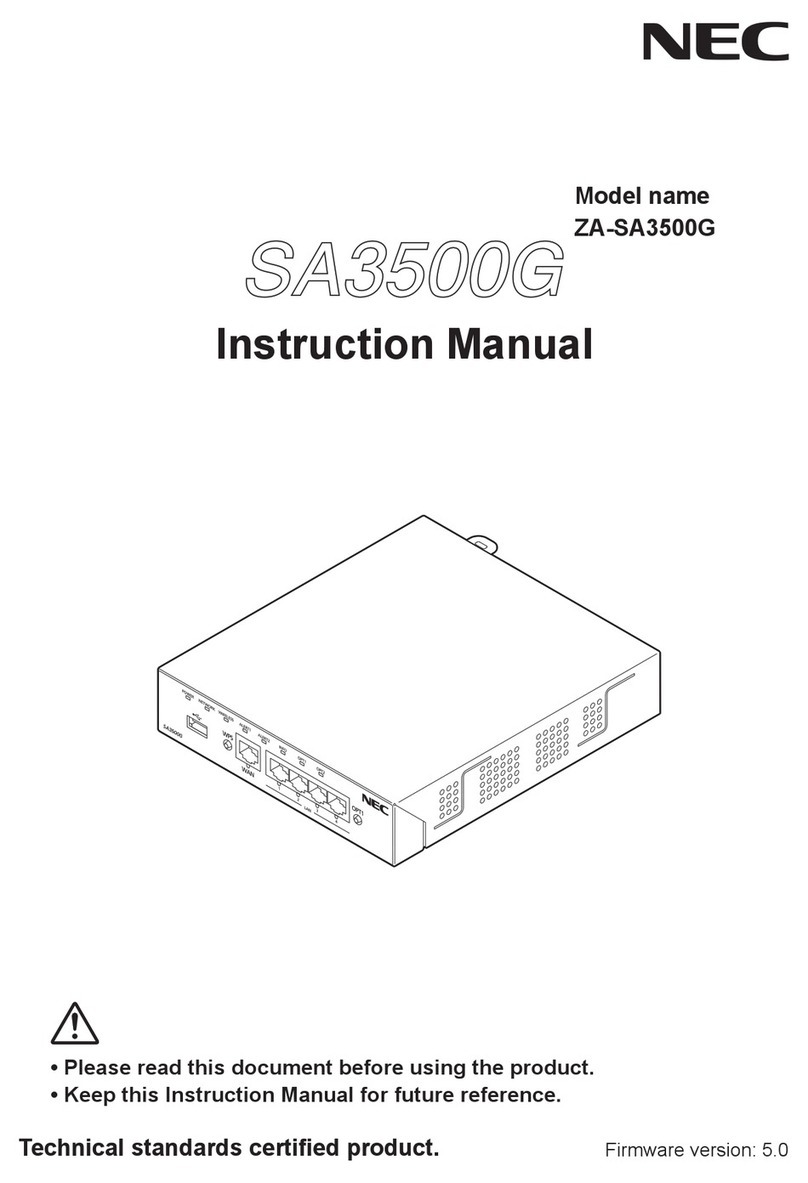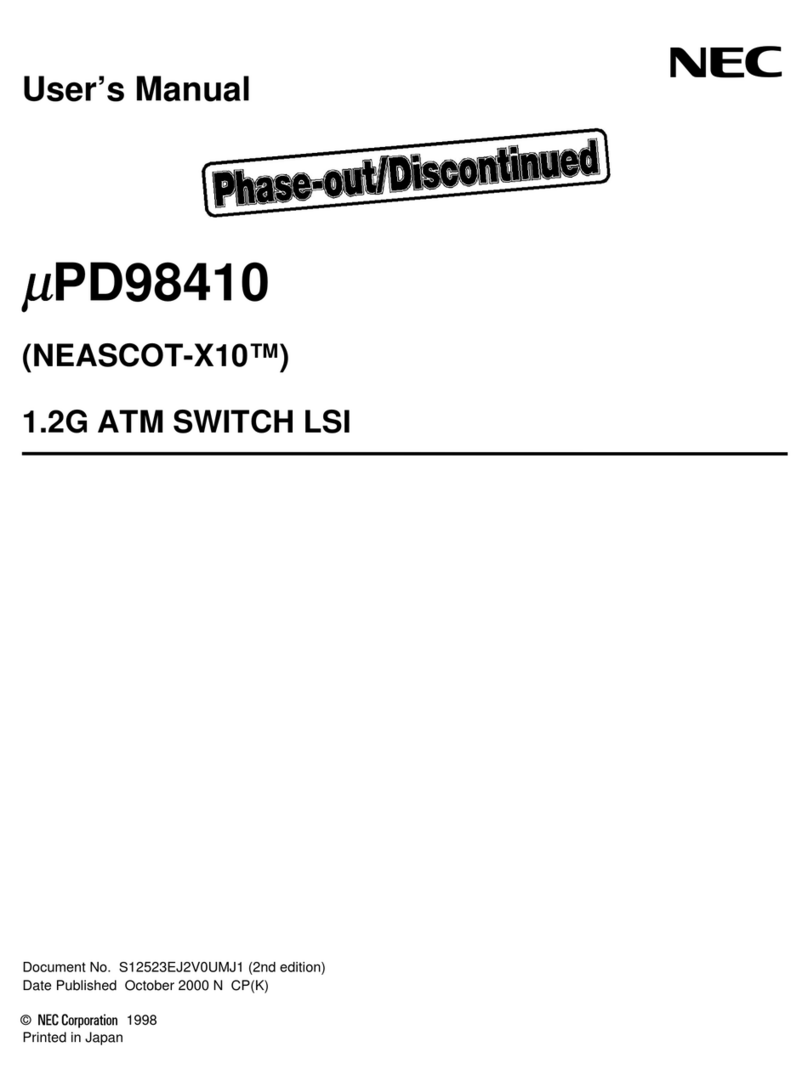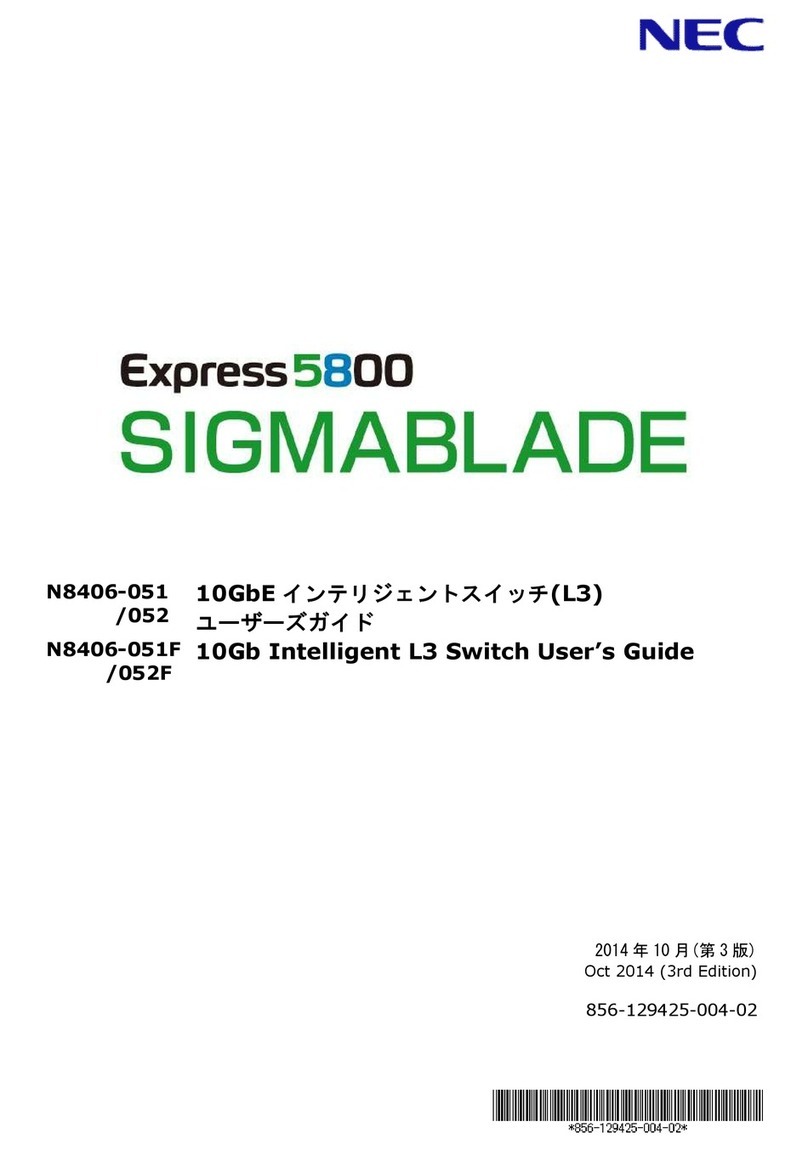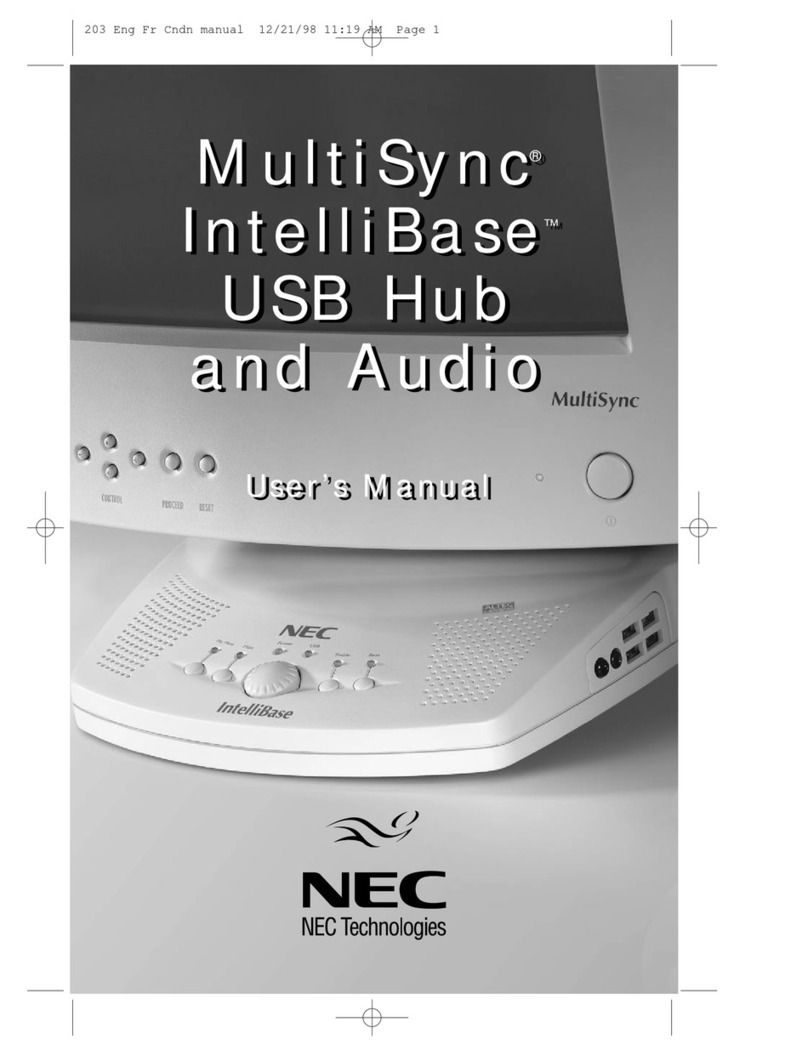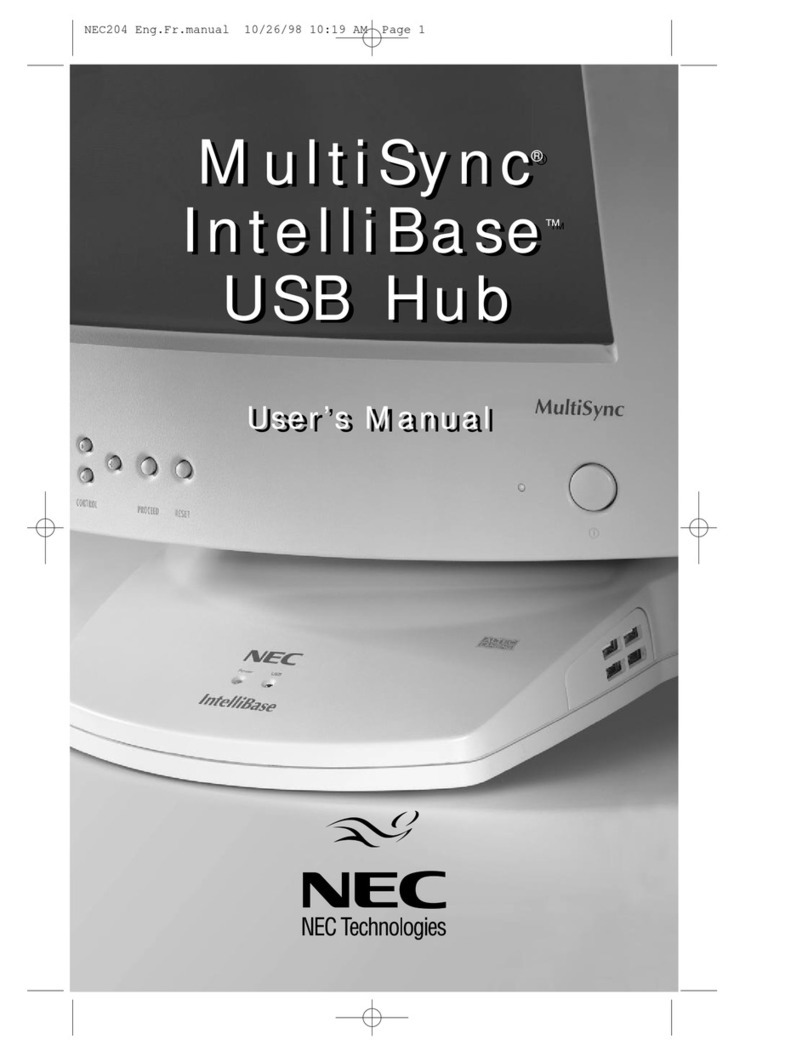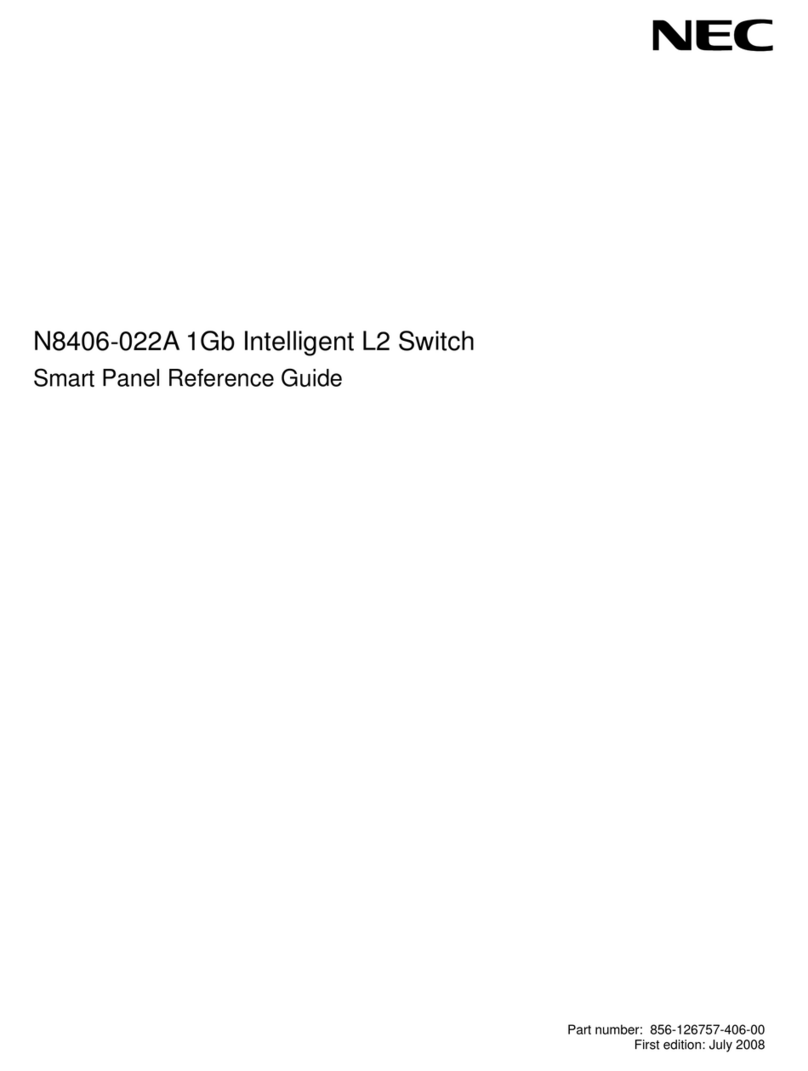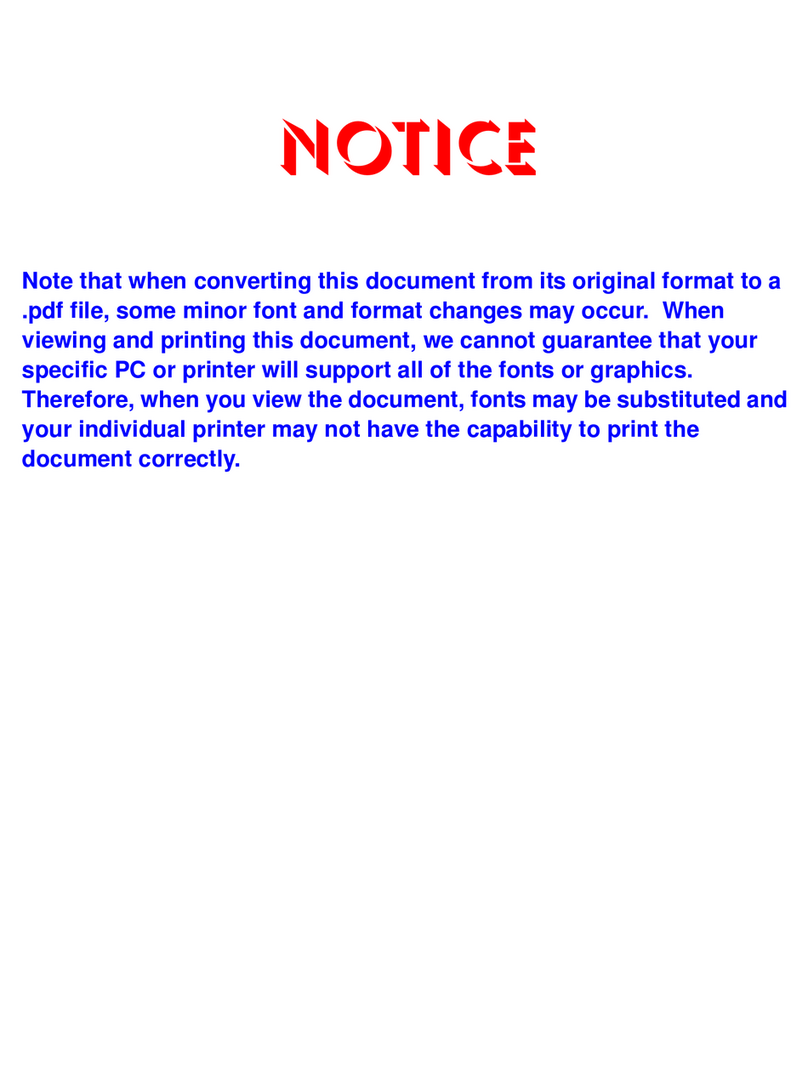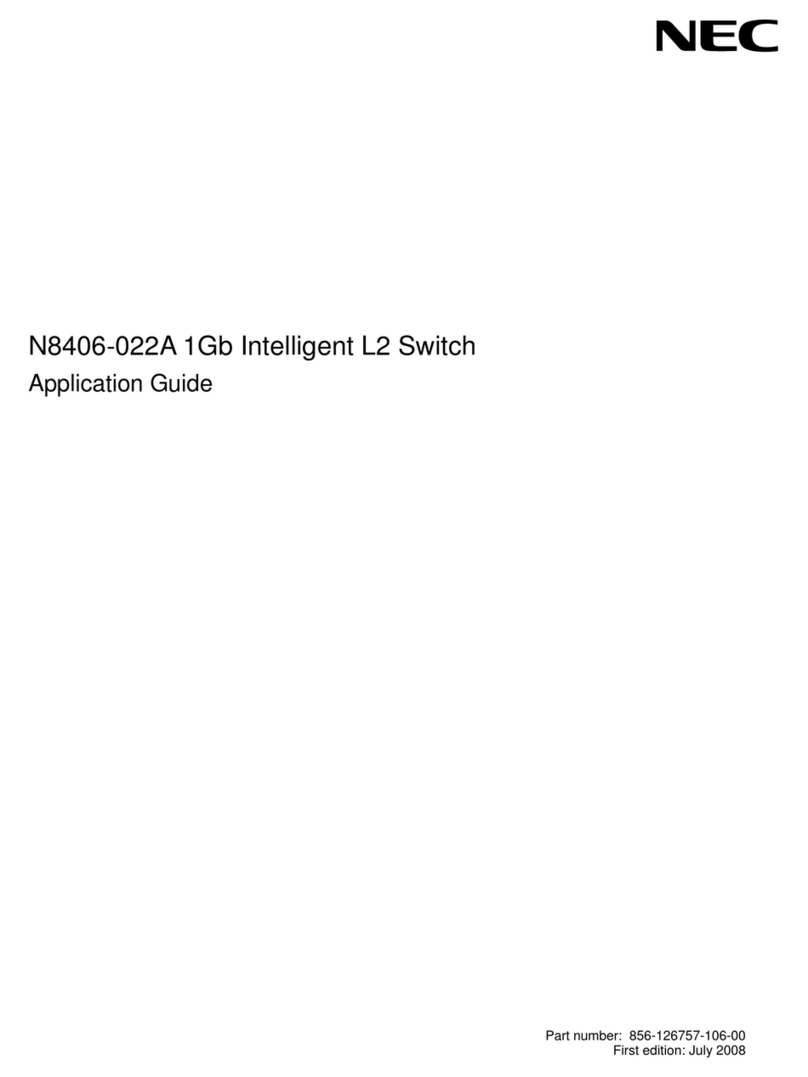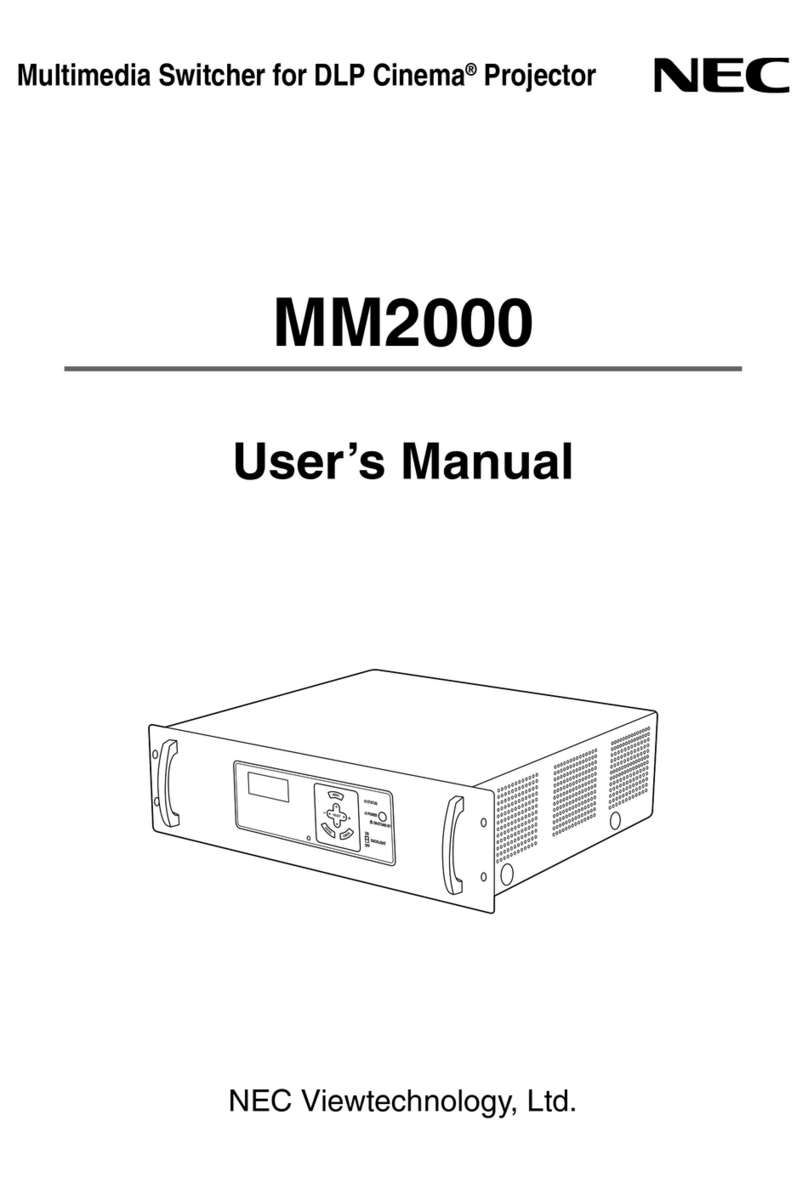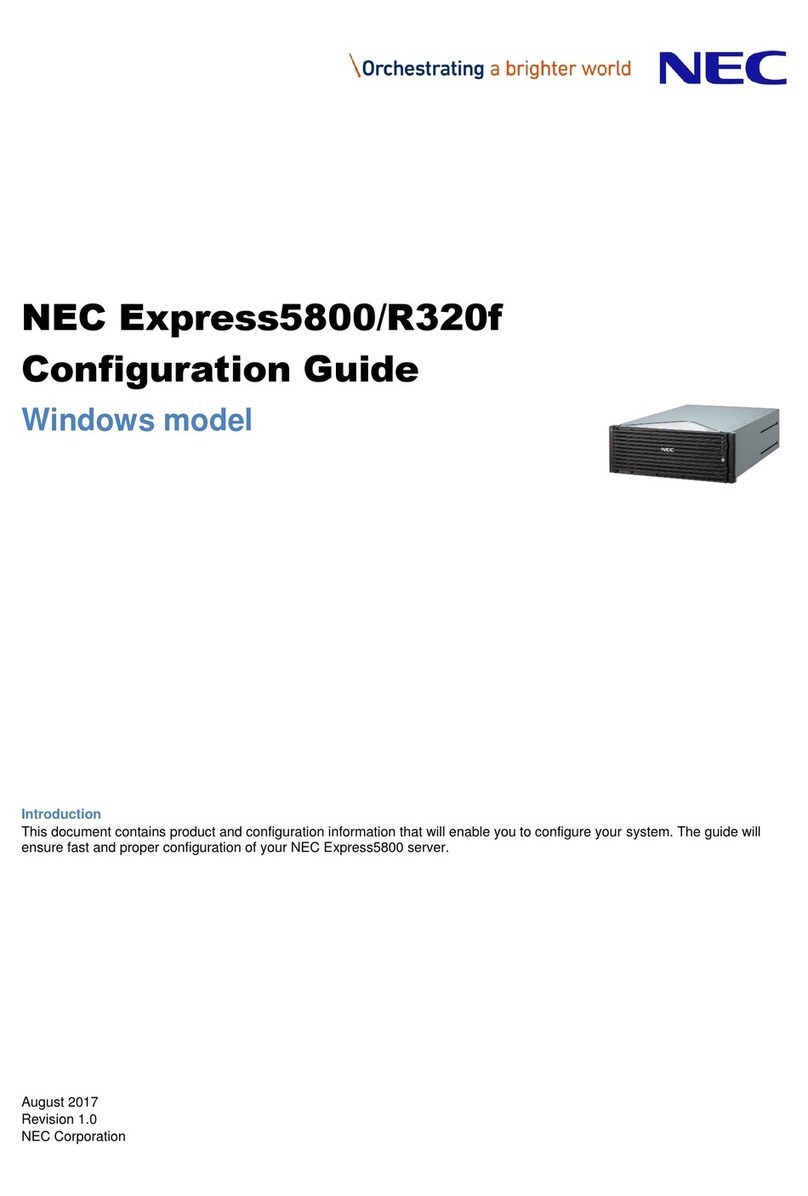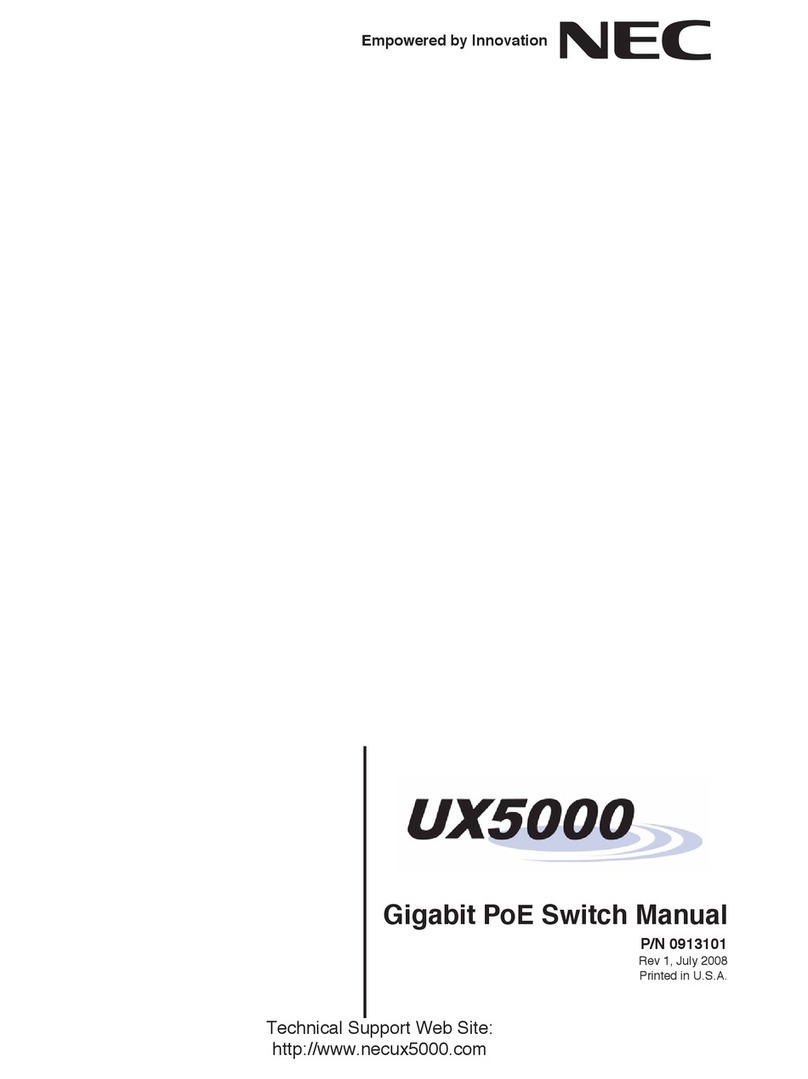Gigabit PoE Switch Manual v
___________________________________________________________________________________
___________________________________________________________________________________
List of Figures and Tables
Figure 2-1 CD-ETIA Blade ........................................................................................................2-4
Table 2-1 CD-ETIA Blade Switch Settings ..............................................................................2-5
Figure 3-1 Inserting Blades in the 19” CHS2U-US Chassis ......................................................3-2
Table 4-1 Network Settings for TCP/IP Addressing .................................................................4-1
Figure 4-1 Selecting Control Panel ...........................................................................................4-2
Figure 4-2 Control Panel Screen ..............................................................................................4-3
Figure 4-3 Network Connections Screen ..................................................................................4-4
Figure 4-4 Local Area Connection Status Screen .....................................................................4-4
Figure 4-5 Local Area Connection Properties Screen ..............................................................4-5
Figure 4-6 Internet Protocol (TCP/IP) Properties Screen .........................................................4-6
Figure 5-1 Login Screen ...........................................................................................................5-1
Figure 5-2 Home Menu .............................................................................................................5-2
Figure 5-3 Port Link Status (1~8) Screen .................................................................................5-4
Figure 5-4 Port Link Status (9~16) Screen ...............................................................................5-5
Figure 5-5 Port Configuration Screen .......................................................................................5-7
Table 5-1 Maximum Power – Blades .......................................................................................5-8
Table 5-2 IEEE802.af Class Specifications .............................................................................5-9
Figure 5-6 PoE Settings (1~8) Screen ....................................................................................5-10
Figure 5-7 PoE Settings (9~16) Screen ..................................................................................5-11
Figure 5-8 Port Mirroring Configuration Screen ......................................................................5-12
Figure 5-9 Port PVID (1~8) Screen .........................................................................................5-13
Figure 5-10 Port PVID (9~16) Screen .......................................................................................5-14
Figure 5-11 VLAN Configuration Screen ..................................................................................5-15
Figure 5-12 Firmware Download Screen ..................................................................................5-16
Figure 5-13 Firmware Download Screen ..................................................................................5-17
Figure 5-14 Session Management Screen ...............................................................................5-19
Figure 5-15 Initialization Screen ...............................................................................................5-20