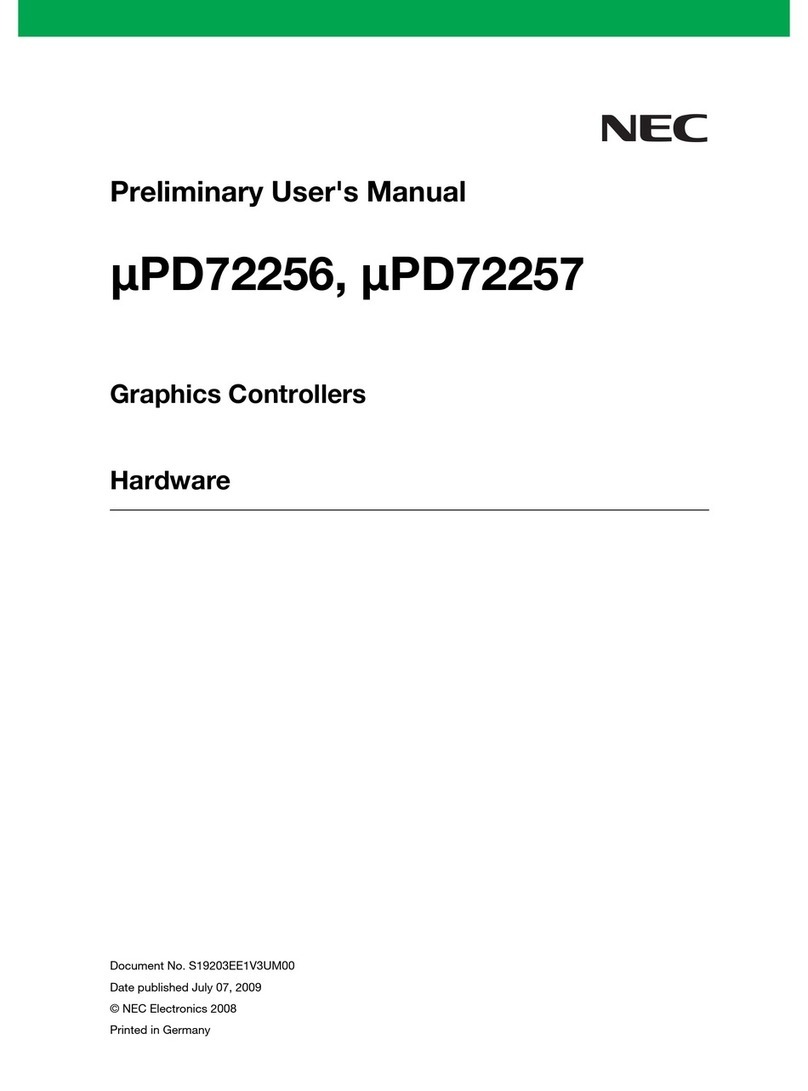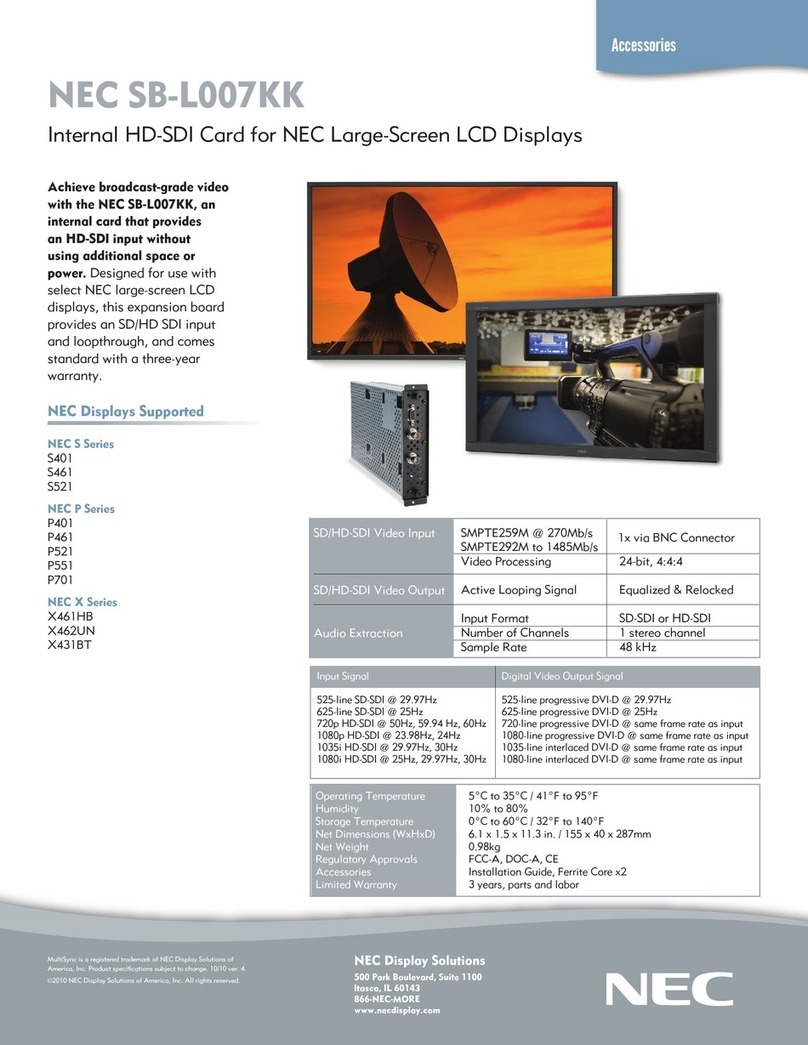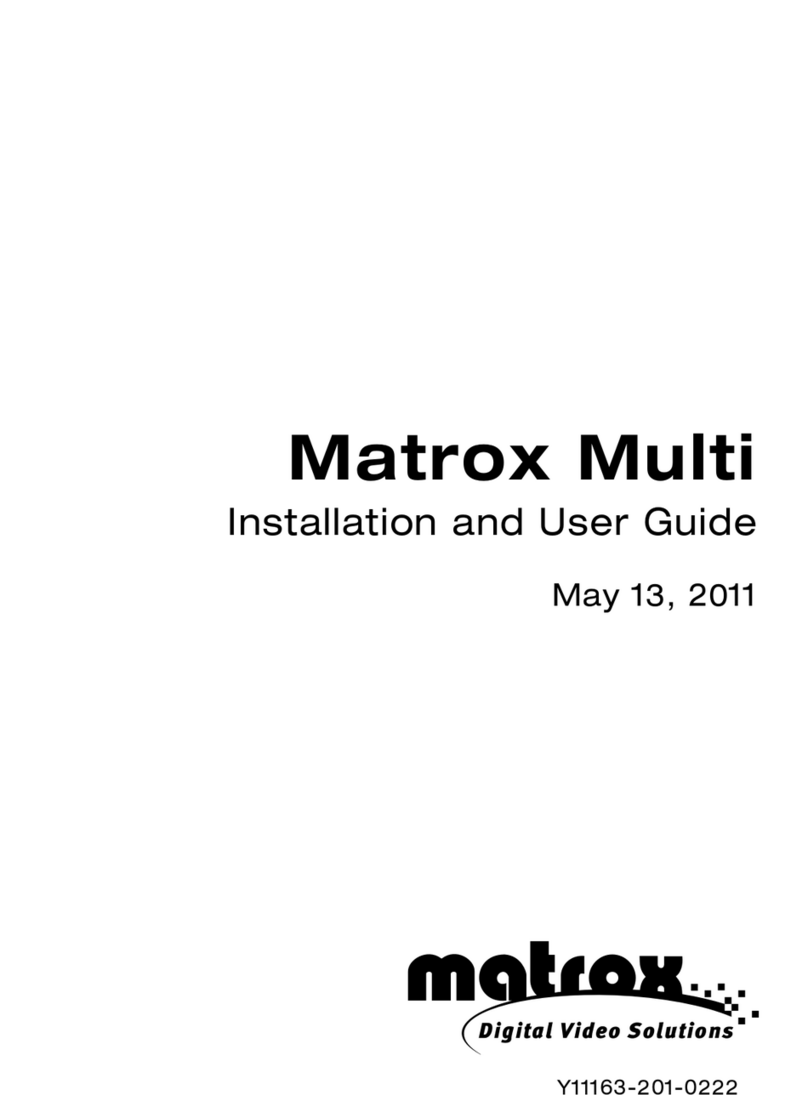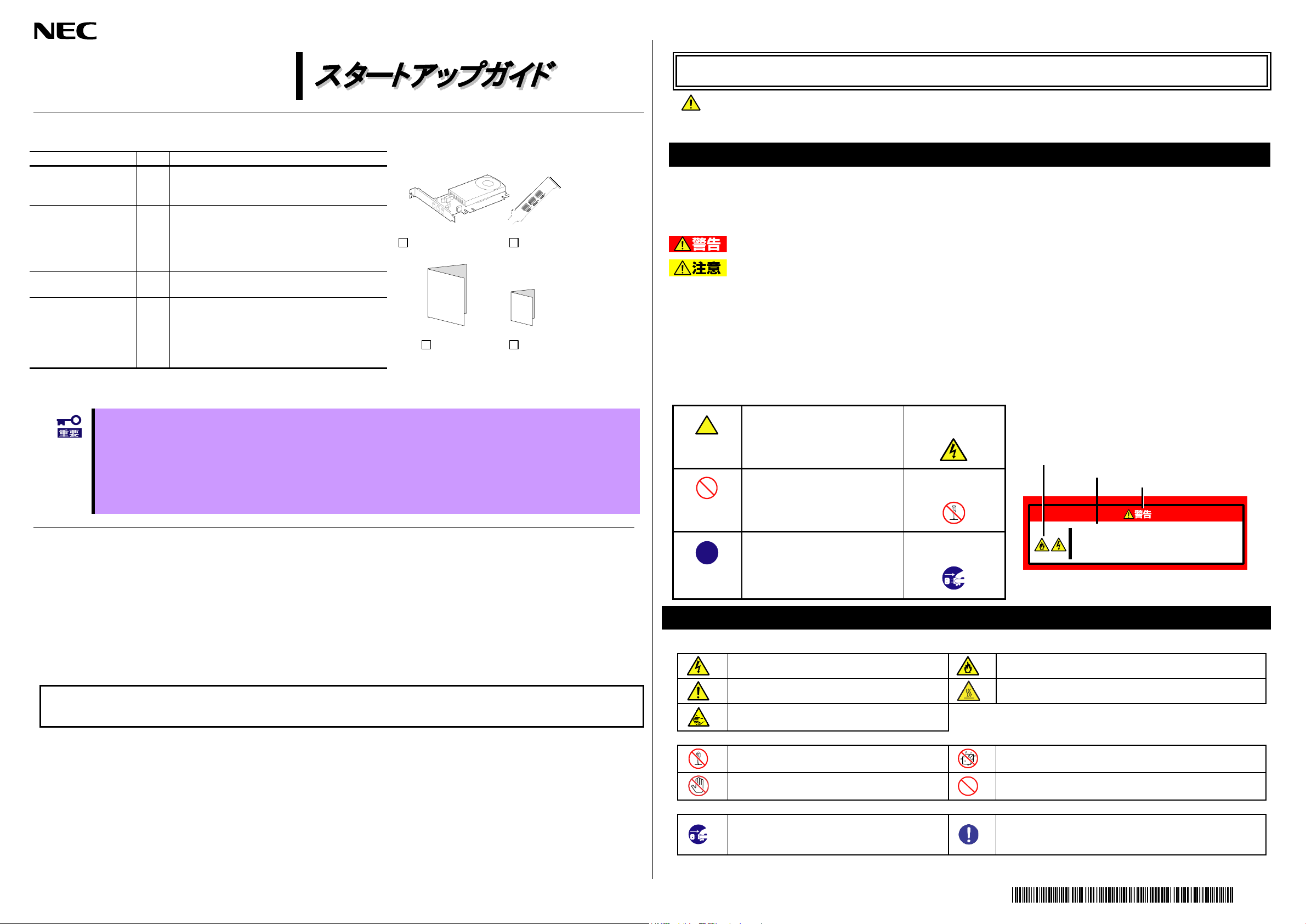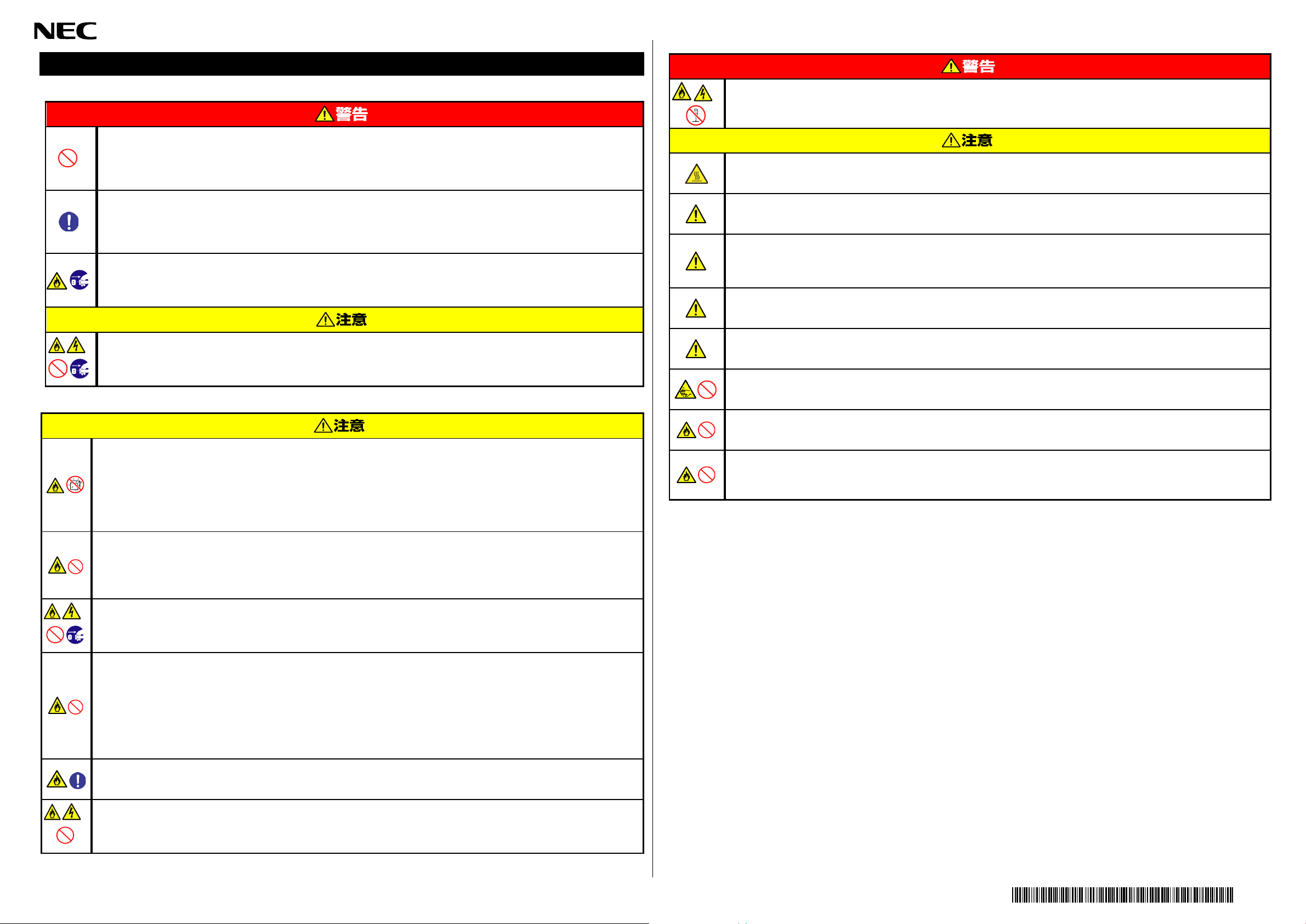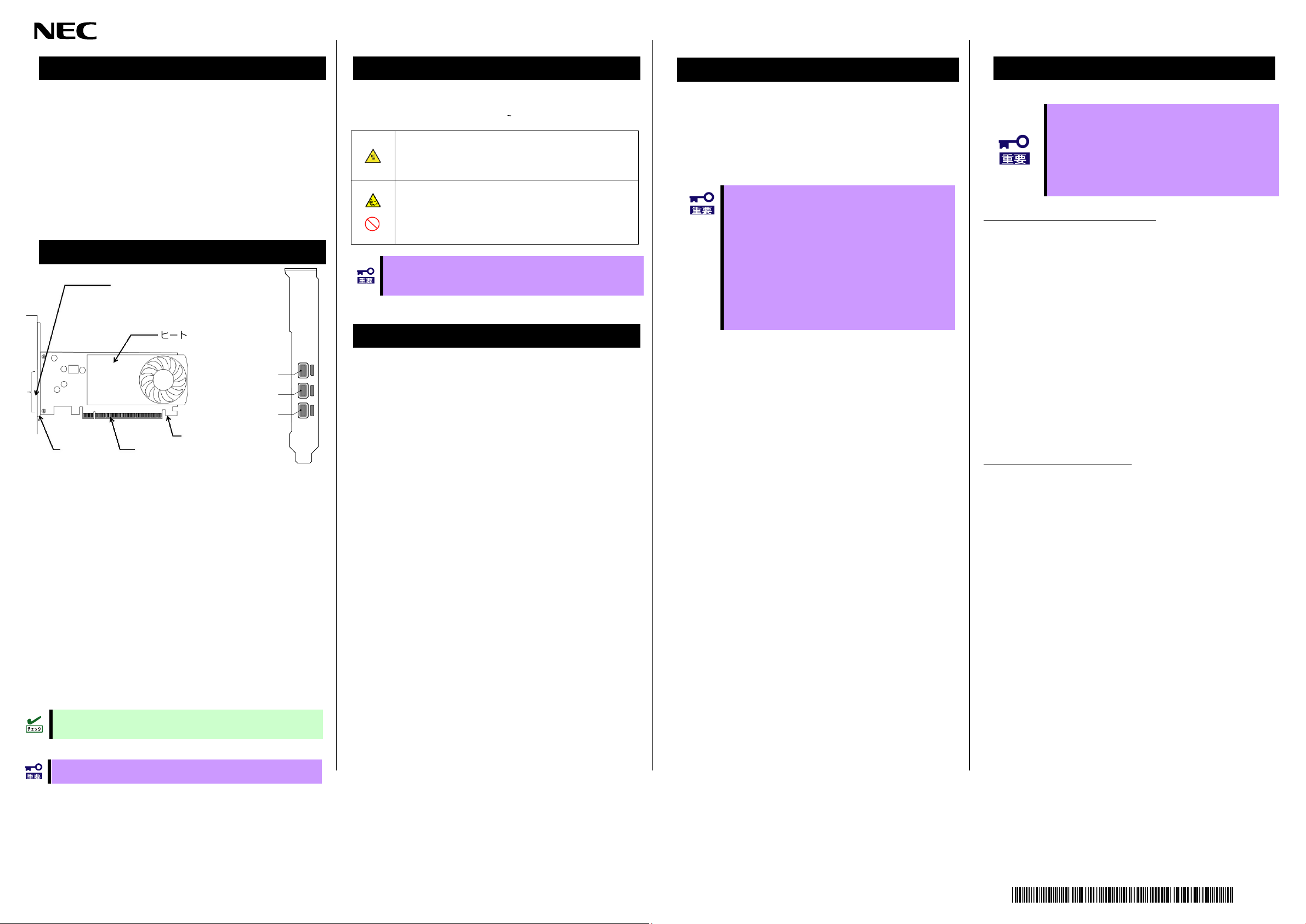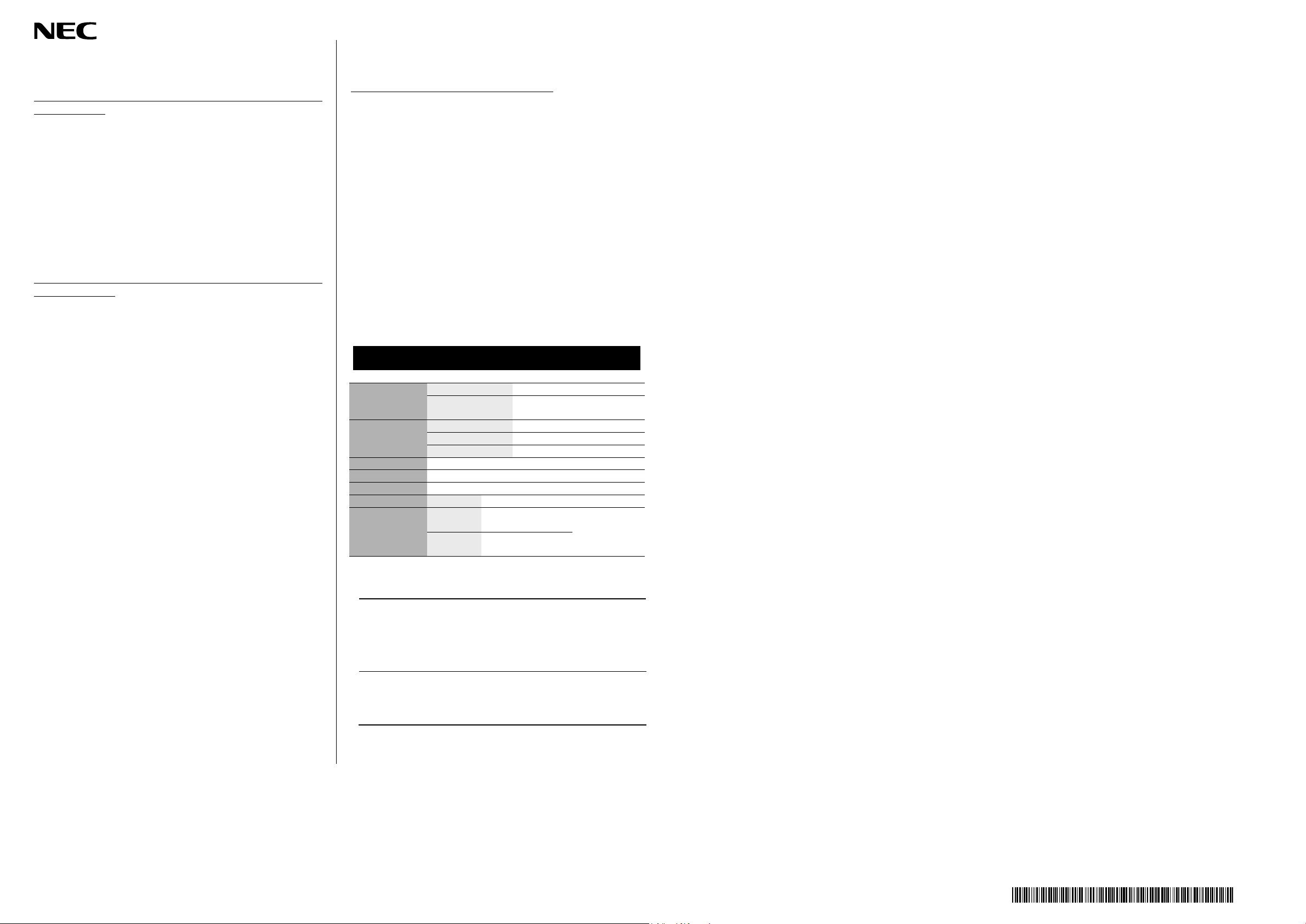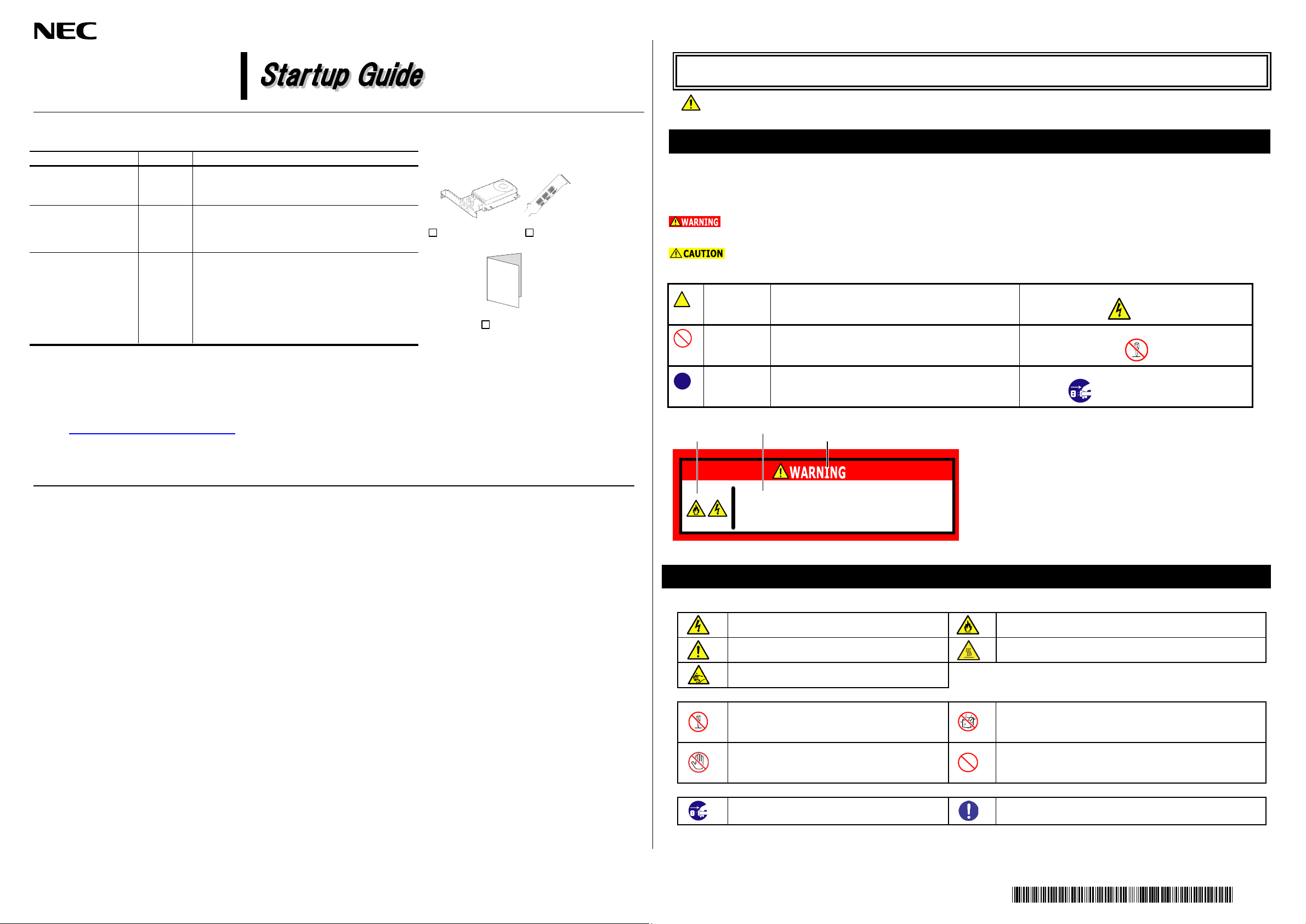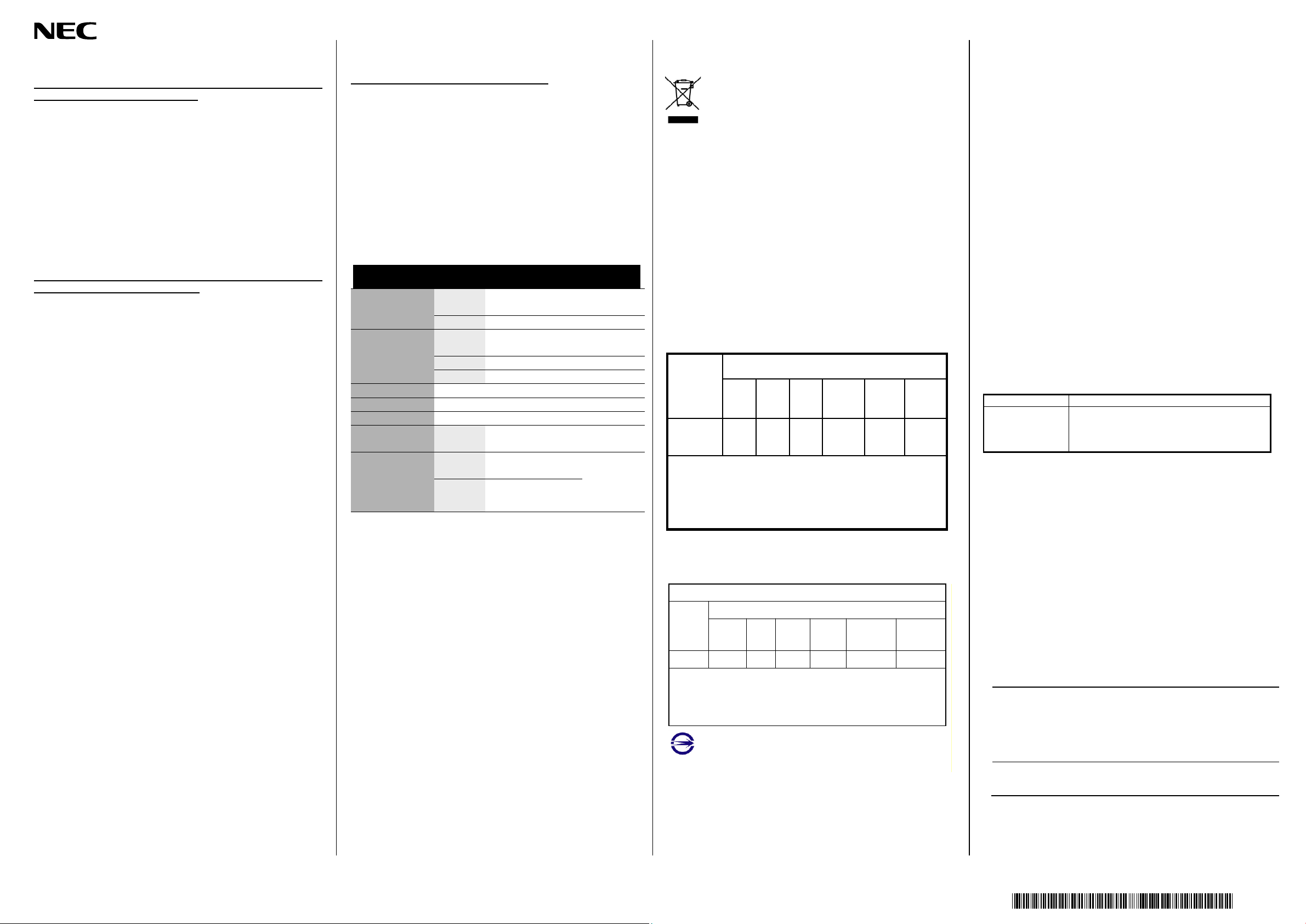If the screen is not displayed
When the server's power is turned on, the server's power
lamp lights but no screen appears
□Check the connection of the display cable connecting the
graphics accelerator and the display.
□Make sure the display's power cable is securely connected.
□Make sure that the power switch on the display is turned on.
□If there are two or more inputs on the display, check that the
input switching is correct.
□Refer to the "Hardware Installation / Uninstallation" and
reinstall it in the PCI-Express slot correctly.
Screen will not be displayed at the time of switching from the
Windows startup screen at startup
□Refer to the "Hardware Installation / Uninstallation" and
reinstall it in the PCI-Express slot correctly.
□Power cycle the display.
□The display may not correspond to the set resolution, or the
display may be broken. Connect with another display that
can be displayed.
□If there is another connectable connector, change the
connection destination.
□The display's viewable resolution may be outside the refresh
rate.
□Start the graphics accelerator in the VGA mode by the
following method, and change the settings so that the screen
is correctly output in the screen properties.
-Press the <F8> key when [Backup NVRAM Data]
reaches 100% during POST startup to enter the
advanced boot option screen. Enable low resolution
video in the menu and check that the display supports
the resolution and refresh rate displayed in the screen
properties after Windows starts.
Please set the resolution / refresh rate which is not
compatible or lower resolution / refresh rate if it is
difficult to check the correspondence, and then restart.
□If you change the connection of two display outputs when
using a single display, the screen may be output to the other
output connector when the OS is started because the screen
is output with the settings before the change. In this case,
start up in the above VGA mode, and change the settings so
that the screen is correctly output in the screen properties.
Other problems
It stops at the blue back screen at startup
□If you install multiple display drivers, they may not work
properly due to mutual effects. In this case, after starting with
the above [Enable VGA mode] method, delete unnecessary
display drivers from the control panel, and restart.
If the problem persists even after you checked the
above items, something may be wrong with this
adapter. Please contact to reseller, sales agents or
service representative.
MiniDisplayPort(mDP) 1.4 x3port
68.9mm(W) 155.8mm(L) (Bracket not included)
Temp. - 40~75℃
Humid. 5~95%
Disposing of your used product
In the European Union
EU-wide legislation as implemented in each Member State requires that
used electrical and electronic products carrying the mark (left) must be
disposed of separately from normal household waste. This includes
workstation or electrical accessories. When you dispose of such products,
please follow the guidance of your local authority or ask the shop where
you purchased the product, or if applicable, follow applicable legislation or
agreement you may have. The mark on electrical and electronic products
only applies to the current European Union Member States.
Outside the European Union
If you wish to dispose of used electrical and electronic products outside the European
Union, please contact your local authority and ask for the correct method of disposal.
Importer EU Contact:
NEC Nederland B.V.
Olympia 4, 1213 NT Hilversum, The Netherlands
Trademark, name and address of the manufacturer:
NVIDIA Corporation
2788 San Tomas Expressway, Santa Clara, CA 95051 USA
This product complies with the "India E-Waste(Management)Rules, 2016"
China RoHS Declaration / 产品中有害物质的名称及含量
本表格依据 SJ/T 11364 的规定编制。
o: 表示该有毒有害物质在该部件所有均质材料中的含量均在 GB/T 26572 标准规定的限
量要求以下
x: 表示该有毒有害物质至少在该部件的某一均质材料中的含量超出 GB/T 26572 标准规定
的限量要求
BSMI RoHS / 限用物質含有情況標示聲明書
Declaration of the Presence Condition of the Restricted Substances Marking
設備名稱:Graphic Card
Equipment name
型號(型式):PG172
Type designation(Type)
單元
Unit
限用物質及其化學符號
Restricted substances and its chemical symbols
鉛
Lead
(Pb)
汞
Mercury
(Hg)
鎘
Cadmium
(Cd)
六價鉻
Hexavalent
chromium
(Cr +6 )
多溴聯苯
Polybrominated
biphenyls
(PBB)
多溴二苯醚
Polybrominated
diphenyl ethers
(PBDE)
組裝電路板
PCBA - o o o o o
備考1.〝超出0.1 wt %〞及〝超出0.01 wt %〞係指限用物質之百分比含量超出百分比含量基準值。
Note 1:“Exceeding 0.1 wt %” and “exceeding 0.01 wt %” indicate that the percentage content of the restricted
substance exceeds the reference percentage value of presence condition.
備考2.〝○〞係指該項限用物質之百分比含量未超出百分比含量基準值。
Note 2:“○” indicates that the percentage content of the restricted substance does not exceed the percentage of
reference value of presence.
備考3.〝-〞係指該項限用物質為排除項目。
Note 3:The “−” indicates that the restricted substance corresponds to the exemption.
D33088
RoHS
Turkish RoHS information relevant for Turkish market
EEE Yönetmeliğine Uygundur.
Vietnam RoHS information relevant for Vietnam market
Complyingwith“CIRCULAR,No.30/2011/TT-BCT (Hanoi,August102011),
Temporaryregulationsoncontentlimitforcertainhazardoussubstancesin
electricalproducts”
FCC Compliance Information Statement, Class B
This device complies with part 15 of the FCC Rules. Operation is subject to the
following two conditions: (1) This device may not cause harmful interference,
and (2) this device must accept any interference received, including
interference that may cause undesired operation.
Note: This equipment has been tested and found to comply with the limits for a
Class B digital device, pursuant to part 15 of the FCC Rules. These limits are
designed to provide reasonable protection against harmful interference in a
residential installation. This equipment generates, uses and can radiate radio
frequency energy and, if not installed and used in accordance with the
instructions, may cause harmful interference to radio communications.
However, there is no guarantee that interference will not occur in a particular
installation. If this equipment does cause harmful interference to radio or
television reception, which can be determined by turning the equipment off and
on, the user is encouraged to try to correct the interference by one or more of
the following measures:
Reorient or relocate the receiving antenna.
Increase the separation between the equipment and receiver.
Connect the equipment into an outlet on a circuit different from that to which
the receiver is connected.
Consult the dealer or an experienced radio/TV technician for help.
Industry Canada Class B Emission Compliance Statement/
Avis de conformité à la réglementation d‘Industrie Canada:
CAN ICES-3(B)/NMB-3(B)
KC Notice Class B (Republic of Korea Only)
이기기는 가정용(B급) 전자파적합기기로서
주로 가정에서 사용하는 것을 목적으로
하며, 모든지역에서 사용할 수있습니다.
N8105-61 Graphics Accelerator
Startup Guide
1st Edition
NEC Corporation
7-1 Shiba, 5-Chome, Minato-Ku, Tokyo 108-8001, Japan
This guide is made from recycled paper.