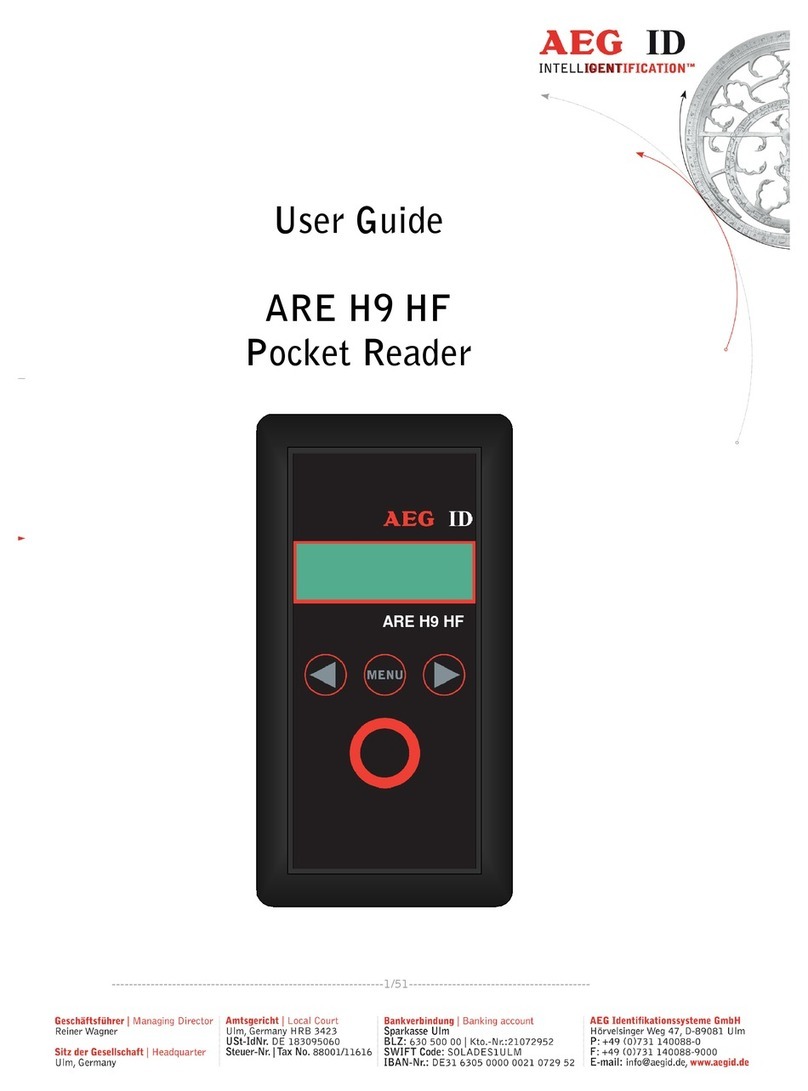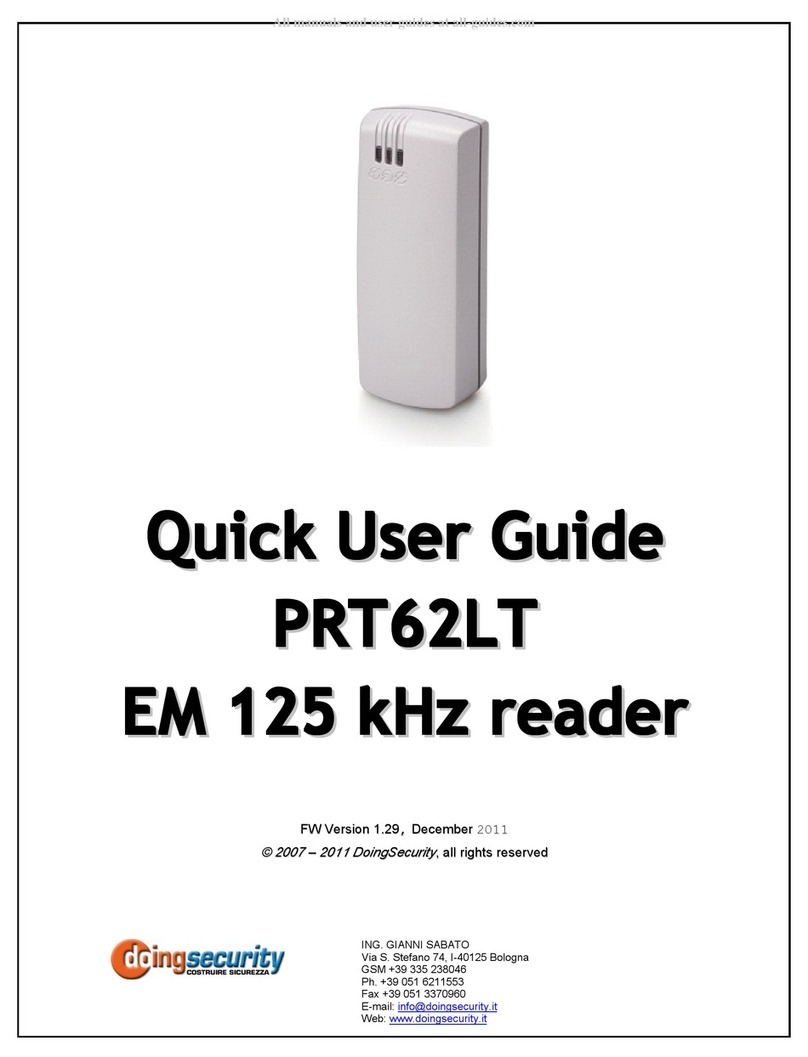Nedap TRANSIT Entry User manual
Other Nedap RFID System manuals

Nedap
Nedap NVITE User manual
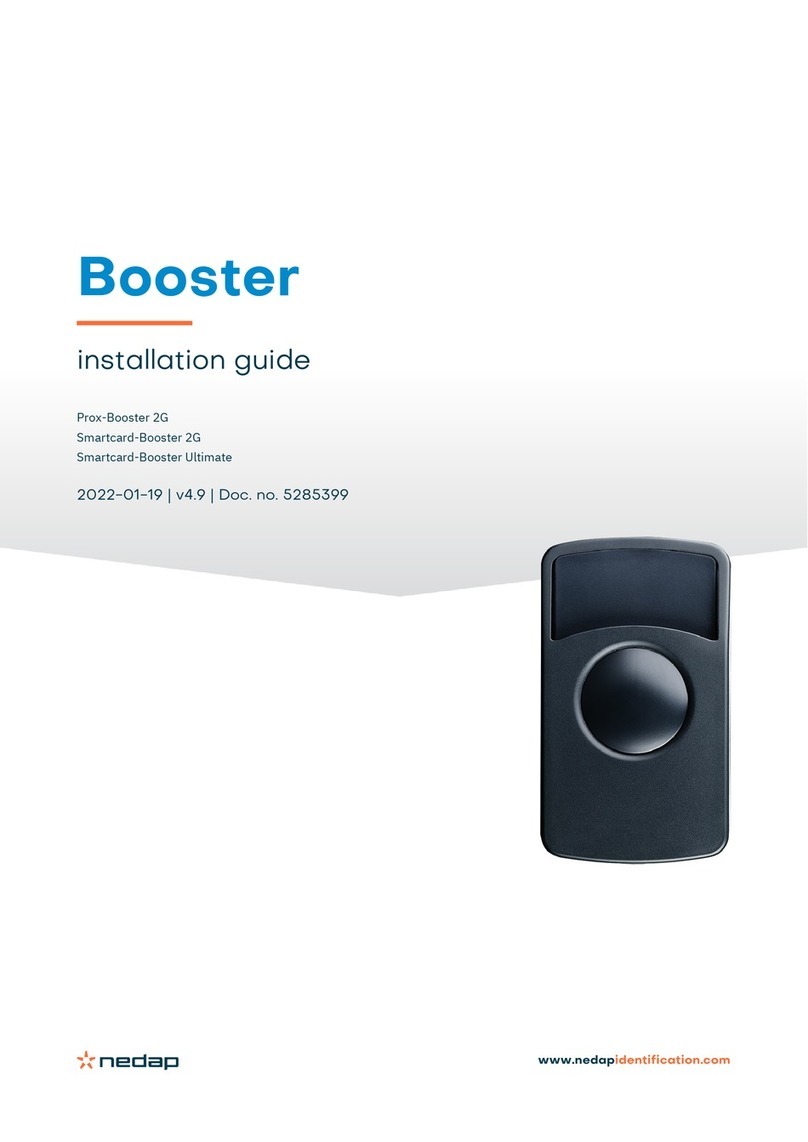
Nedap
Nedap PROX-BOOSTER 2G User manual

Nedap
Nedap uPASS Access User manual

Nedap
Nedap LibAssist User manual

Nedap
Nedap uPASS TARGET User manual

Nedap
Nedap MidRanger + Antenna Set User manual
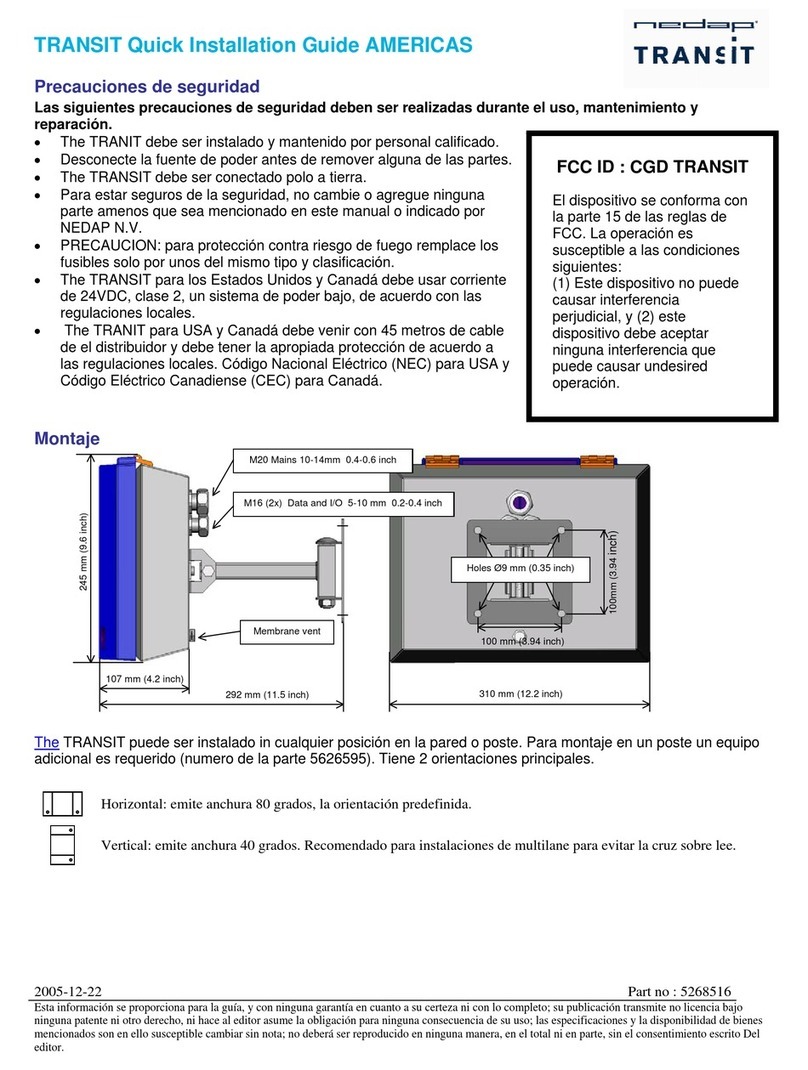
Nedap
Nedap TRANSIT User manual

Nedap
Nedap uPASS REACH User manual

Nedap
Nedap TRANSIT Entry User manual

Nedap
Nedap VP1007-B User manual
Popular RFID System manuals by other brands
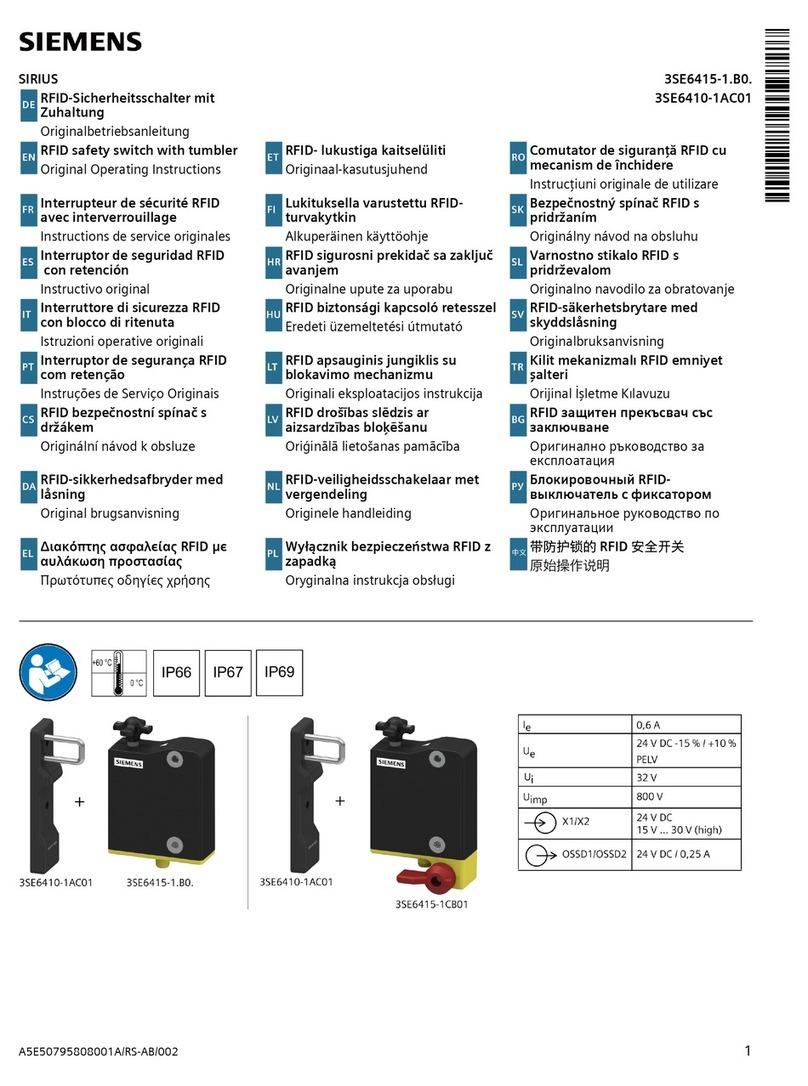
Siemens
Siemens SIRIUS 3SE6415-1 B0 Series Original operating instructions
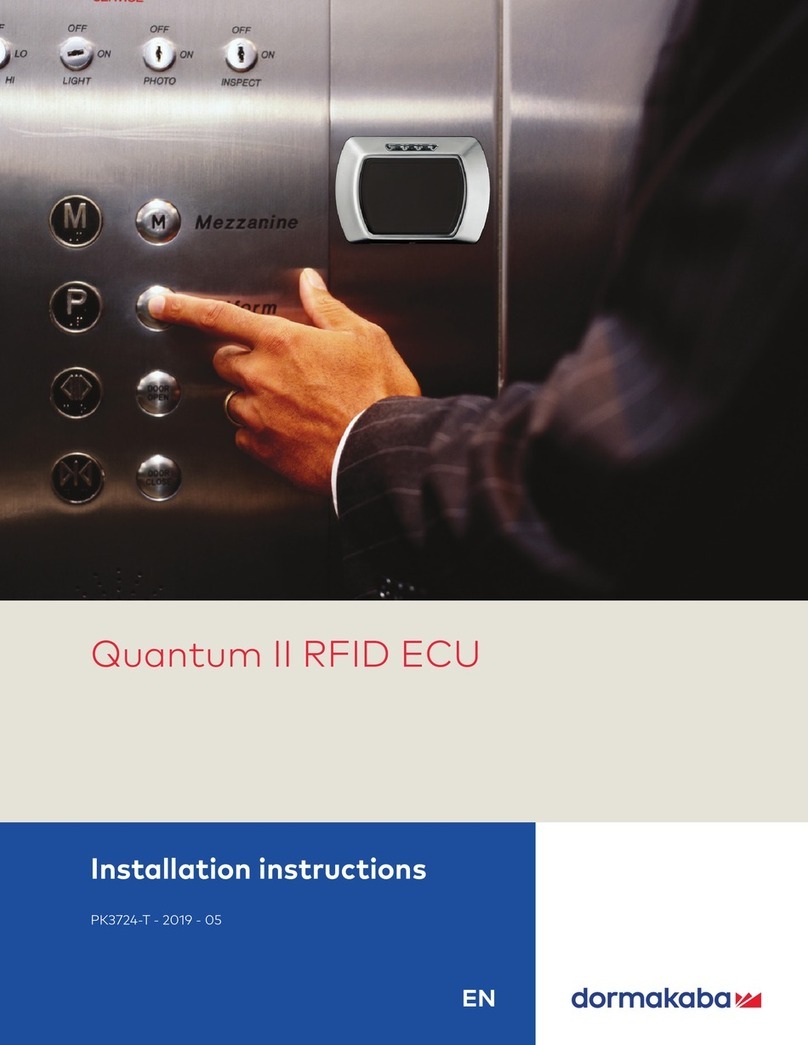
Dormakaba
Dormakaba Quantum II RFID ECU installation instructions

RAK
RAK WisBlock RAK13600 quick start guide
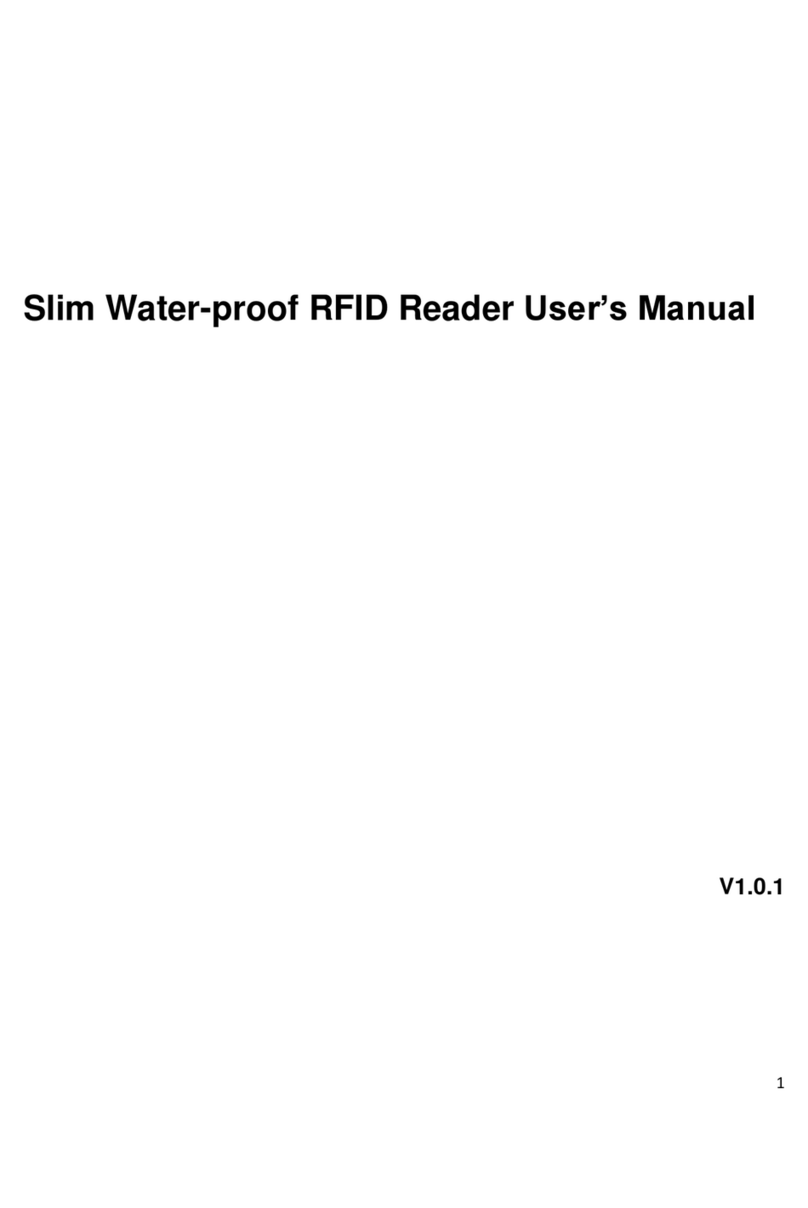
Dahua Technology
Dahua Technology DH-ASR1200A user manual

Elatec
Elatec TWN4 MultiTech 2 HF Integration manual
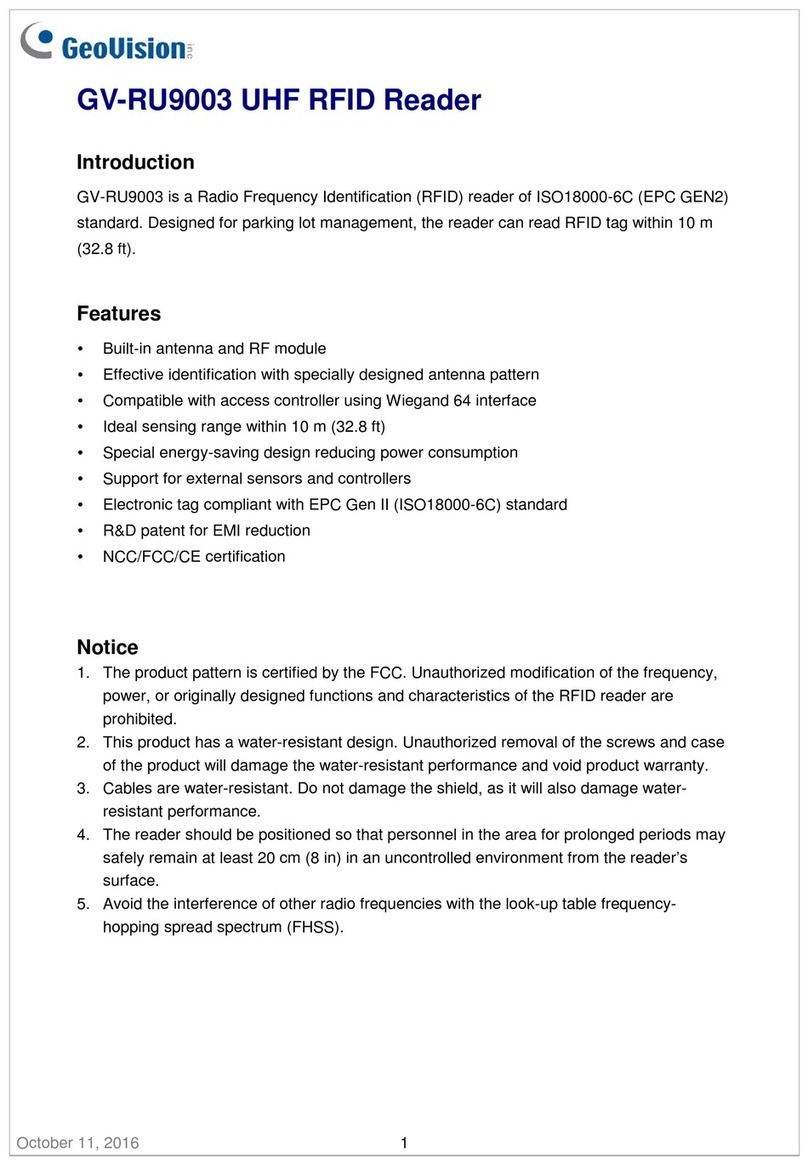
GeoVision
GeoVision GV-RU9003 manual
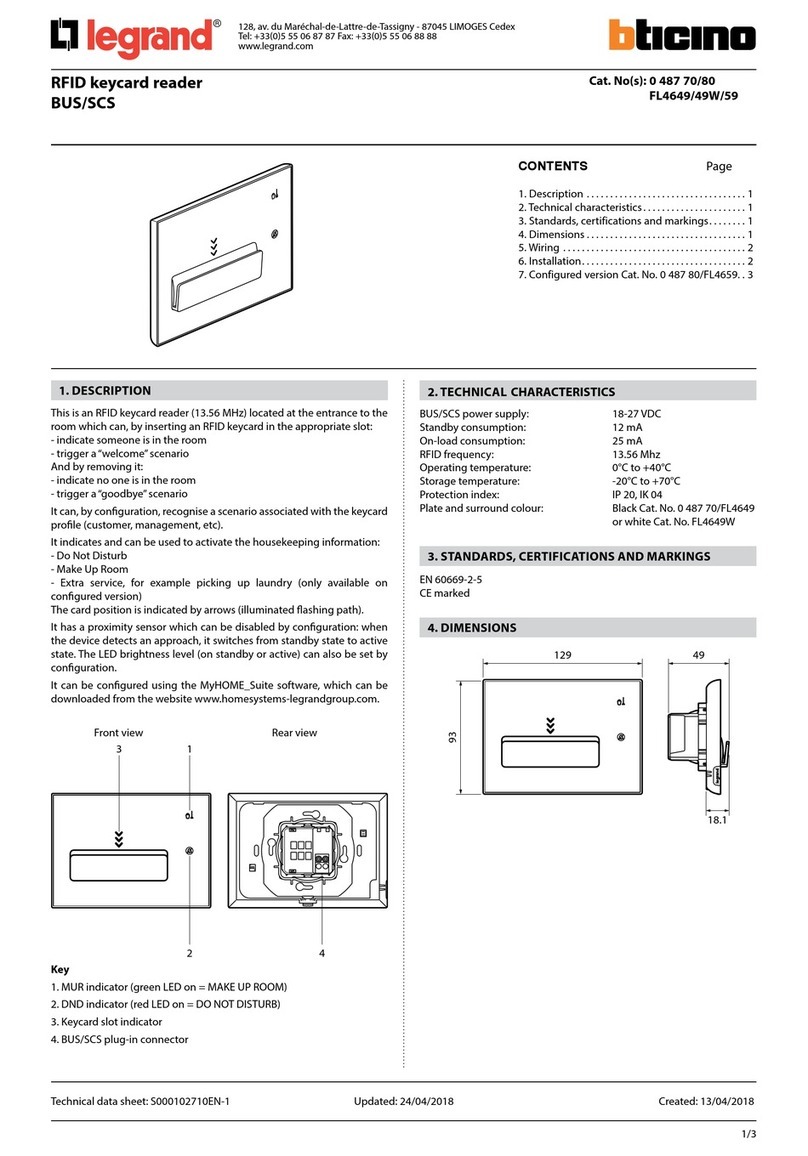
LEGRAND
LEGRAND Bticino FL4649 quick start guide

ThingMagic
ThingMagic Sargas user guide

Dormakaba
Dormakaba access manager 92 30 Technical manual

Convergence System Limited
Convergence System Limited CS108 quick start guide

United Technologies
United Technologies interlogix ACL805SUW-RDPX Installation sheet
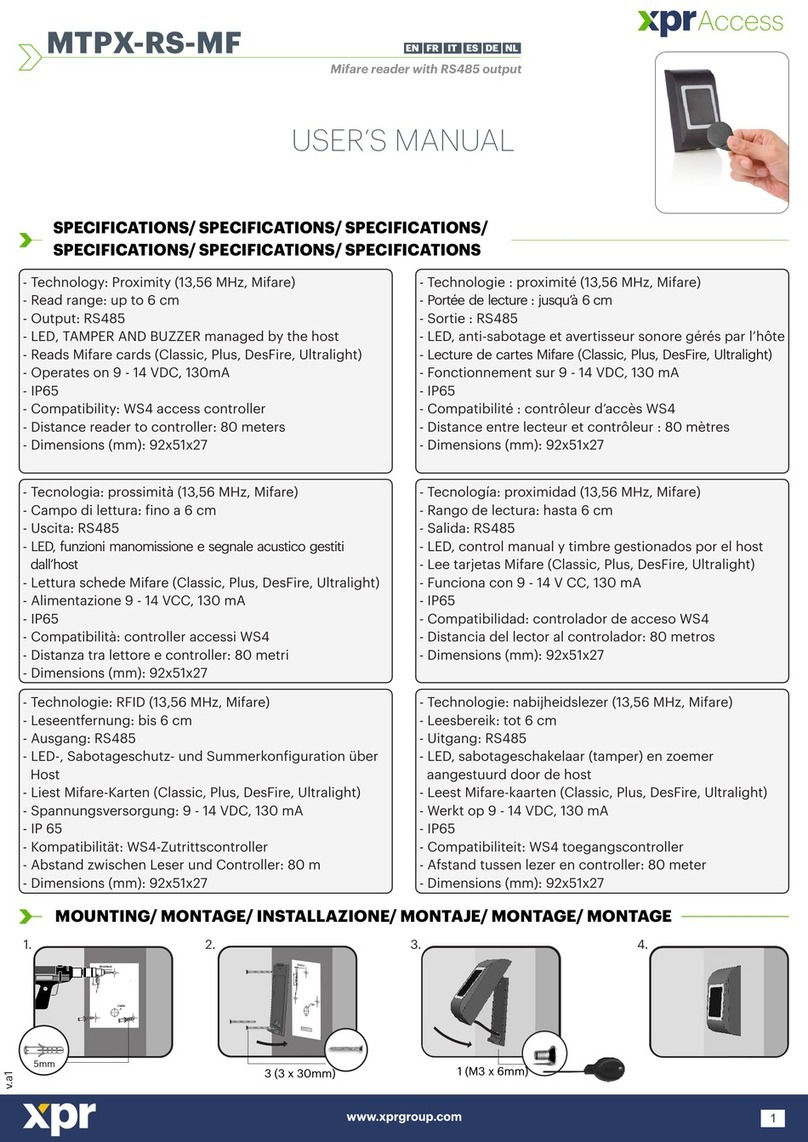
XPR Access
XPR Access MTPX-RS-MF user manual