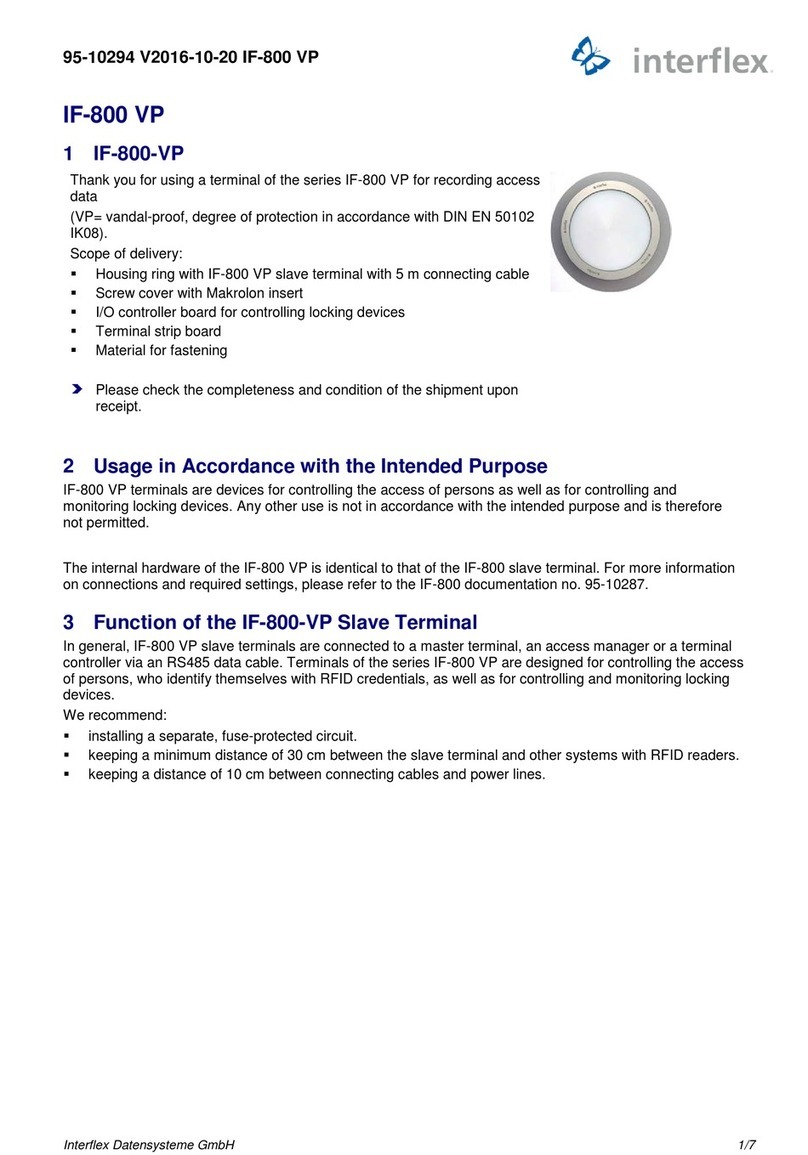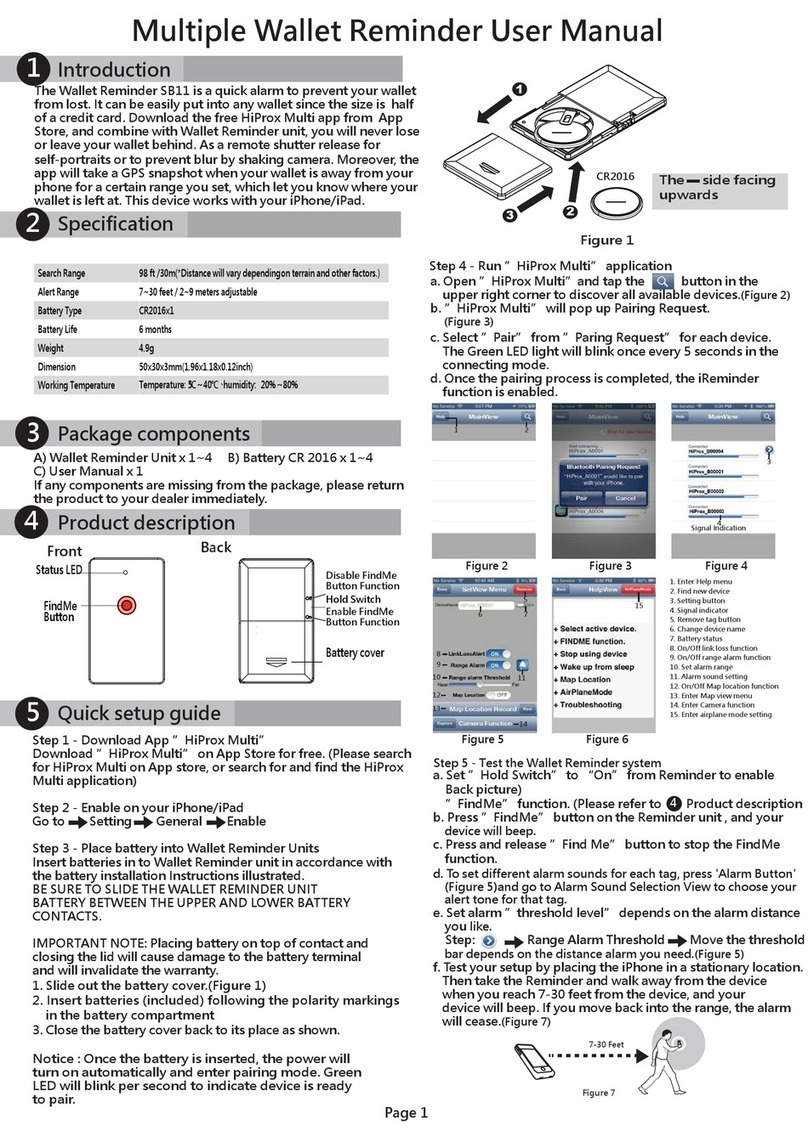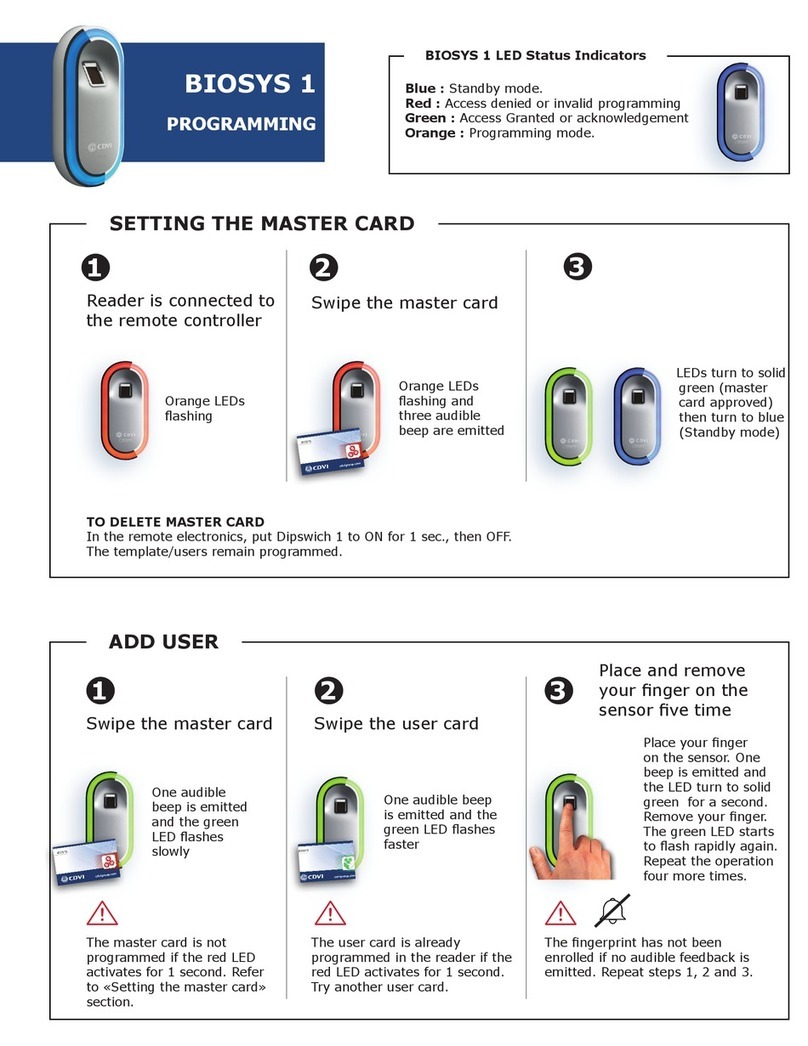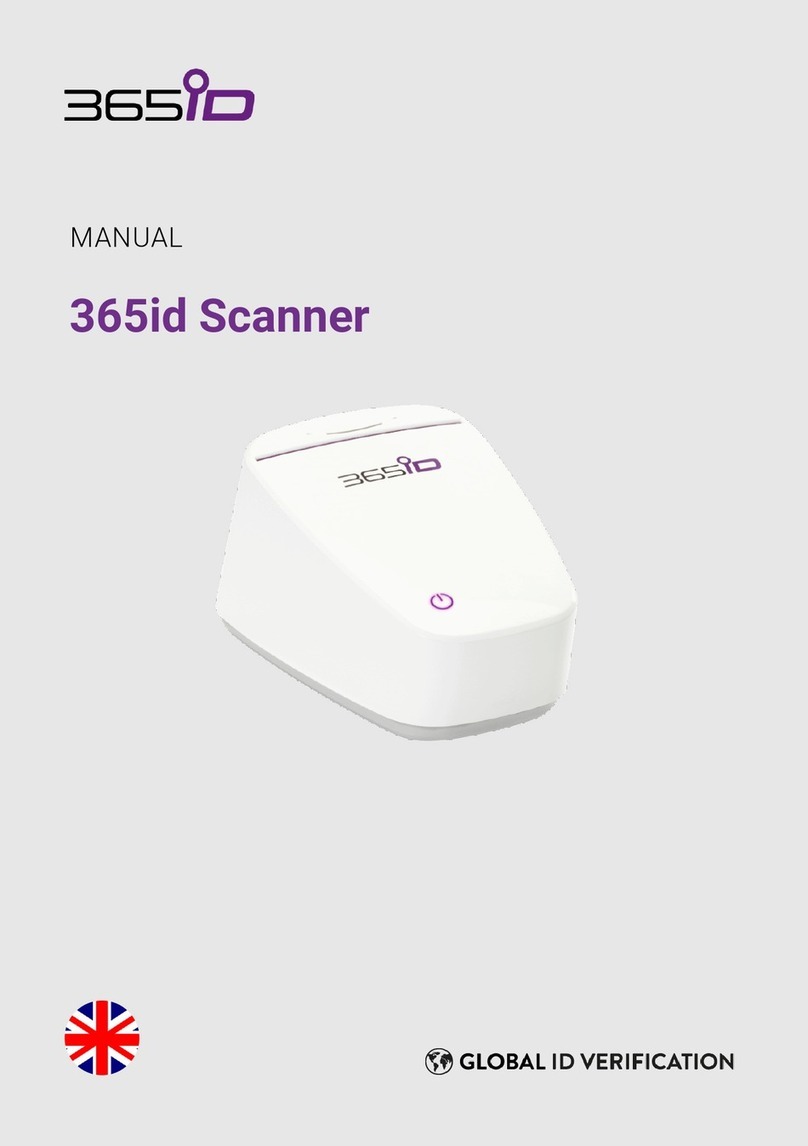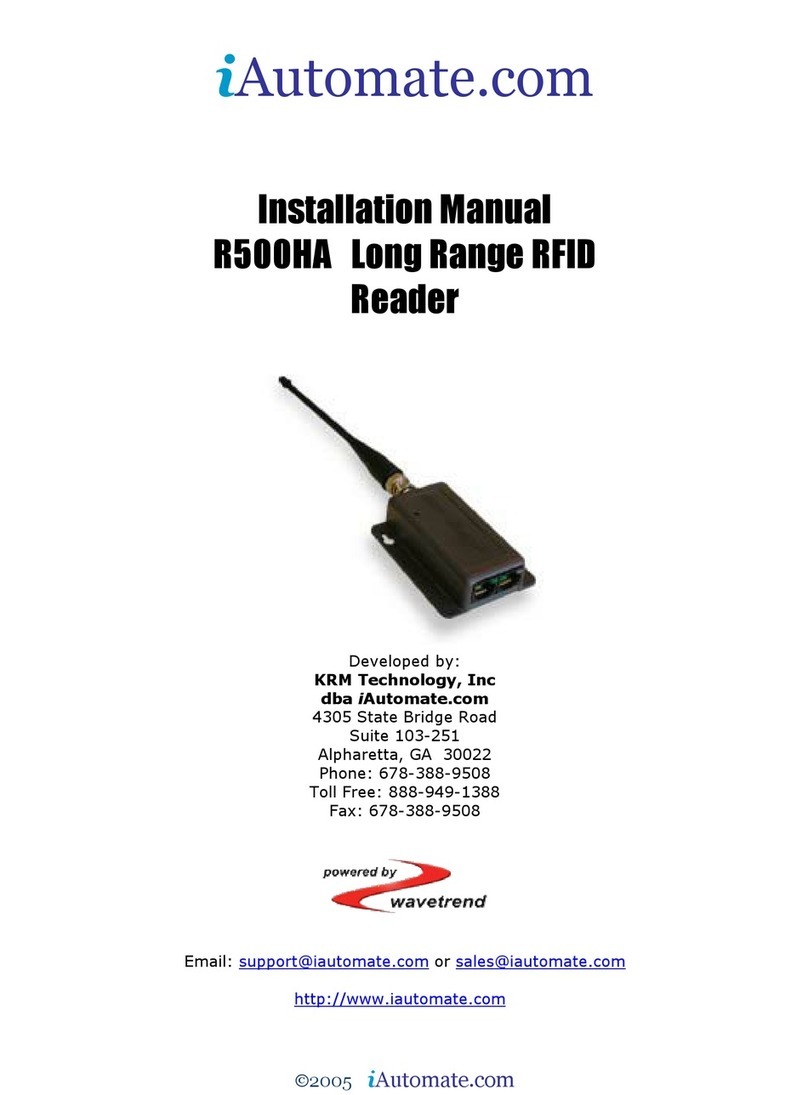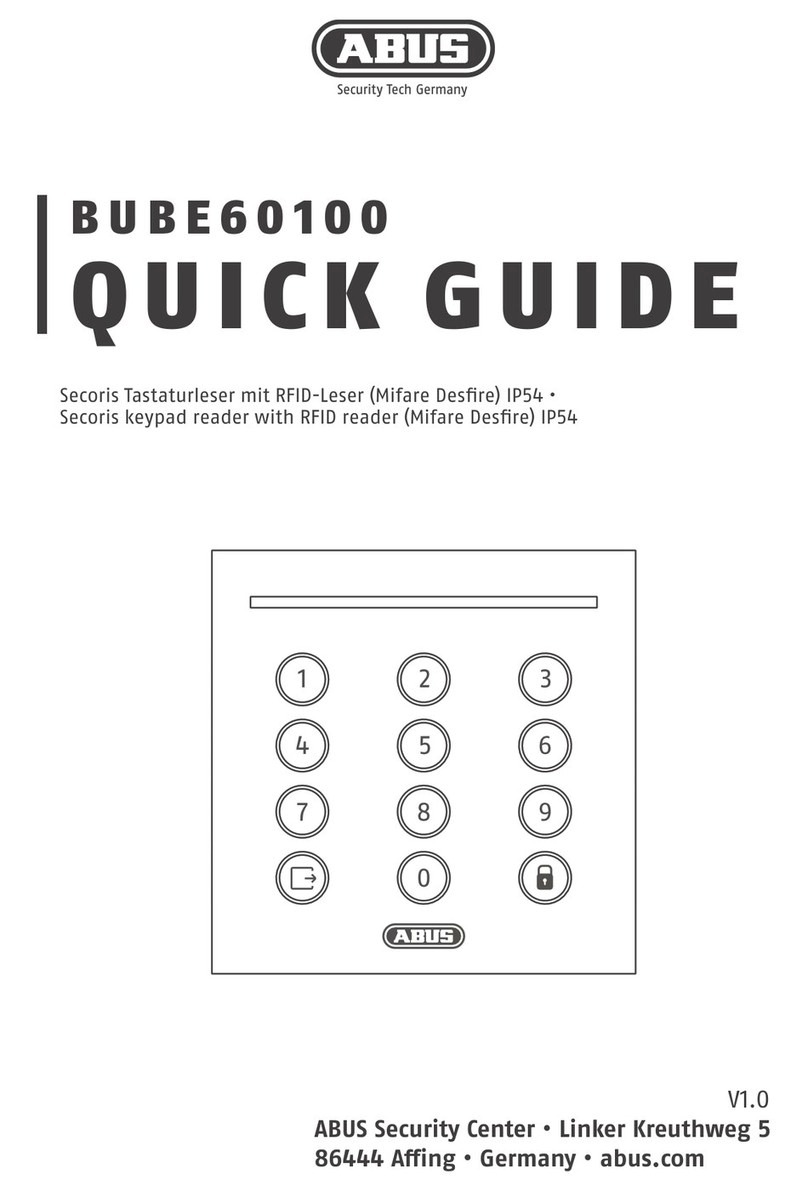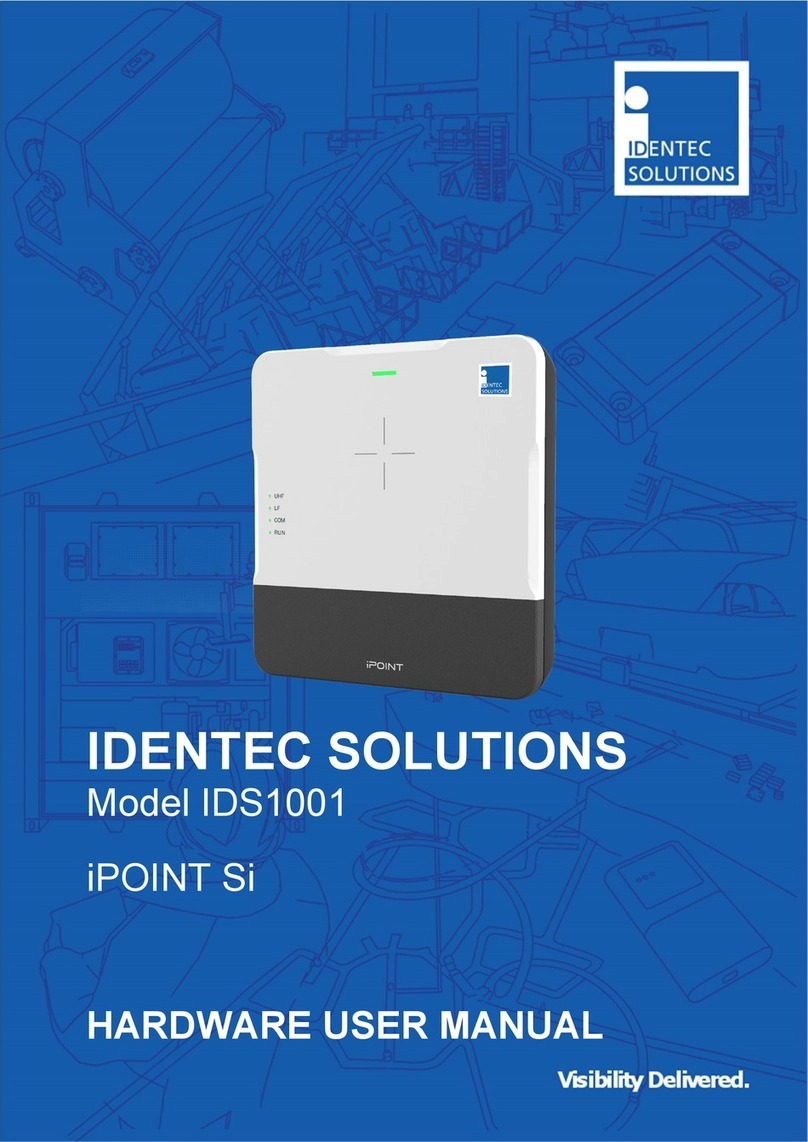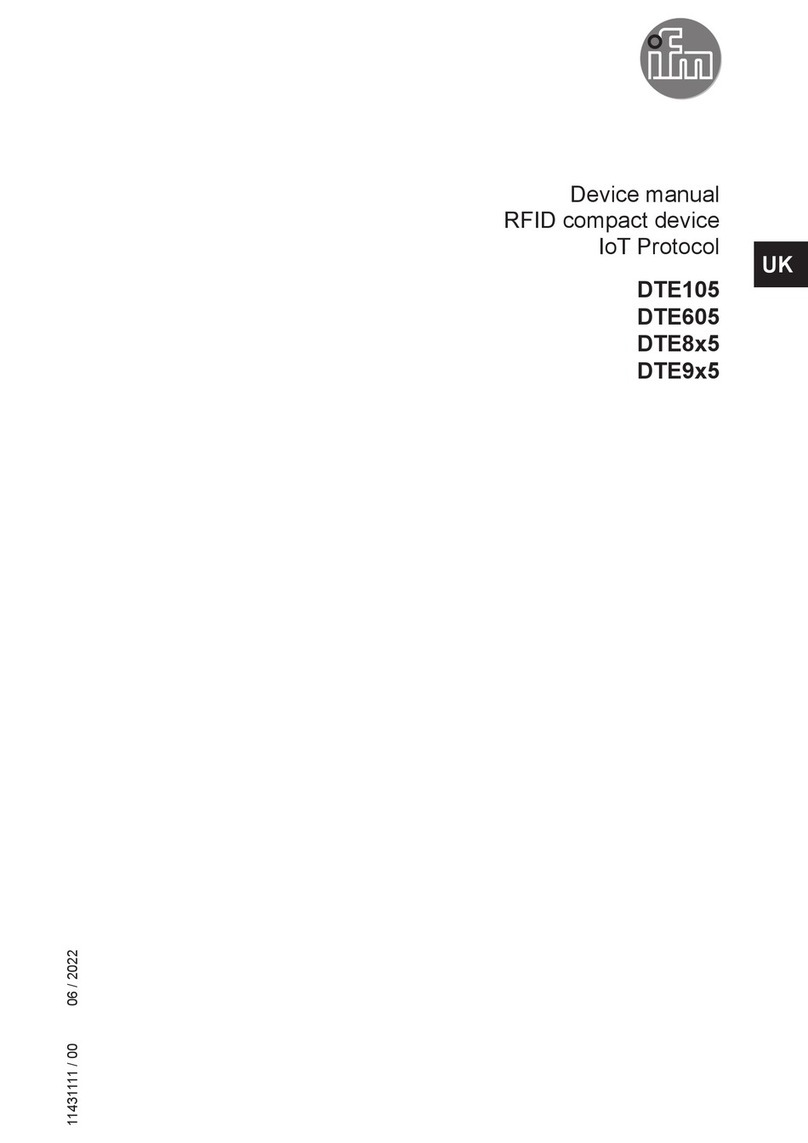Nedap TRANSIT Entry User manual

TRANSIT ENTRY
installation guide
2015
-08-24 | v4.1 | 5268605

TRANSIT ENTRY | INSTALLATION GUIDE
Content
2/30
CONTENT
1INTRODUCTION _______________________________________________________ 3
1.1 PRODUCT DESCRIPTION __________________________________________ 3
1.2 OPTIONAL CARD TECHNOLOGY READER INTERFACE __________________ 3
2INSTALLATION ________________________________________________________ 4
2.1 SAFETY PRECAUTIONS ___________________________________________ 4
2.2 MOUNTING INSTRUCTIONS _______________________________________ 4
2.3 ADJUSTABLE MOUNTING BRACKET _________________________________ 5
2.4 OPENING THE SERVICE COVER ____________________________________ 6
2.5 INSTALLING AN OPTIONAL INTERFACE BOARD _______________________ 6
2.6 AVAILABLE INTERFACE BOARDS ___________________________________ 6
3CONNECTIONS ________________________________________________________ 8
3.1 CABLE CONNECTIONS____________________________________________ 8
3.2 WIRE CONNECTIONS_____________________________________________ 9
3.3 POWER SUPPLY _________________________________________________ 9
3.4 COMMUNICATION ______________________________________________ 10
3.4.1 RS232 CONNECTION _____________________________________ 10
3.4.2 RS422 CONNECTION _____________________________________ 11
3.4.3 WIEGAND, MAGSTRIPE, BARCODE CONNECTION ______________ 12
3.4.4 USB CONNECTION________________________________________ 13
3.5 DIGITAL I/O____________________________________________________ 14
3.5.1 RELAY OUTPUT __________________________________________ 14
3.5.2 READ DISABLE INPUT _____________________________________ 15
3.5.3 GENERAL PURPOSE INPUTS ________________________________ 16
3.5.4 GENERAL PURPOSE OUTPUTS ______________________________ 17
3.5.5 TAMPER SWITCH _________________________________________ 18
3.6 SPECIAL CONNECTIONS _________________________________________ 19
4DIP SWITCH SETTINGS_________________________________________________ 20
5LED INDICATIONS ____________________________________________________ 21
6FREQUENCY SELECTION _______________________________________________ 22
7READ RANGE CONTROL (SQUELCH) _____________________________________ 23
7.1 PRINCIPLE_____________________________________________________ 23
7.2 READ RANGE ADJUSTING ________________________________________ 23
8IDENTIFICATION ______________________________________________________ 24
8.1 STANDARD OPERATING PROCEDURE ______________________________ 24
8.2 USING THE MTR MODULE________________________________________ 24
9FIRMWARE UPGRADE _________________________________________________ 25
ATECHNICAL SPECIFICATIONS ___________________________________________ 26
BPART NUMBERS ______________________________________________________ 27
CFCC / IC STATEMENT__________________________________________________ 28
DDISCLAIMER _________________________________________________________ 29
EDOCUMENT REVISION _________________________________________________ 30

TRANSIT ENTRY | INSTALLATION GUIDE
Introduction
3/30
1
INTRODUCTION
1.1
PRODUCT DESCRIPTION
Nedap’s hands free
access solution represents the latest in technology for secure
hands free doors access and other RFID applications. TRANSIT Entry combines the
convenience of traditional door automation with the security of restricted areas.
It makes a perfect fit to any
door or vehicle gate environment where hands free
access is required. The system reads at distances up to 4 meter
(12 feet) reliable and
consistently. This has great appeal to people, especially in situations where it is
inconvenient to use their hands whe
n presenting an ID badge when accessing a
door, but where high security needs to be maintained.
Moreover it offers hands free vehicle access to gated areas. Vehicles are identified
at a range up to 4 meters
(12 feet), without the hassle of having to open the window
to present a card.
The hands free access system is made up of a TRANSIT Entry reader and a
transponder. TRANSIT Entry readers are installed next to a door or gate. A long range
transponder visible in line of sight of the reader will be identifi
ed at distances up to
4 meter
(12 feet).
1.2
OPTIONAL CARD TECHNOLOGY READER INTERFACE
The TRANSIT Entry reader also features an optional proximity and ISO compliant
smartcard interface. This Multi
-Technology Reader Module (MTR) enables the reader
to read sta
ndard proximity cards and smartcard CSN. This also allows the reader to
operate with existing credentials when presented to the face of the reader.
The MTR supports the following card technologies:
•
120-125 kHz: HID prox, Nedap and EM read-only.
•
13.56 MHz: HID iClass CSN, MIFARE, LEGIC Advant UID, ISO14443A and
ISO15693.

TRANSIT ENTRY | INSTALLATION GUIDE
Installation
4/30
2INSTALLATION
2.1 SAFETY PRECAUTIONS
The following safety precautions should be observed during normal use, service and
repair.
•All shields of the mandatory shielded cable shall be connected with safety
ground.
•The TRANSIT Entry may only be installed and serviced by qualified service
personnel.
•Disconnect the power supply before removing or installing any parts.
•To be sure of safety, do not modify or add anything to the TRANSIT Entry
other than mentioned in this installation guide or indicated by NEDAP N.V.
2.2 MOUNTING INSTRUCTIONS
The TRANSIT Entry can be mounted to any surface, including directly to metal. Locate
an appropriate position. Use the upper two keyholes (K) to mount the reader. Open
the service cover to secure the reader using the two lower mounting positions (L).
See the picture below for details about the dimensions and the locations of the
mounting positions.
L
service cover
K
200mm (7.87")
47mm (1.85")
220mm (8.66")
108mm (4.25")
35mm
171mm (6.73")
(1.38")
63mm (2.48")
4.5mm (.17")
∅5mm
(.20")
∅4.5mm
(.17")
rear view
front view
side view
Figure 1: TRANSIT Entry reader dimensions

TRANSIT ENTRY | INSTALLATION GUIDE
Installation
5/30
2.3 ADJUSTABLE MOUNTING BRACKET
With the adjustable mounting bracket, the TRANSIT Entry can be ‘aimed’ at the
desired detection area. It can also be used for mounting the reader to round or
square masts (see appendix B9B for part numbers).
Figure 2: Adjustable mounting bracket
Once the adjustable mounting bracket is assembled, attach the bracket to the wall or
mast. After that the TRANSIT Entry can be mounted onto the bracket. The ball and
socket joint can be used to adjust the reader’s orientation. Tighten the hex screw on
top of the joint to fix the correct orientation.
123mm (4.84")
47mm (1.85")
61mm (2.40")
120mm (4.72")
15mm
(.59")
88mm (3.46")
side view
rear view
∅4.5mm
(.17")
Figure 3: Adjustable mounting bracket dimensions (in mm)
Note
Maximum diameter for
round masts 125mm (4.9
inch)
Maximum diameter for
square masts 100mm (3.9
inch)

TRANSIT ENTRY | INSTALLATION GUIDE
Installation
6/30
2.4 OPENING THE SERVICE COVER
The service cover can be opened to access the connections, control the read range,
setup the operating frequency and view the LED indicators.
Open the screws on the bottom of the device to unlock the service cover. Once the
service cover is unlocked, lift it off.
Figure 4: Opening the service cover
2.5 INSTALLING AN OPTIONAL INTERFACE BOARD
Make sure to follow all safety precautions outlined in chapter 2.1 and disconnect the
power supply when installing or replacing an optional interface board.
2.6 AVAILABLE INTERFACE BOARDS
Various optional interface boards are also available for the TRANSIT Entry.
Ethernet (TCP/IP) interface board
Connects the TRANSIT Entry to an Ethernet network using the
TCP/IP protocol.
See for detailed information about the Ethernet communication
board its user's manual.
MTR Module (Multi Technology Reader Module)
The MTR Module enables proximity reading of many
transponders types such as HID Prox, EM read-only, Mifare and
HID iCLASS.
HIB (HID Interface Board)
Enables the reading of HID prox cards with an HID Prox Booster.
See appendix 9BB for part numbers.
Note
Make sure the screws are
completely opened (and
closed when placing the
cover back on).
Don’t worry
about losing the screws,
they cannot fall out.

TRANSIT ENTRY | INSTALLATION GUIDE
Installation
7/30
Installation Procedure
1Disconnect the power supply.
2Remove the complete front cover from the TRANSIT Entry.
3Place the interface board on the 14-pin header K1. Make sure it’s firmly
positioned and makes good contact with connector K1.
Figure 5: interface board installation
4Tighten the two screws to fix the board into place.
5Read the board’s installation guide for additional notes like address
settings, jumper settings and wiring details.
6Replace the front cover on the TRANSIT Entry.

TRANSIT ENTRY | INSTALLATION GUIDE
Connections
8/30
3CONNECTIONS
3.1 CABLE CONNECTIONS
Cable connections to the TRANSIT Entry are made using the EMC cable glands.
Shielded cable shall be used for all connections including the DC-supply
connection.
Assembly instructions:
1Push the cap nut (1),
seal insert (2) and
gland contact socket
(3) onto the cable.
2Cut back the outer
sheath to desired
length.
3Bend over the screen
braiding (4) over the
gland contact socket
and cut back the
screen braiding as
shown in Figure 6.
1
2
3
4
Figure 6: Cable shield
4Screw the cap nut onto
reader part until the seal
insert is pushed out of the
gland. See Figure 7.
Figure 7: Gland tightening
Correct mounting and tightening the EMC cable glands is essential for water
protection.
See appendix
Error! Reference source not found.
A for detailed information on the
cable glands.

TRANSIT ENTRY | INSTALLATION GUIDE
Connections
9/30
3.2 WIRE CONNECTIONS
Wire connections to the TRANSIT Entry are user friendly spring cage terminal
connectors.
Connection procedure with spring cage terminal connectors.
1Strip wire lead for about 9 mm (0.35
inch).
2Push the screwdriver straight down to
release the spring cage. Use a slotted,
narrow-head screwdriver.
3Insert the wire lead into the wire
terminal.
4Remove the screwdriver, this clamps
the wire.
5Gently pull on the installed wire to
make sure the connection is reliable.
Figure 8: Wiring detail
See appendix
Error! Reference source not found.
A for recommended maximum and
minimum conductor cross sections and for the recommended wire stripping length.
3.3 POWER SUPPLY
The TRANSIT Entry requires DC power supply in the range from 12 – 24V. Maximum
current consumption is 1A @ 12VDC, 0.5A @ 24VDC.
Connections
DC- Power supply 0V.
DC+ Power supply 12 - 24VDC.
Power supply
Figure 9: Power supply wiring
Note
Each connector terminal
can accommodate only 1
solid or stranded wire.
Note
Wiring is normally done
without ferrule
s. However,
it is possible to use ferrules,
provided that they are
properly crimped.
Note
The power supply
connection has an auto
resetting fuse protection.

TRANSIT ENTRY | INSTALLATION GUIDE
Connections
10/30
3.4 COMMUNICATION
3.4.1 RS232 CONNECTION
The TRANSIT Entry has an on-board RS232 interface. This interface does not support
any hardware handshake signals. The communication protocol, baud rate, data
format and flow control depend upon the reader firmware. See firmware manual for
details.
Connections
RXD Receive data (input)
GND Ground
TXD Transmit data (output)
Figure 10: RS232 wiring
Note
Maximum cable length of
15 meters (50 feet) or the
cable length equal to a
capacitance of 2500pF.
Note
Enable the on
-
board RS232
interface by setting DIP
-
switch SW1
-2 to ON. See
chapter
0 for details.
Note
The RS232 interface is
disabled while th
e USB
interface is in use !!!

TRANSIT ENTRY | INSTALLATION GUIDE
Connections
11/30
3.4.2 RS422 CONNECTION
The TRANSIT Entry has an on-board RS422 interface. The communication protocol,
baud rate, data format and flow control depend upon the reader firmware. See
firmware manual for details.
The RS422 interface is similar to the RS232 interface. The RS422 interface is
commonly used where longer cable lengths are required.
Connections:
RX+ Receive line (positive)
RX- Receive line (negative)
GND Ground
TX+ Transmission line (positive)
TX- Transmission line (negative)
RX+ and RX- inputs are terminated with a 120Ω resistor.
TX+ and TX- must be terminated at the host side.
TX-
TX+
GND
RX+
RX-
HOST
Figure 11: RS422 wiring
Note
Maximum cable length
1200 meters (4000 feet).
Note
Enable the on
-
board RS422
interface by setting DIP
-
switch SW1
-2 to OFF. See
chapter
0 for details.
Note
The RS422 interface is
disabled while the USB
interface is in use !!!

TRANSIT ENTRY | INSTALLATION GUIDE
Connections
12/30
3.4.3 WIEGAND, MAGSTRIPE, BARCODE CONNECTION
The synchronous communication interface wiring depends upon the selected
communication protocol and the reader firmware. Please refer to the firmware
manual for more details.
In Figure 12 the wiring for the Wiegand protocol is outlined.
Connections
WIEGAND
MAGSTRIPE
BARCODE
OUT1 - Card Loaded -
OUT2 Data-0 (green) Clock -
OUT3 Data-1 (white) Data Data
GND Ground (black) Ground Ground
GND
DATA-1
DATA-0
Figure 12: Wiegand wiring
Note
Maximum cable length 150
meters (500 feet)

TRANSIT ENTRY | INSTALLATION GUIDE
Connections
13/30
3.4.4 USB CONNECTION
The TRANSIT Entry features an USB interface for service and installation purposes.
The USB connector (Type B) is accessible behind the service cover.
USB type B
Figure 13: USB interface
USB Driver installation
Make sure your computer is connected to the internet. The driver should install
automatically via Windows update when the TRANSIT Entry is connected to your PC
via the USB cable. Follow the driver installation wizard. If you do not see the
Windows update pop-up, you can manually install the driver. To manually install,
you need to go to FTDI’s website at www.ftdichip.com/Drivers/VCP.htm and
download the VCP (Virtual Com Port) drivers for your operating system. Drivers for
MacOS and Linux are available as well.
Note
While the USB interface is
in use, the on
-board RS232
and RS422 interfaces are
disabled.
Also when an
optional interface board
is
placed (e.g. TCP/IP) the
board will be disabled as
long as the USB interface is
in use.

TRANSIT ENTRY | INSTALLATION GUIDE
Connections
14/30
3.5 DIGITAL I/O
3.5.1 RELAY OUTPUT
The relay output is automatically activated upon identification of a transponder. This
behavior can be changed and configured by means of the firmware. Please refer to
the firmware manual for more details.
The ‘smile’ on the front cover lights-up simultaneously with the relay
output.
Connections:
NC Relay contact normally closed
COM Relay contact common
NO Relay contact normally open
Contact ratings:
Max. switching current: 2A
Max. switching voltage: 24VDC
Max. switching power: 50W
CONTACT
SUPPLY
Figure 14: Relay output

TRANSIT ENTRY | INSTALLATION GUIDE
Connections
15/30
3.5.2 READ DISABLE INPUT
The reading of the TRANSIT Entry can be completely disabled with the RDIS input.
This input is commonly used in combination with a sensor (e.g. inductive loop) that
detects the presence of a person or vehicle. Use always a relay contact to connect
the internal 5V to the RDIS input. When the RDIS input is unused the reader is
enabled.
Connections
RDIS Read disable input
5V Internal 5V source for read disable input
Warning: Using an external 5V supply can damage the unit.
Read disable
input
Figure 15: Read disable input

TRANSIT ENTRY | INSTALLATION GUIDE
Connections
16/30
3.5.3 GENERAL PURPOSE INPUTS
Three general purpose inputs are available on the TRANSIT Entry reader. The inputs
are active low.
Connections
IN1 General purpose input 1
IN2 General purpose input 2
IN3 General purpose input 3
GND Ground
General purpose inputs
Figure 16: GPIO inputs

TRANSIT ENTRY | INSTALLATION GUIDE
Connections
17/30
3.5.4 GENERAL PURPOSE OUTPUTS
Three general purpose inputs are available on the TRANSIT Entry reader. The
installed firmware may use these outputs for synchronous communication interfaces
such as Wiegand, Barcode and Magstripe. See chapter 3.4.3 for more details.
Connections
OUT1 General purpose output 1
OUT2 General purpose output 2
OUT3 General purpose output 3
GND Ground
General purpose outputs
Figure 17: GPIO inputs

TRANSIT ENTRY | INSTALLATION GUIDE
Connections
18/30
3.5.5 TAMPER SWITCH
An internal magnet provides tamper indication when the service cover is opened.
This contact may be connected to an external alarm system. The contacts are
normally closed when the cover is in place.
Tamper switches of multiple TRANSIT Entry reader may be connected in series.
Connections
NC Tamper switch (normally closed)
COM Tamper switch (common)
Contact ratings:
Max. current 50 mA (0.5 Volt voltage drop)
Max. switching voltage +24 VDC
Tamper switch
Figure 18: Tamper switch

TRANSIT ENTRY | INSTALLATION GUIDE
Connections
19/30
3.6 SPECIAL CONNECTIONS
Nedap Antenna Interface
The Nedap antenna interface is used to connect the TRANSIT Entry to NEDAP EAOS
access control hardware such as the AP1001. Instead of proximity antenna the
TRANSIT Entry can be connected.
Connections
HF+ Nedap antenna interface (modulation output, connect to ANT)
HF- Nedap antenna interface (ground shield , connect to ANT GND)
Figure 19: Nedap antenna interface
Note
Use coax RG58U,
maximum
cable length 100 meters
(330 feet)

TRANSIT ENTRY | INSTALLATION GUIDE
DIP Switch Settings
20/30
4DIP SWITCH SETTINGS
The DIP-switches are located behind the service cover. The function of the switches
SW2-1 through SW2-8 is dependent upon the installed firmware. Please refer to the
firmware manual for details.
The switches SW1-1 through SW1-4 are described below.
1
2
3
4
5
6
7
8
1
2
3
4
Figure 20: DIP-switches
Range Beeper On / Off
Enable or disable the internal range beeper. The beeper indicates transponder
identification. The signal strength of the identified transponder determines the
beeping frequency. When the transponder is near to the reader the range beeper
will beep fast.
ON
1
2
3
4
SW1
Range beeper ON
ON
1
2
3
4
SW1
Range beeper OFF
RS232 / RS422 Selection
On-board RS232 or RS422 interface selection.
ON
1
2
3
4
SW1
On-board RS232 interface enabled.
ON
1
2
3
4
SW1
On-board RS422 interface enabled.
Unused SW1-3 And SW1-4
The switches SW1-3 and SW1-4 are reserved for future use. It is recommended to
leave these switches in the ON position.
Note
The on
-board RS232 and
RS422 interfaces are both
disabled when the USB
connector is in use or when
the
TCP/IP interface board
is installed.
Other manuals for TRANSIT Entry
3
Table of contents
Other Nedap RFID System manuals

Nedap
Nedap LibAssist User manual

Nedap
Nedap ANPR LUMO User manual

Nedap
Nedap TRANSIT Entry User manual

Nedap
Nedap MidRanger + Antenna Set User manual

Nedap
Nedap NVITE User manual
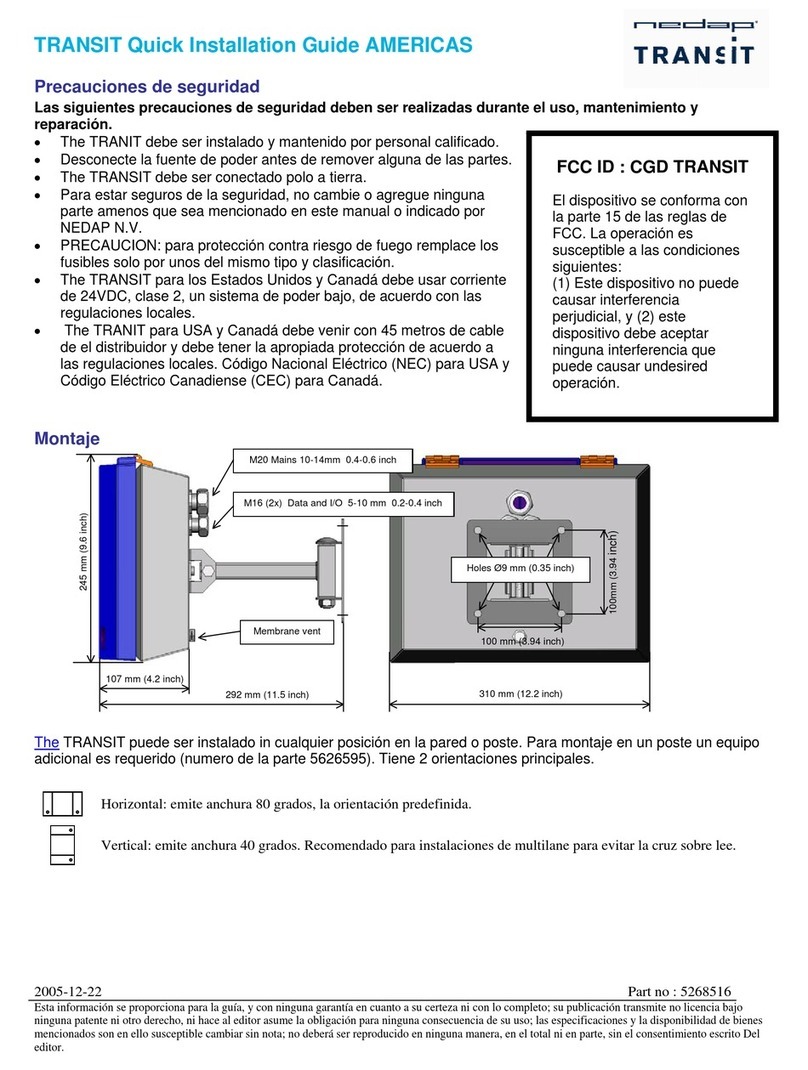
Nedap
Nedap TRANSIT User manual
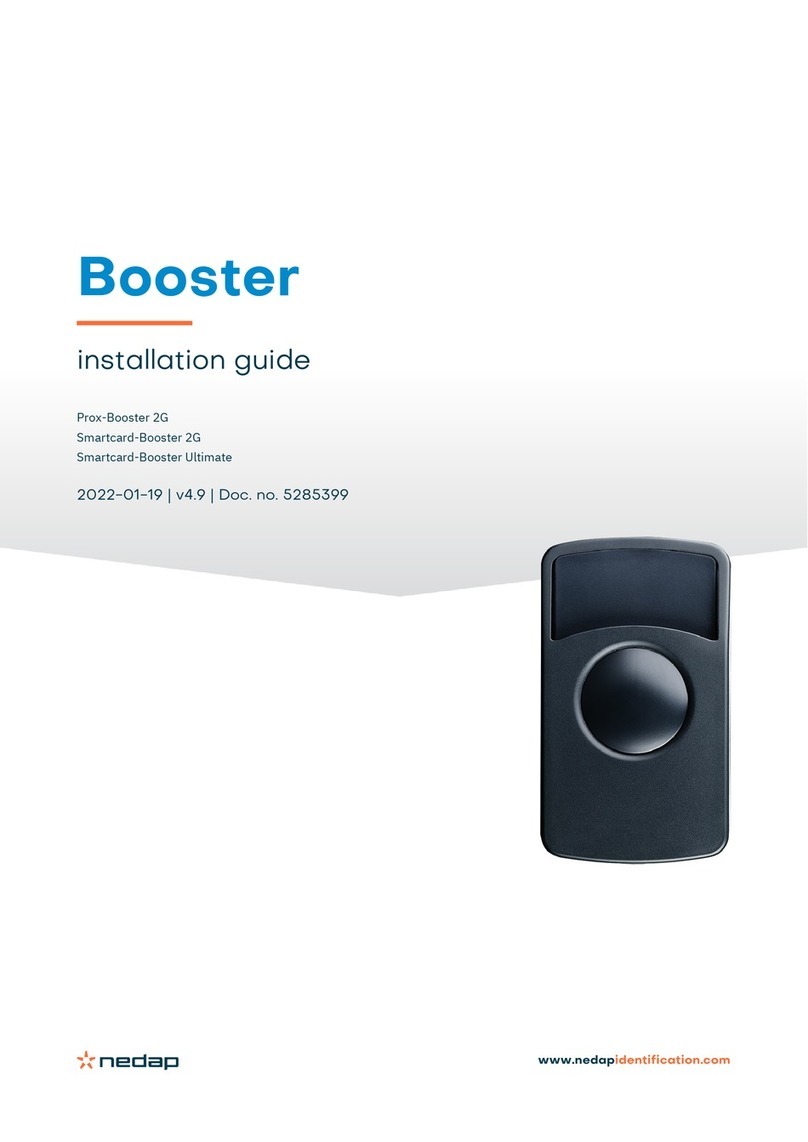
Nedap
Nedap PROX-BOOSTER 2G User manual

Nedap
Nedap uPASS REACH User manual

Nedap
Nedap Transit Ultimate User manual

Nedap
Nedap uPASS TARGET User manual