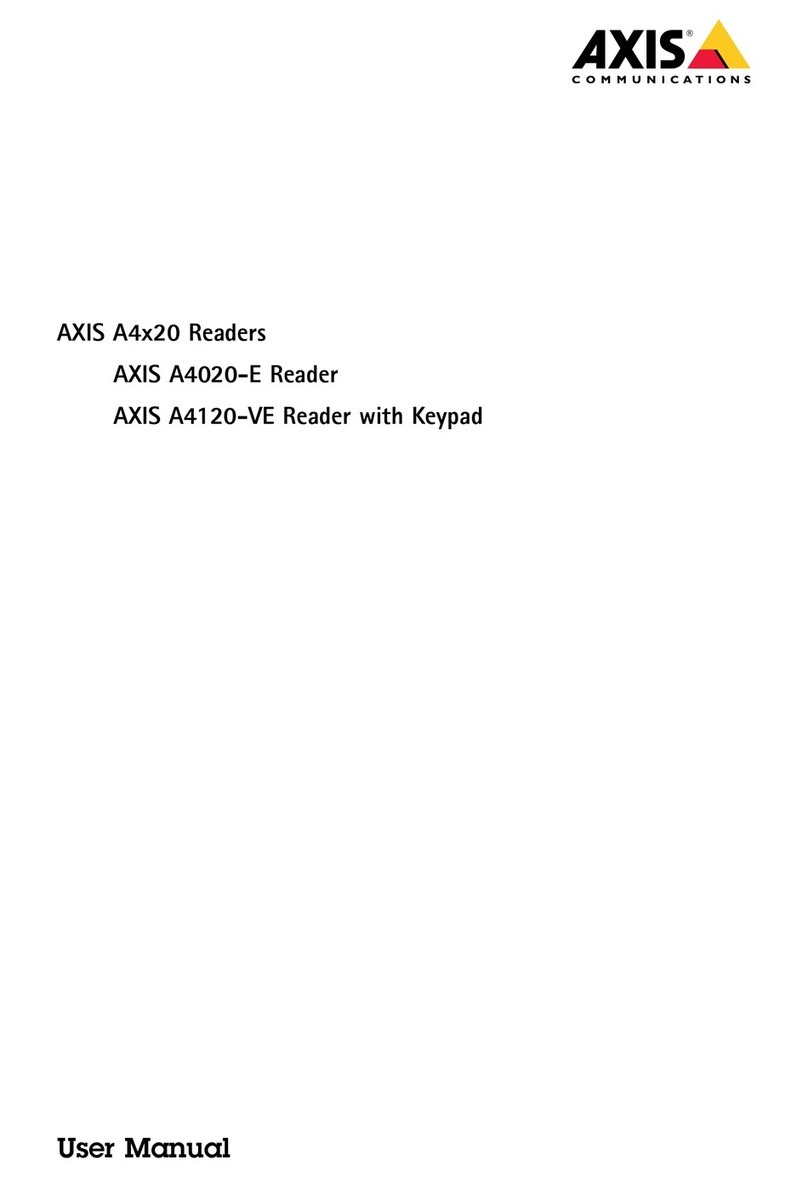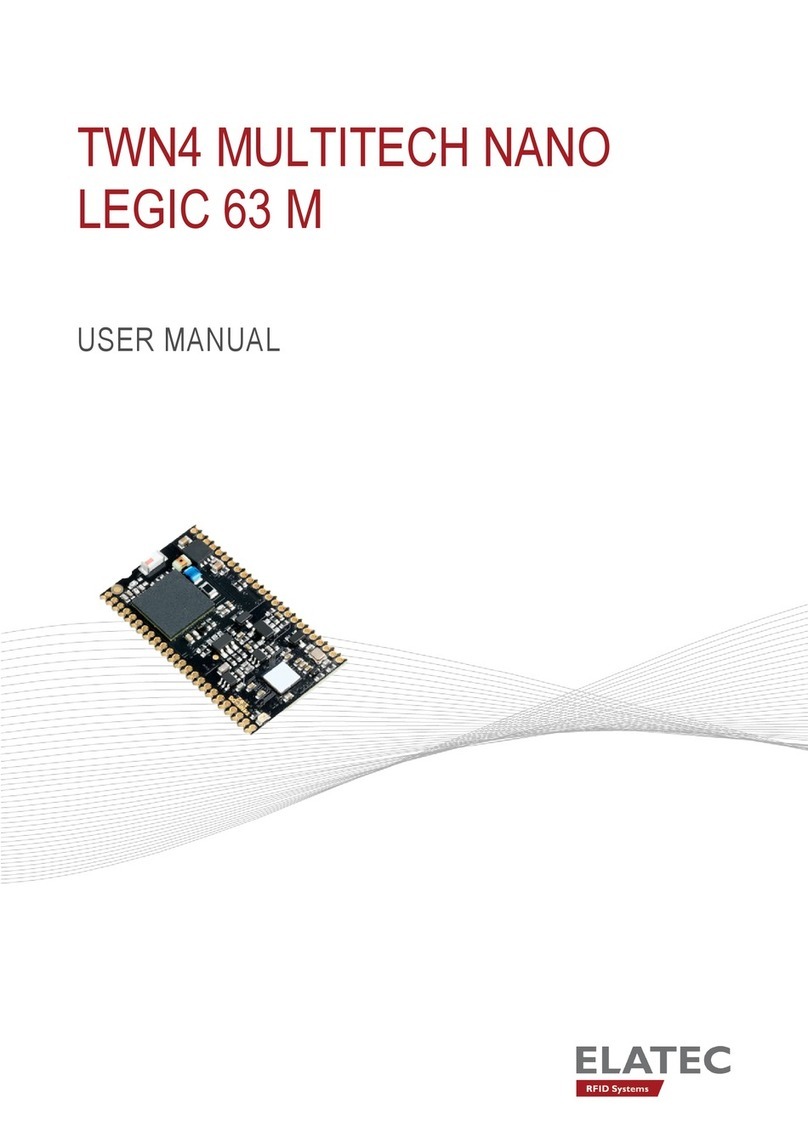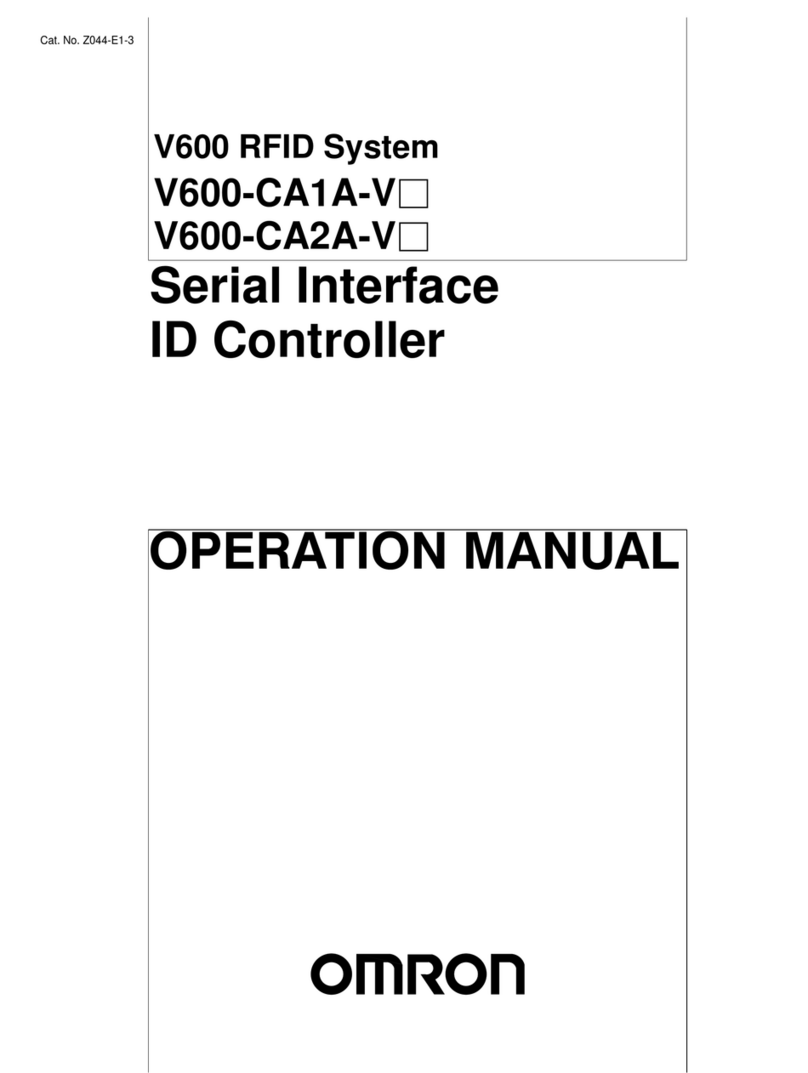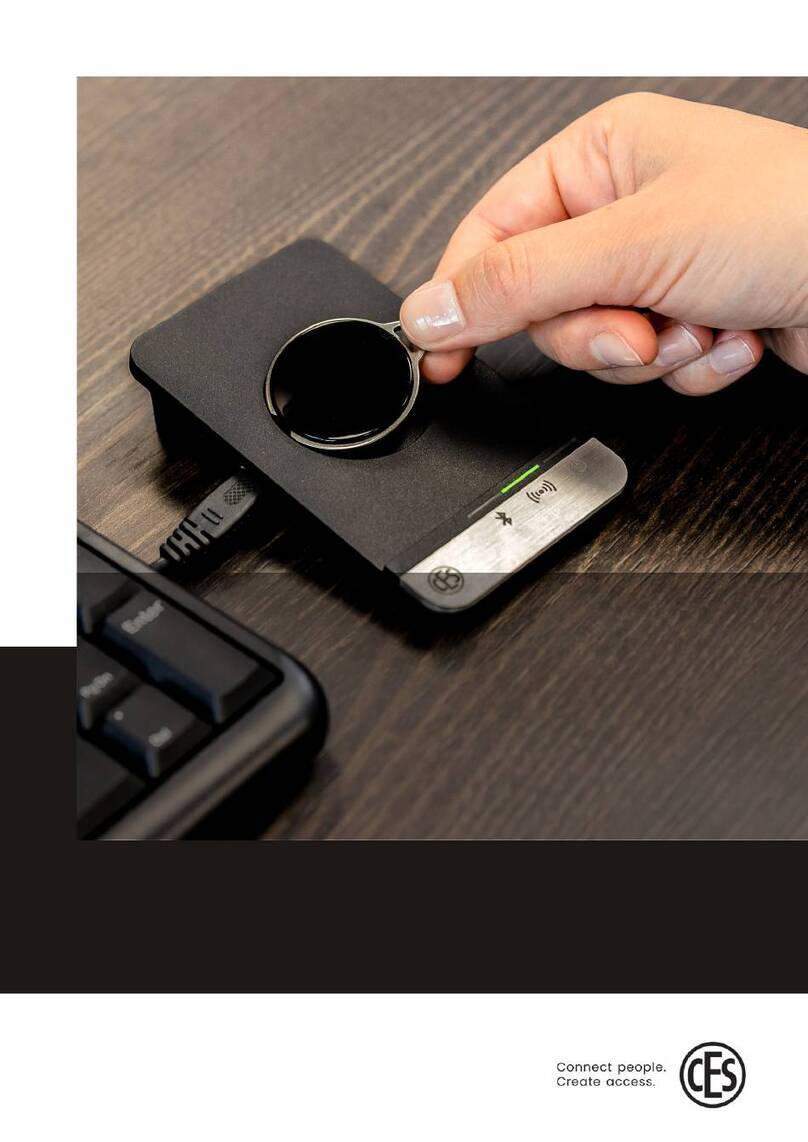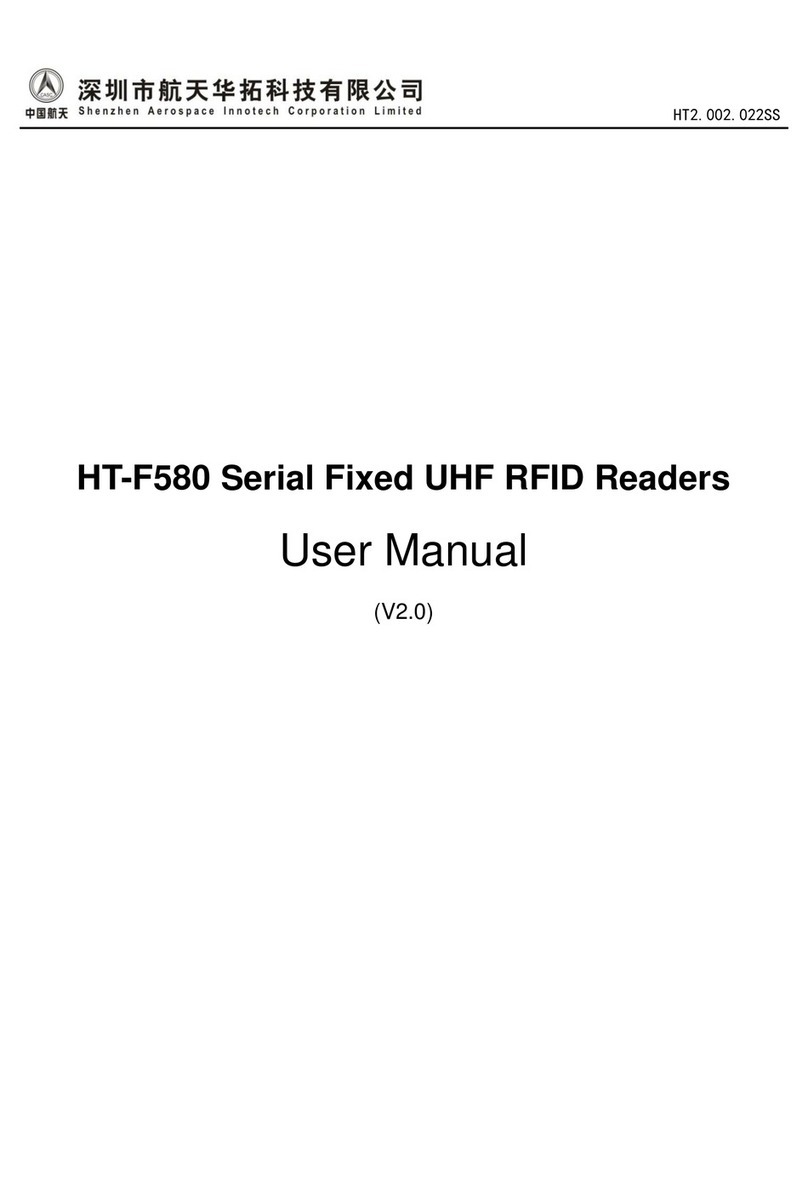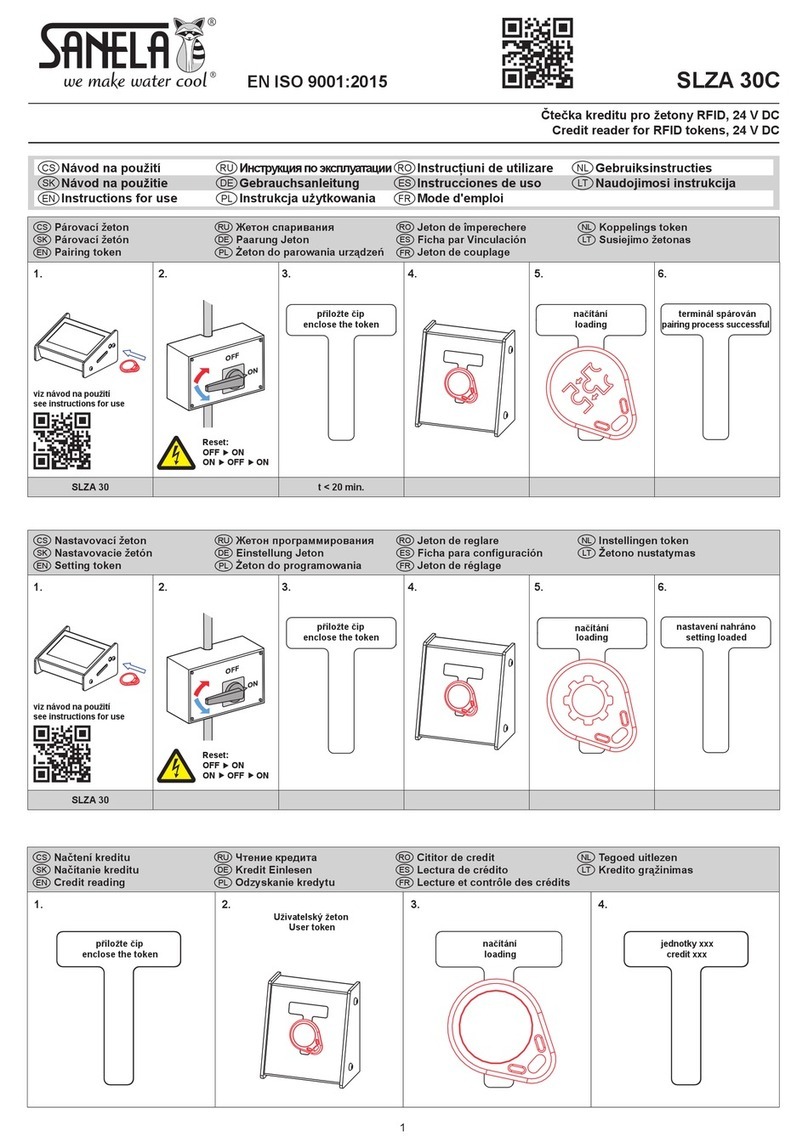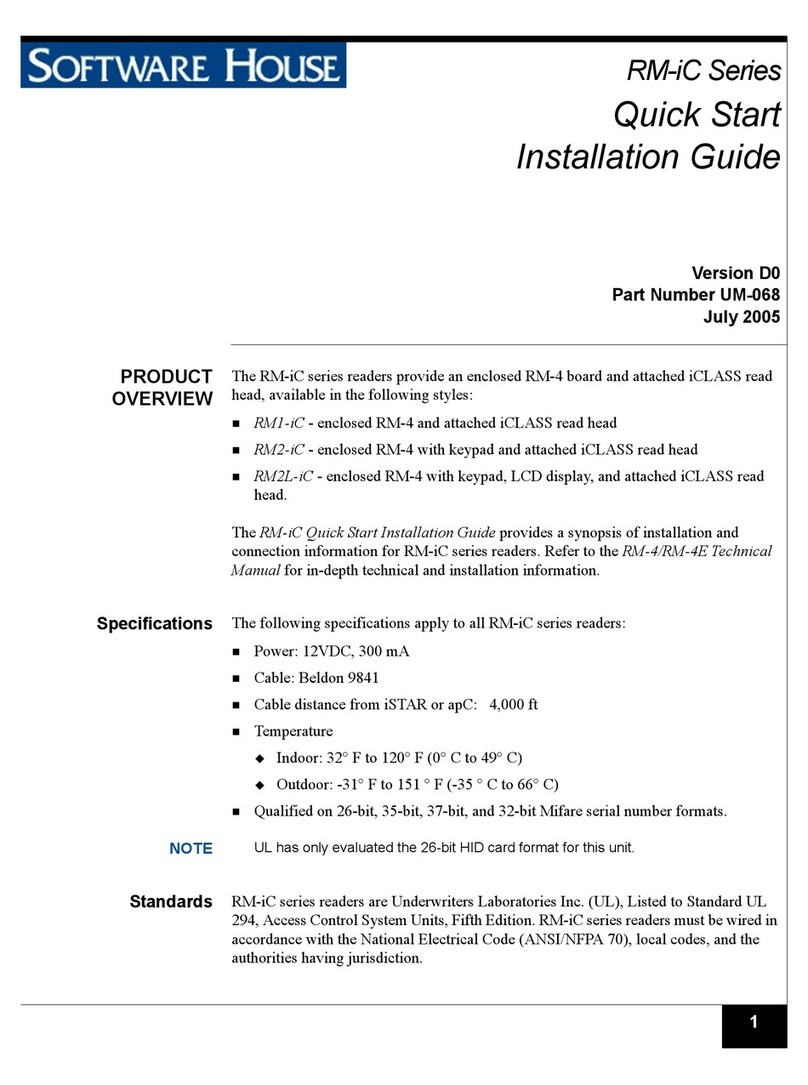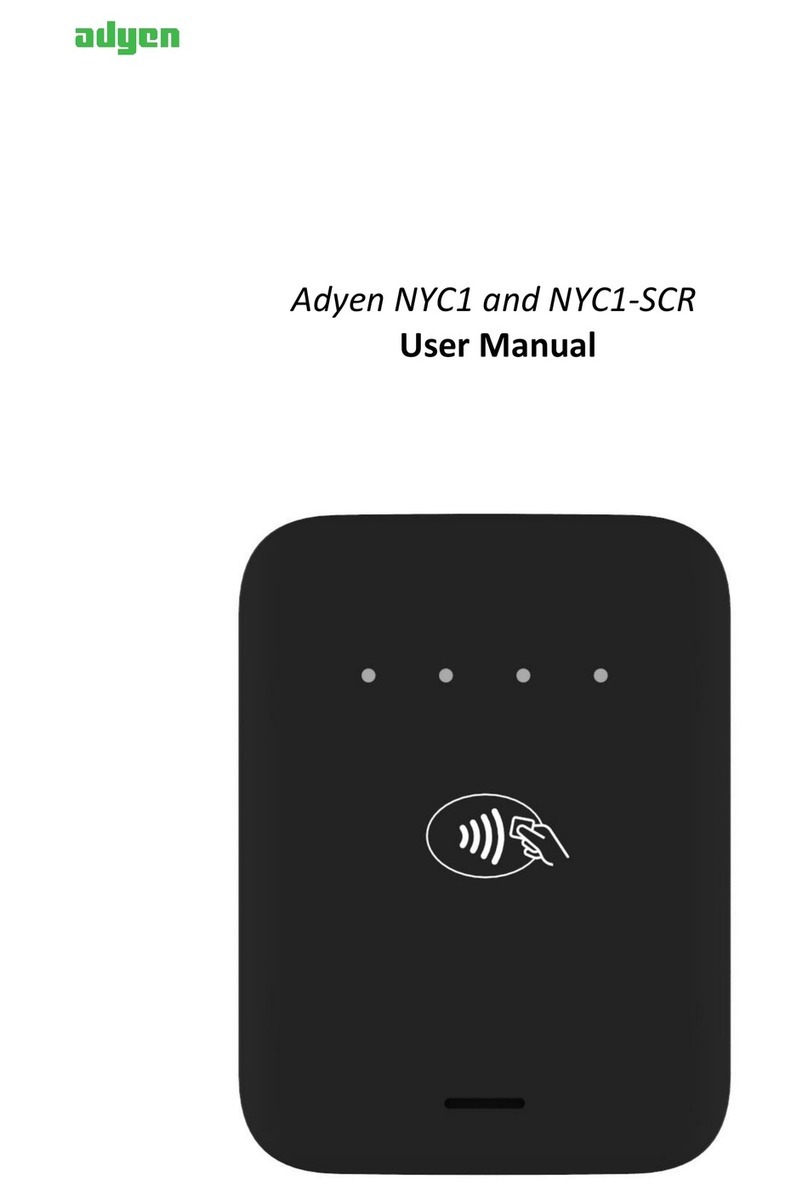Nedap LibAssist User manual

Manual
LibAssist (9962298)
The LibAssist Handheld Reader consists of an RFID reader which communicates over a wireless
connection (wifi/usb/bluetooth). The LibAssist’s software has three main functions: inventory, search and
weed. The software on the LibAssist Handheld Reader controls the RFID reader and scans for new labels.
Version 1.1, published on Tuesday, June 24, 2014

2 www.nedaplibrix.com
Table of Contents
Table of Contents...........................................................................................................................................................................................2
Technical support ..........................................................................................................................................................................................3
Safety Precaution...........................................................................................................................................................................................4
LibAssist –Installing and configuring .................................................................................................................................................5
LibAssist operational environment .................................................................................................................................................5
Technical requirements.........................................................................................................................................................................5
LibAssist Manager configuration ......................................................................................................................................................5
Localization..................................................................................................................................................................................................6
Device software –configuring................................................................................................................................................................7
Device software requirements ..........................................................................................................................................................7
Configuring WLAN in LibAssist device...........................................................................................................................................7
Configuring the device software ......................................................................................................................................................9
Using the Manager application............................................................................................................................................................12
Manager application main window ..............................................................................................................................................12
Reading an item list to Manager ....................................................................................................................................................13
Saving items to a file............................................................................................................................................................................14
Sending items to a device ................................................................................................................................................................. 14
Deleting items from list......................................................................................................................................................................14
Using the hand held device...................................................................................................................................................................15
Connecting to a Manager application .........................................................................................................................................15
Usage modes............................................................................................................................................................................................15
Tips and tricks...............................................................................................................................................................................................19

3
Technical support
Email address
Visitors address
Nedap Librix
Parallelweg 2d
Groenlo
The Netherlands
Postal address
Nedap Librix
P.O. box 102
7140 AC Groenlo
The Netherlands
Tel & Fax
Tel: +31(0)544 47 15 09
Fax: +31(0)544 46 58 14
©Nedap Librix
Netherlands
Parallelweg 2d, 7141 DC Groenlo
The software / hardware described in this document / file is furnished under a license agreement and may be used
only in accordance with the terms of agreement.
Documentation Eco Reader copyright notice
Any technical documentation that is made available by Nedap Librix is the copyrighted work of Nedap Librix and is
owned by Nedap Librix.
Disclaimer
NO WARRANTY. The technical documentation is being delivered to you and Nedap Librix makes no warranty as to its
accuracy or use. Any use of the technical documentation or the information contained herein is at the risk of the user.
Documentation may include technical or other inaccuracies or typographical errors. Nedap Librix has the right to make
changes without prior notice. No part of this publication may be copied without the express written permission of
Nedap Librix, Parallelweg 2d, 7141 DC Groenlo, The Netherlands.
Trademarks
Nedap, and the Nedap logo are registered trademarks of Nedap N.V. Groenlo. Other product names mentioned in this
manual may be trademarks or registered trademarks of their respective companies and are hereby acknowledged.
Printed in the Netherlands.

4 www.nedaplibrix.com
Safety Precaution
Installation of these products should be performed by a qualified installation partner.
Do not use the product in damp places.
If you smell smoke or other odors or hear a strange sound, unplug the power cord and
contact your dealer.
Protect the power cord from physical or mechanical abuse, such as being twisted, kinked,
pinched, closed in a door, or walked upon. Pay particular attention to plugs, wall outlets,
and the point where the cord exits the product.
Do not disassemble, repair or modify the product at your own discretion.
To reduce the risk of electrical shock or damage, do not expose this device to rain or
moisture.
Refer all servicing to qualified service personnel. Servicing is required when the system has
been damaged in any way, such as power supply cord or plug is damaged, liquid has been
spilled, or the device has been dropped.
WARNING: Do not place near electromagnetic fields.

5
LibAssist –Installing and configuring
LibAssist operational environment
LibAssist consists of a handheld device and a management software called LibAssist Manager.
LibAssist Manager application uses data from ILS. The data has to be exported to a text format (character
separated values) and can then be imported into the Manager application. Manager application
communicates with the hand held device via WLAN, transferring book lists to and from the device.
Technical requirements
LibAssist Manager must be installed on a computer running MS Windows XP, Windows Vista or Windows
7, with .NET Framework 3.5 installed.
Communication between hand held device and Manager application is done via WLAN, so a working
network connection is required on the PC. Also note that any firewalls between the two may prevent the
system from working.
Default port for communication is 6666, traffic is TCP/IP. Port can be changed if necessary.
LibAssist Manager configuration
There is a settings menu entry in the Manager application main window. This opens a settings window
where some application settings can be changed, such as the user interface language.

6 www.nedaplibrix.com
Further configuration is done via a configuration file. This configuration file can be found in <Current
user>\<Application data>\Local\Nedap\LibAssist\manager_config.txt . The exact path varies depending
on the operating system used. For example for a Windows 7 user named John Smith, the actual path
would be
C:\Users\John Smith\AppData\Local\Nedap\LibAssist\manager_config.txt
This configuration file should only be modified in special cases. We recommend that a backup copy of
the file is always made before making any changes.
Localization
It is possible to translate the application user interface to different languages. Currently, English and
Finnish translations are shipped with the application. More can be added by modifying the file
Translations.xml in the application executable directory. This file contains key-value pairs where the key
is used to identify a user interface element and the value contains the translation.
Changing the language is done in the Settings form (File -> Settings menu entry in the main window).

7
Device software –configuring
Device software requirements
The hand held device contains software that is pre-installed and only needs some configurations to
work.
In order to work properly, the device software needs to have a functioning WLAN connection to the
computer where LibAssist Manager application is running. You must also select the correct data model to
use.
Configuring WLAN in LibAssist device
Left: On the device, select Start menu -> Programs -> Summit -> scu to access the WiFi configuration
application. This application lets you choose and configure your WLAN configuration for the device.
Middle: In the configuration application, select Profile tab.
Right: In Profile tab, select Scan button to scan for available WiFi networks.

8 www.nedaplibrix.com
Left: Select your network from the list of detected networks and click Configure.
Middle: If your network is secured, enter passphrase or password when prompted and click OK. Your
network administrator should have the password, in case you do not know it.
Right: Click Yes to create a new profile to your network. Finally click on the Commit button at the bottom
of the screen.

9
When you are returned back to the main page of the Summit Client utility, select the profile you created
from the Active profile drop down list. After that the device will connect to your WLAN. You should see
green bars at the bottom of the screen, indicating a connection has been made.
Configuring the device software
Now that you have a working WLAN connection in the device, you need to configure the device software
to connect to the PC running the Manager application. To do this, start the LibAssist.CE application on the
device by double-clicking the icon on the desktop. This will bring up the LibAssist application on the
device.
Left: Desktop of the device. To start LibAssist, double click on the LibAssist.CE icon shown last in the
image.
Middle: LibAssist startup screen. You can select to load a list of items from a file, re-load last list of items,
or skip and continue.
Right: Main menu screen of LibAssist.
To enter the settings, select Skip in the startup screen and then Settings in the main menu screen. This
will bring up the settings window, where you can configure several things.
When you are done modifying the settings, press the Save button to save the settings or return to the
application menu screen by pressing the Cancel button.

10 www.nedaplibrix.com
General settings
Device name is an identifier that you can make up. This will allow you
to see which item you are connected to in the LibAssist Manager
application, when there are multiple hand held devices in use.
Manager IP address is required to connect the device and the
Manager application. To look up the computer’s IP address, you can
start command prompt and enter ipconfig command, or check with
your IT support staff. Port number is also required after the colon –
default value is 6666, which is also default in the Manager
application. If you choose to change this, you have to change it to
each device and also the Manager application.
Local data folder is the default folder where item lists will be read
from and written to. If none is given, LibAssist will use a default value
of “\SDMMC\Nedap”.
UI settings
Language allows you to change the user interface language of the
hand held device software.
List font can be used to configure what font is used to display the
items in the device software. Change this as needed, for example
when working with multi-byte character sets (Chinese, Japanese) or
other languages that may have characters which are not supported by
all fonts.
Sound is used to control whether the device plays short sounds when
it requires user attention.
Do not ask loading can be used to skip LibAssist’s startup screen and
go straight to the main menu when starting the application.

11
Reader settings
Datamodel list allows you to select which data model is used in
the RFID tags of your library. Only one data model can be active
at any given time.
Use item id only can be used to tell LibAssist to track items by
their Item Id only and not care about the UID in the RFID tag.
Read multiple blocks tells LibAssist whether it should read
multiple blocks of data when reading RFID tags (checked) or one
block at a time (unchecked). Usually multiple blocks need to be
read, so it is faster to read them on a single pass, so it is
recommended to keep this option checked.
Security settings
Check EAS is used to control reading/writing the EAS flag when
searching and writing security settings for RFID tags. Note: EAS
FEATURE IS NOT CURRENTLY IN USE.
Check AFI is used to control reading/writing the AFI value when
searching and writing security settings for RFID tags.
AFI activated value is the value used in the RFID tags to indicate
that AFI is activated.
AFI deactivated value is the value used in the RFID tags to
indicate that AFI is deactivated.
AFI write errors is used to tell LibAssist how it should react to
errors encountered when writing AFI values to RFID tags. Default
is to beep twice and continue reading. The setting can be
changed so that LibAssist stops on errors and shows the Item ID
of the tag that caused the error.

12 www.nedaplibrix.com
Using the Manager application
Manager application main window
The Manager application is required for communicating with the hand held devices. In Manager, you
select lists of items to send to devices and read item lists back from devices. Item lists are based on text
files, typically a TAB separated text file, generated from your ILS system.
Manager application main window looks like this:
At the top you can see action buttons for reading and writing item lists, sending lists to hand held
devices and reading from hand held devices.
On the left side is a list of items in the Manager application. The Manager application keeps a local
database with a list of items in it, so that if you close the application and restart it later, it will have the
same list.
On the right side (gray in the image above) will be shown a list of items in a selected device. Notice that
more than one device can be connected to one Manager application at any given time. To select which
device you are working with, use the drop down list at the top of the device item list.

13
Reading an item list to Manager
Manager application only needs some basic information of the items: item ID and name. UID is optional.
When you load items to the Manager application, new items will be added to the existing list.
To read a list of items to Manager application, select the Open button at the top left of the main window:
1. Click Browse –button in upper right corner. It will open a dialog for selecting the file to import. Select
the file you want to import in Manager application and click Open. Selected file’s path shows in the
“Select import file” text field.
2. Select one of the previously saved import formats or define one manually:
a. does the first row of the file contain headers
b. are strings in the file surrounded by double quotes (“) that should be removed when importing
c. what character is used to separate fields in the file (tab, semicolon, comma, other)
3. Select columns –table shows a preview of the selected file and import format. Only a few lines from
the top of the file are shown. Select the fields to be imported from the drop down lists in the column
headers (Item ID, Item Name and optionally UID).
4. Import format can be saved by checking the ”Save this format as...” box and inputting a name in the
text field below it. If a previously saved format was selected in step 2, changes to it can be saved by
leaving the name field empty.

14 www.nedaplibrix.com
The Import –button will start the import. The progress bar to the left of the Import -button will show the
import’s progress. Importing can be stopped by clicking the Cancel –button. When the import finishes, a
notification will be shown:
Click OK and then Close in the import dialog’s lower right corner. Imported items will be shown in the list
on the left hand side of the main window (Manager).
Saving items to a file
You can save the items from the Manager to a text file using the Save button at the top left corner of the
application main window. This will bring up a standard File Save dialog where you can select where you
want to save the file.
Sending items to a device
Once you have loaded the list of items to the Manager application, you can send the list to a device
using the Write device button.
If you have more than one hand held device connected, make sure you select the correct one from the
drop down list at the top of the right side list. This is the currently active device, with which the
communications are handled.
Deleting items from list
In Manager application you can delete items from a list by pressing the Delete key on your keyboard. The
list also allows multi-selecting items by pressing Ctrl or Shift button when selecting with the mouse. To
clear the list, select all items and press Delete key.

15
Using the hand held device
Connecting to a Manager application
If you have configured the device WLAN connection, you can connect it to a Manager workstation by
clicking on the Connect button on the device main menu screen.
Usage modes
Select the desired usage mode from the main window (shown on the left below):
Note: the captions of the buttons will be different for different languages.
Items can be added manually to the search list in Collect and Weed modes by clicking the Add –button in
the list view (shown on the left). A dialog will be shown where the Item ID can be input using the device’s
keypad.

16 www.nedaplibrix.com
Collect
In this mode you can search for items from shelves. First
upload the list of items using the Manager application
(see Sending items to a device in this manual for details).
Then start the software in the hand held device and press
the Collect button.
You should see the list of books to collect in the device
display.
Turn the antenna so that it will have best possible contact
towards the books, as shown in the picture on the right.
Start the collect by pressing the trigger button. A yellow
light will begin to flash in the device to indicate that it is
currently active, reading RFID tags.
You can now sweep the shelves with the device, keeping
the antenna as close as possible to the books.
When the device finds an item in a shelf that exists in
your item list, it will make a sound and / or flash the lights.
Remove the item from the shelf before continuing. Press
the trigger again to continue collecting.

17
Weeding
Weeding mode allows you to find items from shelves that do not belong to a list –such as misplaced
books on wrong shelves. Basic operation is the same as collecting. First, select the list of items using the
Manager application and upload the list to the device.
In the device, start the weeding mode by pressing the Weed button on the main menu screen. You
should now see the list of items that belong to the shelf in the device.
Adjust and place the antenna of the device close to the books and press the trigger button to start the
weeding process. A yellow light will flash in the device to indicate that it is active, reading RFID tags.
Swipe the device across the shelves. The device will indicate with a sound and / or flashing lights that it
has discovered and item not on your list and display the item information on screen.
Remove the incorrect item from the shelf and press the trigger button to continue weeding.
When finished, press the trigger button again to stop the weeding.
Inventory
Inventory mode allows you to make an inventory of all items. In Inventory mode the device simply reads
all RFID tags it finds and adds the items to the list.
To start, select Inventory from the main menu screen. If you have previous inventory items in your list,
you can delete them with the Delete all button at the bottom of the list.
Start the reading by pressing the trigger button. The device will flash a yellow light to indicate that it is in
reading mode.
As you drag the device through the shelves, the items are not immediately added to the list. Instead, the
number of scanned items increases at the bottom.
When you have finished, press the trigger button again. The list display will update itself and show all
items it has found.
If the device is connected to LibAssist Manager, the list of items will automatically be shown in the
Manager application.
AFI Search
AFI search allows you to search items with AFI activated or deactivated and activate/deactivate AFI for
the found items. Clicking the AFI Search –button in the main menu (shown on the left), you will be shown
the AFI search options (shown in the middle).
If you wish to let LibAssist try to activate/deactivate AFI automatically when it finds a matching item,
check the Set AFI immediately –box. Then click on the search button corresponding to the AFI value
LibAssist should be looking for (Search AFI activated or Search AFI deactivated). Back –button takes you
back to the main menu.

18 www.nedaplibrix.com
AFI values indicating that AFI is activated or deactivated can be set in the Settings’ Security-tab (from the
main menu) as well as the preferred behavior regarding errors encountered when trying to write AFI
values with the “Set AFI immediately” option on. Default behavior is to sound two beeps and continue
reading. This can be changed so that LibAssist stops on AFI writing errors and shows a message where
the offending item’s Item ID can be read. All items found with the search AFI value will be shown in the
search list.
If Set AFI immediately is left unchecked, LibAssist will always stop when it finds an item with the
searched AFI value. AFI can then be written with the Write AFI –button in the lower left corner of the
search view (shown on the right). Also when Set AFI immediately is checked and the error behavior is set
to Stop and show message, you can retry to write AFI with the Write AFI –button.
NOTE: AFI writing sometimes reports errors even when the AFI write was
successful. If in doubt, the item can be selected in the search list and rewritten
with the Write AFI –button. One final method with automatic AFI writing is to
select the item in the search list and click the Delete –button and then start
searching again by pressing the trigger.

19
Tips and tricks
When using the device, antenna position is crucial to accuracy of reading results.
When starting to scan, place antenna in front of the book where you want to begin and then
press the trigger button to start reading. Now you can move the device closer to book spine and
touch books with the antenna, and slide the device forward.
Movement speed is very important. In general, slower is better. The device needs some time to
identify each RFID tag, and if it is moved too fast it may not have enough time to identify all tags.
Best way to practice the right speed is in Inventory mode, where you can easily see what items
were found.
In Weeding and Collect modes, the device will stop reading when it finds and item that is / is not
in the list. To continue, remove the item from the shelf to prevent it from being read again, and
then press the trigger button to continue.
Reading of tags does not necessarily always happen in the same order as the books are in the
shelf, because of the RFID technology.
This manual suits for next models
1
Table of contents
Other Nedap RFID System manuals

Nedap
Nedap MidRanger + Antenna Set User manual

Nedap
Nedap NVITE User manual

Nedap
Nedap uPASS TARGET User manual

Nedap
Nedap ANPR LUMO User manual
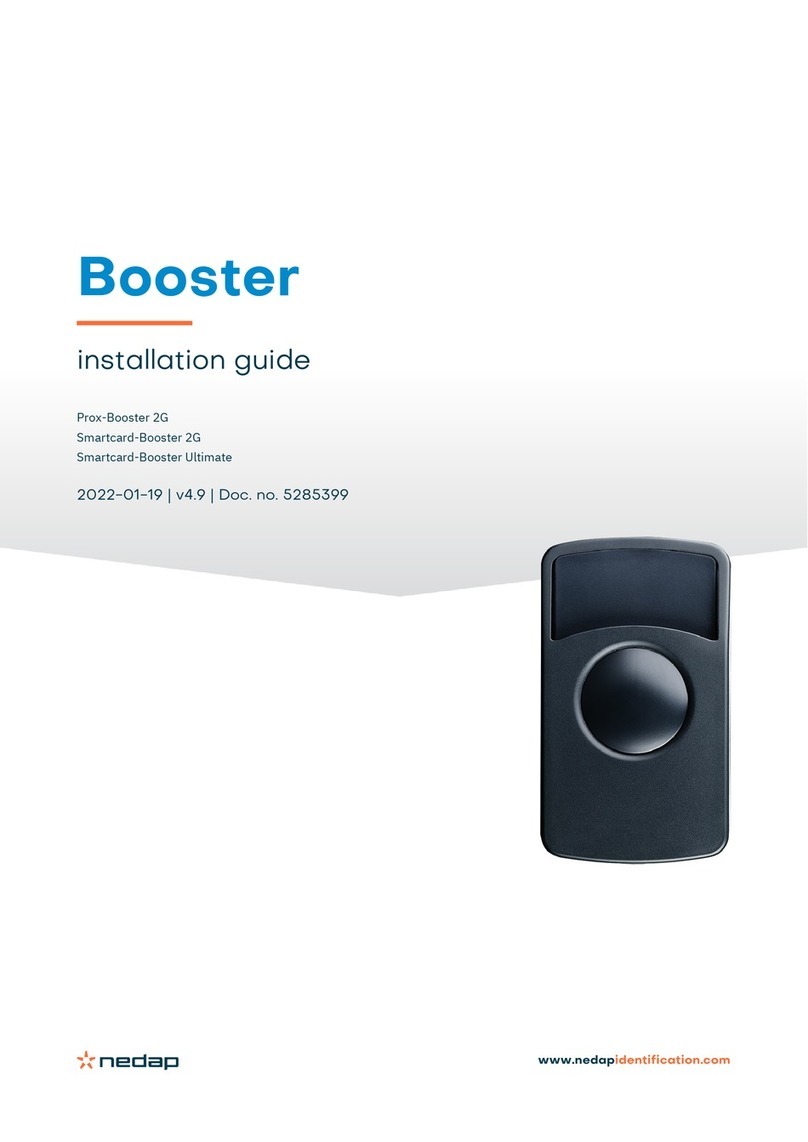
Nedap
Nedap PROX-BOOSTER 2G User manual
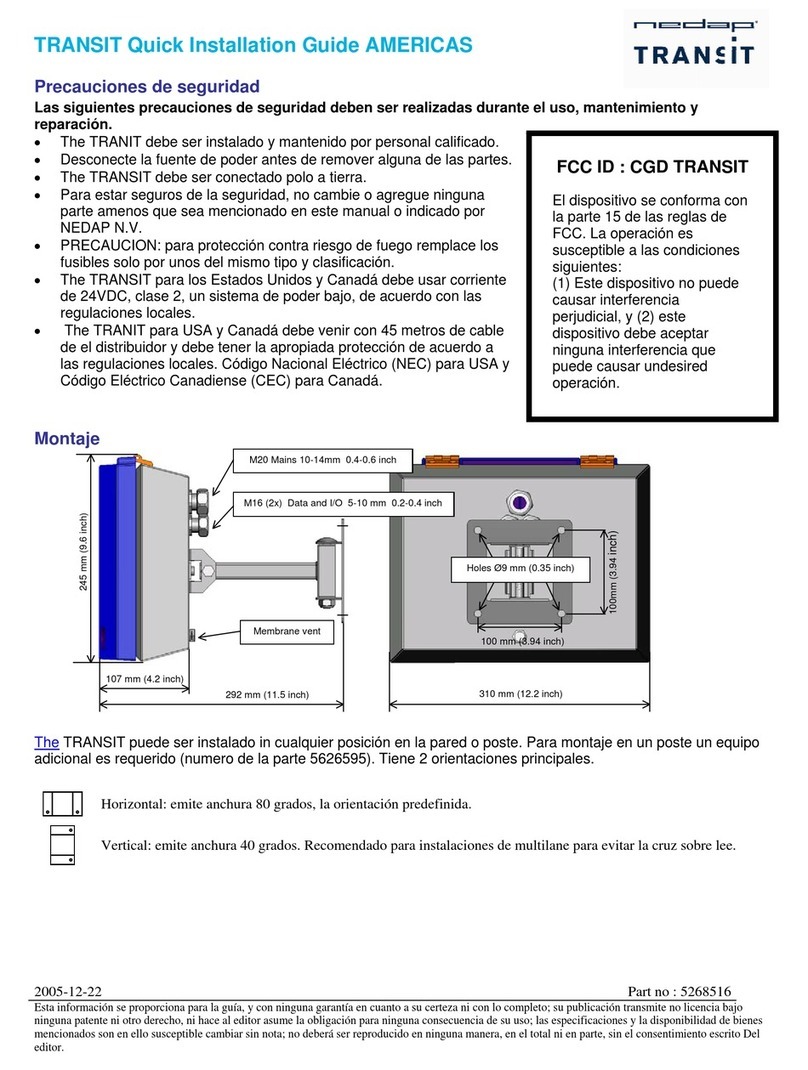
Nedap
Nedap TRANSIT User manual

Nedap
Nedap uPASS Access User manual

Nedap
Nedap TRANSIT Entry User manual

Nedap
Nedap TRANSIT Entry User manual

Nedap
Nedap VP1007-B User manual