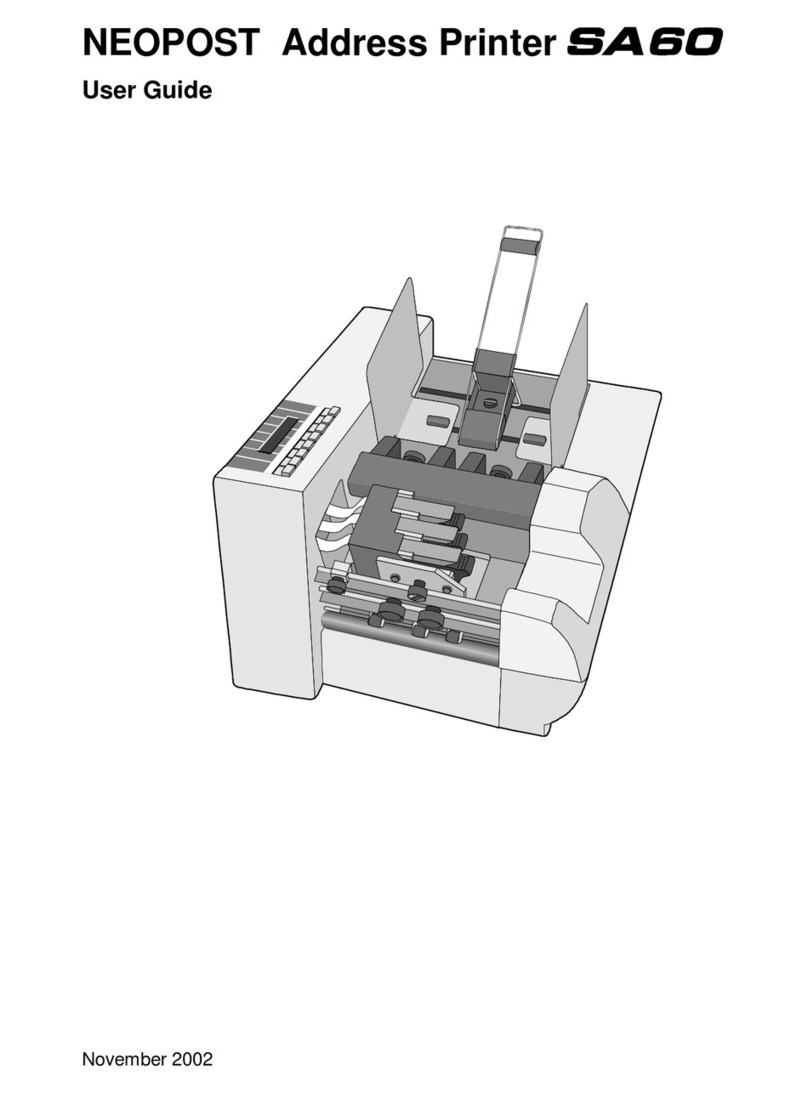Table of Figures
Figure 1:AS-930 Overview frontside..........................................................................15
Figure 2: AS-930Overview rear side..........................................................................16
Figure 3: Mounting the guides.................................................................................. 17
Figure 4: The operator panel....................................................................................19
Figure 5: Main display.............................................................................................22
Figure 6: Inserting the ink cartridge into the pen stall .................................................27
Figure 7: Lock the restraining lever........................................................................... 27
Figure 8: Adjusting the separation............................................................................ 28
Figure 9: Unused separation fingers.......................................................................... 29
Figure 10: Transport roller height............................................................................. 29
Figure 11: Turned side guide for a narrow medium ..................................................... 30
Figure 12: Position of the slide................................................................................. 31
Figure 13: Adjusting the printer to the material thickness ............................................ 32
Figure 14: Positioning the vertical print area ..............................................................33
Figure 15: Unprintable area..................................................................................... 33
Figure 16: Printing flush to the top edge of a material ................................................. 34
Figure 17: Print area on C5 envelope ........................................................................ 34
Figure 18: Print position on C4 not possible with NOR setting ....................................... 35
Figure 19: Print position on C4 possible with REV setting ............................................. 35
Figure 20: Testprint................................................................................................37
Figure 21: Keep Alive function..................................................................................47
Figure 22: PRINT CORR.PATT...................................................................................48
Figure 23: ADJUST TOF test print .............................................................................50
Figure 24: Difference Nor/Rev..................................................................................59
Figure 25:LEFT MARGIN, transport direction...............................................................60
Figure 26: Encoder Pattern...................................................................................... 71
Figure 27: Pattern A ............................................................................................... 72
Figure 28: Pattern A with defects.............................................................................. 72
Figure 29: Cartridge contacts...................................................................................73
Figure 30: Pattern B ............................................................................................... 73
Figure 31: Pattern C ............................................................................................... 73
Figure 32: Sample character set print ....................................................................... 74
Figure 33: Sample setting dump print ....................................................................... 75
Figure 34: Sample Input Buffer Dump print................................................................ 76
Figure 35: New Hardware Wizard .............................................................................80