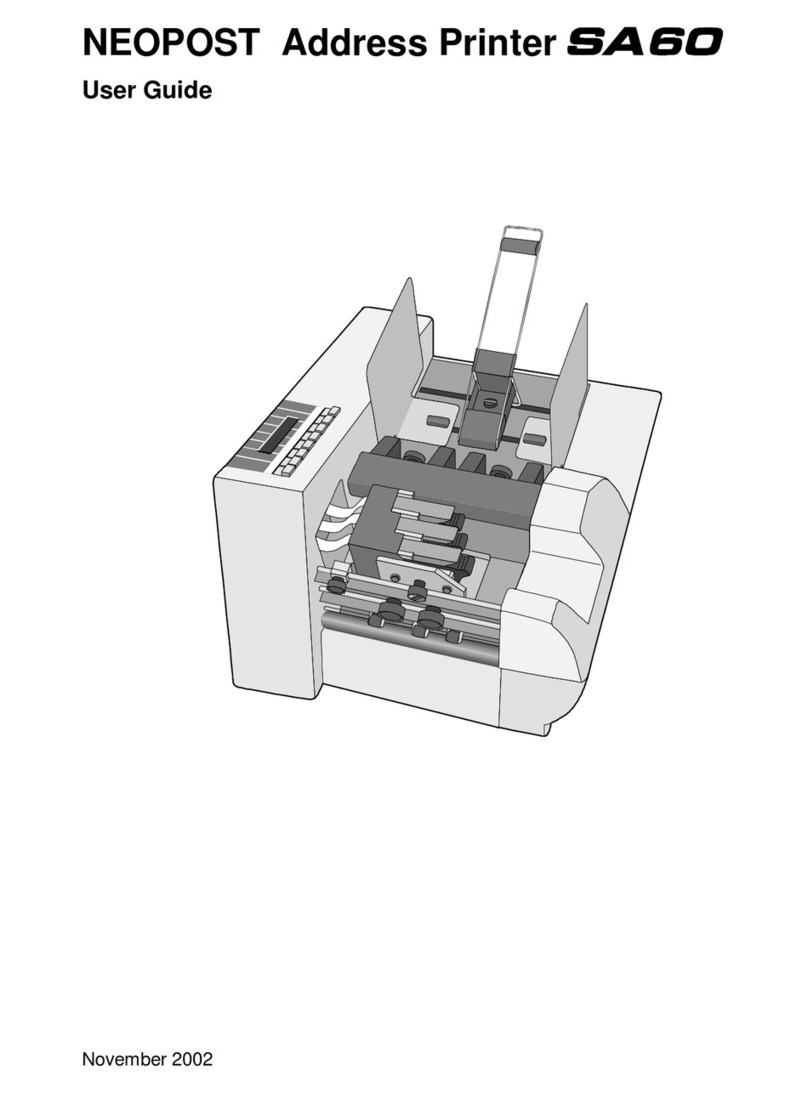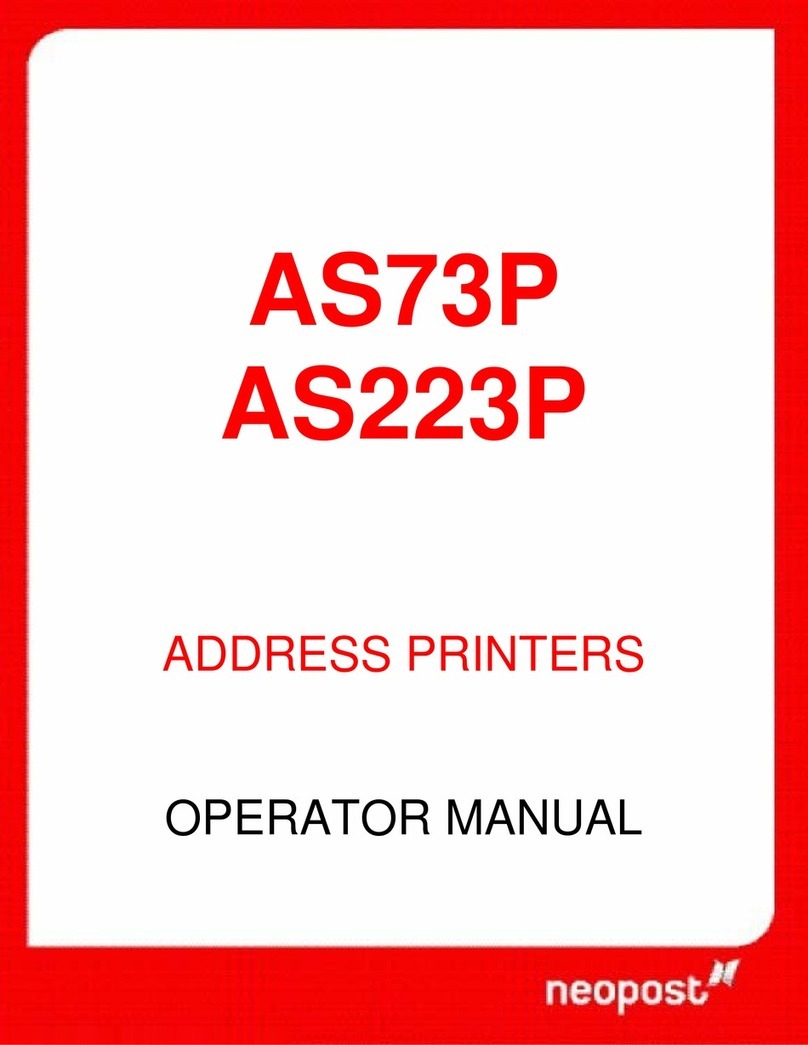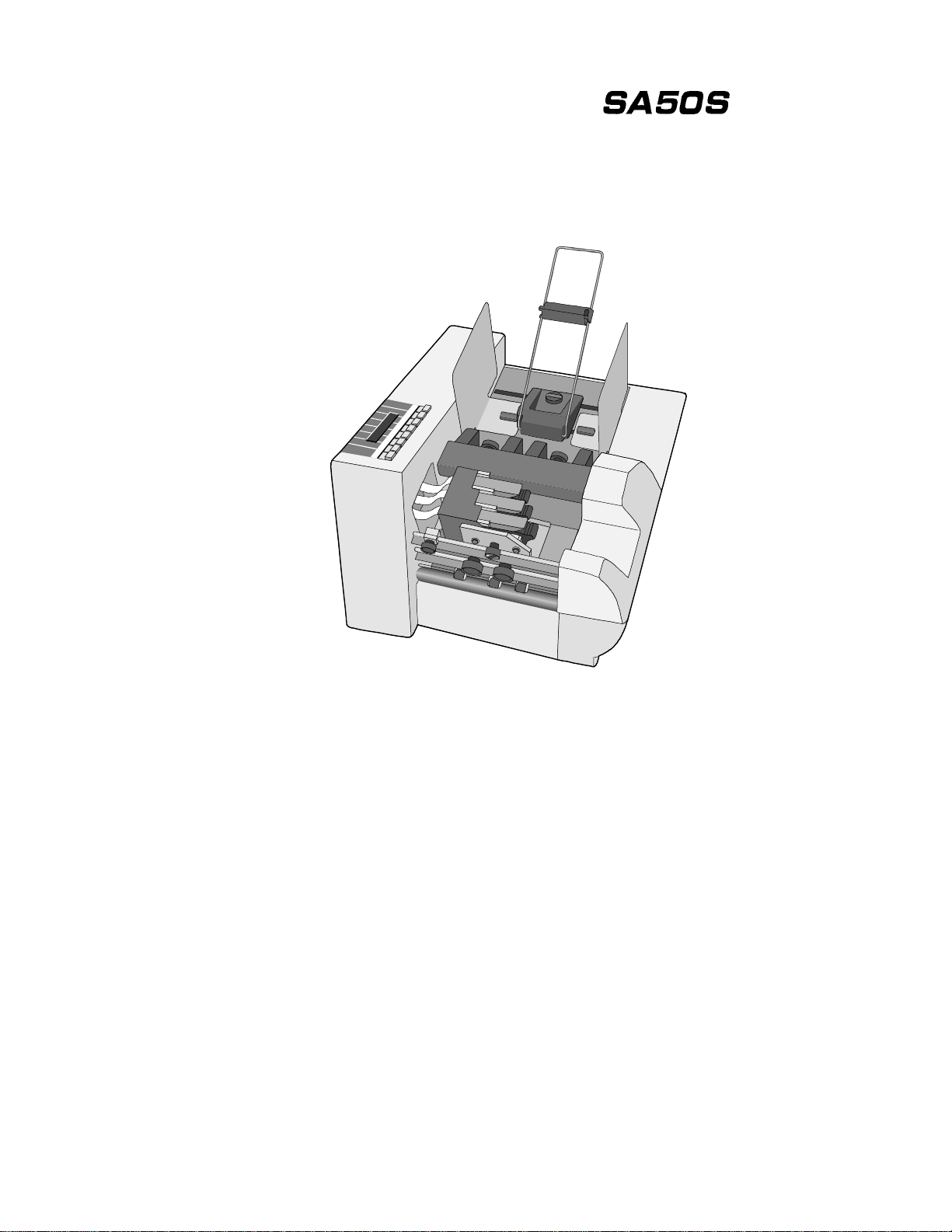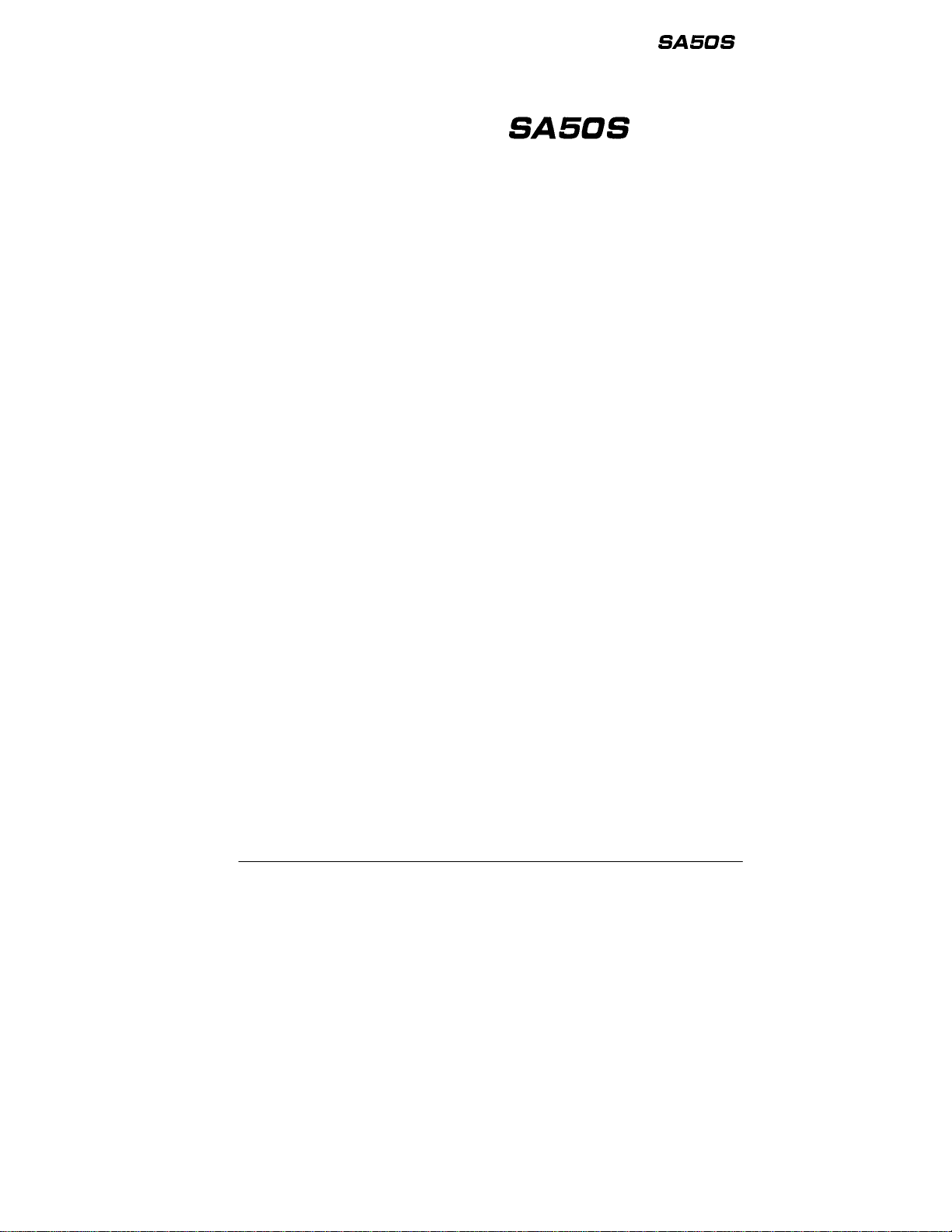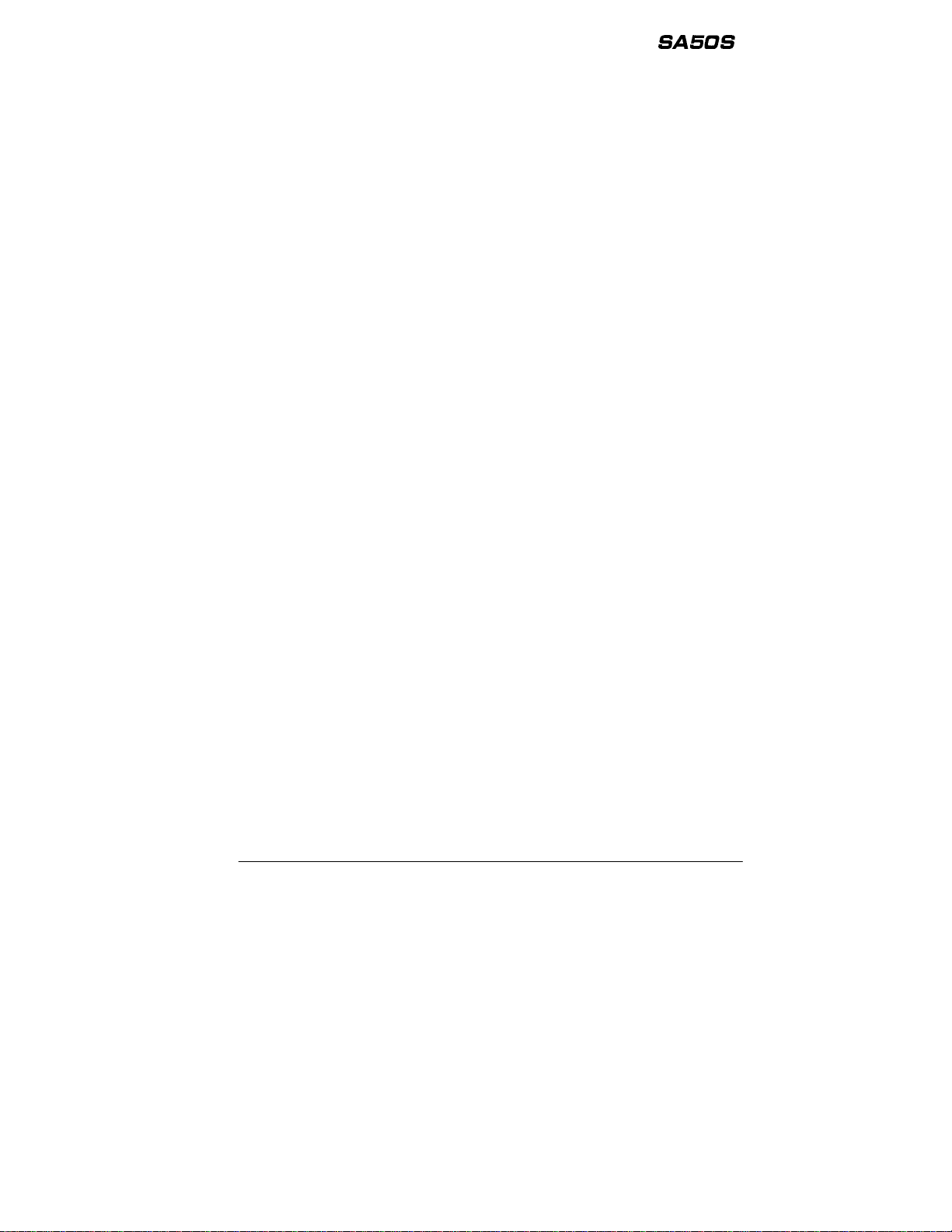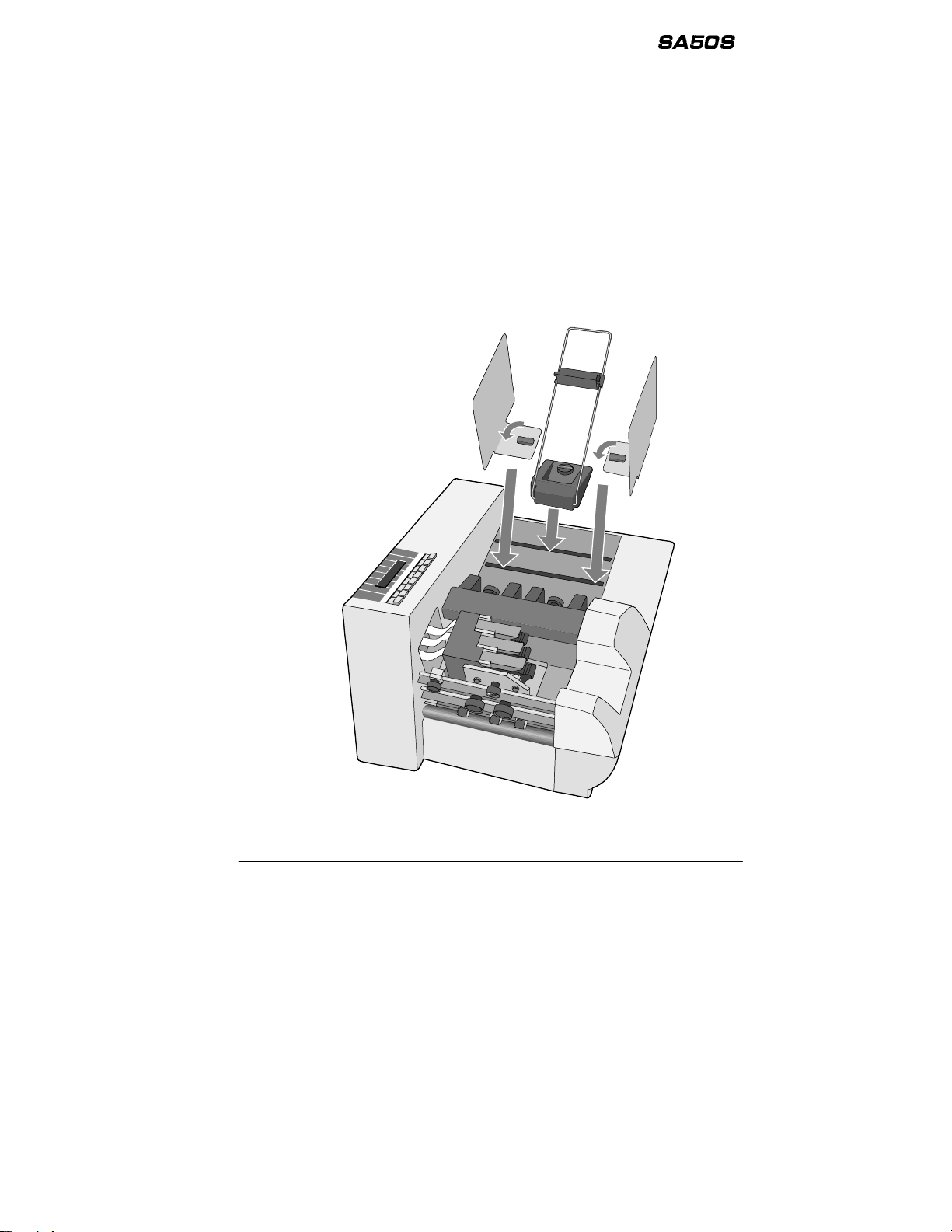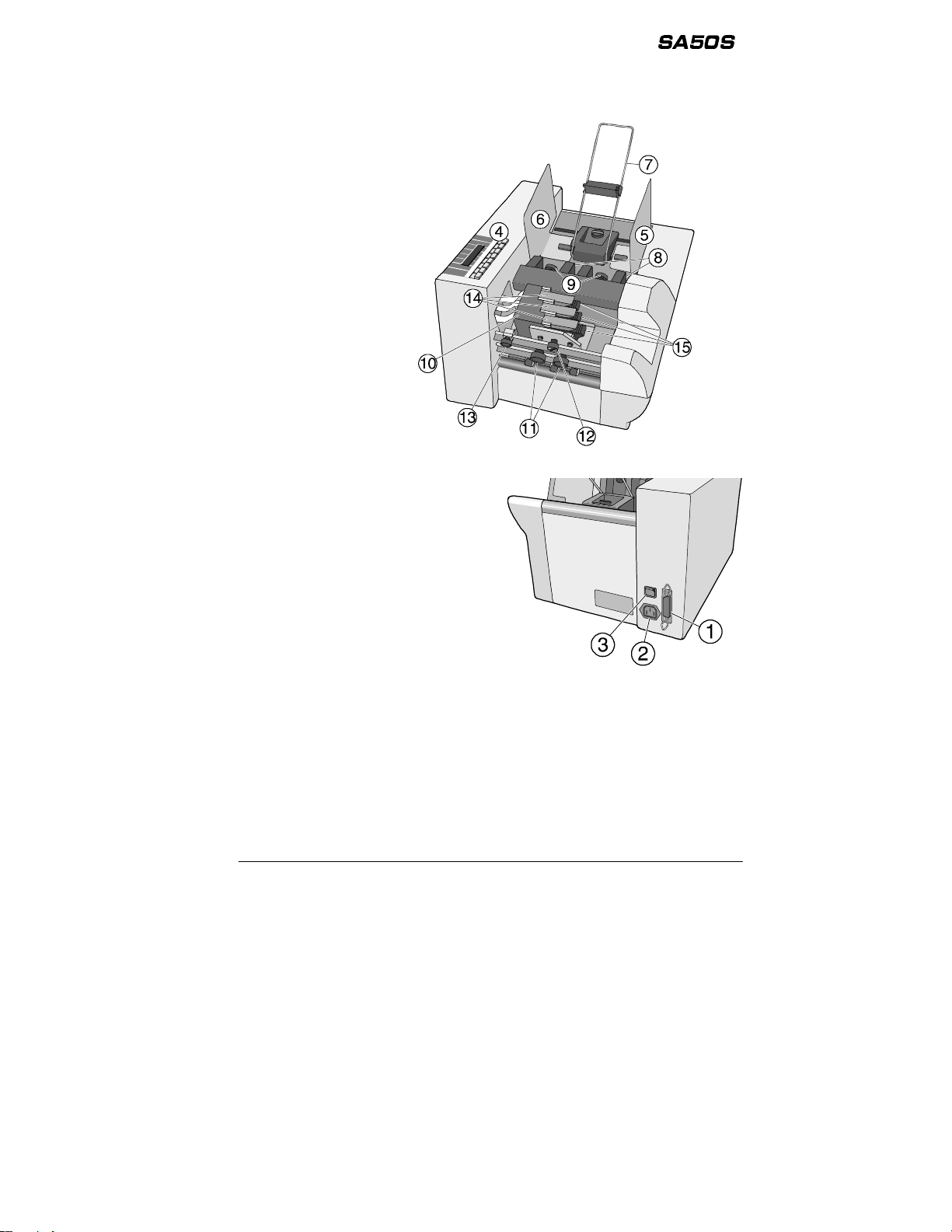NEOPOST Address Printer
User Guide SA50S 3
Contents
1. Safety .....................................................................................................4
1.1 Hazards associated with the printer....................................................4
1.2 General notes on safety.....................................................................4
1.3 Handling the print cartridges ..............................................................6
1.4 Location of the printer........................................................................6
1.5 Disposal............................................................................................6
2. System requirements.............................................................................7
3. Transport and packaging.......................................................................7
3.1 Dispatch............................................................................................7
3.2 Unpacking the printer.........................................................................7
3.3 Assembly of contact brackets and guide bar.......................................8
4. Description of the address printer.........................................................9
4.1 Applications.......................................................................................9
4.2 Description of functions .....................................................................9
4.3 Overview of the printer.....................................................................10
5. Installation and operation....................................................................11
5.1 Installing and connecting the printer.................................................11
5.2 Inserting print cartridges ..................................................................11
5.3 Installing printer drivers....................................................................13
5.4 The control panel.............................................................................14
5.5 Key combinations............................................................................15
5.6 Switching the printer on...................................................................15
5.7 Adjusting the printer to the medium..................................................16
5.8 Setting the address print position .....................................................21
5.9 Printing addresses...........................................................................23
5.10 Resetting the address printer...........................................................24
6. Programming mode .............................................................................25
6.1 The purpose of programming mode..................................................25
6.2 The control panel in programming mode...........................................25
6.3 Menu overview................................................................................27
6.4 Description of parameters................................................................29
7. Accessories .........................................................................................38
8. Technical data......................................................................................40
9. Annex...................................................................................................42
9.1 Contact brackets .............................................................................42
9.2 Meanings of some displayed messages ...........................................43
9.3 Error messages and warnings..........................................................44
9.3.1 Error messages...............................................................................44
9.3.2 Warnings.........................................................................................46
9.4 Notes on maintenance.....................................................................47