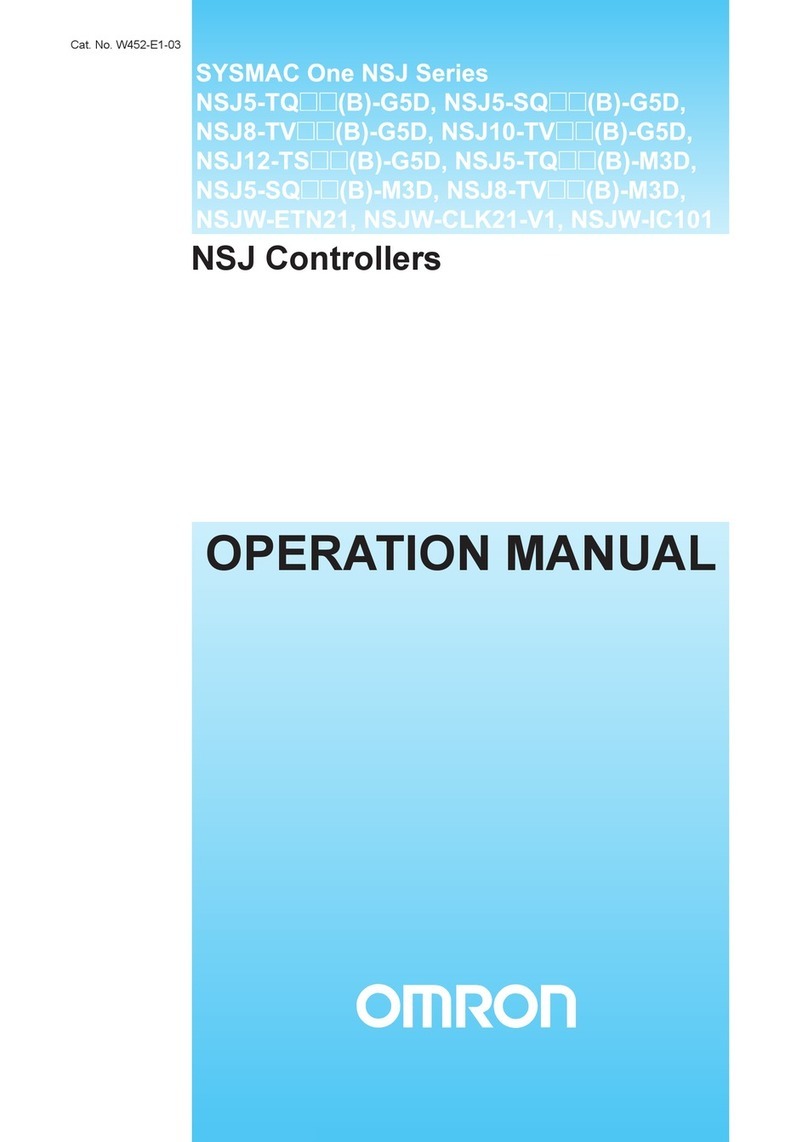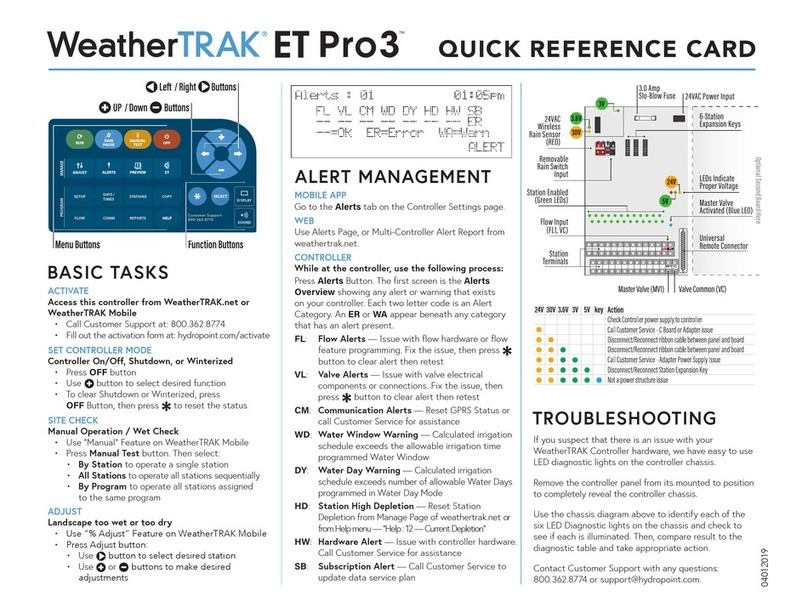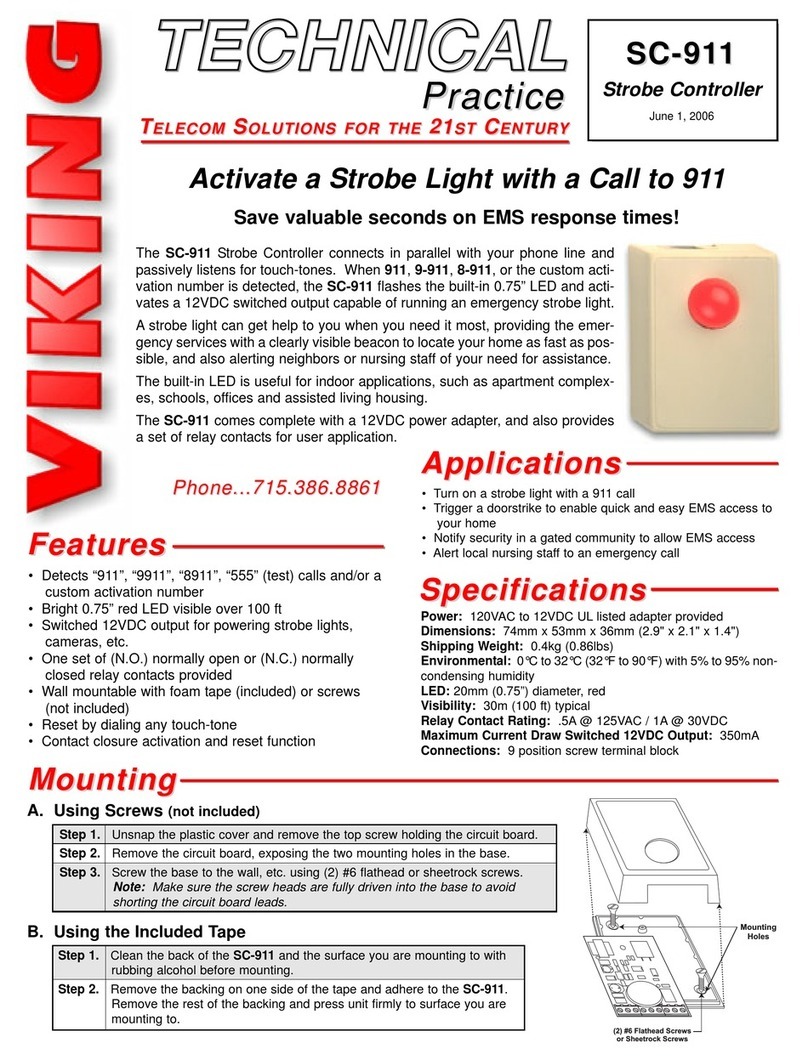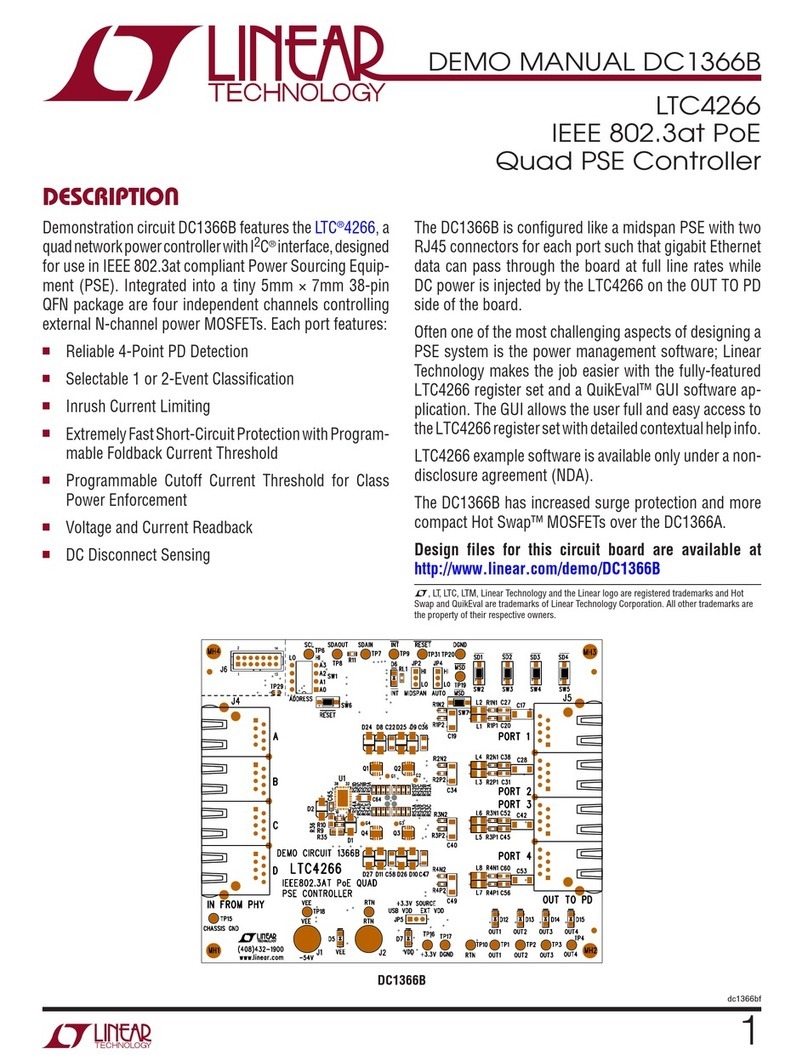Neousys Technology POC-40 Series User manual

Neousys Technology Inc.
POC-40 Series
User Manual
Revision 1.2

Table of Contents
Table of Contents
Table of Contents ...................................................................................................................2
Legal Information...................................................................................................................4
Contact Information...............................................................................................................5
Declaration of Conformity.....................................................................................................5
Copyright Notice ....................................................................................................................6
Safety Precautions.................................................................................................................7
Service and Maintenance ......................................................................................................8
ESD Precautions....................................................................................................................8
About This Manual.................................................................................................................9
1Introduction
1.1 Specification of POC-40...........................................................................................11
1.2 Specification of POC-40+.........................................................................................13
1.3 Dimension.................................................................................................................15
1.3.1 Superior View....................................................................................................15
1.3.2 Front Panel View...............................................................................................16
1.3.3 Bottom View......................................................................................................17
1.3.4 Top Panel View.................................................................................................18
1.3.5 DIO Panel View.................................................................................................18
2System Overview
2.1 Unpacking the System.............................................................................................19
2.2 POC-40 Series Front Panel......................................................................................20
2.2.1 USB 2.0 Port.....................................................................................................21
2.2.2 System Status LED...........................................................................................22
2.2.3 GbE Port...........................................................................................................23
2.2.4 USB 3.1 Gen1 Port...........................................................................................24
2.2.5 DisplayPort .......................................................................................................25
2.2.6 Reset Button.....................................................................................................26
2.2.7 4-Pin Terminal Block .........................................................................................27
2.3 POC-40 Series Top Panel.........................................................................................28
2.3.1 Power Button ....................................................................................................29
2.3.2 COM2 Port (POC-40)........................................................................................30
2.3.3 COM2 Port (POC-40+)......................................................................................31
2.3.4 COM1 Port........................................................................................................32
2.3.5 Isolated Digital Input/ Output (POC-40+/ POC-40-DIO Only)............................33
2.4 POC-40 Series Internal I/O.......................................................................................35
2.4.1 SO-DIMM Memory Socket................................................................................35
2.4.2 M.2 M Key Slot for SSD (SATA Signal Only).....................................................36
2.4.3 M.2 3042/ 3052 B Key Socket (POC-40 Only)..................................................38
2.4.4 Mini-PCIe Socket (POC-40+ Only) ...................................................................40
2.4.5 M.2 E Key Socket .............................................................................................42
2.4.6 Ignition Rotary Switch (IGN Models Only).........................................................44
3System Installation
3.1 Disassembling the System Enclosure....................................................................46
3.2 Installing Internal Components...............................................................................49
3.2.1 DDR4 SO-DIMM Installation.............................................................................49
3.2.2 M.2 3042/ 3052 B Key Module Installation (POC-40 Only)...............................50
3.2.3 mini-PCIe Module Installation (POC-40+ Only).................................................54
3.2.4 M Key M.2 2280 SATA SSD Module Installation...............................................58
3.2.5 M.2 2230 E Key Module Installation..................................................................59
3.3 Installing the System Enclosure .............................................................................60
3.4 DIN Rail Installation..................................................................................................62
3.5 Powering On the System .........................................................................................64

Table of Contents
3
3.5.1 Powering On Using the Power Button...............................................................64
3.5.2 Powering On Using An External Non-Latched Switch.......................................65
3.5.3 Powering On Using Wake-on-LAN....................................................................66
3.6 Ignition Power Control (IGN Models Only).............................................................69
3.6.1 Principles of Ignition Power Control..................................................................69
3.6.2 Additional Features of Ignition Power Control...................................................70
3.6.3 Wiring Ignition Signal ........................................................................................71
3.6.4 Configure your Windows system.......................................................................72
3.6.5 Operation Modes of Ignition Power Control ......................................................73
4BIOS Settings
4.1 COM1 Port Configuration ........................................................................................76
4.2 COM2 Port Configuration (POC-40+ Only).............................................................77
4.3 C-States.....................................................................................................................78
4.4 Wake-on-LAN............................................................................................................79
4.5 Power On after Power Failure..................................................................................80
4.6 Position New Boot Device .......................................................................................81
4.7 Watchdog Timer .......................................................................................................82
5OS Support and Driver Installation
5.1 Operating System Compatibility .............................................................................83
5.2 Driver Installation.....................................................................................................84
5.2.1 Install Drivers Automatically..............................................................................84
5.2.2 Install Drivers Manually.....................................................................................85
5.3 Driver for Watchdog Timer and DIO........................................................................86
Appendix A Using WDT & DIO
WDT and DIO Library Installation .......................................................................................88
WDT Function Reference.....................................................................................................90
InitWDT..................................................................................................................................90
SetWDT .................................................................................................................................90
StartWDT................................................................................................................................91
ResetWDT..............................................................................................................................91
StopWDT................................................................................................................................91

Legal Information
Legal Information
All Neousys Technology Inc. products shall be subject to the latest Standard
Warranty Policy
Neousys Technology Inc. may modify, update or upgrade the software, firmware or
any accompanying user documentation without any prior notice. Neousys
Technology Inc. will provide access to these new software, firmware or
documentation releases from download sections of our website or through our
service partners.
Before installing any software, applications or components provided by a third party,
customer should ensure that they are compatible and interoperable with Neousys
Technology Inc. product by checking in advance with Neousys Technology Inc.
Customer is solely responsible for ensuring the compatibility and interoperability of
the third party’s products. Customer is further solely responsible for ensuring its
systems, software, and data are adequately backed up as a precaution against
possible failures, alternation, or loss.
For questions in regards to hardware/ software compatibility, customers should
contact Neousys Technology Inc. sales representative or technical support.
To the extent permitted by applicable laws, Neousys Technology Inc. shall NOT be
responsible for any interoperability or compatibility issues that may arise when (1)
products, software, or options not certified and supported; (2) configurations not
certified and supported are used; (3) parts intended for one system is installed in
another system of different make or model.

Contact Information/ Declaration of Conformity
Contact Information
Headquarters
(Taipei, Taiwan)
Neousys Technology Inc.
15F, No.868-3, Zhongzheng Rd., Zhonghe Dist., New Taipei City, 23586, Taiwan
Tel: +886-2-2223-6182 Fax: +886-2-2223-6183 Email, Website
Americas
(Illinois, USA)
Neousys Technology America Inc.
3384 Commercial Avenue, Northbrook, IL 60062, USA
Tel: +1-847-656-3298 Email, Website
China Neousys Technology (China) Ltd.
Room 612, Building 32, Guiping Road 680, Shanghai
Tel: +86-2161155366 Email, Website
Declaration of Conformity
FCC This equipment has been tested and found to comply with the limits for a Class
Adigital device, pursuant to part 15 of the FCC Rules. These limits are designed
to provide reasonable protection against harmful interference when the
equipment is operated in a commercial environment. This equipment generates,
uses, and can radiate radio frequency energy and, if not installed and used in
accordance with the instruction manual, may cause harmful interference to
radio communications. Operation of this equipment in a residential area is likely
to cause harmful interference in which case the user will be required to correct
the interference at own expense.
CE The product(s) described in this manual complies with all applicable European
Union (CE) directives if it has a CE marking. For computer systems to remain
CE compliant, only CE-compliant parts may be used.
Maintaining CE
compliance also requires proper cable and cabling techniques.

Copyright Notice
Copyright Notice
All rights reserved. This publication may not be reproduced, transmitted,
transcribed, stored in a retrieval system, or translated into any language or
computer language, in any form or by any means, electronic, mechanical,
magnetic, optical, chemical, manual or otherwise, without the prior written
consent of Neousys Technology, Inc.
Disclaimer This manual is intended to be used as an informative guide only and is subject
to change without prior notice. It does not represent commitment from Neousys
Technology Inc. Neousys Technology Inc. shall not be liable for any direct,
indirect, special, incidental, or consequential damages arising from the use of
the product or documentation, nor for any infringement on third party rights.
Patents and
Trademarks
Neousys, the Neousys logo, Expansion Cassette, MezIOTM are registered
patents and trademarks of Neousys Technology, Inc.
Windows is a registered trademark of Microsoft Corporation.
Intel®, Core™ are registered trademarks of Intel Corporation
NVIDIA®, GeForce®are registered trademarks of NVIDIACorporation
All other names, brands, products or services are trademarks or registered
trademarks of their respective owners.

Safety Precautions
Safety Precautions
Read these instructions carefully before you install, operate, or transport the
system.
Install the system or DIN rail associated with, at a sturdy location
Install the power socket outlet near the system where it is easily accessible
Secure each system module(s) using its retaining screws
Place power cords and other connection cables away from foot traffic. Do not
place items over power cords and make sure they do not rest against data
cables
Shutdown, disconnect all cables from the system and ground yourself before
touching internal modules
Ensure that the correct power range is being used before powering the device
Should a module fail, arrange for a replacement as soon as possible to minimize
down-time
If the system is not going to be used for a long time, disconnect it from mains
(power socket) to avoid transient over-voltage

Service and Maintenance/ ESD Precautions
Service and Maintenance
ONLY qualified personnel should service the system
Shutdown the system, disconnect the power cord and all other connections
before servicing the system
When replacing/ installing additional components (expansion card, memory
module, etc.), insert them as gently as possible while assuring proper
connector engagement
ESD Precautions
Handle add-on module, motherboard by their retention screws or the module’s
frame/ heat sink.Avoid touching the PCB circuit board or add-on module
connector pins
Use a grounded wrist strap and an anti-static work pad to discharge static
electricity when installing or maintaining the system
Avoid dust, debris, carpets, plastic, vinyl and styrofoam in your work area.
Do not remove any module or component from its anti-static bag before
installation

About This Manual
About This Manual
This manual introduces and demonstrates installation procedures of Neousys
POC-40 seriessystems. An extremely compact fanless computer featuring Intel®
Elkhart LakeAtom®, it is designed for space-restricted deployments such as factory
data collection, eugged edge computing, and mobile gateway applications.
Revision History
Version Date Description
1.0 Dec. 2022 Initial release
1.1 Apr. 2023 Updated specifications
1.2 Sep. 2023 Added POC-40+ series systems

POC-40/ POC-40+ Series
10
1 Introduction
POC-40/ POC-40+ is an extremely compact fanless controller with dimensions
measuring just 52 x 89 x 112 mm.It features Elkhart Lake Atom®processor that is
designed for space-restricted industrial applications such as edge computing or data
collection.
The new Intel® Elkhart lake Atom® x6413E
quad-core/ x6211E dual-core processor
utilizes 10 nm process technology, which
delivers up to 1.8x the performance of its
previous generation. In comparison to
POC-200, POC-40 provides nearly 1.9x the
computing performance at only 1/2 the size.
Built for industrial applications, it features rich
I/O ports such as two Gigabit Ethernet LAN
ports, four USB 3.1 Gen1/ 2.0 ports and
integrated 4-ch isolated digital inputs/ outputs
so you can connect general sensors or
cameras for machine vision purposes.
POC-40 also has up to four COM ports for
generic device communication. Wireless connectivity is essential for the modern
mobile gateway, and POC-40 provides M.2 E key for full bandwidth WiFi 5/ WiFi 6
and B key for 4G/ 5G module facilitating long-distance data transmission and
allowing real-time communication.
With a similar form factor as a traditional PICO-ITX, Neousys’ POC-40 is perfect for
projects that require above par performance in an extremely compact package.
POC-40 is a low power consumption, lightweight fanless design system that offers
wide temperature operation capability to suit harsh outdoor environments. It is the
ideal platform for outdoors as a mobile or industrial gateway.

POC-40/ POC-40+ Series
11
1.1 Specification of POC-40
System Core
Processor Intel® Elkhart Lake Atom® x6211E dual-core 1.2GHz/ 3.0GHz 6W
processor
Graphics Integrated Intel®UHD Graphics
Memory Up to 32 GB DDR4-3200 SDRAM by one SODIMM socket
Panel I/O Interface
Ethernet 2x Gigabit Ethernet ports by Intel® I210 GbE controllers
USB 2x USB 3.1 Gen1 (5 Gbps) ports
2x USB 2.0 ports
Video Port 1x DisplayPort connector, supporting 4096 x 2160 resolution @
60Hz
Serial Port 1x software-programmable RS-232/422/485 ports (COM1)
1x 3-wire RS-232 ports (COM2)
Isolated Digital
I/O (optional)
Optional 4-ch isolated digital input and 4-ch isolated digital output
Storage Interface
M.2 M key 1x M.2 2280 M key SATA interface
Internal Expansion Bus
M.2 B key 1x M.2 3042/ 3052 B key socket with internal SIM card socket for
4G/ 5G module
M.2 E key 1x M.2 2230 E key socket for WiFi 5/ WiFi 6
Power Supply
DC Input 1x 4-pin pluggable terminal block for 12-20V DC input with optional
ignition power control (POC-40-IGN only)
Remote Ctrl 1x 4-pin pluggable terminal block for remote control
Mechanical
Dimension 52 mm (W) x 89 mm (D) x 112 mm (H)
Weight 0.6kg
Mounting DIN-rail mount (standard) or Wall-mount (optional)
Environmental
Operating
Temperature -25°C ~ 70°C */**
Storage
Temperature -40°C ~85°C */**

POC-40/ POC-40+ Series
12
Humidity 10%~90% , non-condensing
Vibration Operating, MIL-STD-810G, Method 514.6, Category 4
Shock Operating, MIL-STD-810G, Method 516.6, Procedure I, Table
516.6-II
EMC CE/FCC ClassA, according to EN 55032 & EN 55035
* The 100% CPU/GPU loading for high temperature test is applied using Passmark®
BurnInTest™ v8.0. For detail testing criteria, please contact Neousys Technology
** For sub-zero operating temperature, a wide temperature HDD drive or Solid State Disk
(SSD) is required.

POC-40/ POC-40+ Series
13
1.2 Specification of POC-40+
System Core
Processor Intel® Elkhart Lake Atom® x6413E quad-core 1.5GHz/ 3.0GHz 9W
processor
Graphics Integrated Intel®UHD Graphics
Memory Up to 32 GB DDR4-3200 SDRAM by one SODIMM socket
Panel I/O Interface
Ethernet 2x Gigabit Ethernet ports by Intel® I210 GbE controllers
USB 2x USB 3.1 Gen1 (5 Gbps) ports
2x USB 2.0 ports
Video Port 1x DisplayPort connector, supporting 4096 x 2160 resolution @
60Hz
Serial Port 1x software-programmable RS-232/422/485 ports (COM1)
1x 3-wire RS-232 ports (COM2)
Isolated Digital
I/O
4-ch isolated digital input and 4-ch isolated digital output
Storage Interface
M.2 M key 1x M.2 2280 M key SATA interface
Internal Expansion Bus
M.2 E key 1x M.2 2230 E key socket for WiFi 5/ WiFi 6
mini-PCIe 1x full-size mini-PCIe Express slot with internal SIM socket
Power Supply
DC Input 1x 4-pin pluggable terminal block for 12-20V DC input with optional
ignition power control (POC-40+IGN only)
Remote Ctrl 1x 4-pin pluggable terminal block for remote control
Mechanical
Dimension 52 mm (W) x 89 mm (D) x 112 mm (H)
Weight 0.6kg
Mounting DIN-rail mount (standard) or Wall-mount (optional)
Environmental
Operating
Temperature -25°C ~ 70°C */**
Storage
Temperature -40°C ~85°C */**
Humidity 10%~90% , non-condensing

POC-40/ POC-40+ Series
14
Vibration Operating, MIL-STD-810G, Method 514.6, Category 4
Shock Operating, MIL-STD-810G, Method 516.6, Procedure I, Table
516.6-II
EMC CE/FCC ClassA, according to EN 55032 & EN 55035
* The 100% CPU/GPU loading for high temperature test is applied using Passmark®
BurnInTest™ v8.0. For detail testing criteria, please contact Neousys Technology
** For sub-zero operating temperature, a wide temperature HDD drive or Solid State
Disk (SSD) is required.

POC-40/ POC-40+ Series
15
1.3 Dimension
NOTE
The POC-40 series systems share the same dimensions.
1.3.1 Superior View

POC-40/ POC-40+ Series
16
1.3.2 Front Panel View

POC-40/ POC-40+ Series
17
1.3.3 Bottom View

POC-40/ POC-40+ Series
18
1.3.4 Top Panel View
1.3.5 DIO Panel View

POC-40/ POC-40+ Series
19
2 System Overview
Upon receiving and unpacking your POC-40/ POC-40+ series, please check
immediately if the package contains all the items listed in the following table. If any
item(s) are missing or damaged, please contact your local dealer or Neousys
Technology.
2.1 Unpacking the System
Item Description Qty
1 POC-40/ POC-40+ ultra-compact fanless controller
(Please verify additionally purchased accessories such as memory
module, SSD, etc.)
1
2 3-pin pluggable terminal block 1
3 Neousys drivers & utilities DVD 1
4 DIN-rail mount clip 1
5 Screw package 1
6 DIO 16-pin to DB15 cable (standard on POC-40+ system) 1
7 Thermal pad 20x20mm for mini-PCIe/ M.2 module 2

POC-40/ POC-40+ Series
20
2.2 POC-40 Series Front Panel
The front panel of POC-40/
POC-40+ systems feature rich I/O
ports, it has two USB2.0, two GbE,
two USB3.0 ports, a DisplayPort for
video output and 4-pin terminal
block for DC input.
No. Item Description
1
USB 2.0 port The USB 2.0 ports offer up to 480Mbit/s bandwidth and are
backward compatible with USB 1.1/ 1.0.
2 System status LED Four system LEDs, Power (PWR), Ignition control (IGN),
Hard Disk Drive (HDD) and Watchdog Timer (WDT).
3 GbE port The Ethernet port offers up to 1Gb/s transfer bandwidth
4 USB 3.1 Gen1 port
The USB 3.1 Gen1 ports support up to 5Gbit/s data
transfer bandwidth and are backward compatible with USB
2.0/ 1.1/ 1.0.
5 DisplayPort The dual DisplayPort ports can support up to 4096 x 2160
@ 60Hz resolution each.
6 Reset button Use this button to manually reset the system.
7 4-pin terminal block
(DC/ ignition input)
Compatible with DC power input from 12 to 20V, the
terminal block can also be used for ignition signal input.
Other manuals for POC-40 Series
2
This manual suits for next models
1
Table of contents
Other Neousys Technology Controllers manuals
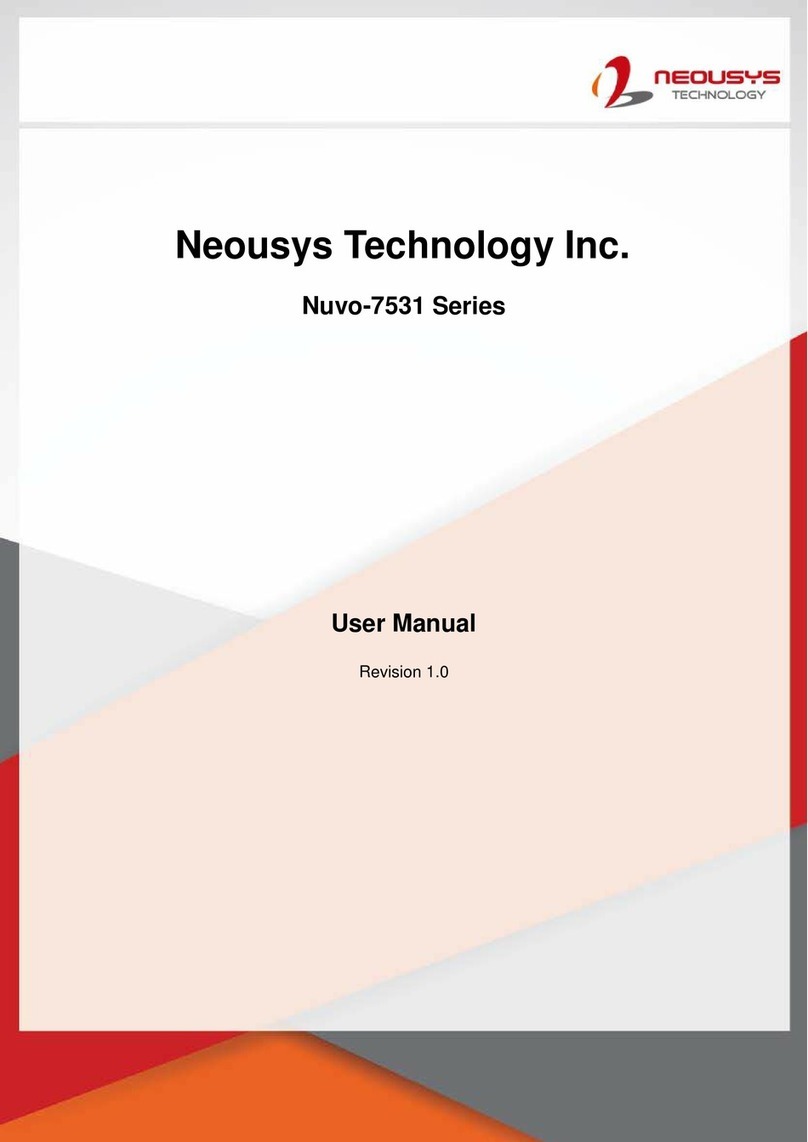
Neousys Technology
Neousys Technology Nuvo-7531 Series User manual

Neousys Technology
Neousys Technology POC-700 Series User manual

Neousys Technology
Neousys Technology Nuvo-3100 Series User manual
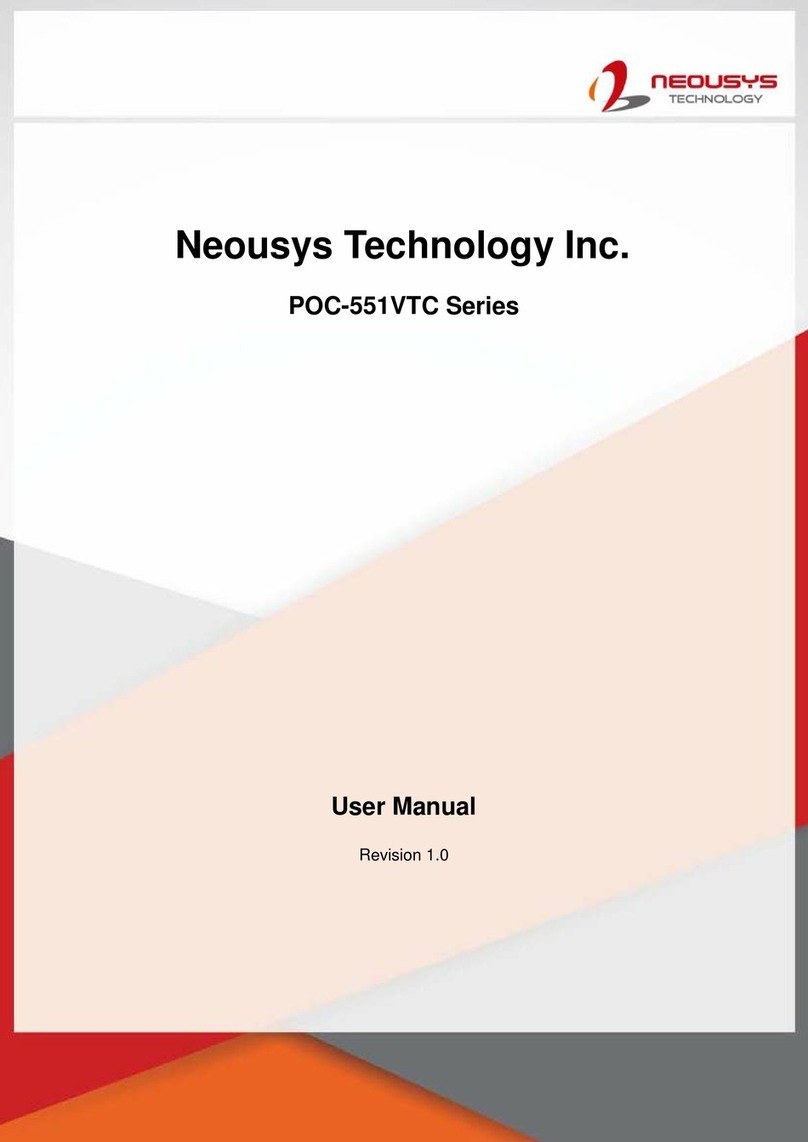
Neousys Technology
Neousys Technology POC-551VTC Series User manual

Neousys Technology
Neousys Technology Nuvo-5026E User manual

Neousys Technology
Neousys Technology Nuvo-3000 Series User manual
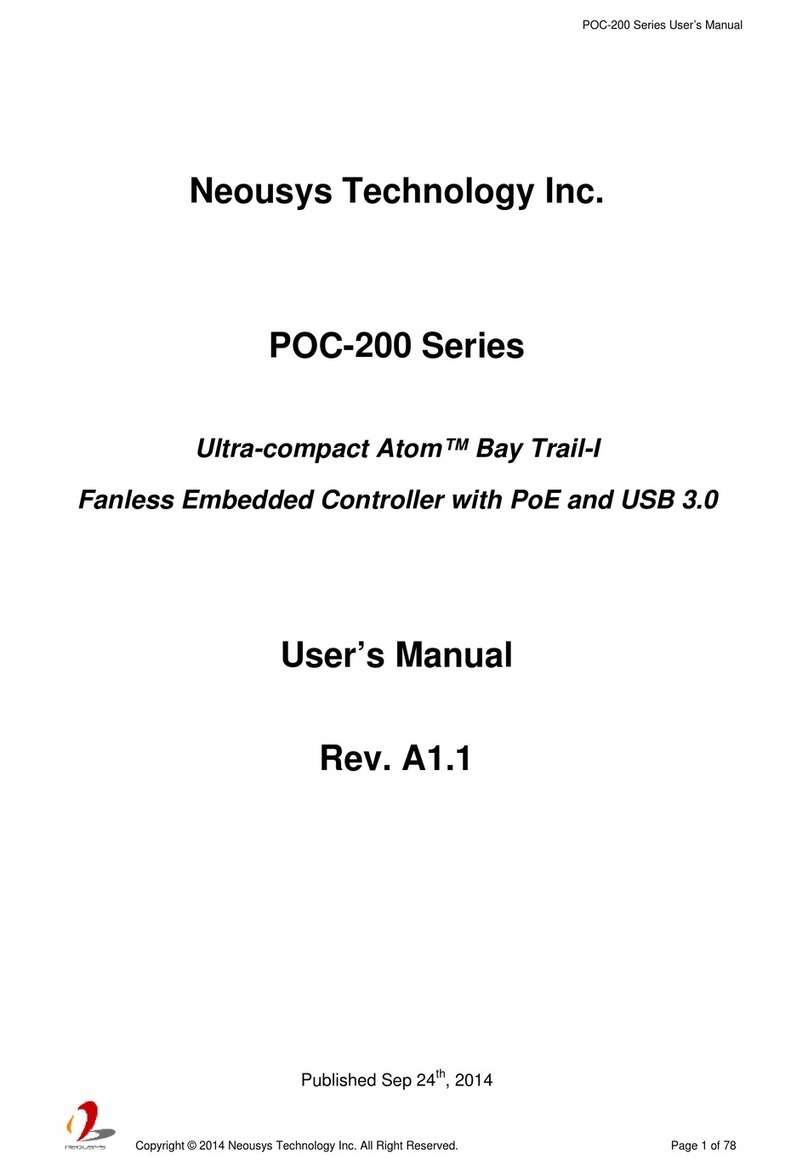
Neousys Technology
Neousys Technology POC-200 User manual
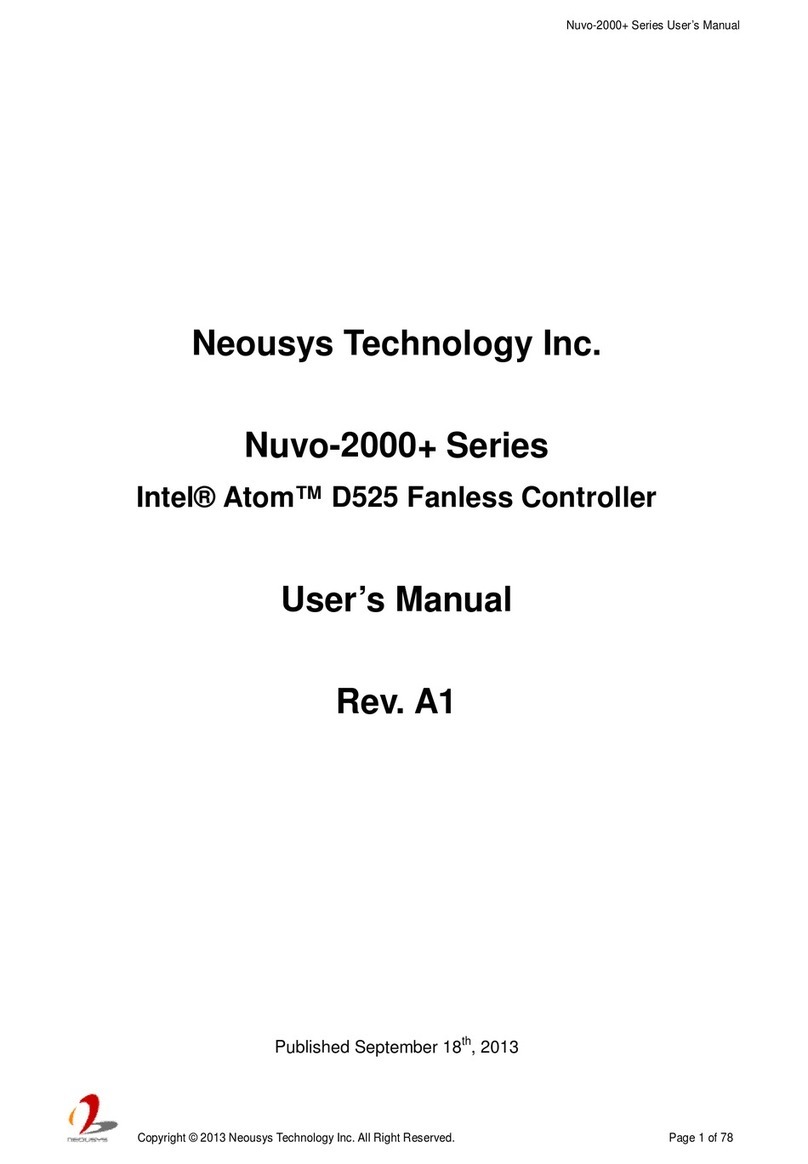
Neousys Technology
Neousys Technology Nuvo-2021+ User manual

Neousys Technology
Neousys Technology Nuvo-5002E User manual