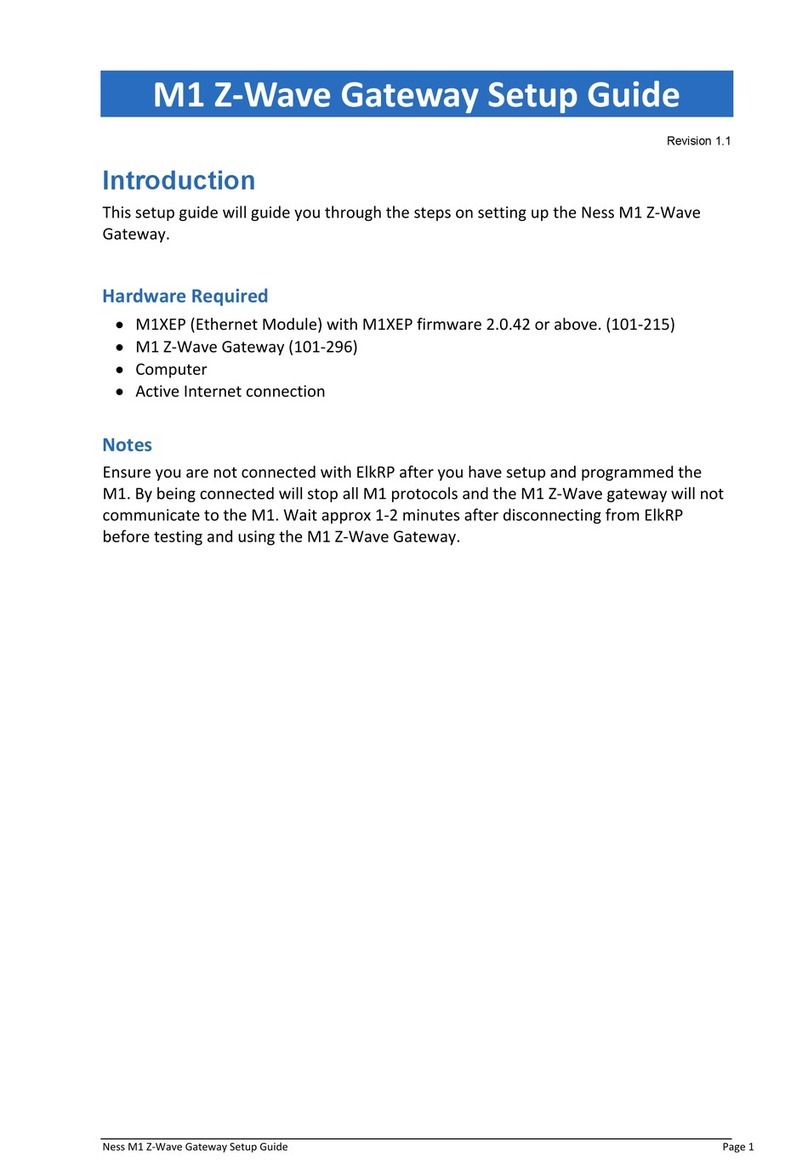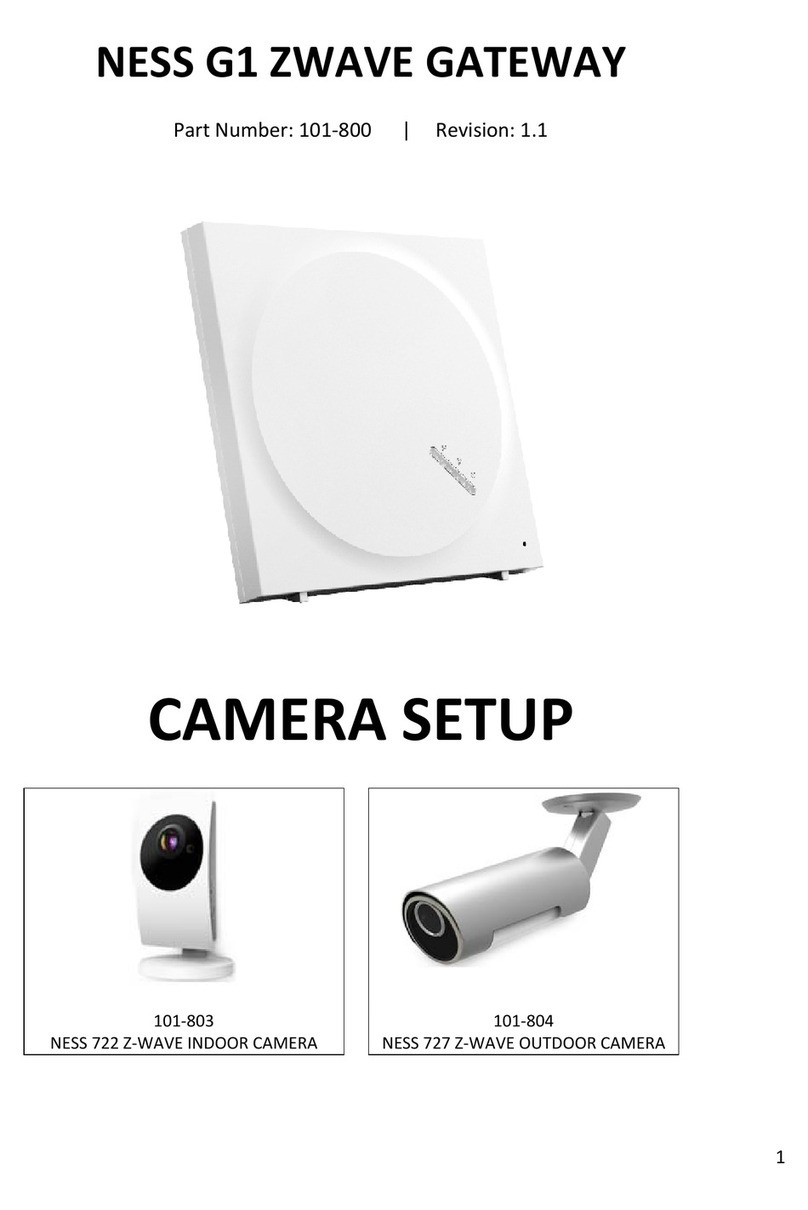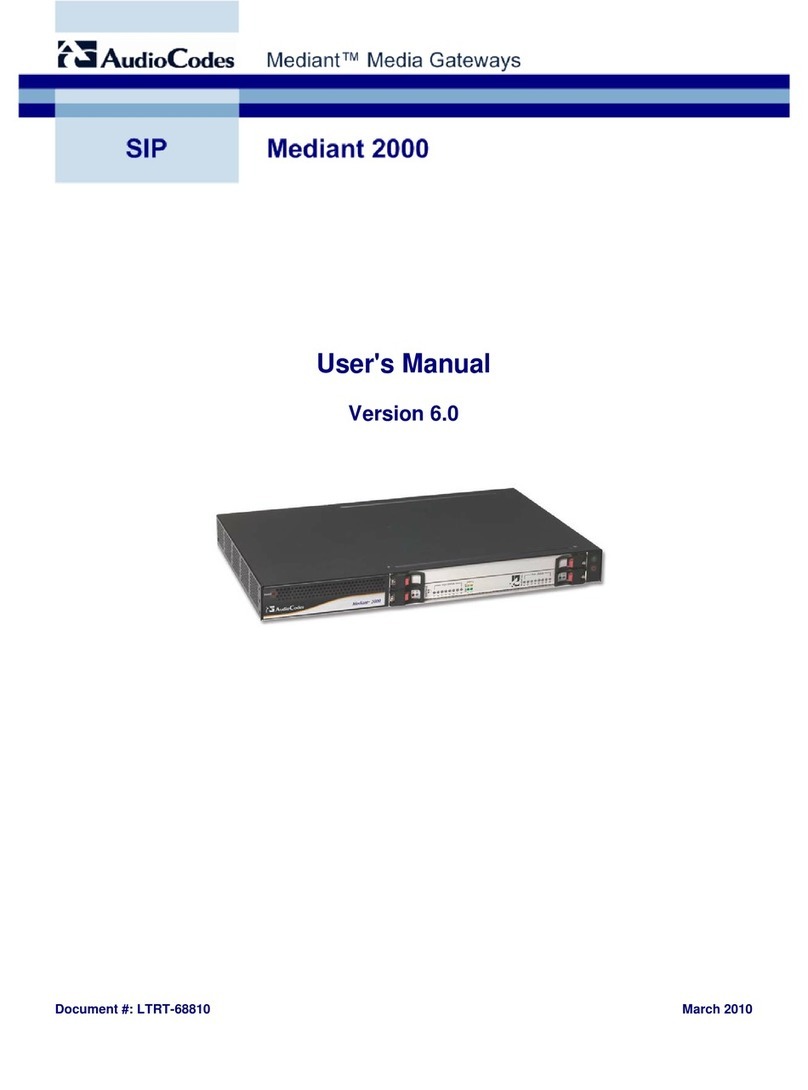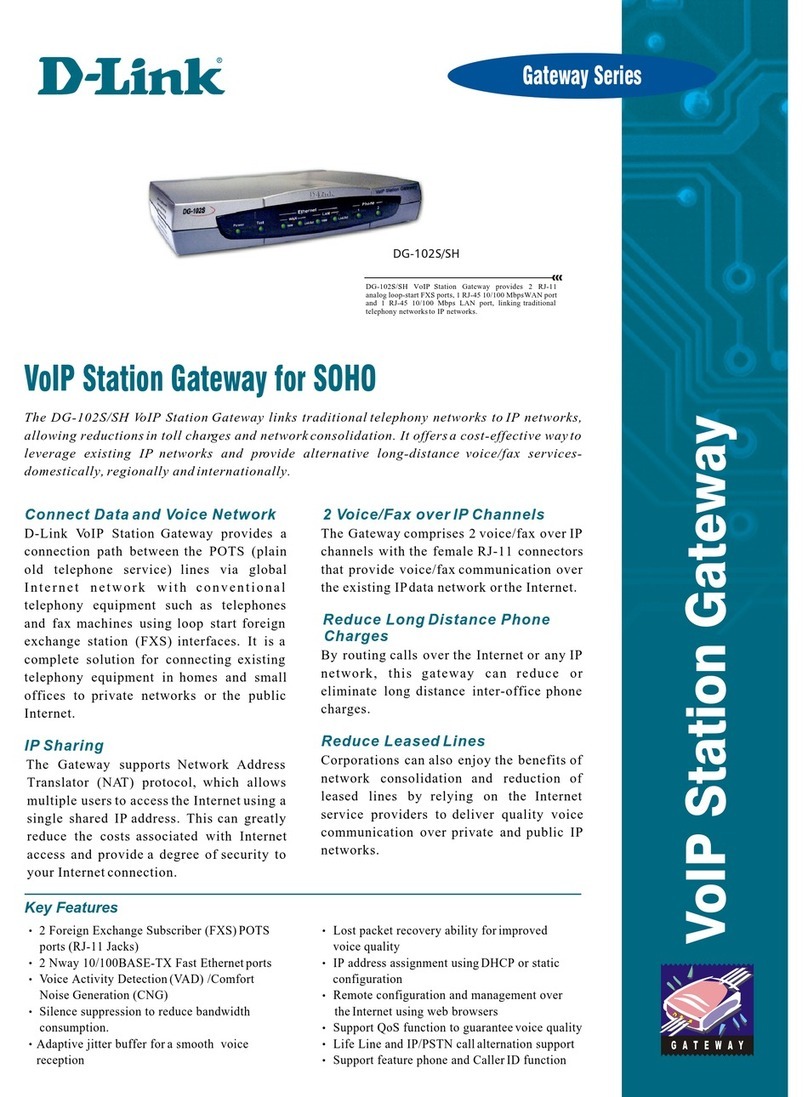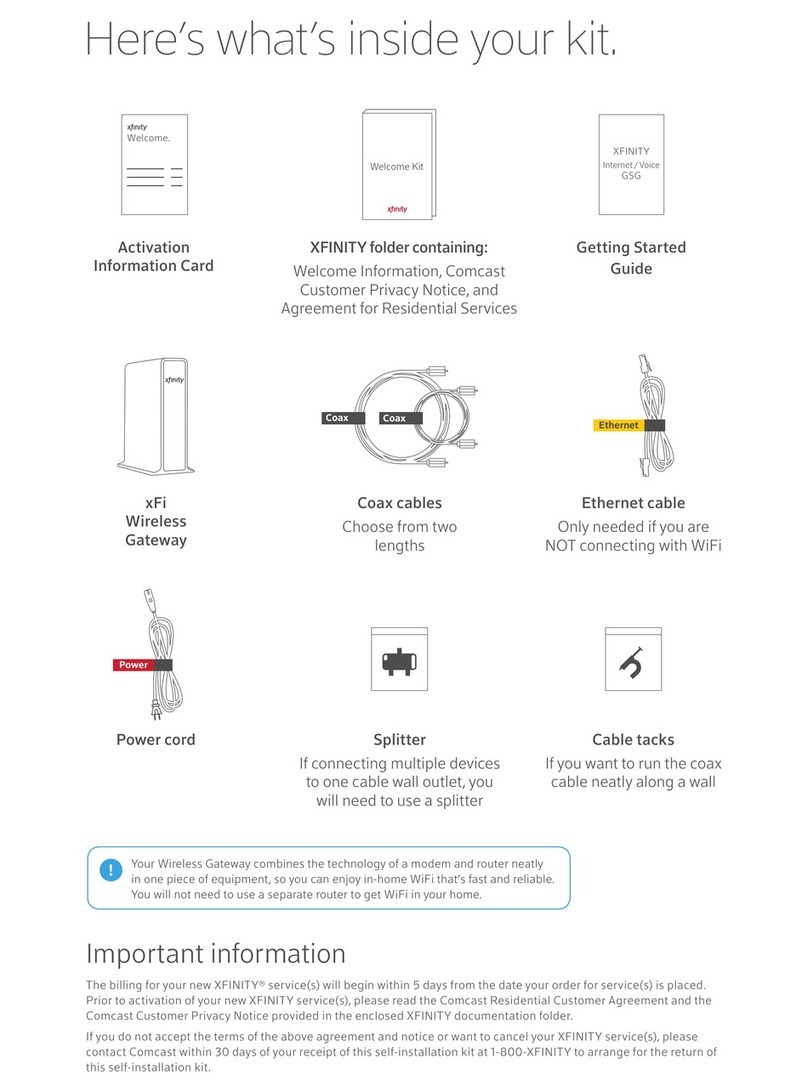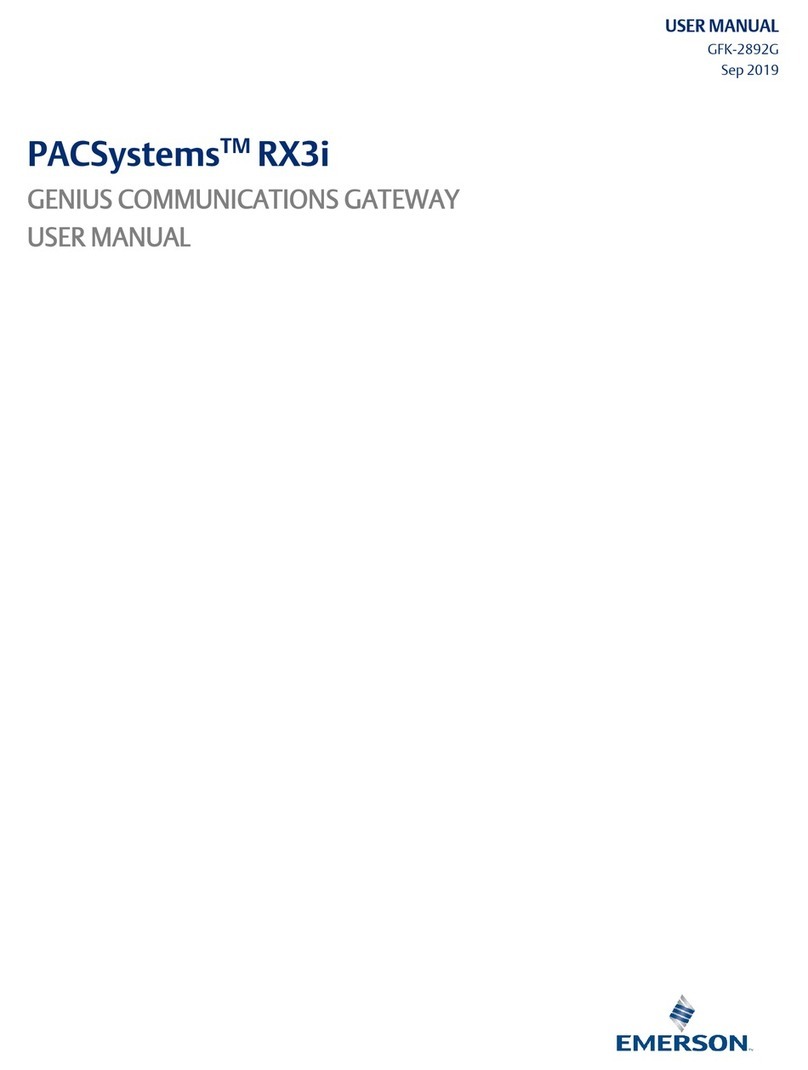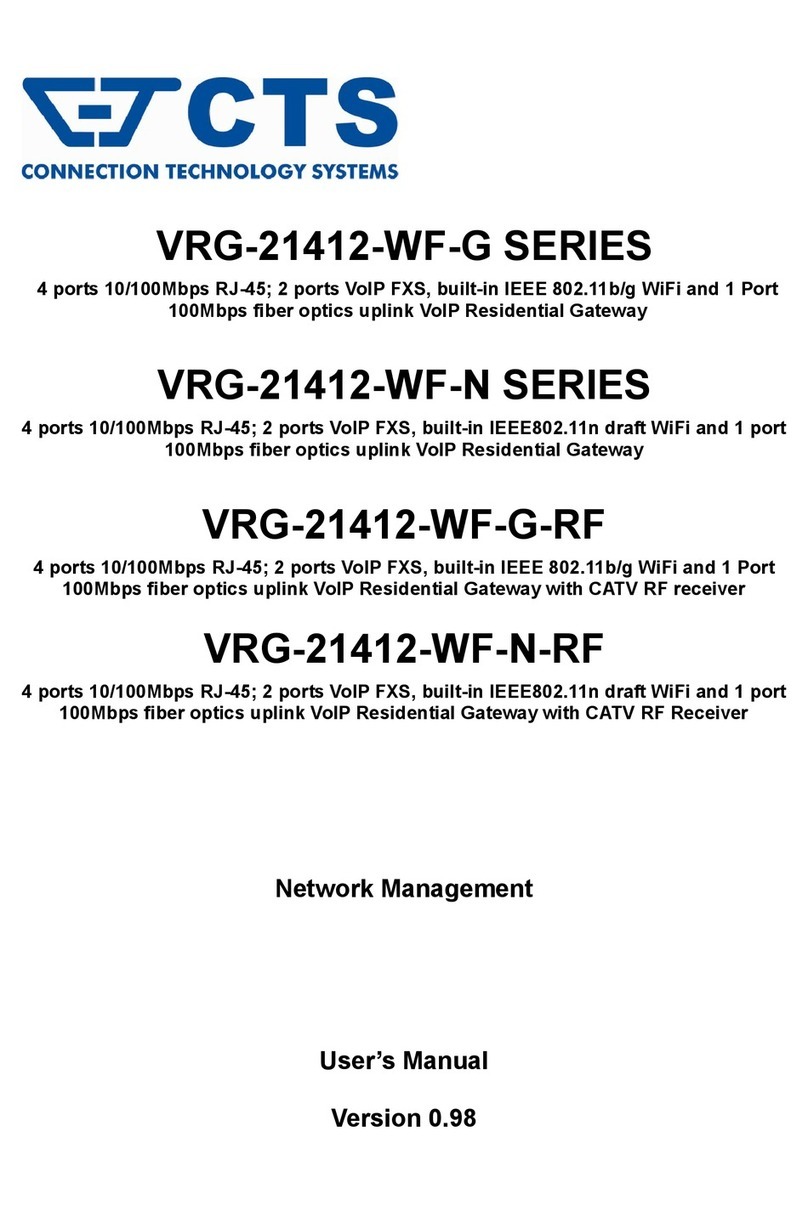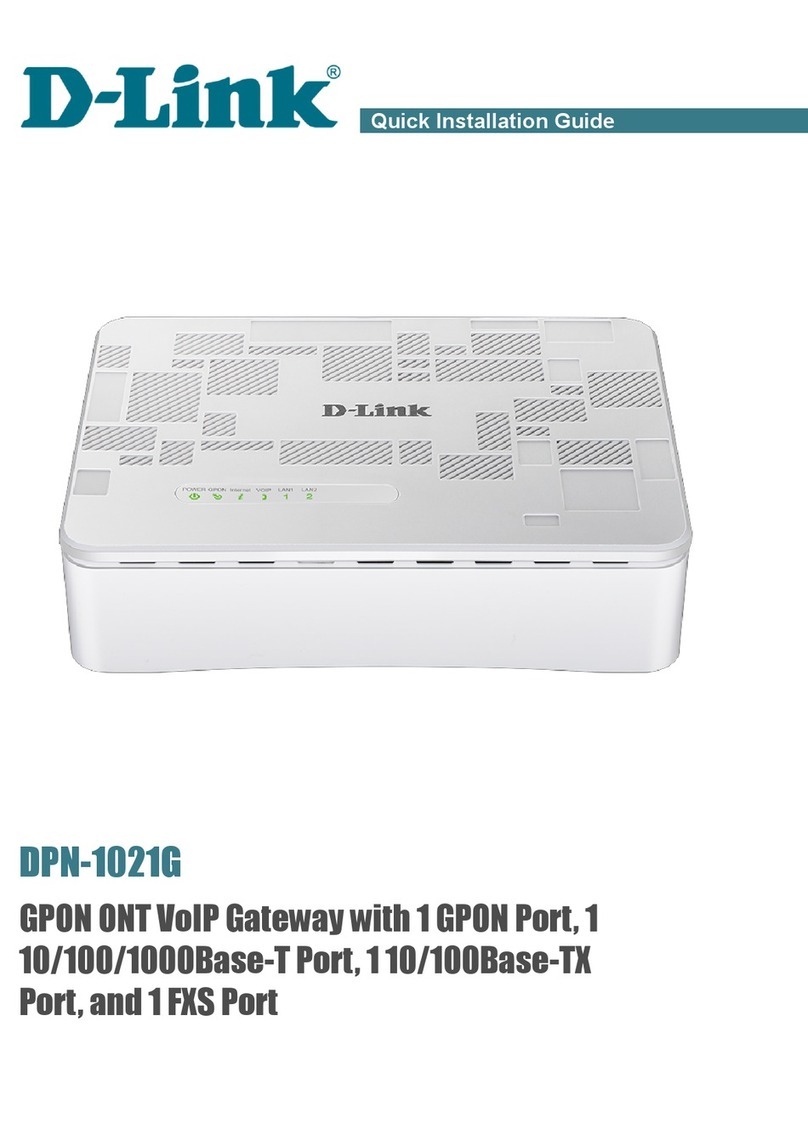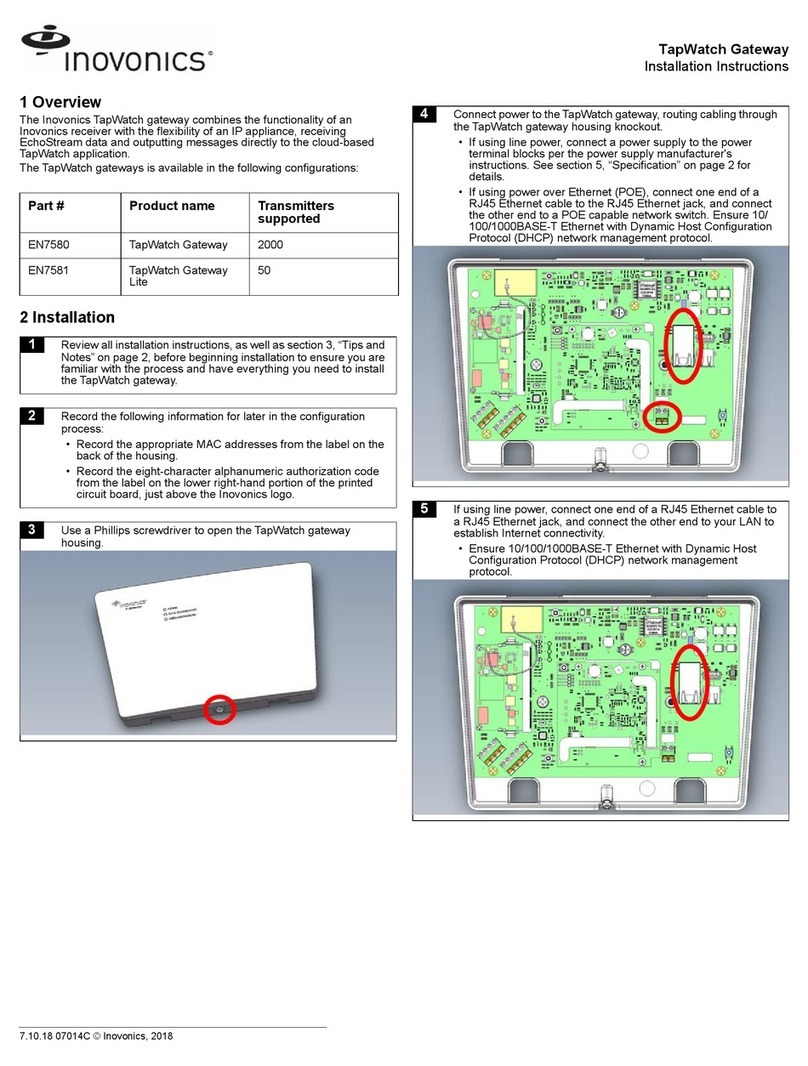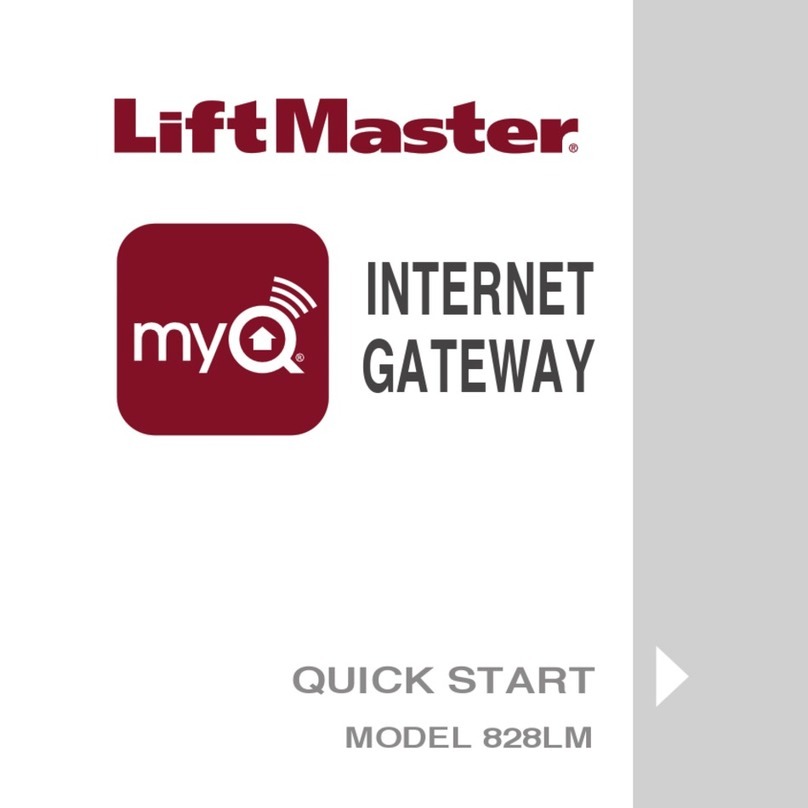Ness AC-1000 User manual

AC-1000 .User Guide
Version Eng-1.01
Copyright 2007 By Union Community Co., LTD.
www.nesscorporation.com

2
Ness AC1000 User Guide
VIRDI AC 1000 User Guide 2
UNION COMMUNITY CO.,LTd.
3Fl. Hyundai Topics Bldg, 44-3 Bangi-dong, Songpa-gu, Seoul, Korea 138-050,
<Glossary >
zAdmin, Administrator
-As a user who can enter into the terminal menu mode, he/she can
register/modify/delete terminal users and change the operating environment
by changing settings.
-If there is no administrator for a terminal, anyone can change the settings, so it
is recommended to register at least one administrator.
-Caution is required with registration and operation because an administrator
has the right to change critical environmental settings of the fingerprint
recognition unit.
zAuthentication Method
-Various kinds of authentication including RF(card) authentication, PW
(password) authentication or a combination of these methods
Ex) RF|PW: card or password authentication; ID&password is used for
authentication if card is not used.
zFunction keys
-[F1], [F2], [F3], [F4] are used, and they are used for direct authentication and
each key represents each authentication mode.
z[NS] / [SN] / [NO] Mode
- [NS] Mode: When there is a live connection to the server, authentication is
done through the server. If not, it is done through the terminal.
- [SN] Mode: Even though there is a live connection to the server, authentication
is done through the terminal and the result is forwarded to the server in real
time. However, in the case of 1:1 authentication, if the entered user ID is not
registered in the server, authentication is done through the server.
- [NO] Mode: Even though a user is registered in the terminal, authentication is
done through the server in any event.
http://www.unioncomm.co.kr

Ness AC1000 User Guide
3
VIRDI AC 1000 User Guide 3
UNION COMMUNITY CO.,LTd.
3Fl. Hyundai Topics Bldg, 44-3 Bangi-dong, Songpa-gu, Seoul, Korea 138-050,
Table of Contents
< Glossary > .................................................................................................2
Table of Contents ..........................................................................................3
1. Before use.................................................................................................6
1.1. Safety precautions .......................................................................6
1.2. Terminal description ..........................................................................7
1.3. Button description.............................................................................7
1.4. Screen description (during operation) ................................................8
1.5. LCD Icon during operation .................................................................9
1.6. Voice information during operation ..................................................10
1.7. Buzzer sound during operation ........................................................10
2. Introduction ............................................................................................11
2.1. Features..........................................................................................11
2.2. Configuration ..................................................................................12
2.2.1. Network configuration ................................................................12
2.2.2. Standalone configuration ...........................................................12
2.3. Specifications..................................................................................13
3. Environment settings ..............................................................................14
3.1. Check items before setting the environment.....................................14
3.1.1. Entering menu............................................................................14
3.1.2. Change settings .........................................................................14
3.1.3. Save environment settings .........................................................15
3.3.1. User registration.........................................................................18
3.3.1.1. “1. RF” registration ............................................................18
3.3.1.2. “2. ID&PW” registration......................................................19
3.3.1.3. “3. RF|PW” registration ......................................................19
3.3.1.4. “4. RF&PW” registration.....................................................19
3.3.1.5. “5. ID&PW|RF&PW” registration.........................................20
3.3.2. Delete User.................................................................................20
3.3.3. Modify User ................................................................................21
3.3.3.1. “1. RF” user .......................................................................21
3.3.3.2. “2. ID&PW” user.................................................................22
3.3.3.3. “3.RF|PW”, “4.RF&PW”, “5.ID&PW|RF&PW” user...............22
3.3.4. Administrator registration ..........................................................23
3.3.5. Delete All Users ..........................................................................23
3.4. Network settings .............................................................................24
3.4.1. Terminal ID settings....................................................................24
3.4.2. Connection [NS / SN / NO] mode settings ...................................24
3.4.3. Connection method settings.......................................................25
3.4.4. IP address settings.....................................................................25
3.4.5. Subnet mask settings.................................................................26
3.4.6. Gateway settings........................................................................26
http://www.unioncomm.co.kr
3.4.7. Server IP settings .......................................................................26

4
Ness AC1000 User Guide
VIRDI AC 1000 User Guide 4
UNION COMMUNITY CO.,LTd.
3Fl. Hyundai Topics Bldg, 44-3 Bangi-dong, Songpa-gu, Seoul, Korea 138-050,
3.4.8. Server port settings....................................................................27
3.5. Option settings................................................................................27
3.5.1. Application mode settings ..........................................................27
3.5.1.1. [0]: Access Control.............................................................27
3.5.1.2. [1] Time Attendance control ...............................................28
3.5.1.3. [2] Meal (Cafeteria) Service control.....................................29
3.5.2. Authentication method settings..................................................30
3.5.2.1. Settings for ID display when authentication is successful..30
3.5.2.2. Auto enter key setting ........................................................30
3.5.2.3. Settings for card only authentication..................................31
3.5.3. Door settings..............................................................................31
3.5.3.1. Door opening time settings ................................................31
3.5.3.2. Door status monitor ...........................................................32
3.5.3.3. Door open alarm settings ...................................................32
3.5.4. Volume settings..........................................................................33
3.5.4.1. Voice settings.....................................................................33
3.5.4.2. Buzzer volume settings ......................................................33
3.5.5. Current time settings..................................................................34
3.5.6. Other Setting ..............................................................................34
3.5.6.1. LCD Backlight On/Off settings............................................34
3.5.6.2. LCD Brightness settings ....................................................35
3.5.6.3. Display Time settings .........................................................35
3.6. Terminal information view................................................................36
3.7. Extended functions .......................................................................37
3.7.1. erminal lock settings ..................................................................37
3.7.2. Read card number ......................................................................37
3.8. Device settings................................................................................38
3.8.1. System configuration settings....................................................38
3.8.1.1. User ID length settings.......................................................38
3.8.1.2. Language settings..............................................................39
3.8.2. Function key settings .................................................................39
3.8.3. Card reader settings...................................................................40
3.8.4. Wiegand output settings.............................................................41
3.8.5. Terminal initialization..................................................................41
3.8.5.1. Settings initialization..........................................................42
3.8.5.2. Authentication record initialization.....................................42
3.8.5.3. Factory initialization ...........................................................42
4. How to use the terminal ...........................................................................43
4.1. Access control ................................................................................43
4.1.1. Authentication mode ..................................................................43
4.1.2. Card authentication ....................................................................44
4.1.3. Password authentication ............................................................45
4.2. Time Attendance control ..................................................................46
4.2.1. Authentication mode ..................................................................46
http://www.unioncomm.co.kr
4.2.4. Working mode expansion using multi-key authentication...........47

Ness AC1000 User Guide
5
VIRDI AC 1000 User Guide 5
UNION COMMUNITY CO.,LTd.
3Fl. Hyundai Topics Bldg, 44-3 Bangi-dong, Songpa-gu, Seoul, Korea 138-050,
4.3. Meal control ....................................................................................48
4.3.1. Meal classification......................................................................48
4.3.2. Card authentication ....................................................................48
4.3.3. Password authentication ............................................................48
http://www.unioncomm.co.kr

6
Ness AC1000 User Guide
VIRDI AC 1000 User Guide 6
UNION COMMUNITY CO.,LTd.
3Fl. Hyundai Topics Bldg, 44-3 Bangi-dong, Songpa-gu, Seoul, Korea 138-050,
1. Before use
1.1. Safety precautions
zWarning
Handling with wet hands or
allowing liquid to flow into it
is not advised.
-> It may cause an electric
shock or damage
Do not place a fire source
near the unit.
-> It may cause a fire.
Do not disassemble, repair,
or modify the unit.
-> It may cause an electric
shock, fire or damage.
Keep out of reach of
children.
-> It may cause an
accident or damage.
-If the above warnings are ignored, it may result in death or serious injury.
zCautions
Keep away from direct
sunlight
-> It may cause
deformation or color
change.
Avoid high humidity or
dust
->The unit may be
damaged.
Avoid using water,
benzene, thinner, or alcohol
for cleaning
-> It may cause an electric
shock or fire.
Do not place a magnet
close to the unit.
-> The unit may break
down or malfunction.
Avoid impacts or using
sharp objects on the unit.
-> The unit may be
damaged and broken.
Avoid using insecticides
or flammable sprays near
the unit.
-> It may result in
deformation or color
change.
Avoid severe temperature
changes
-> The unit may be broken.
- If the above cautions are ignored, it may result in property loss or human injury.
http://www.unioncomm.co.kr
※under no circumstances will Union Community be responsible for accidents or damages caused
by inappropriate use of the product caused by not referring to the user manual.

Ness AC1000 User Guide
7
VIRDI AC 1000 User Guide 7
UNION COMMUNITY CO.,LTd.
3Fl. Hyundai Topics Bldg, 44-3 Bangi-dong, Songpa-gu, Seoul, Korea 138-050,
1.2. Terminal description
1.3. Button description
Function key Access mode T&A mode Cafeteria mode
ÅF1 Start Menu 1
ÅF2 Leave Menu 2
ÅF3 Outside Menu 3
ÅF4 Return Menu 4
http://www.unioncomm.co.kr
Change setting.
Move to upper menu.
Return to normal mode
Speaker
LCD display window :
Display character
message for all the
Card Reading Area
Ten-key
LCD icon: Terminal operation state
- LAN: Server connection status
- DOOR: Door open/close status
- CARD: Card data is read
Input number ‘0’ value or
Menu scroll button
Enter menu after pressing over 2sec.
Function Ke
y

8
Ness AC1000 User Guide
VIRDI AC 1000 User Guide 8
UNION COMMUNITY CO.,LTd.
3Fl. Hyundai Topics Bldg, 44-3 Bangi-dong, Songpa-gu, Seoul, Korea 138-050,
1.4. Screen description (during operation)
07/08/25 PM 4:58
- Initial screen
07/08/25 PM 4:58
- Waiting for a user’s ID to be input
07/08/25 PM 4:58
- Password input
07/08/25 PM 4:58
- Authentication is successful
07/08/25 PM 4:58
- Authentication is failed
- Entered a non-registered user ID
- Connection method is [SN] and 1:N identification is
accessed even though there is no user allowed for
1:N identification
07/08/25 PM 4:58
07/08/25 PM 4:58
- A registered user tried authentication twice time
during same menu time when terminal is cafeteria
mode.
http://www.unioncomm.co.kr
Network status with server
Door open/close status
Card data is read
Access mode is displaying (F1, F2, F3, F4)
T&A mode is displaying (START/LEAVE/OUT/BACK/NORMAL)
Menu type is displaying during cafeteria mode
START
07/08/25 PM 4:58
Information message
Current time

Ness AC1000 User Guide
9
VIRDI AC 1000 User Guide 9
UNION COMMUNITY CO.,LTd.
3Fl. Hyundai Topics Bldg, 44-3 Bangi-dong, Songpa-gu, Seoul, Korea 138-050,
- There is no response from the server during the
authentication process.
- Network to server is disconnected during the
authentication process.
07/08/25 PM 4:58
07/08/25 PM 4:58
- There is no user registered on the terminal or no
connection to the server, so it is trying to connect.
07/08/25 PM 4:58
- Ready status for card data input
07/08/25 PM 4:58
- A registered user tried authentication when entry/exit
is not allowed.
07/08/25 PM 4:58
- Waiting for server authentication.
- Terminal is locked.
- A registered user tried authentication when
Cafeteria time is not allowed
07/08/25 PM 4:58
- Terminal program upgrade (Power switch should not
be turned off when this message is displayed.)
1.5. LCD Icon during operation
: LAN cable is not connected.
Network status : LAN cable is connected, but server is not connected.
: Server is connected.
: Door Close
: Door Open
Door status
Card input : Displayed 1sec after card data is read
http://www.unioncomm.co.kr

10
Ness AC1000 User Guide
VIRDI AC 1000 User Guide 10
UNION COMMUNITY CO.,LTd.
3Fl. Hyundai Topics Bldg, 44-3 Bangi-dong, Songpa-gu, Seoul, Korea 138-050,
1.6. Voice information during operation
“You are authorized” Authentication is successful
“Please try again” Authentication is failed
1.7. Buzzer sound during operation
Confirmation Tone
(One beep)
When a button is pressed or a card is being read
Error Tone
(Two short beeps) Authentication failed or wrong user input
Beeping Waiting for fingerprint input
Confirmation Tone
(Three short beeps)
Authentication successful or settings for the current
user are completed
http://www.unioncomm.co.kr

Ness AC1000 User Guide
11
VIRDI AC 1000 User Guide 11
UNION COMMUNITY CO.,LTd.
3Fl. Hyundai Topics Bldg, 44-3 Bangi-dong, Songpa-gu, Seoul, Korea 138-050,
2. Introduction
2.1. Features
zAccess control system using LAN
-Communication between the terminal and authentication server is done
through d TCP/IP protocol, so an existing LAN can be used as it is. It
guarantees network-based administration and monitoring as well as easy
expansion, high reliability, and higher speed.
zSimple and fast authentication process.
zHigh capacity of terminal and server
- There is no limit on user registration for the server, and the terminal itself
can store up to 20,000 card user.
zVarious information messages
- It ensures easy fingerprint recognition because voice and LCD window
information are provided during the authentication process. In addition, the
backlight installed in the LCD window helps with easy key operation in the
dark
zVarious and flexible Access controls
-Perfect control by assigning different security clearances to each user or
group
-Provides flexibility by allowing limited time for entry/exit
zVarious applications including Access, T&A, Cafeteria management.
-Various operation modes depending on the terminal menu settings
zVarious registration and authentication methods
- There are a total of 5 registration and authentication methods, so you are required to
select one method before registering users and an administrator.
RF Card registration, Card authentication
ID&PW Password registration, Password authentication
RF|PW Card and password registration,
Card or password authentication.
RF&PW Card and password registration,
Password authentication after card authentication.
ID&PW|RF&PW Card and password registration,
Password authentication after ID input
or password authentication after card authentication.
http://www.unioncomm.co.kr

12
Ness AC1000 User Guide
VIRDI AC 1000 User Guide 12
UNION COMMUNITY CO.,LTd.
3Fl. Hyundai Topics Bldg, 44-3 Bangi-dong, Songpa-gu, Seoul, Korea 138-050,
2.2. Configuration
2.2.1. Network configuration
2.2.2. Standalone configuration
Switch Hub
UTP
LET
UTP
UTP
4
35
WAN
TCP/IP
62
643 2
2
13456 8
7
9 10 11 12
2
643
12
2
6423
5
12346 78 910111
2
Tx Rx
1
Tx Rx
2
Tx Rx
1
Tx Rx
2
1 2
3
T
x Rx
1
Tx Rx
2
641
6410
3 4
Tx Rx
1
T
x
Rx 1
2
641
34
T
x R
x
1
T
x
R
x
2
1
http://www.unioncomm.co.kr
UTP
UTP
Network Server
(Authentication Server)
Door Lock
UTP
UTP
UTP
AC-1000

Ness AC1000 User Guide
13
VIRDI AC 1000 User Guide 13
UNION COMMUNITY CO.,LTd.
3Fl. Hyundai Topics Bldg, 44-3 Bangi-dong, Songpa-gu, Seoul, Korea 138-050,
2.3. Specifications
Item Spec Remark
CPU 32Bit RISC CPU
8M SDRAM
2M FLASH (Default) User: 10,000
Log: 20,000
Memory
4M FLASH (Option) User: 20,000
Log: 98,000
Authentication
speed <0.2 sec.
TCP/IP, Wiegand In&Out
Communication
Port RS-232, RS-485, 2 Relay
Temperature /
Humidity
-10 ~ 50 /
Lower than 90% RH
LCD 128 X 64 Graphic LCD
SIZE 140 X 89 X 28 mm
INPUT : Universal AC 100 ~ 220V
OUTPUT : DC 12V
(Option : DC 24V)
Power
consumption
UL, CSA, CE Approved
RF Card Reader (AC-1000RF Model) EM Card,
125kHz
Card Reader
Smart Card Reader (AC-1000SA Model)
ISO 14443
A-type,
13.56MHz
http://www.unioncomm.co.kr

14
Ness AC1000 User Guide
VIRDI AC 1000 User Guide 14
UNION COMMUNITY CO.,LTd.
3Fl. Hyundai Topics Bldg, 44-3 Bangi-dong, Songpa-gu, Seoul, Korea 138-050,
3. Environment settings
3.1. Check items before setting the environment
3.1.1. Entering menu
The following screen appears when the [ENT] button is pressed for over 2 sec.
1. User
2. Network
3. Option
4. Terminal Info
5. Ext Function
6. Device
Press [0] to view menus not shown in
the LCD window.
If a number corresponding to the menu required is pressed (ex. [1] for user
account), the following screen for administrator authentication appears:
<Input Admin ID>
ID : 0001
Press [ENT] after entering the administrator’s ID and the administrator
authentication is processed according to the previous setting such as fingerprint
authentication or password authentication. If authentication is successful, sub-
menus of the menu chosen appear.
※Administrator authentication is required only once, so all menus are
accessible until he exits from the menus altogether.
3.1.2. Change settings
To change settings, press the [DEL] button to delete old values and input new
values..
Press [0] to see menus not shown in the LCD window, and press the
corresponding number to select a menu.
Press [ENT] for settings verification or to move to the next setting, and press
the [DEL] button to move to upper menus.
Hold the [DEL] button for over 2 sec. to cancel the current setting and move to
the upper menu.
http://www.unioncomm.co.kr

Ness AC1000 User Guide
15
VIRDI AC 1000 User Guide 15
UNION COMMUNITY CO.,LTd.
3Fl. Hyundai Topics Bldg, 44-3 Bangi-dong, Songpa-gu, Seoul, Korea 138-050,
3.1.3. Save environment settings
Press the [DEL] button in the main menu to save environment settings and the
following screen appears:
Save?
[Y=1/N=2]:
Press [1] to save changes.
If not, press [2].
¾If there are no changes made to the settings, “Save?” does not appear, and
the initial screen appears.
¾If there is no input for a certain period of time while setting the environment,
the settings process will finish. If there are changes made to the settings,
“Save?” appears. If not, it does not appear and the initial screen appears.
http://www.unioncomm.co.kr

16
Ness AC1000 User Guide
VIRDI AC 1000 User Guide 16
UNION COMMUNITY CO.,LTd.
3Fl. Hyundai Topics Bldg, 44-3 Bangi-dong, Songpa-gu, Seoul, Korea 138-050,
3.2. Menu configuration
http://www.unioncomm.co.kr
1. User 1) Add
2) Delete
3) Modify
4) Add Admin
5) Delete All
2. Network 1) Terminal ID
2) Mode [NS/SN/NO]
3) Network Type [Static IP/DHCP]
4) IP Address
5) Subnet Mask
6) Gateway
7) Server IP
8) Server port
1. T&A mode
<Application>
<Start Time>
<Leave Time>
<Normal Time>
<Multi Fn-Key>
1. Application
- 0 = Access
- 1 = Time Attendance
- 2 = Cafeteria
2. Meal mode
<Breakfast>
<Lunch>
<Dinner>
<Supper>
<Snack>
<Without Limit>
<Ticket Printer>
2. Verify Option <Show User ID>
< Auto Enter-key >
<Only Card>
3. Set Door lock
<Open Duration>
<Door Monitor>
<Door Open Alarm>
4. Sound Control <Use Voice>
<Beeper Volume>
5. Time Setting
3. Option
6. Other Setting <LCD Backlight >
<LCD Brightness>
< Display Time >

Ness AC1000 User Guide
17
VIRDI AC 1000 User Guide 17
UNION COMMUNITY CO.,LTd.
3Fl. Hyundai Topics Bldg, 44-3 Bangi-dong, Songpa-gu, Seoul, Korea 138-050,
4. Terminal Info Terminal ID =0001
Version =10.01.00
Application=Access
Language=ENG
Mode=NS
Network Type=Static(1)
Mac-Address=000265101111
I IP Address =192.168.0.3
Gateway =192.168.0.1
Subnet Mask =255.255.255.0
Server IP =192.168.0.2
SVR Port =2201
Card Reader =RF
Max User =10416
All User =0
All Admin =0
All Log =0
Max Log =20479
Dip Switch=000000
5. Ext function 1. Lock Terminal
2. Read Card No.
1. System Config <ID Length>
<Language>
2. Set Fn-Key
3. Card Reader <Card Reader>
<Card Format>
4. Wiegand
6. Device setting
5. Initialize 1. Init Config
2. Delete Log
3. Init Terminal
http://www.unioncomm.co.kr

18
Ness AC1000 User Guide
VIRDI AC 1000 User Guide 18
UNION COMMUNITY CO.,LTd.
3Fl. Hyundai Topics Bldg, 44-3 Bangi-dong, Songpa-gu, Seoul, Korea 138-050,
3.3. User account
3.3.1. User registration
Press the [1] button in the main menu to select “1.User,” and the following
screen appears:.
1. Add
2. Delete
3. Modify
4. Add Admin
5. Delete All
Press [1] to register a new user.
User ID [NEW]
ID : _ _ _ _
Enter a new user ID, and press [ENT].
If the entered ID is already used, you will hear an error tone and the screen will
go to the previous menu. If not, the following authentication method selection
screen appears:
1.RF
2.ID&PW
3.RF|PW
4.RF&PW
5.ID&PW|RF&PW
Select one from 1~5 registration methods
3.3.1.1. “1. RF” registration
Card registration and card authentication.
◆[ENT] Æ[1] Æ[1] ÆUser ID + [ENT] Æ[5] ÆPlace the card ◆
< Add Card >
Place Your Card
To cancel registration, press the [DEL] button.
If a user places the card close to the unit, three short beeps(registration is
successful) will be heard and the “1. Add” menu appears. If the entered ID is
already used, you will hear an error tone and the screen will go to the
previous menu.
http://www.unioncomm.co.kr

Ness AC1000 User Guide
19
VIRDI AC 1000 User Guide 19
UNION COMMUNITY CO.,LTd.
3Fl. Hyundai Topics Bldg, 44-3 Bangi-dong, Songpa-gu, Seoul, Korea 138-050,
3.3.1.2. “2. ID&PW” registration
Password registration and password authentication for a user
.
◆[ENT] Æ[1] Æ[1] ÆUser ID + [ENT] Æ[2]
ÆInput password + [ENT] ÆInput same password + [ENT] ◆
< Input PW >
PW : _ _ _ _ _ _ _ _
Input password. Password should be 1~8
characters in length.
Press [ENT] to input the password.
< Confirm PW >
PW : _ _ _ _ _ _ _ _
Input the same password once more for
verification.
If you hear three short beeps, registration is successful. If the passwords are
different you will hear an error tone indicating failure and the “1.Add” menu
screen appears.
3.3.1.3. “3. RF|PW” registration
Card and password registration, card or password authentication
◆[ENT] Æ[1] Æ[1] ÆUser ID + [ENT] Æ[8] ÆPlace the card
ÆInput password + [ENT] ÆInput same password ◆
After card registration (refer to “1. RF” registration), password registration
(refer to “2. ID&PW” registration) follows.
3.3.1.4. “4. RF&PW” registration
Card and password registration, card and password authentication
◆[ENT] Æ[1] Æ[1] ÆUser ID + [ENT] Æ[9][1] ÆPlace the card
ÆInput password + [ENT] ÆInput same password + [ENT] ◆
After card registration (refer to “1. RF” registration), password registration
(refer to “2. ID&PW” registration) follows.
http://www.unioncomm.co.kr

20
Ness AC1000 User Guide
VIRDI AC 1000 User Guide 20
UNION COMMUNITY CO.,LTd.
3Fl. Hyundai Topics Bldg, 44-3 Bangi-dong, Songpa-gu, Seoul, Korea 138-050,
3.3.1.5. “5. ID&PW|RF&PW” registration
RF-Card and password registration, ID input and password authentication or
card and password authentication
[ENT]◆Æ[1] Æ[1] ÆUser ID [ENT] Æ[9][3] ÆPlace the card
ÆInput password + [ENT] ÆInput same password + [ENT] ◆
In this case, a card is used instead of ID for authentication. This is helpful to
users who have difficulty inputting their ID.
After Card registration (refer to “1. RF” registration), password registration
(refer to “2. ID&PW” registration) follows.
3.3.2. Delete User
[ENT]◆Æ[1] Æ[2] ÆUser ID + [ENT] ◆
In the main menu, press [1] to select “1.User” and the following screen appears:
1. Add
2. Delete
3. Modify
4. Add Admin
5. Delete All
To select delete user, press [2].
After entering the user ID to delete, press [ENT] you will hear three short beeps
and all the information about the user is deleted. However, the information is still
stored in the server. To completely delete this information, the data in the server
shall also have to be deleted.
If a non-registered user ID is entered, “2.Delete” appears together with an error
tone.
Caution is required when deleting a user or an administrator. The user just
registered in the unit (not in the server) is not recoverable, so special care is
required.
http://www.unioncomm.co.kr
Table of contents
Other Ness Gateway manuals