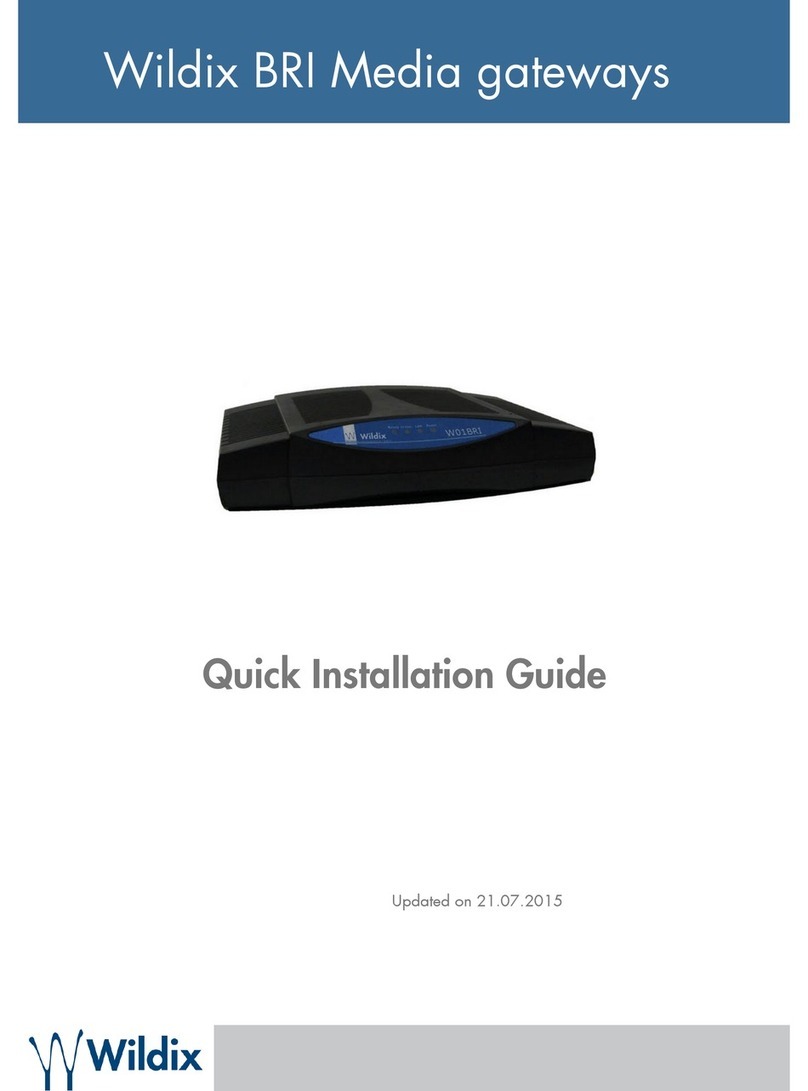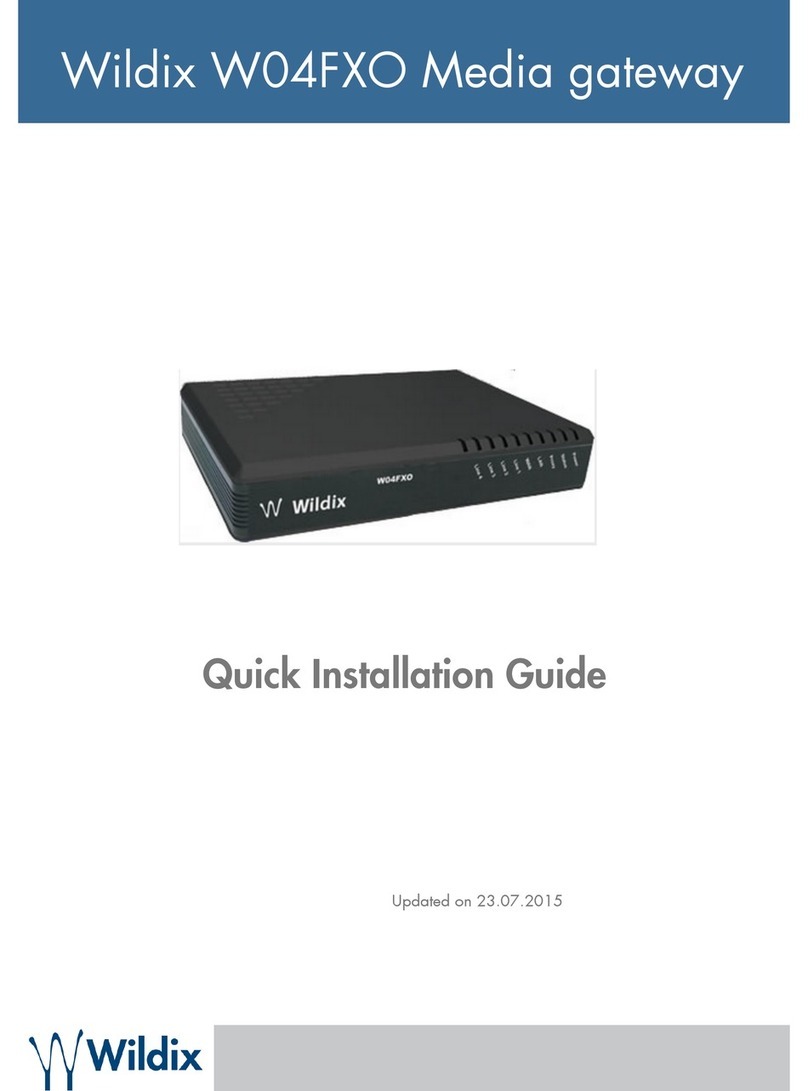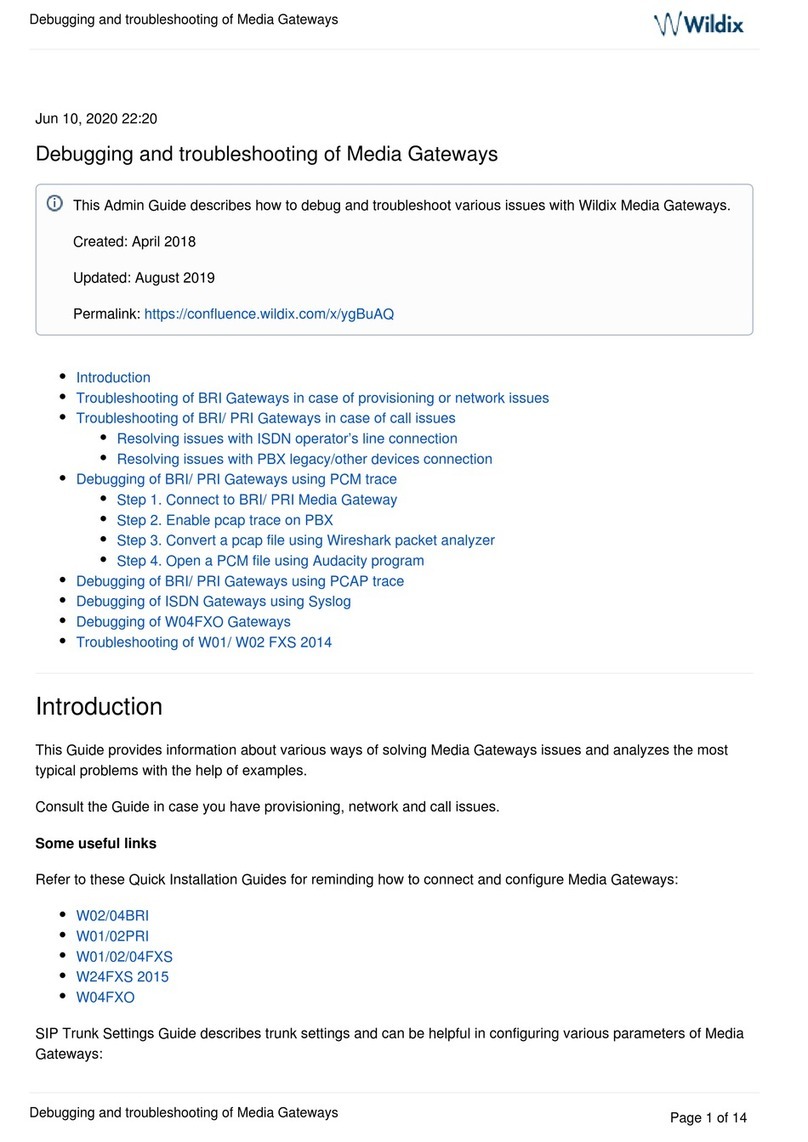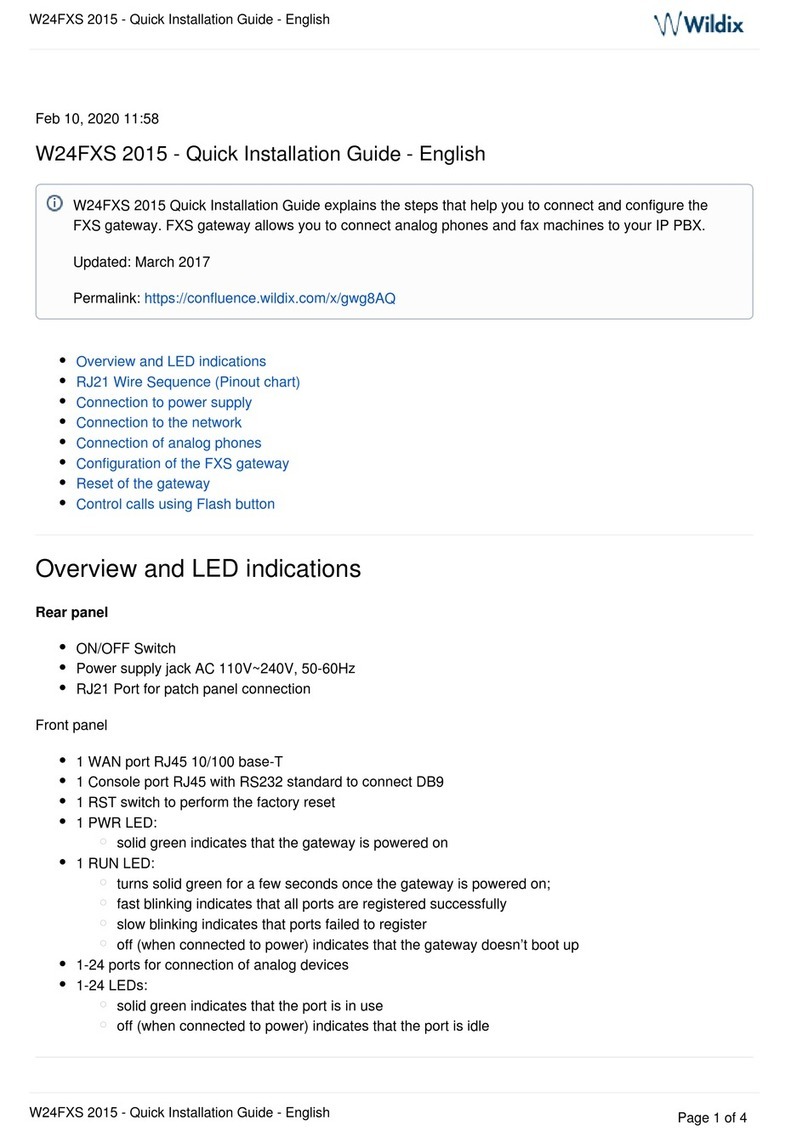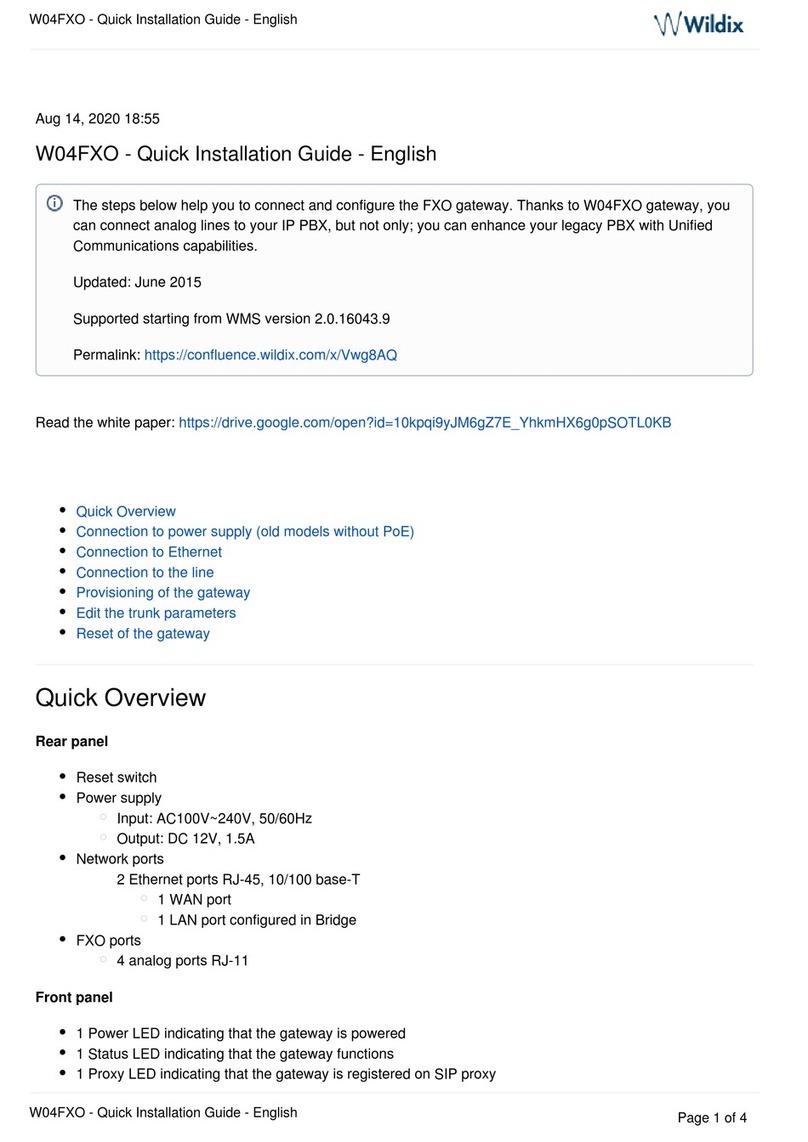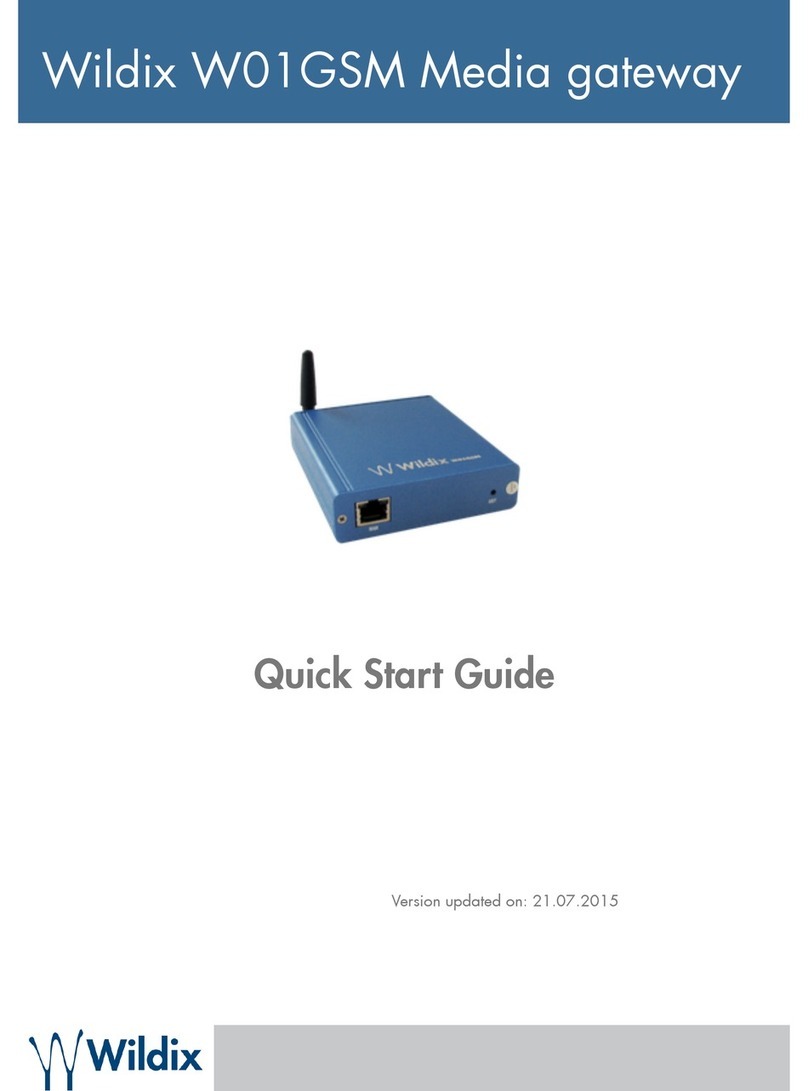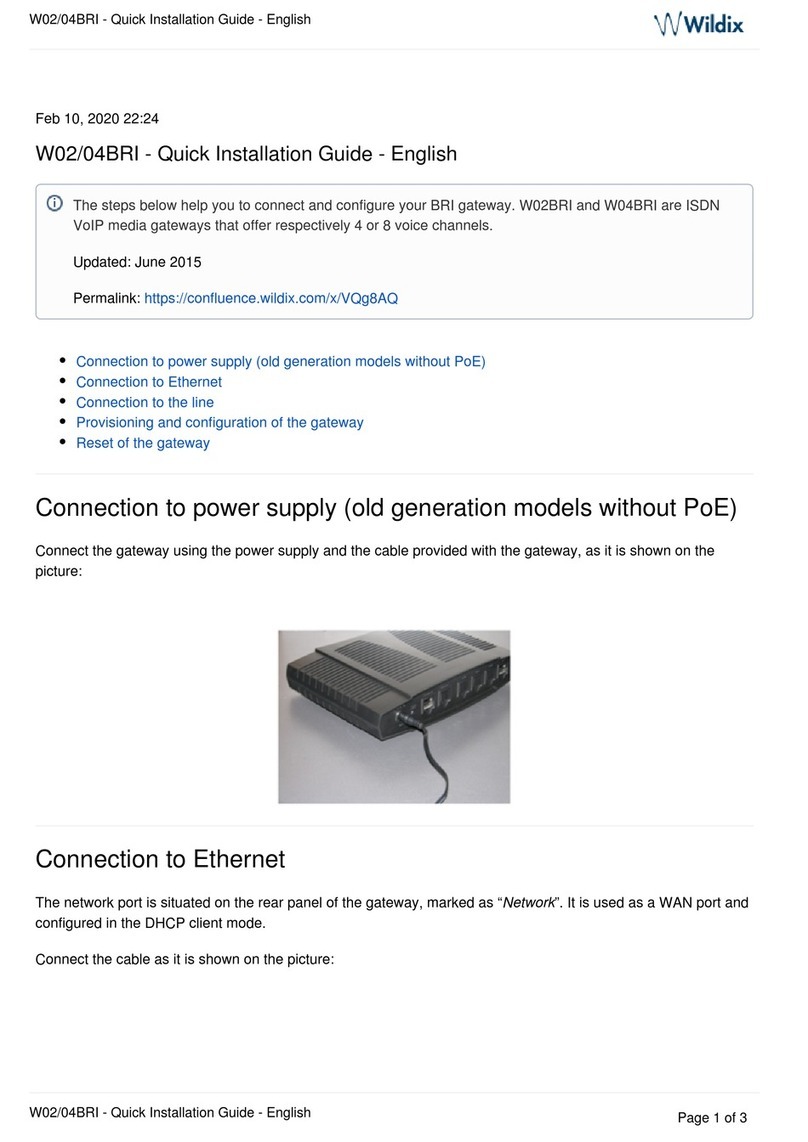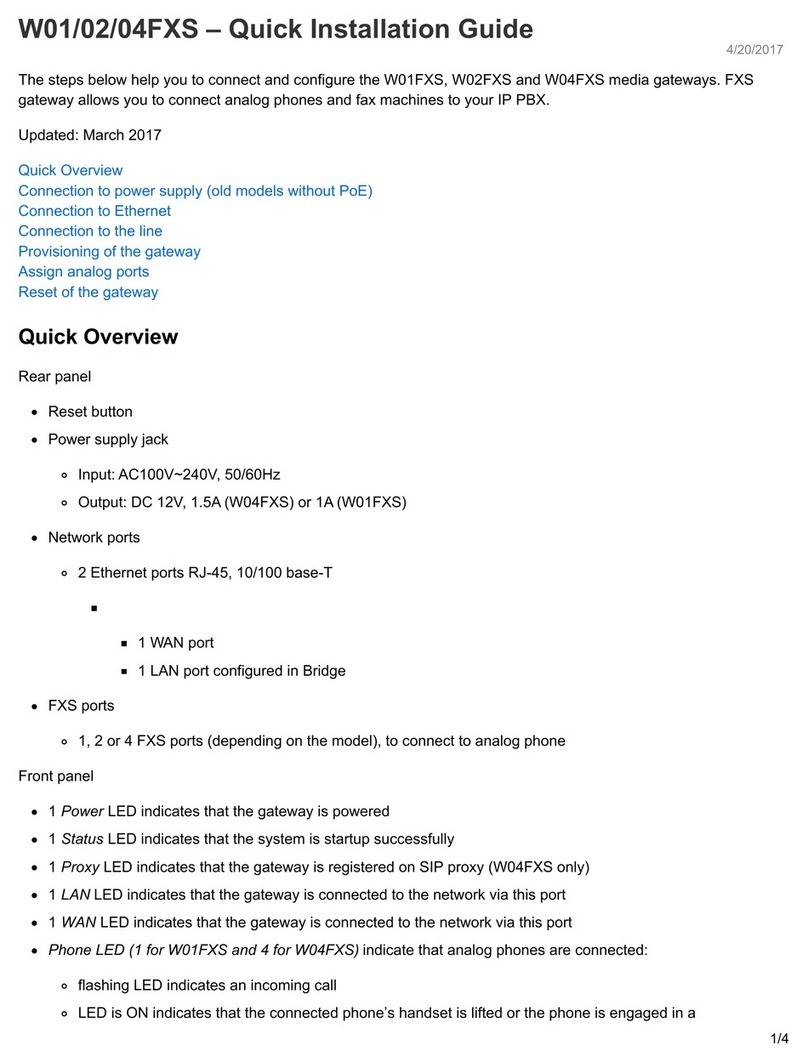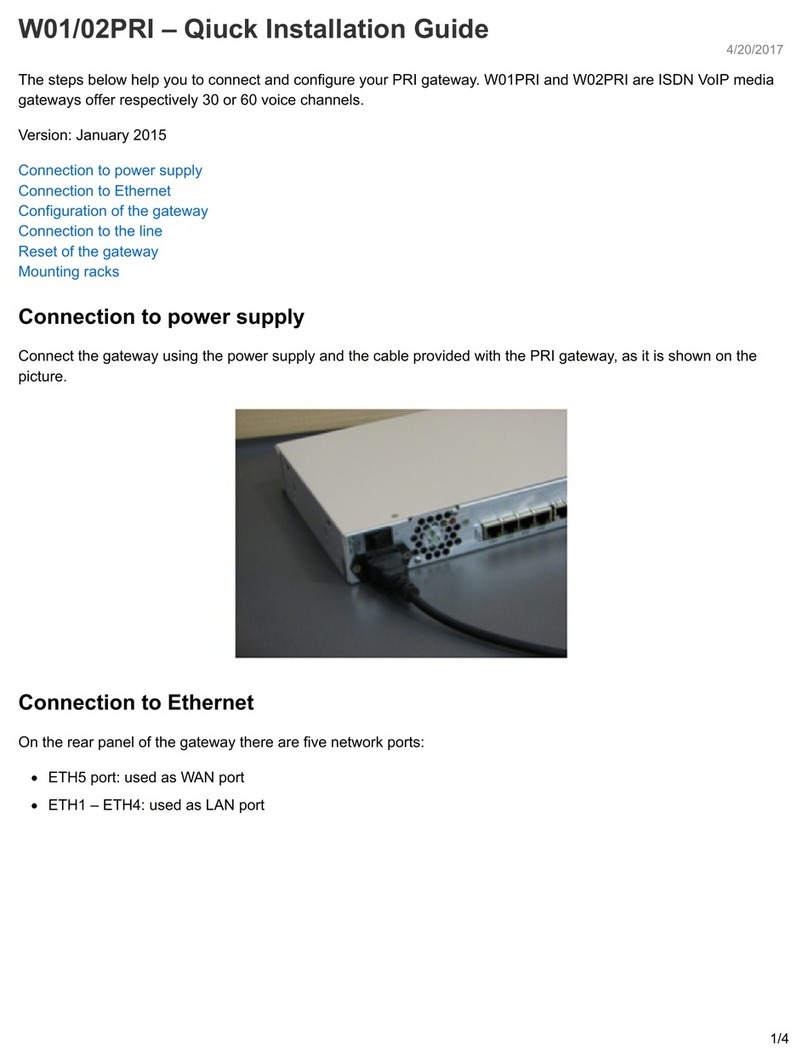Installation and connection
Make sure the PIN code of the SIM card is disabled.
Connect antennas to the rear panel of the gateway
Connect network cable to WAN/ PoE port
Insert a SIM card to the slot
Provisioning and configuration
For provisioning of DaySaver, consult .Provisioning of Wildix devices Guide
For remote/unreachable media gateways behind NAT/ Firewall, follow Remote Provisioning of Wildix devices
.Manual
After provisioning, the gateway appears in WMS:
WMS -> :Devices
WMS -> Trunks:
The number of supported devices per one system:
For making calls: no limit
For sending SMS: no limit starting from WMS v. 4.03.44914.04
Note for WMS Network: the option "Remote PBX (for SMS sending)" in WMS -> ->Settings System FAX
doesn't work if another DaySaver is registered to one of the PBXs./SMS server
Note: Auto-upgrade process can take up to 5 minutes. During the upgrade, a device downloads a new
firmware, receives a password and SIP registration.
Please DO NOT reset the device during the upgrade procedure:
Important: Status of signal quality is currently not supported!