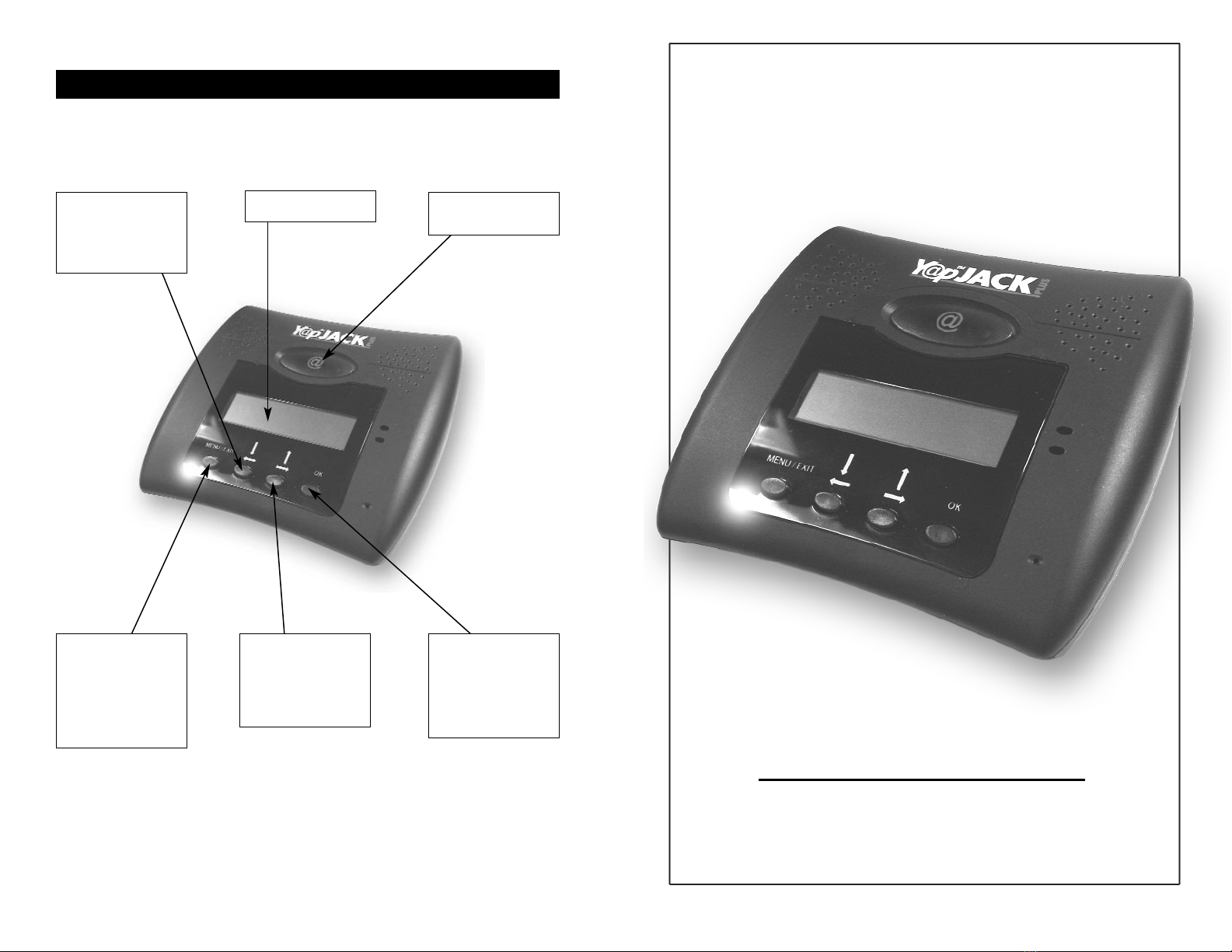10. Exit out of the ISP menu by pressing the Menu/Exit button.
The device will now check forYap Jack Plus account information. When
it doesn’t find it, it will display Invalid Account and Account Number.
Note: If your account information has already been entered for you,
then you are finished with the configuration process.You can jump to
step 17.
11. Select Account Number by pressing the OK button.
The Account Number entry field displays.
12. Using your telephone keypad, enter your Yap Jack Plus account number.
13.To save your entry, press the OK button.
14. Now select PIN by pressing the down ( ) button and then
pressing OK.
The PIN entry field displays.
15. Using your telephone keypad, enter the PIN associated with your
account number.
16.To save your entry, press the OK button.
17. Press the Menu/Exit button to return to the main menu and hang up
your telephone handset.
Yap Jack Plus * Ready * displays on the LCD.
3. When Your Email is displayed, select it by pressing the OK
button. The Your Email entry field displays.
4. Using your telephone keypad, enter your email address. (Re er to page 5
or the telephone keypad map.)
5. To save your entry, press the OK button.
To select your telephone-dialing mode:
6. I your telephone-dialing mode is To n e, then skip to step 9.
OR
I your telephone-dialing mode is Pulse, then you must change the de ault
setting (Tone). Press the down ( ) button twice until you see
Dialing Mode on the LCD, and then select it by pressing the
OK button. The Dialing Mode entry field displays.
7. Select Pulse by pressing the down ( ) button.
8. To save your entry, press the OK button.
To disable call waiting:
9. I you don’t have the call waiting eature set up on your telephone line, then
you can skip to step 16.
OR
10. I you do have call waiting set up, then you must con igure your Yap Jack
Plus to block it every time you place a call to your ISP. Otherwise, i a call
comes in on that line, your Yap Jack Plus call will disconnect. To do this,
press the down ( ) until you see Call Waiting on the LCD, and then
select it by pressing the OK button.The Call Waiting entry field displays.
11. Select In Use by pressing the down ( ) button.
12. To save your entry, press the OK button.
13. Now, you have to enter the block code to disable call waiting. Press the
down ( ) once until you see C-W Block Code on the LCD, and
then select it by pressing the OK button.
The C-W Block Code entry field displays.
14. Using your telephone keypad, enter the code to block the call waiting ea-
ture. I you don’t know the code, contact your local telephone company.
15. To save your entry, press the OK button.
16. All necessary settings are now complete
and you are ready to place your irst call.
Press the Menu/Exit button to return to
the main menu and hang up your tele-
phone handset.
Yap Jack Plus * Ready * displays on
the LCD.
Checking Extended Configuration Information
Before placing your first call, please enter or check the following informa-
tion located in the Extended Configuration menu:
• Your email address—enables you to receive important
information regarding free firmware upgrades, user tips, and bug
notices.
• Dialing mode—enables you to select your telephone-dialing mode—
tone or pulse.
• Call waiting—enables you to block the call waiting feature if you have
that set up with your local telephone company.
To enter your contact email address:
1. When Yap Jack Plus * Ready * is displayed on the LCD,
press the Menu/Exit button.
2. Press the down ( ) button twice until you see Extended Config
on
the LCD, and then select it by pressing the OK button.
3 4