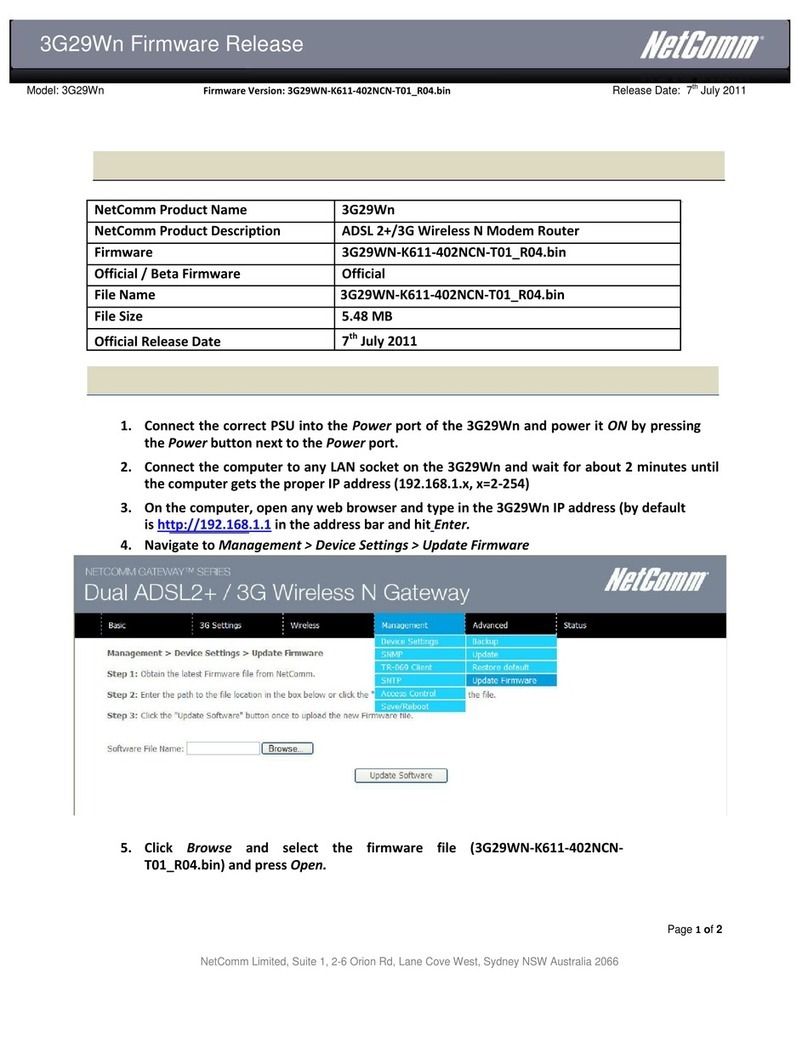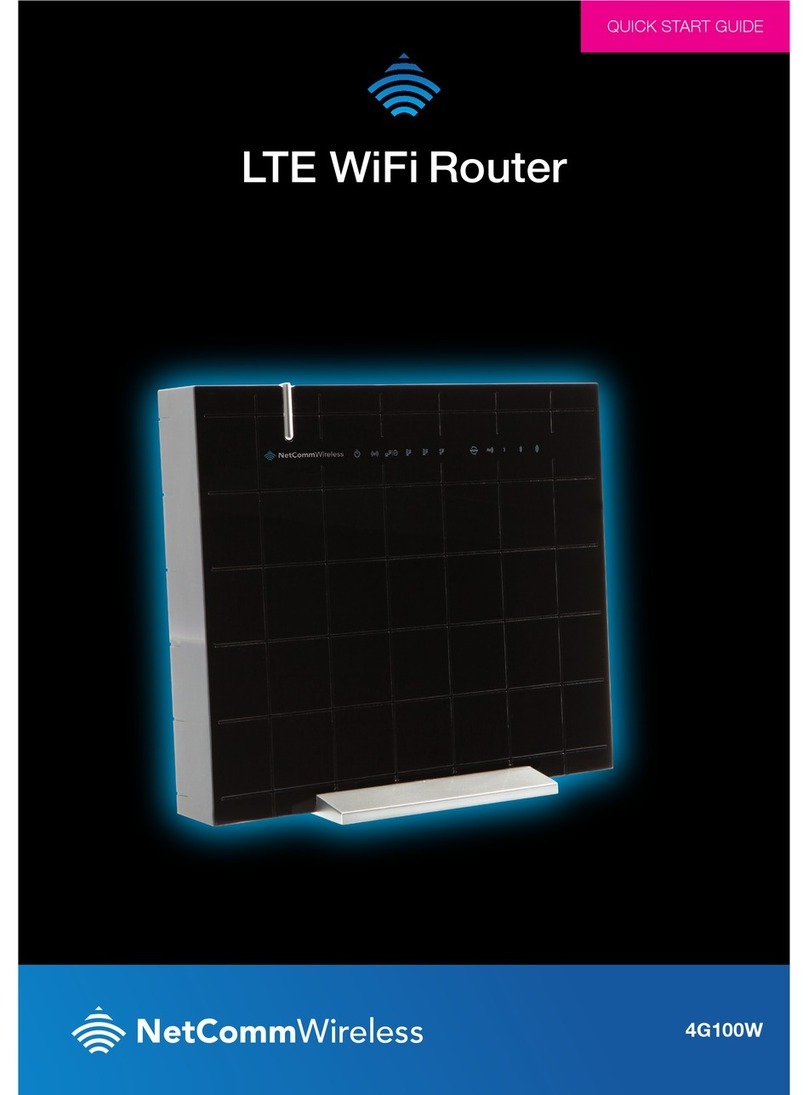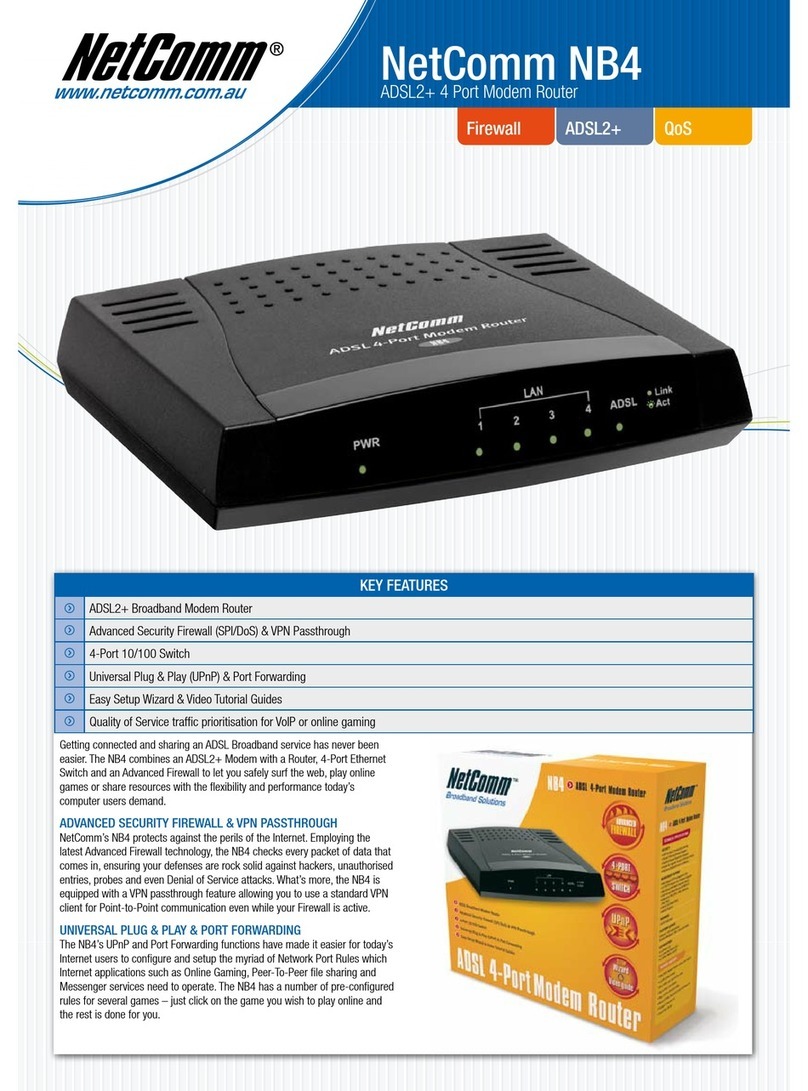NetComm 3G42W-M User manual
Other NetComm Network Router manuals

NetComm
NetComm NP740n User manual

NetComm
NetComm NTC-220 Quick start guide
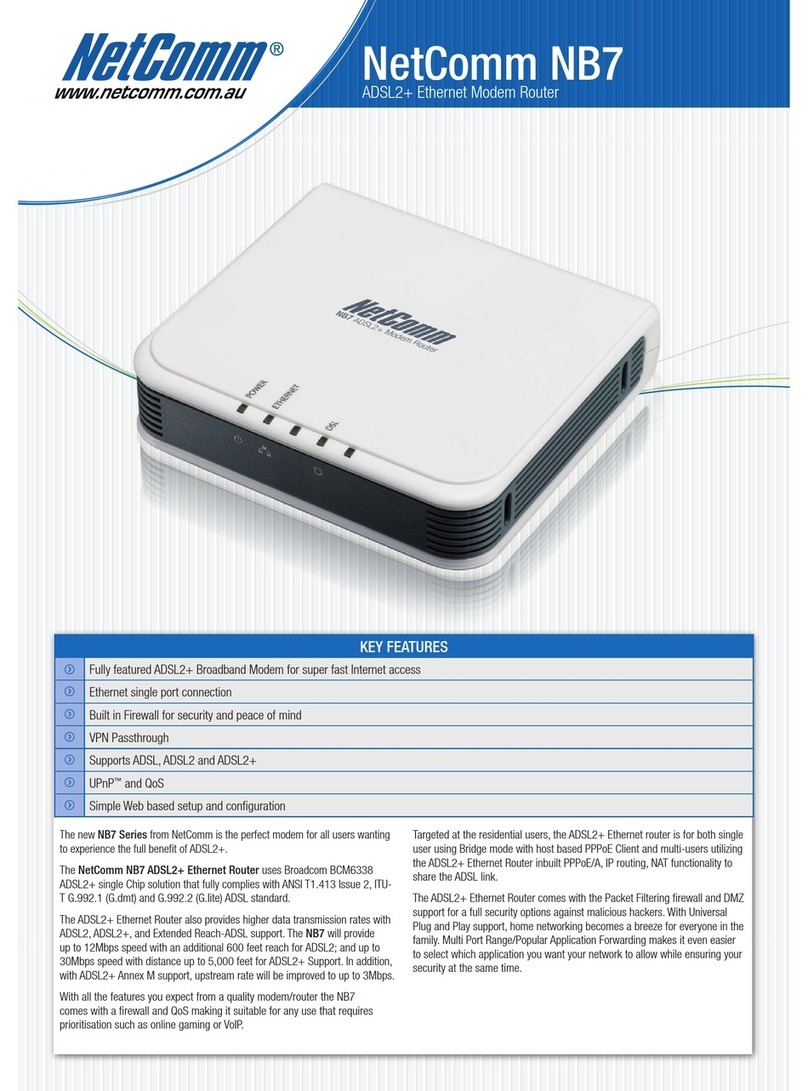
NetComm
NetComm NB7 User manual

NetComm
NetComm NB16WV-02 User manual

NetComm
NetComm ROUTER WITH VOICE 3G10WV User manual

NetComm
NetComm NB604N User manual

NetComm
NetComm LIBERTY SERIES User manual

NetComm
NetComm Telus Smart Hub User manual

NetComm
NetComm Roadster V.92 AM5698 User manual

NetComm
NetComm NTC-40WV User manual

NetComm
NetComm NTC-140W Series User manual
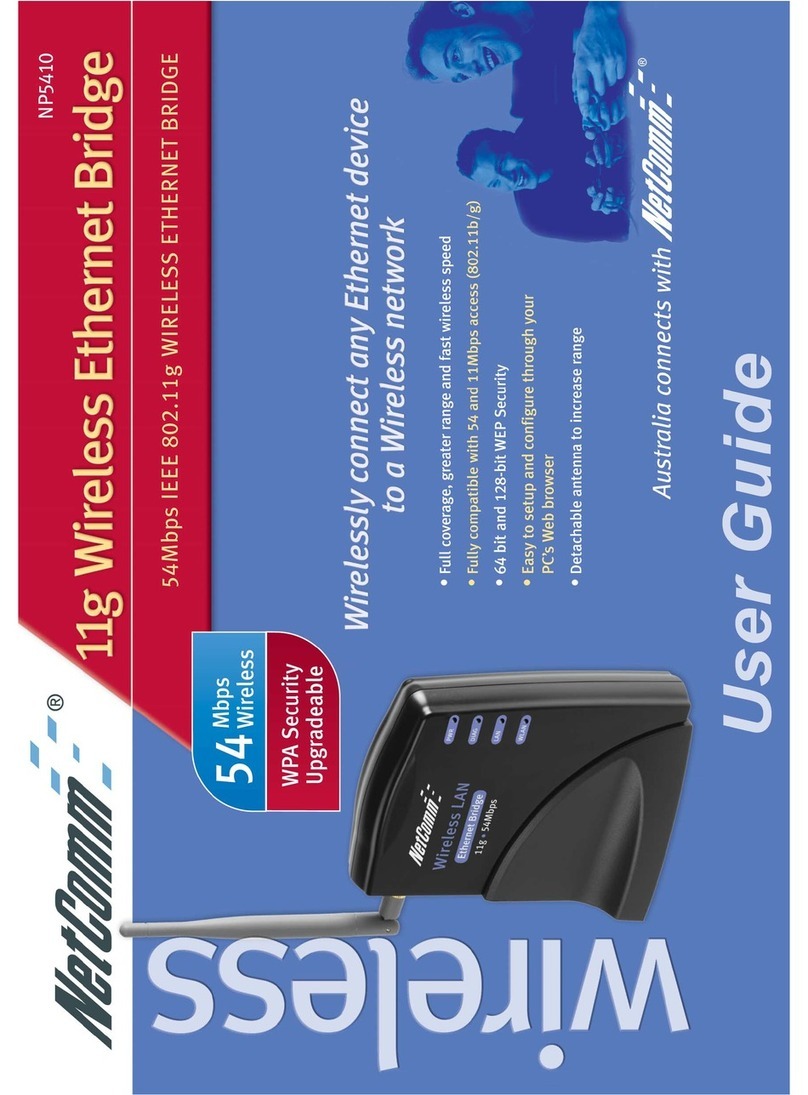
NetComm
NetComm NP5410 User manual
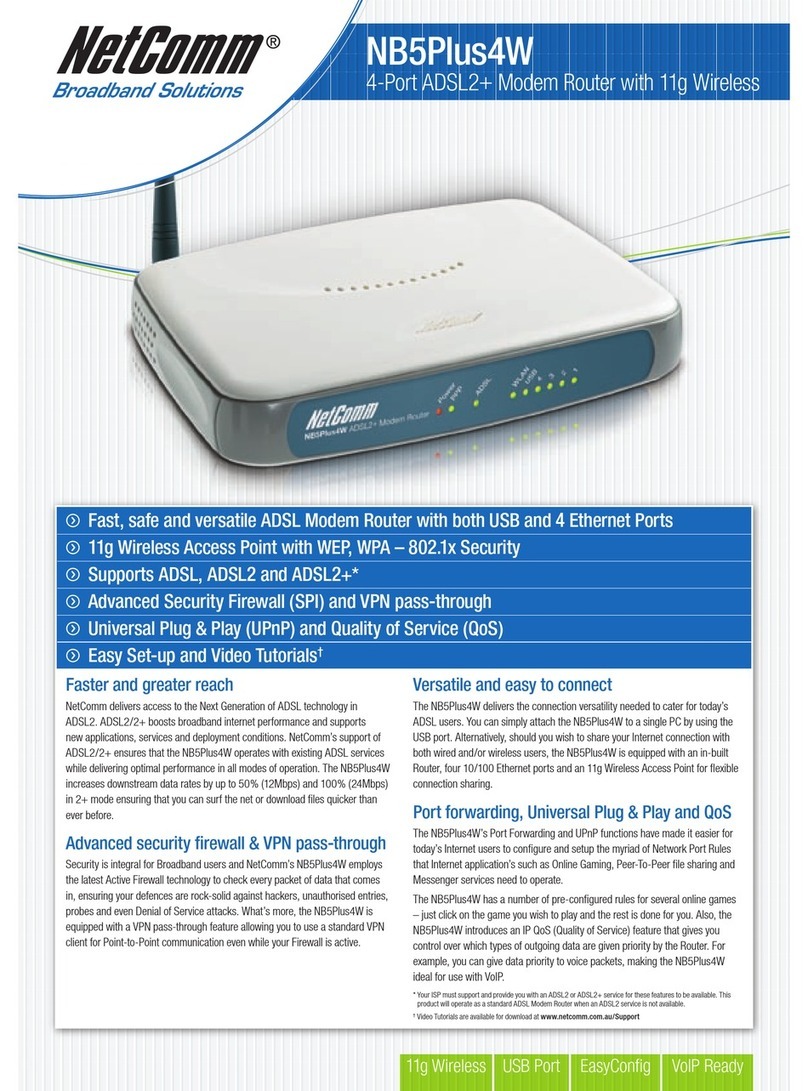
NetComm
NetComm NB5PLUS4W User manual

NetComm
NetComm Freshtel NB9 User manual

NetComm
NetComm NF13ACV User manual
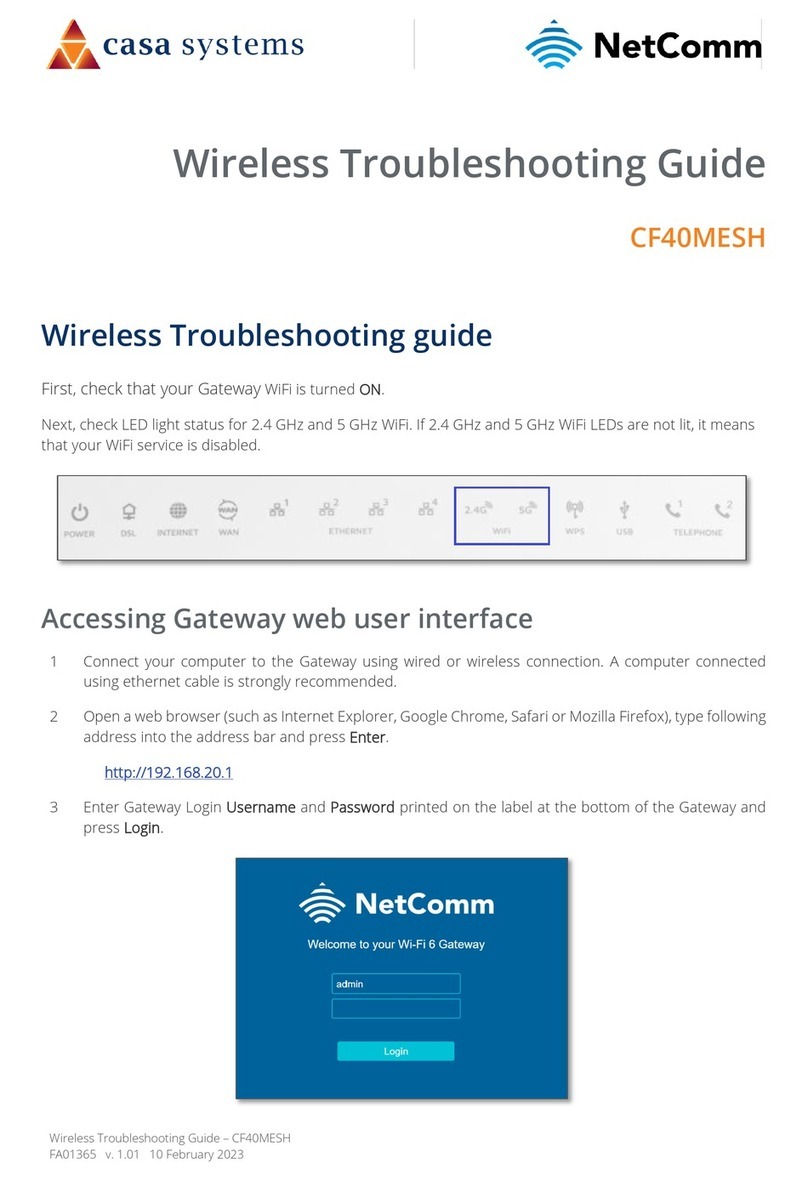
NetComm
NetComm CF40MESH User manual
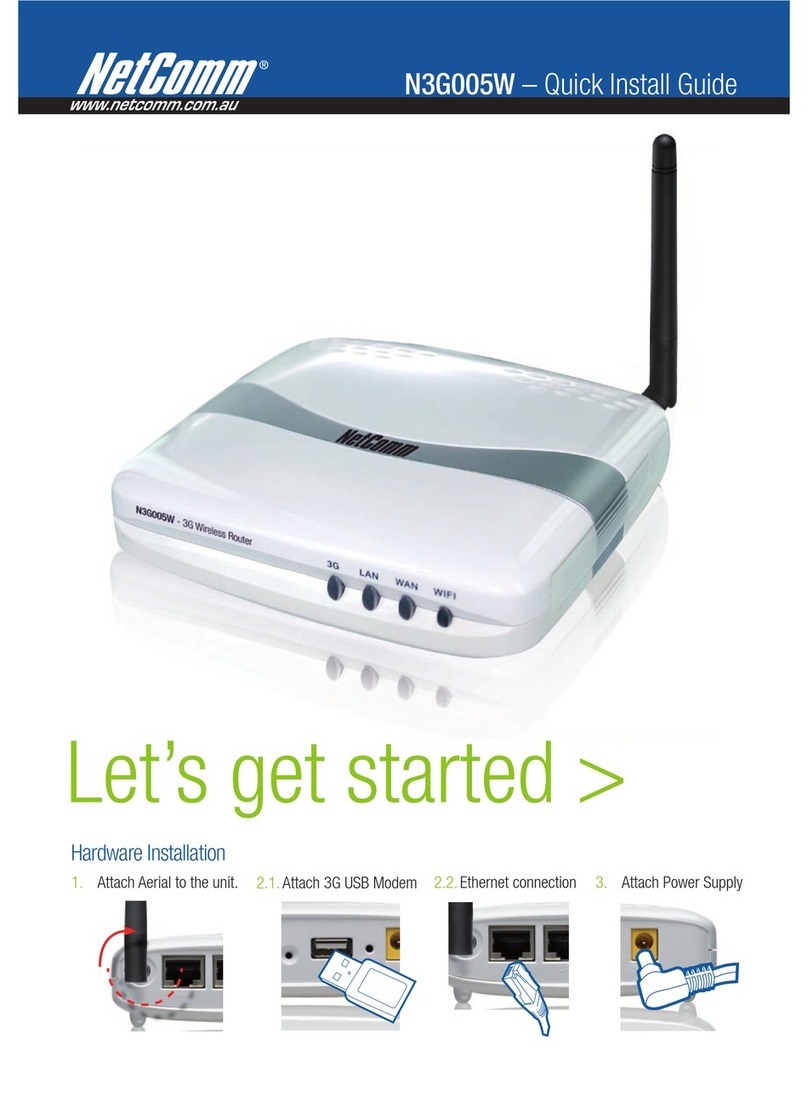
NetComm
NetComm N3G005W User manual
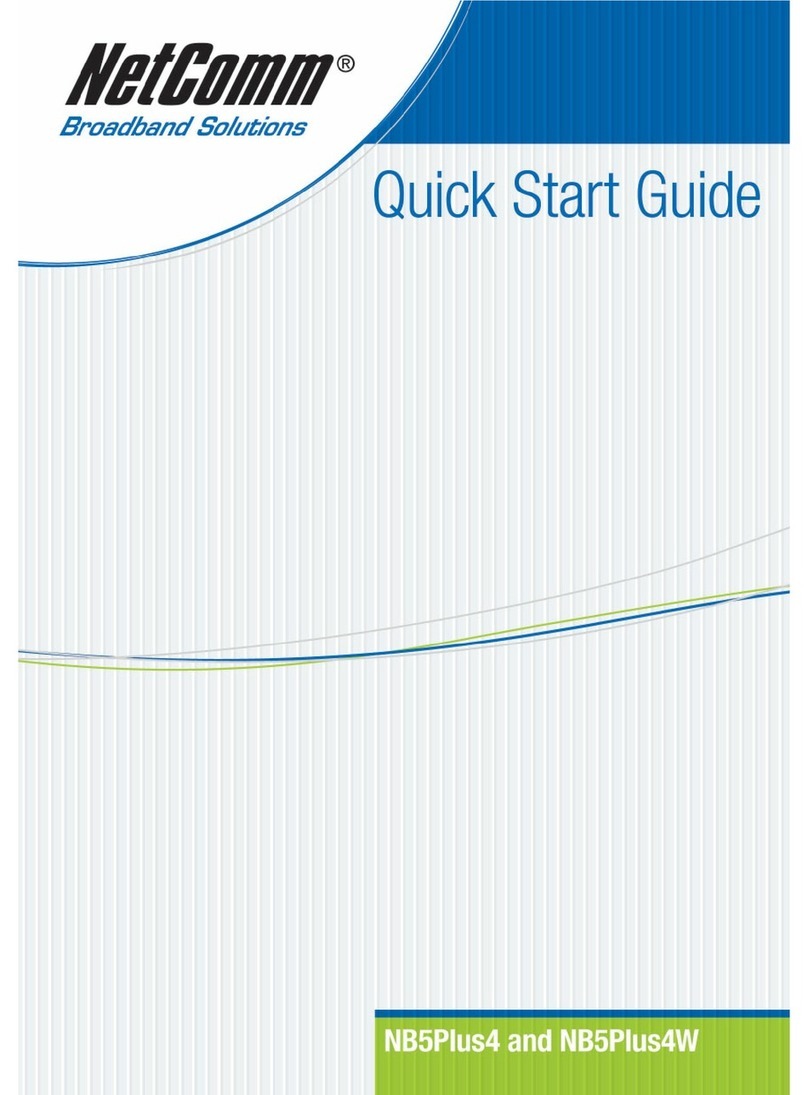
NetComm
NetComm NB5PLUS4 User manual
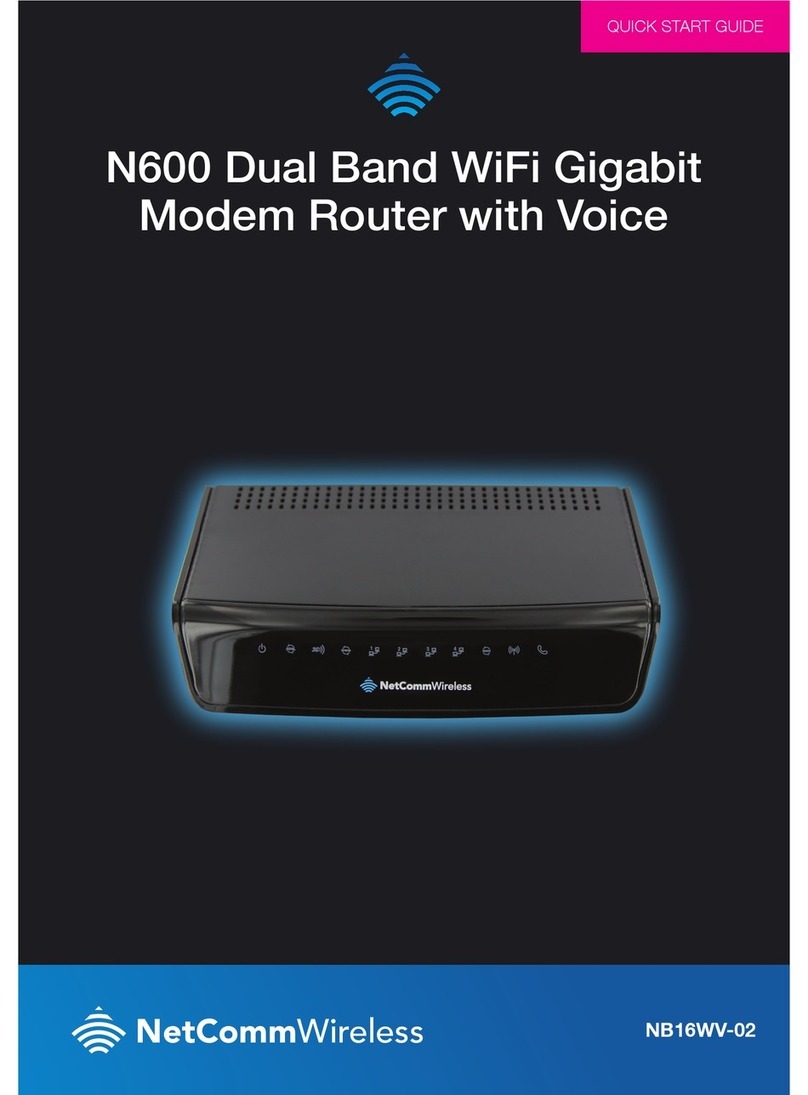
NetComm
NetComm NB16WV-02 User manual
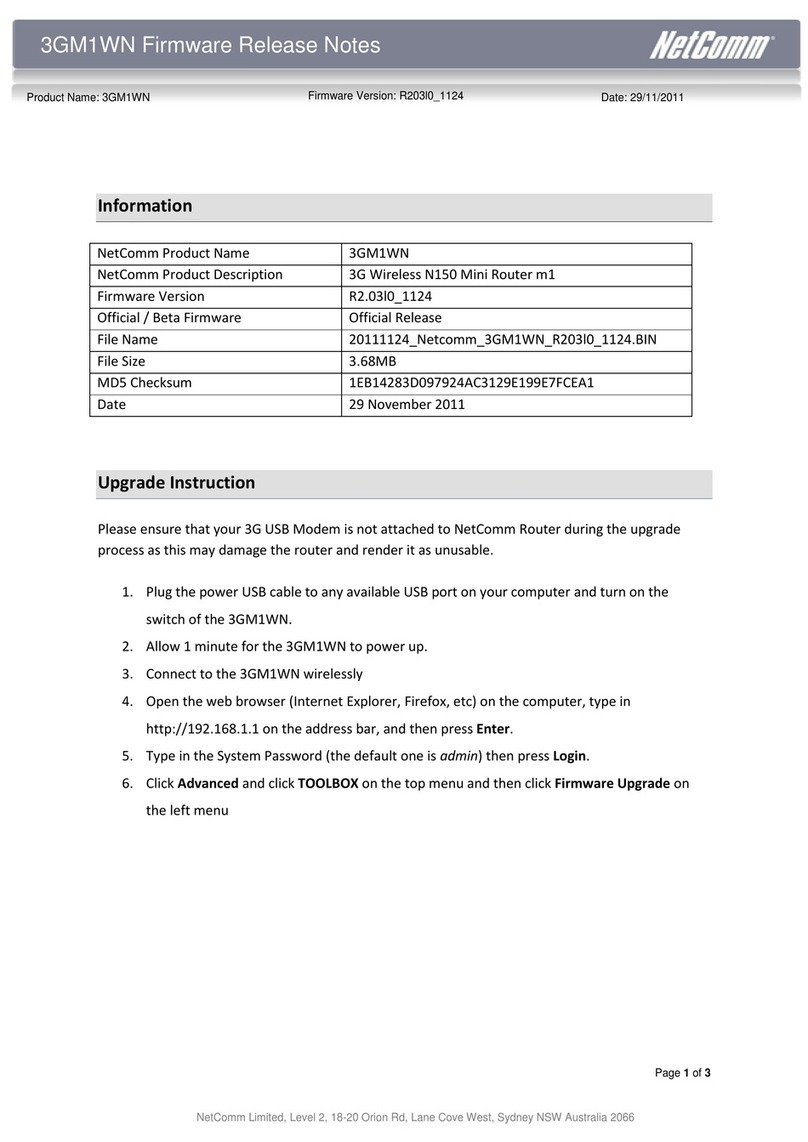
NetComm
NetComm 3GM1WN User manual
Popular Network Router manuals by other brands

TRENDnet
TRENDnet TEW-435BRM - 54MBPS 802.11G Adsl Firewall M Quick installation guide

Siemens
Siemens SIMOTICS CONNECT 400 manual

Alfa Network
Alfa Network ADS-R02 Specifications

Barracuda Networks
Barracuda Networks Link Balancer quick start guide

ZyXEL Communications
ZyXEL Communications ES-2024PWR Support notes

HPE
HPE FlexNetwork 5510 HI Series Openflow configuration guide