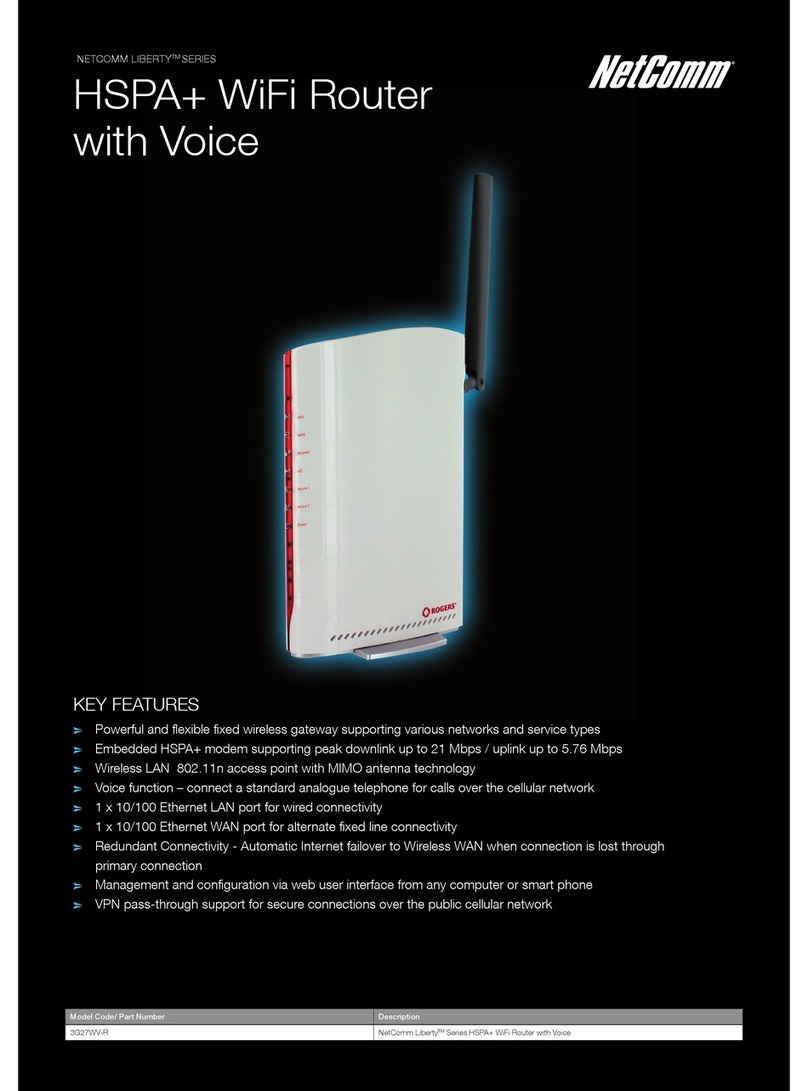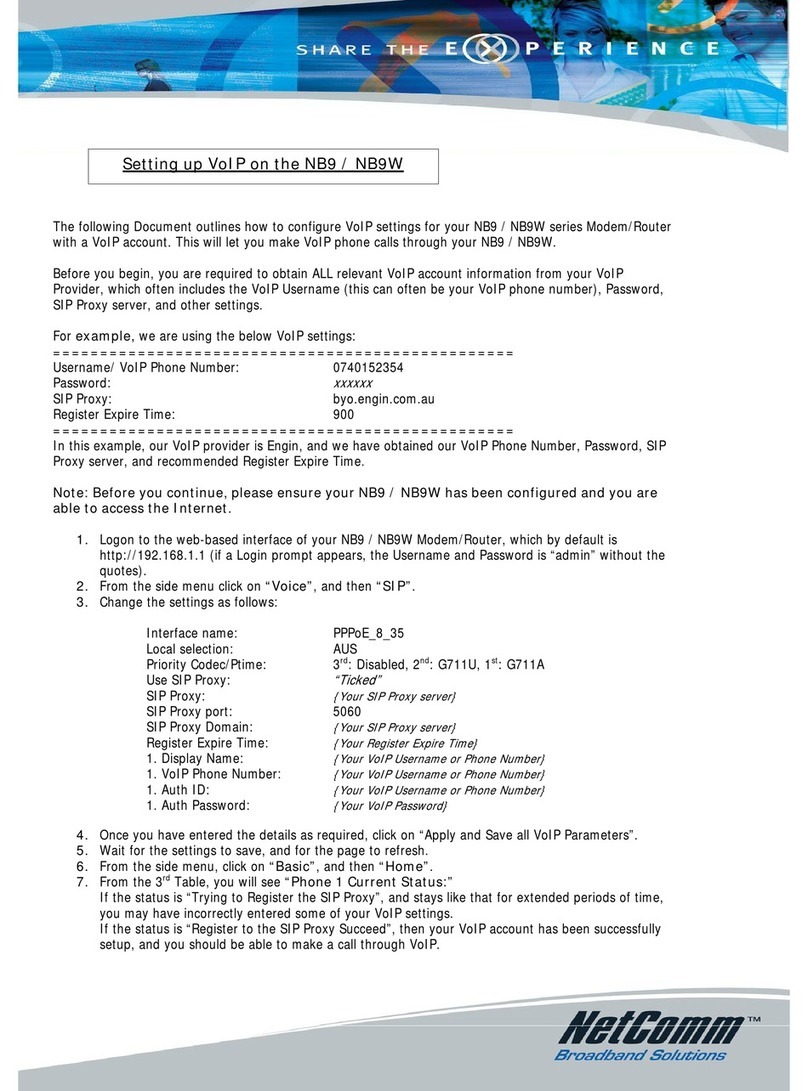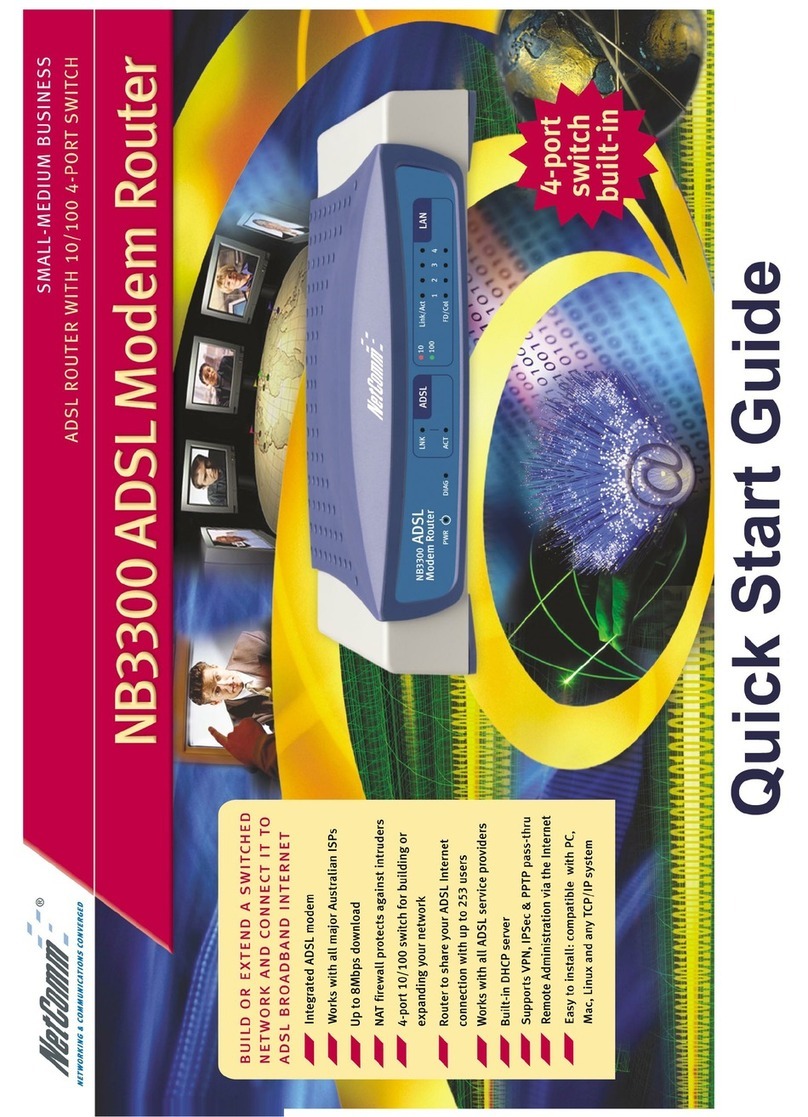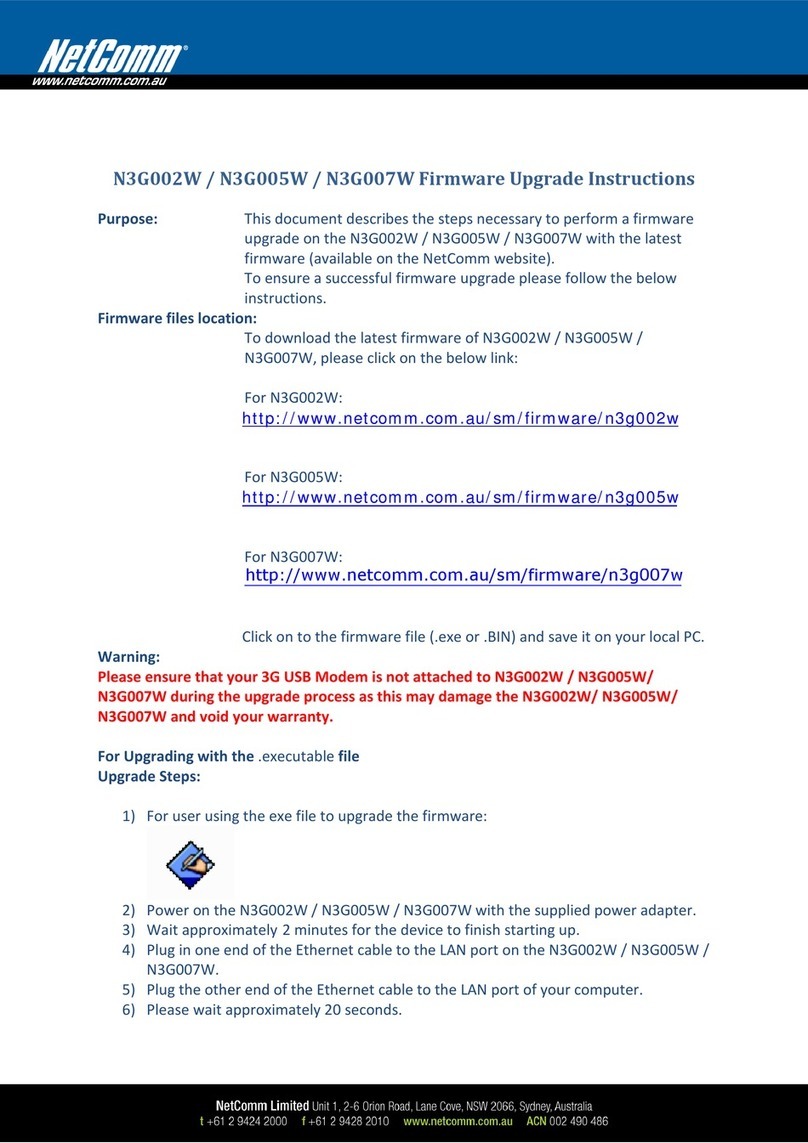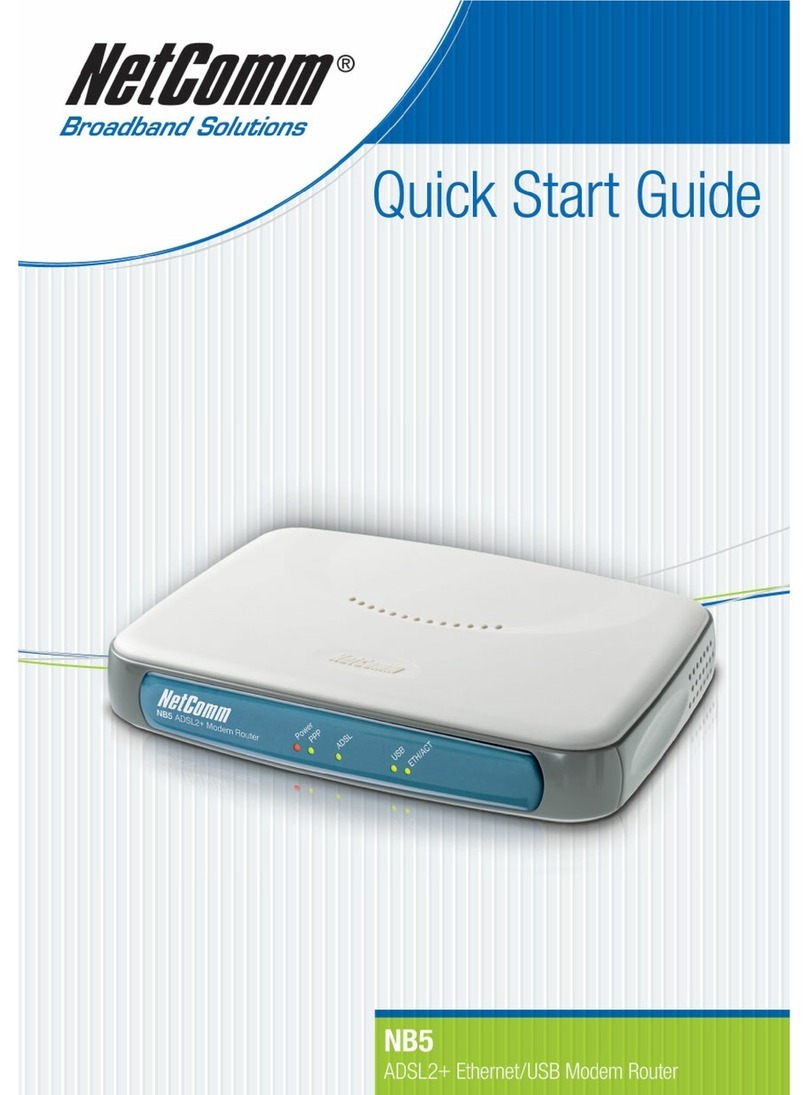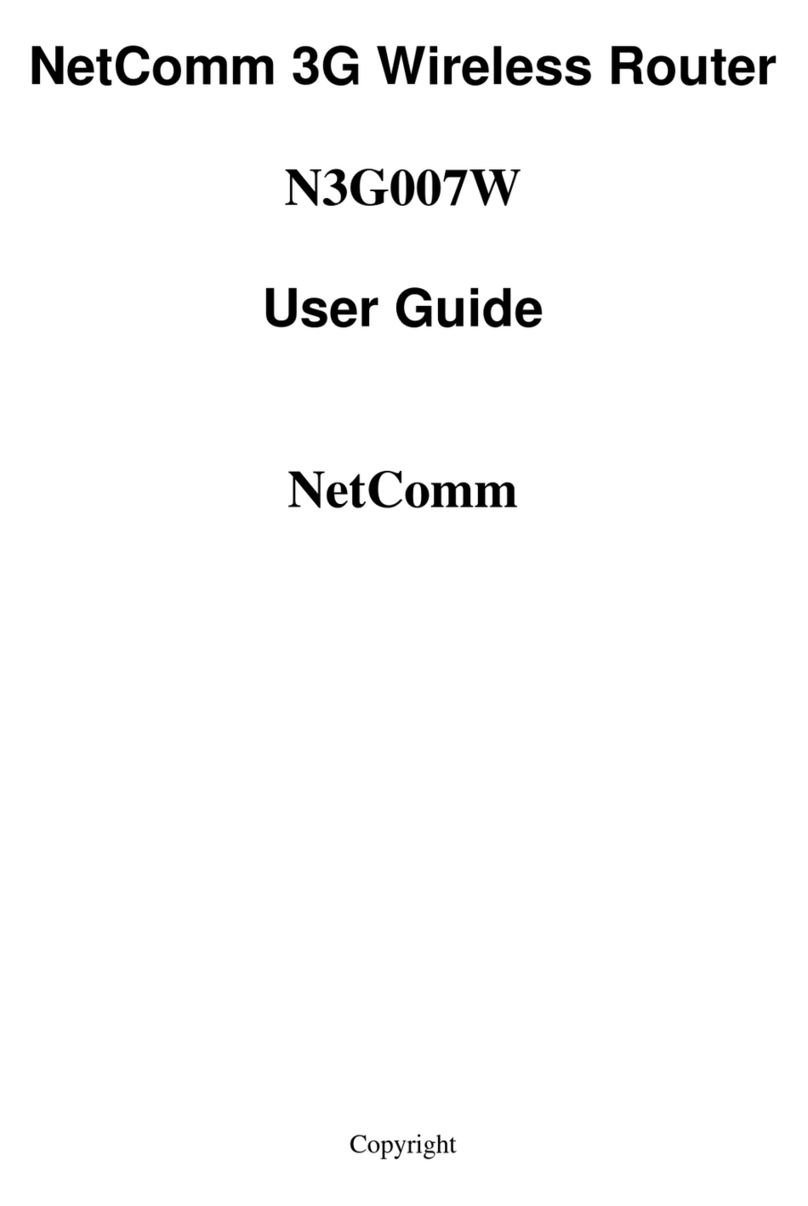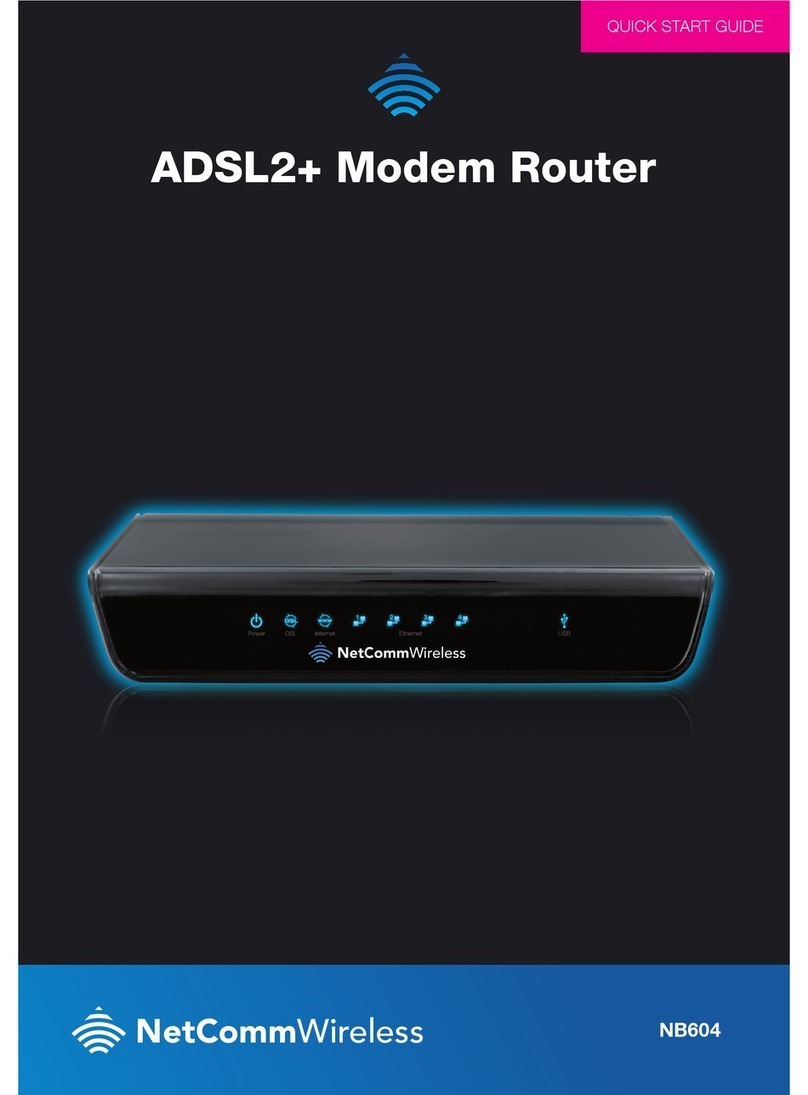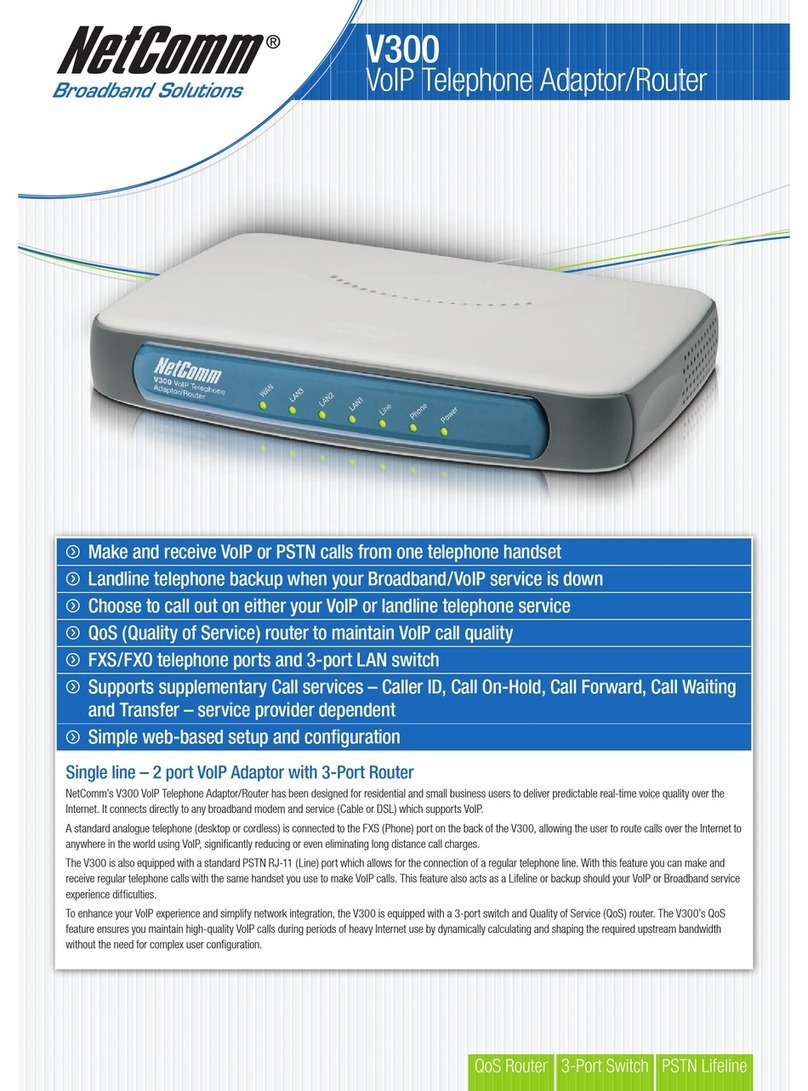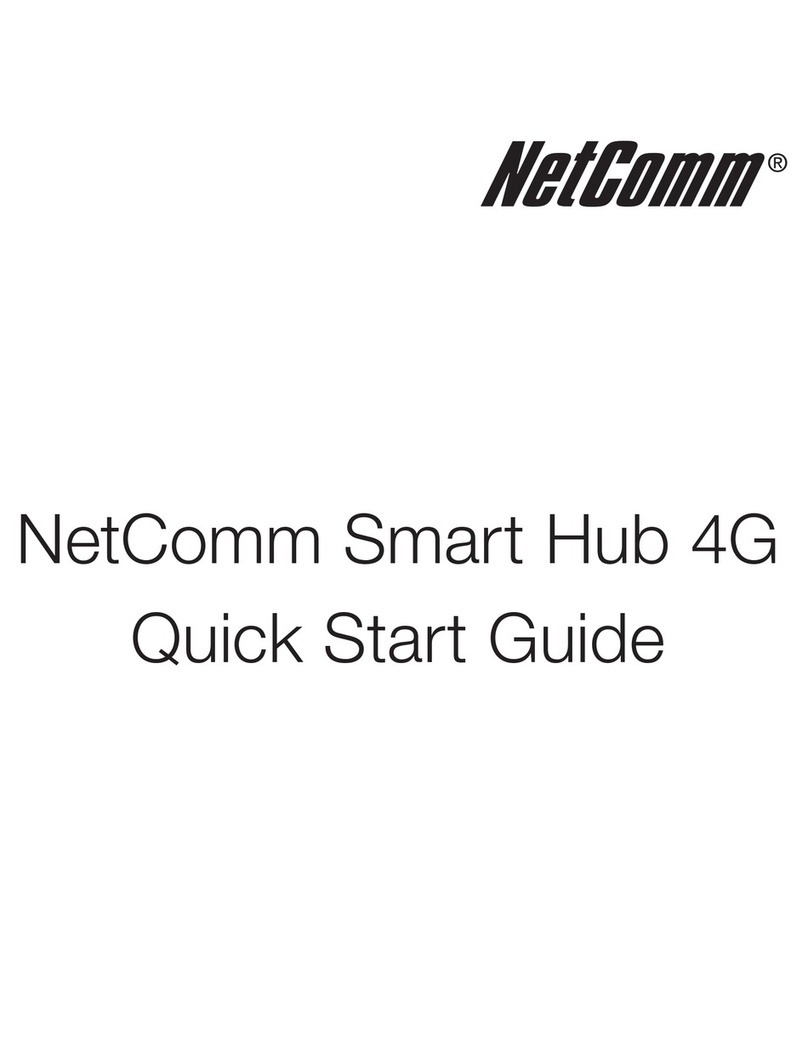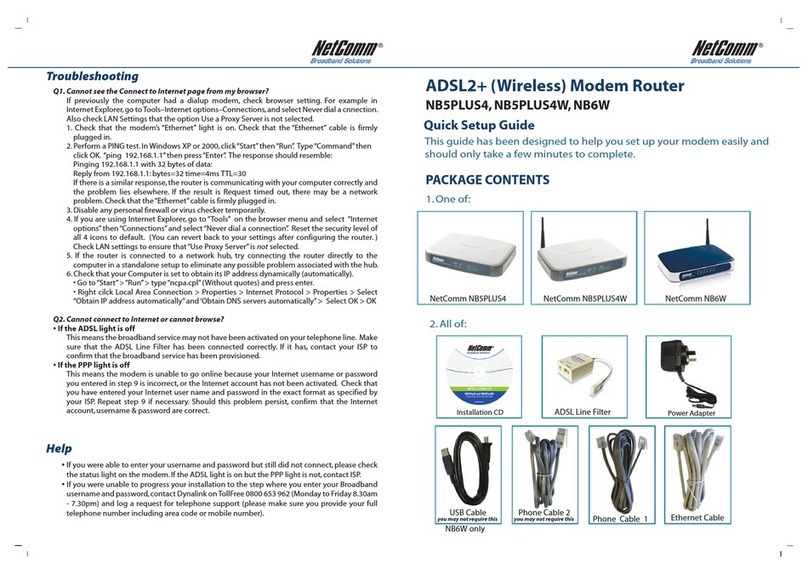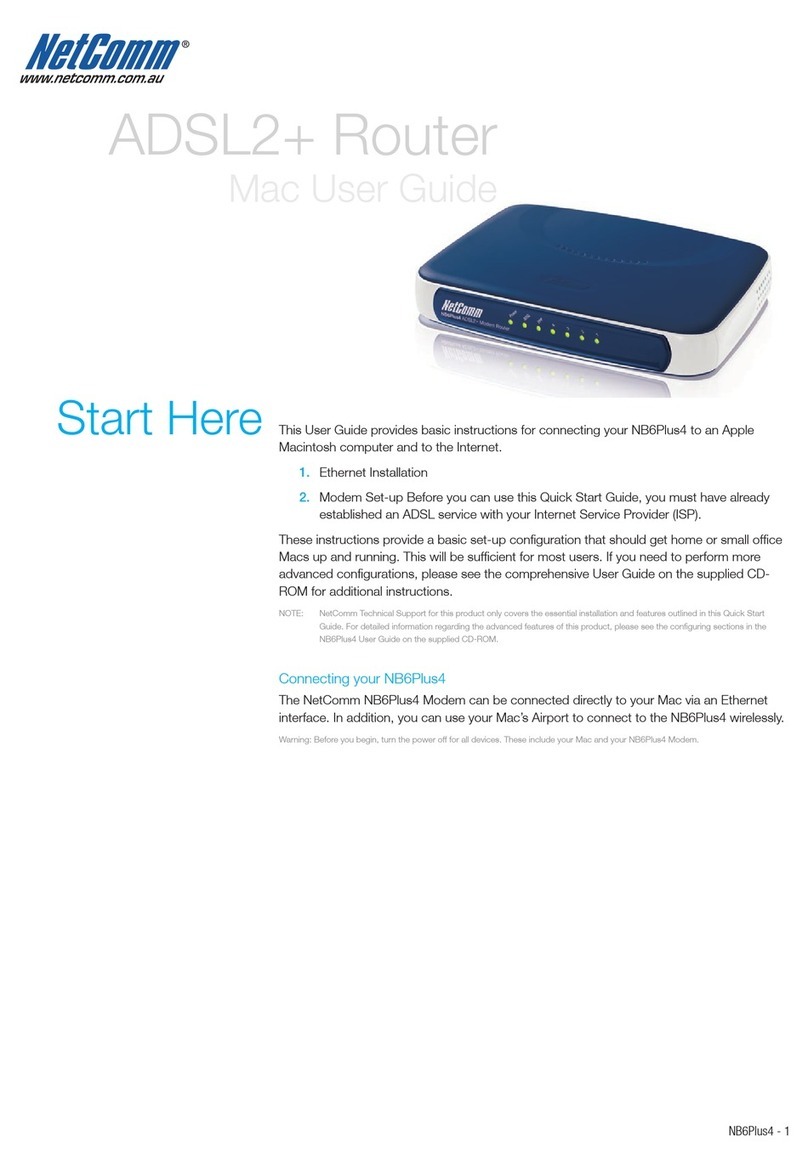56 78
5. If Internet Protocol (TCP/IP) does not display as an
installed component, click Install.
6. In the Select Network Component Type dialog box, select
Protocol, and then click Add….
7. Select Internet Protocol (TCP/IP) in the Network
Protocols list, and then click OK. You may be prompted
to install files from your Windows 2000 installation CD or
other media. Follow the instructions to install the files.
8. If prompted, click OK to restart your computer with the
new settings.
9. Next, configure the PCs to accept IP information assigned
by the NB4 ADSL Modem Router:
10. Follow steps 1 – 3 above.
11. In the Local Area Connection Properties dialog box,
select Internet Protocol (TCP/IP), and then click Properties
12. In the Internet Protocol (TCP/IP) Properties dialog box,
click the radio button labeled Obtain an IP address
automatically. Also click the radio button labeled Obtain
DNS server address automatically.
13. Click OK twice to confirm and save your changes, and
then close the Control Panel.
Windows ME PCs
1. In the Windows task bar, click the Start button, point to
Settings, and then click Control Panel.
2. Click on View All Control Panel Options.
3. Double-click the Network icon.
4. The Network Properties dialog box displays with a list of
currently installed network components. If the list includes
Internet Protocol (TCP/IP), then the protocol has already
been enabled. Skip to step 10.
5. If Internet Protocol (TCP/IP) does not display as an
installed component, click Add…
6. In the Select Network Component Type dialog box, select
Protocol, and then click Add…
7. Select Microsoft in the Manufacturers box.
8. Select Internet Protocol (TCP/IP) in the Network
Protocols list, and then click OK. You may be prompted
to install files from your Windows ME installation CD or
other media. Follow the instructions to install the files. If
prompted, click OK to restart your computer with the new
settings.
Next, configure the PC to accept IP information assigned
by the NB4 ADSL Modem Router:
9. Follow steps 1 – 4 above..
10. In the Network Properties dialog box, select TCP/IP, and
then click Properties.
If you have multiple TCP/IP listings, select the listing
associated with your network card or adapter.
11. In the TCP/IP Settings dialog box, click the radio button
labeled Obtain an IP address automatically.
12. Click OK twice to confirm and save your changes, and
then close the Control Panel.
Windows 95, 98 PCs
First, check for the IP protocol and, if necessary, install it:
1. In the Windows task bar, click the Start button, point to
Settings, and then click Control Panel.
2. Double-click the Network icon.
3. The Network dialog box displays with a list of currently
installed network components. If the list includes TCP/IP,
and then the protocol has already been enabled. Skip to
step 9.
4. If TCP/IP does not display as an installed component, click
Add… The Select Network Component Type dialog box
displays.
5. Select Protocol, and then click Add… The Select
Network Protocol dialog box displays.
6. Click on Microsoft in the Manufacturers list box, and
then click TCP/IP in the Network Protocols list box.
7. Click OK to return to the Network dialog box, and then
click OK again. You may be prompted to install files from
your Windows 95/98 installation CD. Follow the
instructions to install the files.
8. Click OK to restart the PC and complete the TCP/IP
installation.
Next, configure the PCs to accept IP information assigned
by the NB4 ADSL Modem Router:
9. Follow steps 1 – 3 above.
10. Select the network component labeled TCP/IP, and then
click Properties. If you have multiple TCP/IP listings,
select the listing associated with your network card or
adapter.
11. In the TCP/IP Properties dialog box, click the IP
Address tab.
12. Click the radio button labeled Obtain an IP address
automatically.
13. Click OK twice to confirm and save your changes. You
will be prompted to restart Windows.
14. Click Ye s .
Mac OS 9.x
1. Click on the Apple in the toolbar, select Control Panels,
and then click on TCP/IP.
2. Choose Connect: via Ethernet and Configure: Using
DHCP Server.
3. Close the TCP/IP configuration box and save the changes.
Mac OS X
1. On the Dock, click on System Preferences.
2. Click on Network.
3. Confirm that Built in Ethernet is selected. From the TCP/
IP tab select Configure: Using DHCP. Click on Apply
Now to save any changes and exit from the System
Preferences.
Note: For Windows NT 4 Configuration
instructions please refer to the NB4
User Guide located on the CD-ROM.
Step 3 - Computer Hardware Configuration
Step 3 of the Quick Start provides instructions for configuring
the Internet settings on your computer to work with the NB4.
These steps are only required if you are having trouble
accessing/configuring your NB4.
Windows® XP PCs
1. In the Windows task bar, click the Start button, and then
click Control Panel.
2. Click on Network & Internet Connections icon.
(Category mode only).
3. Click the Network Connections icon.
4. In the LAN or High-Speed Internet window, right-click on
the icon corresponding to your network interface card
(NIC) and select Properties. (Often, this icon is labeled
Local Area Connection).
5. The Local Area Connection dialog box displays with a list
of currently installed network items. Ensure that the check
box to the left of the item labeled Internet Protocol (TCP/
IP) is checked. Select Internet Protocol TCP/IP and click
on Properties.
6. In the Internet Protocol (TCP/IP) Properties dialog box,
click the radio button labeled Obtain an IP address
automatically. Also click the radio button labeled Obtain
DNS server address automatically.
7. Click OK twice to confirm your changes, and close the
Control Panel.
Windows 2000 PCs
First, check for the IP protocol and, if necessary, install it:
1. In the Windows task bar, click the Start button, point to
Settings, and then click Control Panel.
2. Double-click the Network and Dial-up Connections icon.
3. In the Network and Dial-up Connections window, right-
click the Local Area Connection icon, and then select
Properties.
4. The Local Area Connection Properties dialog box
displays with a list of currently installed network
components. If the list includes Internet Protocol (TCP/
IP), then the protocol has already been enabled.
Skip to step 11.
For detailed information regarding the
advanced features of this product,
please refer to the configuring sections
in the NB4 User Guide on the supplied
CD-ROM.