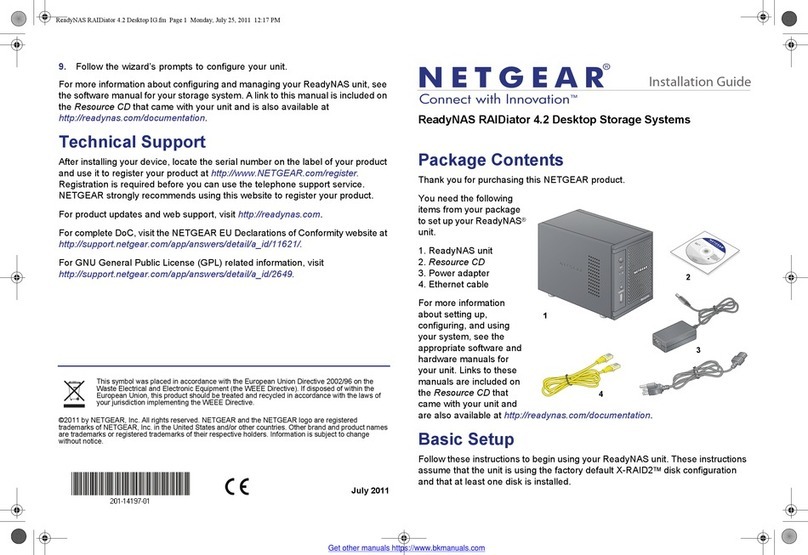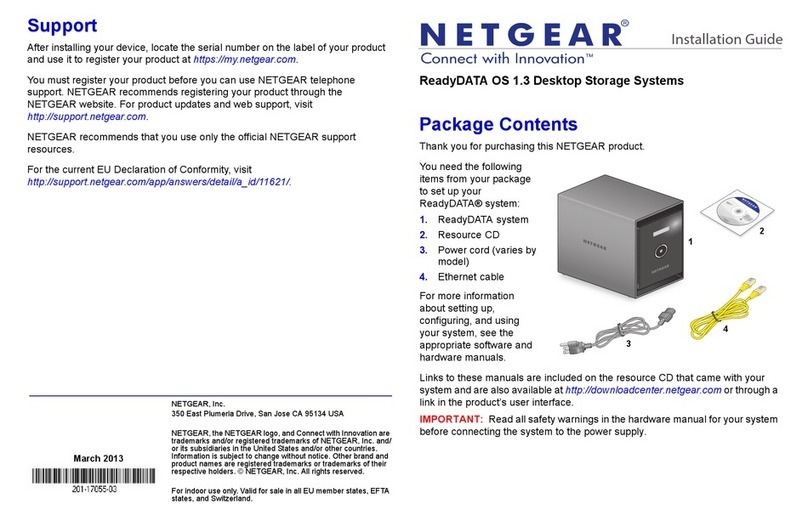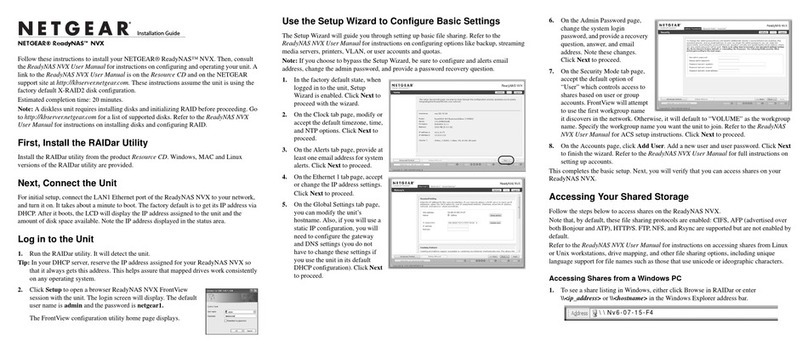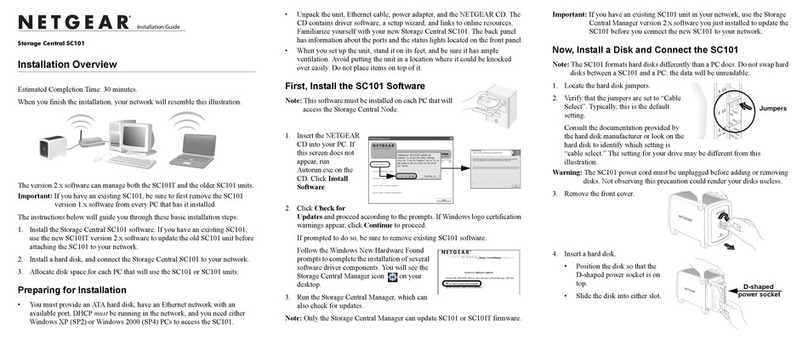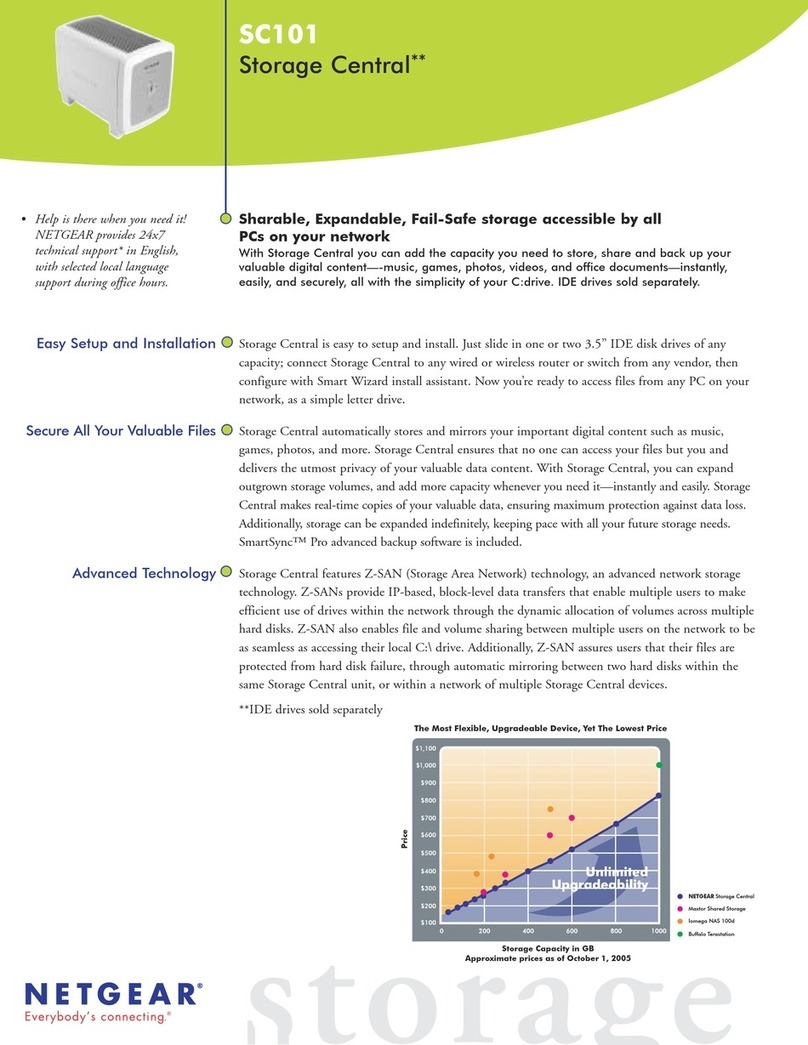)NSTALLATION'UIDE
Storage Central SC101T
Installation Overview
Estimated Completion Time: 30 minutes.
When you finish the installation, your network will resemble this illustration.
The version 2.x software can manage both the SC101T and the older SC101 units.
Important: If you have an existing SC101, be sure to first remove the SC101
version 1.x software from every PC that has it installed.
The instructions below will guide you through these basic installation steps:
1. Install the Storage Central SC101T software. If you have an existing SC101,
use the new SC101T version 2.x software to update the old SC101 unit before
attaching the SC101T to your network.
2. Install a hard disk, and connect the Storage Central SC101T to your network.
3. Allocate disk space for each PC that will use the SC101T or SC101 units.
Preparing for Installation
• You must have an SATA hard disk, an Ethernet network with an available
port, DHCP must be running in the network, and you need to have either
Windows XP (SP2) or Windows 2000 (SP4) PCs to access the SC101T.
• Unpack the unit, Ethernet cable, power adapter, and the NETGEAR CD. The
CD contains driver software, a setup wizard, and links to online resources.
Remove the protective plastic film from the unit and familiarize yourself with
your new Storage Central SC101T. The back panel has information about the
ports and the status lights located on the front panel.
• When you set up the unit, stand it on its feet, and be sure it has ample
ventilation. Avoid putting the unit in a location where it could be knocked
over easily. Do not place items on top of it.
First, Install the SC101T Software
Note: This software must be installed on each PC that will
access the Storage Central Node.
1. Insert the NETGEAR
CD into your PC. If
this screen does not
appear, run
Autorun.exe on the
CD. Click Install
Software.
2. Click Check for
Updates and proceed according to the prompts. If Windows logo certification
warnings appear, click Continue to proceed.
If prompted to do so, be sure to remove existing SC101 software.
Follow the Windows New Hardware Found
prompts to complete the installation of several
software driver components. You will see the
Storage Central Manager icon on your
desktop.
3. Run the Storage Central Manager, which can
also check for updates.
Note: Only the Storage Central Manager can update SC101 or SC101T firmware.
Important: If you have an existing SC101 unit in your network, use the Storage
Central Manager version 2.x software you just installed to update the
SC101 firmware before you connect the SC101T or add new SC101
to your network.
Now, Install a Disk and Connect the SC101T
Warning: Be sure the SC101T power
cord is unplugged before
adding or removing the disks.
Failure to observe this
precaution could render your
disks useless.
These instructions explain how to set up a
single disk. Repeat these steps to install a
second disk.
1. Remove the front cover.
Note: The SC101T formats hard disks differently than a PC does. Do not swap
hard disks between a SC101T and a PC: the data will be unreadable.
2. Insert a hard disk.
• Position the disk with the bottom
facing in.
• Slide the disk into either slot.
• Replace the front cover
3. Connect the SC101T to your network.
Connect the provided Ethernet cable to
your network and to the back of the
SC101T. Be sure your network is running.
DHCP must be available in the network.
DHCP is usually enabled on home
networks by default.
D-shaped
power socket