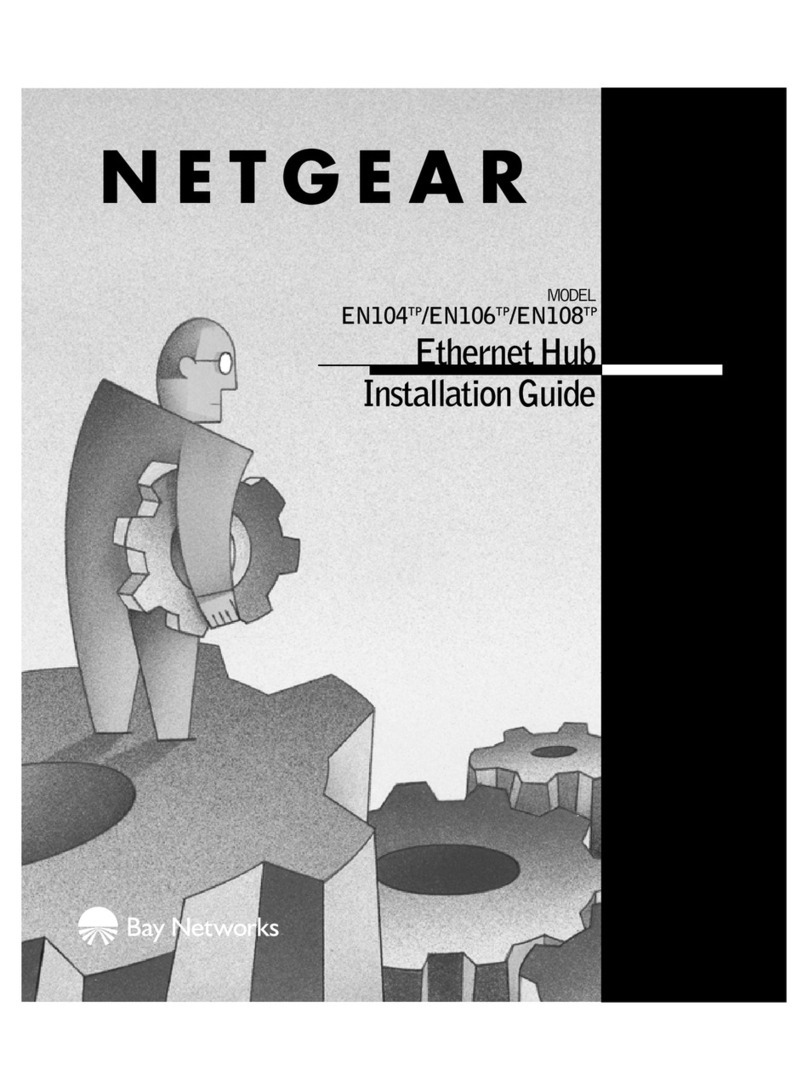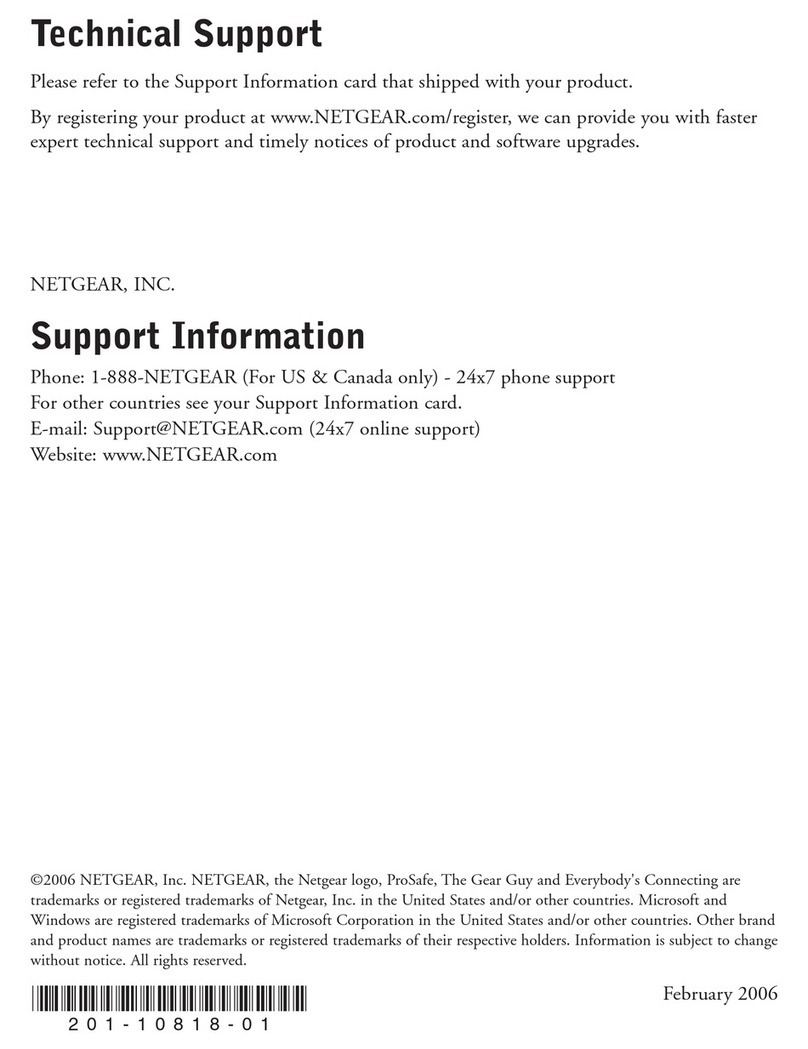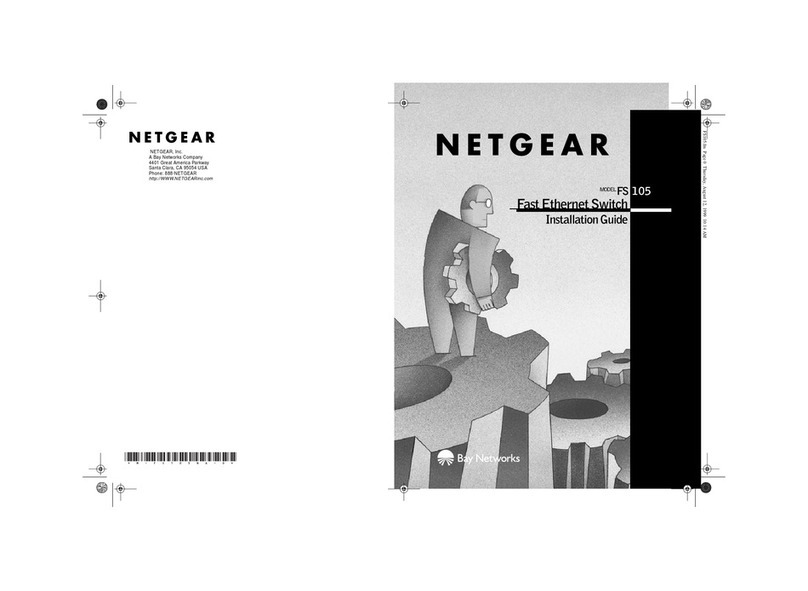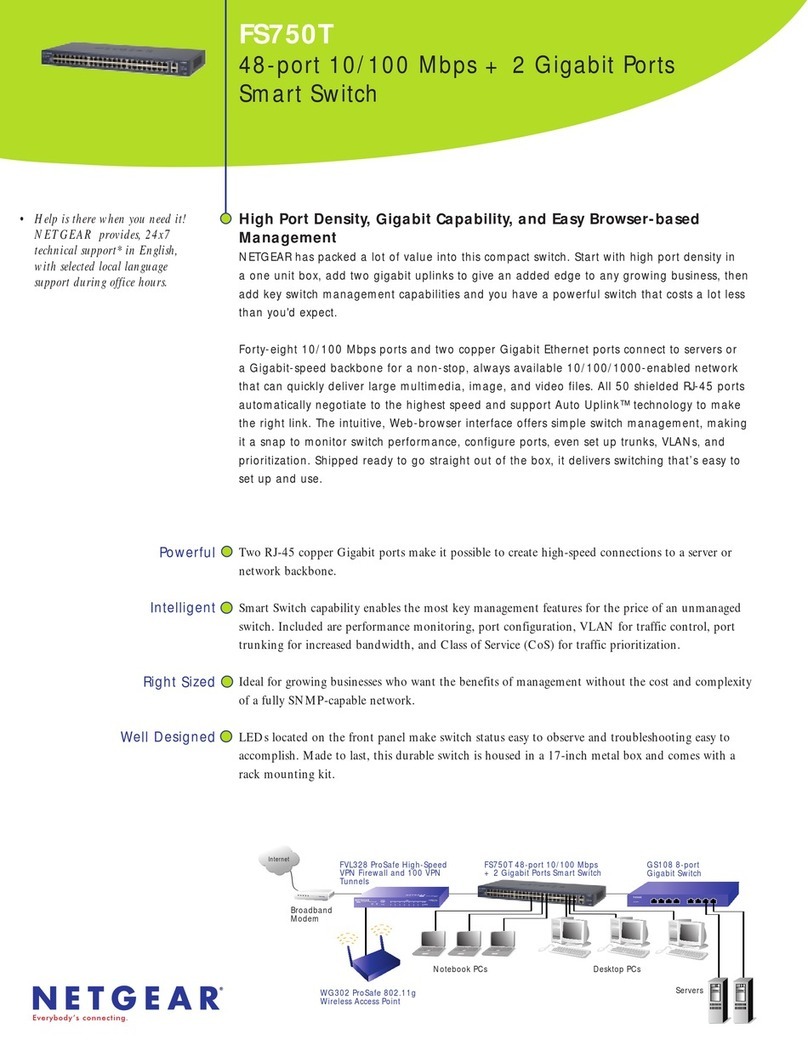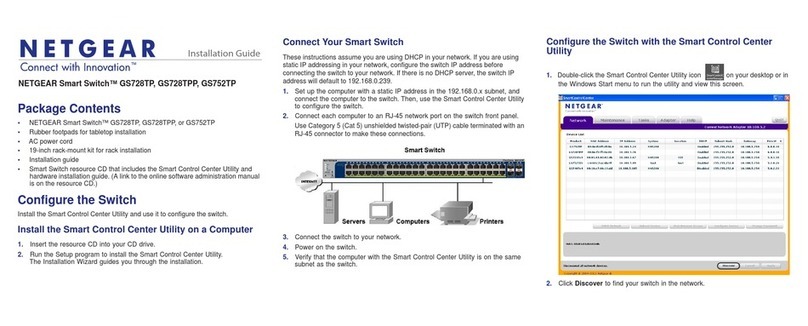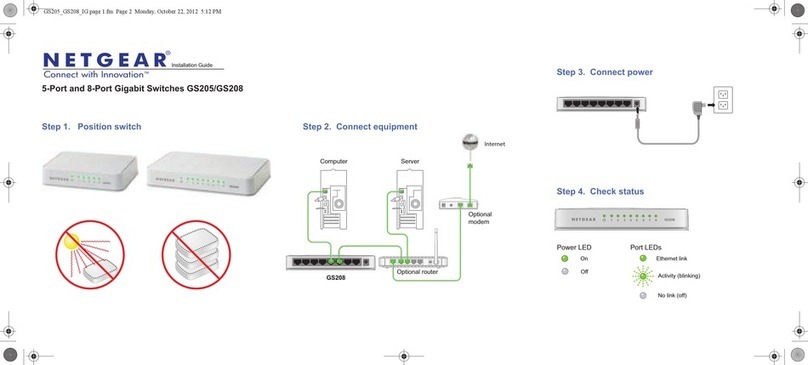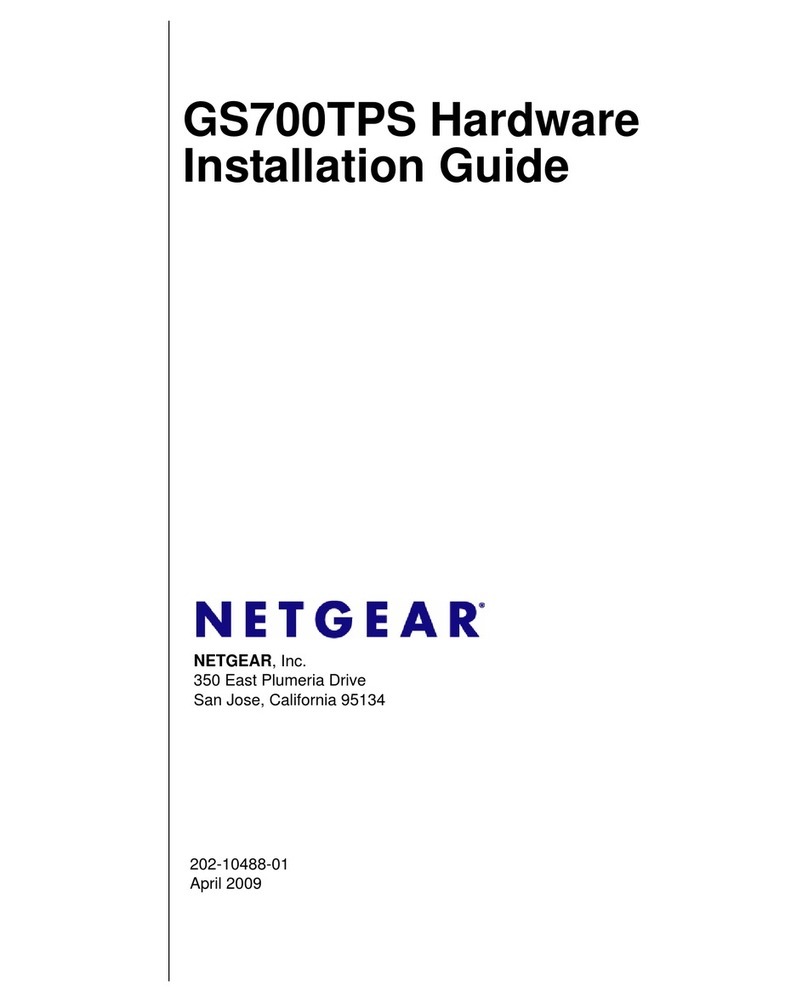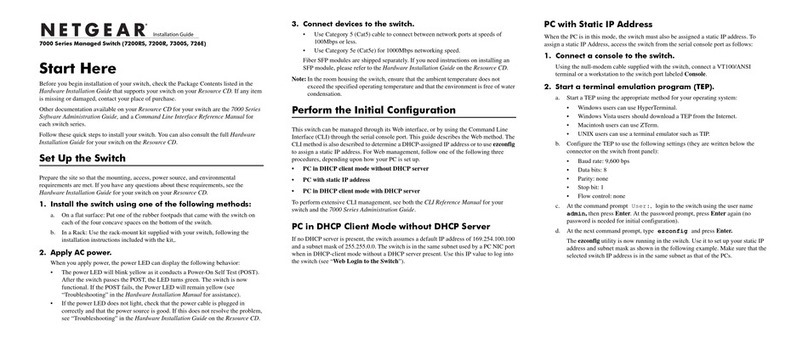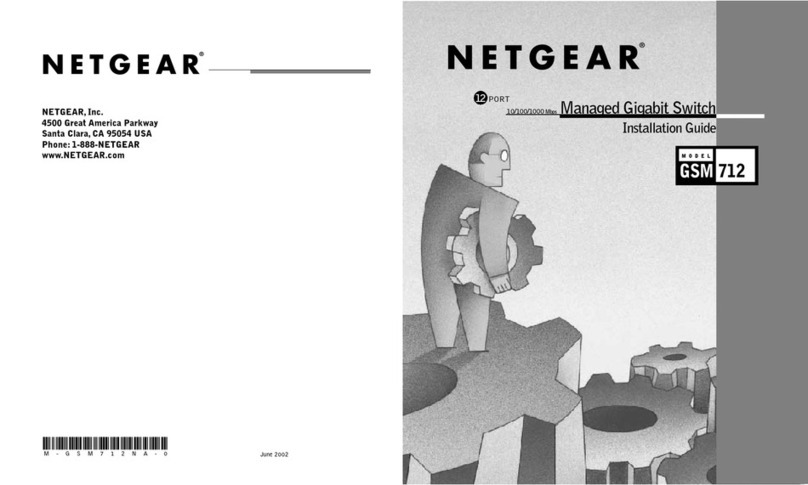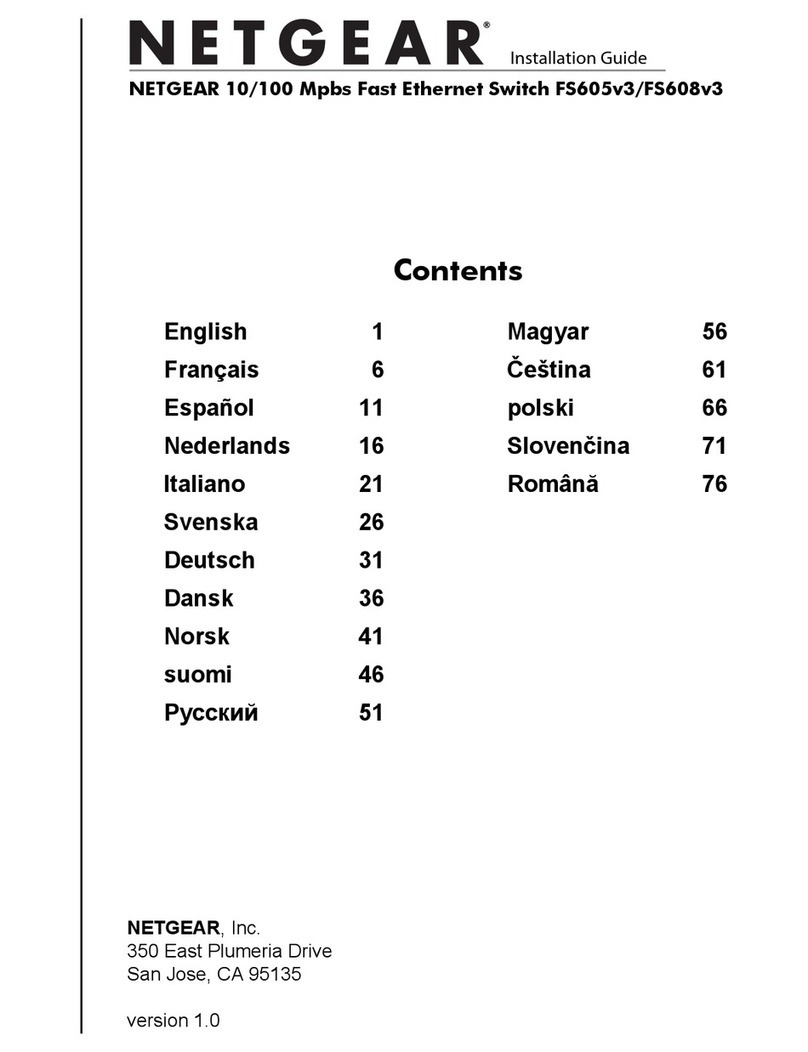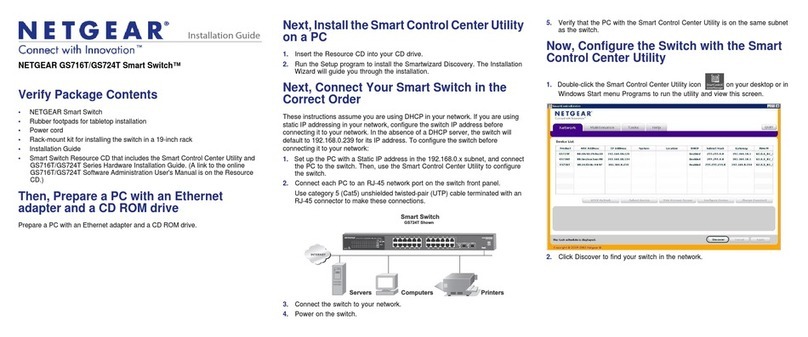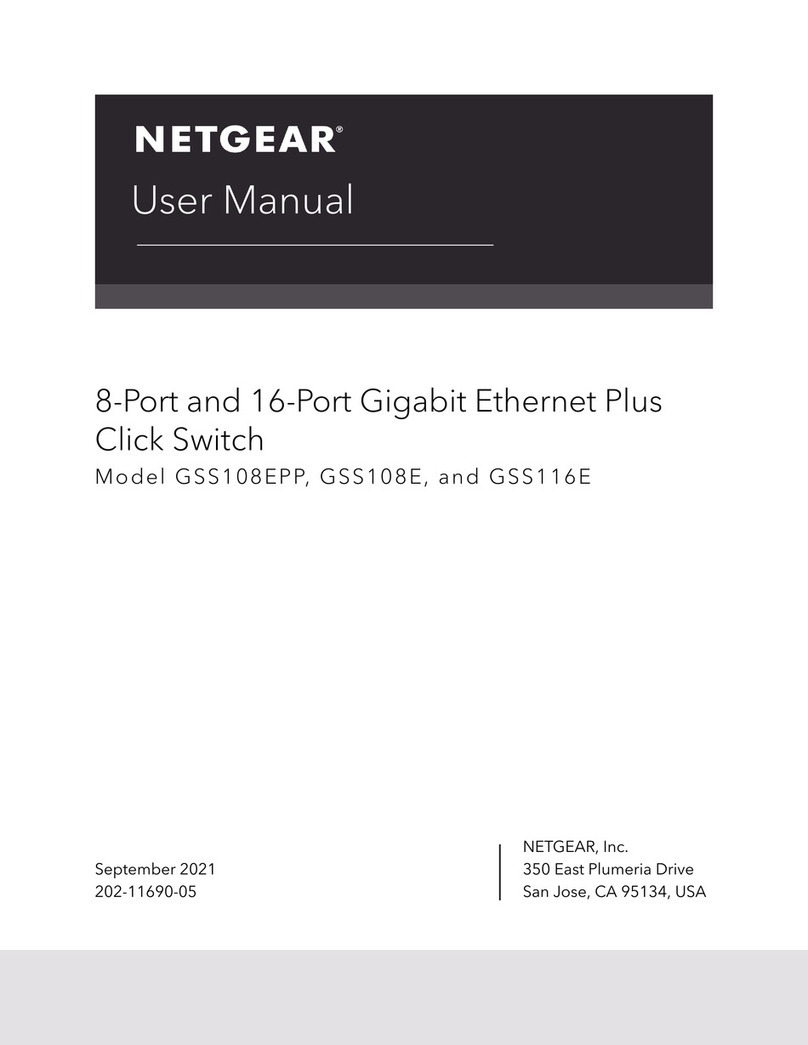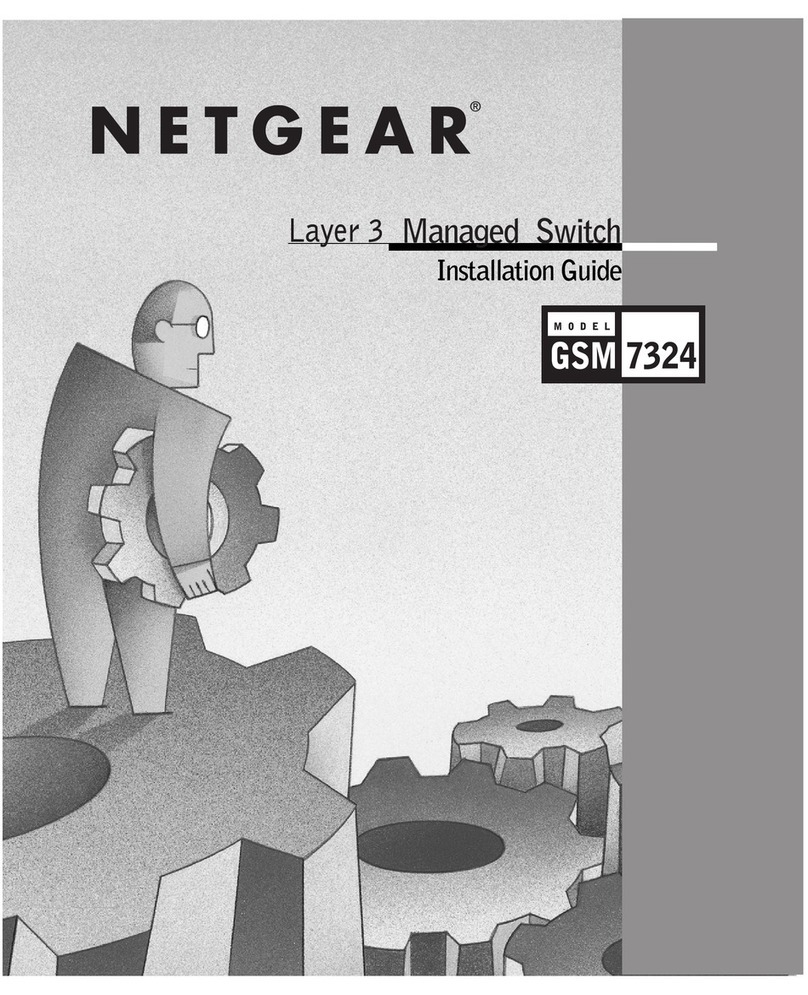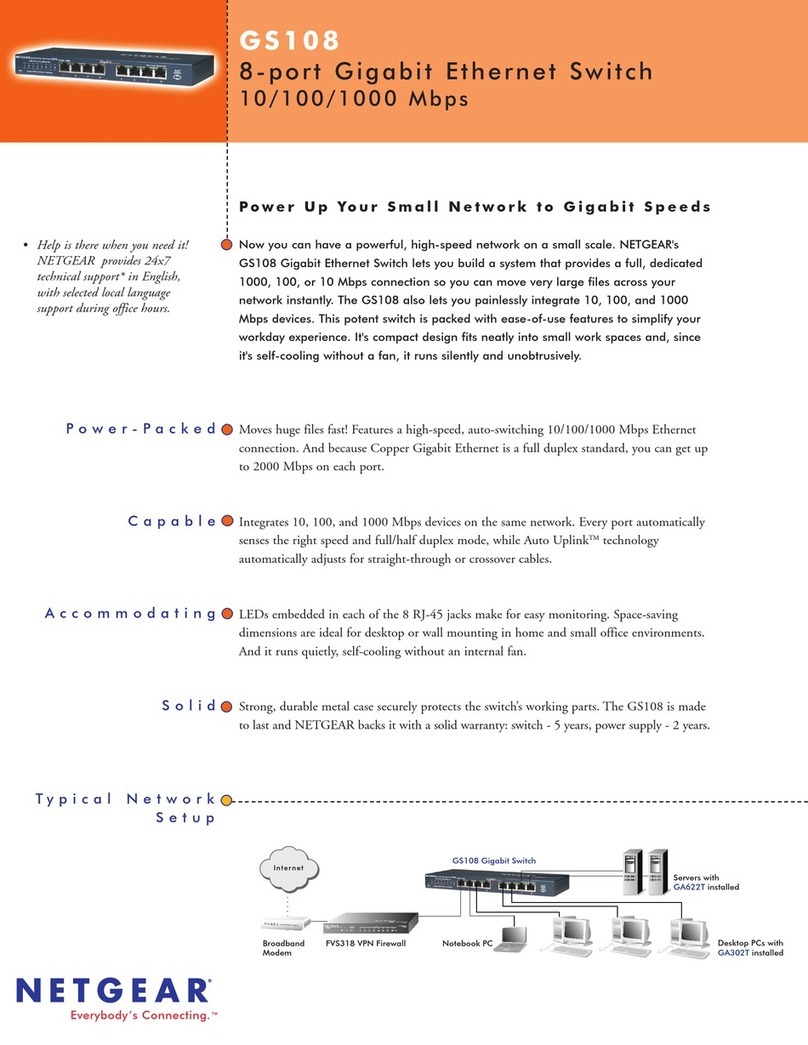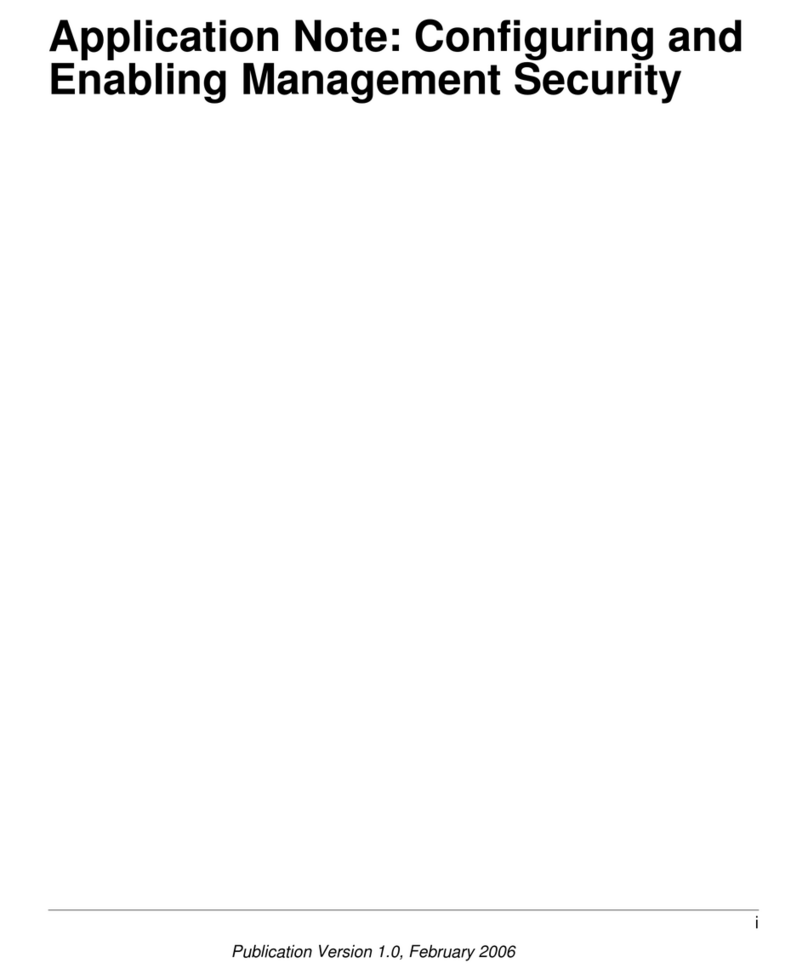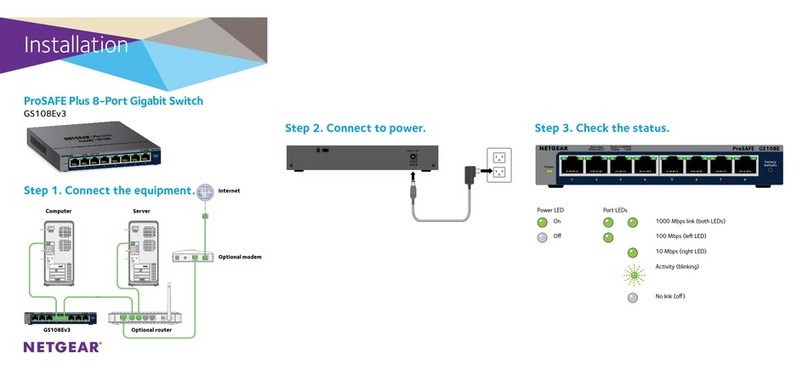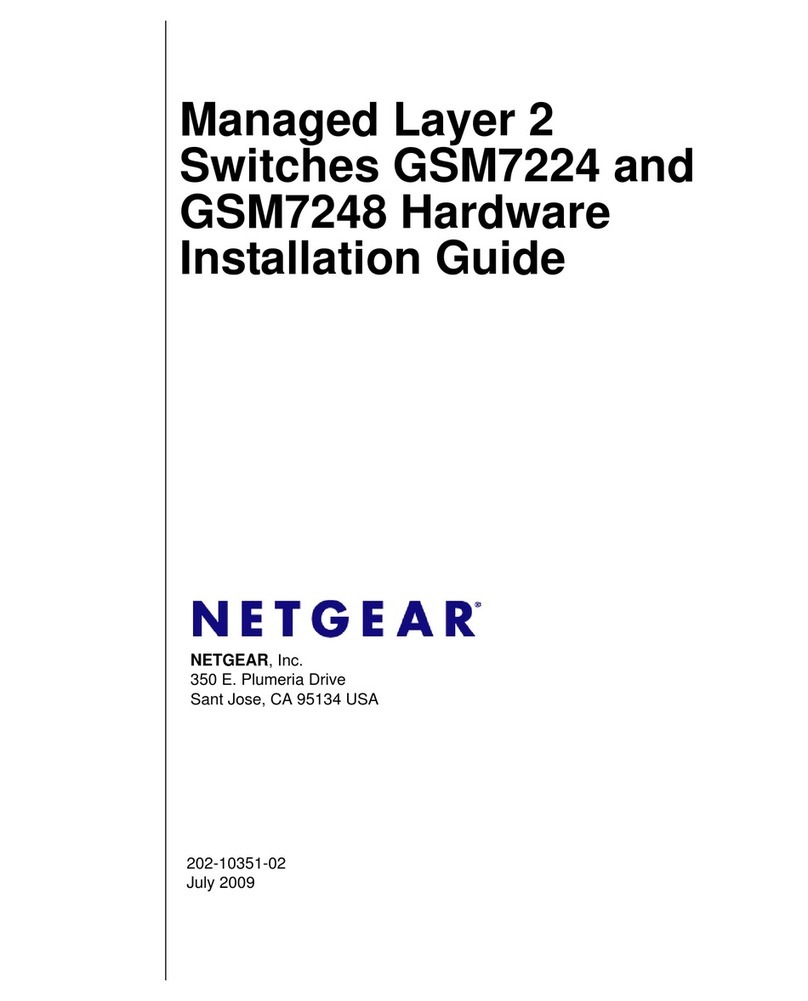Standards compatibility IEEE 802.3i 10BASE-T Ethernet, IEEE 802.3u, 100BASE-TX
Fast Ethernet, IEEE 802.3ab 1000BASE-T Gigabit Ethernet,
IEEE 802.3x flow control, IEEE 802.1p priority, DSCP priority
Network interfaces RJ-45-connectors for 10BASE-T, 100BASE-TX, or 1000BASE-T
Ethernet interfaces
Power 100-240V 1.0A AC, 50/60 Hz internal universal power supply
Power consumption
(full load)
JGS516 12W (cable length > 10 M)
JGS524 18W (cable length > 10 M)
Physical dimensions
(w x d x h)
328 x 169 x 43.2mm (12.91 x 6.65 x 1.70 in)
Weight JGS516: 1.47kg (3.24lbs)
JGS524: 1.65kg (3.64lbs)
Operating environment Temperature: 0° to 50° C (storage: 0° to 70° C)
Humidity: 10% to 90% (storage: 5% to 90%)
Electromagnetic and
safety compliance
CE and CE LVD, Class A; FCC Class A; VCCI Class A; C-Tick;
KCC; CB; CCC; and UL
Frame filter/forward rates 14,880 frames/sec max for 10 M port
148,800 frames/sec max for 100 M port
1,488,000 frames/sec max for 1000 M port
Frame forward rate 14,880 frames/sec max for 10 M port
148,800 frames/sec max for 100 M port
1,488,000 frames/sec max for 1000 M port
Network latency Using 64-byte-packets
• 10 Mbps to 10 Mbps: 35 s max
• 100 Mbps to 100 Mbps: 5.4 s max
• 1000 Mbps to 1000 Mbps: 2.7 s max
Using 1518-byte packets
• 10 Mbps to 10 Mbps: 36 s max
• 100 Mbps to 100 Mbps: 5.5 s max
• 1000 Mbps to 1000 Mbps: 2.9 s max
Filtering address table Up to 8 K entries
Jumbo frame Up to 9 KB
MAC address learning Automatic update
RAM buffer 2 Mb
December 2011
This symbol was placed in accordance with the European Union Directive 2002/96 on the Waste
Electrical and Electronic Equipment (the WEEE Directive). If disposed of within the European Union,
this product should be treated and recycled in accordance with the laws of your jurisdiction
implementing the WEEE Directive.
NETGEAR, the NETGEAR logo, and Connect with Innovation are trademarks and/or registered trademarks of
NETGEAR, Inc. and/or its subsidiaries in the United States and/or other countries. Information is subject to
change without notice. Other brand and product names are registered trademarks or trademarks of their
respective holders. © 2011 NETGEAR, Inc. All rights reserved.
Technical specifications Performance specifications Technical Support
Thank you for selecting NETGEAR products.
After installing your device, locate the serial number on the label of your product and
use it to register your product at http://www.NETGEAR.com/register. Registration is
required before you can use the telephone support service. Registration through the
NETGEAR website is strongly recommended.
Go to http://support.netgear.com for product updates and web support.
For complete DoC go to the NETGEAR EU Declarations of Conformity website at
http://support.netgear.com/app/answers/detail/a_id/11621/.
For GNU General Public License (GPL) related information, go to
http://support.netgear.com/app/answers/detail/a_id/2649.
WARNING: Do not stack equipment, or place equipment in tight spaces, in drawers,
or on carpets. Make sure your equipment is surrounded by at least 2 inches of air
space.
JGS516_JGS524_IG.fm Page 2 Tuesday, January 3, 2012 4:42 PM