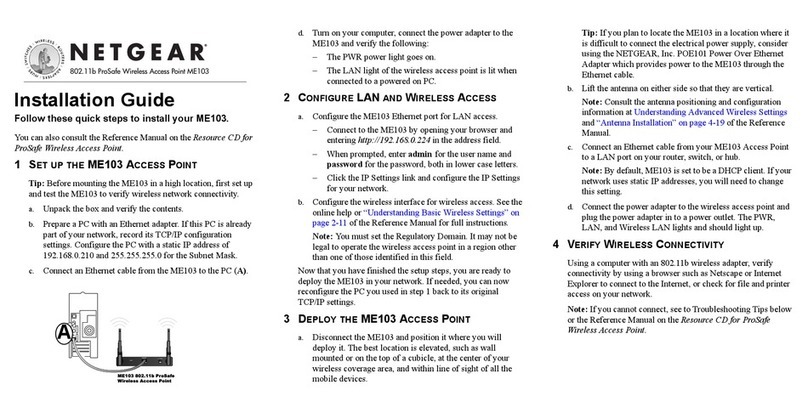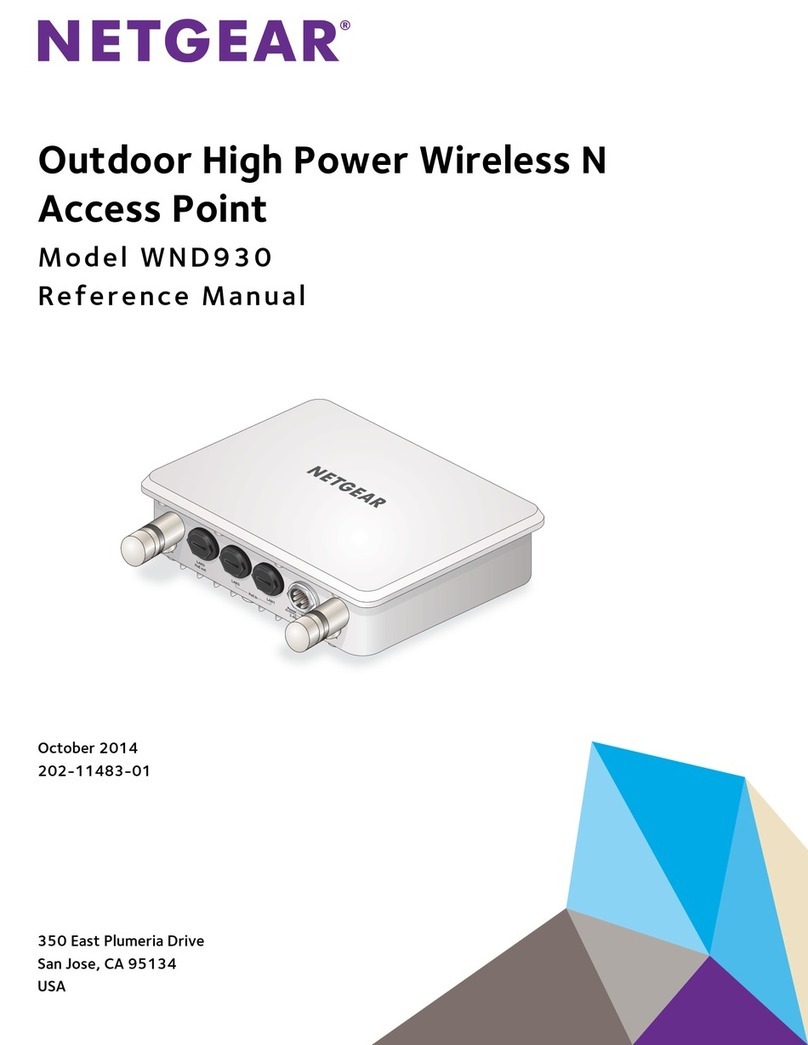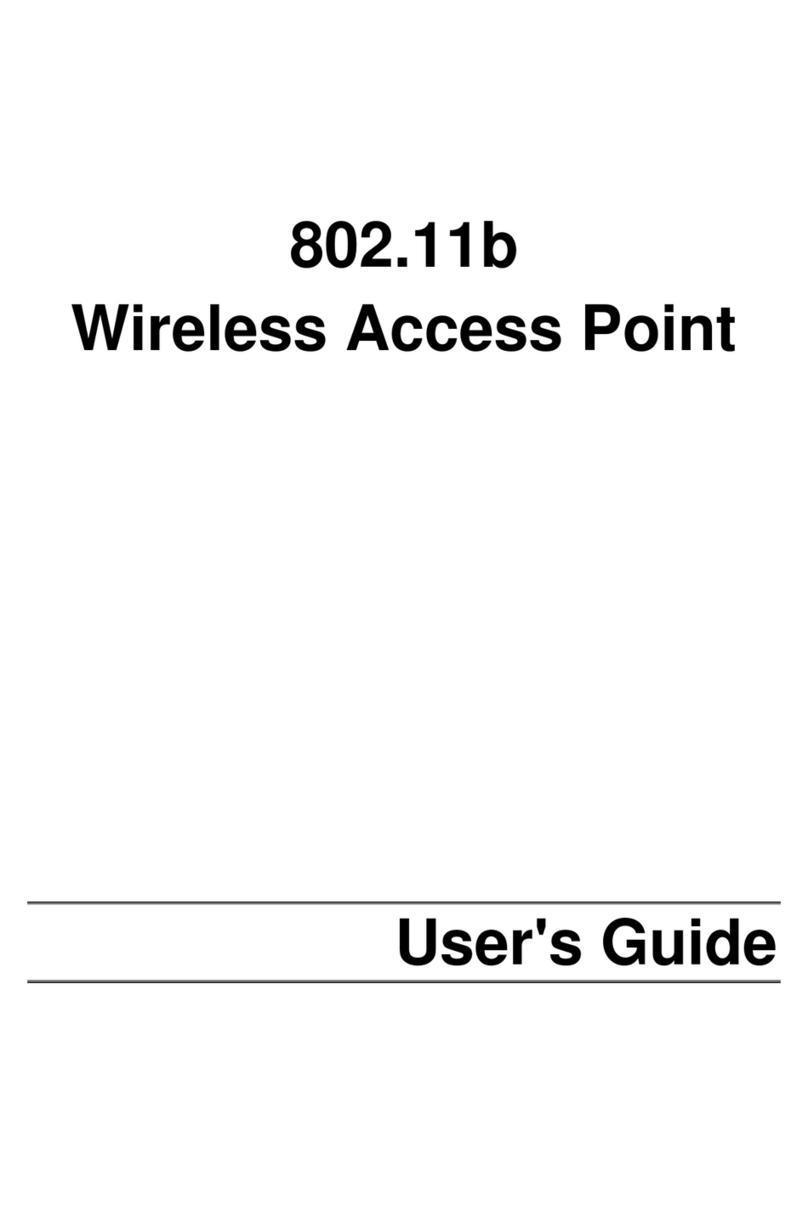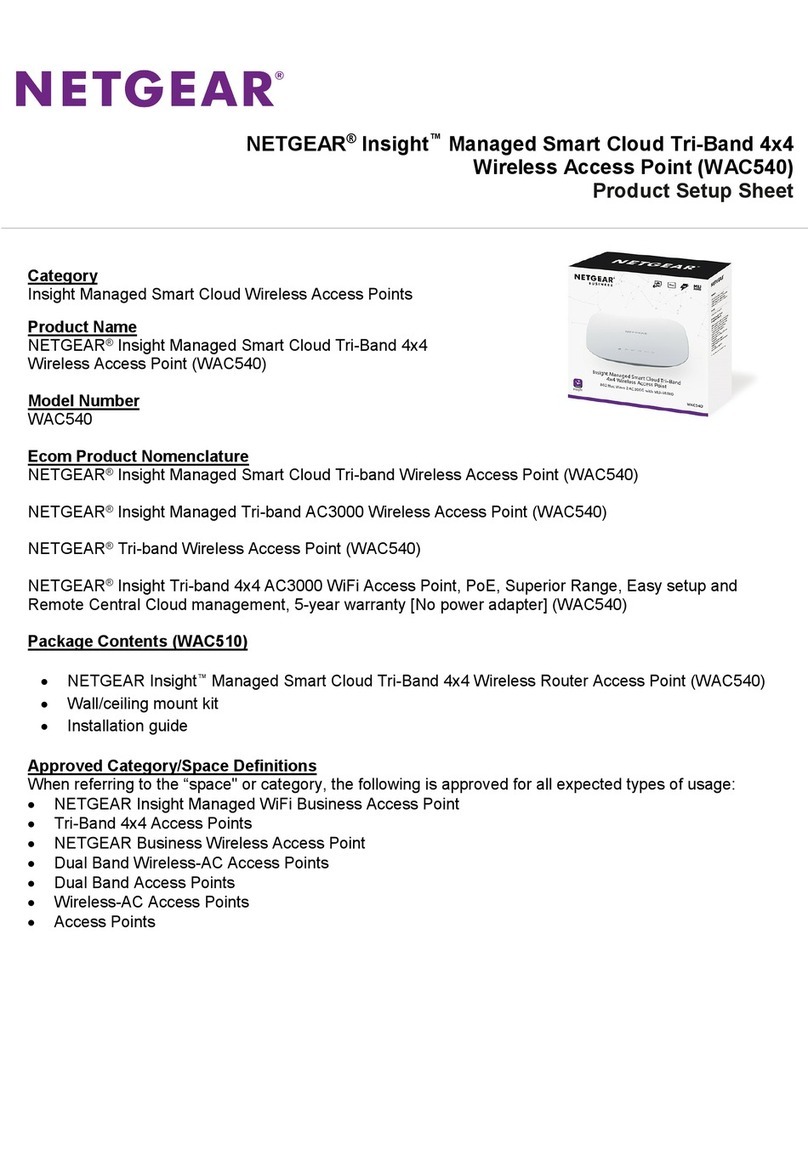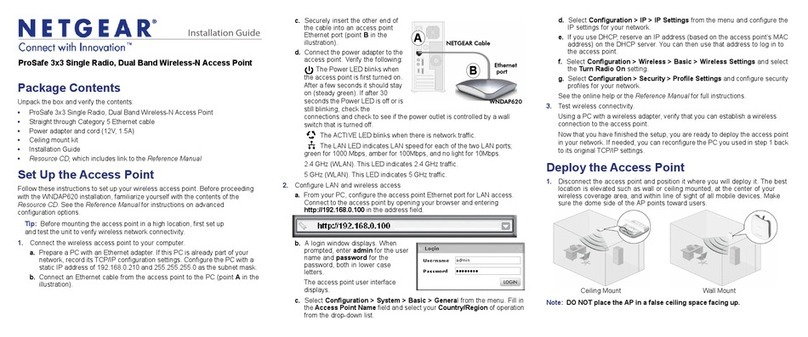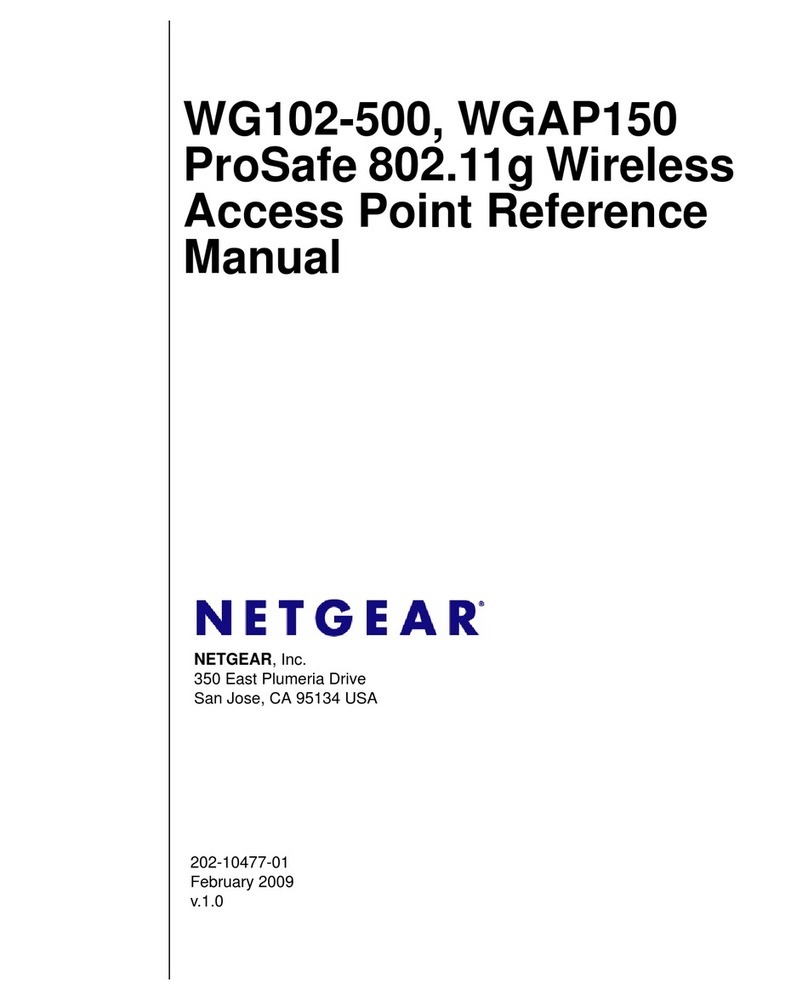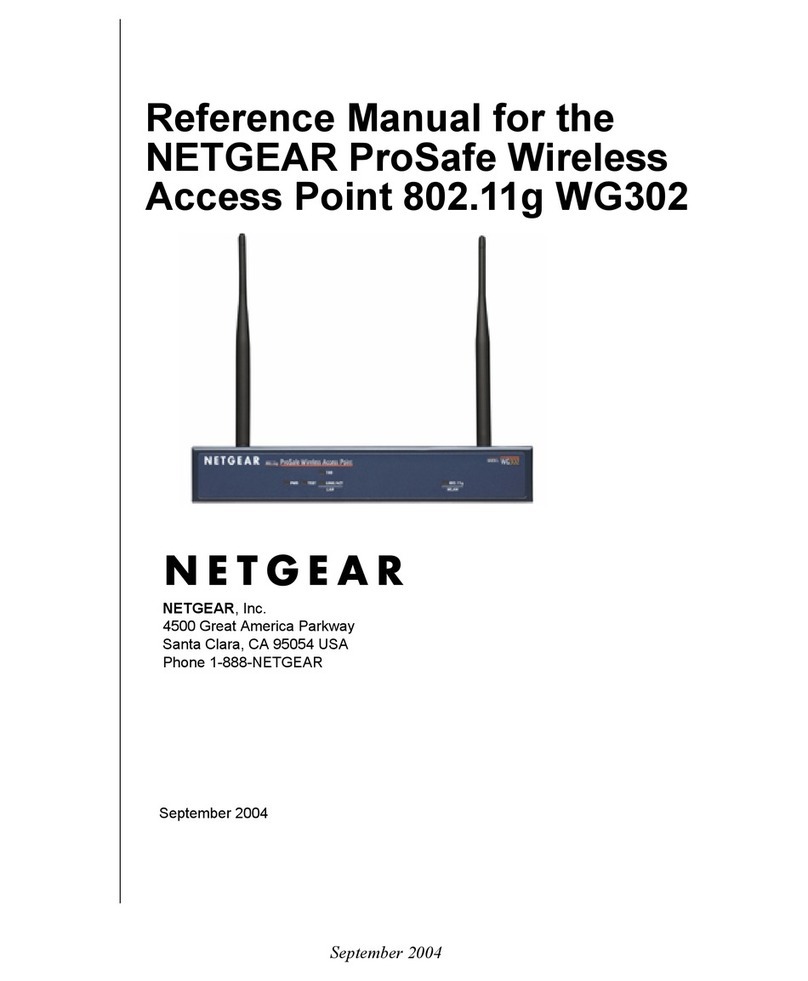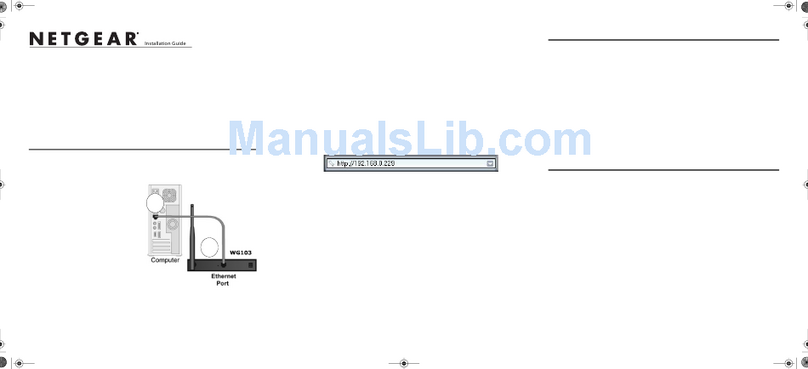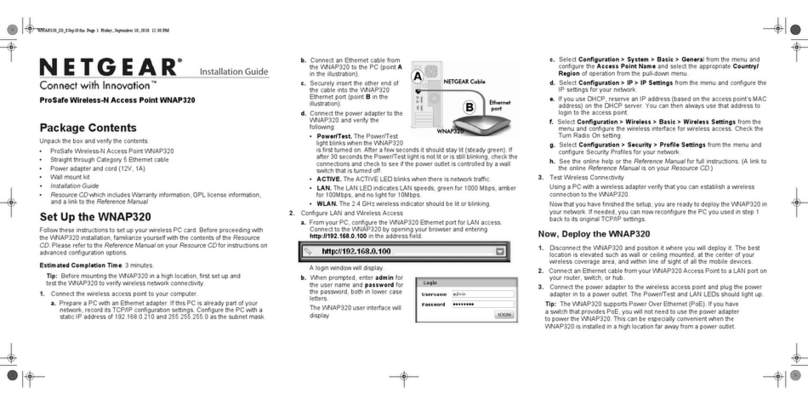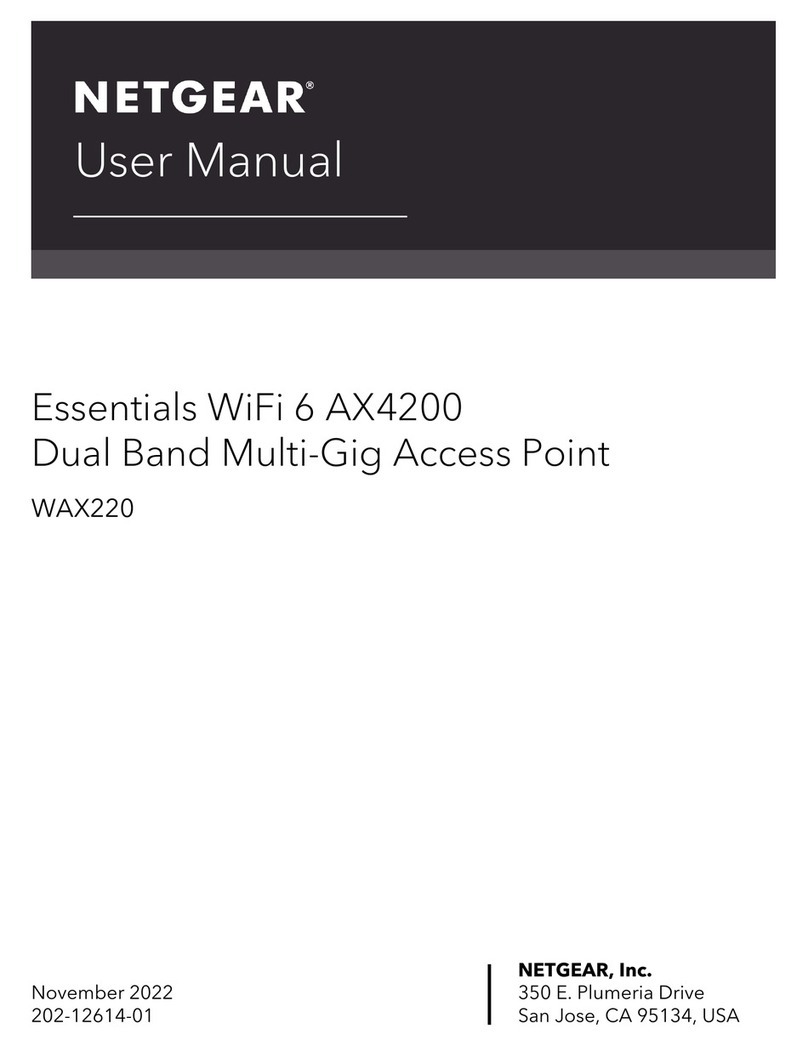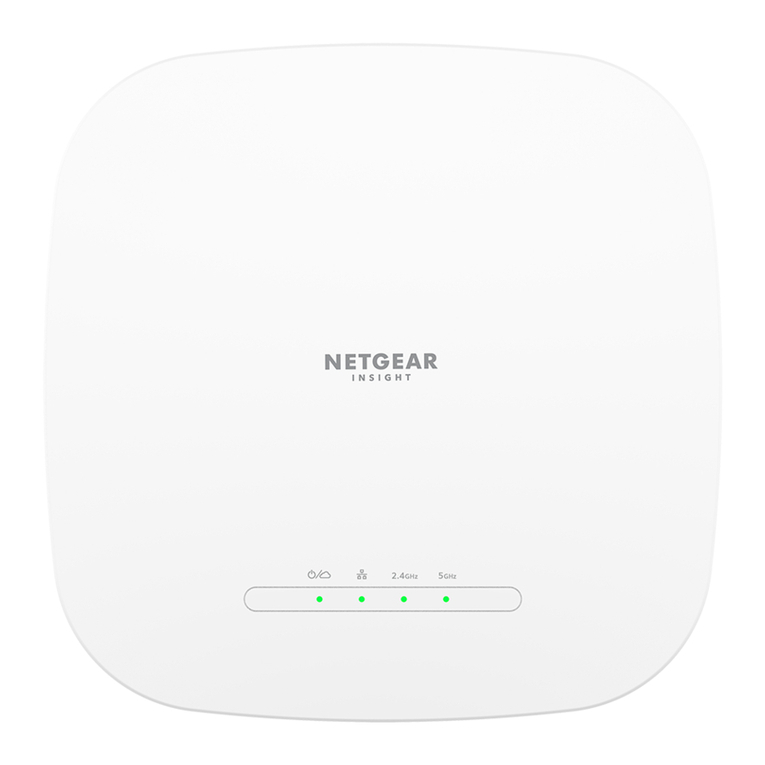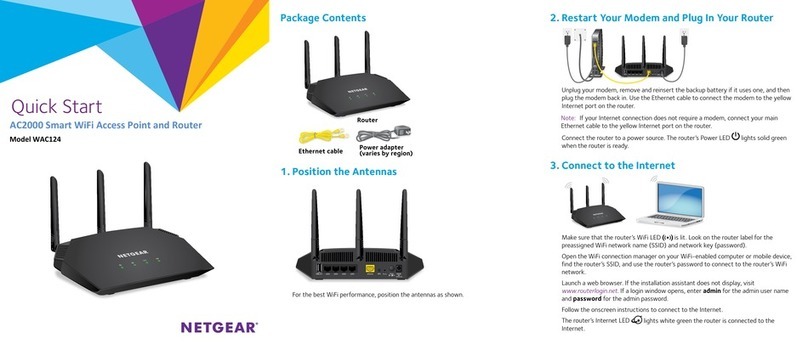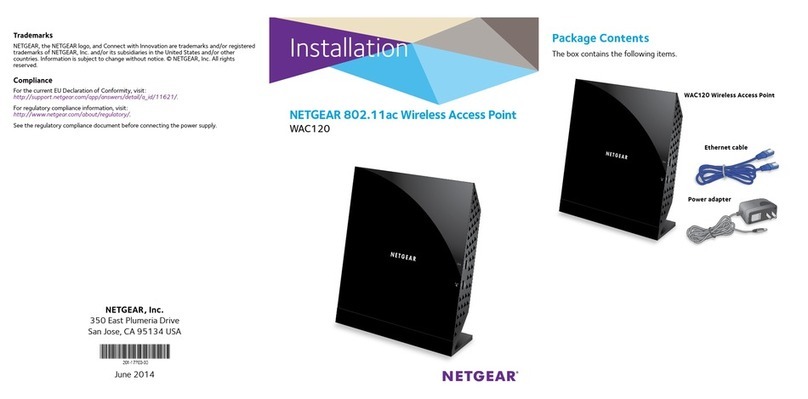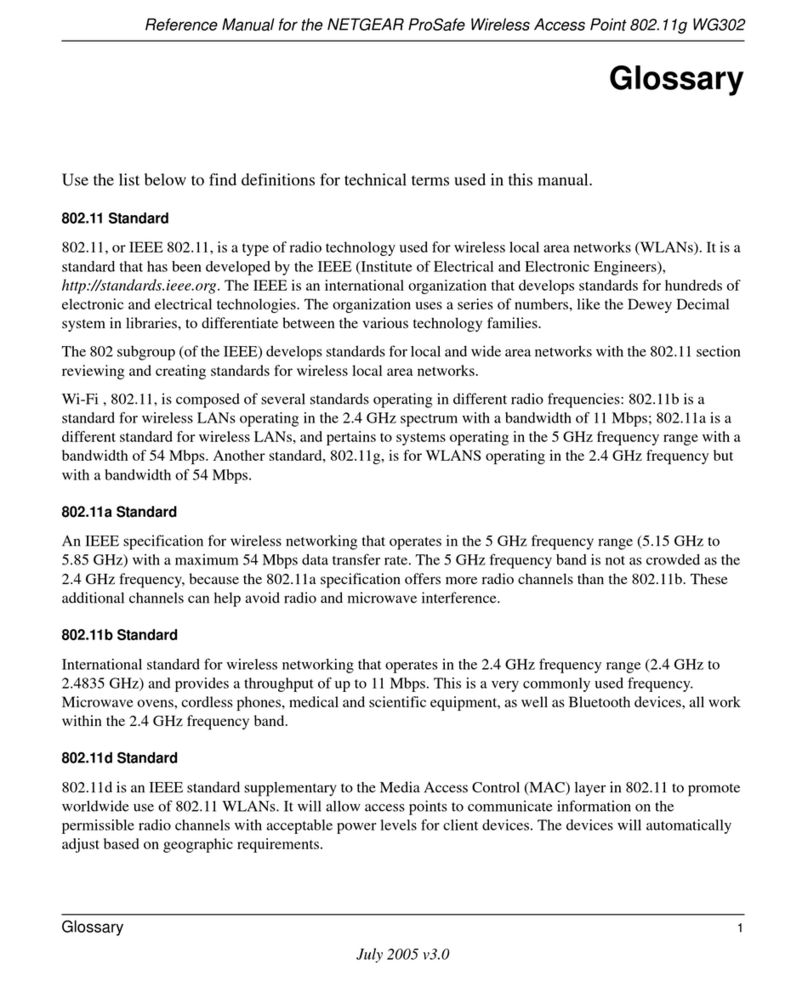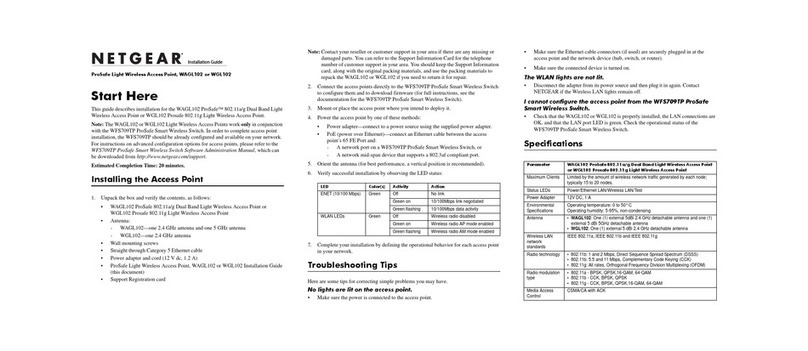NETGEAR, Inc.
350 East Plumeria Drive
San Jose, CA 95134, USA
NETGEAR INTL LTD
Building 3, University Technology Centre
Curraheen Road, Cork, Ireland
© NETGEAR, Inc., NETGEAR and the NETGEAR Logo
are trademarks of NETGEAR, Inc. Any non‑NETGEAR
trademarks are used for reference purposes only.
December 2018
6. Tap NEXT.
7. To add the access point to your account, use one of these options:
• Enter the serial number.
• Scan the serial number bar code.
• Tap Access Point as the device type and follow the prompts to scan the
network or scan the QR code.
You are prompted to add the access point to a network.
8. Either select a network or create a new one.
If the access point has Internet connectivity it connects to the NETGEAR
Insight Cloud. The Power/Cloud LED lights solid blue.
9. When prompted, name the access point.
The access point automatically updates to the latest firmware (if needed).
This might take several minutes.
The Power/Cloud LED rapidly blinks amber during a firmware update.
Other Setup Methods
You can use the NETGEAR Insight Cloud Portal to set up your network and
manage your devices as well as your subscription. A Premium subscription is
required to use the Insight Cloud Portal. When using the Insight Cloud Portal,
the configuration steps are the same except that you manually enter the serial
number of the device when prompted. For more information about NETGEAR
Insight, visit https://insight.netgear.com/#/login.
You can also use the local browser-based management interface to configure
the access point using WiFi or Ethernet access. If you want to use the local-only
browser interface to access the access point, see the user manual. To download
the user manual, visit netgear.com/support/product/WAC540.
If you cannot discover the access point, you might need to temporarily disable
the firewall, Internet security, or antivirus programs. Make sure to reenable these
security services after discovering and configuring the access point. For more
information about NETGEAR Insight, visit https://insight.netgear.com/#/login.
Deploy the Access Point
1. Select a good location for the access point.
We recommend that you place the access point in an elevated location
in the center of the WiFi coverage area. For mounting instructions, see the
Ceiling and Wall-Mount Guide.
2. Disconnect the access point and position it where you will deploy it.
3. Reconnect the access point.
4. To verify connectivity, from a computer or mobile device, join the access
point’s WiFi network and use a browser to connect to the Internet.
Support
Thank you for purchasing this NETGEAR product. You can visit
www.netgear.com/support to register your product, get help, access the latest
downloads and user manuals, and join our community. We recommend that you
use only official NETGEAR support resources.
Si ce produit est vendu au Canada, vous pouvez accéder à ce document en
français canadien à https://www.netgear.com/support/download/.
(If this product is sold in Canada, you can access this document in Canadian
French at https://www.netgear.com/support/download/.)
For regulatory compliance information including the EU Declaration of
Conformity, visit https://www.netgear.com/about/regulatory/.
See the regulatory compliance document before connecting the power supply.
Do not use this device outdoors. If you connect cables or devices that are
outdoors to this device, see https://kb.netgear.com/000057103 for safety and
warranty information.