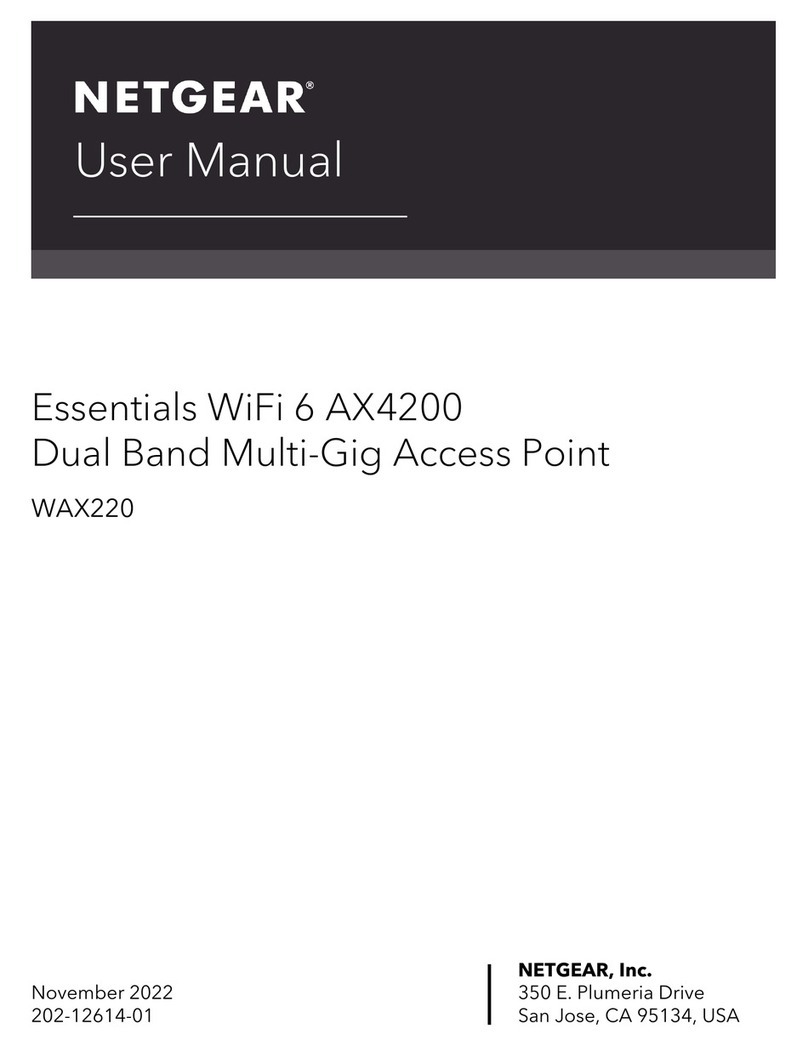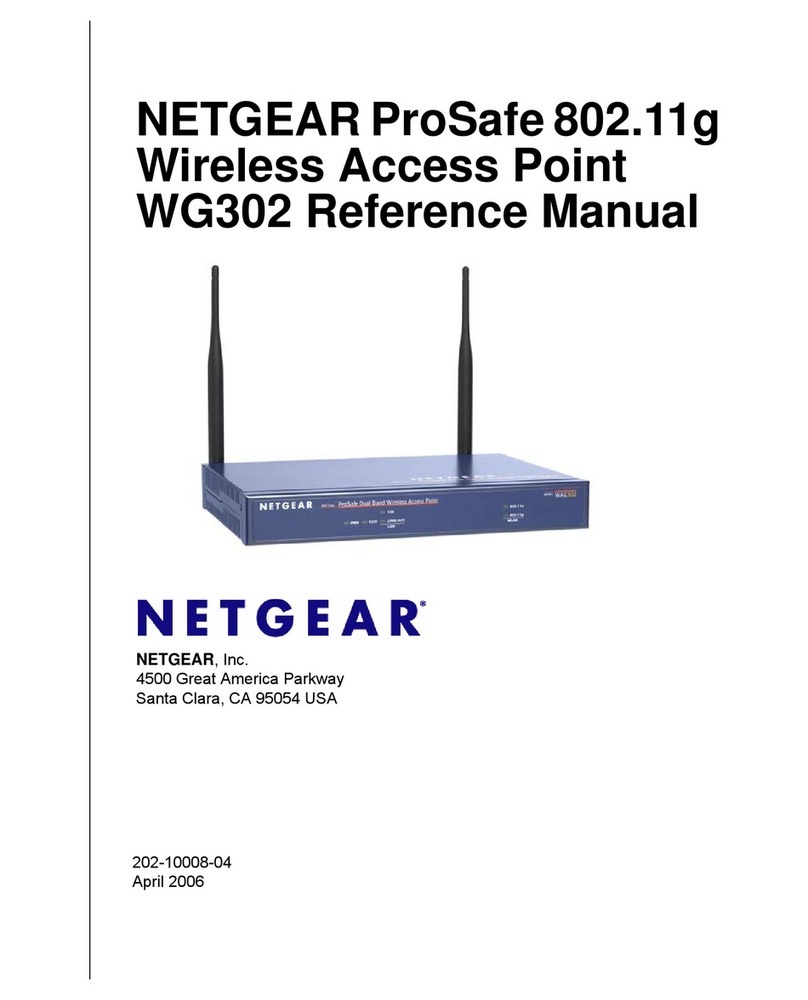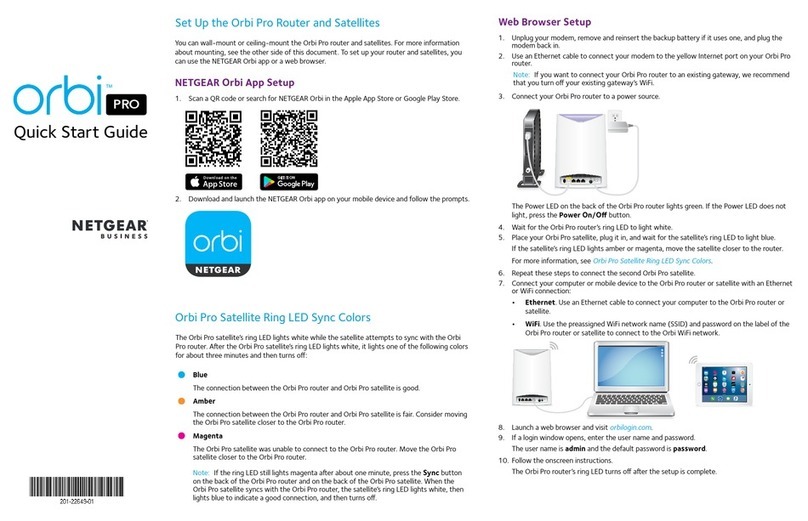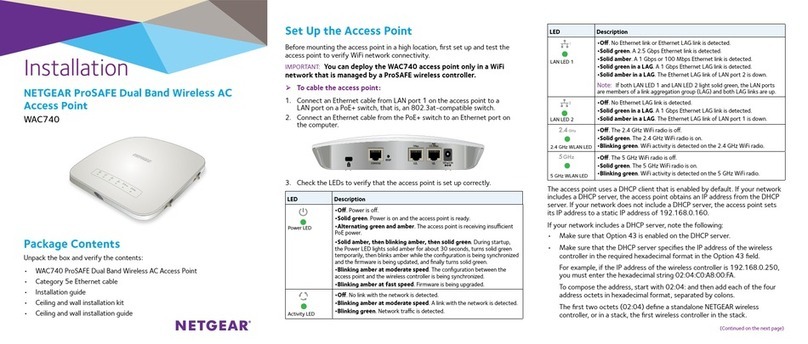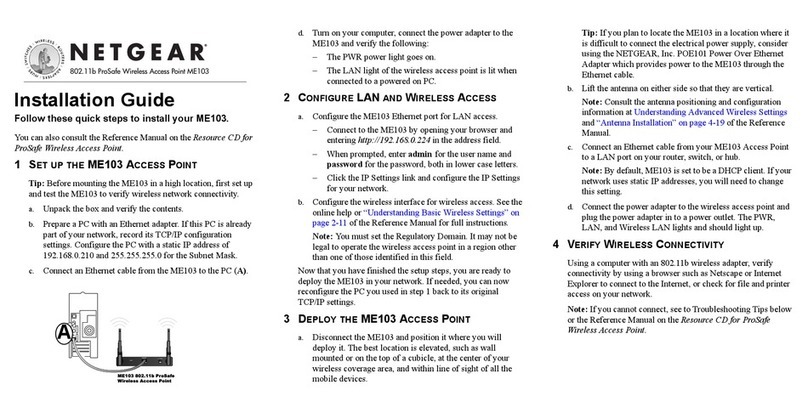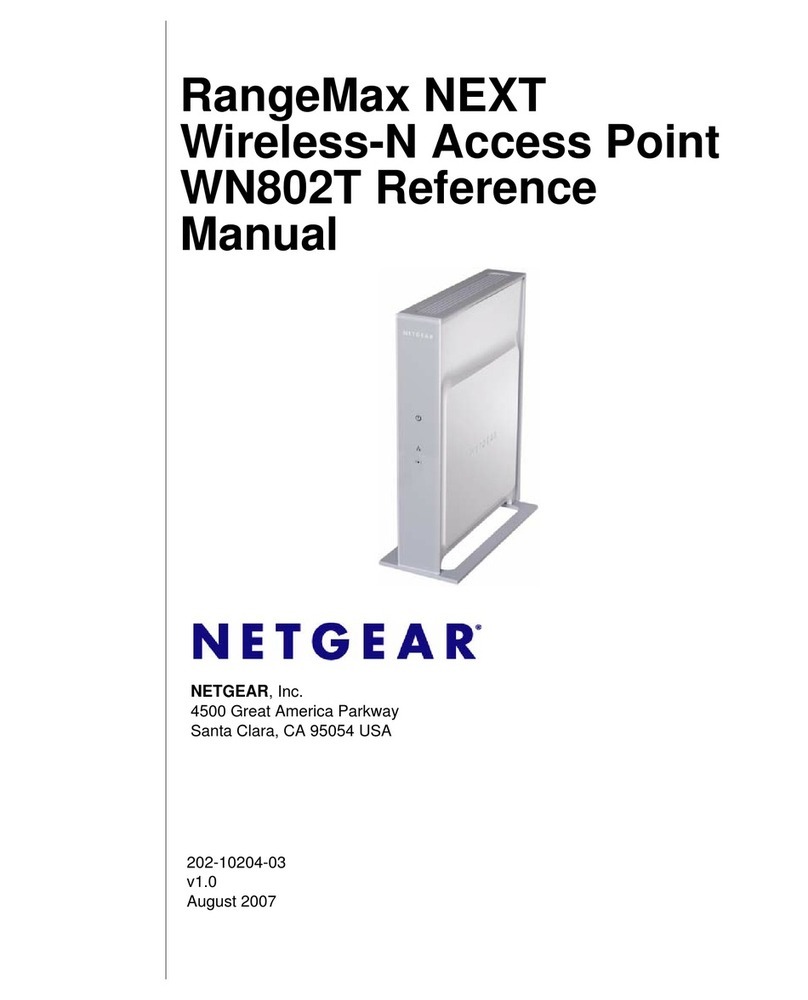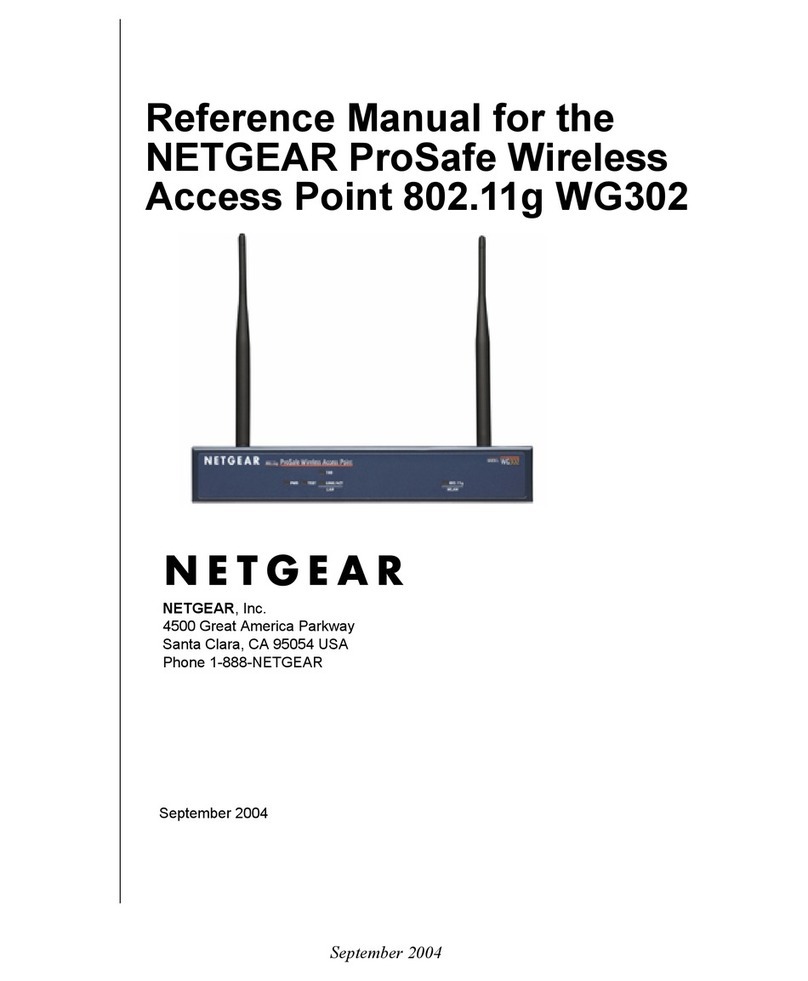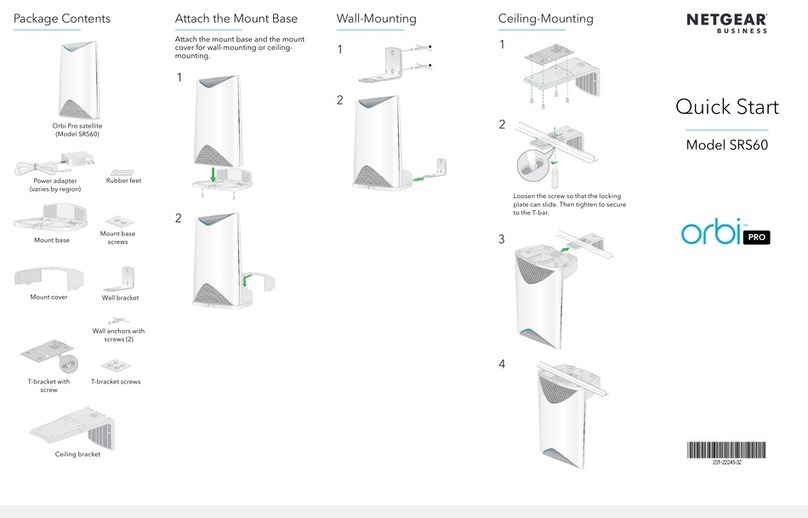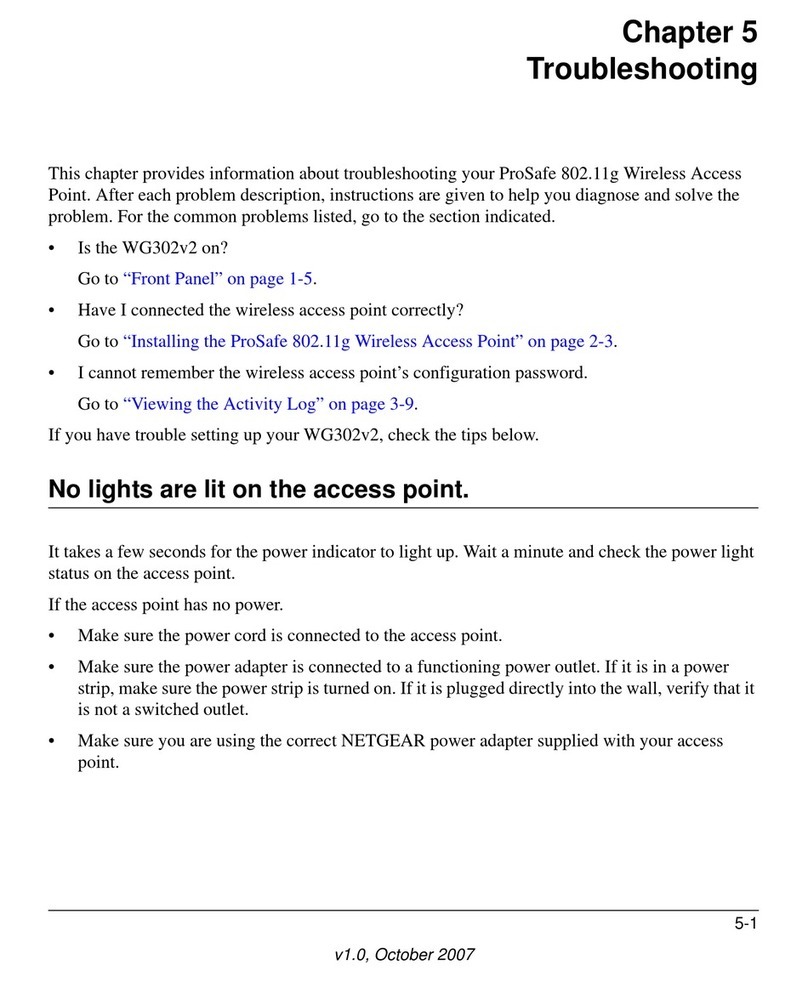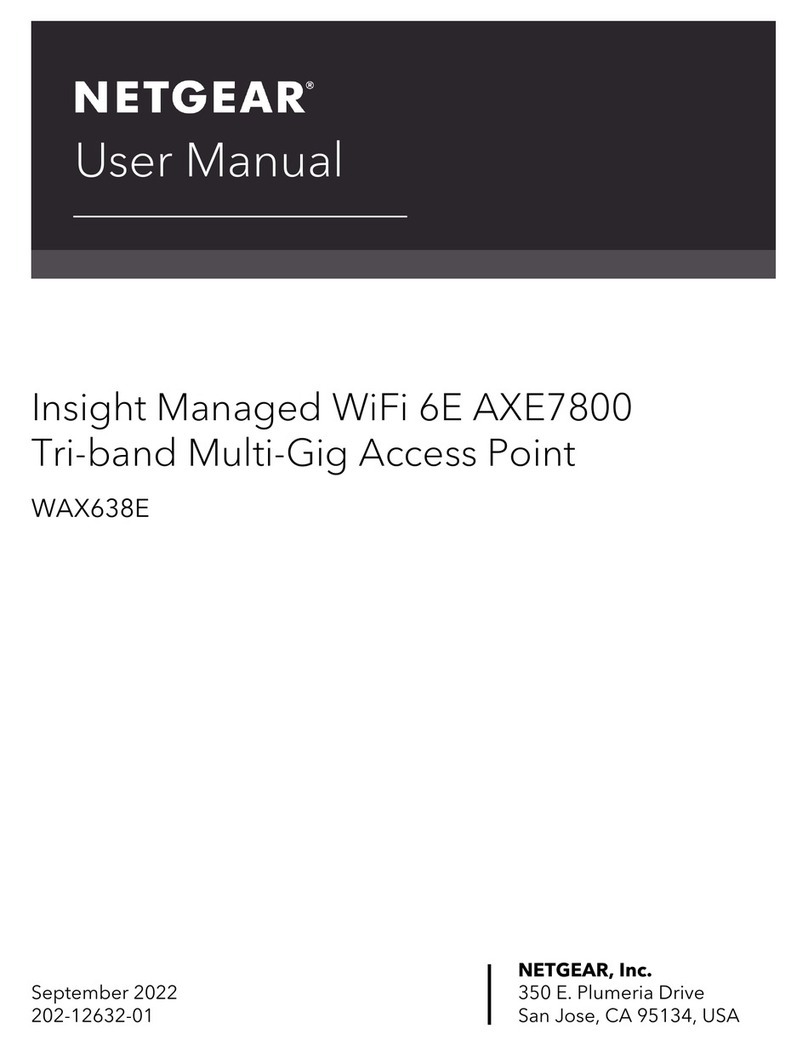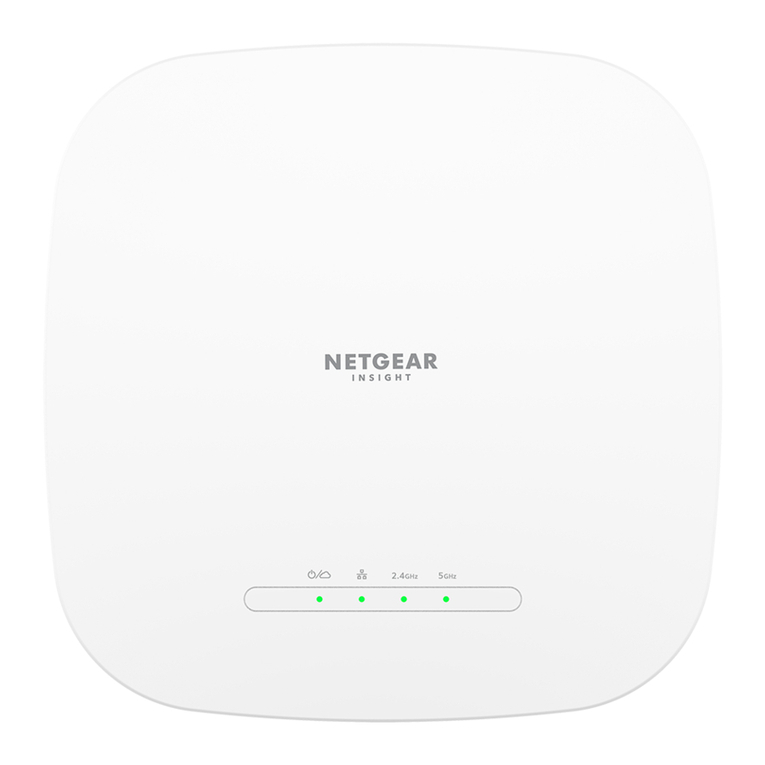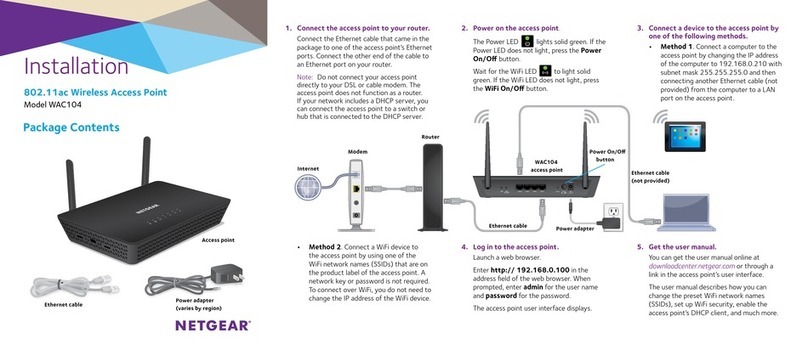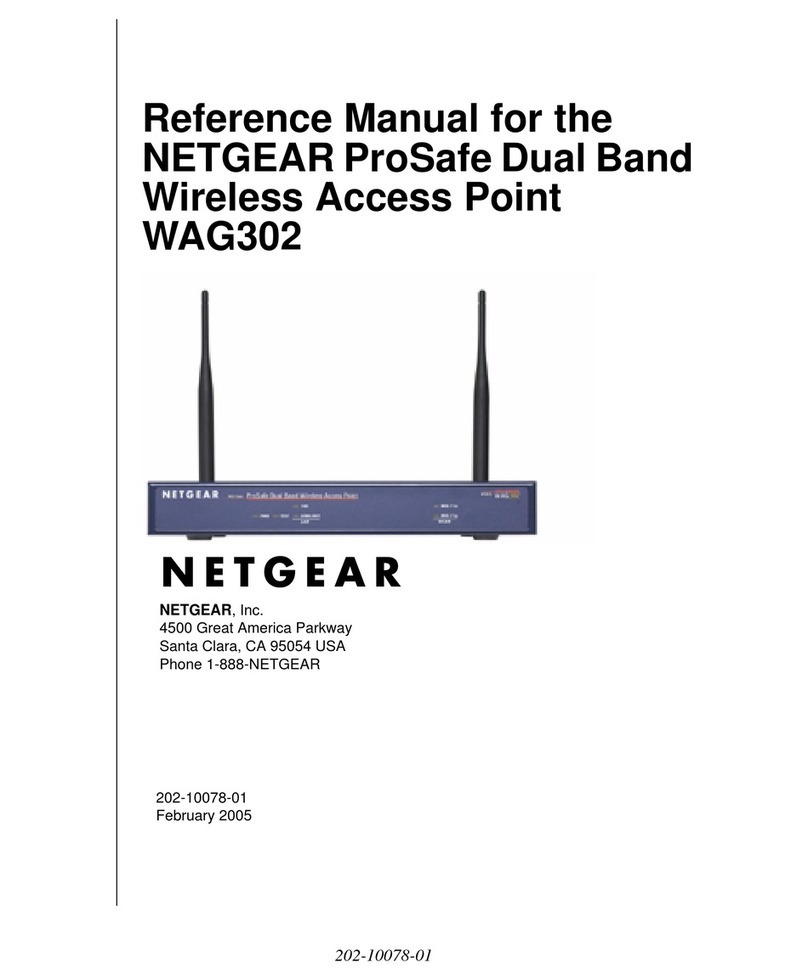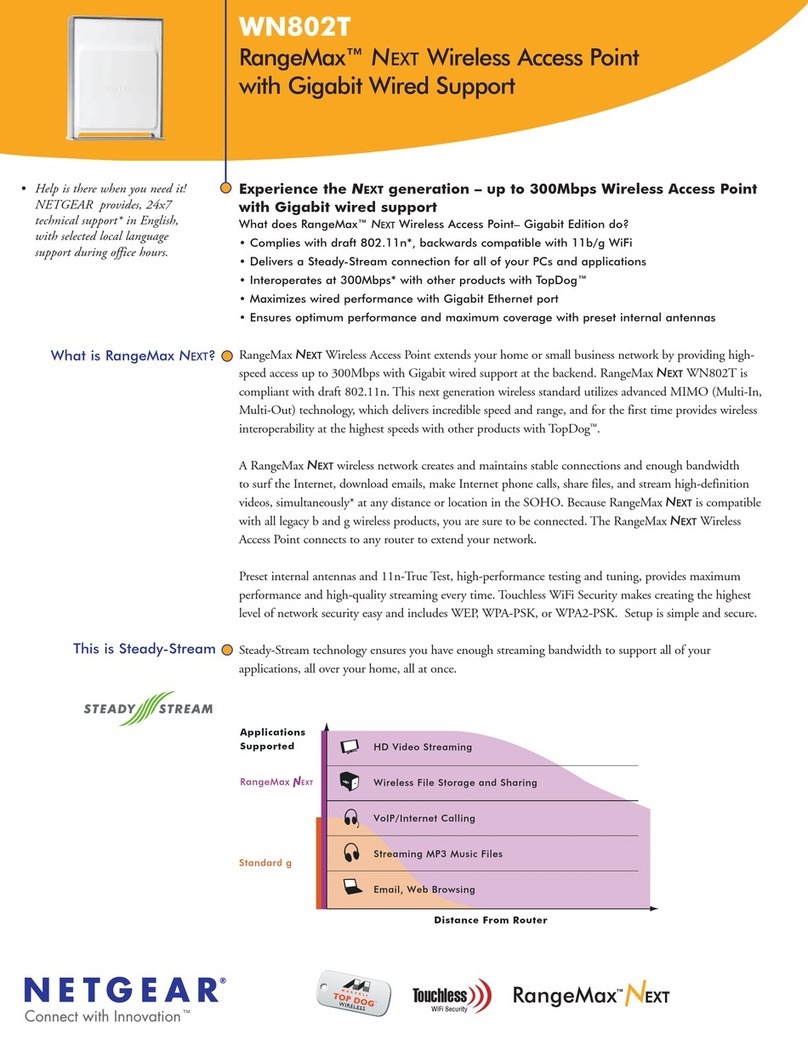NETGEAR, Inc.
350 East Plumeria Drive
San Jose, CA 95134, USA
NETGEAR INTL LTD
Building 3, University Technology Centre
Curraheen Road, Cork, Ireland
© NETGEAR, Inc., NETGEAR and the NETGEAR Logo
are trademarks of NETGEAR, Inc. Any non‑NETGEAR
trademarks are used for reference purposes only.
Join the WiFi network using the manual method.
1. Open the software utility that manages your WiFi connections on the WiFi
device that you want to connect to the WAC124.
This utility scans for all WiFi networks in your area.
2. Find and select the WAC124’s WiFi network name (SSID) and connect to its
WiFi network.
The default SSID is NETGEAR-1. The default passphrase is sharedsecret.
If you changed the SSID, use your personalized SSID. If you changed the
passphrase, use your personalized passphrase.
Join the WiFi network using the WPS method.
The WAC124’s WPS button is on the back panel. If your computer or mobile
device supports WPS, you can use WPS to join the WAC124’s WiFi network. See
the instructions or online help for your computer or mobile device.
Use the WAC124 in access point mode.
You can cable the WAC124 to your network router and change the settings of the
WAC124 to access point mode.
April 2019
The rst time that you log in to the local browser–based management
interface, the WAC124’s Wireless Access Point page displays. For more
information, see Use the WAC124 in access point mode.
If you do not want to use the WAC124 in access point mode, you can
continue to use the WAC124 in router mode and congure the WAC124 for
your environment. For more information, see the user manual.
IMPORTANT: When the WAC124 is connected to the Internet, you must use your
NETGEAR account email address and password to log in. Only if the WAC124
is not connected to the Internet can you use the admin user name and the local
login password (by default, password) that you specied when you used the
Smart Setup Wizard.
Step 3. Change the WiFi network and join it.
The default WiFi network name (SSID) is NETGEAR-1, which is on the WAC124
label. By default, the WAC124’s WiFi network provides WPA2 security.
We recommend that you change the default WiFi passphrase (sharedsecret) to a
more secure passphrase and that you do this for the default SSID and for the two
other SSIDs. For more information, see the user manual.
1. On the WAC124’s BASIC Home page, select Wireless.
The Wireless Network page displays.
2. Congure the WAC124 name, country and region where you are using the
WAC124, and SSID, and personalize the WiFi security options.
Note: The region or country is not selectable for the U.S. and Canada.
Note: Make sure that the country is set to the location where the device is
operating. You are responsible for complying within the local, regional, and
national regulations set for channels, power levels, and frequency ranges.
3. Click the Apply button.
Your settings are saved.
To connect your WiFi device to the WAC124’s WiFi network, you can use either
the manual method or the Wi-Fi Protected Setup (WPS) method.
1. Connect the Ethernet cable to the yellow Internet port on the WAC124.
2. Connect the other end of the cable to a LAN port on your network router.
Your network router must support a DHCP server so that it assigns an IP
address to the WAC124 and its clients and provides Internet access.
3. Power on the WAC124 and check the LEDs (see the table on the other side).
4. Follow Step 2. Use WiFi to log in to the WAC124.
5. The rst time that you log in to the local browser interface, the WAC124’s
Wireless Access Point page displays.
If you logged in before or the page does not display automatically, select
ADVANCED > Advanced Setup > Wireless Access Point.
6. Select the Enable Access Point Mode check box and click the Apply button.
Your settings are saved and the WAC124 is recongured in access point mode.
The routing functions of the WAC124 are disabled.
Note: For more information about conguring the WAC124, see the user manual.
Support
Thank you for purchasing this NETGEAR product. You can visit
https://www.netgear.com/support/ to register your product, get help, access the
latest downloads and user manuals, and join our community. We recommend that
you use only ofcial NETGEAR support resources.
Si ce produit est vendu au Canada, vous pouvez accéder à ce document en
français canadien à https://www.netgear.com/support/download/.
(If this product is sold in Canada, you can access this document in Canadian
French at https://www.netgear.com/support/download/.)
For regulatory compliance information including the EU Declaration of
Conformity, visit https://www.netgear.com/about/regulatory/.
See the regulatory compliance document before connecting the power supply.
Do not use this device outdoors. If you connect cables or devices that are
outdoors to this device, see http://kb.netgear.com/000057103 for safety and
warranty information.
USB 2.0
Sample access
point connections
Modem
Internet WAC124 in
access point
mode
WiFi device
Network
router