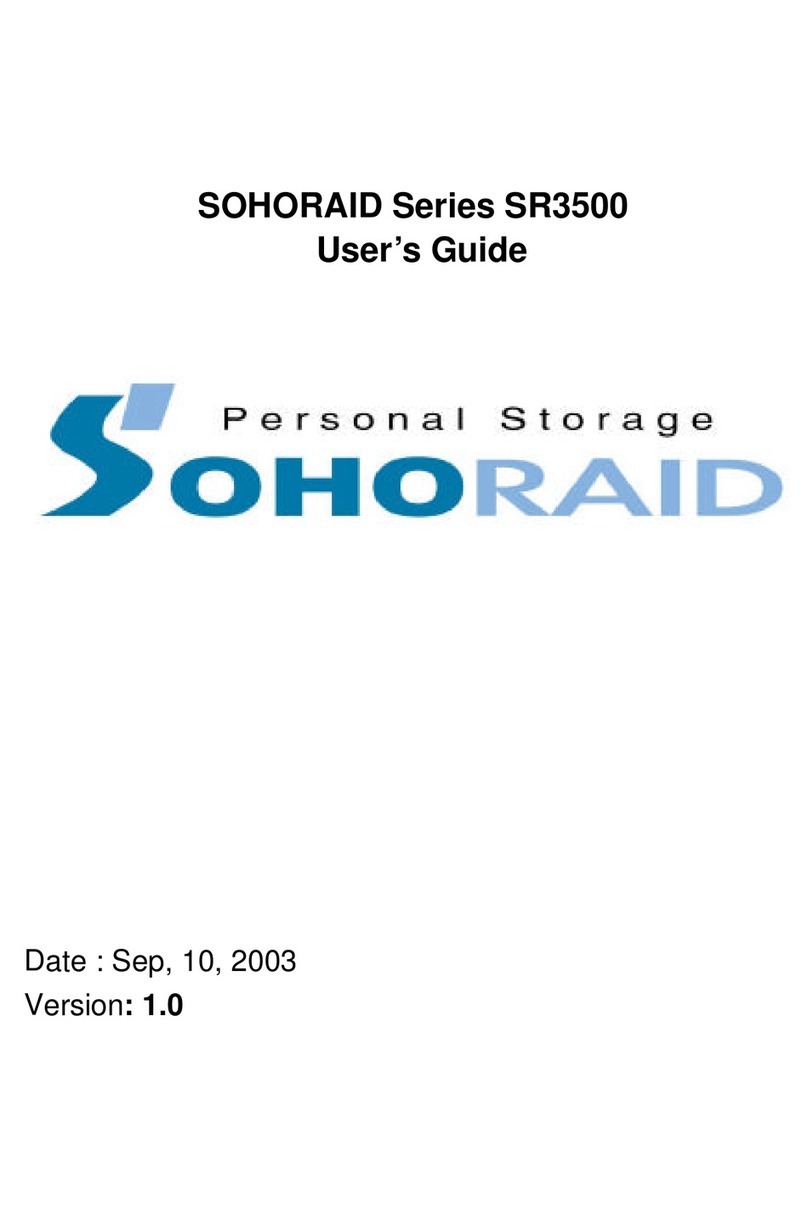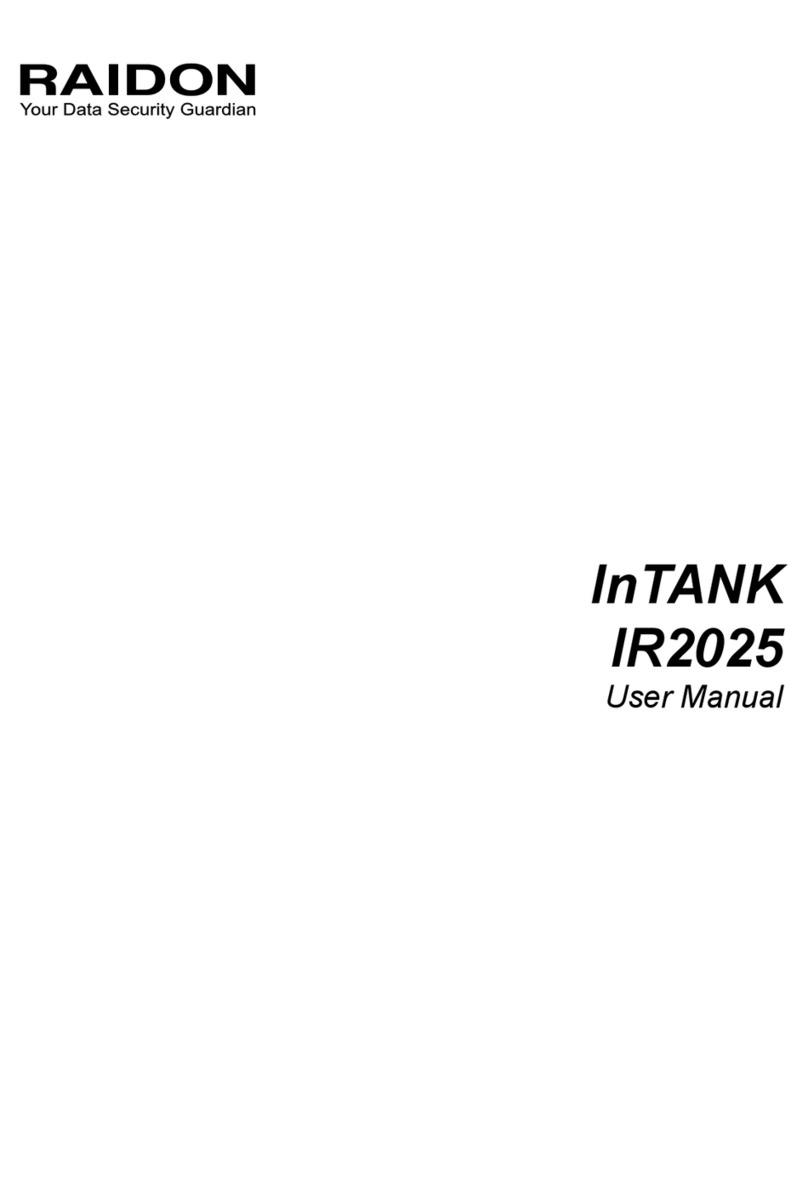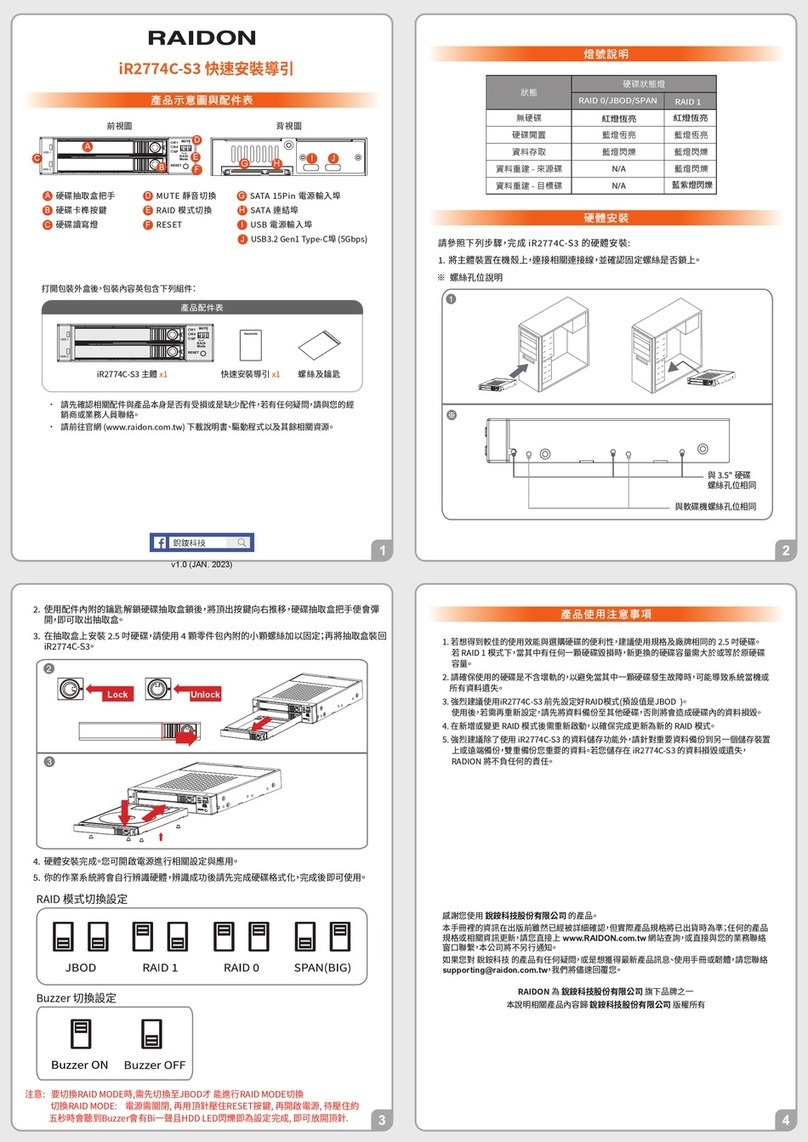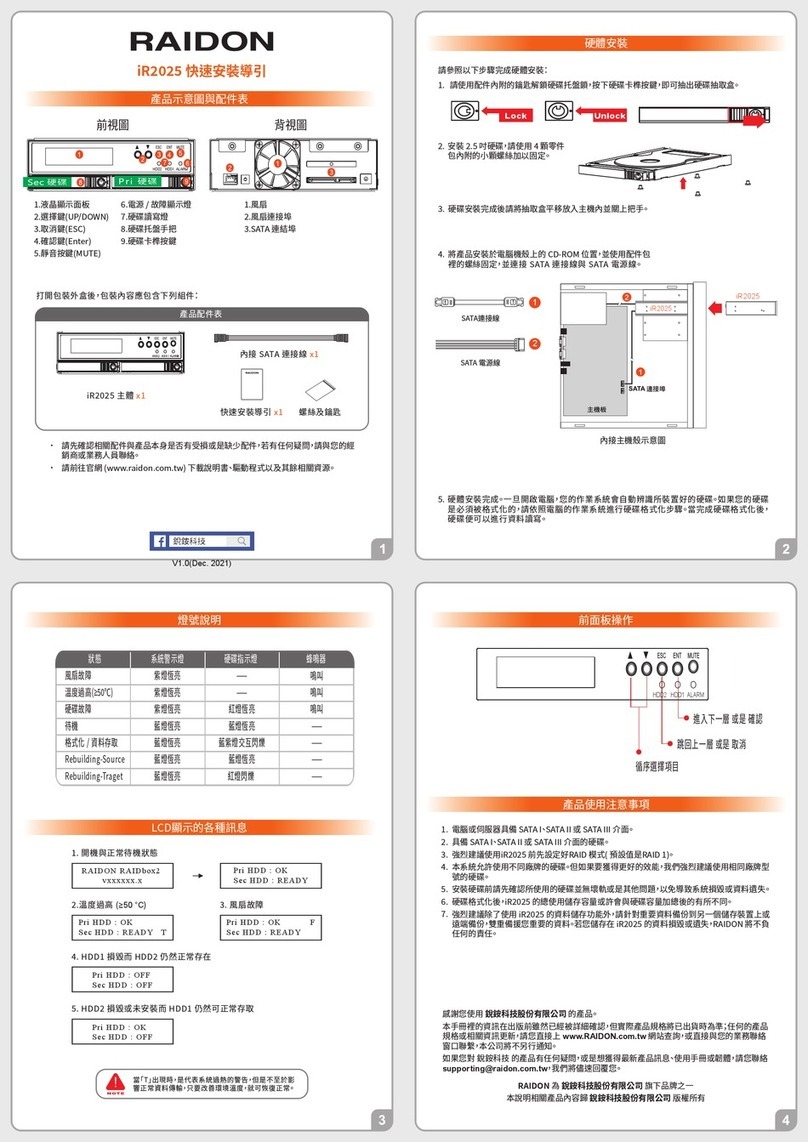GT8670-TB3 Quick Setup Guide
Product Illustration and Parts List
Important Notice
Front View Rear View
HDD access lightA
HDD enclosure key lockB
HDD enclosure buttonC
Power status lightD
System status lightE
Thunderbolt™ portF
Mini DisplayPortG
Power socketH
FanI
Fan speed switch
J
Power switch
L
Anti-theft lock
M
Mute switch
K
GT8670-TB3 body x1
Quick Setup
Guide x1
The following items should be inside the package upon opening:
Product Parts List
Thunderbolt
™
Cable x1
Power Cord x1 Screws and key
The Indication of HDD Status
Important Notice
This system can only transfer data to one computer through one interface at a time.
After the hard disk is formatted, the actual total capacity of the GT8670-TB3 detected by
the computer operating system will vary from the sum of all hard disk capacities stated by
the manufacturer.
All existing data will be deleted when this product is set up for the rst time. Please ensure
that all data on the hard disk has been backed up before installation to avoid data loss.
Before a new HDD is installed in the GT8670-TB3, please make sure that there are no bad
tracks or defects to avoid data loss.
If the GT8670-TB3 needs to be shut down or disconnected, please ensure the HDD is safely
removed through your operating system before turning off the power.
To prevent data loss, do not remove any of the hard disks while the system is running.
Once the system has been initialized, do not switch hard disks around during use. Doing so
may prevent the RAID from being recognized by the system.
Once RAID mode has been set up, the switching of hard drives will lead to the removal of
data from the hard disks. Please be sure to backup the data on the hard disk before making
any switches.
The product needs to be restarted after adding or changing the RAID mode, and the
update is guaranteed to be the new RAID mode.
If the GT8670-TB3 needs to be shut down or disconnected, please ensure the HDD is safely
removed through your operating system before turning off the power.
While the In-chassis temperature reaches up to 55 degree-C (131 degree-F), in order to
get rid of the heat efciently, your GT8670-TB3 will turn fan parts to full speed automatically.
And once the In-chassis temperature drops down to 50 degree-C (122 degree-F), you
could then set fan speed at Fan Speed Switch manually to reduce its fan noise for a better
green environment at both of a lower fan noise and the power saving.
We strongly recommend backing up important data stored on the GT8670-TB3 to another
storage device or a remote site. RAIDON will not be held liable for the damage or loss of
data you stored on the GT8670-TB3.
1.
2.
3.
4.
5.
6.
7.
8.
9.
10.
11.
12.
Please follow the steps below to complete the GT8670-TB3 hardware setup process:
Hardware Installation
Troubleshooting Fan Errors
The GT8670-TB3 includes a fan failure warning function. When the fan of the GT8670-TB3 fails, the
built-in buzzer will sound. The red warning light on the front plate will also light up; If this happens,
press the mute switch at the back of the system to turn off the buzzer. Next, turn off power to the
GT8670-TB3 as soon as possible to let the machine cool down. Check to make sure that the machine
is placed in a well-ventilated location with nothing obstructing the fan, also check to see if the
GT8670-TB3's fan has stopped turning. Once the above checks have been completed, turn the power
back on to continue using this system. If this doesn't solve the problem, please contact the product
supplier or RAIDON for further technical assistance.
5. Once the hard disk is installed, slide the enclosure into the system and close the handle.
6. Select the appropriate cable from the accessories pack depending on the interface.
Connect the GT8670-TB3 backplate connection port to the corresponding port on the
computer.
7. Connect the AC Power cable to the GT8670-TB3. Plug the connector into the power socket
then start the system.
8. Your operating system will automatically detect available capacity once the device nishes
booting. Once the device has been detected, please follow instructions given by the operating
system and format the system. Once the hard disk has been formatted, the GT8670-TB3 system
can be used.
9. If the computer is unable to detect the system, please install the drivers from ofcial website
(www.raidon.com.tw)
Note: Please avoid using hard disk drives from different manufacturers or
different models from the same manufacturer as this may impact system performance.
1. When you open the package, please immediately check the product and included
parts for any damage or missing parts. If there is a problem with the product or included parts
please contact your supplier immediately.
2. Place the device on a flat, even surface. Make sure that the cooling fan is not blocked
and there is sufcient surrounding space for cooling. (Keep away from water or other
environments that may cause product damage).
3. Please insert the pin included with the parts pack into the keyhole to release the HDD
enclosure handle and remove the HDD enclosure.
4. Place the hard disk in the HDD enclosure and secure it in place with the included
screws; this will prevent damage to the hard disk from external vibration.
Note:
If you do not have 8 HDDs, please follow the above HDD
number sequence to load all your in hand HDDs.
Hard Disk
Location 0
Hard Disk
Location 1
Hard Disk
Location 2
Hard Disk
Location 3
Hard Disk
Location 4
Hard Disk
Location 5
Hard Disk
Location 6
Hard Disk
Location 7
Please check the product and accessories for any defect or missing parts. If you have any
questions, please contact your product supplier.
Please visit the ofcial website - Download page (http://www.raidon.com.tw/RAIDON2016/
download.php) to download drivers and other related resources.
•
•
Status Power status light System indicator
Light
HDD Status
Light Buzzer
No HDD detected Blue light always on N/A Red light always on N/A
HDD failed Blue light always on Red light
flashing Red light always on YES
Data access Blue light always on N/A Blue light flashing N/A
HDD idle Blue light always on N/A Blue light always on N/A
Rebuilding data -
Source HDD Blue light always on N/A Blue light flashing N/A
Rebuilding data -
Target HDD Blue light always on N/A Purple light flashing N/A
Fan failure Blue light always on Red light
flashing Blue light always on YES
Overheat Blue light always on Red light
flashing Blue light always on YES
Thank you for choosing this RAIDON product.
The information provided in this manual was checked before publication, but the actual product
specifications may have changed before shipping; Latest product specifications and updates can be
found at www.RAIDON.com.tw or through your sales representative. No separate notifications will
be provided by our company.
If you have any questions about RAIDON products or would like to receive the latest product
assistance.
All product-related content in this manual are copyrighted by RAIDON TECHNOLOGY, INC.
V1.1 (Jan. 2019)