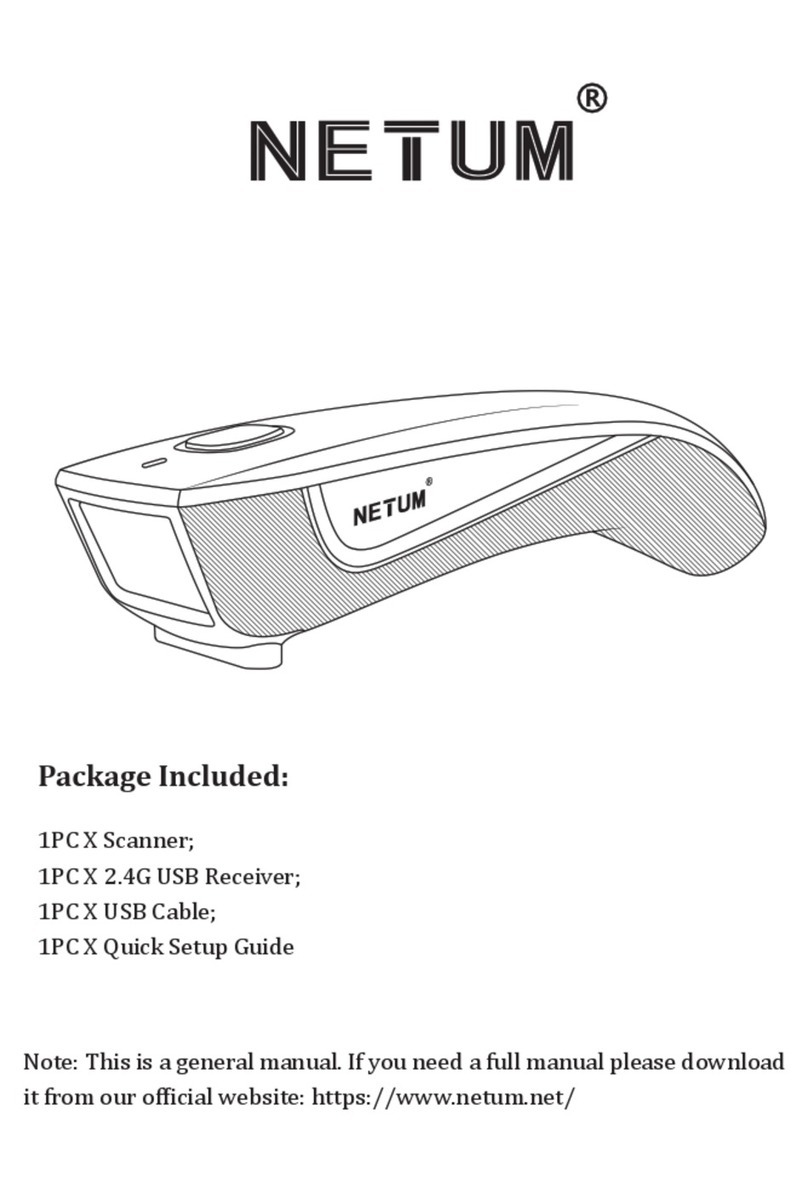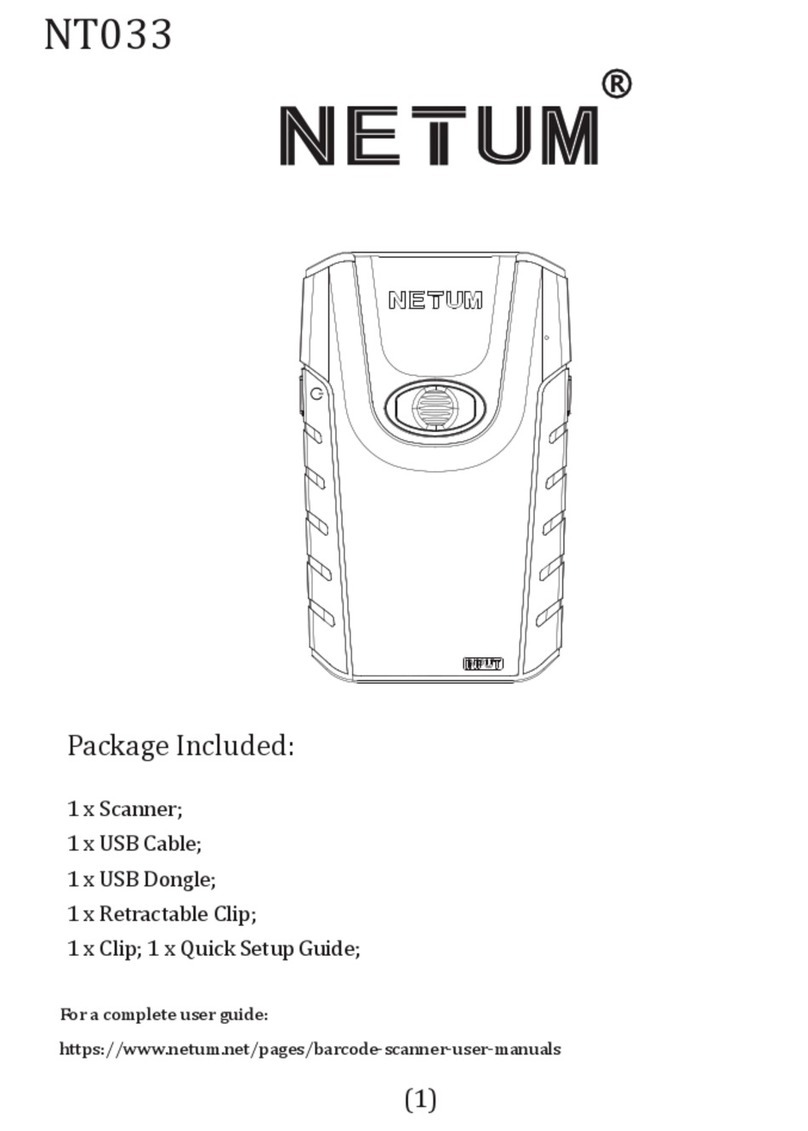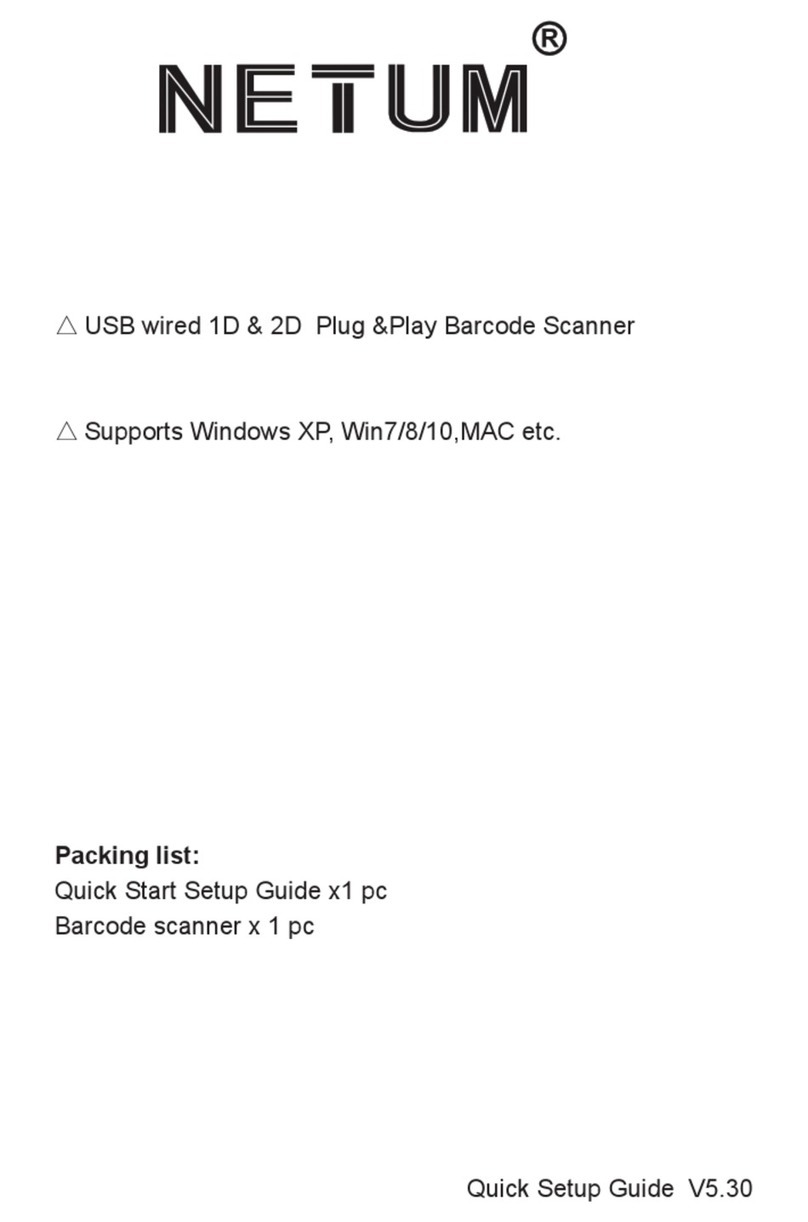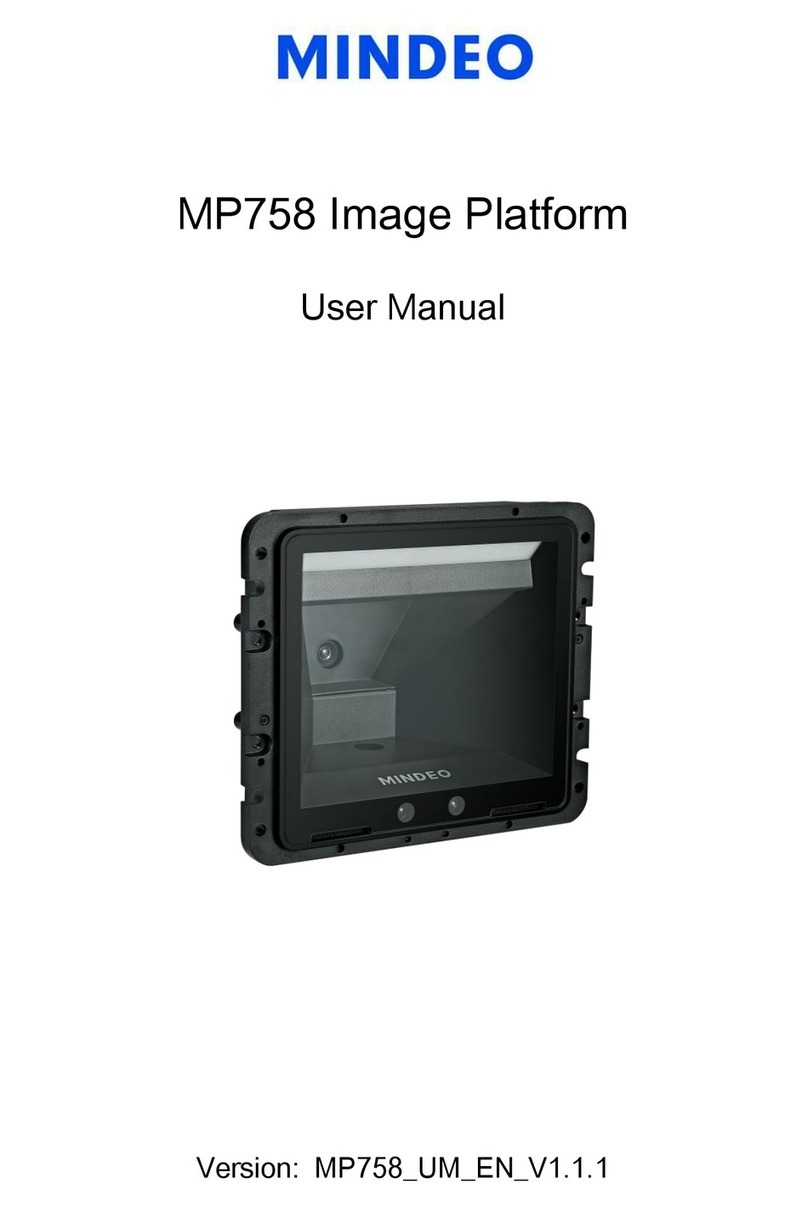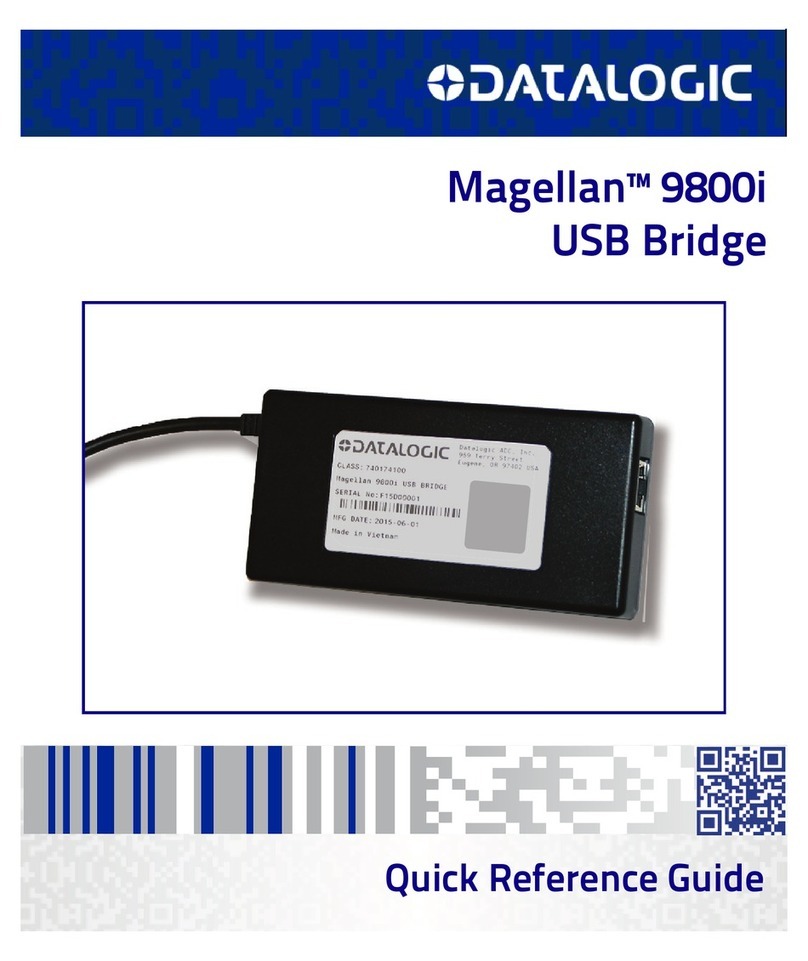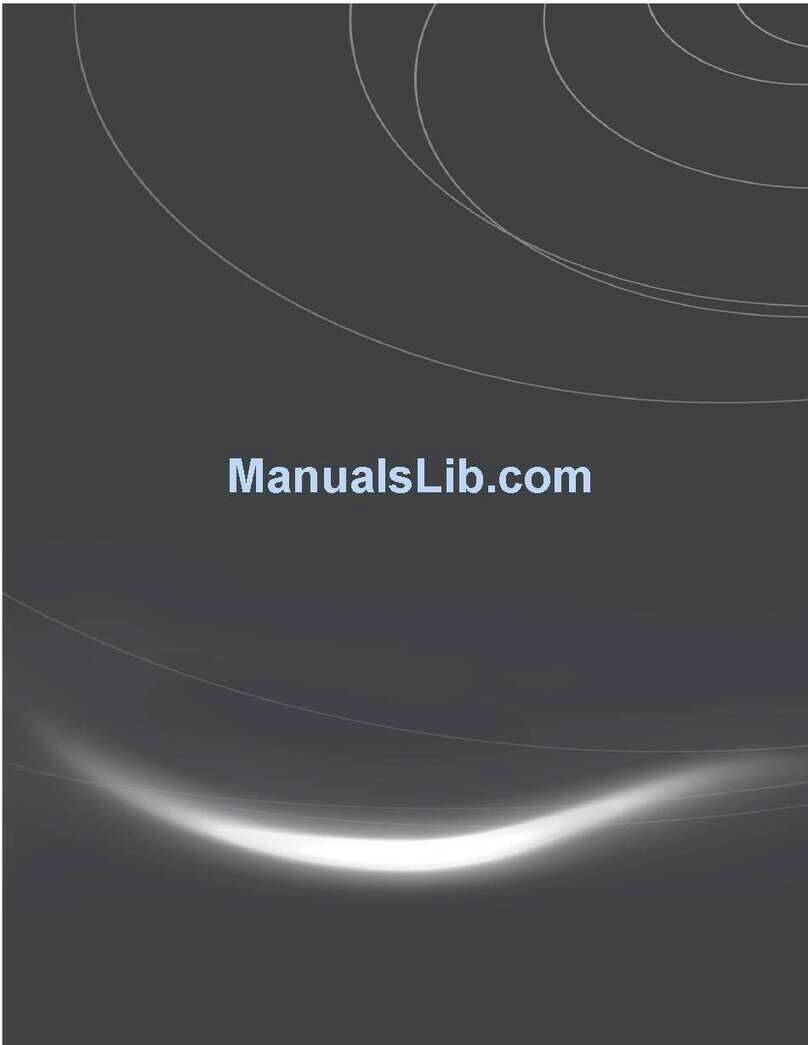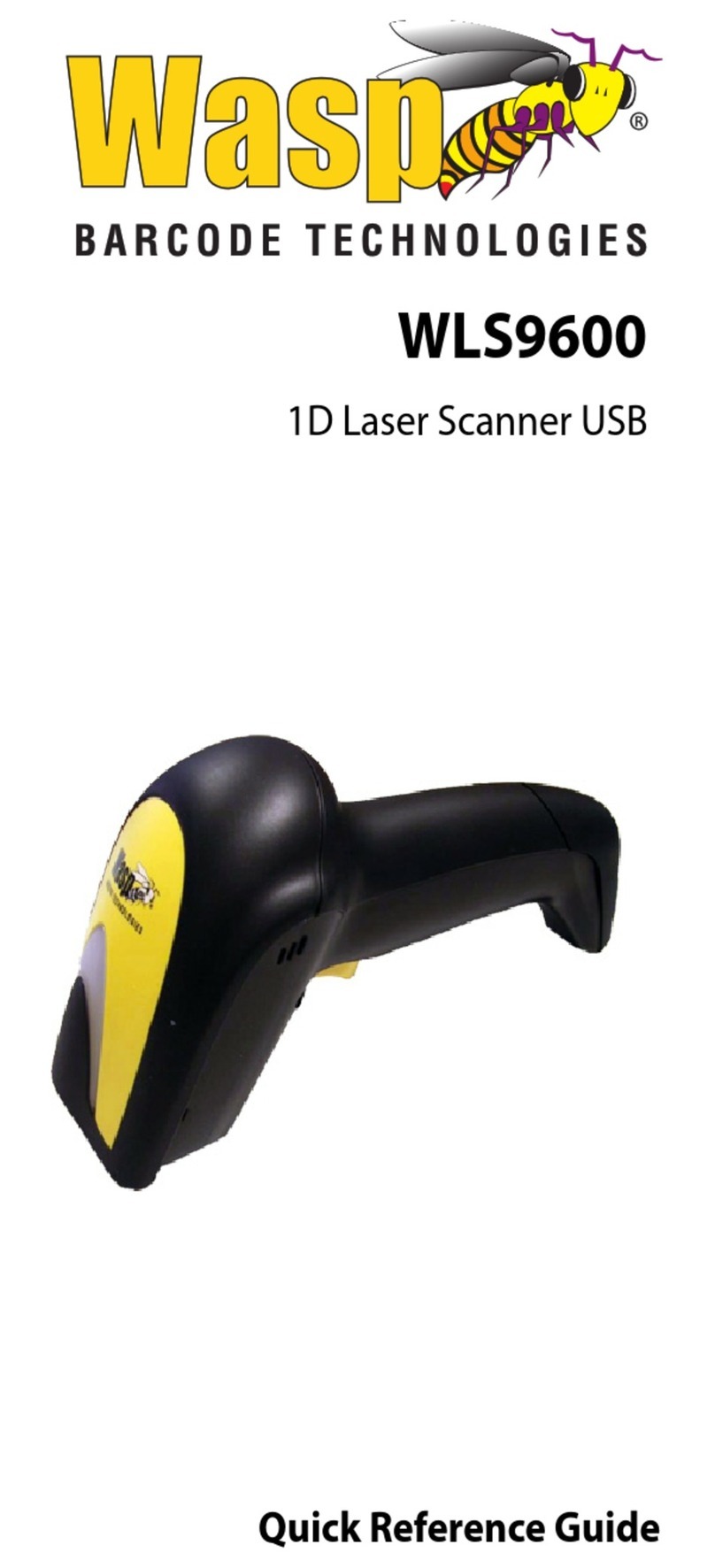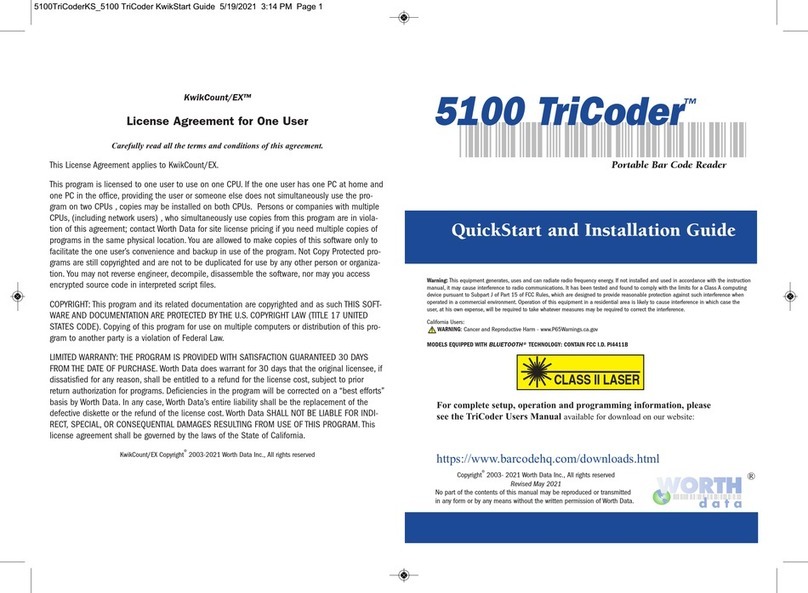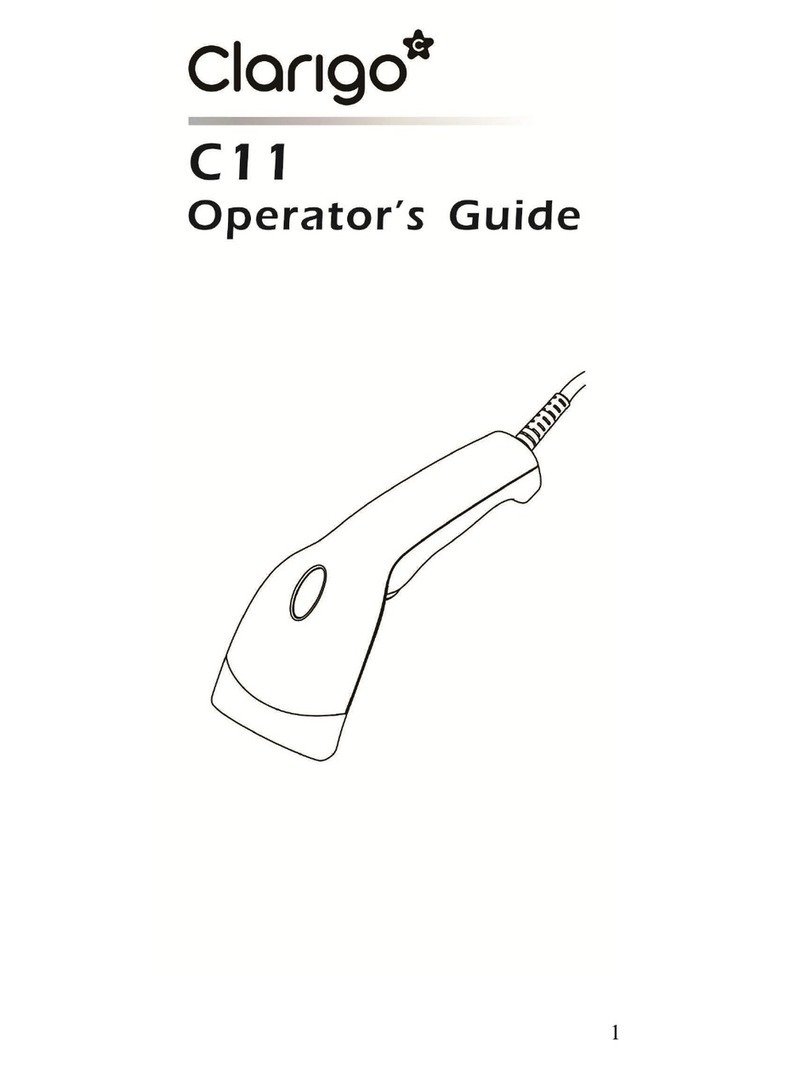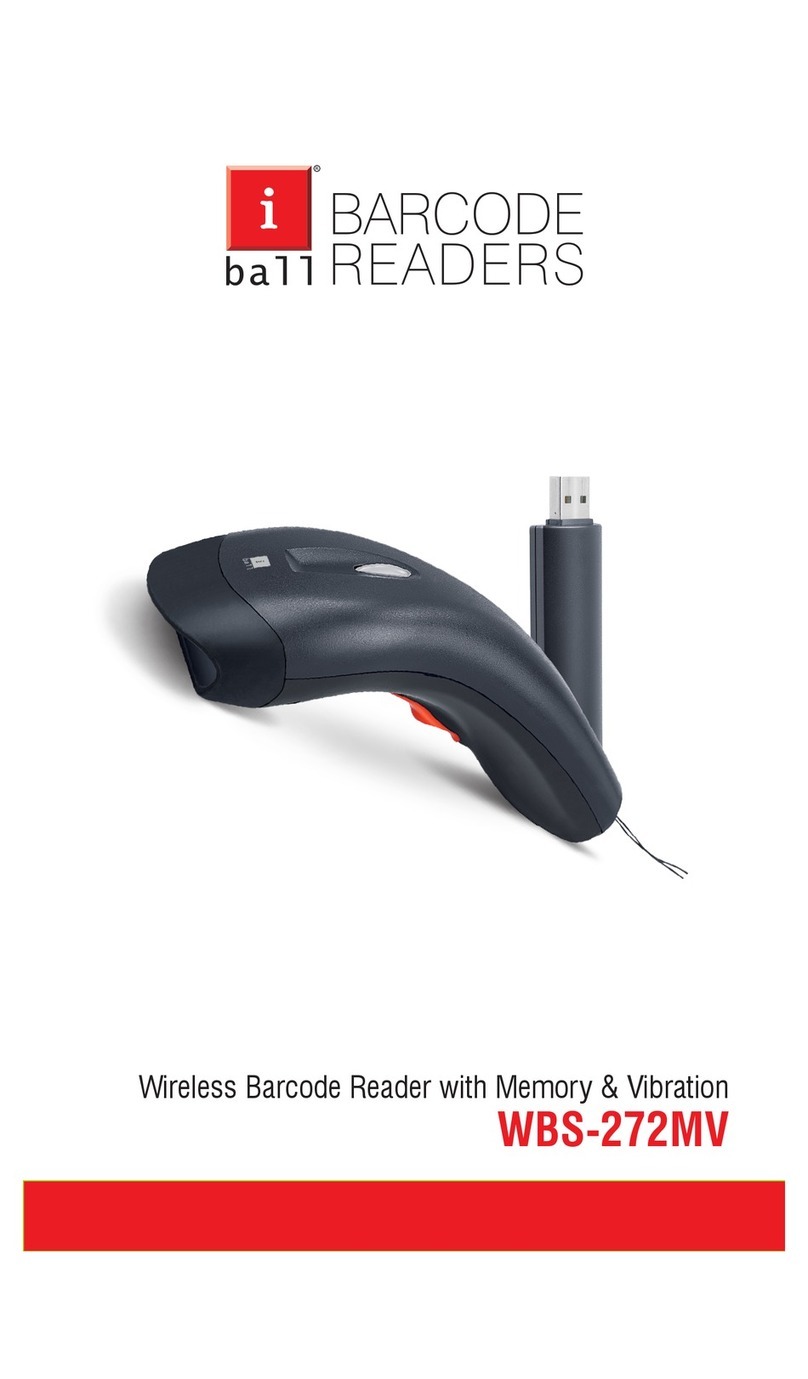Netum NT-1203 Instruction Manual

Model NT-1203 With SPP Mode
Get Started: This is 1D and 2D bluetooth scanner. Follow below "bluetooth connection"
instruction to pair with your device and then setup the keyboard language (if you US
keyboard, you can skip this step). After that the scanner can start to read and upload
the barcodes. If you want to do other configurations please refer to programming
barcodes.
Low voltage Alarm: Scanner will make 3x beeps (even you just trigger the button and
do not scan any barcodes) to remind you that it's under low voltage. Please connect
the base with your device via USB cable ,then put the scanner on the base to charge
power for it.
Barcode Programming
Netum barcode scanners are factory programmed for the most common terminal and
communications settings. If you need to change these settings, programming is
accomplished by scanning the bar codes in this guide. An asterisk (*) next to an option
indicates the default setting.
Important Note: There will not have a beep sound for some of configuration but as
long as light turns off a few seconds before you release the trigger button that
indicates the scanner has read the codes successfully.

Bluetooth Connection
1. Pairing with windows XP or Windows 7/8/10
1)
Power on the scanner , a few seconds later the blue indicator will keep flashing.
2)
Enter the ‘Control Panel’ - ‘Devices and Printers’ - ‘Add a device’ –select,
‘Bluetooth’ to add the device to your computer
3)
Click ‘Next’, the scanner will beep to indicate a successful pairing, and the light will turn
to solid blue.
2. Android: Connect Android Device in Basic Mode
1)
Power on the scanner. Make sure the scanner is discoverable (unpaired). a few seconds
later the blue indicator will keep flashing.
2)
Touch Home | Menu | Settings | Wireless & Networks | Bluetooth settings
3)
Make sure the device has Bluetooth “On”. Scan for devices.
4)
In the list of found devices, select “Netum Bluetooth”. Tap Pair.
5)
The scanner will connect to the Android device.
6)
The scanner will beep once after it has connected and is ready to scan barcodes.

3. Pairing with your IOS device
1)
Power on the scanner. Make sure the scanner is discoverable (unpaired). a few seconds
later the blue indicator will keep flashing.
2)
Click on “Bluetooth” in the left column. Your IOS device will automatically start
searching for
any Bluetooth Devices in the area.
3)
Once you have identified the “Netum Bluetooth” on the screen, tap on it and
you will automatically be connected. The scanner’s LED light will turn solid
blue.
Note: SPP mode can not work on IOS System

Keyboard Language
Keyboard layouts vary from country to country. The default setting is U.S. keyboard.
In order to let scanner upload the codes in a correct way, you have to set the keyboard
language.
For example If you use French Keyboard, scan below barcode of “French keyboard”. Then the
scanner will upload barcodes according to French keyboard layout. American Keyboard is set by
default, if you use a US keyboard you can ignore this part.
American Keyboard Portugal Keyboard
French Keyboard Spanish Keyboard
Germany Keyboard Turkey Q Keyboard
Italy Keyboard

Scanning Mode
Note that there will not have beep sound when you set below modes. As long as light turns off a few
seconds before you release the trigger button that indicate the configuration has been done.
Key Holding
Press the button to trigger the reading, release the button to end the reading. Reading success or reading
time over a single reading time will end the reading
Continuous Mode
The reading engine performs continuous work. Reading success of reading time over a single reading time
will end the reading. More than the specified time will automatically trigger the next reading.
Automatic Induction Mode
In automatic induction mode, the scan engine detects the brightness of the surroundings. Trigger reading
when the brightness changes. Reading success or reading time over a single reading time will end the
reading. Regardless of the last success of failure to read. Re-enter the detection of the surrounding
environment brightness.

Factory Default Configuration
This confirguration including four steps. Please scan below codes one by one . Note that there will not have a
beep sound after you scan code of “default configuration ”.As long as light turns off a few seconds before you
release the trigger button that means scanner has read the codes successfully. keep scanning the following
codes until last one to finish the default configuration.
Step 1 : Factory default
303FFF3
Step 2 : Enable Code 39
1000111
Step3 : Serial Port
3030010
Step 4 : Baud Rate 19200
2090107

9
Custom prefix and suffix
Custom Prefix Custom Suffix 1
Custom Suffix 2
Please note previous prefix or suffix will be cleared once you start to add new prefix or suffix.
Scan Data Transmission Format
To change the Scan Data Transmission Format, scan one of the eight bar codes corresponding to the desired
format.
*Data As Is <DATA><SUFFIX 1>
<DATA><SUFFIX2> <DATA> <SUFFIX 1><SUFFIX 2>
<PREFIX> <DATA > <PREFIX> <DATA> <SUFFIX 1>
<PREFIX> <DATA> <SUFFIX 2> <PREFIX> <DATA> <SUFFIX 1> <SUFFIX 2>

9
Appendix 1
Numeric Bar Codes For parameters requiring specific numeric values, scan the appropriately numbered bar
code(s).

9
For Example
Custom @ as prefix
Step 1: scan “custom prefix”
Custom Prefix
Step 2: To set these values, scan a four-digit number (i.e. four bar codes) that corresponds to ASCII values. See
Numeric Bar Codes in appendix 1. Scan 1043(@) one by one.
Step 4: Set Data Transmission Format
<PREFIX> <DATA >
Custom Suffix
Step 1: scan “custom suffix”
Scan Suffix 1
Step 2 and Step 3 same procedures like custom prefix
Step 4: Set Data Transmission Format

9
<DATA><SUFFIX 1>
Enable Keystroke*/ Functional Key Set
Enable Keystroke* Enable functional Key Set
For example if you scan value 1004, Keystroke will be “Up Down”.
But if you scan Enable Functional Key Set after you scan the value ”1004”, you will get functional key set Ctrl
+D. For more details please refer to Appendix 1.

9
Common function Barcodes
Enable/Disable UPC-E
1000021
*Enable UPC-E
Enable/Disable EAN-8
1000041
*Enable EAN-8
Enable/Disable EAN-13
1000031
*Enable EAN-13
Enable/Disable Bookland EAN(ISBN)
1000231
Enable Bookland EAN
1000020
Disable UPC-E
1000040
Disable EAN-8
1000030
Disable EAN-13
1000230
*Disable Bookland EAN
Decode UPC/EAN Supplementals UPC/EAN
Supplementals are bar codes appended according to specific format conventions (e.g.UPC A+2, UPC E+2,
EAN 13+2, EAN 13+5). The following options are available:
•Do not read supplementals –The scan engine can only read the barcode no matter the barcode with
supplementals or not.
2010E00
*Ignore UPC/EAN with Supplementals

•Only read the barcode with supplementals- The scan engine can only read the barcode with
supplementals.
2010E01
Decode UPC/EAN with Supplementals
•Auto read supplementals- The scan engine can not only read the barcode with
supplementals,but also read the barcode without supplementals.
2010E02
Auto discriminate UPC/EAN Supplementals
Eable/Disable Code 128
1000101
*Enable Code 128
1000100
Disable Code 128
Enable/Disable Code 39
1000001
*Enable Code 39
Enable/Disable Code 39 Full ASCII
1020111
Enable Code 39 Full ASCII
1000000
Disable Code 39
1020110
*Disable Code 39 Full ASCII
NOTE Trioptic Code 39 and Code 39 Full ASCII cannot be enabled simultaneously. If you get an error beep
when enabling Code 39 Full ASCII, disable Trioptic Code 39 and try again.

11
Enable/Disable Code 93
1000111
Enable Code 93
1000110
*Disable Code 93
Enable/Disable Code 11
1000121
Enable Code 11
1000120
* Disable Code 11
Enable/Disable Interleaved 2 of 5
1000061
*Enable Interleaved 2 of 5
1000060
Disable Interleaved 2 of 5
Enable/Disable Matrix 25
3030201
Enable Matrix 25
3030200
*Disable Matrix 25
Enable/Disable Codabar
1000071
Enable Codabar
Enable/Disable MSI
1000141
Enable MSI
1000070
Disable Codabar
1000140
*Disable MSI

12
1000360
*Disable GS1 DataBar Limited
Enable/Disable GS1 DataBar-14
1000351
Enable GS1 DataBar-14
Enable/Disable GS1 DataBar Limited
1000361
Enable GS1 DataBar Limited
1000350
*Disable GS1 DataBar-14
1000360
*Disable GS1 DataBar Limited
Enable/Disable GS1 DataBar Expanded
1000371
Enable GS1 DataBar Expanded
1000370
*Disable GS1 DataBar Expanded
Enable/Disable PDF417
1000170
Disable PDF417
1000171
*Enable PDF417
Enable/Disable QR
1003250
Disable QRCode
1003251
*Enable QRCode
Enable/Disable Data Matrix(DM)
1003240
Disable DataMatrix
1003241
*Enable DataMatrix

Appendix 1

Appendix B(ASCII Table)
Scan Value
Hex Value
Full ASCLL Code
39 Encode Char
Keystroke
1000
00h
%U
CTRL 2
1001
01h
$A
CTRLA
1002
02h
$B
CTRL B
1003
03h
$C
CTRL C
1004
04h
$D
CTRL D
1005
05h
$E
CTRL E
1006
06h
$F
CTRL F
1007
07h
$G
CTRL G
1008
08h
$H
CTRL H
1009
09h
$I
CTRL I
1010
0Ah
$J
CTRL J
1011
0Bh
$K
CTRL K
1012
0Ch
$L
CTRL L
1013
0Dh
$M
CTRL M
1014
0Eh
$N
CTRL N
1015
0Fh
$O
CTRL O
1016
10h
$P
CTRL P
1017
11h
$Q
CTRL Q
1018
12h
$R
CTRL R
1019
13h
$S
CTRL S
1020
14h
$T
CTRL T
1021
15h
$U
CTRL U
1022
16h
$V
CTRL V
1023
17h
$W
CTRL W
1024
18h
$X
CTRL X

Scan Value
Hex Value
Full ASCLL Code
39 Encode Char
Keystroke
1025
19h
$Y
CTRL Y
1026
1Ah
$Z
CTRL Z
1027
1Bh
%A
CTRL [
1028
1Ch
%B
CTRL \
1029
1Dh
%C
CTRL ]
1030
1Eh
%D
CTRL 6
1031
1Fh
%E
CTRL -
1032
20h
Space
Space
1033
21h
/A
!
1034
22h
/B
‘
1035
23h
/C
#
1036
24h
/D
$
1037
25h
/E
%
1038
26h
/F
&
1039
27h
/G
‘
1040
28h
/H
(
1041
29h
/I
)
1042
2Ah
/J
*
1043
2Bh
/K
+
1044
2Ch
/L
,
1045
2Dh
-
-
1046
2Eh
.
.
1047
2Fh
/
/
1048
30h
0
0
1049
31h
1
1
1050
32h
2
2
1051
33h
3
3
1052
34h
4
4
1053
35h
5
5
1054
36h
6
6
1055
37h
7
7

Scan Value
Hex Value
Full ASCLL Code
39 Encode Char
Keystroke
1056
38h
8
8
1057
39h
9
9
1058
3Ah
/Z
:
1059
3Bh
%F
;
1060
3Ch
%G
<
1061
3Dh
%H
-
1062
3Eh
%I
>
1063
3Fh
%J
?
1064
40h
%V
@
1065
41h
A
A
1066
42h
B
B
1067
43h
C
C
1068
44h
D
D
1069
45h
E
E
1070
46h
F
F
1071
47h
G
G
1072
48h
H
H
1073
49h
I
I
1074
4Ah
J
J
1075
4Bh
K
K
1076
4Ch
L
L
1077
4Dh
M
M
1078
4Eh
N
N
1079
4Fh
O
O
1080
50h
P
P
1081
51h
Q
Q
1082
52h
R
R
1083
53h
S
S
1084
54h
T
T
1085
55h
U
U
1086
56h
V
V

Scan Value
Hex Value
Full ASCLL Code
39 Encode Char
Keystroke
1087
57h
W
W
1088
58h
X
X
1089
59h
Y
Y
1090
5Ah
Z
Z
1091
5Bh
%K
[
1092
5Ch
%I
\
1093
5Dh
%M
]
1094
5Eh
%N
^
1095
5Fh
%O
_
1096
60h
%W
‘
1097
61h
+A
a
1098
62h
+B
b
1099
63h
+C
c
1100
64h
+D
d
1101
65h
+E
e
1102
66h
+F
f
1103
67h
+G
g
1104
68h
+H
h
1105
69h
+I
i
1106
6Ah
+J
j
1107
6Bh
+K
k
1108
6Ch
+L
l
1109
6Dh
+M
m
1110
6Eh
+N
n
1111
6Fh
+O
o
1112
70h
+P
p
1113
71h
+Q
q
1114
72h
+R
r
1115
73h
+S
s
1116
74h
+T
t
1117
75h
+U
u

Scan Value
Hex Value
FullASCLL Code
39 Encode Char
Keystroke
1118
76h
+V
v
1119
77h
+W
w
1120
78h
+X
x
1121
79h
+Y
y
1122
7Ah
+Z
z
1123
7Bh
%P
{
1124
7Ch
%Q
|
1125
7Dh
%R
}
1126
7Eh
%S
~
1127
7Fh
Undefined
Support
For any inquiries concerning our products, please send an email
to
Contact Information
Tel.:
+0086 20-6626-0708
Email: service@gzxlscan.com
Addr.:
Unit 137, The Pacific Industry Park, Xintang Town,Zengcheng District,
Guangzhou,China/511340
Made in China
Other manuals for NT-1203
1
Table of contents
Other Netum Barcode Reader manuals

Netum
Netum NT-9600 User manual

Netum
Netum RS-8000 User manual

Netum
Netum NT-1228BC User manual

Netum
Netum NT-1202 User manual
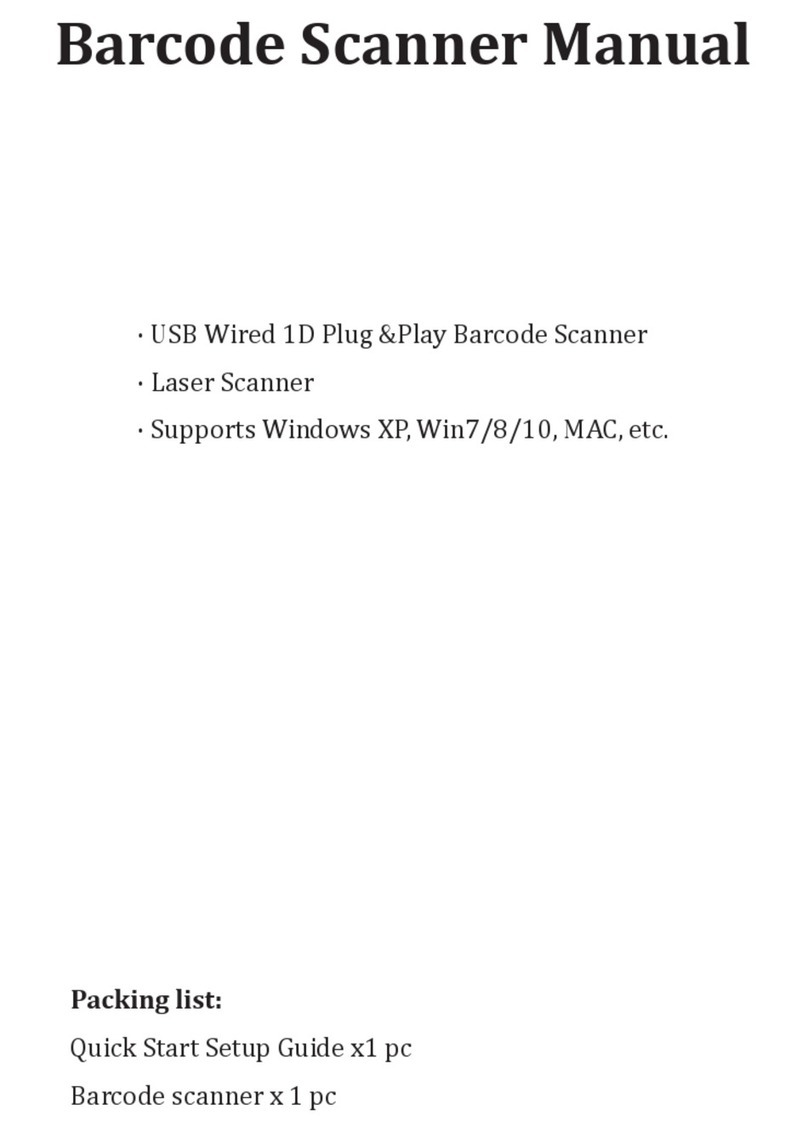
Netum
Netum M1 User manual

Netum
Netum DataMatrix pdf417 User manual

Netum
Netum NT-1228BC User manual

Netum
Netum NT-1228BL User manual
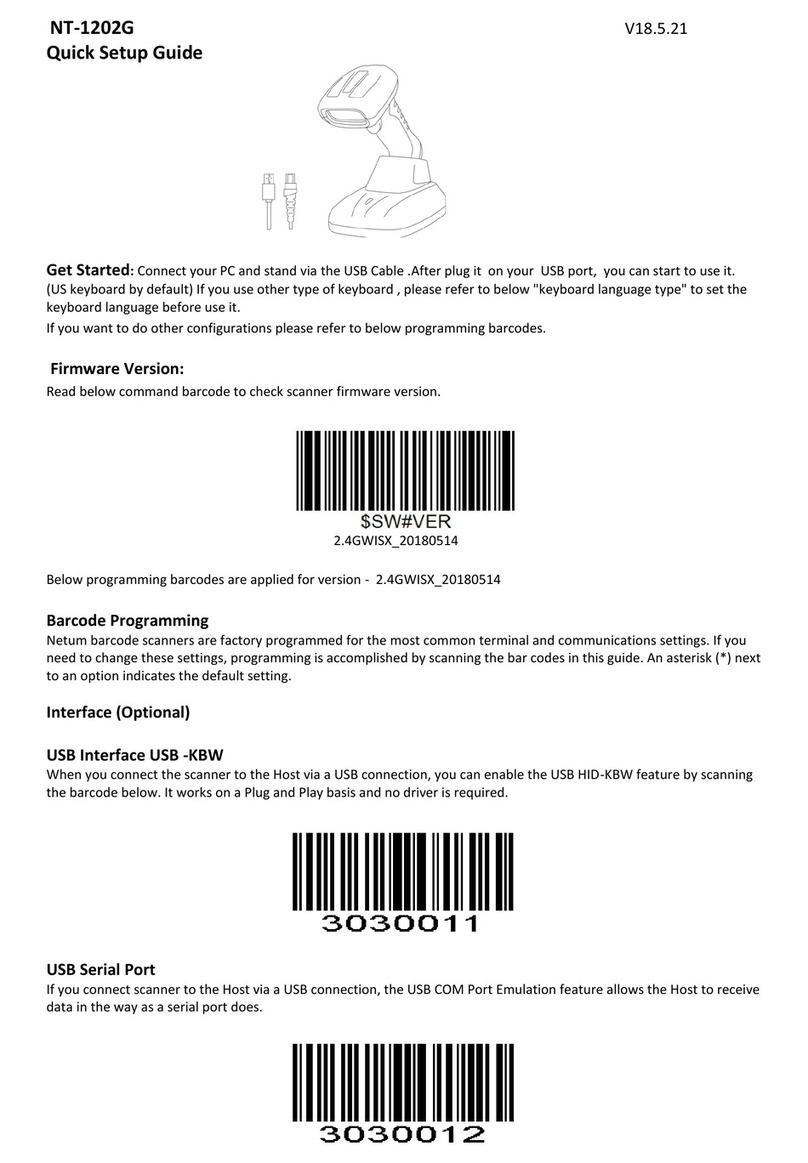
Netum
Netum NT-1202G User manual

Netum
Netum C Series User manual