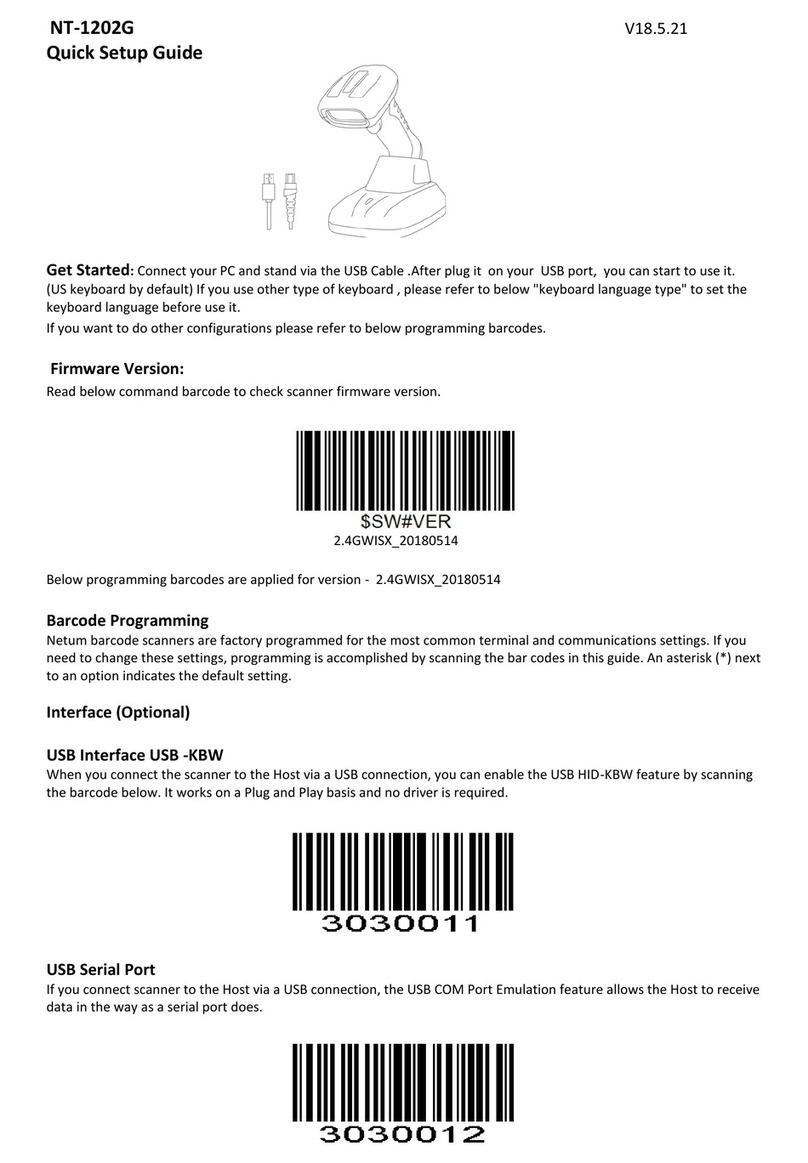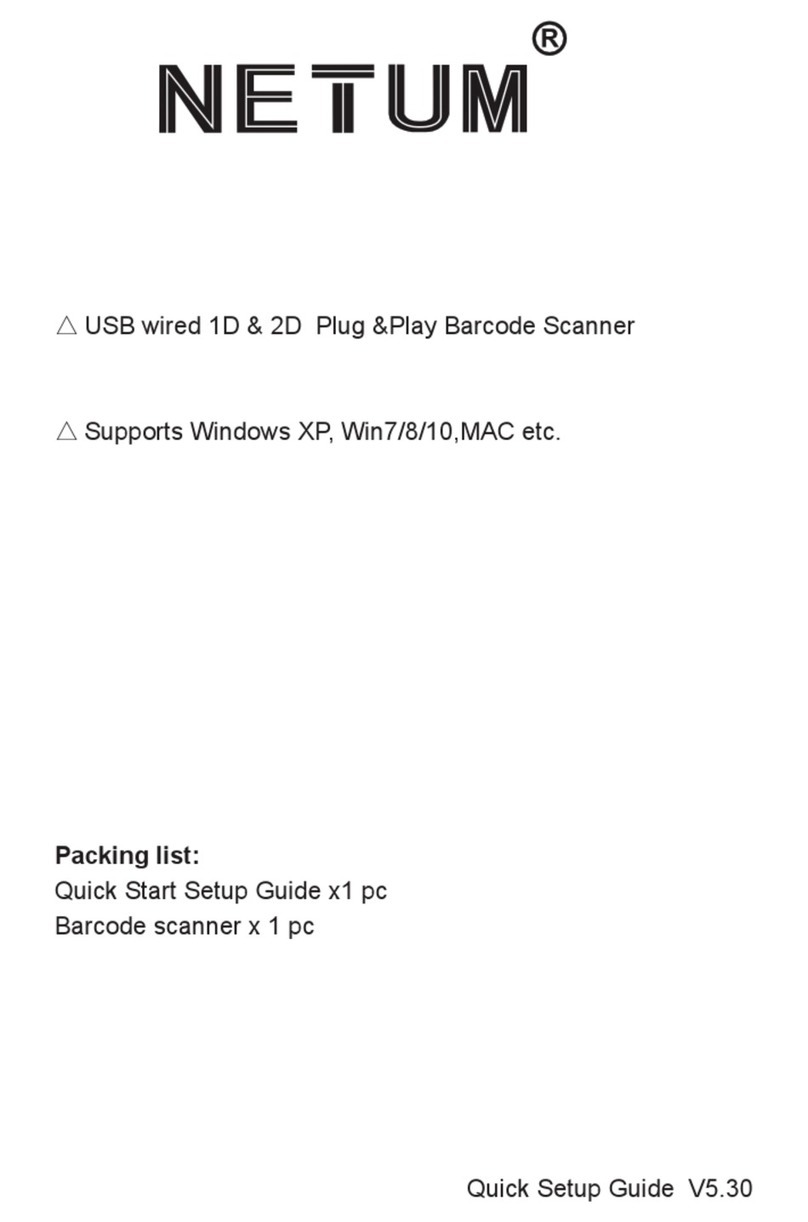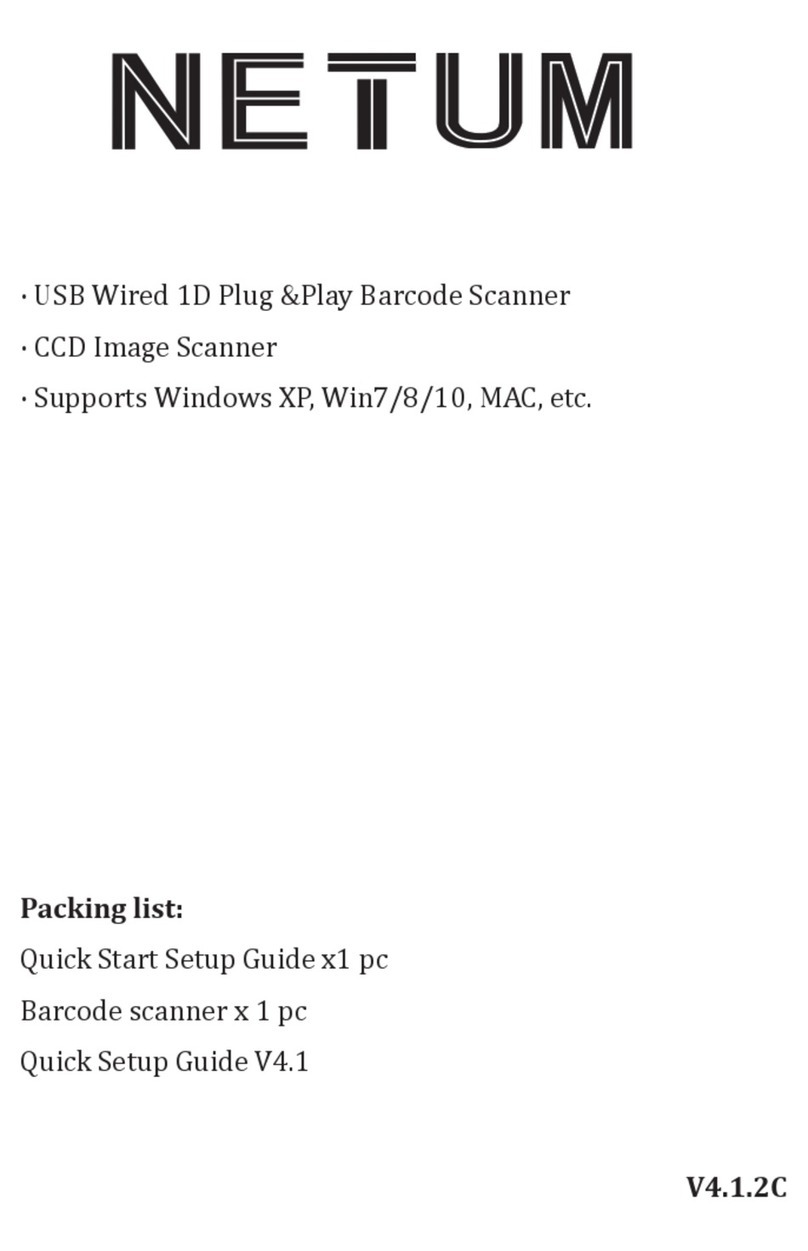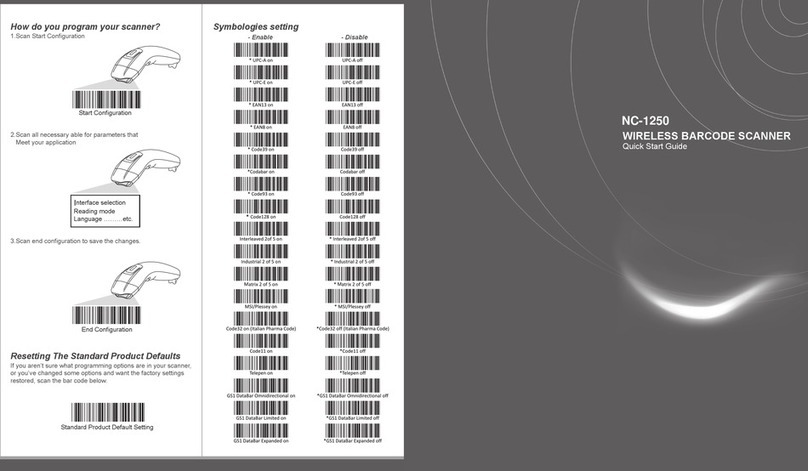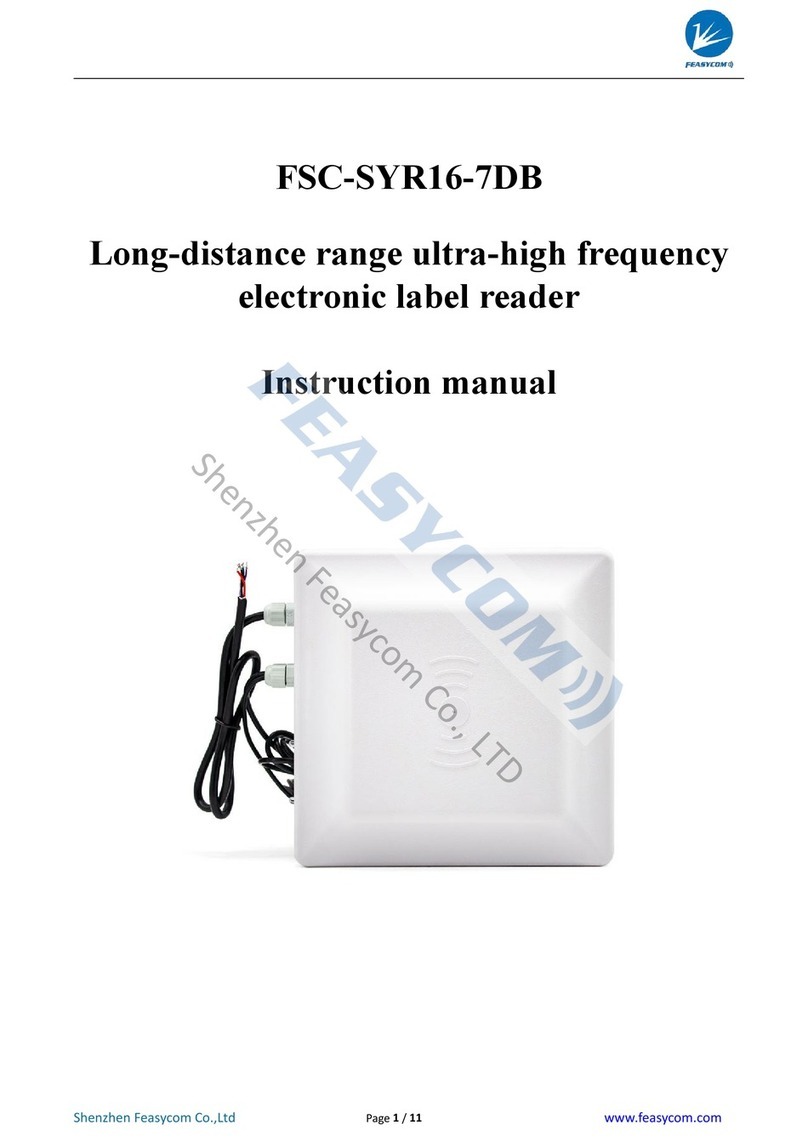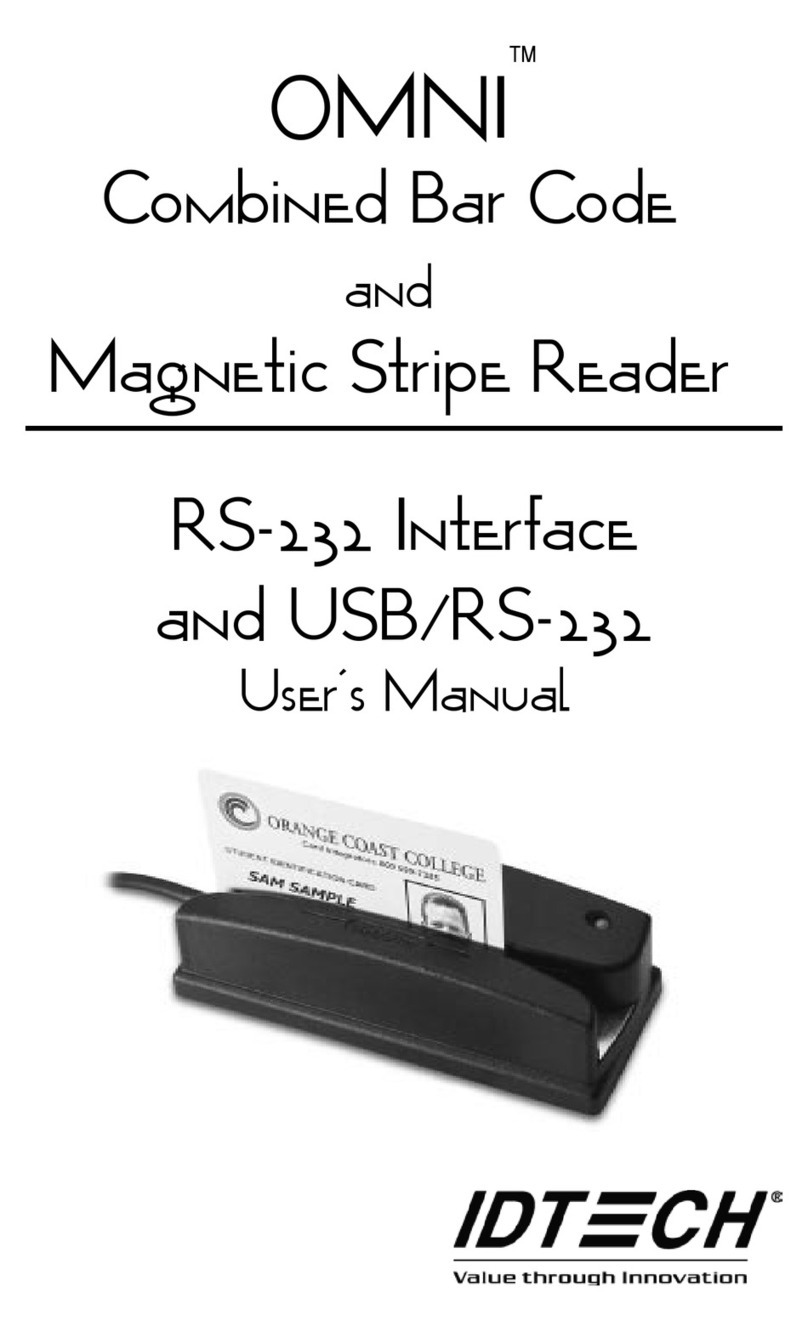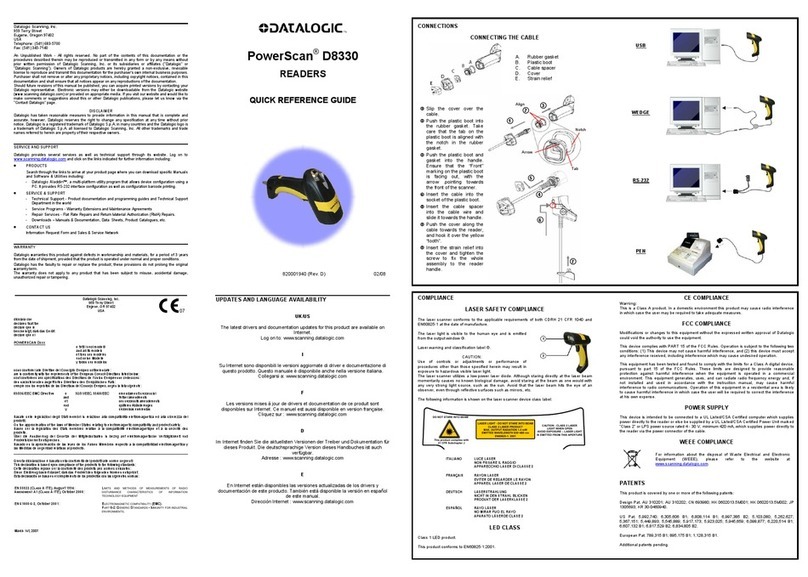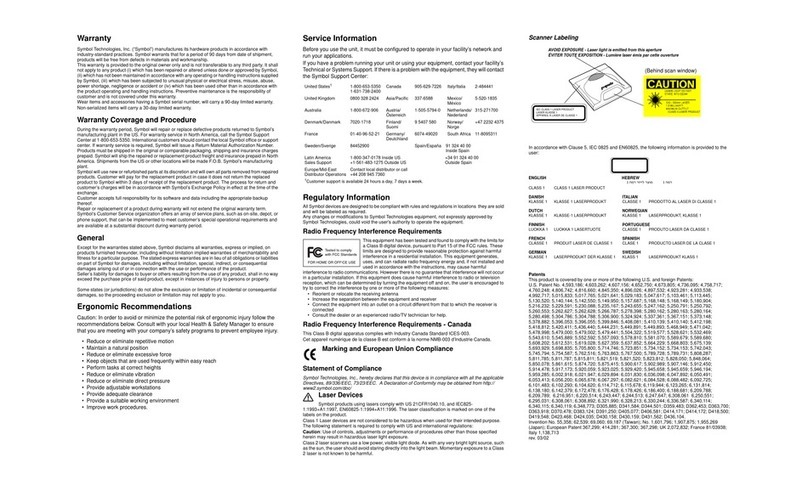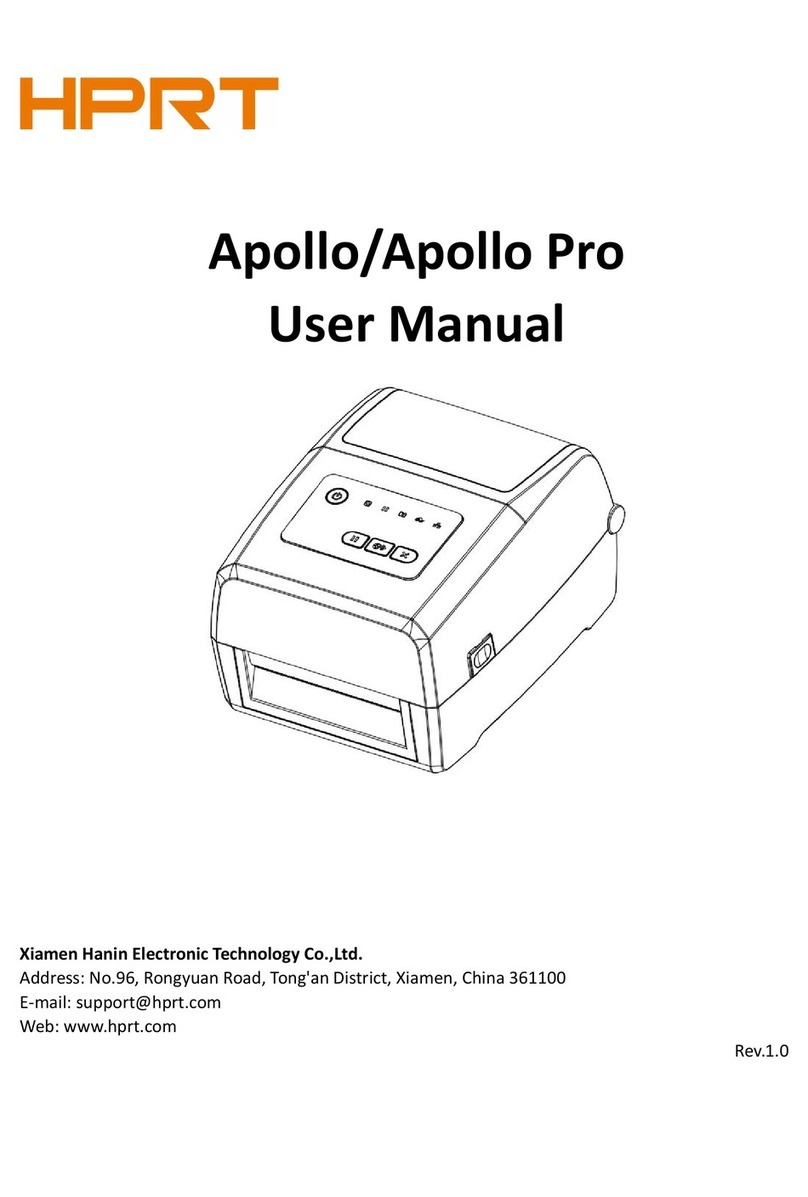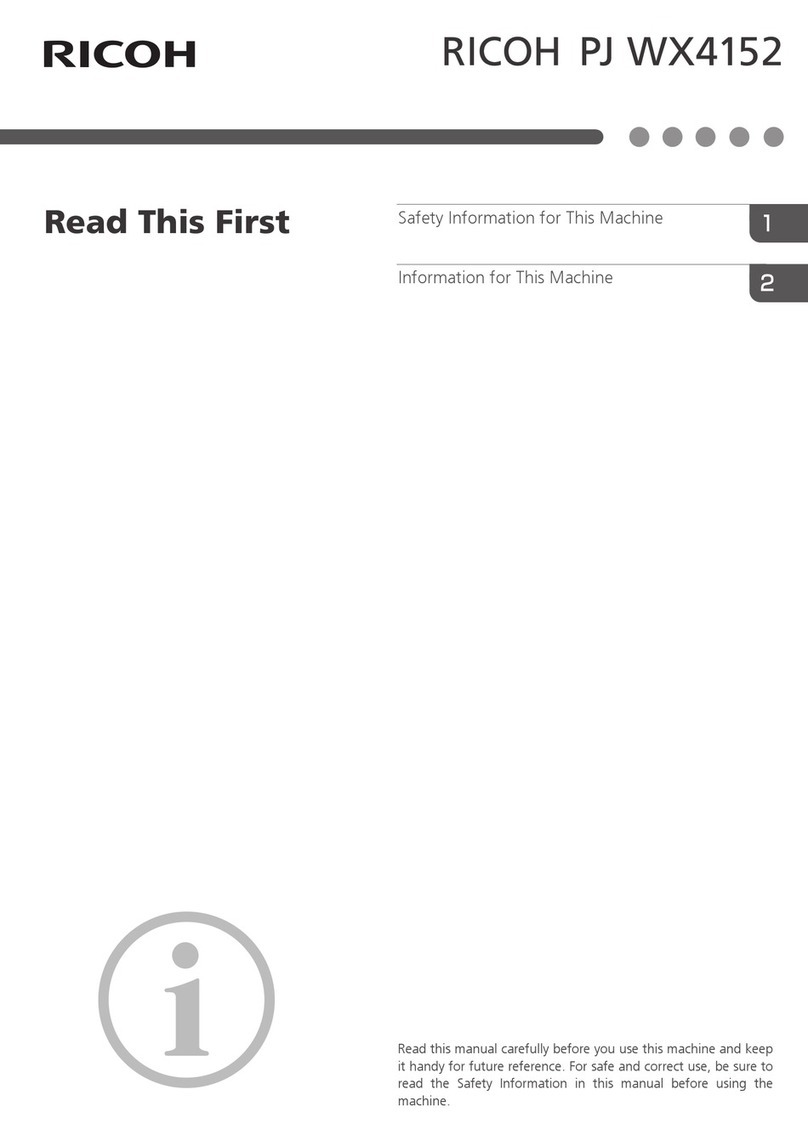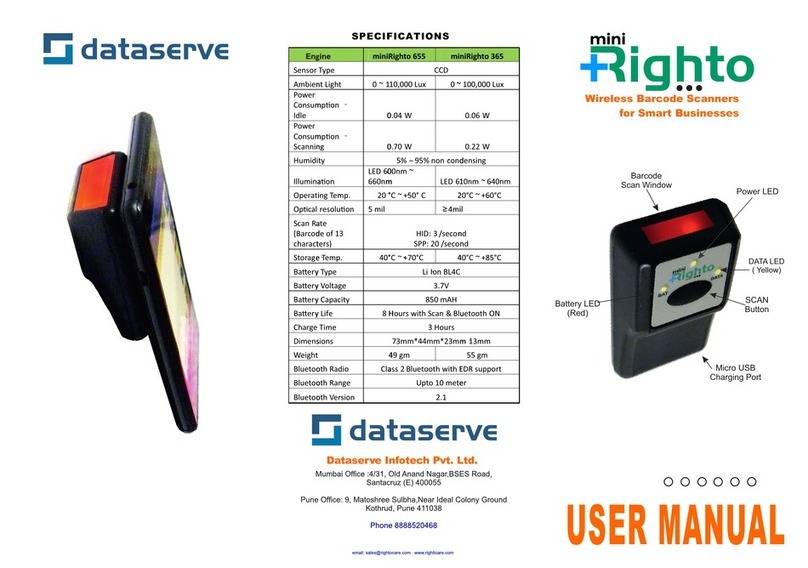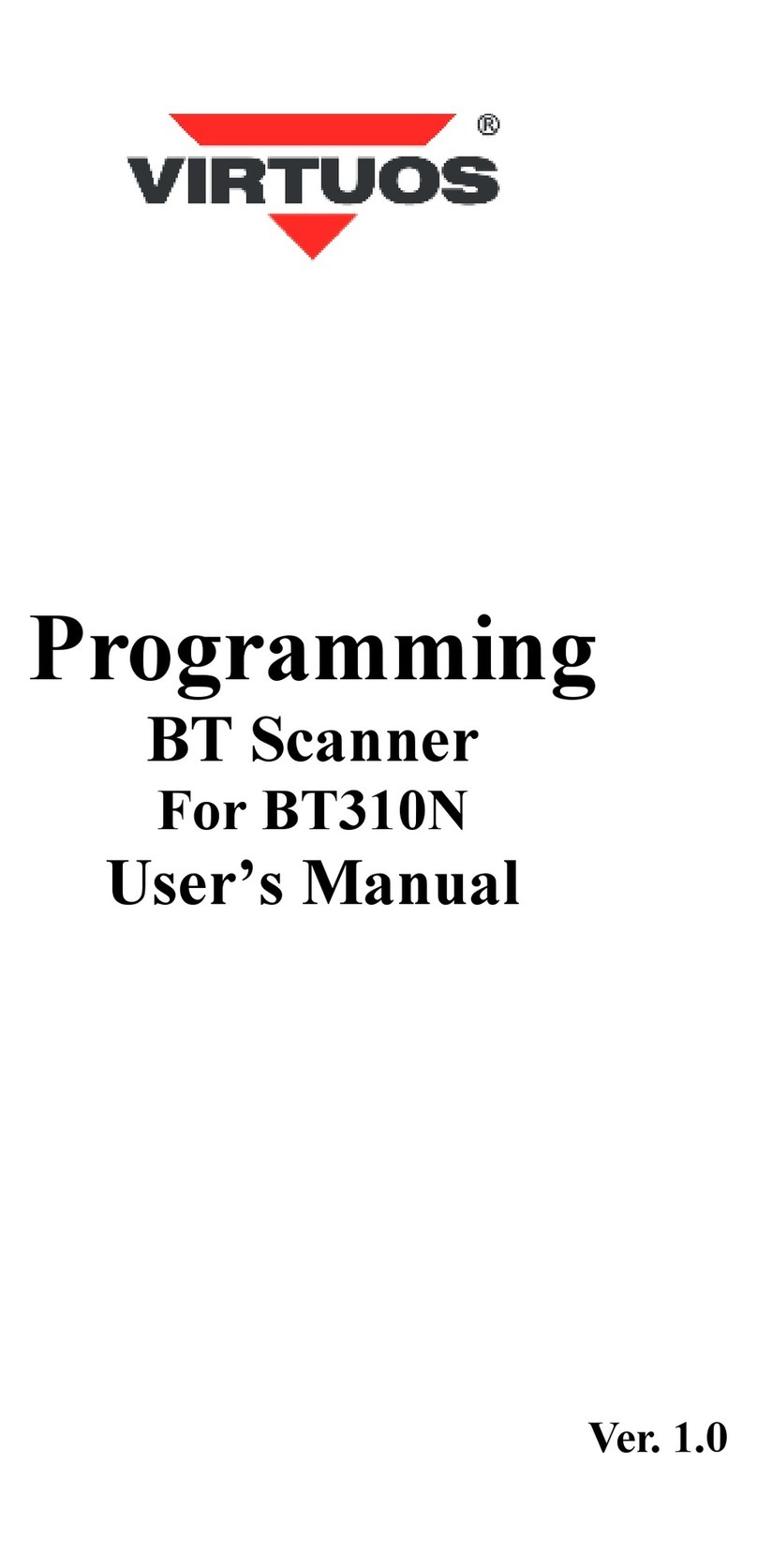Netum C Series User manual

Package Included:
1PC X Scanner;
1PC X 2.4G USB Receiver;
1PC X USB Cable;
1PC X Quick Setup Guide
Note: This is a general manual. If you need a full manual please download
it from our of�icial website: https://www.netum.net/

CONTENTS
English
Deutsch
Français
Italiano
Español
1-13
14-27
28-41
42-55
56-69
--------------
--------------
--------------
--------------
--------------

English

(1)
Product Information
Trigger button
Battery Light/Read
Indicator Light
(Green/Blue/Red)
Bluetooth Light/Read
Indicator Light
(Blue/White)
Beeper
Pin for charging
Lanyard Eyelet
Module
Power Button
(On/Off)
Scanning Window

(2)
Firmware Version:
Firmware version will be displayed by scanning “$SW#VER”.
Connection Way
Scanner can be connected to your device via bluetooth, USB receiver or USB cable, you can
choose one of the connection way to connect scanner with your device.
$SW#VER
Barcode Programming
Netum barcode scanners are factory programmed for the most common terminal and
communications settings. If you need to change these settings, programming is
accomplished by scanning the bar codes in this guide. An asterisk (*) next to an option
indicates the default setting.
Important Notes :
Many command barcodes only work with scanner in a particular connection mode. Please
pay attention to below symbol when you scanning the command barcodes.
Command barcodes only apply to scanner work via Bluetooth connection.
Command bacodes only apply to scanner work via Wireless Connection.
Command bacodes only apply to scanner work via USB Wired Connection
Working Via USB Cable
Get Started: Connect scanner with your device via USB cable. If you use US keyboard, it's
plug and play. If you use other type of keyboard , please refer to "keyboard language" to
con�igure the keyboard language before you use it.

(3)
%#IFSN0$1
*Wireless Transmit
%#IFSNO$4
Working via Bluetooth
Working Via USB Dongle (Wireless Mode)
Get Started: Plug the USB dongle on your computer. If you use US keyboard, it's plug and
play. If you use other type of keyboard , please refer to "keyboard language" to con�igure
the keyboard language before use it.
Important Notes:
• Make sure the device is in range with Bluetooth turned on.
• Pressing the scan button will initiate the attempts to connect.
• If a connection is made, the blue light will stop blinking and turn solid.
• If a connection is not made after several attempts, the scanner will emit a long beep (and
the blue light will turn off).
• Bluetooth working channel is not set by default.If you want to work via bluetooth, you
have to scan command barcode of “Working via bluetooth” before pairing. If you want to
shift from bluetooth working channel to RF Wireless channel, you have to scan “ RF
Wireless Transmit” then plug the USB receiver into your device.
Working Via Bluetooth
Get Started: Scan “Working via Bluetooth”,pairing the bluetooth. US Keyboard is set by
default if you use other types of keyboard please con�igure keyboard language before you
use it.

(4)
AT+MODE=2
AT+MODE=3
AT+MODE=1
Basic Mode (HID) (default)
• NO software installation needed
• Connects to most devices
• Scanner interacts with host device like a keyboard
Important Notes:
If you want to shift from HID to SPP or BLE just scan the Corresponding command
barcode. If you want to shift from SPP or BLE to HID mode, irst ignore (or delete) "Netum
Bluetooth"→ turn off bluetooth→ scan command barcode of HID→ Open the bluetooth →
re-pair it.
Application Mode (Apple Specific Serial Profile)
• For Android or Windows
• Software installation is required
• If you have an application that supports this is the mode recommended
Applicatin Mode (Serial Port Profile)
• For iOS Devices
• If you have an iOS application that supports our Scanners this is the mode to use

Transmission Speed Via Bluetooth Connection
By scanning the appropriate barcode below will change the bluetooth transmit speed.
(5)
AT+HIDDLY=4
High Speed
AT+HIDDLY=10
*Medium Speed
AT+HIDDLY=25
Low Speed
$USB#KEY
*USB DONGLE as Keyboard(HID)
USB DONGLE AS HID-KBW
When you plug the USB dongle to your device, USB HID-KBW feature will be enabled by
default. Then scanner’s transmission will be simulated as USB key-board input. It works
on a Plug and Play basis and no driver is required.

(6)
USB DONGLE AS VIRTUAL COM
USB COM Port Emulation
If you connect scanner to the Host via USB dongle, by scanning “USB COM Port Emulation”
will allow your device to receive data in the way as a serial port does.
USB HID-KBW
When scanner is connected to your device via USB cable , USB HID-KBW feature will be
enabled by default. Then scanner’s transmission will be simulated as USB key-board input.
It works on a Plug and Play basis and no driver is required.
USB COM Port Emulation
If you connect the scanner to your device via USB cable, by scanning “USB COM Port
Emulation” will allow your device to receive data in the way as a serial port does.
$USB#COM
USB Dongle as Virtual COM
%#IFSO$2
*USB HID-KBW
%#IFSO$3
USB COM PORT Emulation

(7)
$LAN#EN
*America EN keyboard
$LAN#FR
French keyboard
$LAN#GE
Germany keyboard
$LAN#IT
Italy keyboard
$LAN#PT
Portugal keyboard
$LAN#ES
Spain keyboard
$LAN#UK
UK keyboard
$LAN#HU
Hungary keyboard
For example If you use French Keyboard, scan command barcode of “French keyboard ”. If
you use a US keyboard you can ignore this step.
Keyboard Language

(8)
*Normal Mode Store Mode
Output Stored Data Output Total Entry
Clear Memory
$LAN#TK
Turkey Q keyboard
$LAN#TF
Turkey F keyboard
If you are heading for a working area which lies outside the Bluetooth signal range, you
may activate scanner’s store mode, following steps described below. Under this mode, all
scanned data will be stored directly into the buffer memory of the device. Furthermore,
data entries will be permanently saved in the buffer memory prior to the manual upload
into the working station, so that you may upload them when you are near your working
device.
Working Mode

(9)
* Disable Convert Case Up Low Case Swap (A<->a)
All Upper Case (a->A) All Lower Case (A->a)
$POWER#OFF
Power Off
$RF#ST00
0 Min
$RF#ST20
10Mins
$RF#ST60
30Mins
Idle Time
Time period set for scanner from idle to sleep
Convert Case

(10)
Beep Volume
By scanning the appropriate barcode below will change the beep volume.
Function Key Mapping
When Function Key Mapping is enabled, function characters are sent over the keypad.
$BUZZ#1
*High Volume
$BUZZ#
Low Volume
$BUZZ#0
Mute
$KEY#MO
*Disable Function Key Mapping
$KEY#M1
Enable Function Key Mapping

(11)
2.4G RF Wireless Connection
Bluetooth Connection
Charge Power
Bluetooth LED Acvity Beep Paern Read indicator LED Acvity (Square Shape) Indicaon Working Mode
OFF No beep OFF Sleeping /Power OFF
Blue LED ON and then OFF Beep Once Blue LED ON and then OFF Wake up from Sleep Mode
White LED ON and then OFF Beep Once Blue LED ON and then OFF successful scan Normal Mode
OFF Beep Once Blue LED ON and then OFF Go to sleep
OFF 3 Beeps Red LED Flash Three Times and Then OFF Data transmit failed
White LED ON and then OFF Beep Once
Blue LED ON and then OFF, Green LED Flashing
successful scan Store Mode
Bluetooth LED Acvity Beep Paern Read indicator LED Acvity (Square Shape) Indicaon Working Mode
OFF No beep OFF Sleeping /Power OFF
Blue LED ON and then OFF Beep Once Blue LED ON and then OFF Go to sleep Mode
Blue LED ON Beep Once Blue LED ON and then OFF successful scan Normal Mode
Blue LED Flashing Beep Once OFF Bluetooth Pairing
Solid Blue LED (No Flashing) Beep Once Blue LED ON and then OFF Bluetooth Paired
Blue LED Flashing 3 Beeps Red LED Flashing 3 mes and then OffData transmit failed
Blue LED ON and then OFF Beep Once
Blue LED ON and then OFF, Green LED Flashing
successful scan Store Mode
Bluetooth LED Acvity Beep Paern Read indicator LED Acvity (Square Shape) Indicaon Working Mode
OFF 5beeps RED LED flashing 5 mes Low Power Warning
OFF No beep RED LED ON Charging Power
OFF No beep Green LED ON Full Charge
LED Activity/Beep Pattern/Indication under different Connections
Downloads
This is a general quick setup guide applying for Model C750 , C990 and C740.
Full manual for above models are available to be downloaded from our of�icial
website. https://www.netum.net/

FAQ
1. Some barcodes cannot be read, why ?
a. Dirty or unclear barcodes might not be read.
b. The possible reason is that setting for some barcode types not commonly used is off by
default. You need to activate a speci�ic barcode type to get it to work. Please contact us for
help or you may go to our of�icial website “www.netum.com” to download the complete
manual and then refer to the section of “Symbologies”.
2. How to change terminator to TAB ?
Please refer to the section of “Terminator con�iguration” from the manual
downloaded from our of�icial website.
3. Are there any barcodes for applying or removing pre�ix & suf�ix ?
Yes, you may go to our of�icial website “www.netum.com” to download the manual ,refer to
the section of“ pre�ix and suf�ix” or turn to customer service for help.
4. How to solve the messy code problem encountered while using other foreign languages?
The default language is English. Please refer to “Keyboard Language” to change the
language.
5. Why scanner can not read Italy Pharmacy code?
Download the manual from our of�icial website according to the scanner’s model number,
refer to the section of Code32 then scan "Enable Code32" to enable the scanner to read
Italy pharmacy code.
6. Why scanner can not read add-on 2 or 5 codes?
Download the manual from our of�icial website according to the scanner’s model nubmer,
refer to the section of ADD-On code and scan the appropriate command barcode to enable
the scanner read it.
7. Why scanner can not read datamatrix GS1 in a correct format ?
Scan “Enable Funtion Key Mapping” from this manual will enable scanner to output group
separator.
(12)

Note:
Please do not hesitate to contact us if you need any other con�igurations.
Contact Information
Tel.: +0086 20-3222-8813
Whatsapp: +86 136 222 33 974
Email: [email protected]
Addr: Room 301, 6th Floor and full 3rd Floor, Building 1, No. 51 Xiangshan Avenue,
Ningxi Street, Zengcheng District, Guangzhou City, Guangdong Province, China/511356
Website: https://www.netum.net/
EU Name:Apex CE Specialists GmbH
Add: Habichtweg 1 41468 Neuss Germany
UK Name:APEX CE SPECIALISTS LIMITED
Add: 89 Princess Street,Manchester,M1 4HT,UK
Made in China
(13)

Deutsch

(14)
Informationen zum Produkt
Auslöser-Taste
Akku-Leuchte/
Leseanzeigeleuchte
(Grün/Blau/Rot)
Bluetooth-Leucht-
/Lese-Anzeigeleuchte
(blau/weiß)
Piepser
Stift zum Au�laden
Öse für Schlüsselband
Modul
Netzschalter
(Ein/Aus)
Scan-Fenster

(15)
Firmware-Version:
Version von Firmware wird durch die Abtastung gezeigt “$SW#VER”.
Strichcode-Programmierung
Strichcode-Scanner von Netum sind werkseitig für die allgemeinste Terminal- und
Kommunikationseinstellungen programmiert. Wenn Sie diese Einstellungen ändern
müssen, erfolgt die Programmierung durch die Abtastung der Strichcodes in diesem
Handbuch. Ein Sternchen (*) neben einer Auswahl gibt die Standardeinstellung an.
Verbindungsweg
Scanner kann über Bluetooth, USB-Empfänger oder USB-Kabel an Ihr Gerät angeschlos-
sen werden. Sie können eine der Verbindungsarten wählen, um den Scanner mit Ihrem
Gerät zu verbinden.
$SW#VER
Wichtige Hinweise:
Viele Befehls-Strichcodes funktionieren nur mit dem Scanner in einem bestimmten
Verbindungsmodus. Bitte beachten Sie beim Scannen der Befehls-Strichcodes das
untenstehende Symbol.
Befehls-Strichcodes gelten nur für die Scanner-Arbeit über eine Bluetooth-Verbindung.
Befehls-Strichcodes gelten nur für die Scanner-Arbeit über eine drahtlose Verbindung.
Befehls-Strichcodes gelten nur für die Scanner-Arbeit über eine USB-Kabelverbindung.

Arbeiten via USB-Kabel
Fangen Sie an: Verbinden Sie den Scanner über ein USB-Kabel mit Ihrem Gerät. Wenn Sie
eine US-Tastatur verwenden, ist es Stecker und Spiel. Wenn Sie eine andere Art von
Tastatur verwenden, lesen Sie bitte unter „Tastatursprache"; nach, um die Tastatur-
sprache vor der Verwendung zu kon�igurieren.
(16)
%#IFSN0$1
* Drahtloses Übertragen
%#IFSNO$4
Arbeiten via Bluetooth
Arbeiten via USB-Dongle (drahtloser Modus)
Fangen Sie an: Stecken Sie den USB-Dongle an Ihren Computer an. Wenn Sie eine
US-Tastatur verwenden, ist es Stecker und Spiel. Wenn Sie eine andere Art von Tastatur
verwenden, lesen Sie bitte unter „Tastatursprache" nach, um die Tastatursprache vor der
Verwendung zu kon�igurieren.
Arbeiten via Bluetooth
Fangen Sie an: Scannen „Arbeiten via Bluetooth", Koppeln des Bluetooth. US-Tastatur ist
standardmäßig eingestellt. Wenn Sie eine andere Art von Tastatur verwenden, lesen Sie
bitte unter „Tastatursprache" nach, um die Tastatursprache vor der Verwendung zu
kon�igurieren.
Other manuals for C Series
1
Table of contents
Languages:
Other Netum Barcode Reader manuals

Netum
Netum NT-1228BC User manual

Netum
Netum NT-1203 Instruction Manual
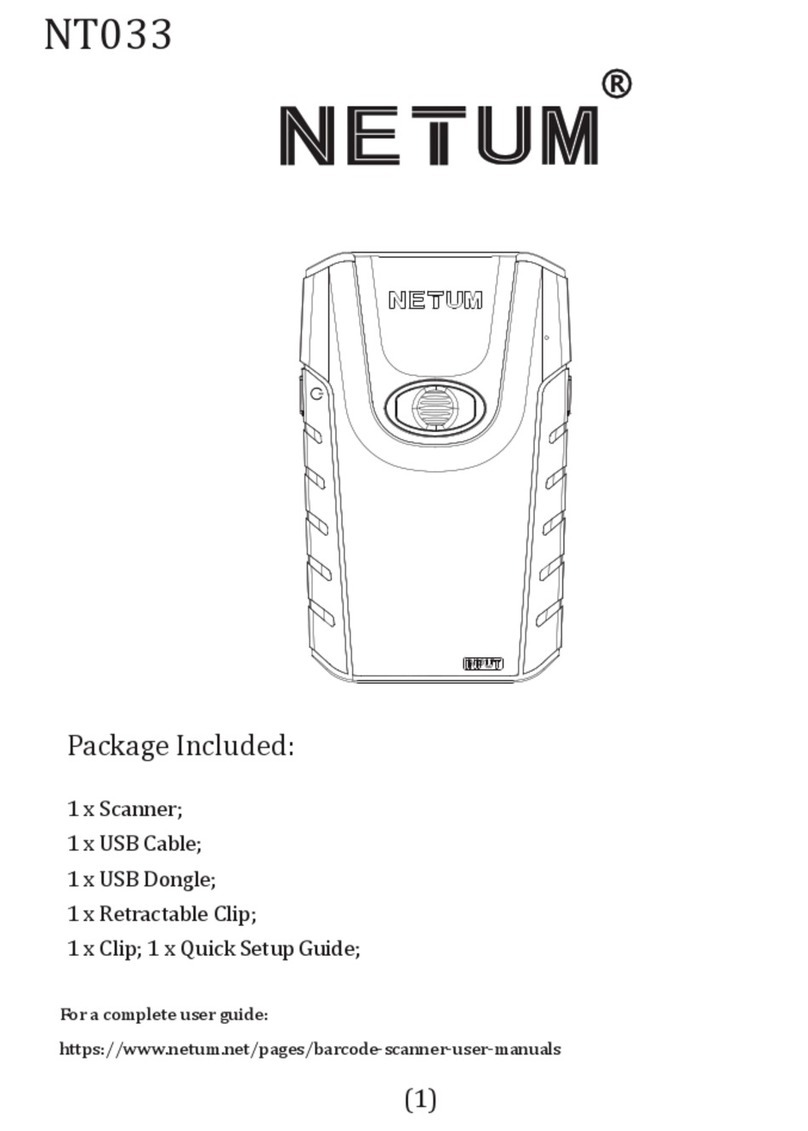
Netum
Netum NT033 User manual

Netum
Netum NT-1228BC User manual
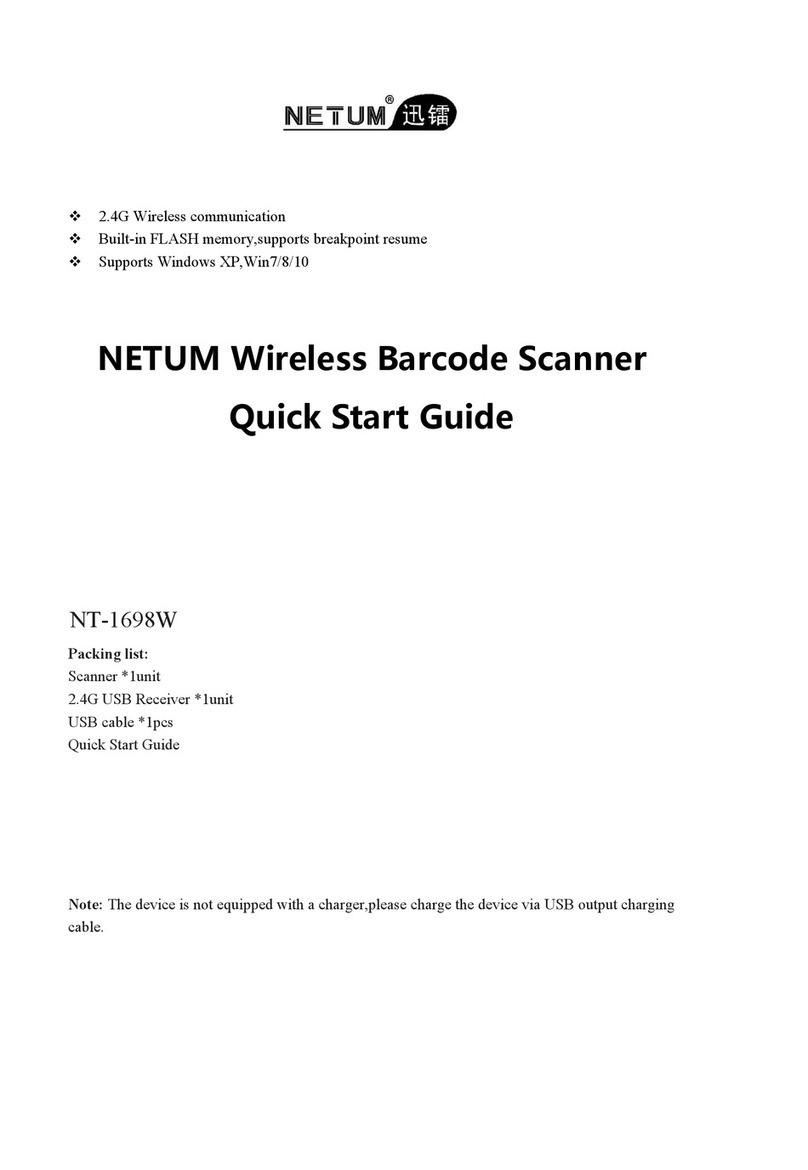
Netum
Netum NT-1698W User manual
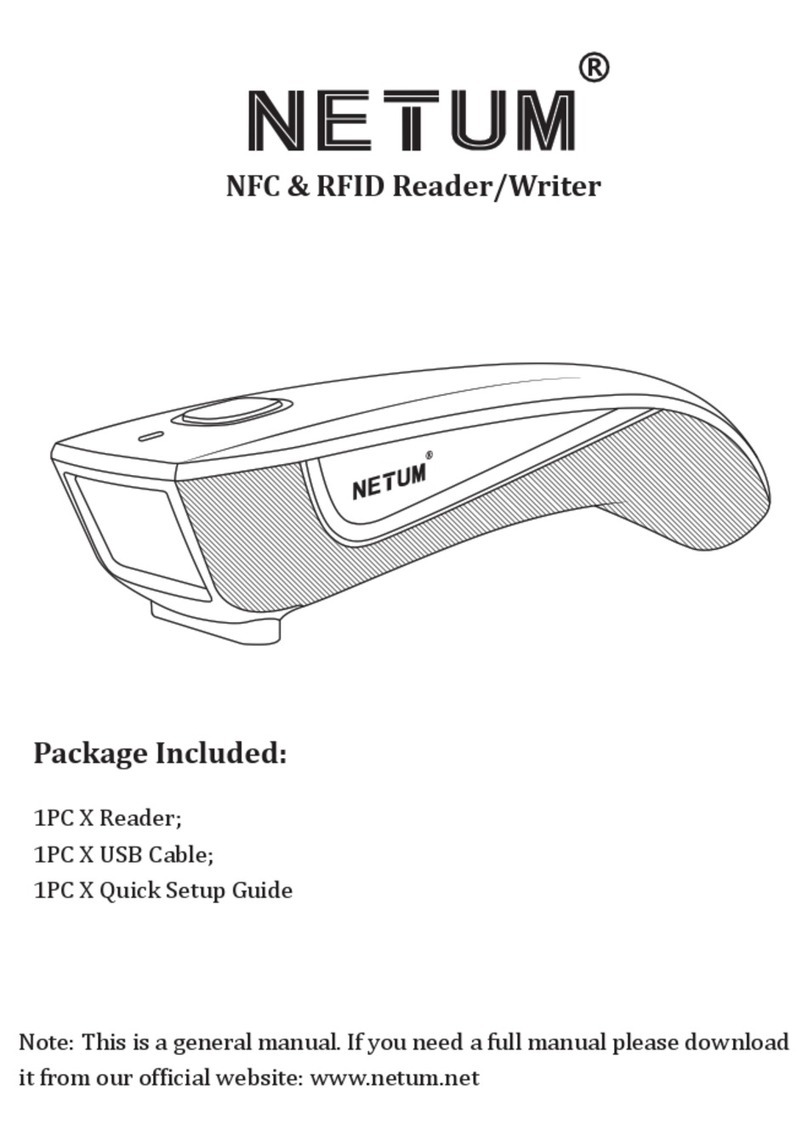
Netum
Netum C200 User manual

Netum
Netum NT-W8 User manual
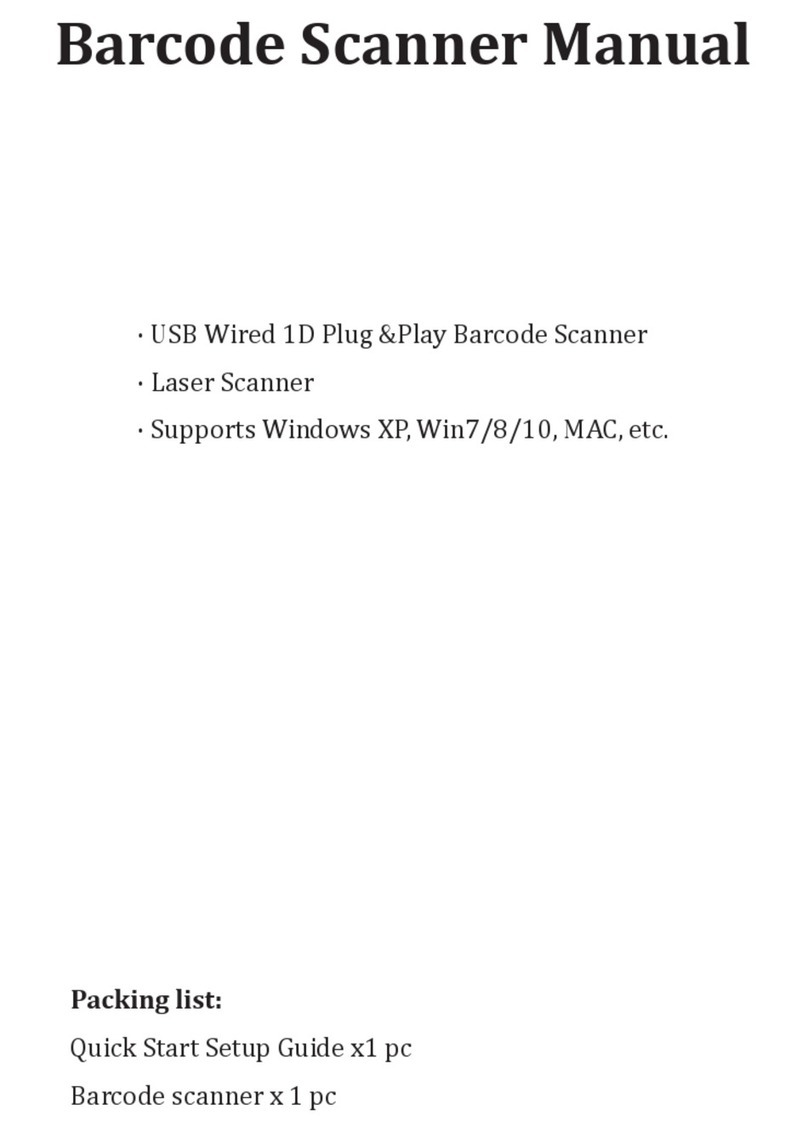
Netum
Netum M1 User manual

Netum
Netum NT-1228BL User manual

Netum
Netum NT-M7 User manual