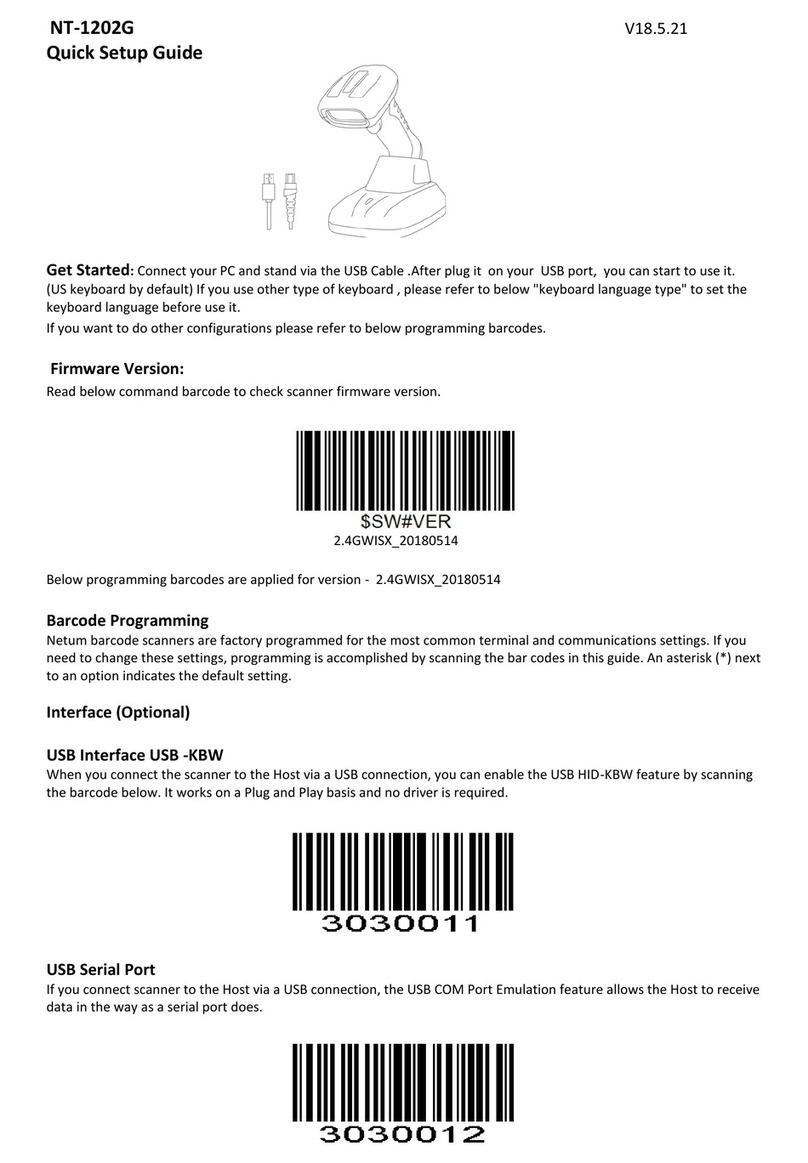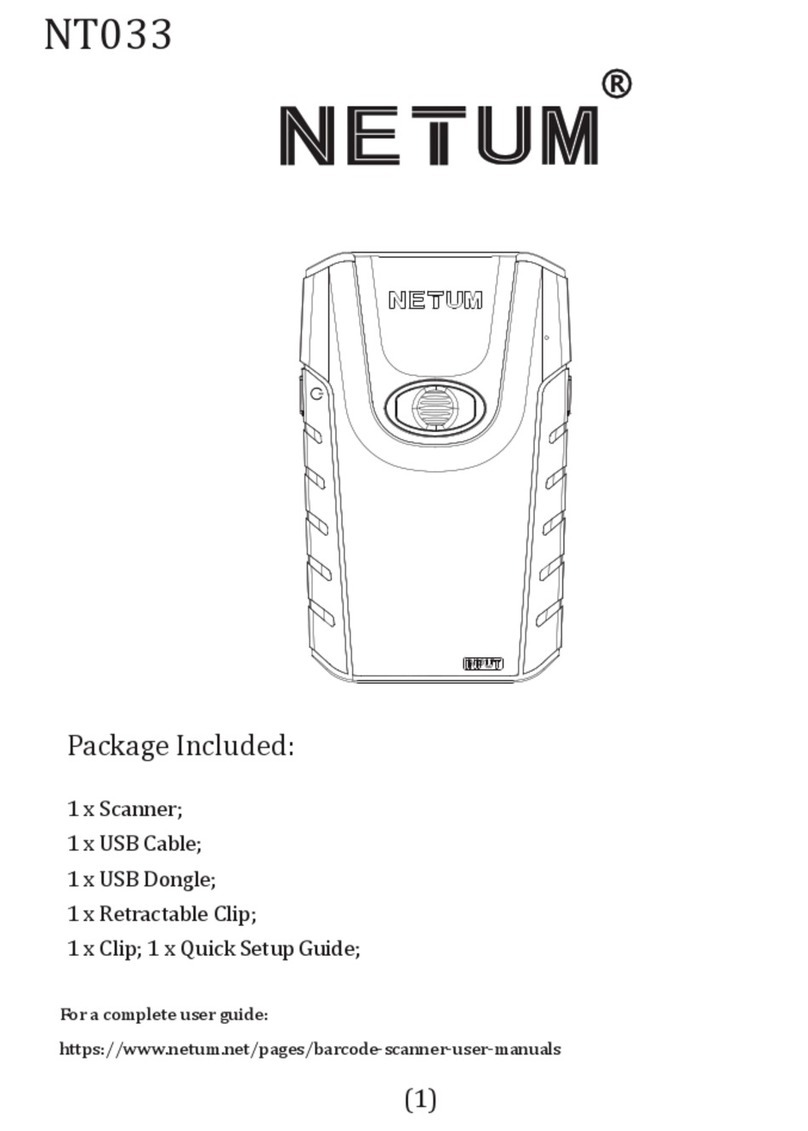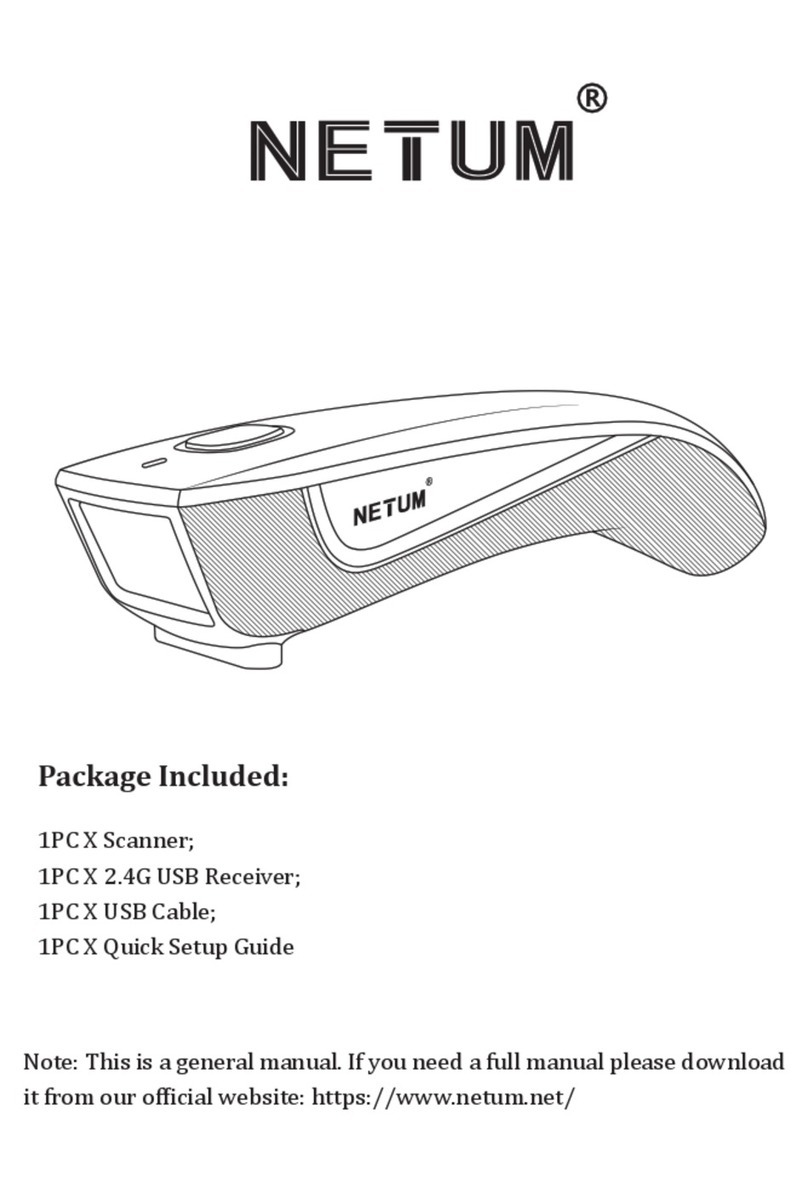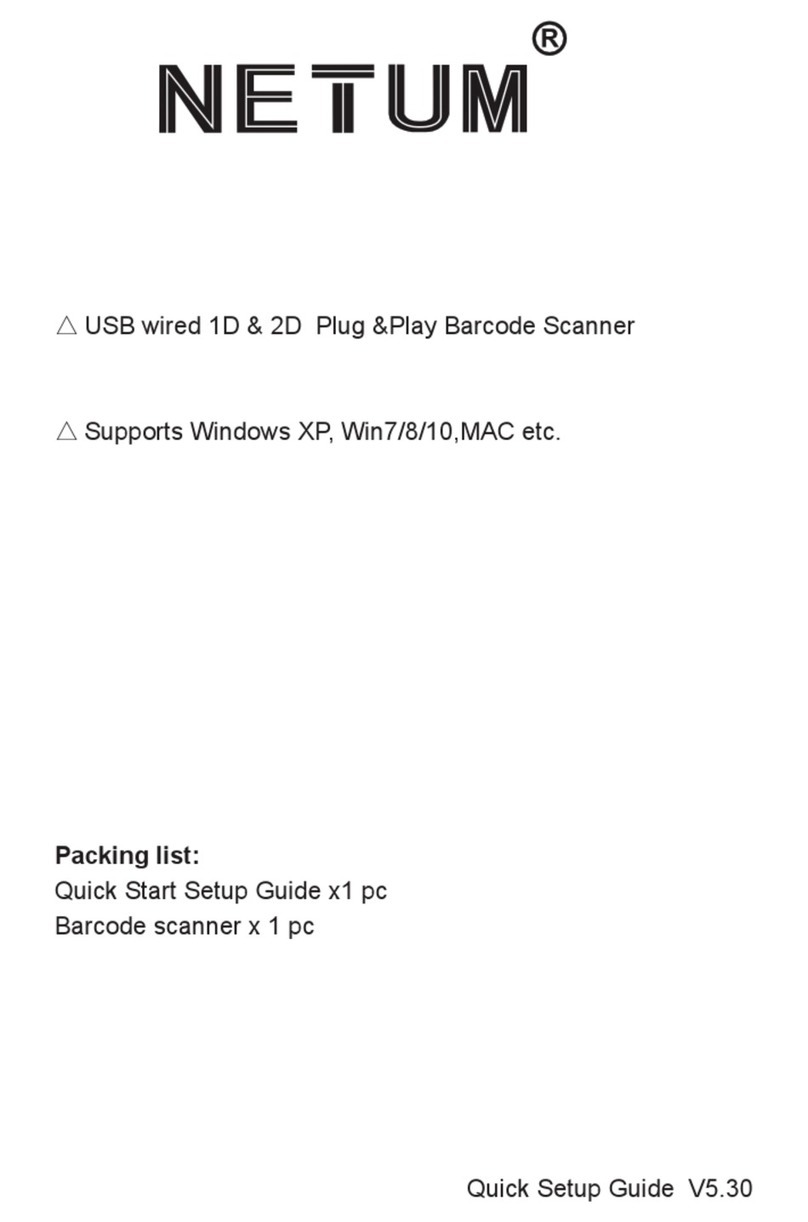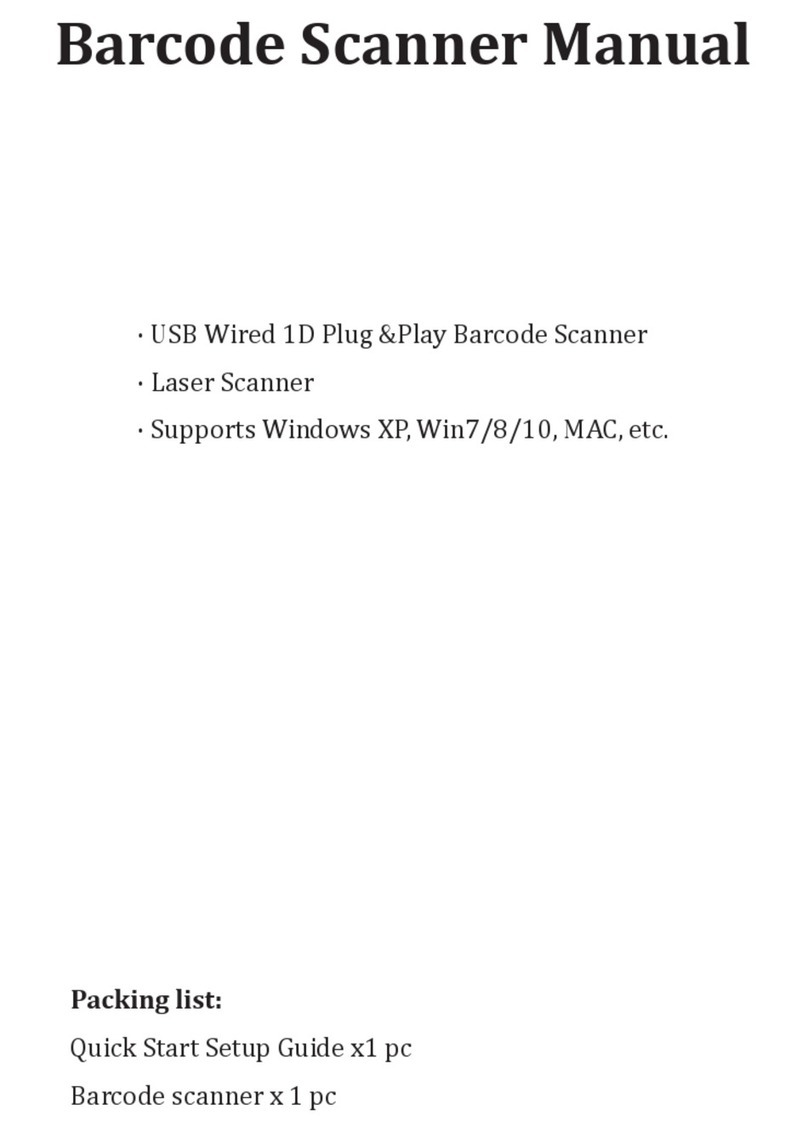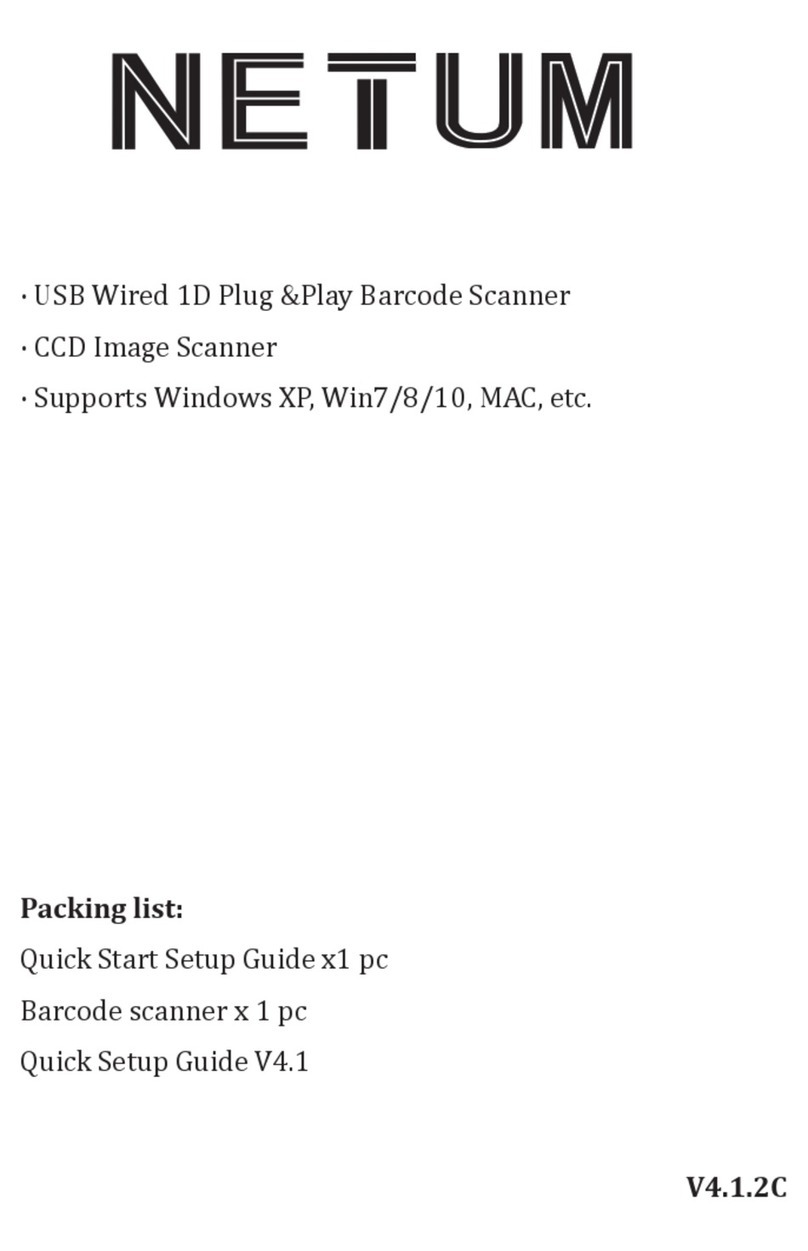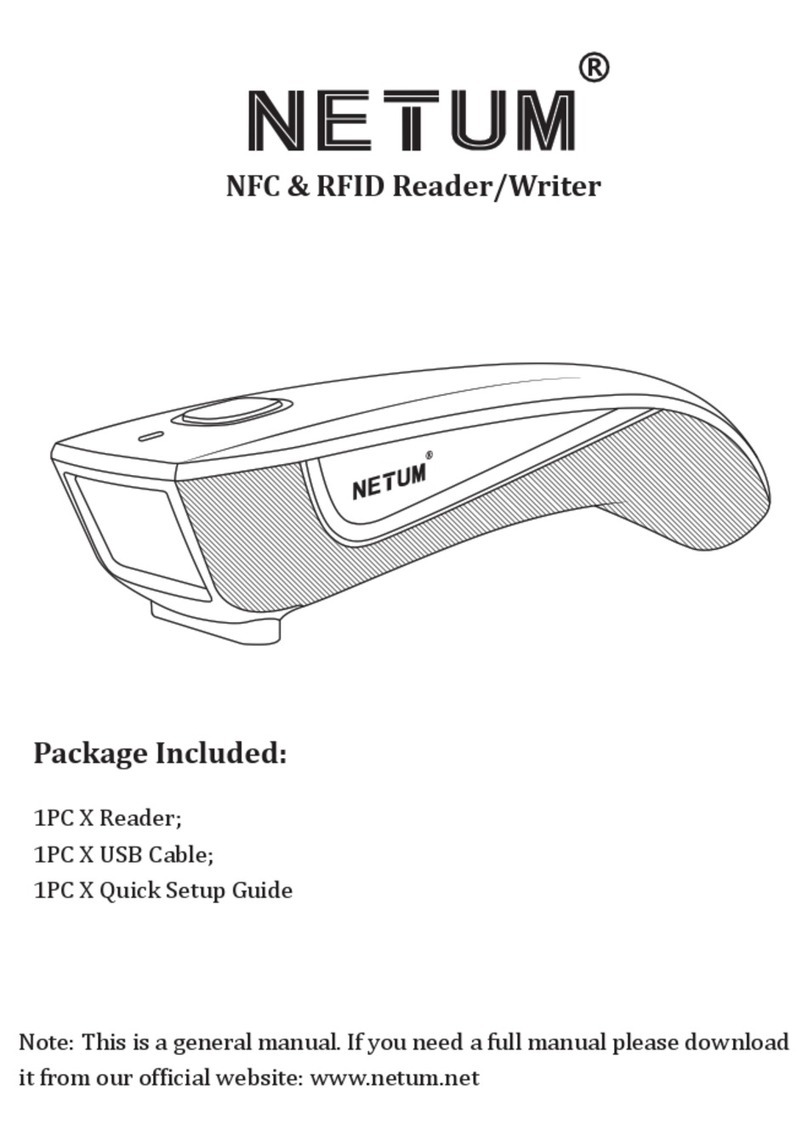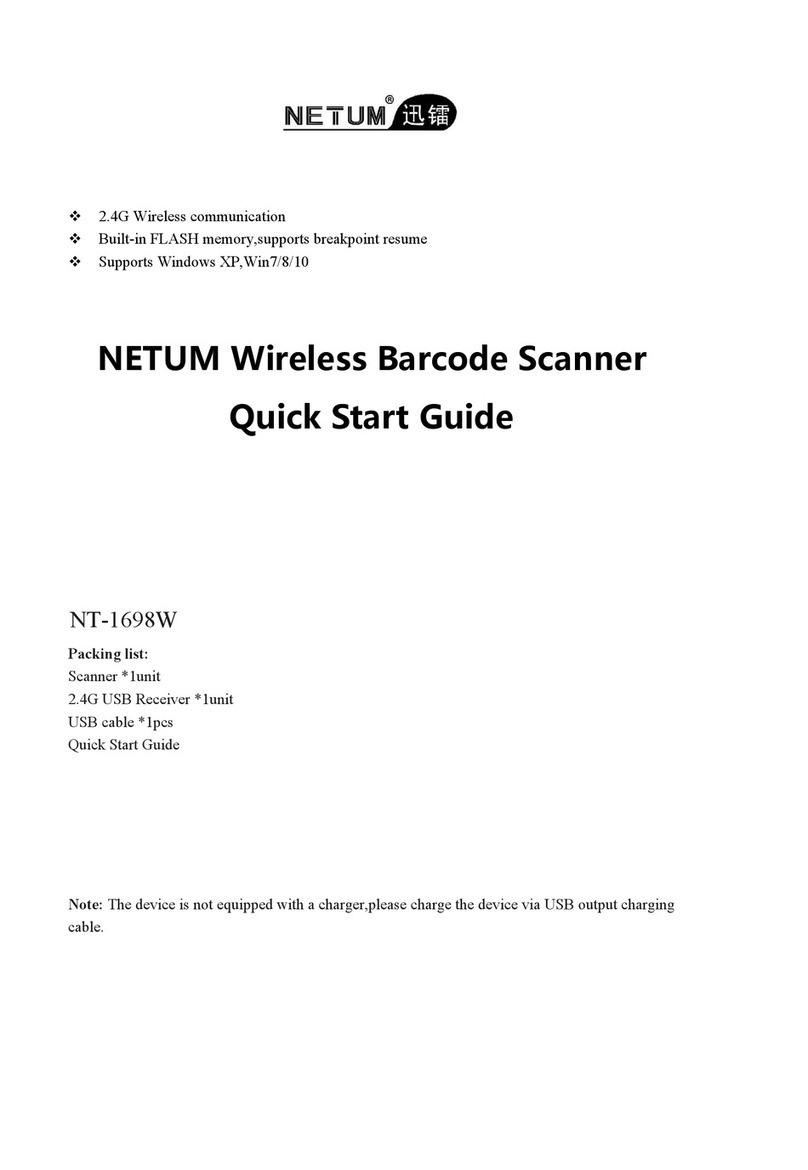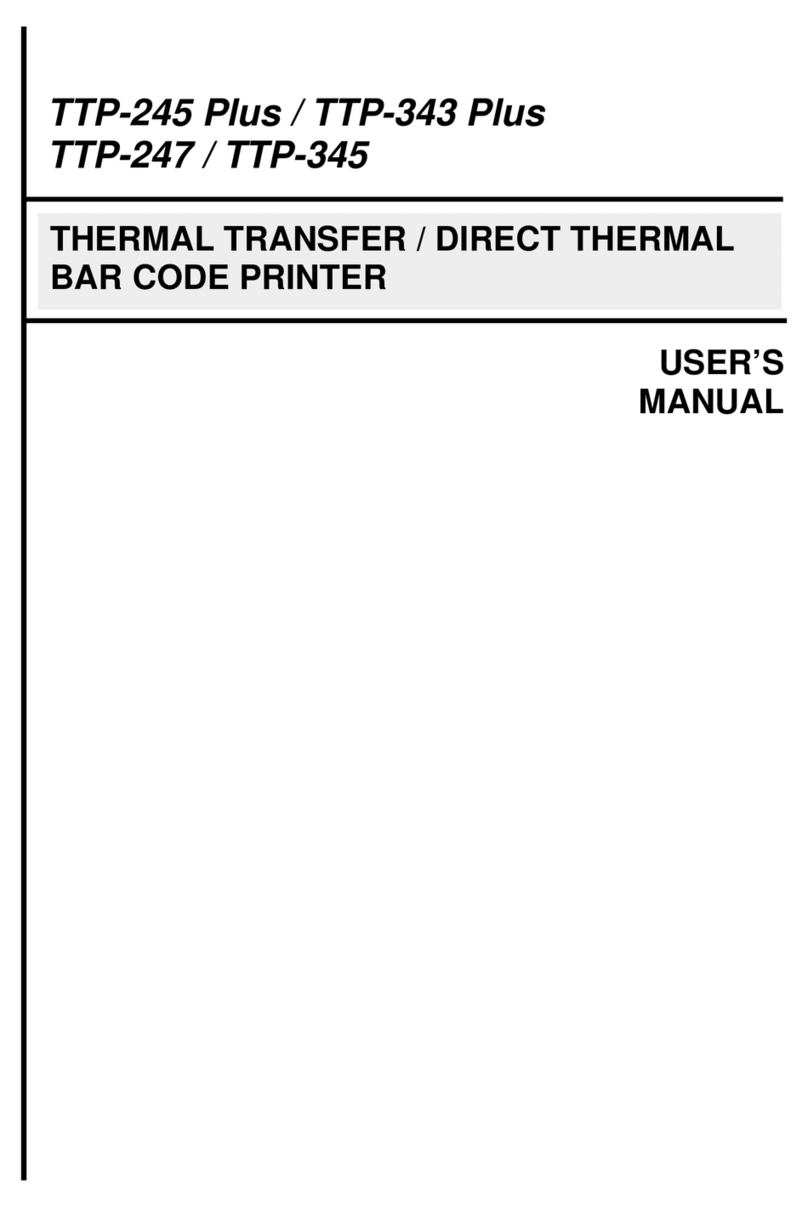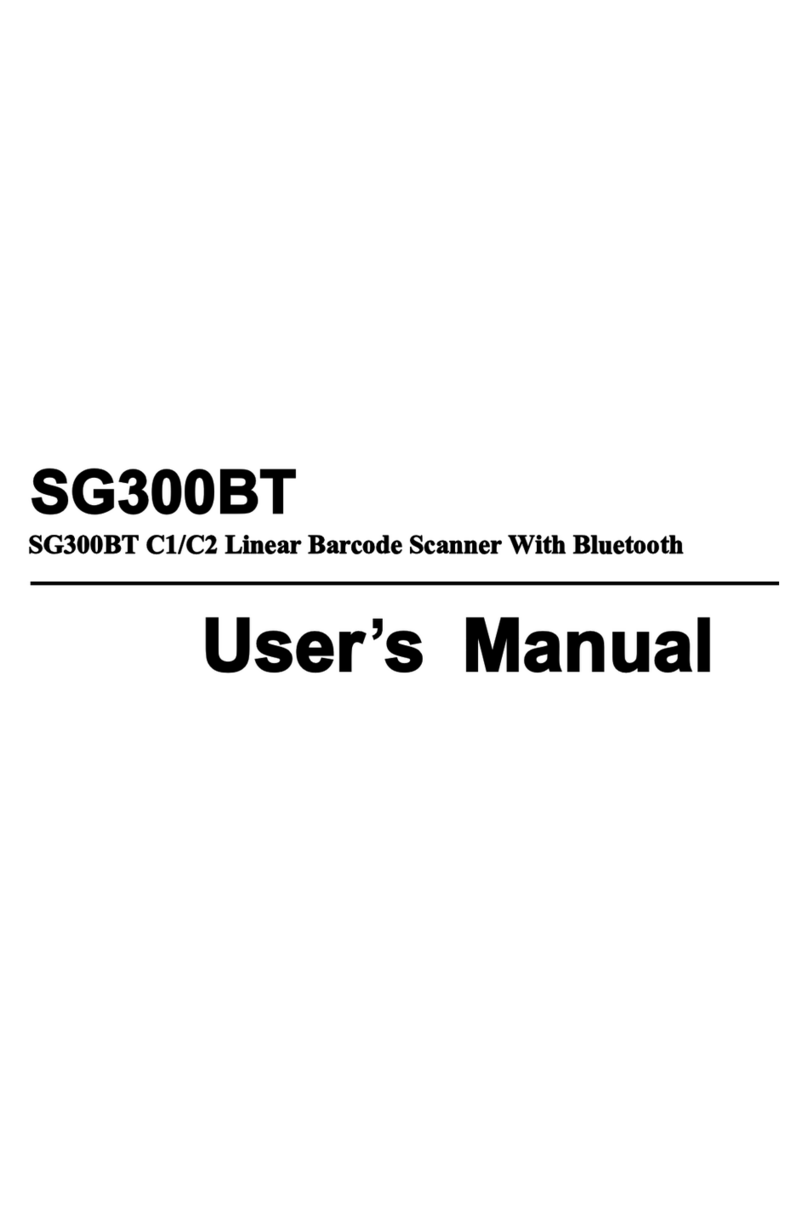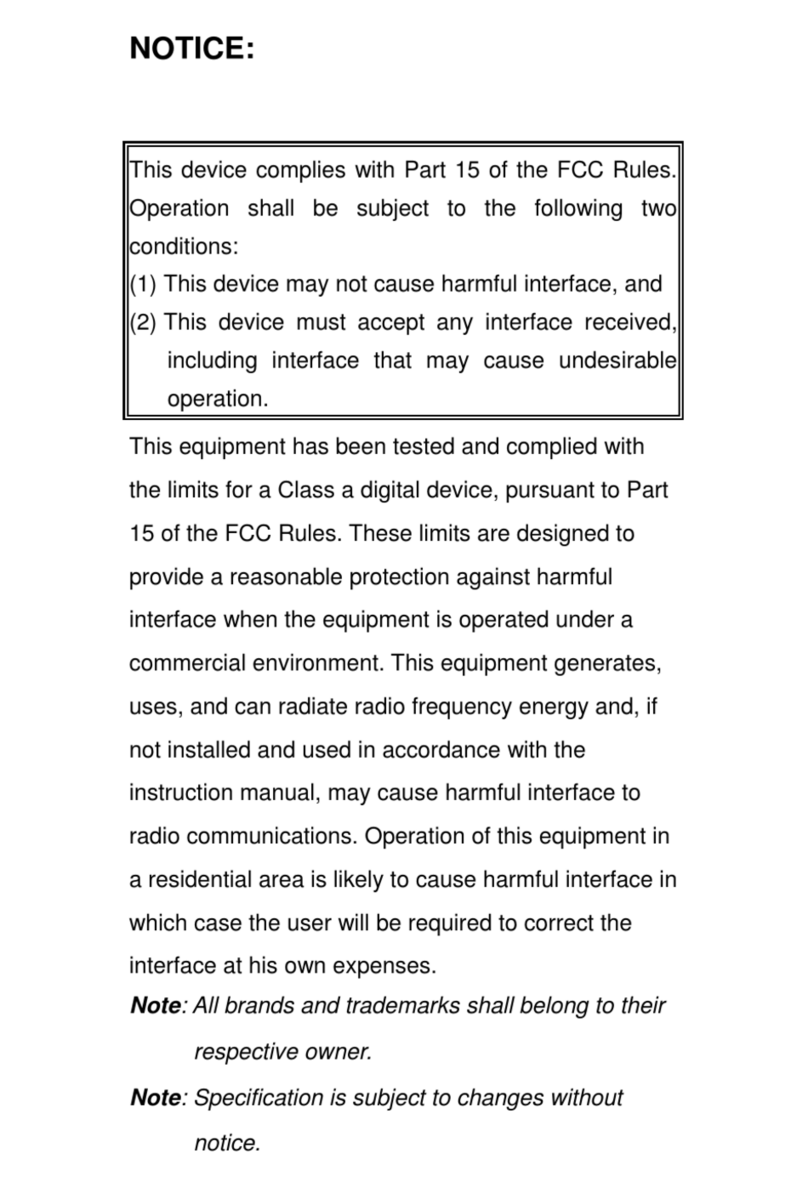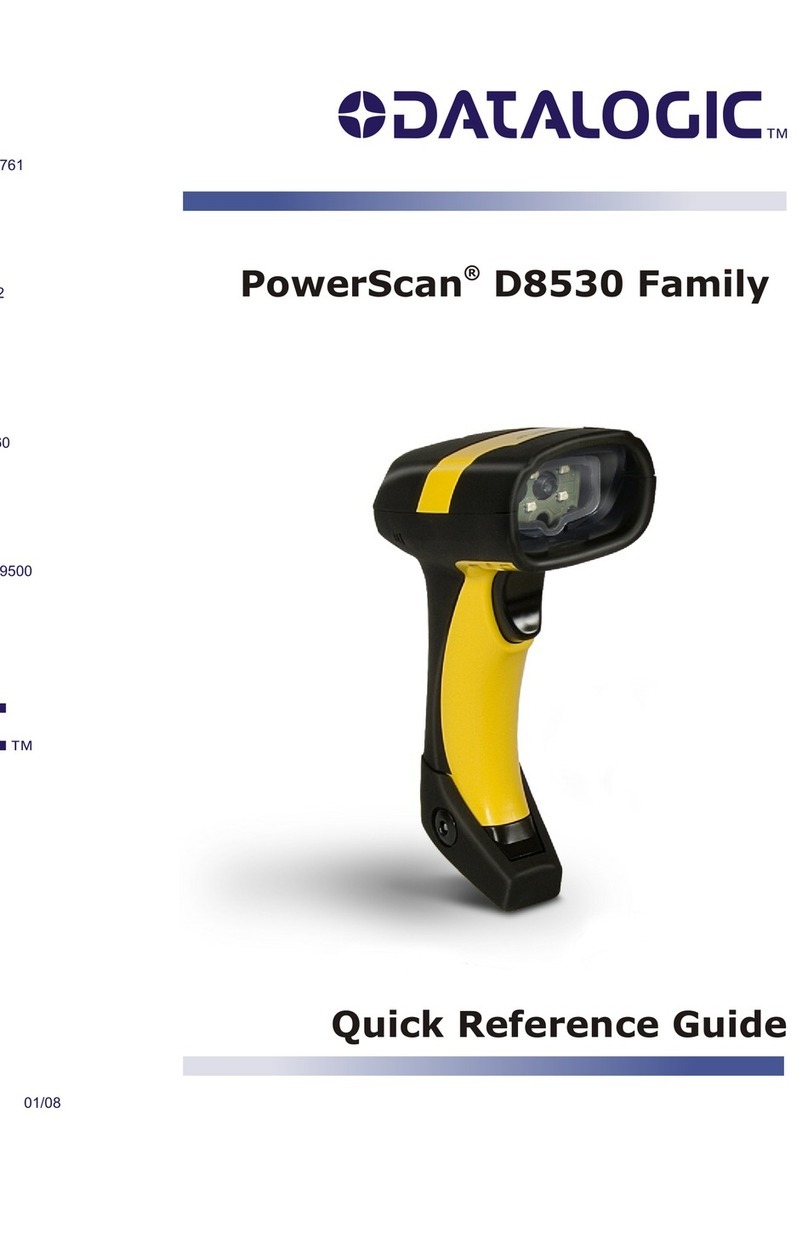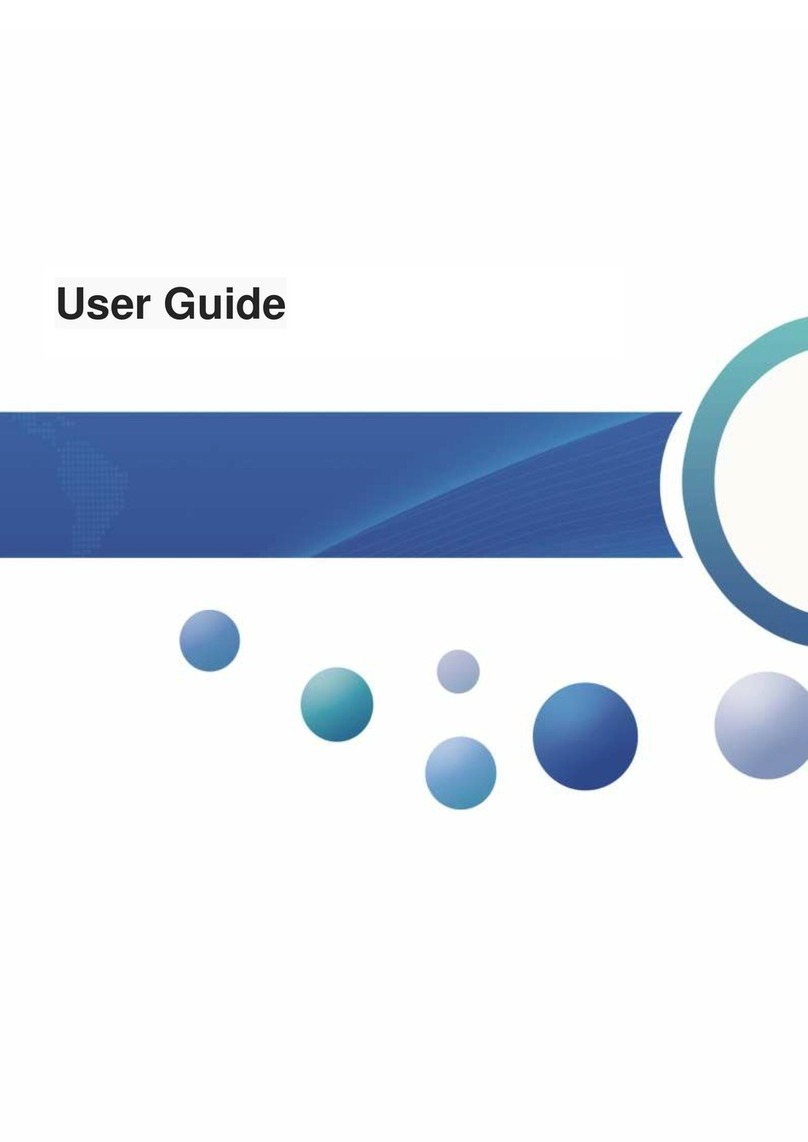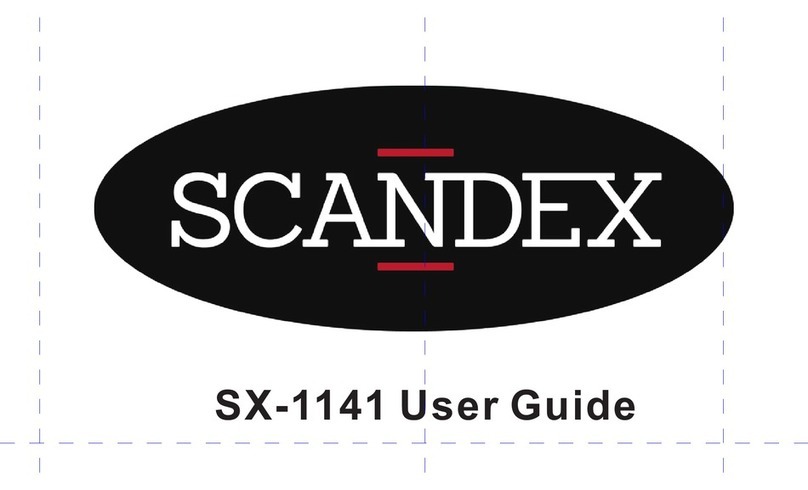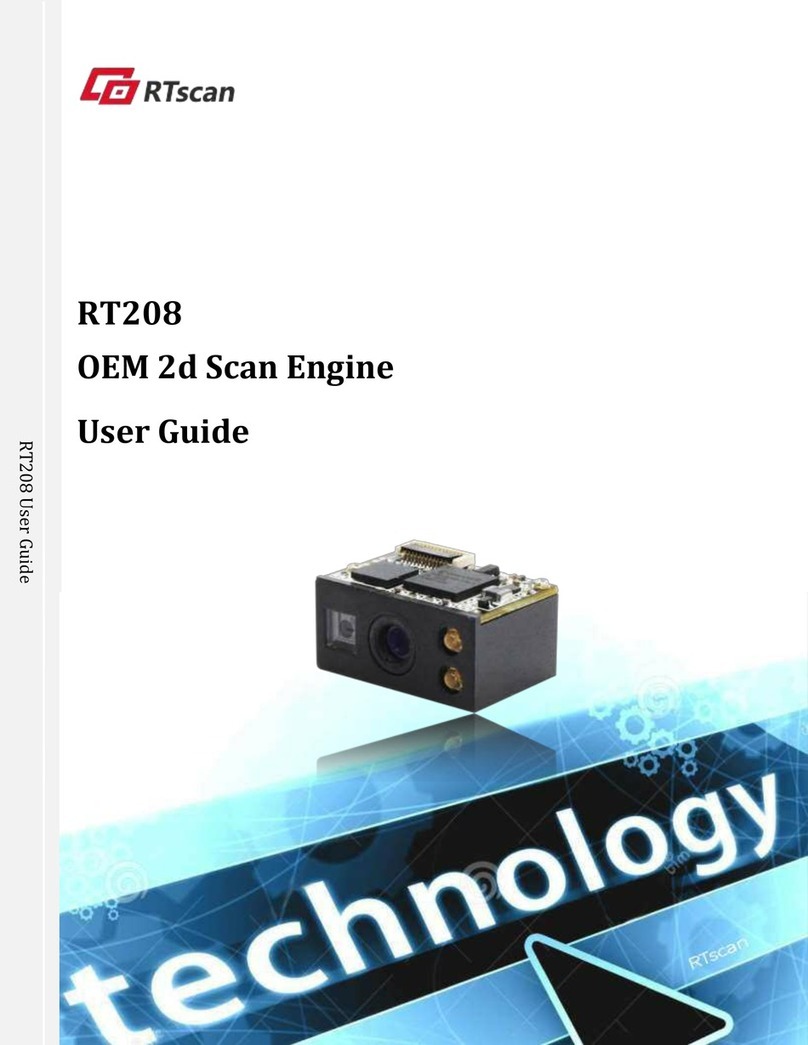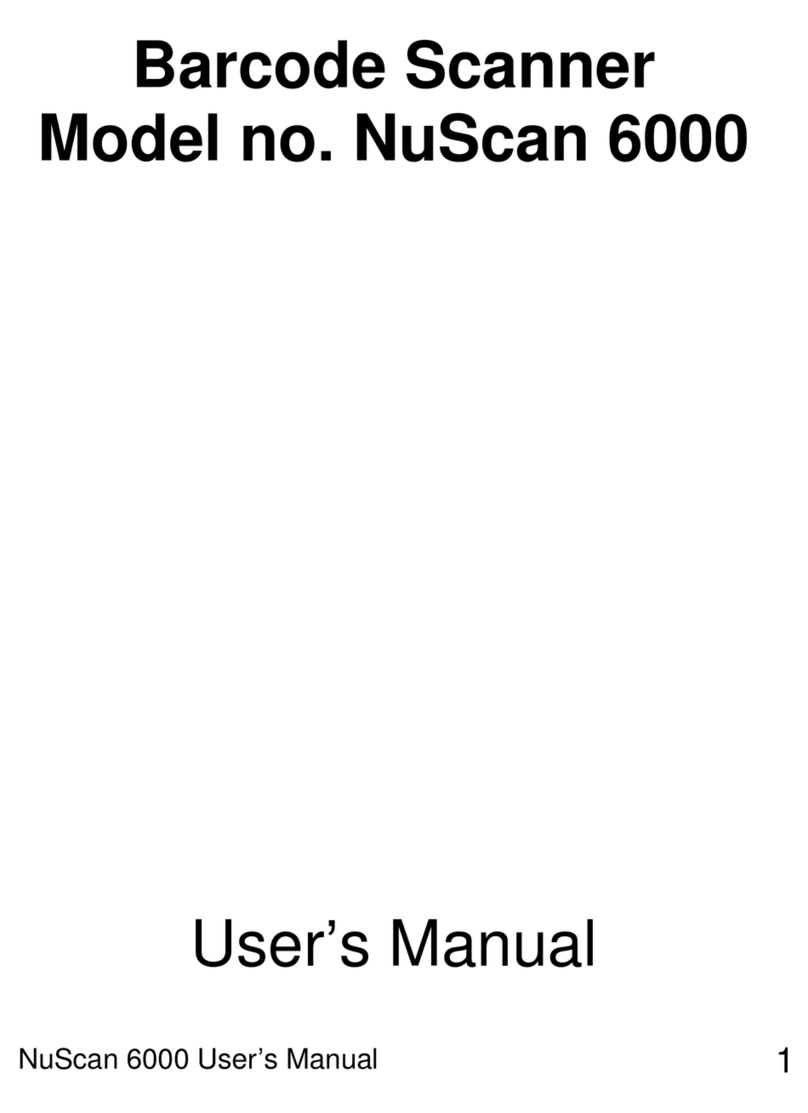Netum C Series User manual

Package Included:
1PC X Scanner;
1PC X 2.4G USB Receiver;
1PC X USB Cable;
1PC X Quick Setup Guide
Note: This is a general manual. If you need a full manual please download
it from our of�icial website: www.gzxlscan.com

(1)
Product Information
Trigger button
Battery Light/Read
Indicator Light
(Green/Blue/Red)
Bluetooth Light/Read
Indicator Light
(Blue/White)
Beeper
Pin for charging
Lanyard Eyelet
Module
Power Button
(On/Off)
Scanning Window

(2)
Firmware Version:
Firmware version will be displayed by scanning “$SW#VER”.
Barcode Programming
Netum barcode scanners are factory programmed for the most common
terminal and communications settings. If you need to change these settings,
programming is accomplished by scanning the bar codes in this guide. An
asterisk (*) next to an option indicates the default setting.
Important Notes :
Many command barcodes only work with scanner in a particular connection
mode. Please pay attention to below symbol when you scanning the command
barcodes.
Command barcodes only apply to scanner work via Bluetooth connection.
Command bacodes only apply to scanner work via Wireless Connection.
Command bacodes only apply to scanner work via USB Wired Connection
Connection Way
Scanner can be connected to your device via bluetooth, USB receiver or USB
cable, you can choose one of the connection way to connect scanner with
your device.
Working Via USB Cable
Get Started: Connect scanner with your device via USB cable. If you use US
keyboard, it's plug and play. If you use other type of keyboard , please refer to
"keyboard language" to con�igure the keyboard language before you use it.
$SW#VER

Barcode Programming
Netum barcode scanners are factory programmed for the most common
terminal and communications settings. If you need to change these settings,
programming is accomplished by scanning the bar codes in this guide. An
asterisk (*) next to an option indicates the default setting.
Important Notes :
Many command barcodes only work with scanner in a particular connection
mode. Please pay attention to below symbol when you scanning the command
barcodes.
Command barcodes only apply to scanner work via Bluetooth connection.
Command bacodes only apply to scanner work via Wireless Connection.
Command bacodes only apply to scanner work via USB Wired Connection
(3)
%#IFSN0$1
*Wireless Transmit
%#IFSNO$4
Working via Bluetooth
Working Via USB Dongle (Wireless Mode)
Get Started: Plug the USB dongle on your computer. If you use US keyboard,
it's plug and play. If you use other type of keyboard , please refer to
"keyboard language" to con�igure the keyboard language before use it.
Working Via Bluetooth
Get Started: Scan “Working via Bluetooth”,pairing the bluetooth. US Keyboard
is set by default if you use other types of keyboard please con�igure keyboard
language before you use it.
Important Notes:
• Make sure the device is in range with Bluetooth turned on.
• Pressing the scan button will initiate the attempts to connect.
• If a connection is made, the blue light will stop blinking and turn solid.
• If a connection is not made after several attempts, the scanner will
emit a long beep (and the blue light will turn off).
• Bluetooth working channel is not set by default.If you want to work via
bluetooth, you have to scan command barcode of “Working via bluetooth”
before pairing. If you want to shift from bluetooth working channel to RF
Wireless channel, you have to scan “ RF Wireless Transmit” then plug the USB
receiver into your device.

(4)
AT+MODE=2
AT+MODE=3
AT+MODE=1
Basic Mode (HID) (default)
• NO software installation needed
• Connects to most devices
• Scanner interacts with host device like a keyboard
Important Notes:
If you want to shift from HID to SPP or BLE just scan the Corresponding
command barcode. If you want to shift from SPP or BLE to HID mode, �irst
ignore (or delete) "Netum Bluetooth"→ turn off bluetooth→ scan command
barcode of HID→ Open the bluetooth → re-pair it.
Application Mode (Apple Speci�ic Serial Pro�ile)
• For Android or Windows
• Software installation is required
• If you have an application that supports this is the mode recommended
Applicatin Mode (Serial Port Pro�ile)
• For iOS Devices
• If you have an iOS application that supports our Scanners this is the
mode to use

Transmission Speed Via Bluetooth Connection
By scanning the appropriate barcode below will change the bluetooth
transmit speed.
USB DONGLE AS HID-KBW
When you plug the USB dongle to your device, USB HID-KBW feature will be
enabled by default. Then scanner’s transmission will be simulated as USB
key-board input. It works on a Plug and Play basis and no driver is required.
(5)
AT+HIDDLY=4
High Speed
AT+HIDDLY=10
*Medium Speed
AT+HIDDLY=25
Low Speed
$USB#KEY
*USB DONGLE as Keyboard(HID)

(6)
USB DONGLE AS VIRTUAL COM
USB COM Port Emulation
If you connect scanner to the Host via USB dongle, by scanning “USB COM
Port Emulation” will allow your device to receive data in the way as a serial
port does.
USB HID-KBW
When scanner is connected to your device via USB cable , USB HID-KBW
feature will be enabled by default. Then scanner’s transmission will be
simulated as USB key-board input. It works on a Plug and Play basis and no
driver is required.
USB COM Port Emulation
If you connect the scanner to your device via USB cable, by scanning “USB
COM Port Emulation” will allow your device to receive data in the way as a
serial port does.
$USB#COM
USB Dongle as Virtual COM
%#IFSO$2
*USB HID-KBW
%#IFSO$3
USB COM PORT Emulation

(7)
$LAN#EN
*America EN keyboard
$LAN#FR
French keyboard
$LAN#GE
Germany keyboard
$LAN#IT
Italy keyboard
$LAN#PT
Portugal keyboard
$LAN#ES
Spain keyboard
$LAN#UK
UK keyboard
$LAN#HU
Hungary keyboard
For example If you use French Keyboard, scan command barcode of “French
keyboard ”. If you use a US keyboard you can ignore this step.
Keyboard Language

(8)
*Normal Mode Store Mode
Output Stored Data Output Total Entry
Clear Memory
$LAN#TK
Turkey Q keyboard
$LAN#TF
Turkey F keyboard
If you are heading for a working area which lies outside the Bluetooth signal
range, you may activate scanner’s store mode, following steps described
below. Under this mode, all scanned data will be stored directly into the buffer
memory of the device. Furthermore, data entries will be permanently saved in
the buffer memory prior to the manual upload into the working station, so that
you may upload them when you are near your working device.
Working Mode

(9)
* Disable Convert Case Up Low Case Swap (A<->a)
All Upper Case (a->A) All Lower Case (A->a)
$POWER#OFF
Power Off
$RF#ST00
0 Min
$RF#ST20
10Mins
$RF#ST60
30Mins
Idle Time
Time period set for scanner from idle to sleep
Convert Case

(10)
Beep Volume
$BUZZ#1
*High Volume
$BUZZ#
Low Volume
$KEY#MO
*Disable Function Key Mapping
By scanning the appropriate barcode below will change the beep volume.
$KEY#M1
Enable Function Key Mapping
Function Key Mapping
When Function Key Mapping is enabled, function characters are sent over
the keypad.
$BUZZ#0
Mute

(11)
2.4G RF Wireless Connection
Bluetooth Connection
Charge Power
Bluetooth LED Acvity Beep Paern Read indicator LED Acvity (Square Shape) Indicaon Working Mode
OFF No beep OFF Sleeping /Power OFF
Blue LED ON and then OFF Beep Once Blue LED ON and then OFF Wake up from Sleep Mode
White LED ON and then OFF Beep Once Blue LED ON and then OFF successful scan Normal Mode
OFF Beep Once Blue LED ON and then OFF Go to sleep
OFF 3 Beeps Red LED Flash Three Times and Then OFF Data transmit failed
White LED ON and then OFF Beep Once
Blue LED ON and then OFF, Green LED Flashing
successful scan Store Mode
Bluetooth LED Acvity Beep Paern Read indicator LED Acvity (Square Shape) Indicaon Working Mode
OFF No beep OFF Sleeping /Power OFF
Blue LED ON and then OFF Beep Once Blue LED ON and then OFF Go to sleep Mode
Blue LED ON Beep Once Blue LED ON and then OFF successful scan Normal Mode
Blue LED Flashing Beep Once OFF Bluetooth Pairing
Solid Blue LED (No Flashing) Beep Once Blue LED ON and then OFF Bluetooth Paired
Blue LED Flashing 3 Beeps Red LED Flashing 3 mes and then OffData transmit failed
Blue LED ON and then OFF Beep Once
Blue LED ON and then OFF, Green LED Flashing
successful scan Store Mode
Bluetooth LED Acvity Beep Paern Read indicator LED Acvity (Square Shape) Indicaon Working Mode
OFF 5beeps RED LED flashing 5 mes Low Power Warning
OFF No beep RED LED ON Charging Power
OFF No beep Green LED ON Full Charge
LED Activity/Beep Pattern/Indication under different Connections
Downloads
This is a general quick setup guide applying for Model C750 , C990 and C740.
Full manual for above models are available to be downloaded from our of�icial
website. https://gzxlscan.com/downloads/

FAQ
1. Some barcodes cannot be read, why ?
a. Dirty or unclear barcodes might not be read.
b. The possible reason is that setting for some barcode types not commonly
used is off by default. You need to activate a speci�ic barcode type to get it to
work. Please contact us for help or you may go to our of�icial website
”www.gzxlscan.com” to download the complete manual and then refer to the
section of “Symbologies”.
2. How to change terminator to TAB ?
Please refer to the section of “Terminator con�iguration” from the full manual
downloaded from our of�icial website.
3. Are there any barcodes for applying or removing pre�ix & suf�ix ?
Yes, you may go to our of�icial website” www.gzxlscan.com” to download the
complete manual ,refer to the section of“ pre�ix and suf�ix” or turn to customer
service for help.
4. How to solve the messy code problem encountered while using other foreign
languages?
The default language is English. Please refer to “Keyboard Language” to change
the language.
5. Why scanner can not read Italy Pharmacy code?
Download the full manual from our of�icial website according to the scanner’s
model number, refer to the section of Code32 then scan "Enable Code32" to
enable the scanner to read Italy pharmacy code.
6. Why scanner can not read add-on 2 or 5 codes?
Download the full manual from our of�icial website according to the scanner’s
model nubmer, refer to the section of ADD-On code and scan the appropriate
command barcode to enable the scanner read it.
7. Why scanner can not read datamatrix GS1 in a correct format ?
Scan “Enable Funtion Key Mapping” from this manual will enable scanner to
output group separator.

Note:
Please do not hesitate to contact us if you need any other con�igurations.
Unit 137, The Paci�ic Industry Park, Xintang Town,Zengcheng District,
Guangzhou, China/511340
For customization or price inquiry:
Tel. +86-20-6626-0708
Whatsapp: +86-188-2626-1132
Email: [email protected]
Website: www.gzxlscan.com
For aftersales service:
Tel. +86-20-6626-0708
Whatsapp: +86-188-2626-1132
Email: [email protected]
Website:wwwgzxlscan.com
Contact Information
Other manuals for C Series
1
This manual suits for next models
3
Table of contents
Other Netum Barcode Reader manuals