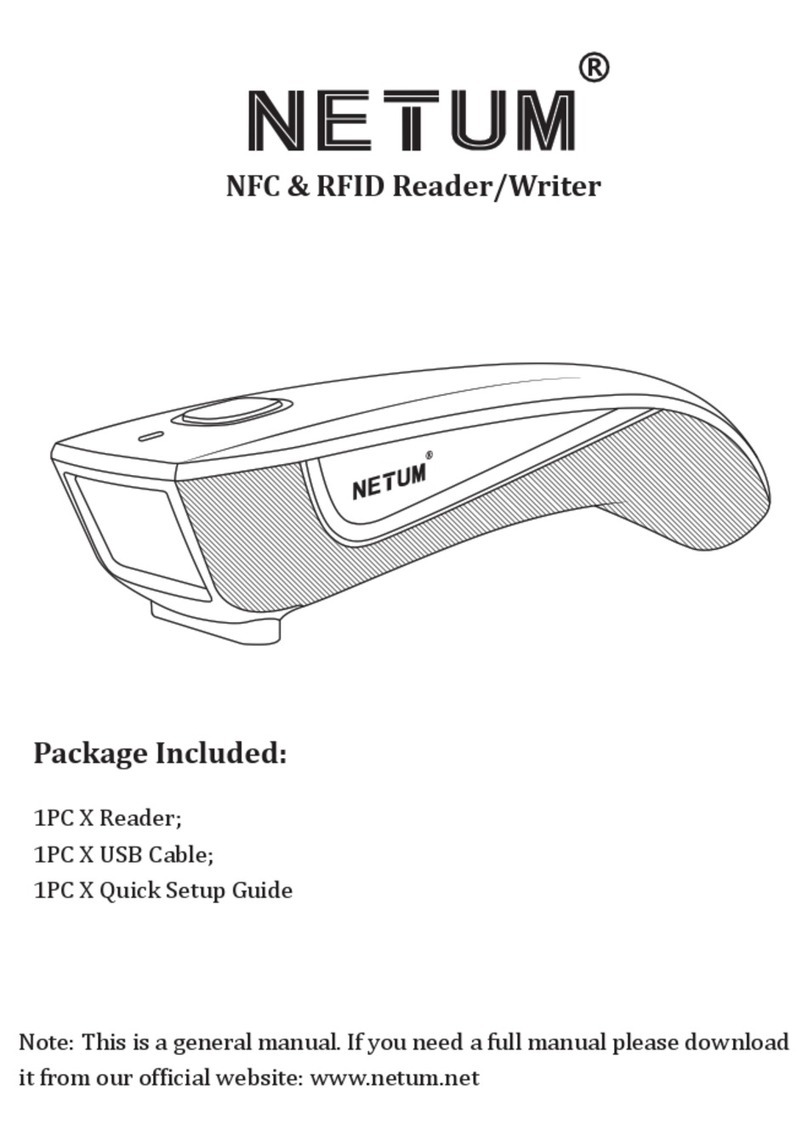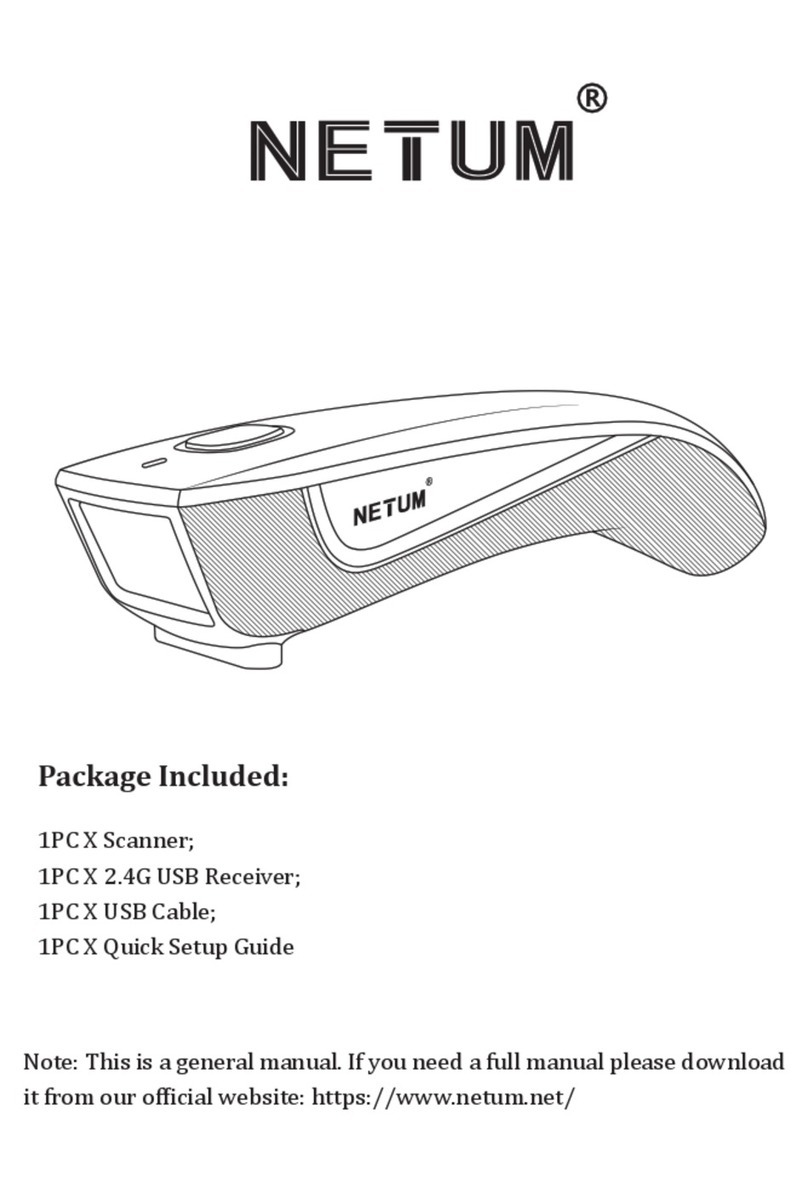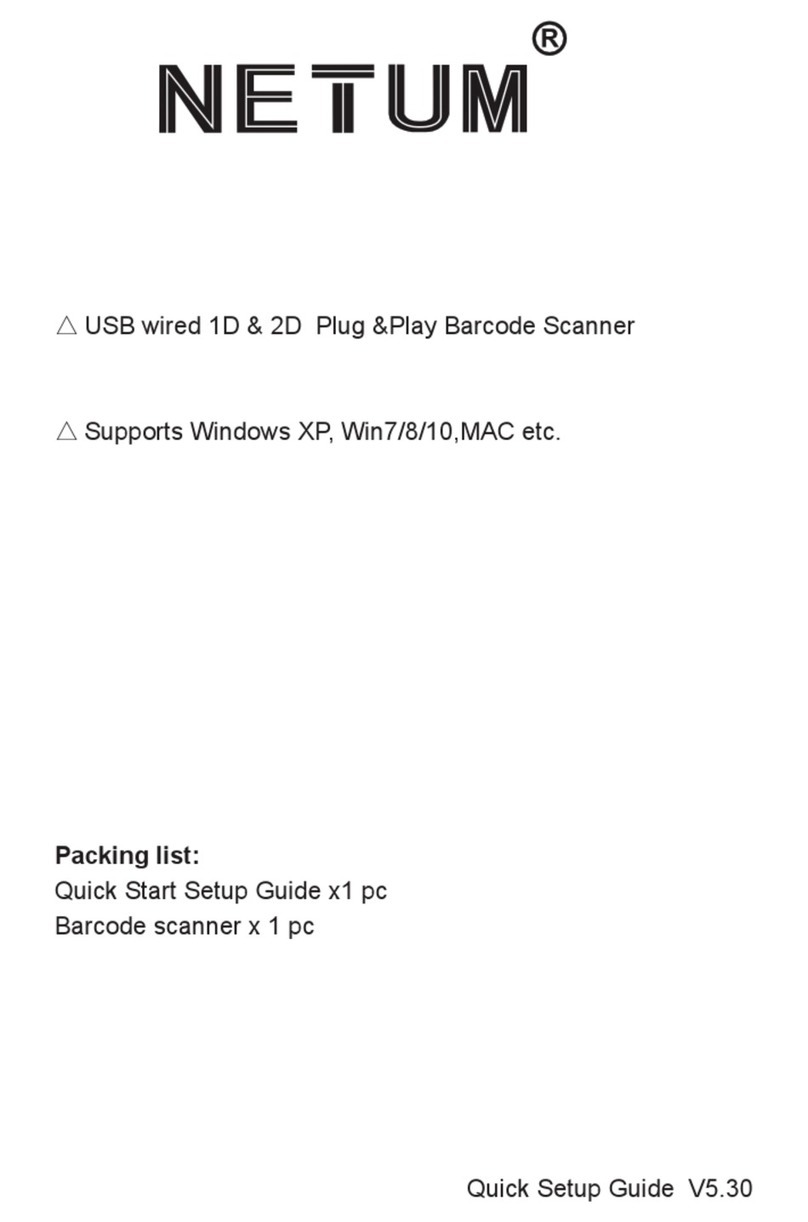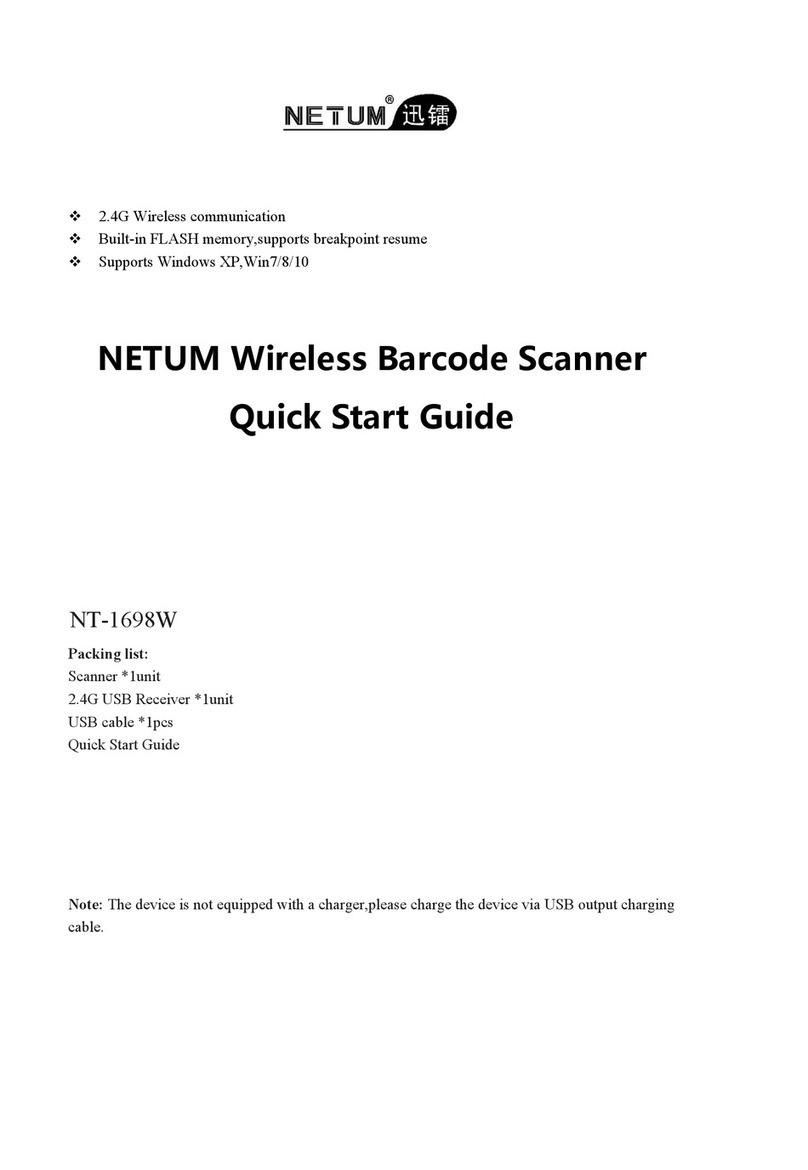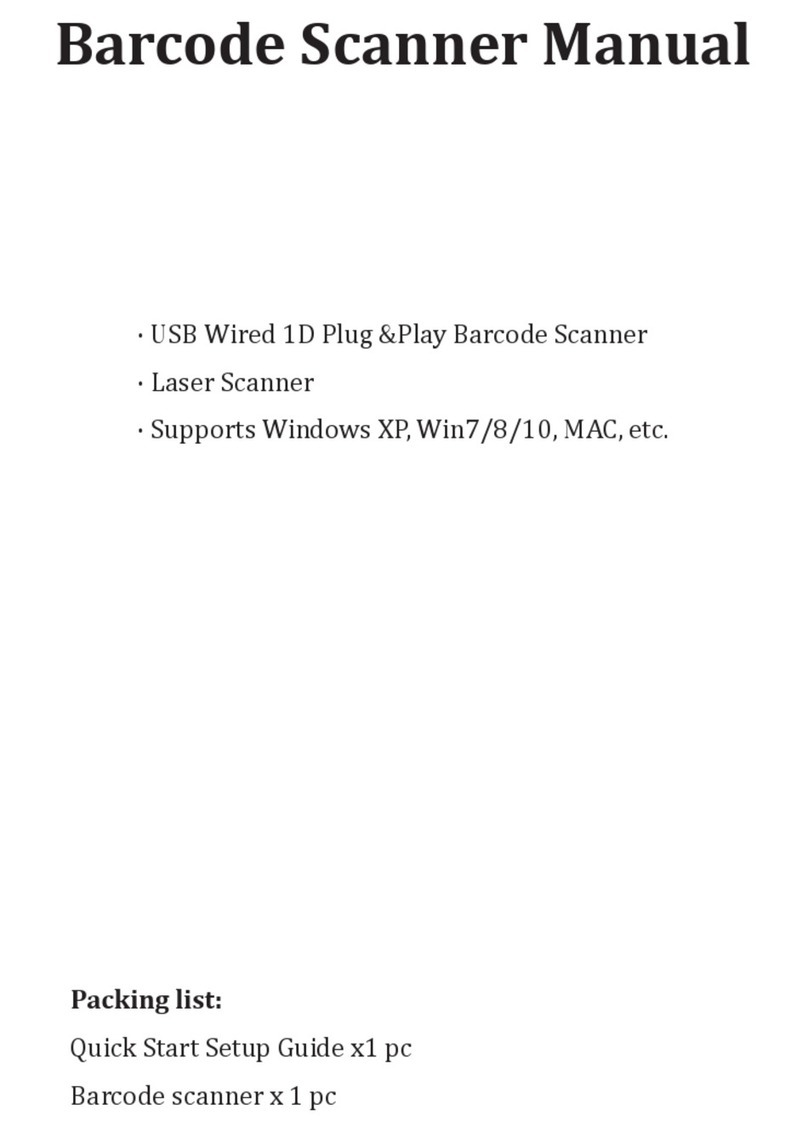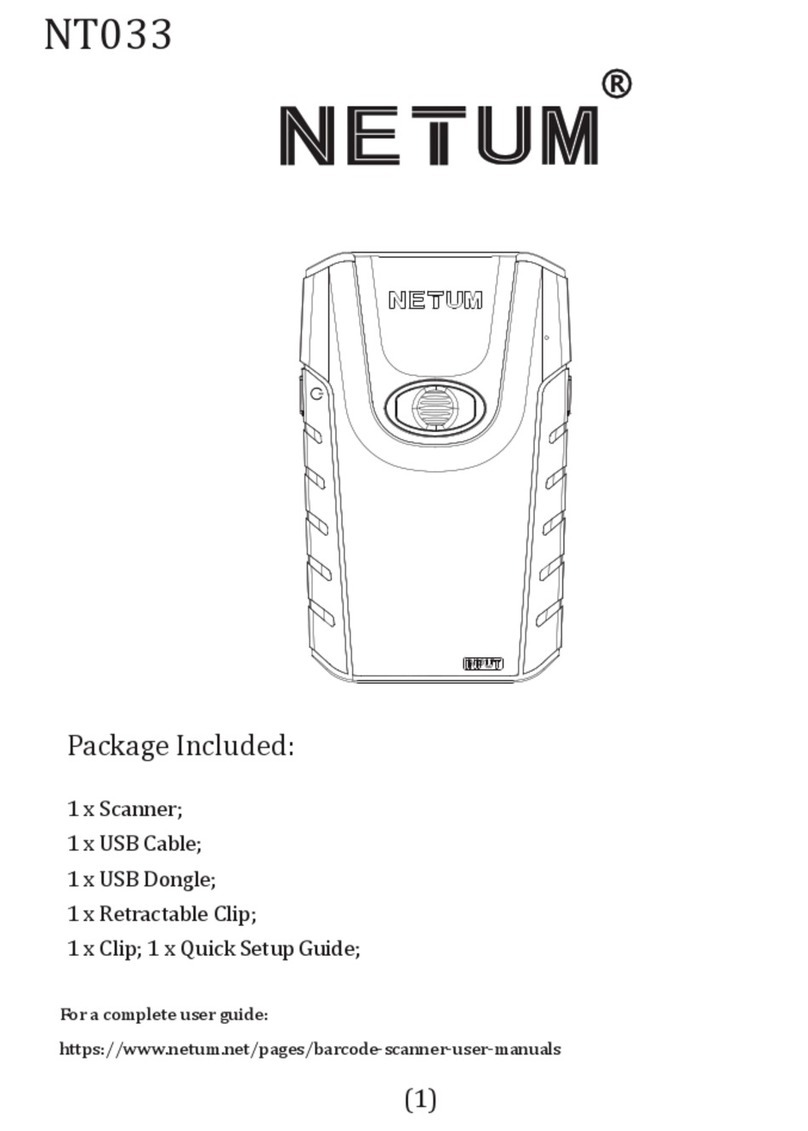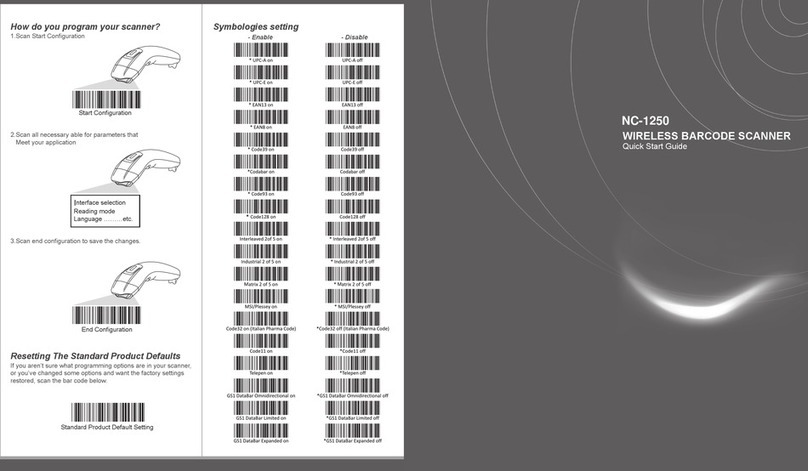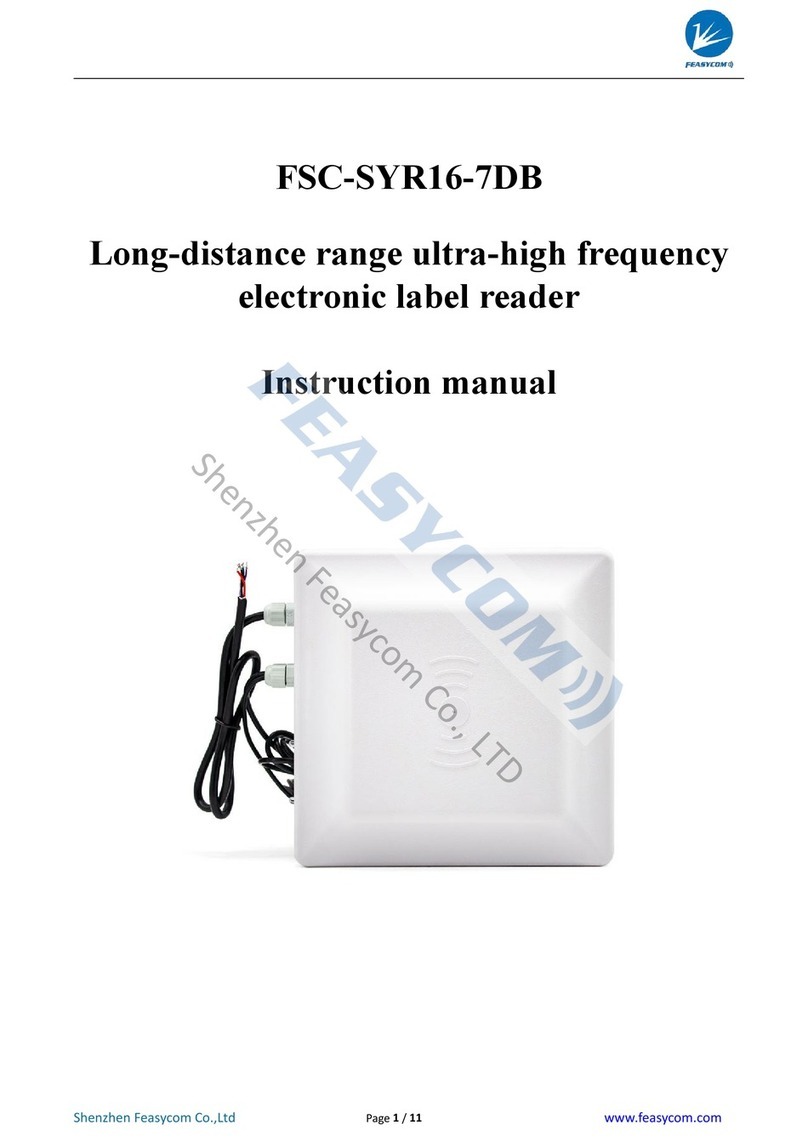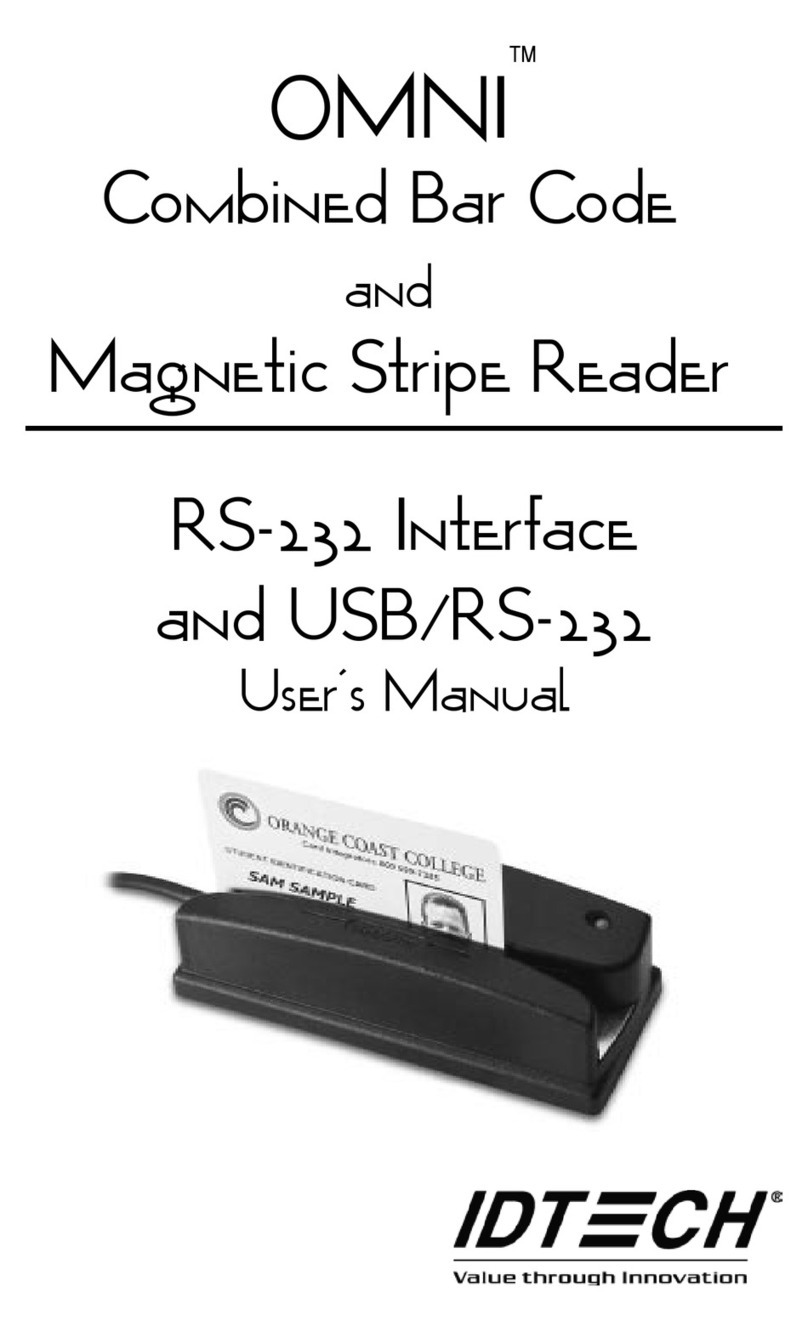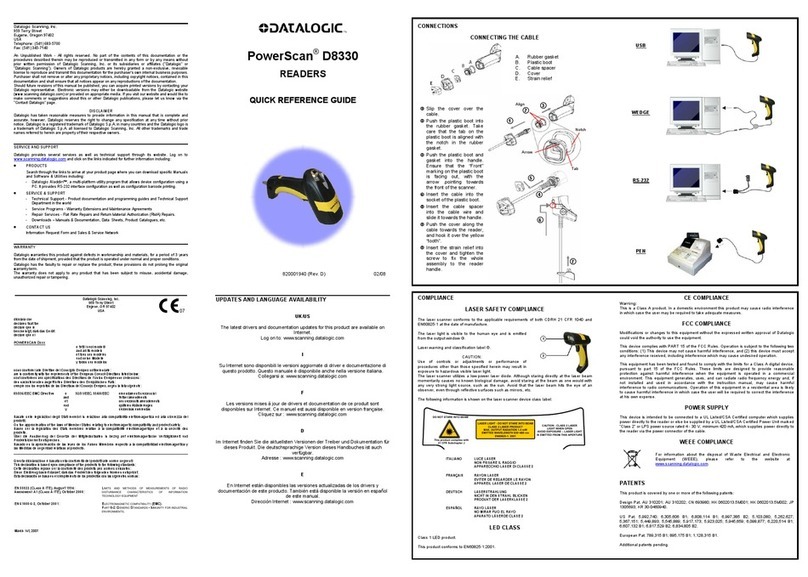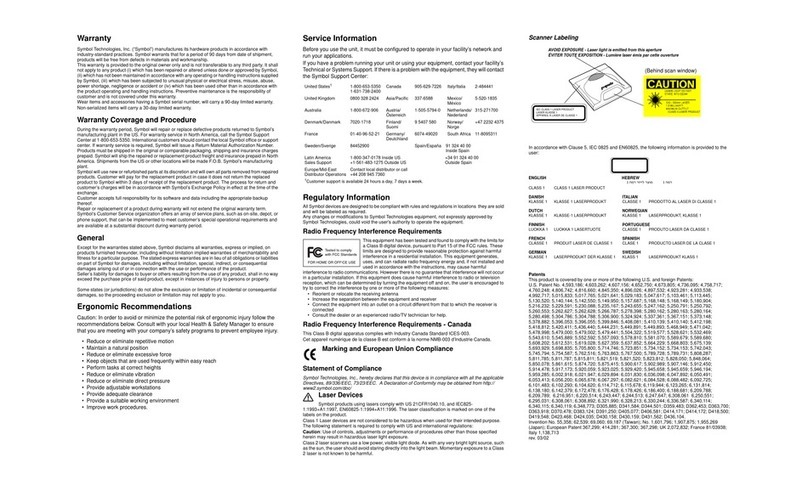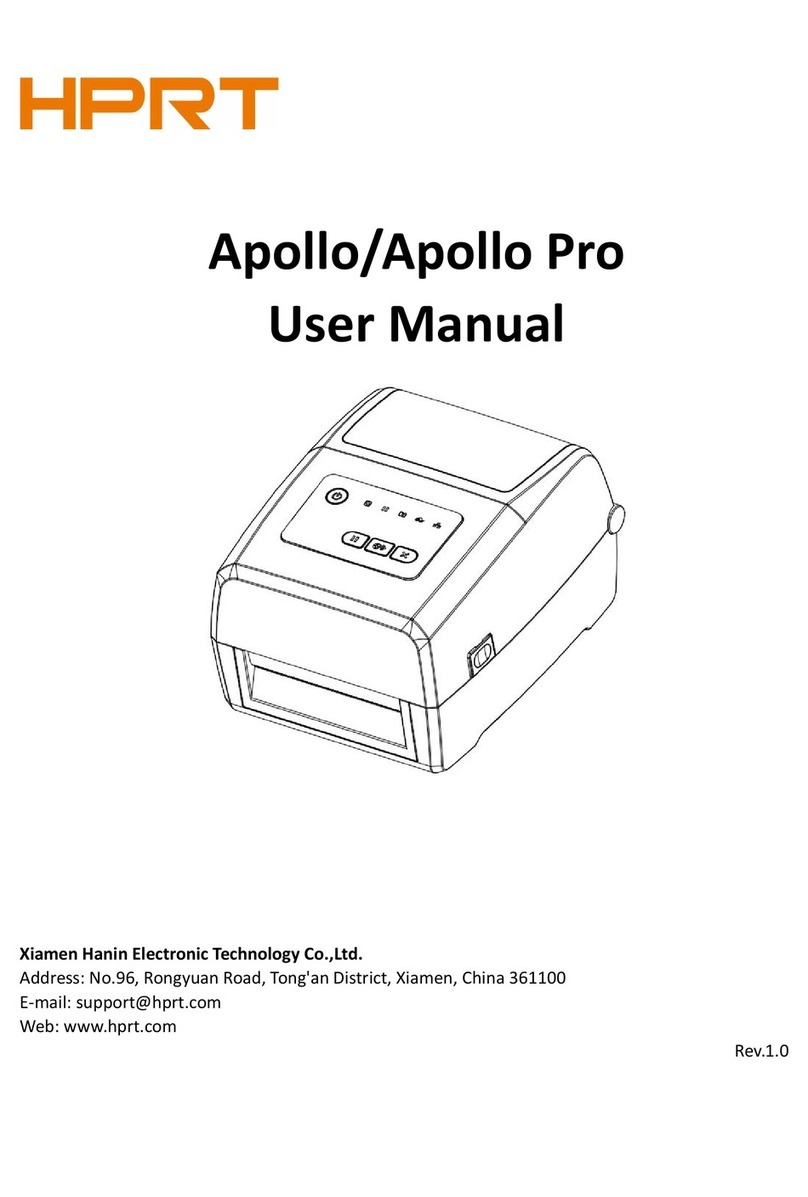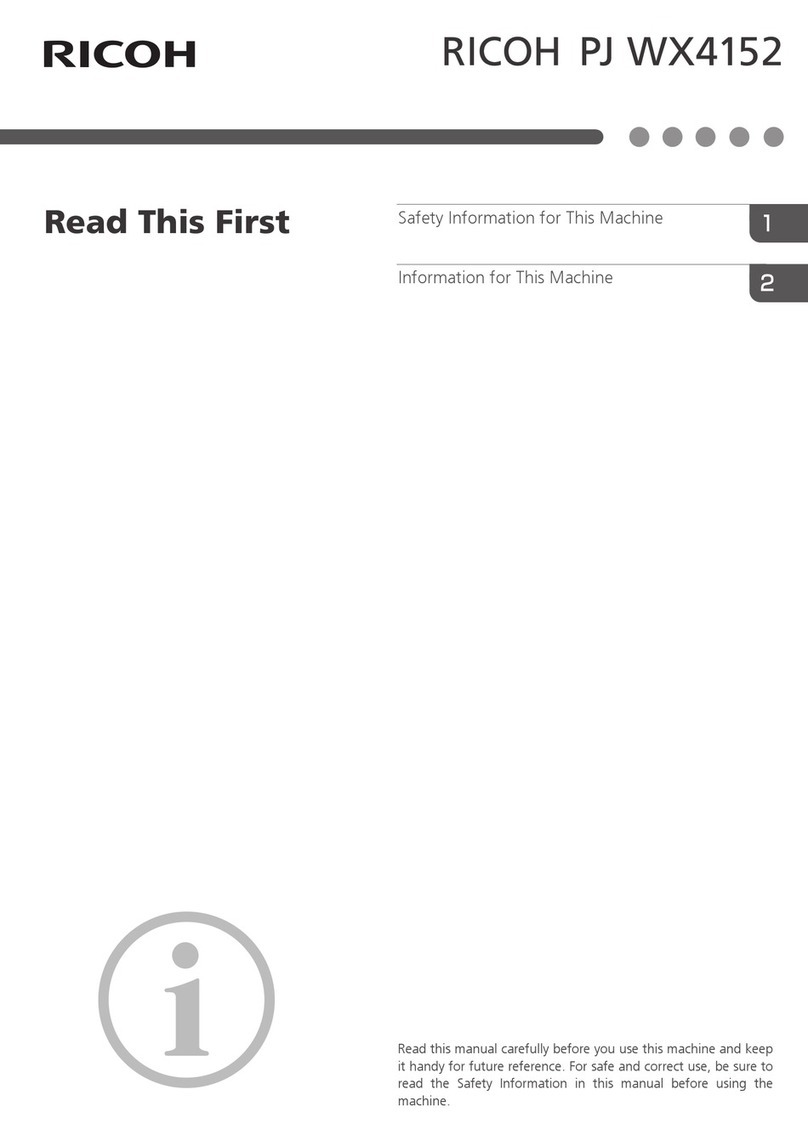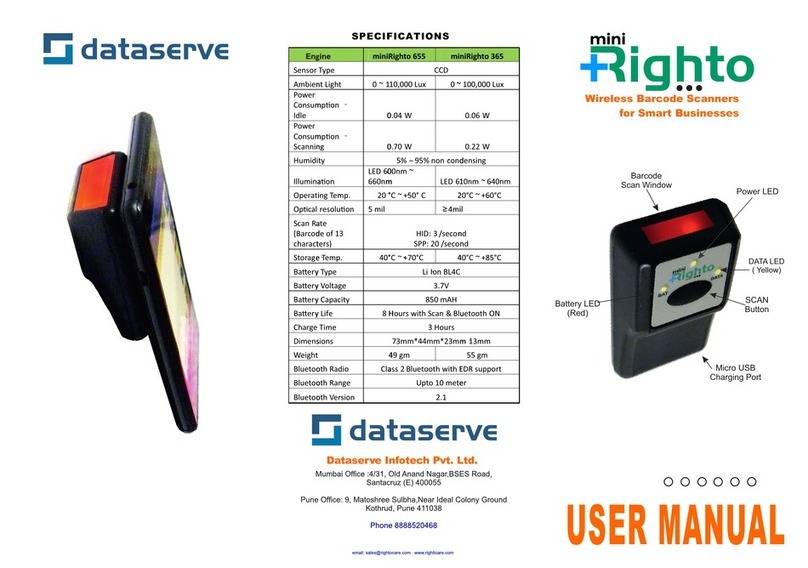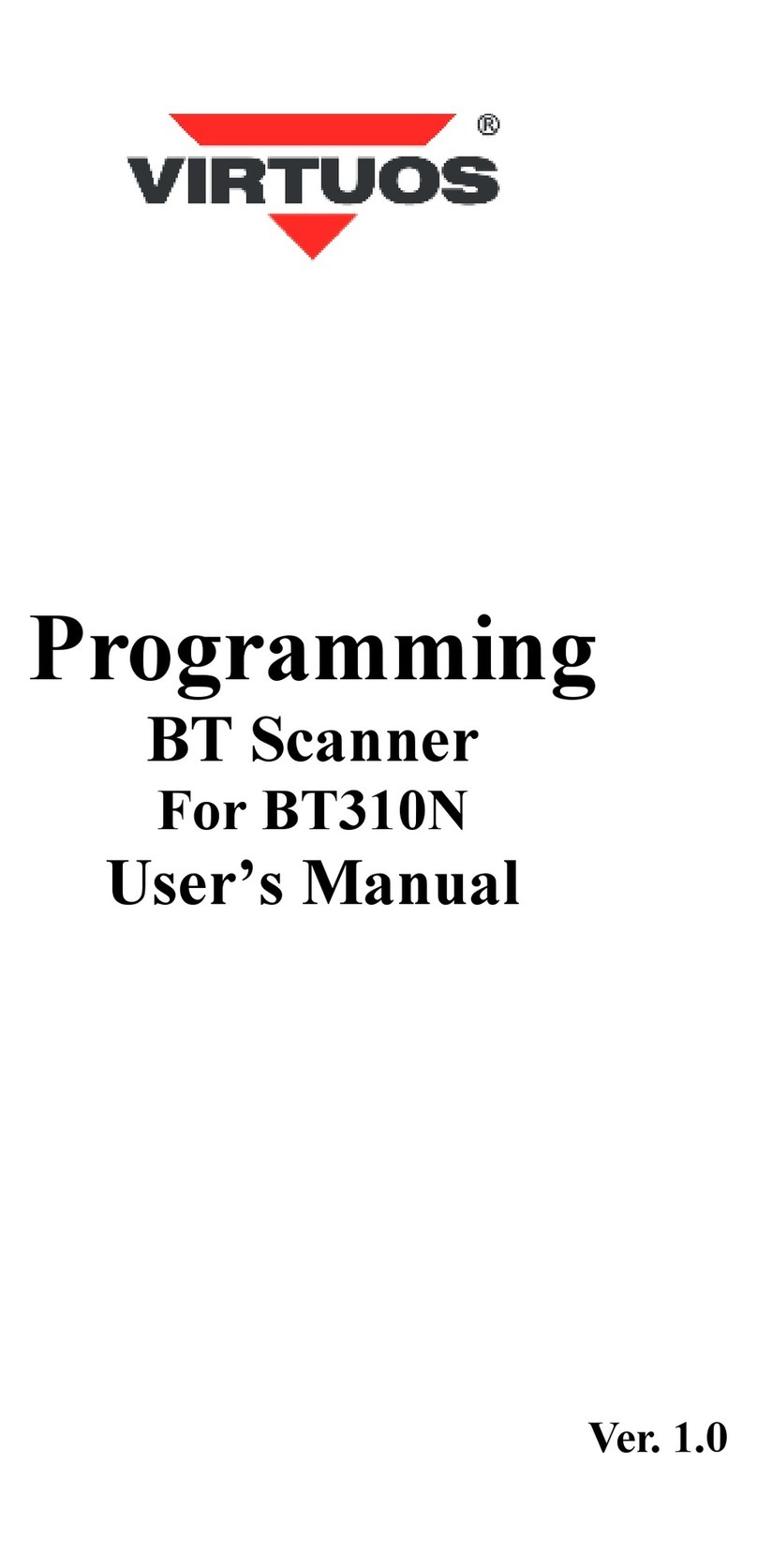Netum NT-1228BL User manual

MODEL: NT-1228BL V18.7.12
SCANNER SETUP GUIDE
Connection Mode
Working via USB cable
Get Started:Connect scanner with your device via USB cable. If you use US keyboard, it's a plug and play
model. If you use other type of keyboard , please refer to below "keyboard language type" to set the
keyboard language before use it.
Working via Bluetooth
Get Started: After you connect the bluetooth with your device (please refer to the section of "bluetooth
connection" from this manual) then you can start to use it. (US keyboard by default) If you use other type of
keyboard , please refer to below "keyboard language type" to set the keyboard language before use it.
Low voltage Alarm: Scanner will make 2x beeps to remind you that it's under low voltage. Plug the USB cable
to charge power for it.
If you want to have other configurations please refer to below programming barcodes.
Firmware Version:
Read below command barcode to check scanner firmware version.
Check Scanner Version
Below programming barcodes are applied for version ≥NT_ZNCWBSDk8815
Barcode Programming
Netum barcode scanners are factory programmed for the most common terminal and communications
settings. If you need to change these settings, programming is accomplished by scanning the bar codes in this
guide. An asterisk (*) next to an option indicates the default setting.

Bluetooth Connection
1. Pairing with windows XP or Windows 7/8/10
1)
Power on the scanner , a few seconds later the blue indicator will keep flashing.
2)
Enter the ‘Control Panel’ - ‘Devices and Printers’ - ‘Add a device’ –select, ‘Bluetooth’ to
add the device to your computer
3)
Click ‘Next’, the scanner will beep to indicate a successful pairing, and the light will turn to solid blue.
2. Android: Connect Android Device in Basic Mode
1)
Power on the scanner. Make sure the scanner is discoverable (unpaired). a few seconds later the blue
indicator will keep flashing.
2)
Touch Home | Menu | Settings | Wireless & Networks | Bluetooth settings
3)
Make sure the device has Bluetooth “On”. Scan for devices.
4)
In the list of found devices, select “Netum Bluetooth”. Tap Pair.
5)
The scanner will connect to the Android device.
6)
The scanner will beep once after it has connected and is ready to scan barcodes

3. Pairing with your IOS device
1)
Power on the scanner. Make sure the scanner is discoverable (unpaired). a few seconds later the blue
indicator will keep flashing.
2)
Click on “Bluetooth” in the left column. Your IOS device will automatically start searching for
any
Bluetooth Devices in the area.
3)
Once you have identified the “Netum Bluetooth” on the screen, tap on it and
you will
automatically be connected. The scanner’s LED light will turn to solid blue.
Operation mode
A) BT HID Mode (Default)*
No Software installation needed, connects to most devices with bluetooth or USB interface. In this mode, the
scanner interacts with the device like a keyboard. Therefore, the scanner will work with Safari, Notes, and any
other applications that supports an active cursor.
BT HID Mode
Note: this command barcode is only apply for Bluetooth Wireless Mode

Keyboard Language
In order to let scanner upload the codes in a correct way, you have to set the keyboard language before you
use it.
For example
If you use French Keyboard, just scan barcode of "French Keyboard", after that scanner will upload barcodes
according to French keyboard layout. American Keyboard is set by default, if you use a US keyboard you can
just skip this part.
American Keyboard * Portugal Keyboard
French Keyboard Spanish Keyboard
Germany Keyboard Turkey Q Keyboard
Italy Keyboard Turkey F Keyboard
B) Application Mode (SPP)
For Android or Windows only
Software installation is required, If you have an application that supports mobile scanners this is the mode recommended.
BT SPP Mode
Note: this command is only apply for Bluetooth Wireless Mode

Scan Mode
Trigger Mode (Default)
Scanning this bar code will enable the scanner to enter manual trigger mode.
Continuous Mode
This mode enables the engine to scan/capture, decode and transmit over and over again.
Auto Sense Mode
Scanning this bar code will enable the scanner to enter auto sense mode.
Working Mode
If you are heading for a working area which lies outside the signal range, you may activate the offline mode of
the scanner, following the steps described below. Under this enhanced offline mode, all scanned data will be
stored directly into the buffer memory of the device. Furthermore, the data entries will be permanently saved
in the buffer memory prior to the manual upload into the working station, so that you may upload them time
and again to your liking.
1). By scanning the following barcode, the offline mode will be activated
Offline Mode
2). By scanning the following barcode, all data in the buffer memory will be deleted
Clear Memory

3).By scanning the following barcode, all data entries in the buffer memory can be manually uploaded after
reconnecting to the working station (only in offline mode).
Uploading the Data
4). By scanning the following barcode, the gross quantity of the uploaded data entries will be summarised
(only in offline mode).
Summarising of uploaded data entry quantity
5). By scanning the following barcode, the device leaves the offline mode, instant uploading mode will be
activated. (By default)
Instant uploading mode
Notes: Command barcodes from Working mode section are only applied for Bluetooth wireless mode,
Terminator
The scanner provides a shortcut for setting the terminating character suffix to CR or CRLF and enabling it by
scanning the appropriate barcode below.
None CR&LF *
CR TAB
Idle Time
Scanner will stay awake during the idle time that you set for it and turn to sleep if you haven't used it during
the whole idle time.

30 s 6 Mins
12 Mins 30 Mins
1Hour 2Hours
IOS Keyboard POP UP/HIDE
During the scanning IOS keyboard can be hided or popped up by scanning below command barcode.
IOS Keyboard POP UP/HIDE
Beeper
Enable/Disable scanner to beep to indicate successful scan.
BEEP ON
BEEP OFF
Restore factory default
Scanning the following barcodes one by one to restore the scanner to factory defaults. (Four steps included)

1. Factory Restore
2. Serial Port
3. Baud Rate 19200
4. Enter+LF
Transmit Code ID Character
A code ID character identifies the code type of a scanned bar code. This can be useful when decoding more
than one code type. The code ID character is inserted between the prefix character (if selected) and the
decoded symbol.
Symbol Code ID Character Code ID
Aim Code ID Character AIM ID

*None
Symbol Code ID Identifiers
A=
UPC-A, UPC-E, EAN-8, EAN-13
J=
MSI, MSI/Plessey
B=
Code 39, Code 32
K=
GS1-DataBar, /UCC/EAN-128
C=
Codabar
L=
Bookland EAN, Bookland EAN/ISBN
D=
Code 128, ISBT 128
M=
Trioptic Code 39
E=
Code 93
N=
Coupon Code
F=
Interleaved 2 of 5
R=
GS1 DataBar-14, GS1 DataBar Limited, GS1 DataBar Expanded, RSS
G=
Discrete 2 of 5
S=
SETUP128
H=
CODE11
r=
PDF417
x=
Maxi Code
u=
DataMatrix(DM)
v=
Veri Code
q=
QR
c=
HanXin
a=
Aztec Code
AIM Code Identifiers
Each AIM Code Identifier contains the three-character string ]cm where:
] = Flag Character
c =Code Character (see Table 4-4)
m= Modifier Character
Table 4-4
A
Code 39, Code 39 Full ASCII, Code 32
S
Discrete 2 of 5, IATA 2 of 5
C
Code 128, ISBT 128, GS1-128,
Coupon (Code 128 portion), Setup128
X
Code 39 Trioptic, Bookland EAN, Han Xin
E
UPC/EAN, Coupon (UPC portion)
e
GS1 DataBar
F
Codabar
L
PDF417
G
Code 93
d
Data Matrix(DM)
H
Code 11
Q
QR
I
Interleaved 2 of 5
z
Aztec Code

Read 1D Normal barcode/ Reversal barcode
* Disable to read 1D reversal barcode
Enabled to read 1D reversal barcode
UPC/EAN
Enable/Disable UPC-A
To enable or disable UPC-A, scan the appropriate bar code below.
*Enable UPC-A
Disable UPC-A
Enable/Disable UPC-E
To enable or disable UPC-E, scan the appropriate bar code below.
*Enable UPC-E

Disable UPC-E
Enable/Disable EAN-8
To enable or disable EAN-8, scan the appropriate bar code below.
*Enable EAN-8
Disable EAN-8
Enable/Disable EAN-13
To enable or disable EAN-13, scan the appropriate bar code below.
*Enable EAN-13
Disable EAN-13
Enable/Disable Bookland EAN(ISBN)
To enable or disable EAN Bookland, scan the appropriate bar code below.

Enable Bookland EAN
*Disable Bookland EAN
Decode UPC/EAN Supplementals UPC/EAN
Supplementals are bar codes appended according to specific format conventions (e.g.UPC A+2, UPC E+2, EAN
13+2, EAN 13+5). The following options are available:
*Ignore UPC/EAN with Supplementals
Decode UPC/EAN with Supplementals
Auto discriminate UPC/EAN Supplementals
Transmit UPC-A Check Digit
Scan the appropriate bar code below to transmit the symbol with or without the UPC-A check digit.
*Transmit UPC-A Check Digit

*Transmit UPC-A Check Digit
Transmit UPC-E Check Digit
Scan the appropriate bar code below to transmit the symbol with or without the UPC-E check digit.
*Transmit UPC-E Check Digit
Do Not Transmit UPC-E Check Digit
Convert UPC-E to UPC-A
Enable this parameter to convert UPC-E (zero suppressed) decoded data to UPC-A format before transmission.
After conversion, data follows UPC-A format and is affected by UPC-A programming selections
Convert UPC-E to UPC-A
*Do Not Convert UPC-E to UPC-A
EAN-8 Zero Extend
When enabled, this parameter adds five leading zeros to decoded EAN-8 symbols to make them compatible in
format to EAN-13 symbols.

Enable EAN-8 Zero Extend
*Disable EAN-8 Zero Extend
Code 128
Enable/Disable Code 128
To enable or disable Code 128, scan the appropriate bar code below.
*Enable Code 128
Disable Code 128
Enable/Disable GS1-128
To enable or disable GS1-128, scan the appropriate bar code below.
*Enable GS1-128
Disable GS1-128

Enable/Disable ISBT 128
To enable or disable ISBT 128, scan the appropriate bar code below.
*Enable ISBT 128
Disable ISBT 128
Code39
Enable/Disable Code 39
To enable or disable Code 39, scan the appropriate bar code below.
*Enable Code 39
Disable Code 39
Code 39 Check Digit Verification
When this feature is enabled, the scan engine checks the integrity of all Code 39 symbols to verify that the data
complies with specified check digit algorithm. Only those Code 39 symbols which include a modulo 43 check digit
are decoded. Only enable this feature if your Code 39 symbols contain a module 43 check digit.
Verify Code 39 Check Digit

*Do Not Verify Code 39 Check Digit
Transmit Code 39 Check Digit
Scan this symbol to transmit the check digit with the data.
Transmit Code 39 Check Digit (Enable)
Scan this symbol to transmit data without the check digit.
*Do Not Transmit Code 39 Check Digit
Enable/Disable Code 39 Full ASCII
Code 39 Full ASCII is a variant of Code 39 which pairs characters to encode the full ASCII character set.
Enable Code 39 Full ASCII
*Disable Code 39 Full ASCII
NOTE Trioptic Code 39 and Code 39 Full ASCII cannot be enabled simultaneously. If you get an error beep when
enabling Code 39 Full ASCII, disable Trioptic Code 39 and try again.

Code 93
To enable or disable Code 93, scan the appropriate bar code below.
Enable Code 93
*Disable Code 93
Set Lengths for Code 93
The length of a code refers to the number of characters (i.e., human readable characters), including check digit(s)
the code contains. Lengths for Code 93 may be set for any length, one or two discrete lengths, or lengths within a
specific range.
Any Length - Scan this option to decode Code 93 symbols containing any number of characters
Code 93 - Any Length
Code 11
Enable/Disable Code 11
To enable or disable Code 11, scan the appropriate bar code below.
Enable Code 11
*Disable Code 11

Set Lengths for Code 11
The length of a code refers to the number of characters (i.e., human readable characters), including check digit(s)
the code contains. Set lengths for Code 11 to any length, one or two discrete lengths, or lengths within a specific
range.
Any Length - Scan this option to decode Code 11 symbols containing any number of characters within the scan
engine capability.
Code 11 - Any Length
Code 11 Check Digit Verification
This feature allows the scan engine to check the integrity of all Code 11 symbols to verify that the data complies
with the specified check digit algorithm. This selects the check digit mechanism for the decoded Code 11 bar code.
The options are to check for one check digit, check for two check digits, or disable the feature.
* Disable
One Check
Two Check Digit
Transmit Code 11 Check Digits
Transmit Code 11 Check Digit(s) (Enable)

*Do Not Transmit Code 11 Check Digit(s) (Disable)
Interleaved 2 of 5/ITF
Enable/Disable Interleaved 2 of 5
To enable or disable Interleaved 2 of 5, scan the appropriate bar code below.
*Enable Interleaved 2 of 5
Disable Interleaved 2 of 5
Set Lengths for Interleaved 2 of 5 Interleaved 2 of 5
Any Length - Scan this option to decode I 2 of 5 symbols containing any number of characters
I 2 of 5 - Any Length
Convert I 2 of 5 to EAN-13
This parameter converts a 14 character I 2 of 5 code into EAN-13, and transmits to the host as EAN-13. To
accomplish this, I 2 of 5 must be enabled, one length must be set to 14, and the code must have a leading zero
and a valid EAN-13 check digit.
Convert I 2 of 5 to EAN-13

*Do Not Convert I 2 of 5 to EAN-13
Discrete 2 of 5/Industrial 2 of 5/IND25
Enable/Disable Discrete 2 of 5
To enable or disable Discrete 2 of 5, scan the appropriate bar code below.
Enable Discrete 2 of 5
*Disable Discrete 2 of 5
Matrix 25
Enable/Disable Matrix 25
To enable or disable Matrix 25, scan the appropriate bar code below.
Enable Matrix 25
*Disable Matrix 25
Standard 25/IATA 25
Enable/Disable Standard 25
To enable or disable Standard 25, scan the appropriate bar code below.
Other manuals for NT-1228BL
3
Table of contents
Other Netum Barcode Reader manuals