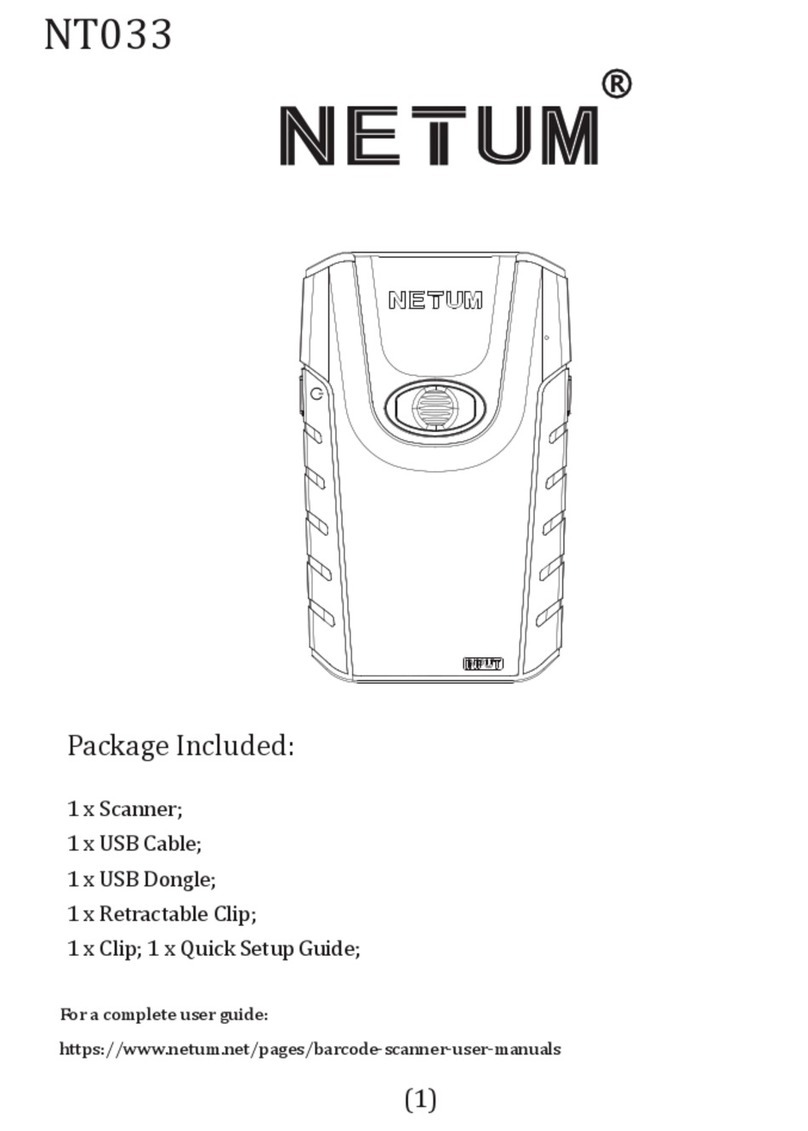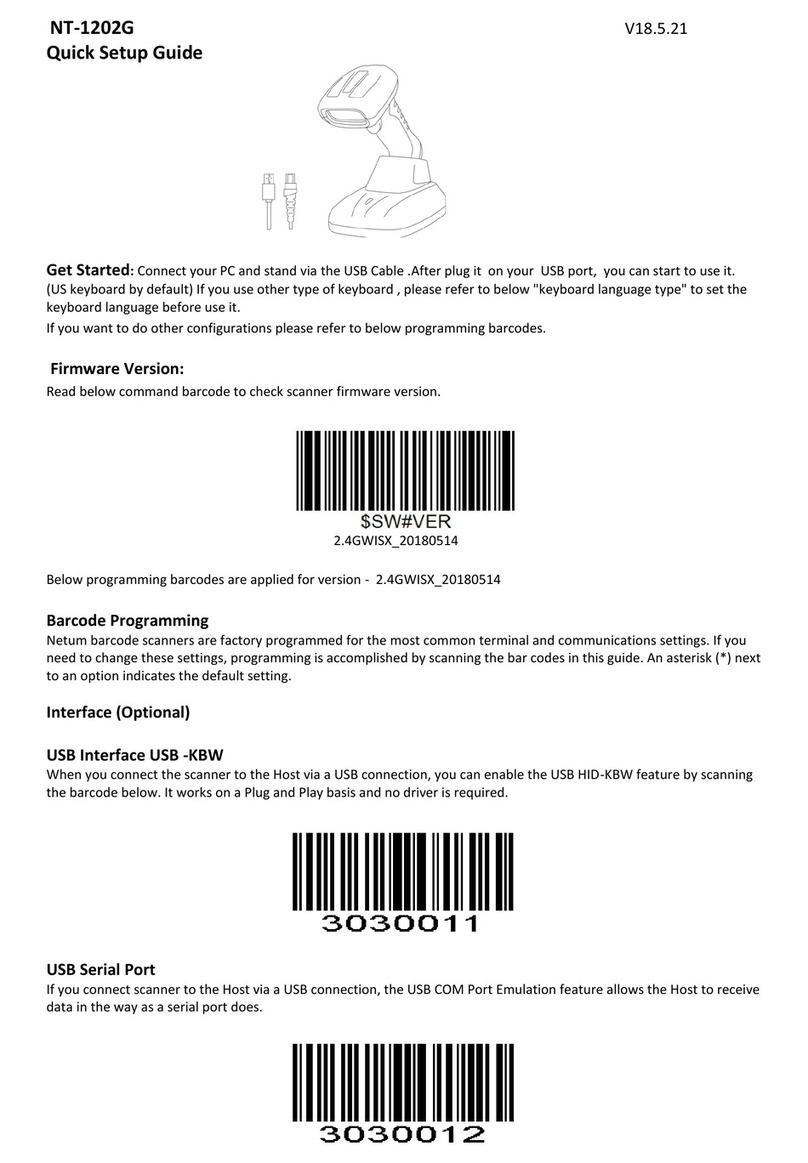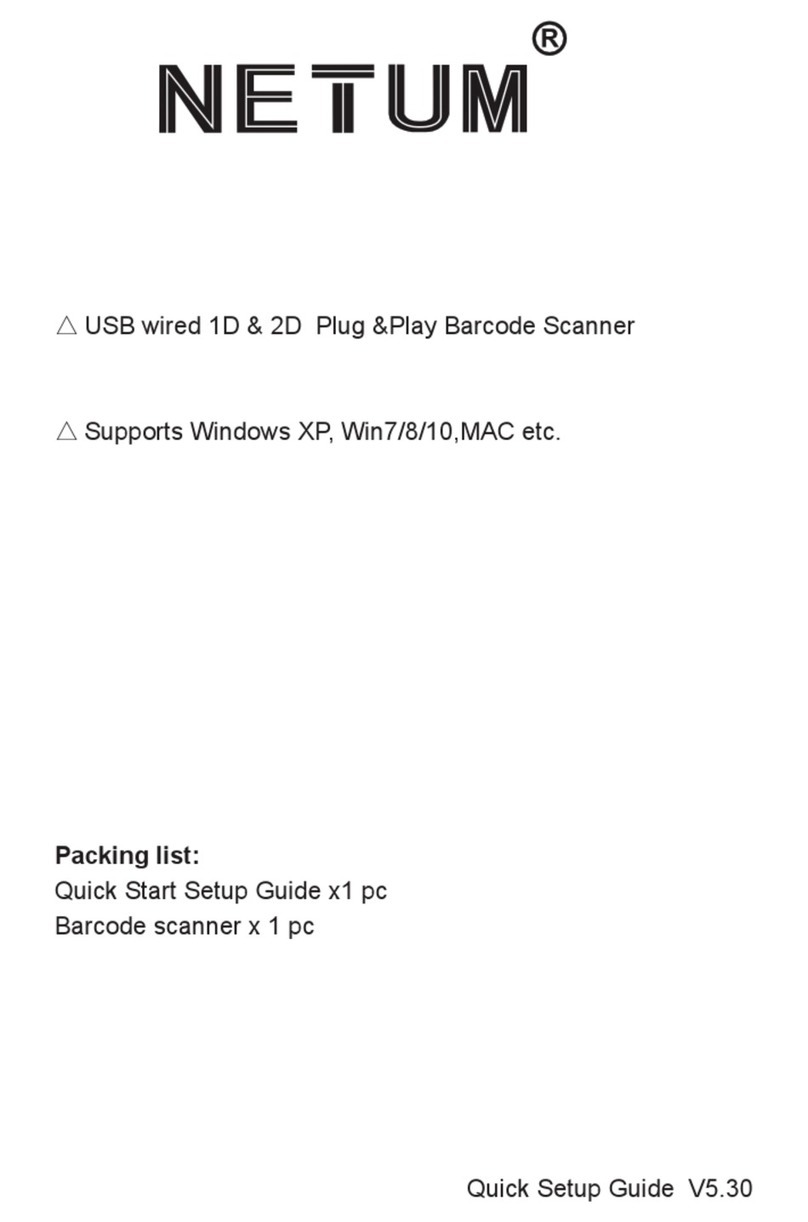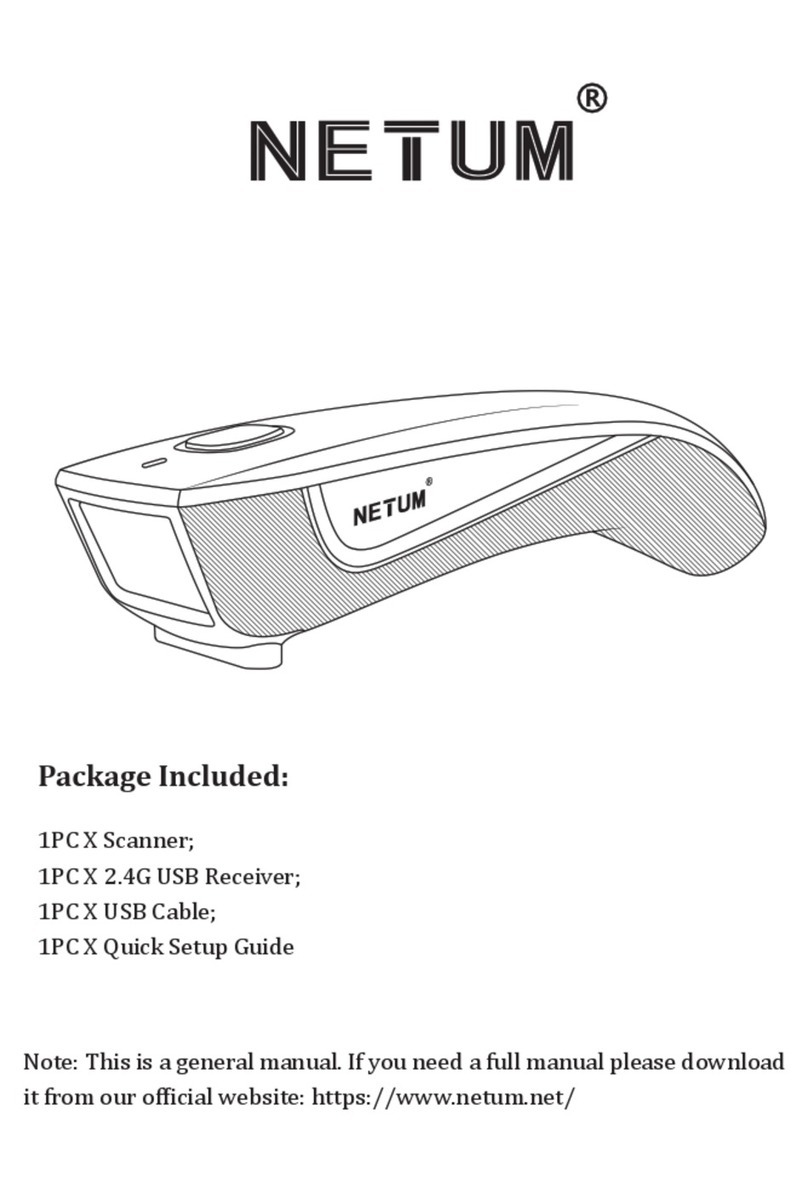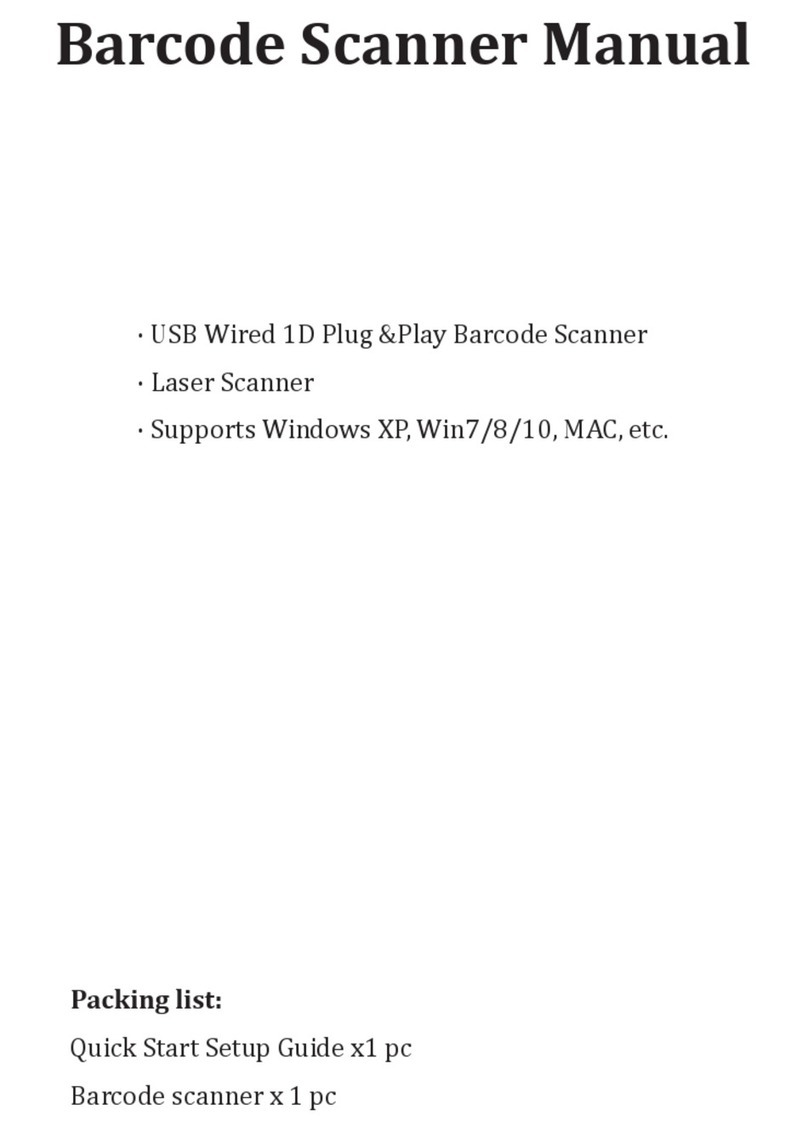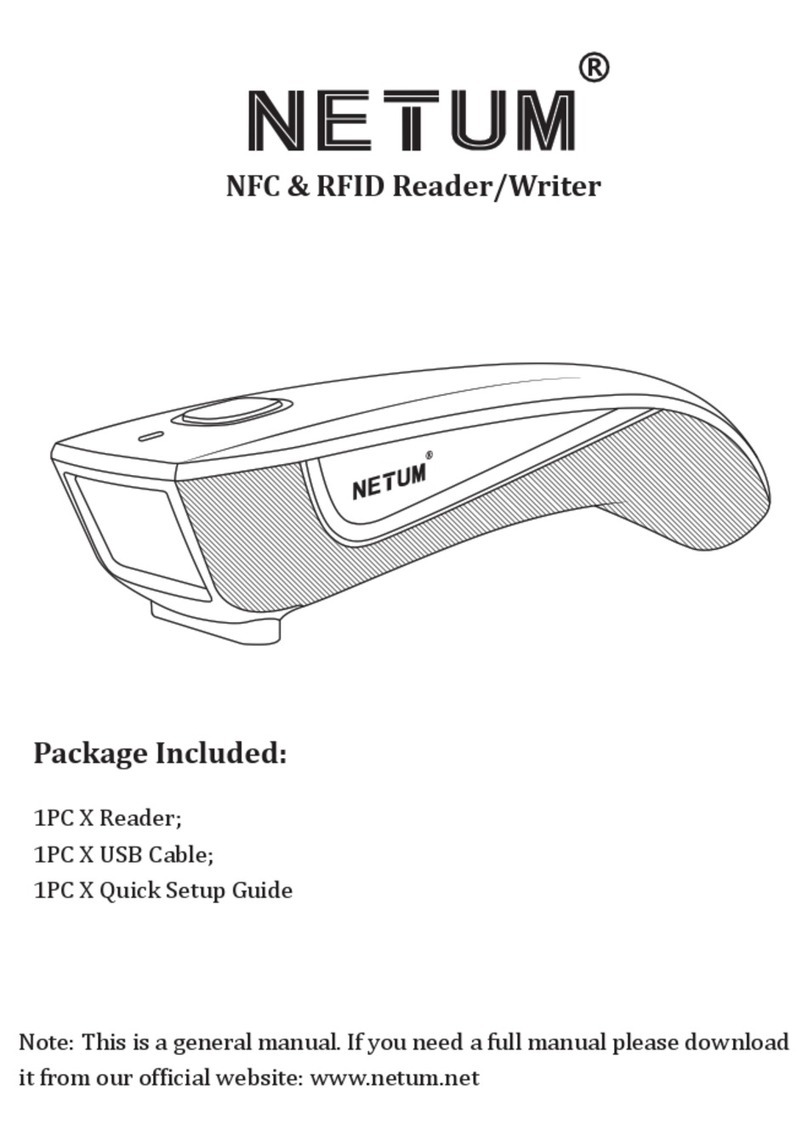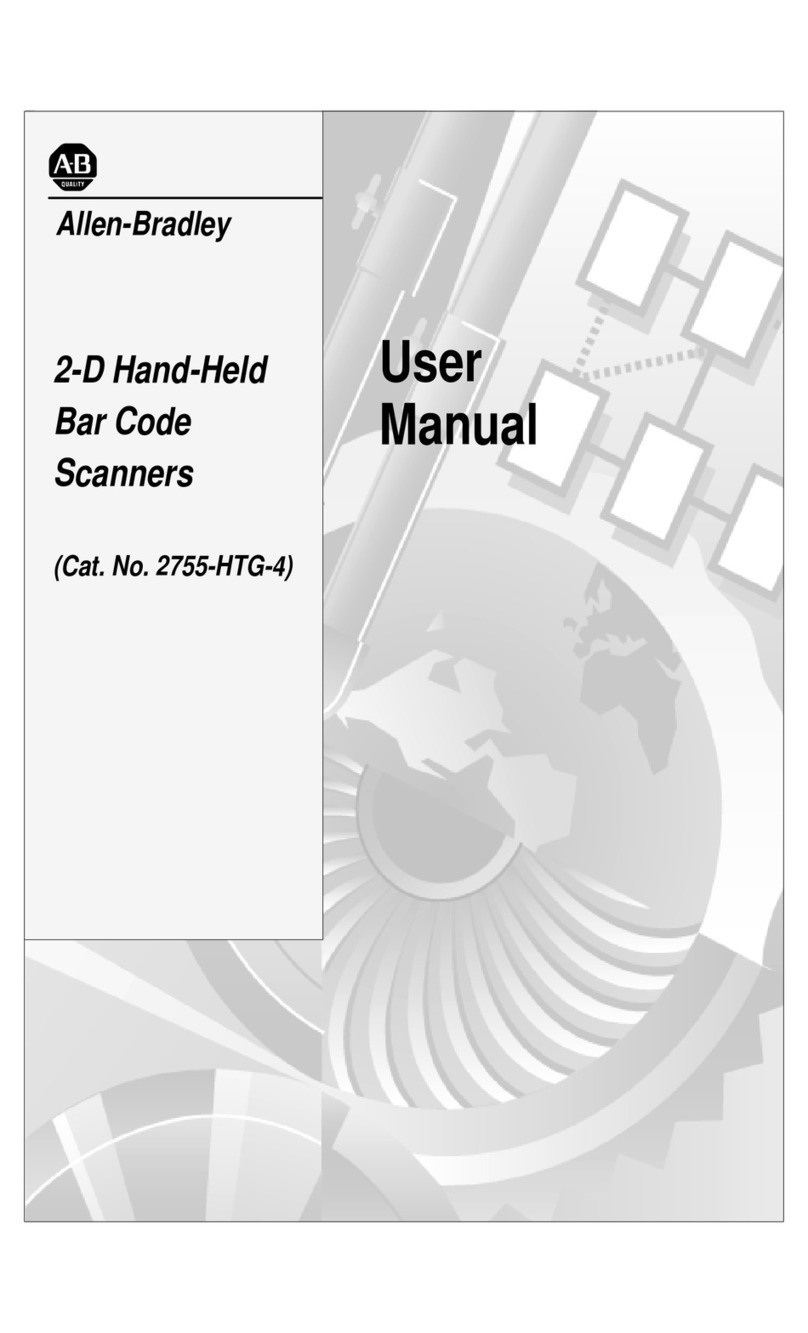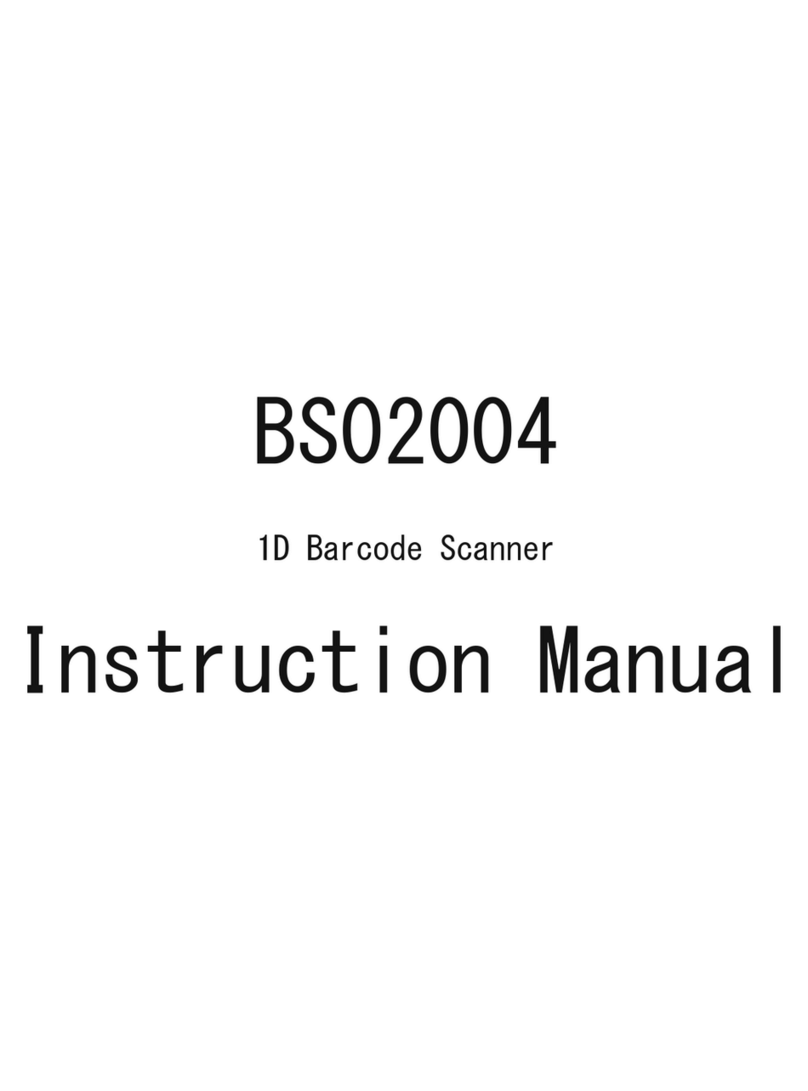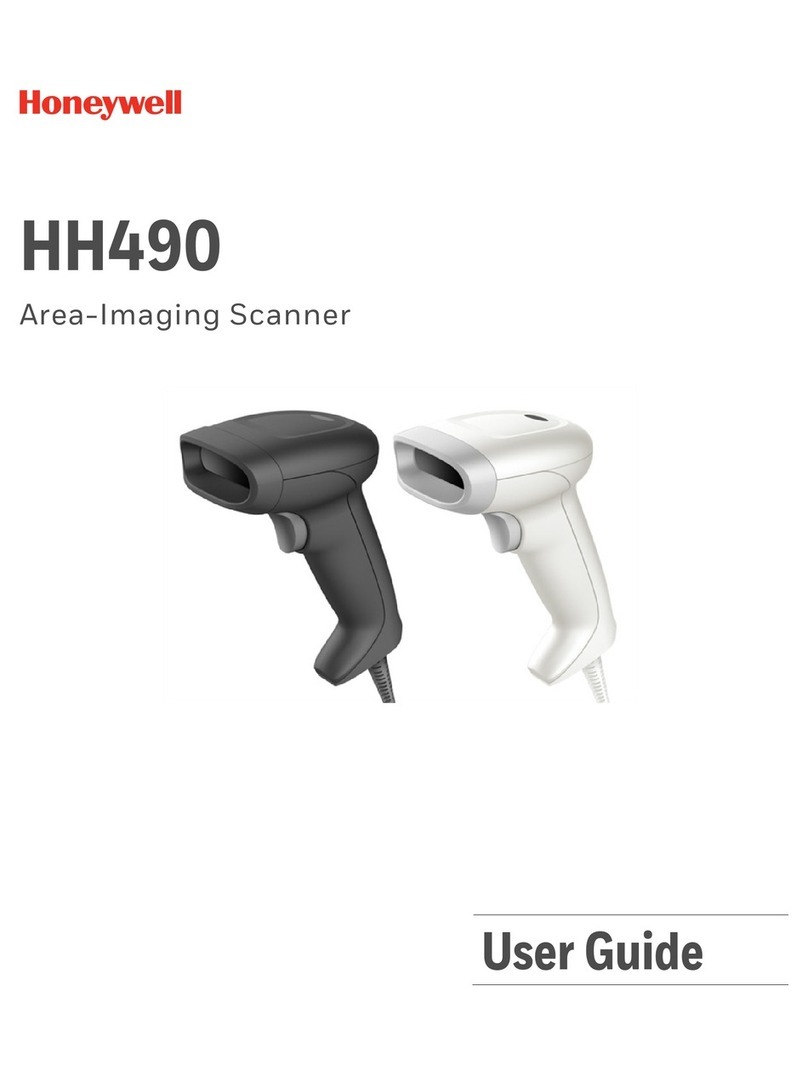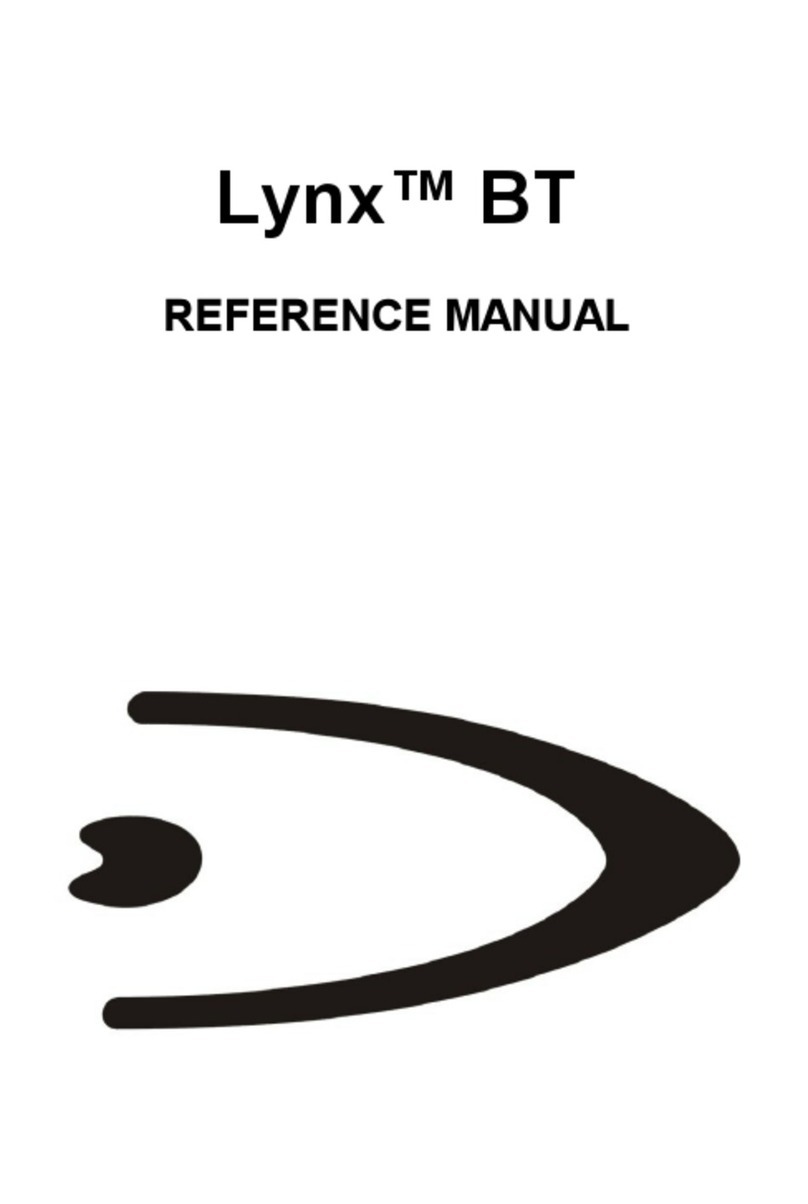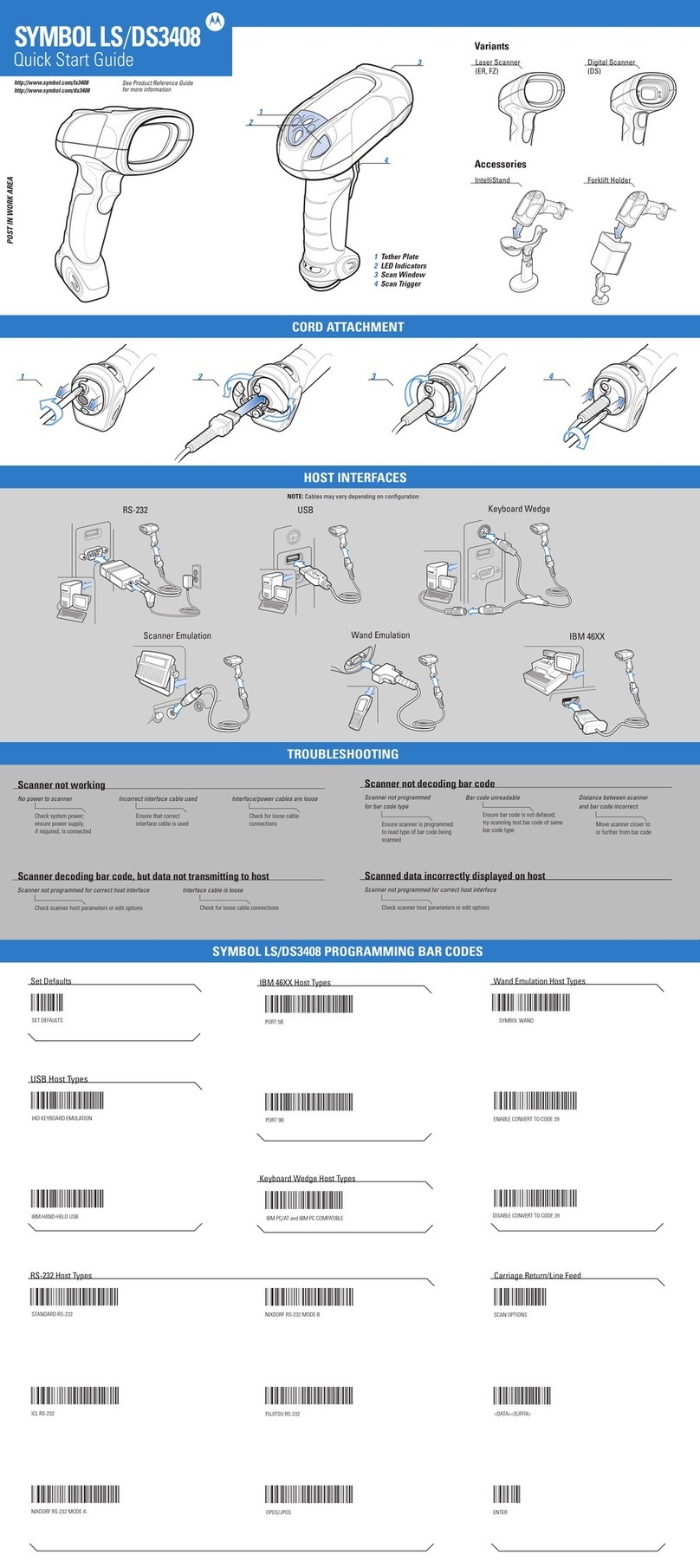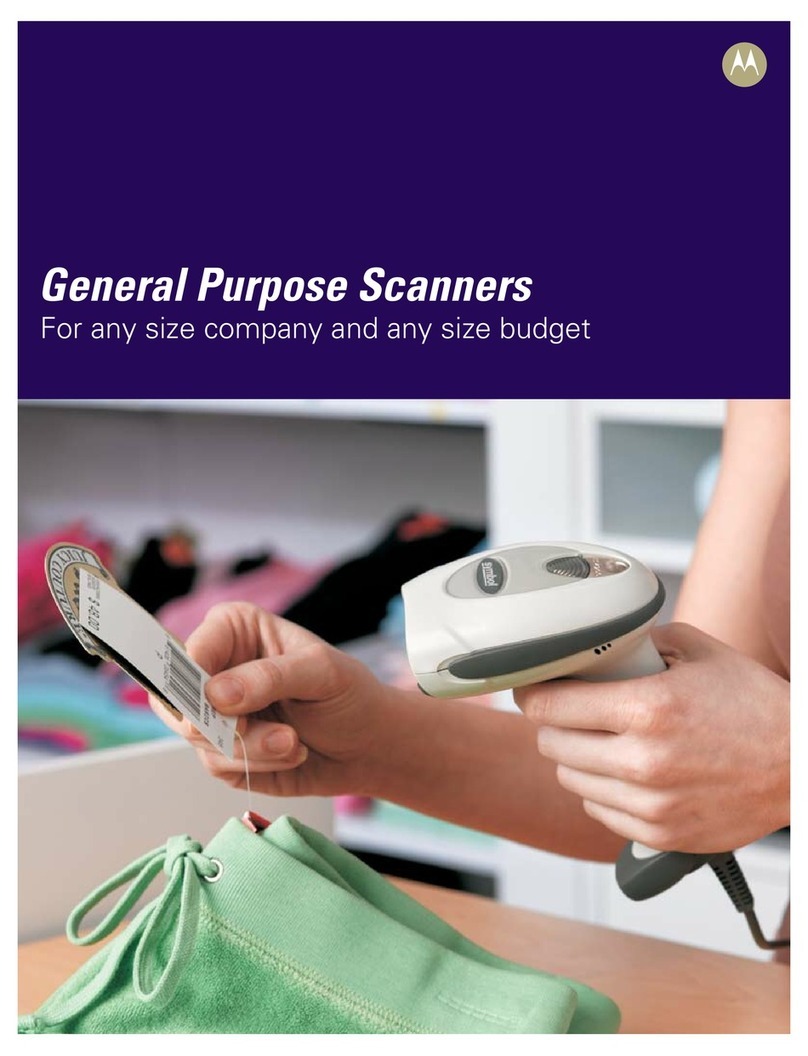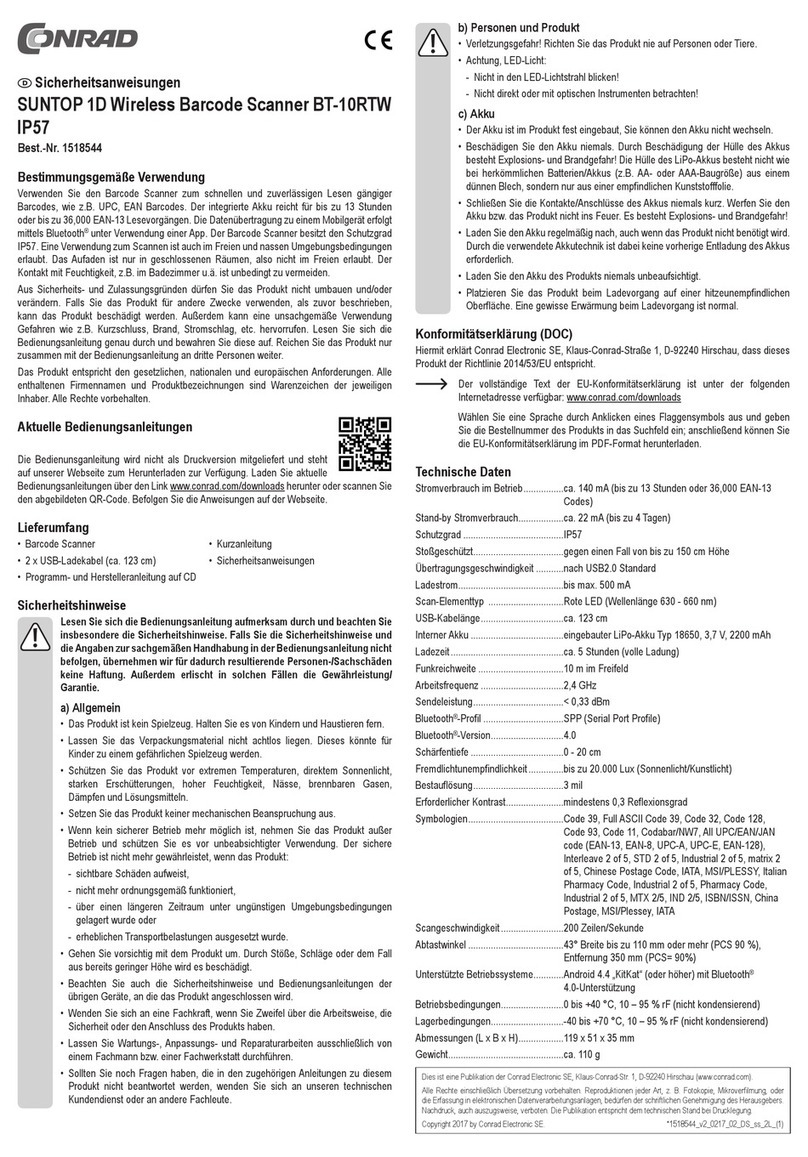10
Schnellstart-Installationsanleitung
Dies ist ein 1D & 2D-Plug-and-Play-Modell, wenn Sie eine US-Tastatur
verwenden. Wenn Sie einen anderen Tastaturtyp verwenden, schließen Sie das
USB-Kabel an Ihr Gerät an, und richten Sie die Tastatursprache ein, bevor Sie es
verwenden. Danach kann der Scanner mit der Arbeit 0005009 0005003
Scan-Modus · Auslösemodus Drücken Sie die Taste, um den Lesevorgang
auszulösen. Lassen Sie die Taste los, um den Lesevorgang zu beenden. Der
Leseerfolg oder die Lesezeit über eine einzelne Lesezeit beendet das Lesen.
02310 Automatik Induktion ZU · USB-Kabel 1D Plug-and-Play-Barcodescanner
beginnen. Wenn Sie andere Kon�igurationen vornehmen möchten, lesen Sie
bitte unten Programmieren von Barcodes.
Barcodescanner
Netum-Barcodescanner sind werkseitig auf die gängigsten Terminal- und
Kommunikationseinstellungen programmiert. Wenn Sie diese Einstellungen
ändern müssen, wird die Programmierung durch Scannen der Barcodes in
dieser Anleitung durchgeführt. Ein Sternchen (*) neben einer Option zeigt die
Standardeinstellung an.
Tastatursprache
Damit der Scanner die Codes korrekt hochladen kann, müssen Sie die
Tastatursprache einstellen.
Zum Beispiel
Wenn Sie die französische Tastatur verwenden, scannen Sie unter dem
Barcode der „ französischen Tastatur“. Der Scanner lädt dann die Barcodes
gemäß dem französischen Tastaturlayout hoch. Die amerikanische Tastatur ist
standardmäßig eingestellt. Wenn Sie eine US-Tastatur verwenden, können Sie
diesen Schritt überspringen.ard is set by default, if you use a US keyboard you
can skip this step.