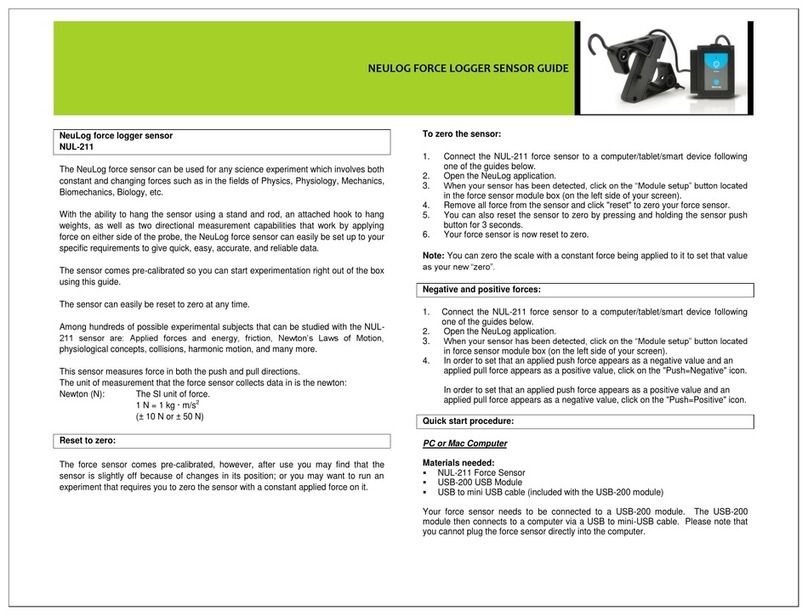NeuLog NUL-232 User manual

NEULOG UVA LOGGER SENSOR GUIDE
NeuLog UVA logger sensor
NUL-232
The NeuLog UVA sensor can be used for any science experiment which utilizes
accurate UVA readings such as in the fields of: Environmental Science, Biology,
Physiology, Chemistry, Weather Science, etc.
The sensor comes pre-calibrated so you can start experimentation right out of the box
using this guide.
UVA (Ultraviolet A) rays are a type of electromagnetic radiation which has a
wavelength shorter than visible light in the range between 315 and 400 nanometers.
About 95% of UV rays that reach the Earth’s surface are UVA and they are
responsible of skin aging and damage.
Among hundreds of possible experimental subjects that can be studied with the NUL-
232 sensor are: UVA levels in different weather conditions, UVA levels at different
altitudes, weather patterns, plant growth studies, small animal behavior experiments,
electromagnetic radiation spectrum studies, light emitting chemical reactions, and
many more.
The UVA sensor's measurement units are:
Milli Watt per square meter (mW/m2): A measurement of power density; the amount of
watts per square meter.
Quick start procedure:
PC or Mac Computer
Materials needed:
NUL-232 UVA Sensor
USB-200 USB Module
USB to mini USB cable (included with the USB-200 module)
Your UVA sensor needs to be connected to a USB-200 module. The USB-200 module
then connects to a computer via a USB to mini-USB cable. Please note that you
cannot plug the UVA sensor directly into the computer.
The browser based application can be downloaded for free at www.NeuLog.com as
well as a full application user guide.
Choose "Downloads" on the main menu and then choose "Software and Application".
Procedure:
1. Install the NeuLog application.
2. Connect the USB-200 module to the PC or Mac.
3. Connect the UVA sensor to the USB-200 module (they directly plug together).
Please note that there is no calibration required for this sensor.
4. Open the NeuLog application by clicking on the shortcut on the screen.
5. Once a UVA sensor module box appears on the left side of the screen the probe
has been automatically identified and you can begin experimentation.
6. If the UVA sensor is not automatically identified, click the “Search for sensors”
icon to find the sensor.
7. Select the “On-line experiment” icon; this will open a graph below.
8. Click on the “Module setup” button located in the UVA sensor module box to
change the sensor's settings if need be.
9. Click on the "Experiment set up" icon to change the experiment settings if need
be (experiment duration for example).
10. The UVA sensor will give a live reading in its module box to the left of the screen
while plugged in.
11. To run an experiment and collect data click the “Run experiment” icon.
12. To end data collection early, click the “Stop experiment” icon.
Tablet, smart phone device
Materials needed:
NUL-232 UVA Sensor
WIFI-201 WiFi module
BAT-200 Battery
Your UVA sensor needs to be connected to a WIFI-201 module. The WIFI-201 module
will create a closed NeuLog WiFi network which will stream the NeuLog data to a
device of your choosing. Once your device is wirelessly connected to the NeuLog
network, you can run experiments and collect data through a browser of your
choosing.

NEULOG UVA LOGGER SENSOR GUIDE
Procedure:
1. Connect the UVA sensor directly to the left side of a WIFI-201 module (no wires
required).
2. Connect a BAT-200 module to the right side of the WIFI-201 module.
3. Although not required, we recommend plugging the BAT-200 to an outlet using a
USB to mini USB charger (such as a typical cell phone charger). The WIFI-201
module will run for 60-90 minutes (depending on the sensor) without being
plugged in.
4. The WIFI-201 module can be powered directly using a mini to USB cord and
plugging it into your computer or a wall charger. Please note this function is only
available on WIFI-201 modules with the USB icon on the cover.
5. For further WIFI-201 instructions or the WIFI-201 quick start guide please visit:
www.NeuLog.com; Choose "Products" on the main menu,
then choose "WiFi Communication module".
6. The WIFI-201 indicator lights will flash; take no action until the LED to the far left
turns blue; this can take up to one minute.
7. Take your tablet or smart phone, go to the WiFi settings and select the NeuLog
network (NeuLog0184 for example) which matches the ID found on the back of
the WIFI-201 module (0184 for example).
8. Give your device about 20 seconds to connect to the WIFI-201 module.
9. Once the device is connected, go to your browser and type the website
wifi201.com into the URL bar, then wait for 30-60 seconds.
10. You will see a “Control mode” icon in the application, click on it.
11. The application will then load a new screen and begin to auto detect the
sensor(s); this can take a minute. (You can stop the search when the sensor is
found.)
12. If the application does not auto detect the sensor(s), select “Search for sensors”.
13. Once the sensor is found you will see a module box on the left side of the screen
for the UVA sensor. In this box, real time data will be displayed.
14. Click on the “Module setup” button located in the UVA sensor module box to
change the UVA probe settings if need be.
15. Click on the “Experiment setup” icon to change the experiment settings if need
be (Experiment duration for example).
16. To run an experiment and collect data, click on the “On-Line” experiment icon,
then click the "Run experiment" icon.
17. If you have a newer generation WIFI-201 module (with the USB icon on the
cover) this can be used as a USB-200, meaning you can tether the probes
directly to the computer using the WIFI-201. To engage operation in this fashion,
press 3 times on the panel button. Repeating this operation will return the
module to WiFi mode.
Operation with NeuLog Graphic Display Module (viewer)
Materials needed:
NUL-232 UVA Sensor
VIEW-101 Graphic Display Module
BAT-200 Battery Module
Procedure:
1. Connect the UVA sensor to the left side of the viewer.
2. Connect the BAT-200 module to the right side of the viewer.
3. The VIEW-101 will auto detect the sensor and you will see it appear on the left
side of the screen.
4. Once the sensor appears it will be monitoring data in real time.
5. To run an experiment and collect data press the run icon (little green person).
Off-line experiments
(Off-line experiments are when you do not have a sensor connected directly to a
computer, tablet, smartphone, or NeuLog viewer).
Materials needed:
NUL-232 UVA Sensor
BAT-200 Battery Module
Materials needed to configure your offline experiment:
USB-200 Module, WIFI-201 module or VIEW-101 Module
USB to mini USB cable (included with the USB-200 module)

NEULOG UVA LOGGER SENSOR GUIDE
Procedure:
1. To determine the experiment settings, first connect to your chosen device (PC,
Mac, tablet, smart device) and click on the “Off-line experiment” icon after the
sensor search has ended. (For more information on how to change the
experiment settings, view the quick start procedure section for your chosen
device in this document.)
2. Connect the UVA sensor directly to the left side of a charged BAT-200 module.
3. When ready to collect data press the “Start/Stop” button on the UVA sensor, a
red light will turn on for the duration of the experiment.
4. After the experiment has concluded (when the “Start/Stop” button is pressed
again or the data collection period ends) connect the sensor to your chosen
device (you can find full instructions in each device’s quick start procedure
section).
5. Open NeuLog application.
6. Click the “Off-line experiment” icon.
7. Click the “Load data from sensors” icon.
8. Select which experimental data to upload (5 experimental runs can be stored at
one time on the NUL-232 UVA sensor).
Restoring sensor’s factory default settings:
Procedure:
1. Connect the USB-200 to a PC, Mac, tablet, or smart device.
2. Connect the UVA sensor to a USB-200 module (they directly plug together).
3. Open the NeuLog application.
4. Click the “Tools” icon.
5. Click the “Restore sensor’s factory defaults” on the menu.
Included with the sensor:
NeuLog NUL-232 UVA Sensor Guide (this document).
Sensor's specifications
Range and
operation modes
0 to 65,000 mW/m2
ADC resolution
15 bit
Resolution
5 mW/m2
Max sample rate
(S/sec)
100
Experiment Duration: 1 second to 31 days.
Sensor's features:
Fully digital data
Rugged plastic ergonomic case
Push button switch for Start/Stop experiments in off line mode
LED indicator of experiment status (blinks while collecting data)
Pre-calibrated sensing equipment
Note: NeuLog products are intended for educational use.
Videos and experiment examples:
Videos, literature and other probes can be found at www.NeuLog.com.
In order to access the UVA sensor's page, choose "Products" on the main menu
and then "UVA logger sensor".
In order to find the science experiments, choose "Experiments" on the main
menu of the NeuLog website, then choose "Physics", "Chemistry", "Biology" or
"Environmental Science".
Environmental Science Experiment:
oRayleigh Scattering (E-6)
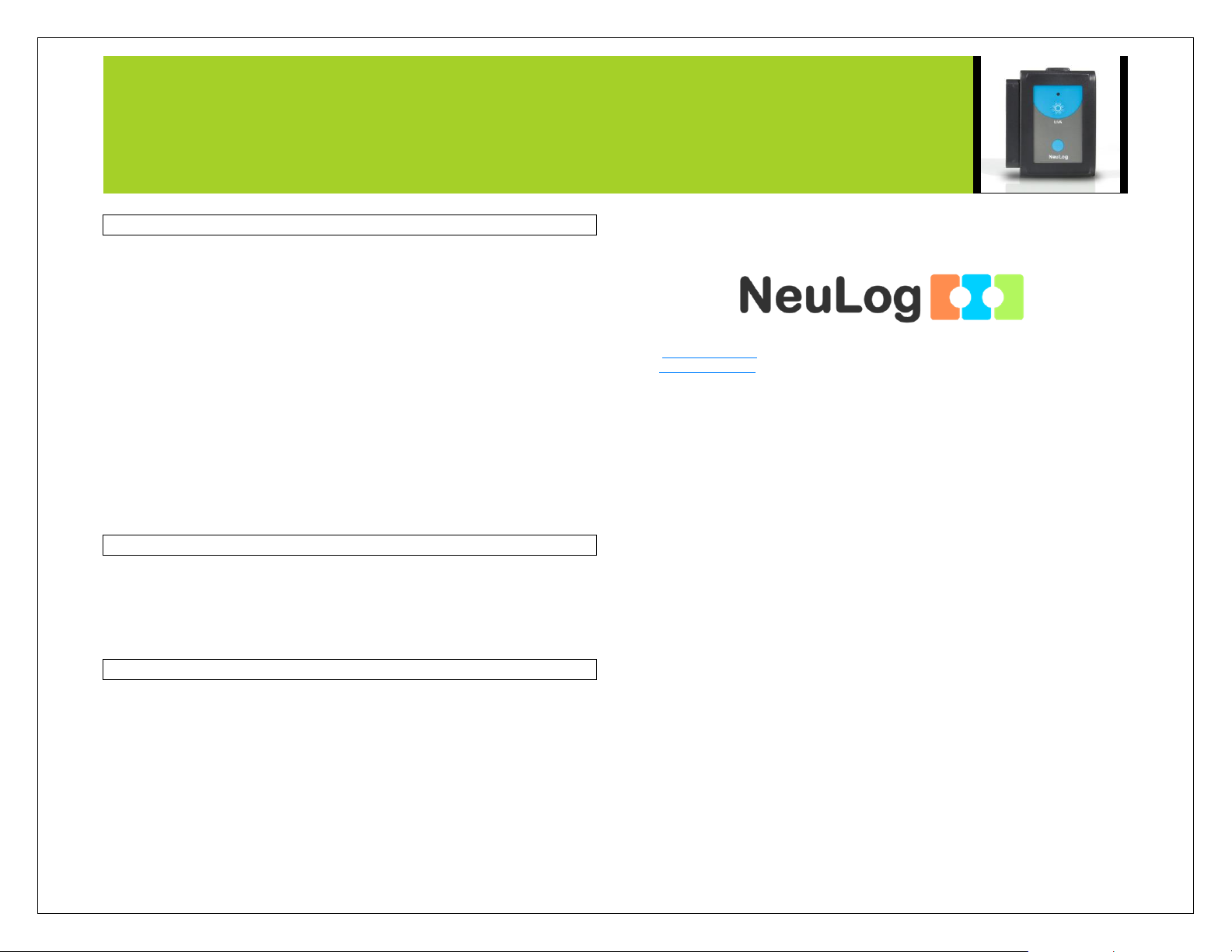
NEULOG UVA LOGGER SENSOR GUIDE
Technical background:
The philosophy behind NeuLog’s plug and play technology is based on each sensor’s
ability to store its own data due to an internal flash memory chip and micro-controller
in each plastic NeuLog body. This technology allows the sensor to collect and then
store the digital data in the correct scientific units (oC, oF, Lux, %, ppm, for example).
The sensor is pre-calibrated at the factory. The built-in software in the logger can be
upgraded for free at any time using the provided firmware update.
The UVA sensor uses a special photodiode which reacts with electromagnetic
radiation in the UV spectrum. An internal selective filter limits the range down to
specifically the UVA range (315 to 400 nm) so only the UVA rays may pass through.
UVA rays which strike the photodiode release free electrons which generate a voltage
that can be measured easily and accurately.
Voltage is converted into UVA density easily because it is directly proportional to the
known surface area which is being measured.
Maintenance and storage:
Never submerge the NeuLog plastic body in any liquid.
Do not allow liquid into the UVA sensor’s body.
After use, gently wipe away any foreign material from the UVA sensor.
Store in a box at room temperature out of direct sunlight.
Warranty:
We promise to deliver our sensor free of defects in materials and workmanship. The
warranty is for a period of 3 years from the date of purchase and does not cover
damage of the product caused by improper use, abuse, or incorrect storage. Sensors
with a shelf life such as ion selective probes have a warranty of 1 year. Should you
need to act upon the warranty, please contact your distributor. Your sensor will be
repaired or replaced.
Thank you for using NeuLog!
Flexible, simple, fast, forward thinking.
W: www.neulog.com
E: info@neulog.com
A: 850 St Paul Street, Suite 15, Rochester, NY 14605
P: 1.866.553.8536
V11042014
Other NeuLog Accessories manuals

NeuLog
NeuLog NUL-219 User manual

NeuLog
NeuLog NUL-202 User manual

NeuLog
NeuLog NUL-225 User manual
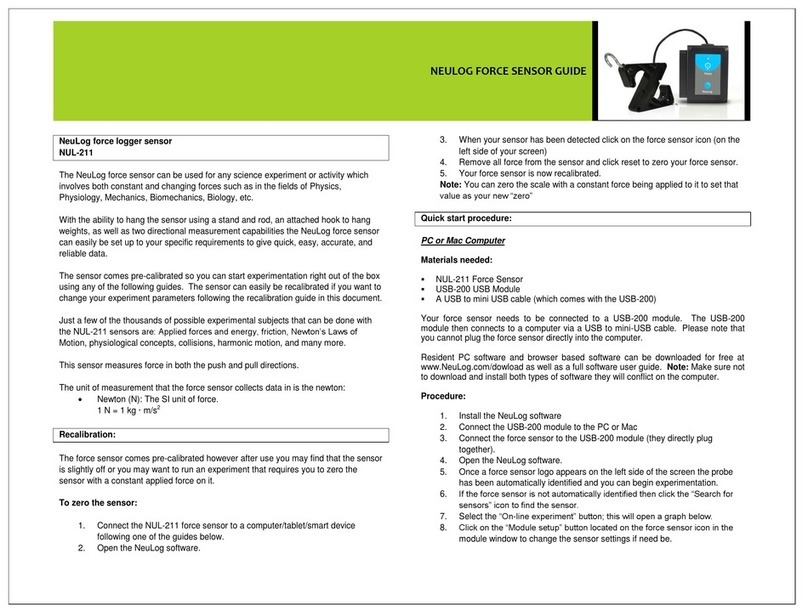
NeuLog
NeuLog NUL-211 User manual

NeuLog
NeuLog NUL-231 User manual

NeuLog
NeuLog NUL-236 User manual

NeuLog
NeuLog NUL-230 User manual

NeuLog
NeuLog NUL-229 User manual

NeuLog
NeuLog NUL-206 User manual

NeuLog
NeuLog NUL-245 User manual
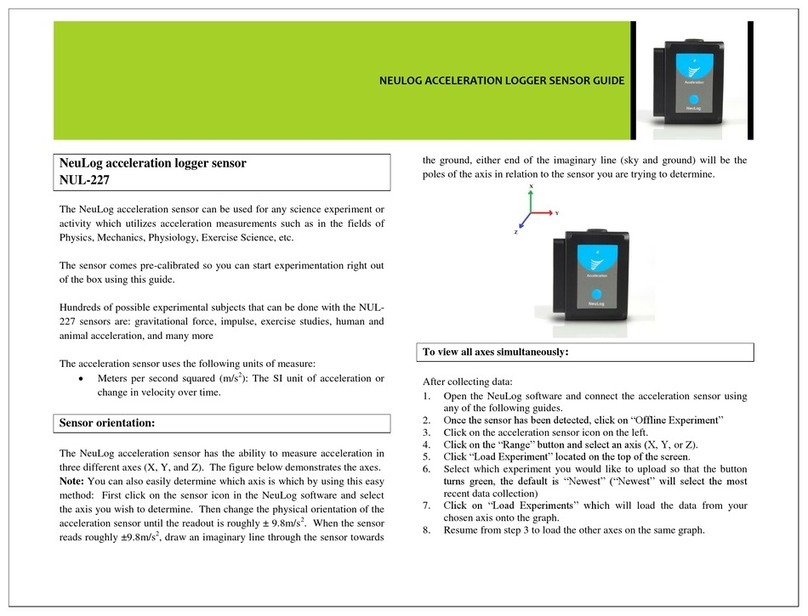
NeuLog
NeuLog NUL-227 User manual

NeuLog
NeuLog UL-202 User manual
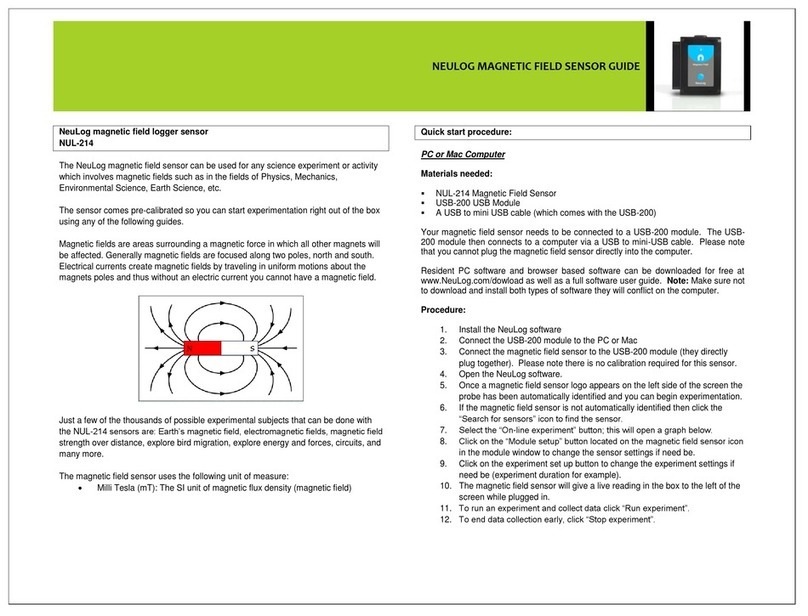
NeuLog
NeuLog NUL-214 User manual
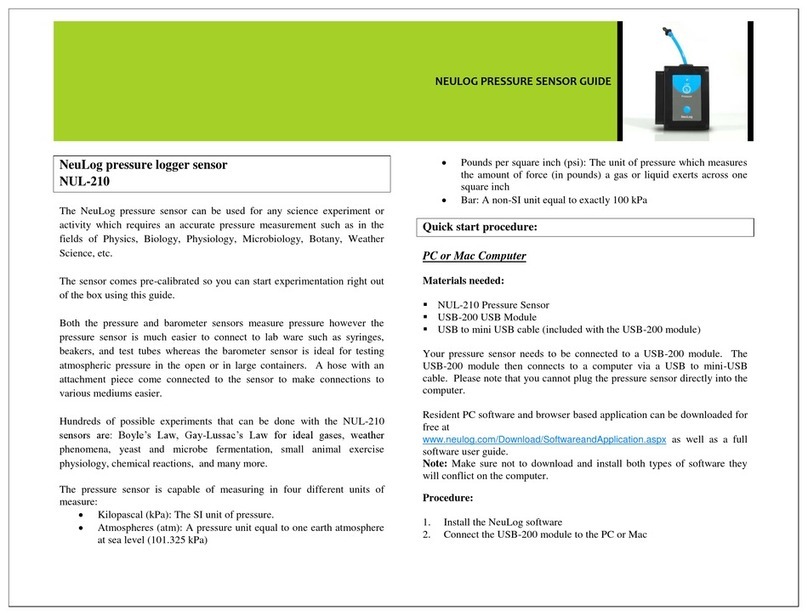
NeuLog
NeuLog NUL-210 User manual

NeuLog
NeuLog NUL-213 User manual

NeuLog
NeuLog NUL-225 User manual

NeuLog
NeuLog NUL-237 User manual

NeuLog
NeuLog NUL-210 User manual
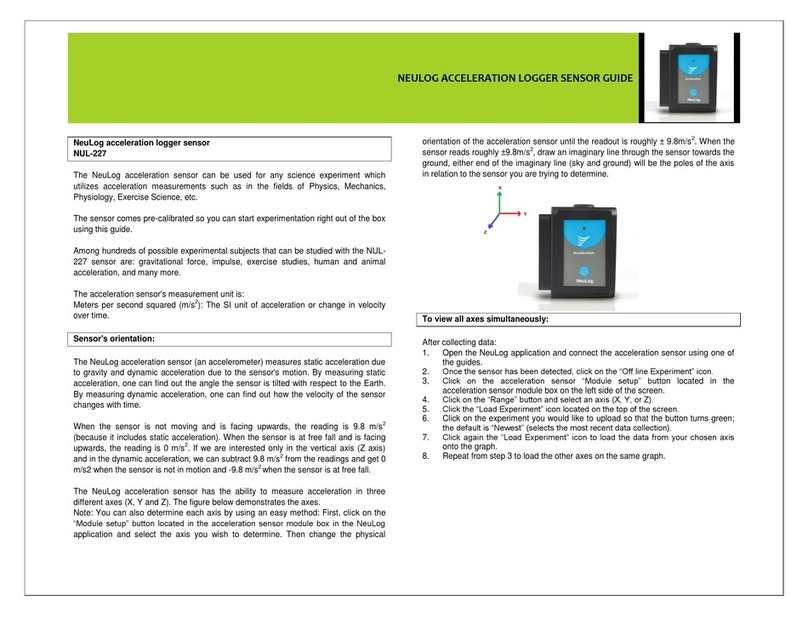
NeuLog
NeuLog NUL-227 User manual

NeuLog
NeuLog NUL-216 User manual