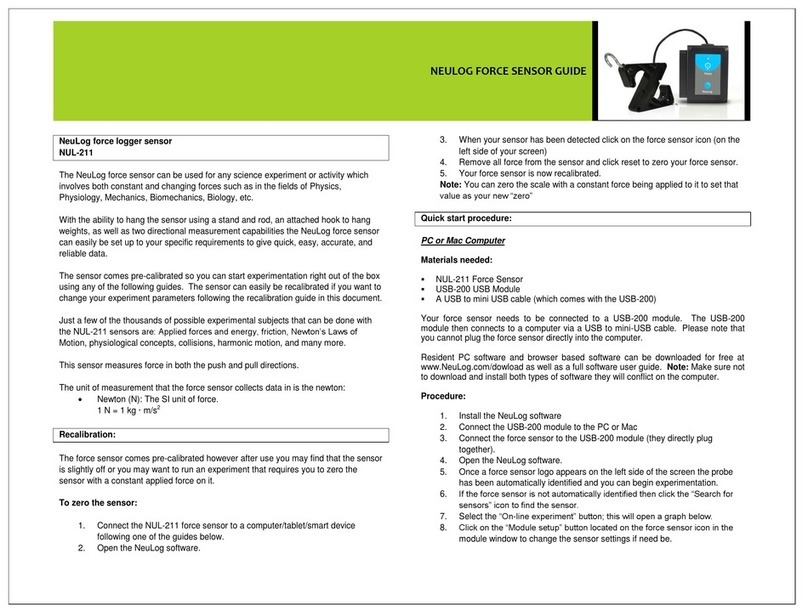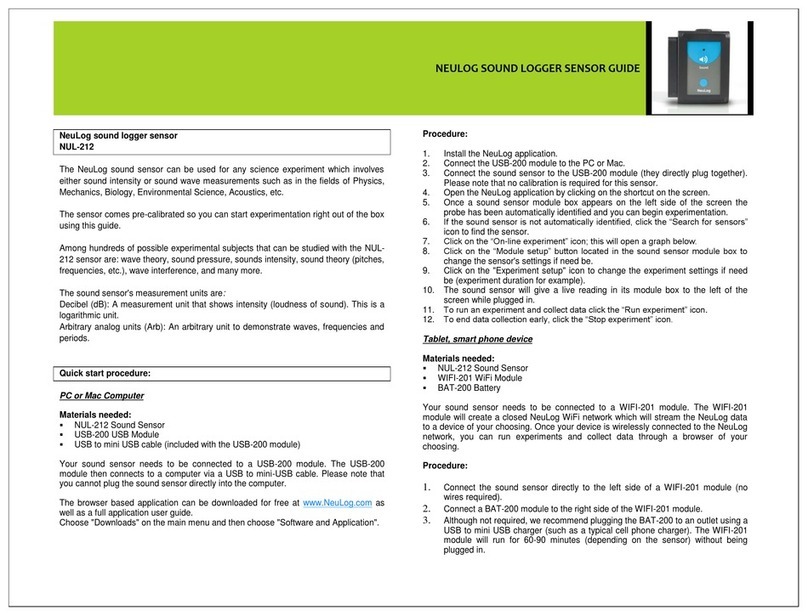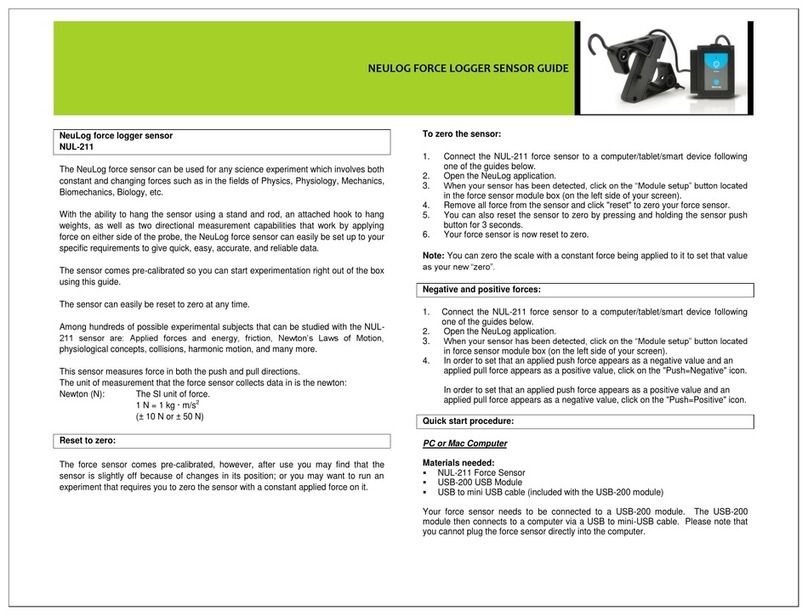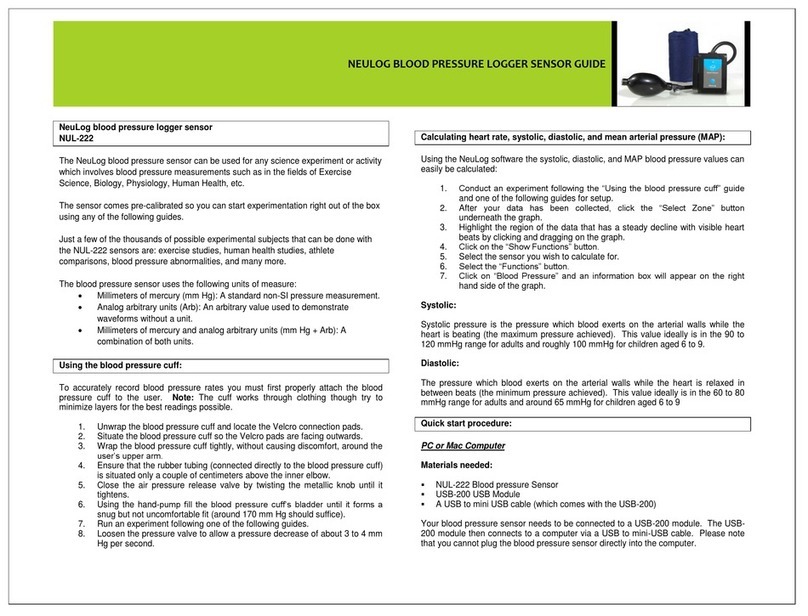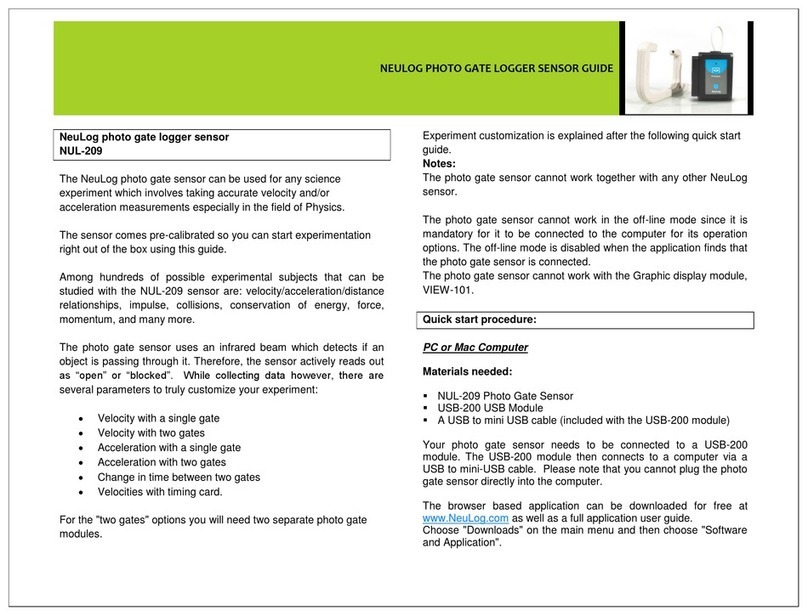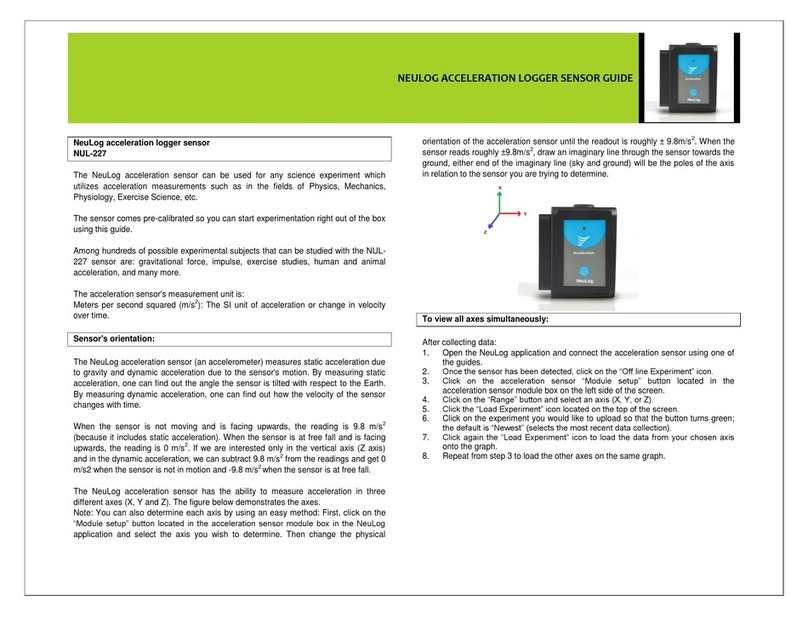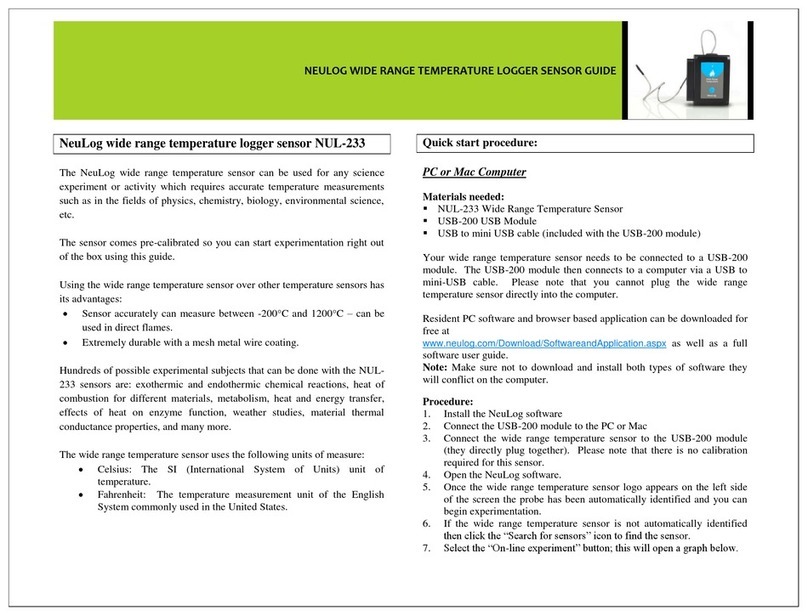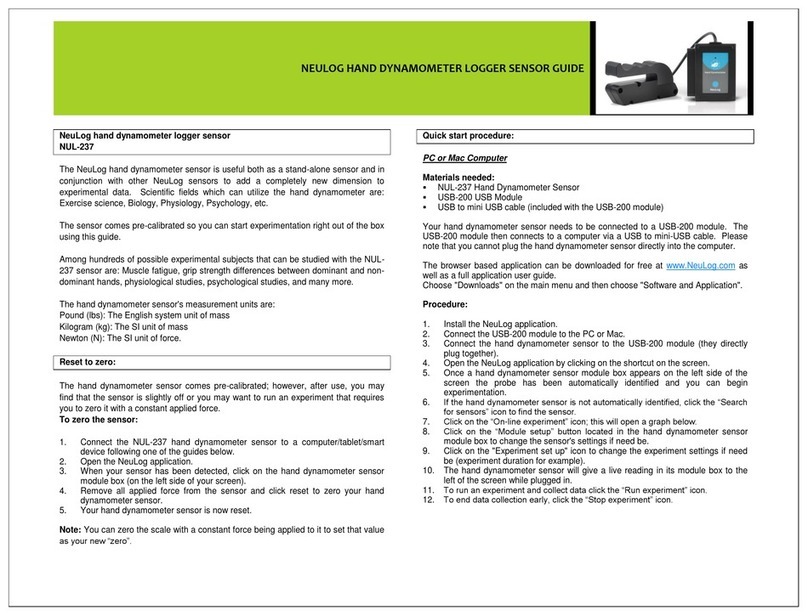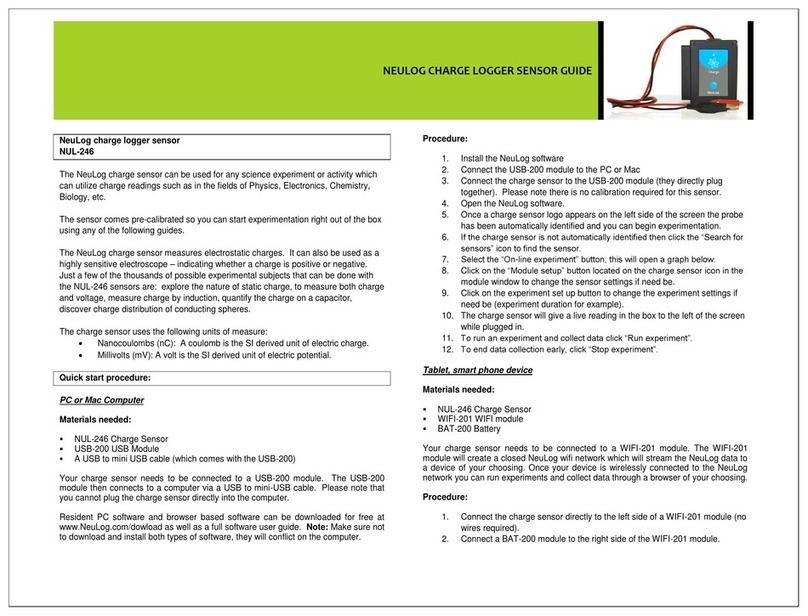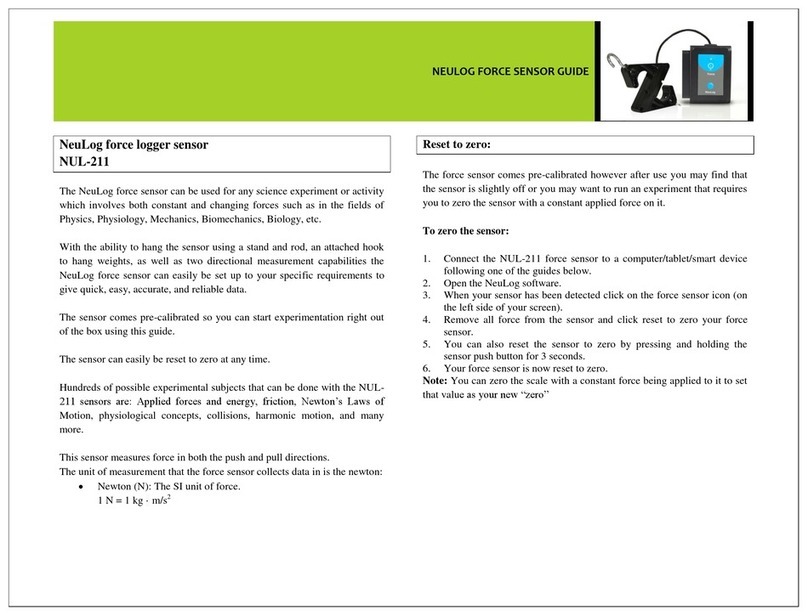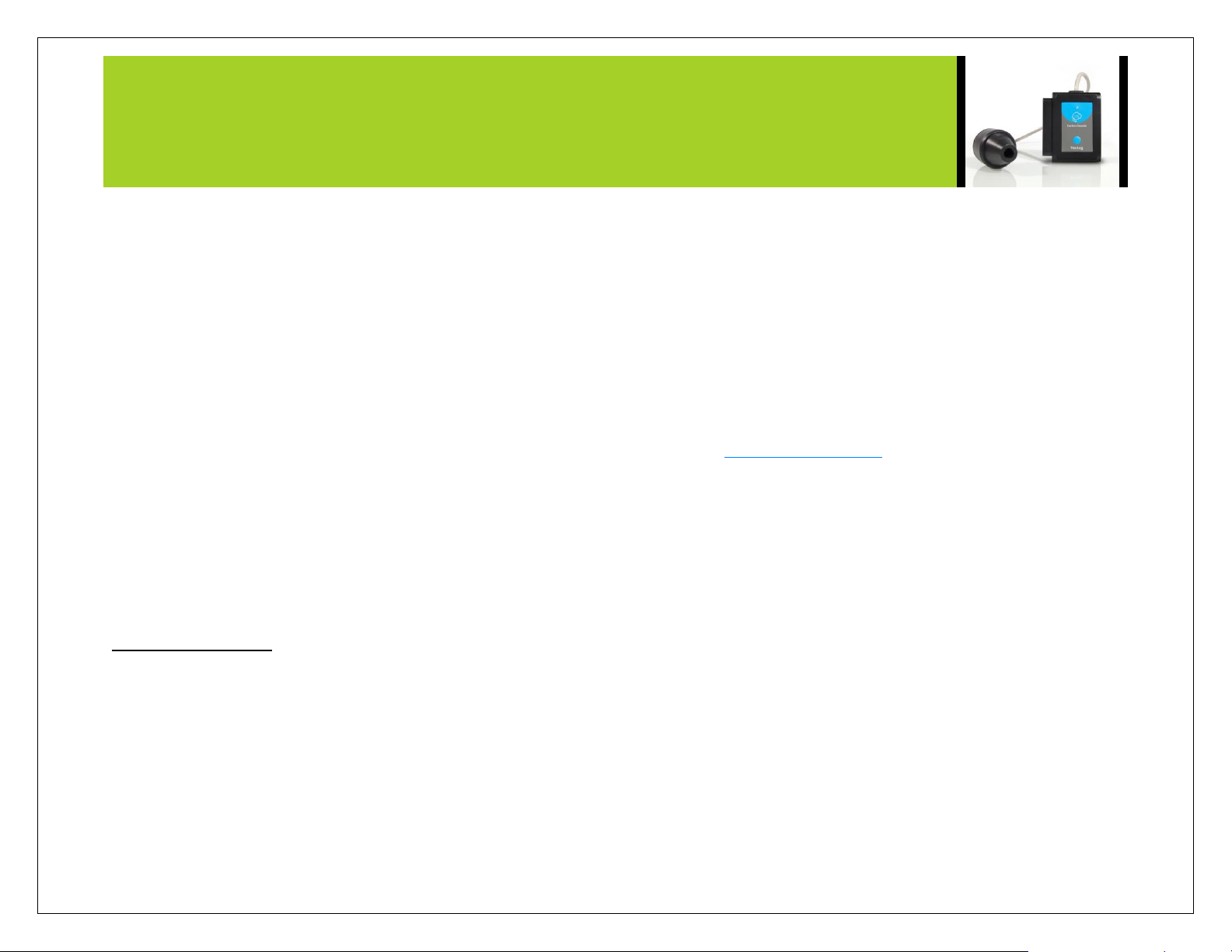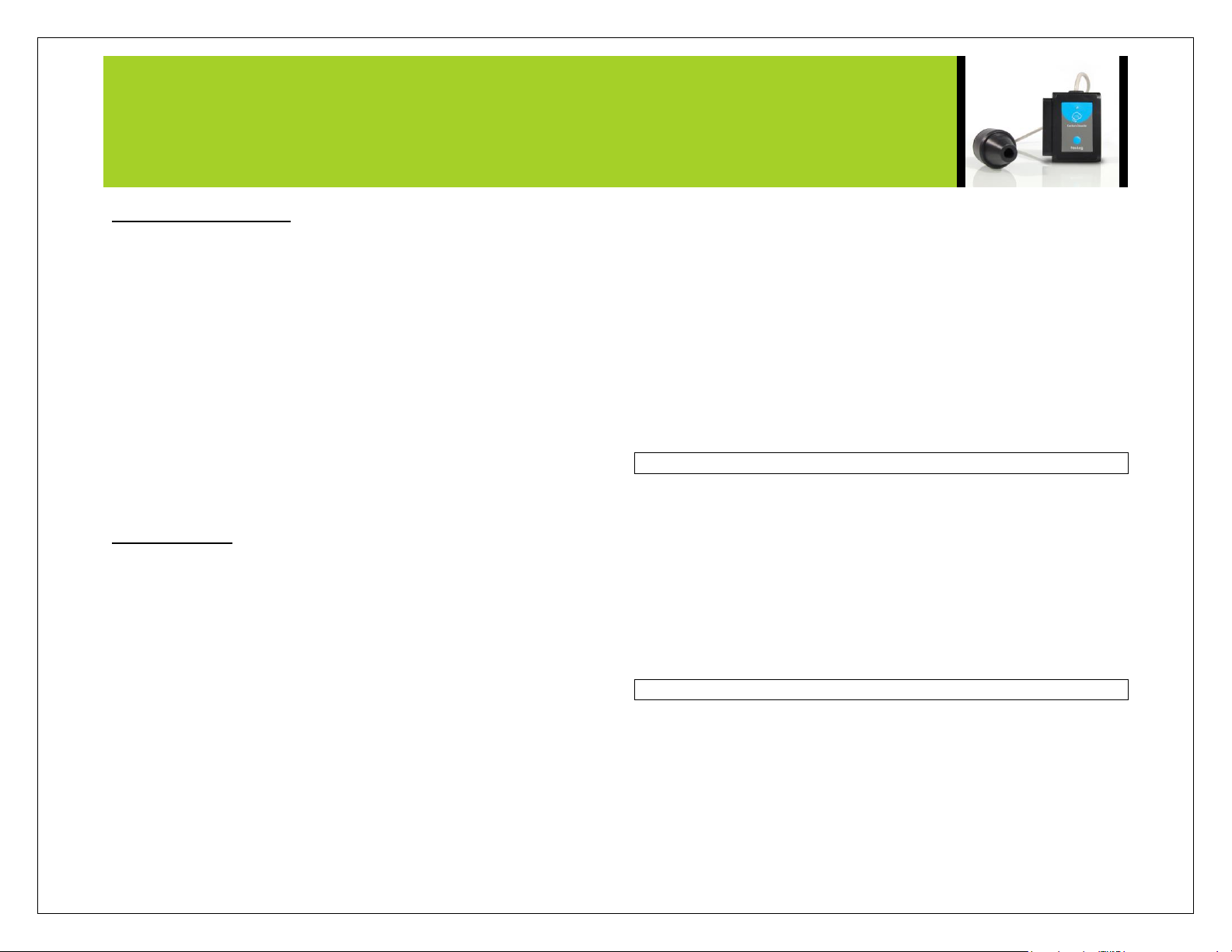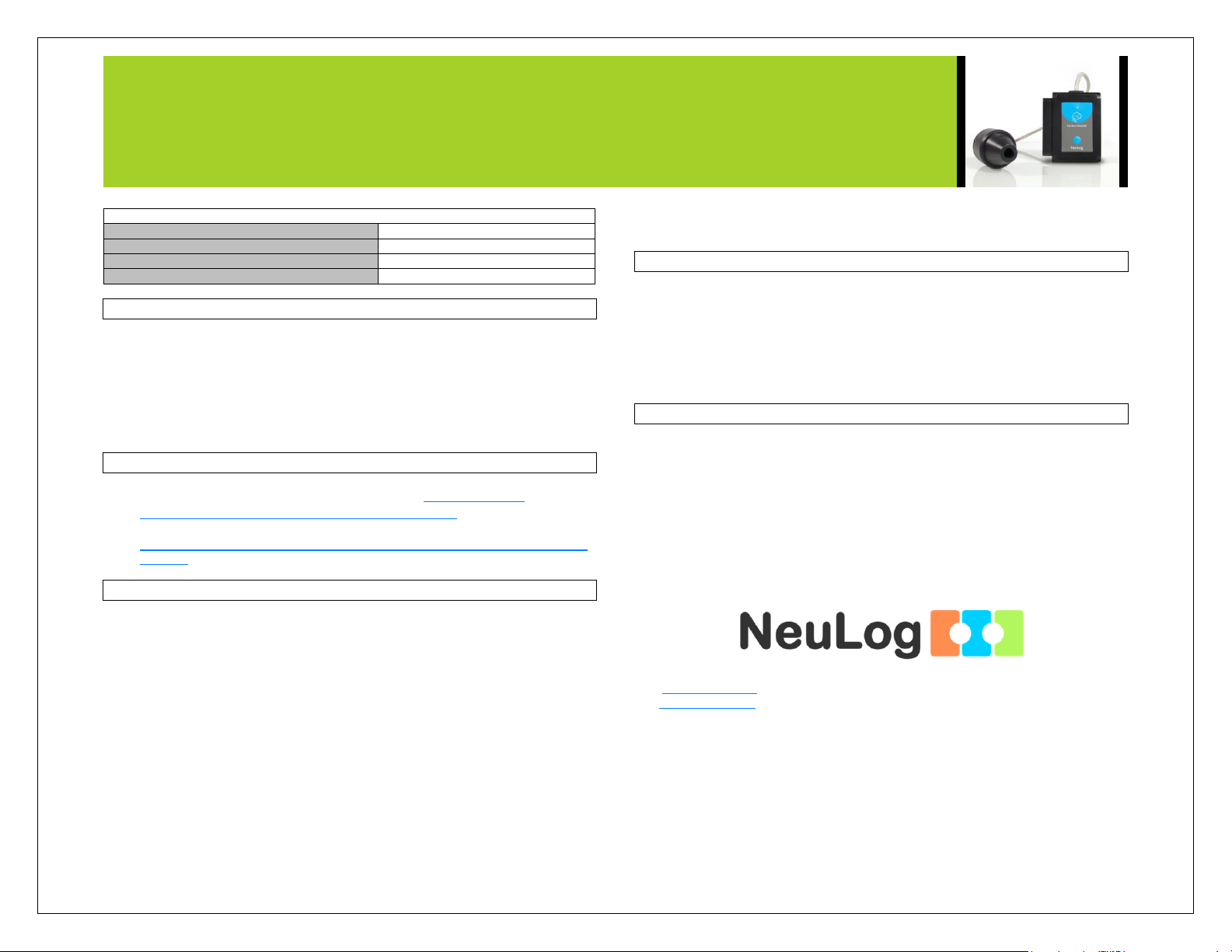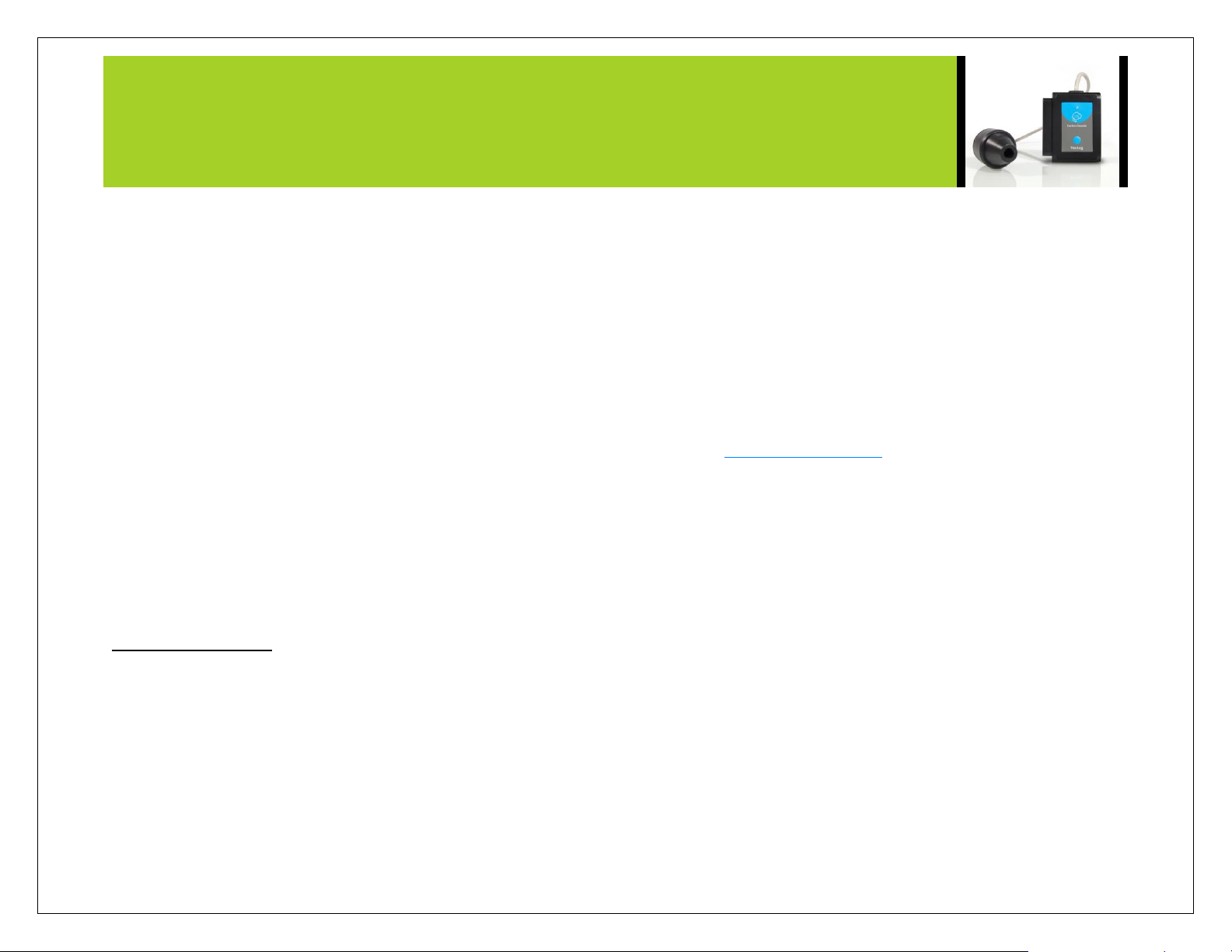
NEULOG CO2 LOGGER SENSOR GUIDE
Resident PC software and browser based software can be downloaded for free at
www.NeuLog.com/dowload as well as a full software user guide. Note: Make sure not
to download and install both types of software, they will conflict on the computer.
Procedure:
1. Calibrate the CO2sensor. (Follow the ‘Sensor Calibration” guide in this
document)
2. Install the NeuLog software
3. Connect the USB-200 module to the PC or Mac
4. Connect the CO2sensor to the USB-200 module (they directly plug
together).
5. Open the NeuLog software.
6. Once a CO2sensor logo appears on the left side of the screen the probe
has been automatically identified and you can begin experimentation.
7. If the CO2sensor is not automatically identified then click the “Search for
sensors” icon to find the sensor.
8. Select the “On-line experiment” button; this will open a graph below.
9. Click on the “Module setup” button located on the CO2sensor icon in the
module window to change the sensor settings if need be.
10. Click on the experiment set up button to change the experiment settings if
need be (experiment duration for example).
11. The CO2sensor will give a live reading in the box to the left of the screen
while plugged in.
12. To run an experiment and collect data click “Run experiment”.
13. To end data collection early, click “Stop experiment”.
Tablet, smart phone device
Materials needed:
NUL-220 CO2Sensor
WIFI-201 WIFI module
BAT-200 Battery
Prior to initial use the NeuLog CO2sensor needs to be calibrated, please review the
“Sensor calibration” section of this document on beginning on page 2 for detailed
instructions. Your CO2sensor needs to be connected to a WIFI-201 module. The
WIFI-201 module will create a closed NeuLog wifi network which will stream the
NeuLog data to a device of your choosing. Once your device is wirelessly connected
to the NeuLog network you can run experiments and collect data through a browser of
your choosing.
Procedure:
1. Calibrate the CO2sensor. (Follow the ‘Sensor Calibration” guide in this
document)
2. Connect the CO2sensor directly to the left side of a WIFI-201 module (no
wires required).
3. Connect a BAT-200 module to the right side of the WIFI-201 module.
4. Although not required, we recommend plugging the BAT-200 to an outlet
using a USB to micro USB charger (such as a typical cell phone charger).
The WIFI-201 module will run for 15-75 minutes (depending on the sensor)
without being plugged in.
5. For further WIFI-201 instructions or the WIFI-201 quick start guide please
visit www.NeuLog.com/download.
6. The WIFI-201 indicator lights will flash; take no action until the LED to the
far left turns blue.
7. Take your tablet or smart phone and go to the Wi-Fi settings and select the
NeuLog network which matches the WIFI module ID found on the back of
the WIFI-201 device. (NeuLogXXXX for example)
8. Give your device 1-2 minutes to connect to the WIFI-201 network.
9. Once the device is connected go to your browser and type in the website
wifi201.com into the URL bar, then wait for 30-60 seconds.
10. You will see a “Control mode” icon in the browser, click on this icon.
11. The browser will then load a new screen and begin to auto detect the
sensors, this can take a few minutes.
12. If the browser does not auto detect, select “Search for sensors”
13. Once the sensor is found you will see an icon on the left side of the screen
for the CO2sensor. The icon will display data in real time.
14. To set the CO2sensor’s settings click on “Module setup” button located on
the CO2sensor icon on the left side of your screen.
15. To change the experimental settings click the “Experiment setup” button
(experiment duration for example).
16. To run an experiment and collect data click “Run experiment”.