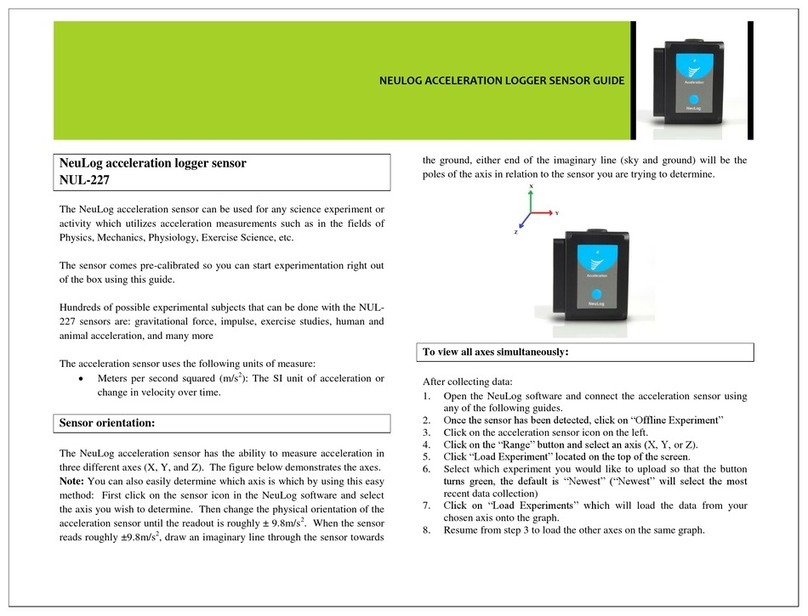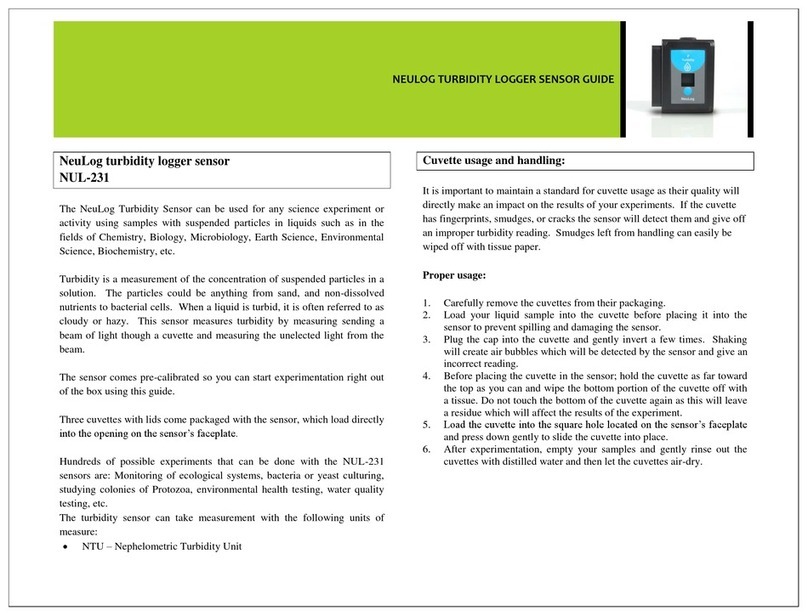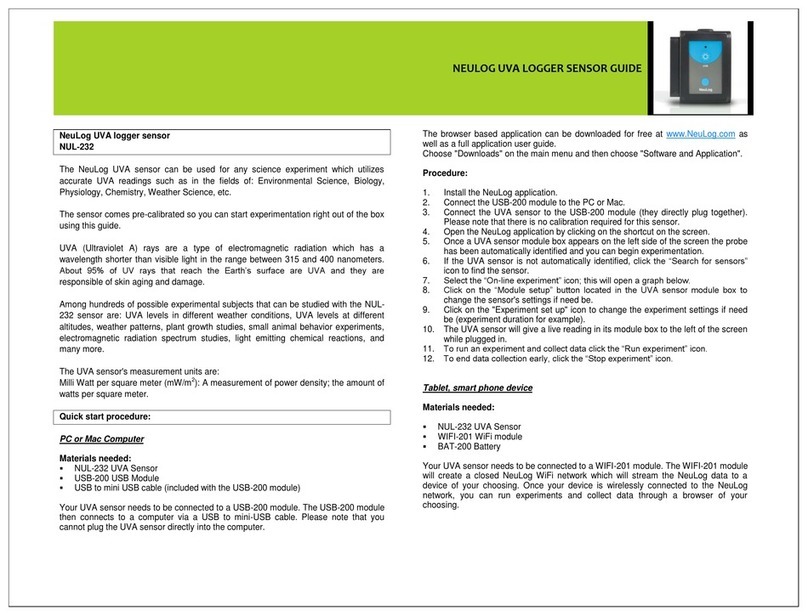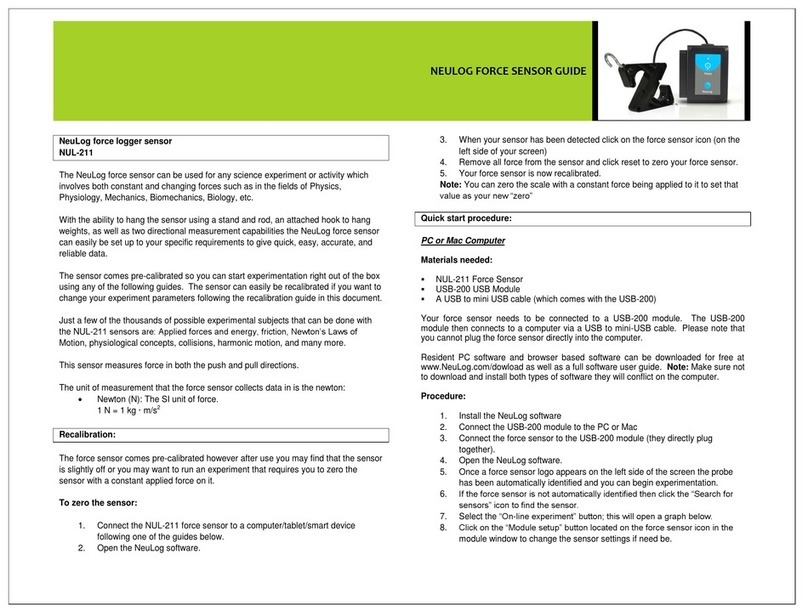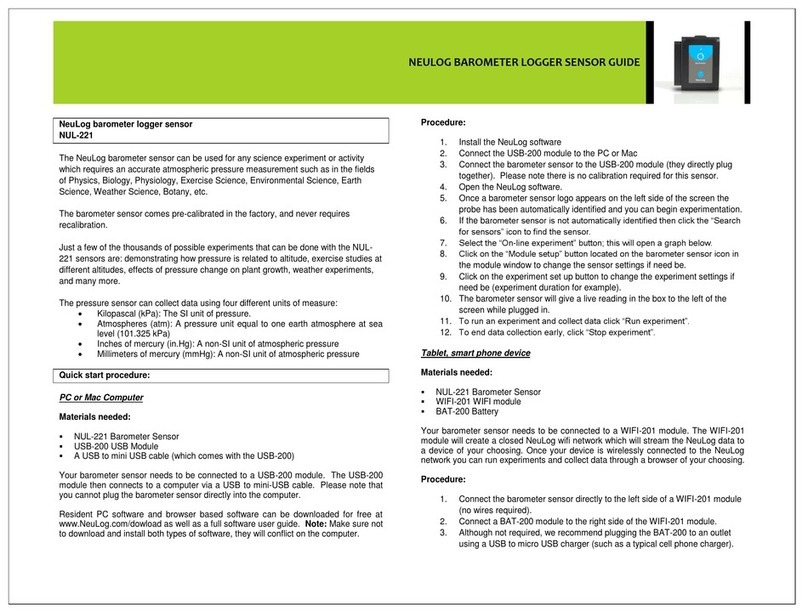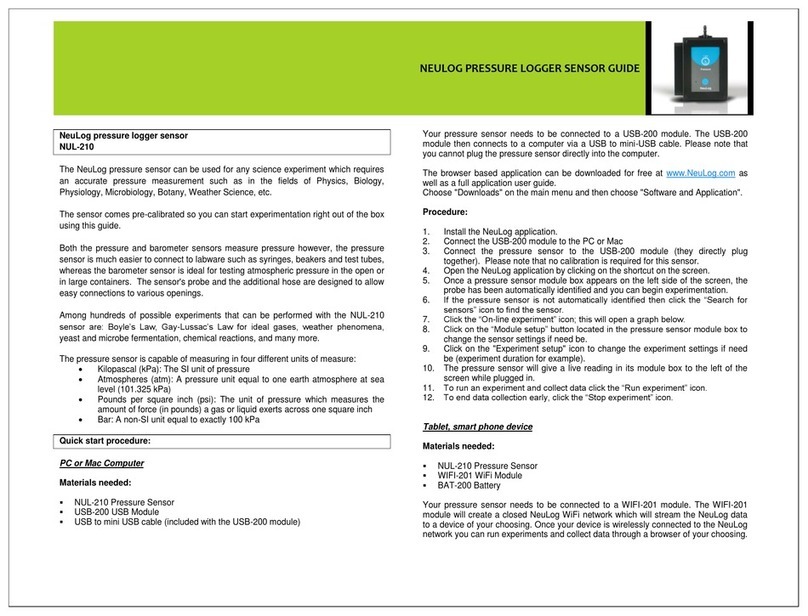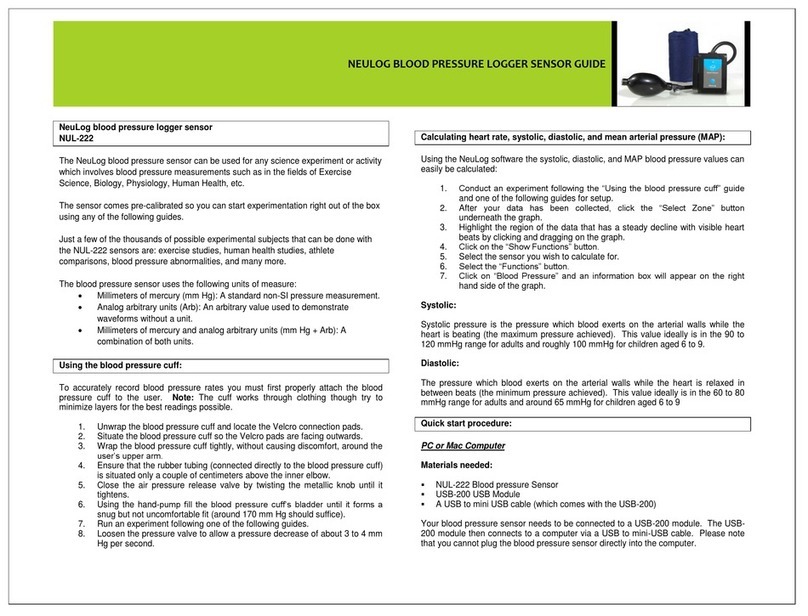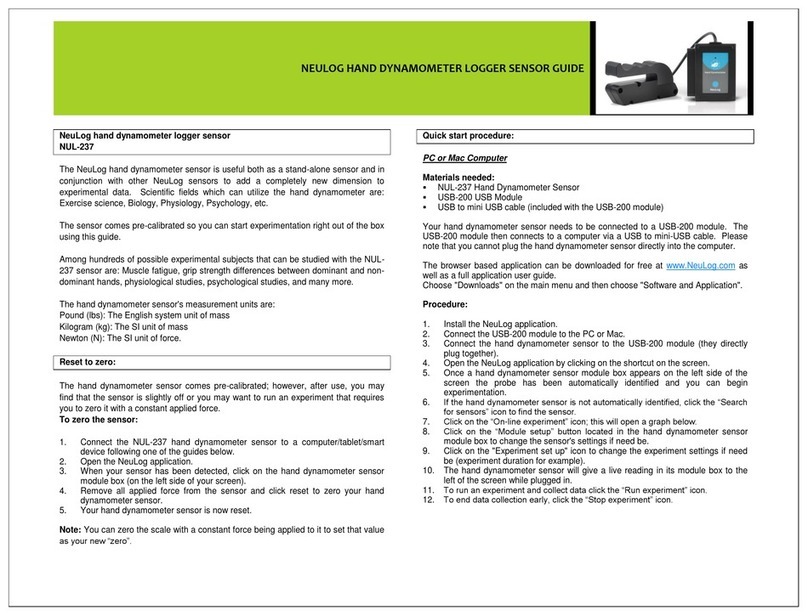NEULOG ROTARY MOTION LOGGER SENSOR GUIDE
Your rotary motion sensor needs to be connected to a WIFI-201 module. The WIFI-
201 module will create a closed NeuLog wifi network which will stream the NeuLog
data to a device of your choosing. Once your device is wirelessly connected to the
NeuLog network you can run experiments and collect data through a browser of your
choosing.
Procedure:
1. Connect the rotary motion sensor directly to the left side of a WIFI-201
module (no wires required).
2. Connect a BAT-200 module to the right side of the WIFI-201 module.
3. Although not required, we recommend plugging the BAT-200 to an outlet
using a USB to micro USB charger (such as a typical cell phone charger).
The WIFI-201 module will run for 15-75 minutes (depending on the sensor)
without being plugged in.
4. For further WIFI-201 instructions or the WIFI-201 quick start guide please
visit www.NeuLog.com/download.
5. The WIFI-201 indicator lights will flash; take no action until the LED to the
far left turns blue.
6. Take your tablet or smart phone and go to the Wi-Fi settings and select the
NeuLog network which matches the WIFI module ID found on the back of
the WIFI-201 device. (NeuLogXXXX for example)
7. Give your device 1-2 minutes to connect to the WIFI-201 network.
8. Once the device is connected go to your browser and type in the website
wifi201.com into the URL bar, then wait for 30-60 seconds.
9. You will see a “Control mode” icon in the browser, click on this icon.
10. The browser will then load a new screen and begin to auto detect the
sensors, this can take a few minutes.
11. If the browser does not auto detect, select “Search for sensors”
12. Once the sensor is found you will see an icon on the left side of the screen
for the rotary motion sensor. The icon will display data in real time.
13. To set the rotary motion sensor’s settings click on “Module setup” button
located on the rotary motion sensor icon on the left side of your screen.
14. To change the experimental settings click the “Experiment setup” button
(experiment duration for example).
15. To run an experiment and collect data click “Run experiment”.
Operation with NeuLog viewer
Materials needed:
NUL-226 Rotary Motion Sensor
VIEW-101 Viewing Module
BAT-200 Battery
Procedure:
1. Connect the rotary motion sensor to the left side of the viewer.
2. Connect the BAT-200 module to the right side of the viewer.
3. The VIEW-101 will auto detect the sensor and you will see it appear on the
left side of the screen.
4. Once the sensor appears it will be monitoring data in real time.
5. To run an experiment and collect data click the run button (little green
person).
Off-line experiments
(Off-line experiments are for when you do not have a sensor connected directly to a
computer, tablet, smartphone, or NeuLog viewer).
Materials needed:
NUL-226 Rotary Motion Sensor
BAT-200 Battery
Materials needed to configure your offline experiment:
USB-200 USB Module or WIFI-201 WIFI module or VIEW-101 Viewing Module
A USB to mini USB cable (which comes with the USB-200)
Procedure:
1. Connect the rotary motion sensor directly to the left side of a charged BAT-
200 module.
2. When ready to collect data press the “Start/Stop” button on the rotary
motion sensor, a red light will turn on for the duration of the experiment.
3. To change the experiment settings first connect to your chosen device (PC,
Mac, tablet, smart device) and select the “Module setup” button. (For more