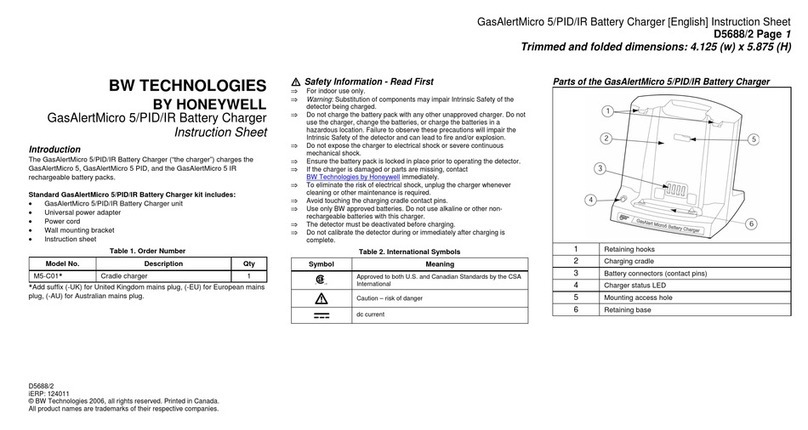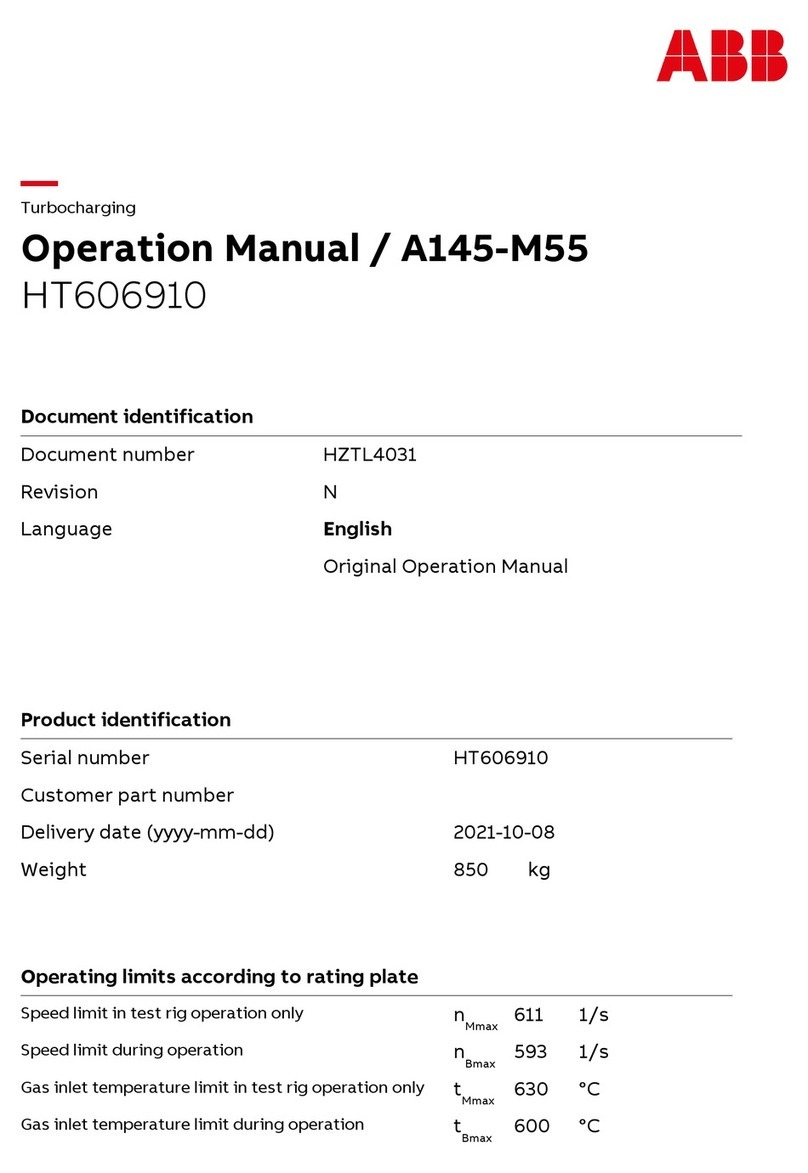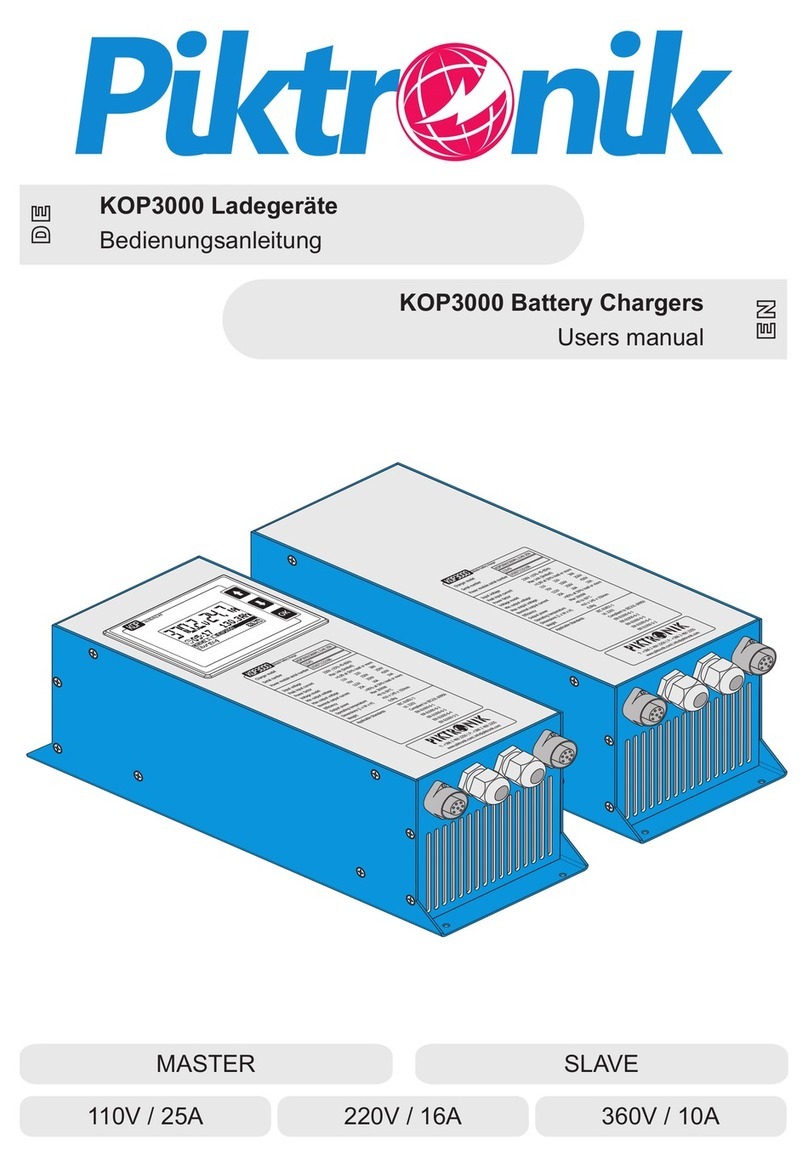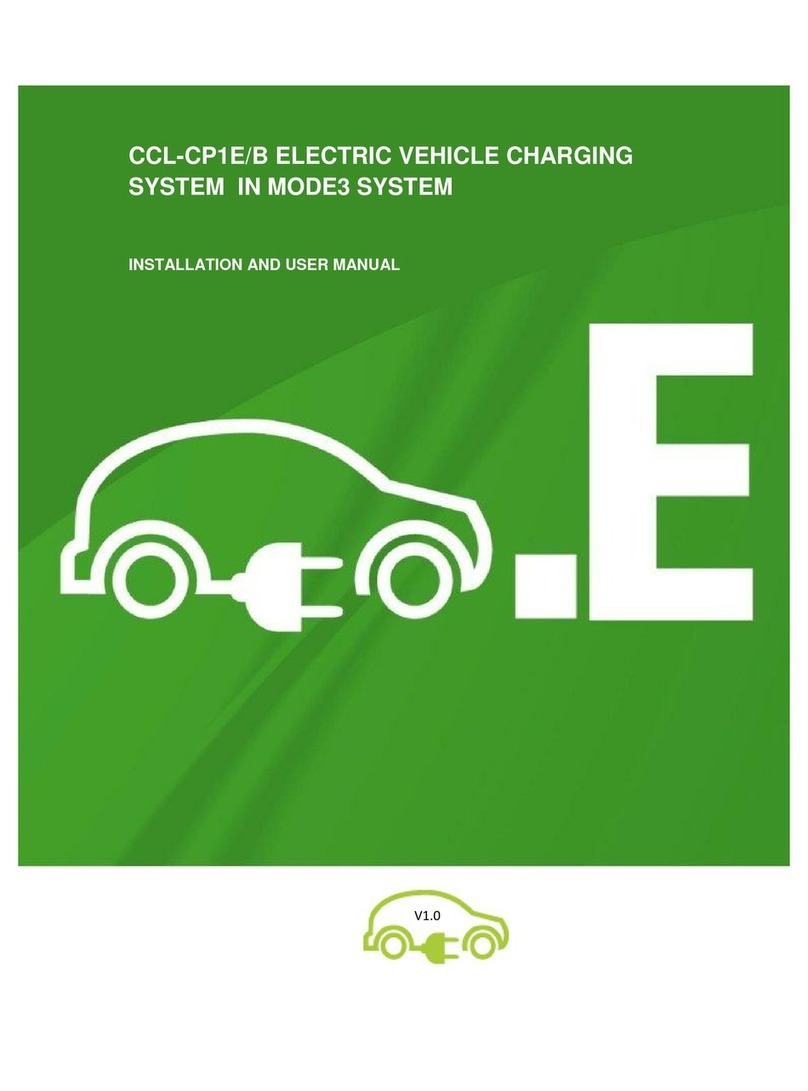newmotion Business Lite View Installation instructions


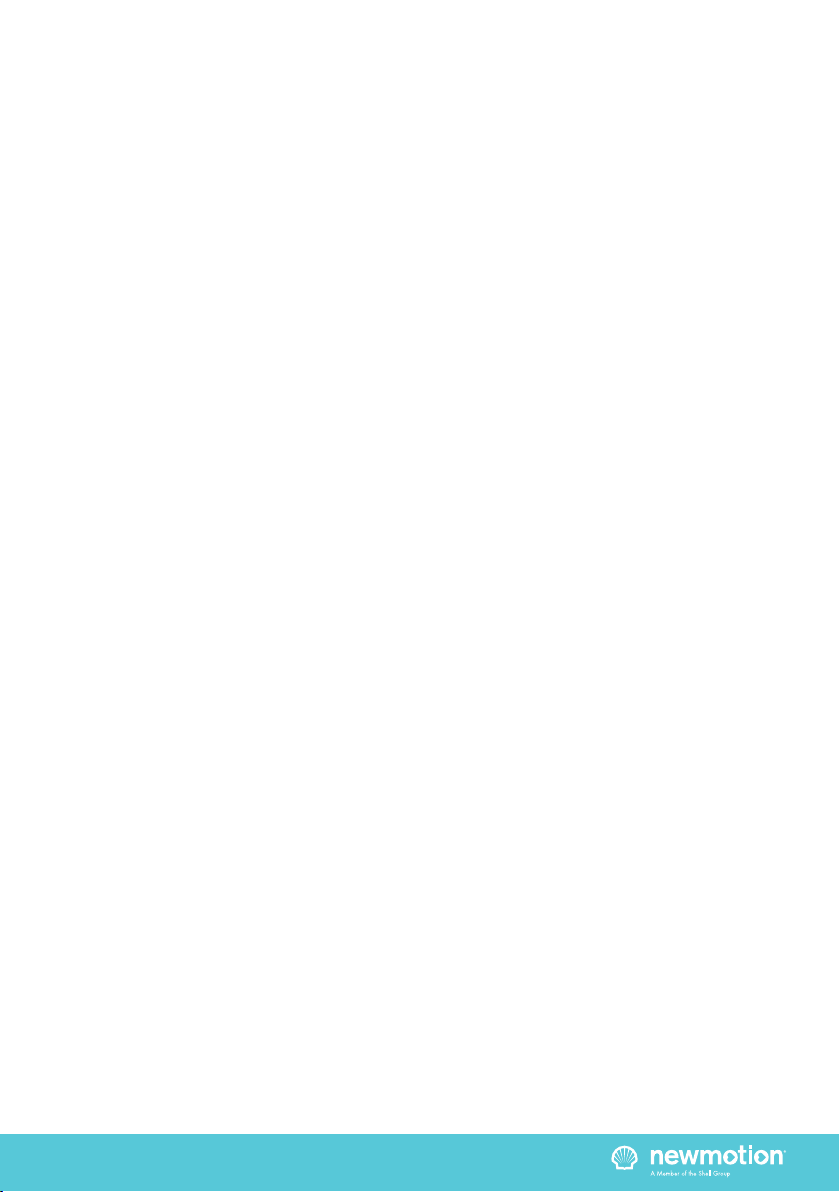
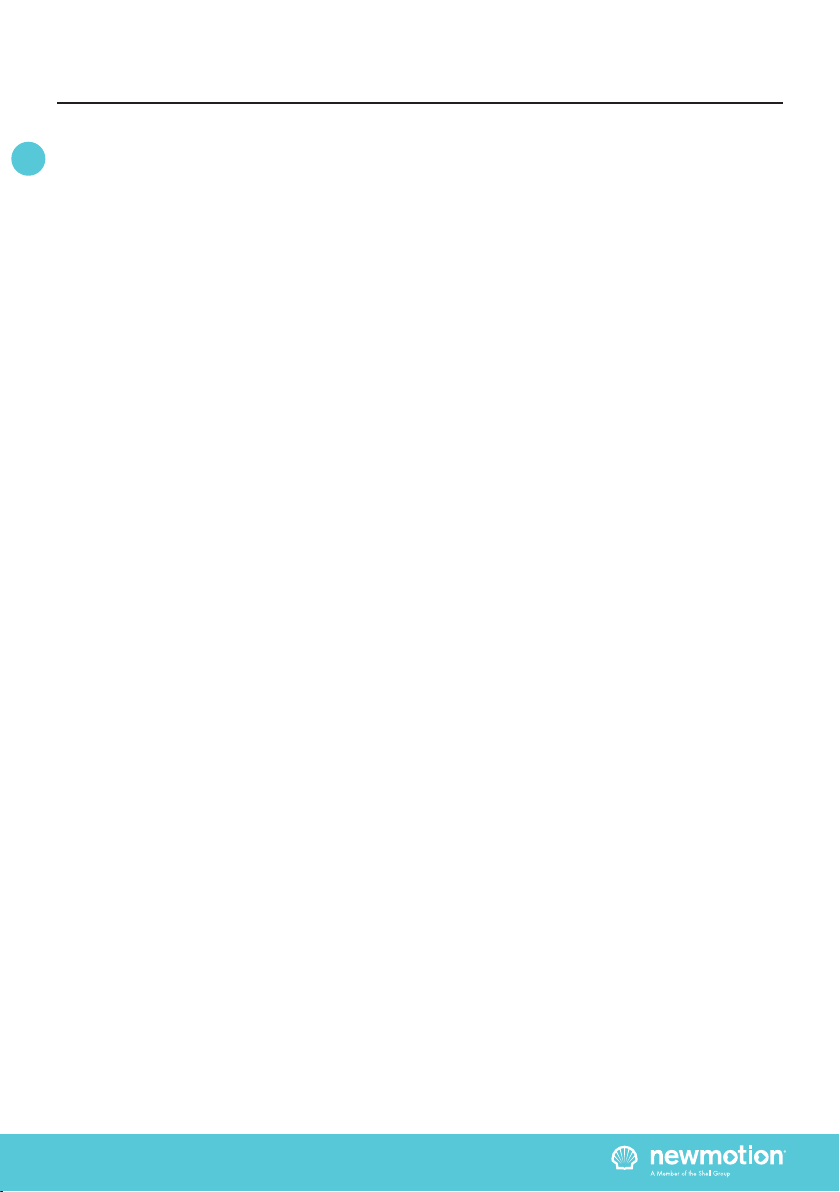
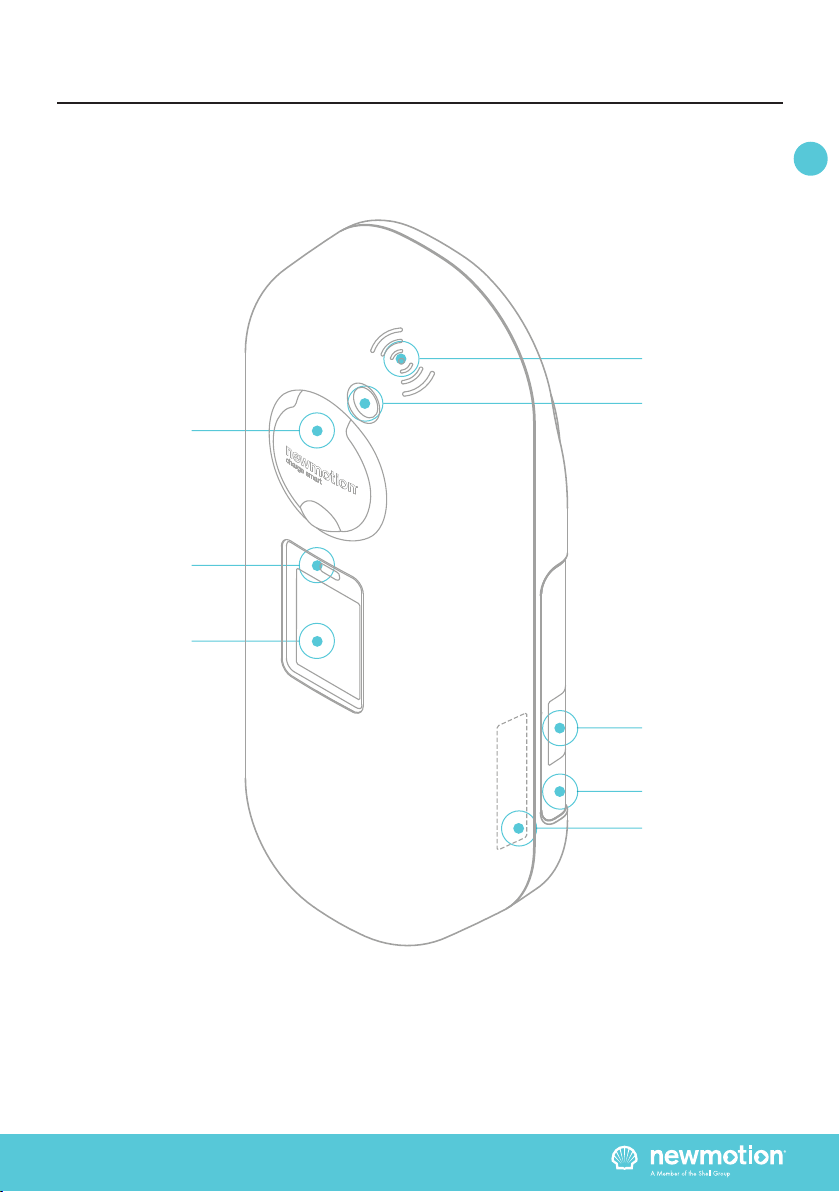

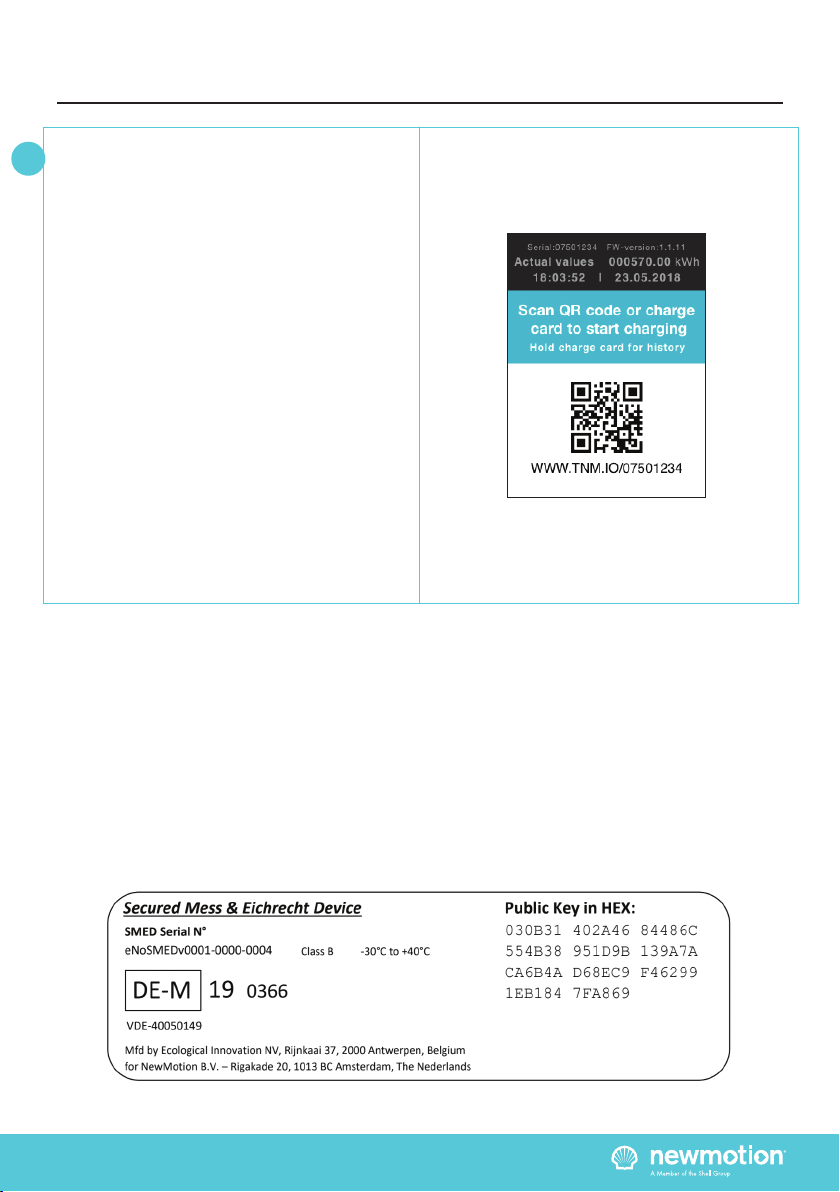
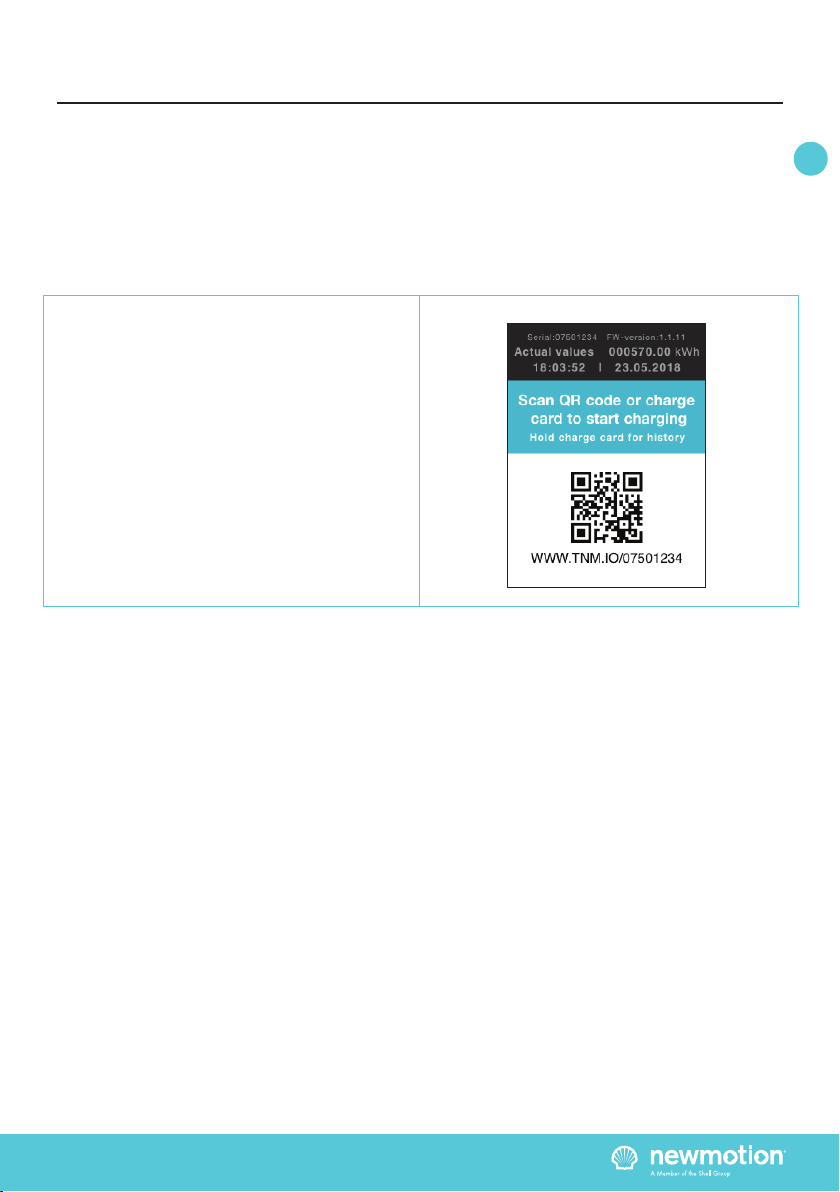

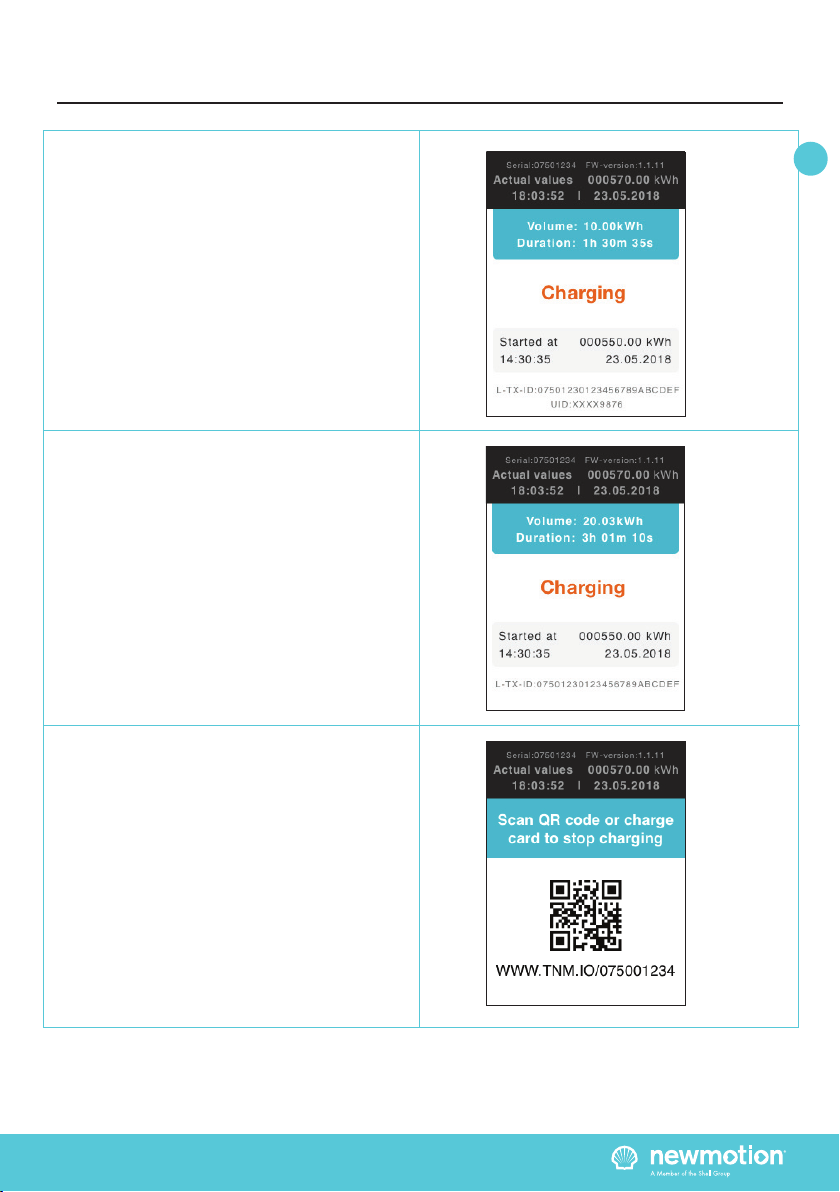
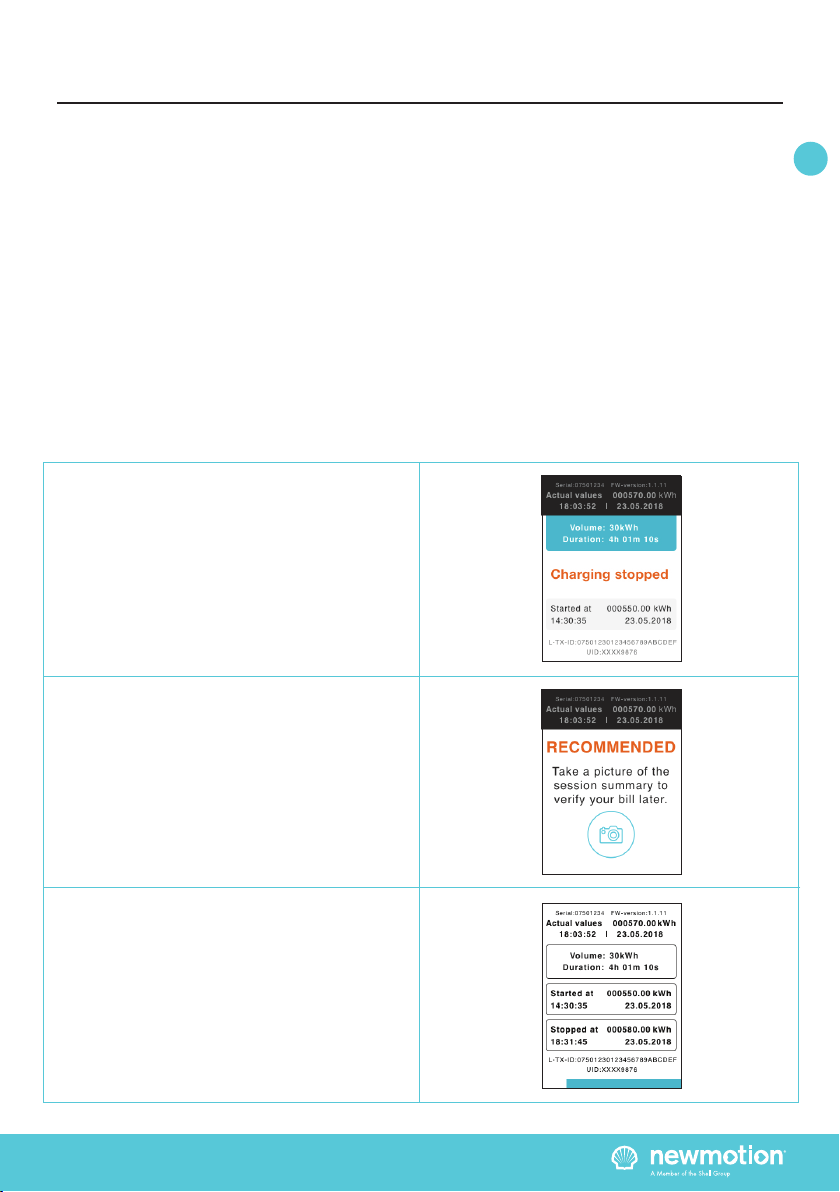


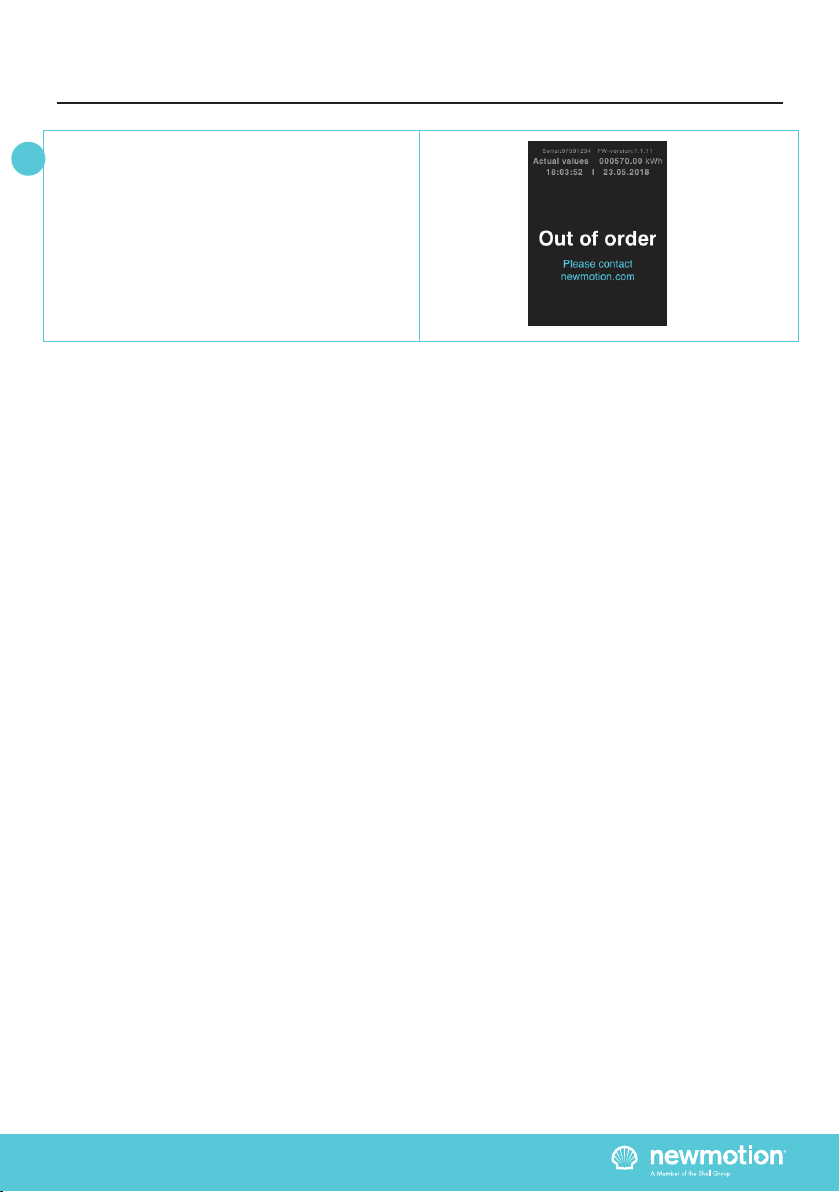


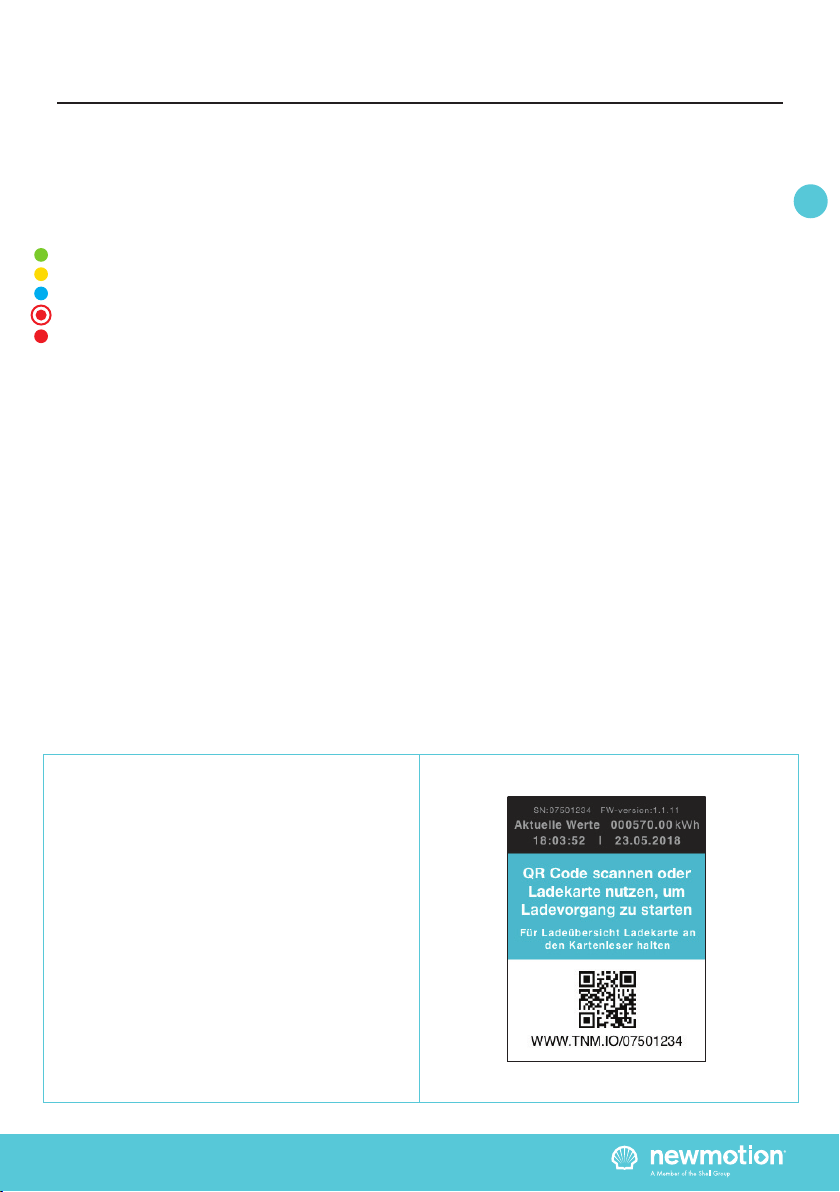
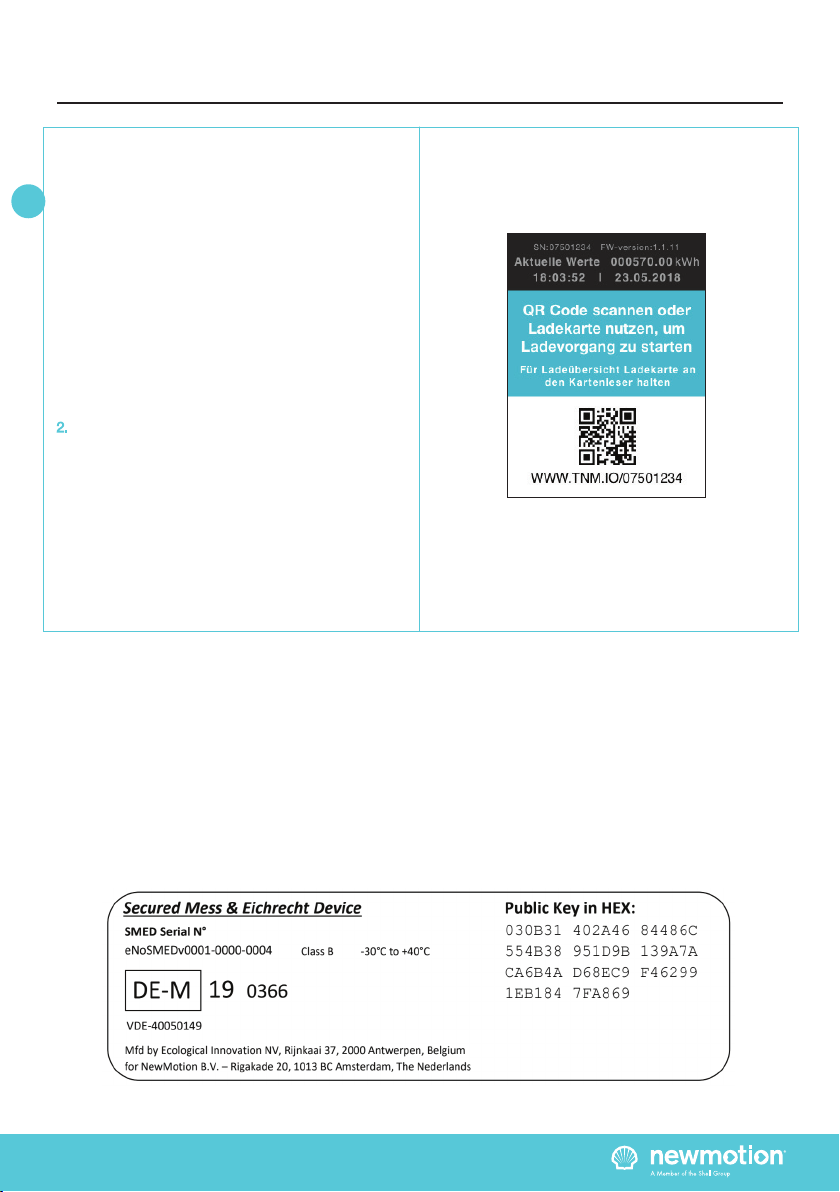
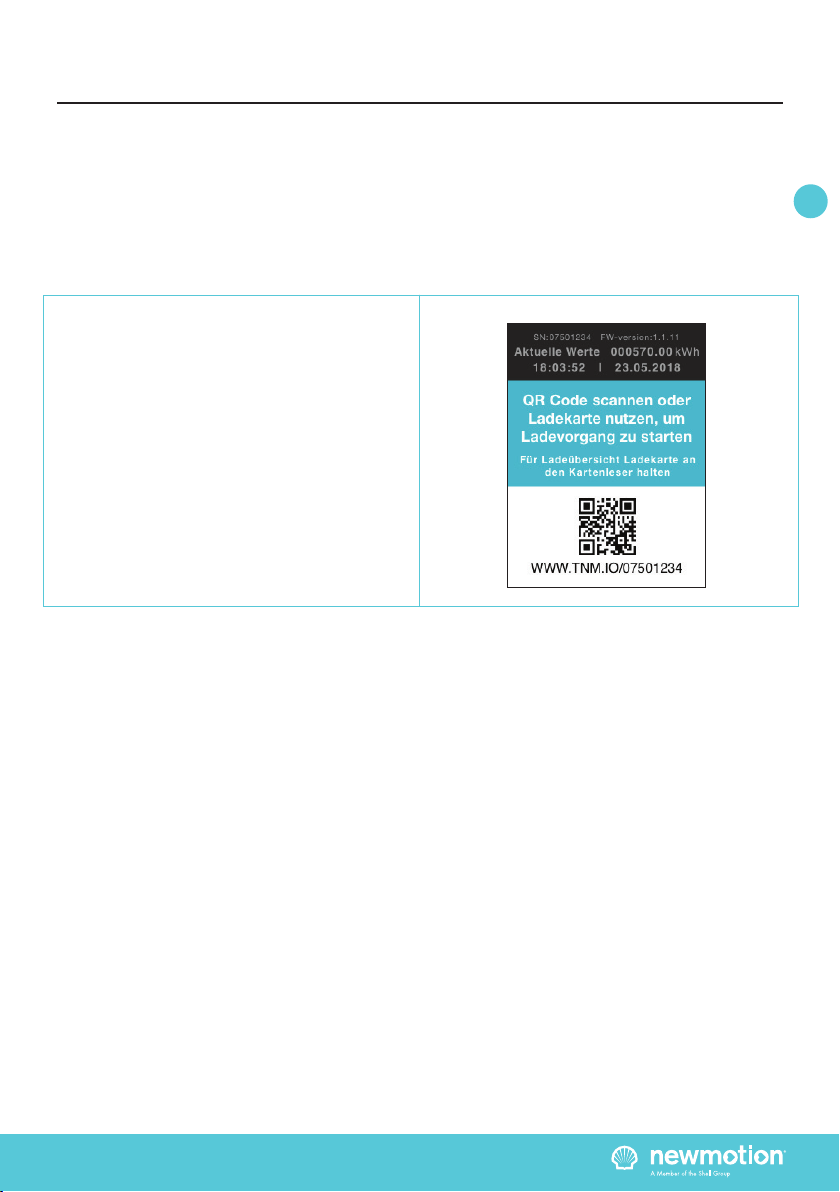
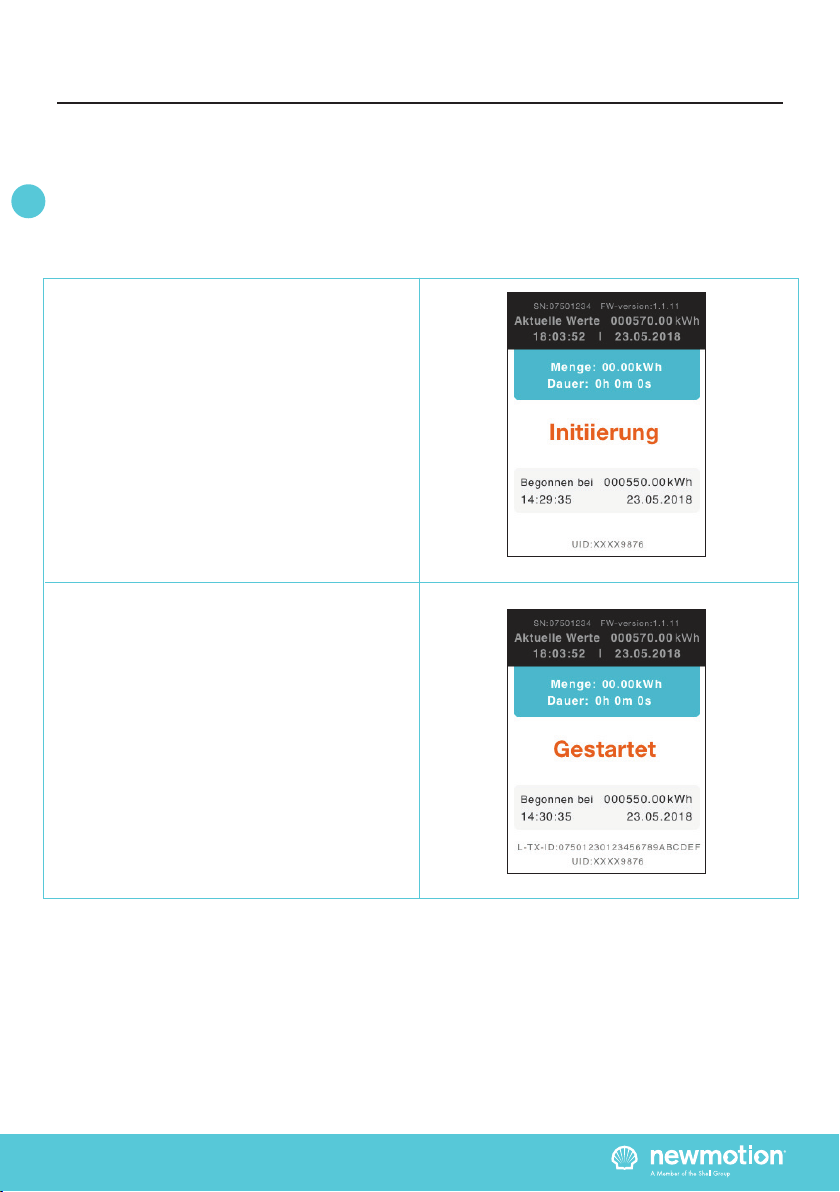
Other manuals for Business Lite View
4
This manual suits for next models
2
Table of contents
Languages:
Other newmotion Batteries Charger manuals

newmotion
newmotion Home Advanced Edition 7 User manual

newmotion
newmotion Home Advanced RenaultEdition User manual
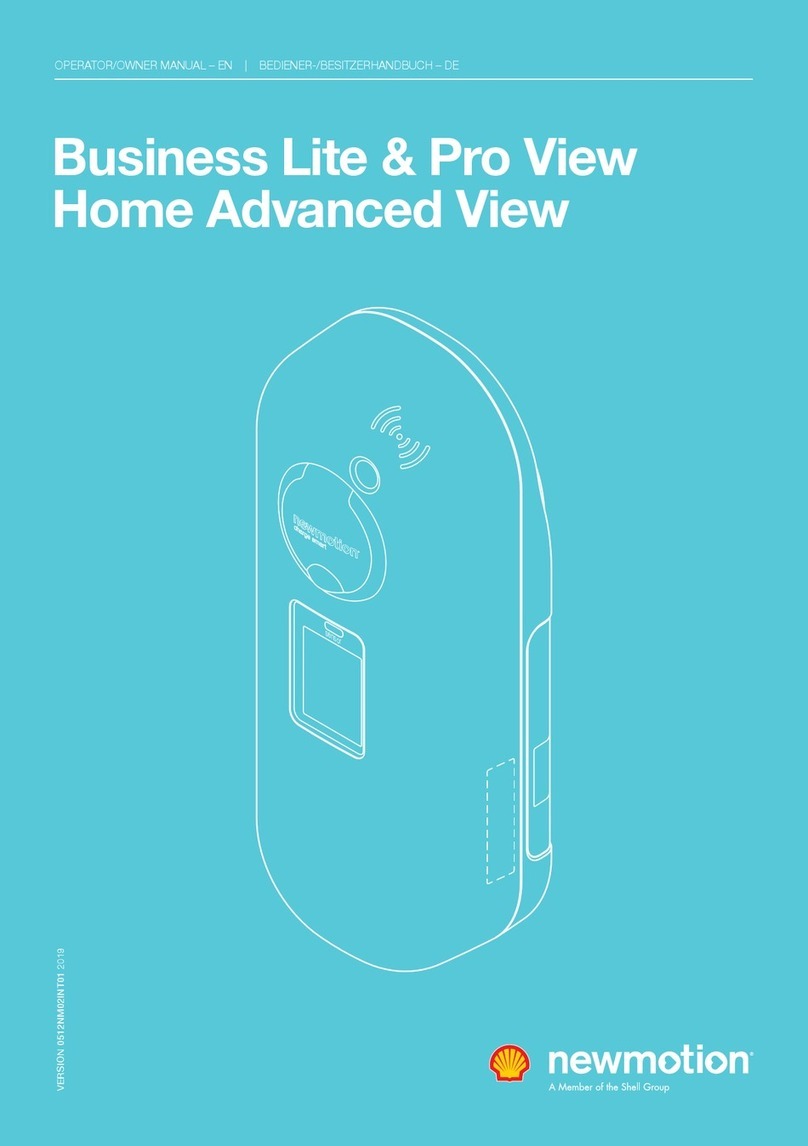
newmotion
newmotion Business Lite View User manual
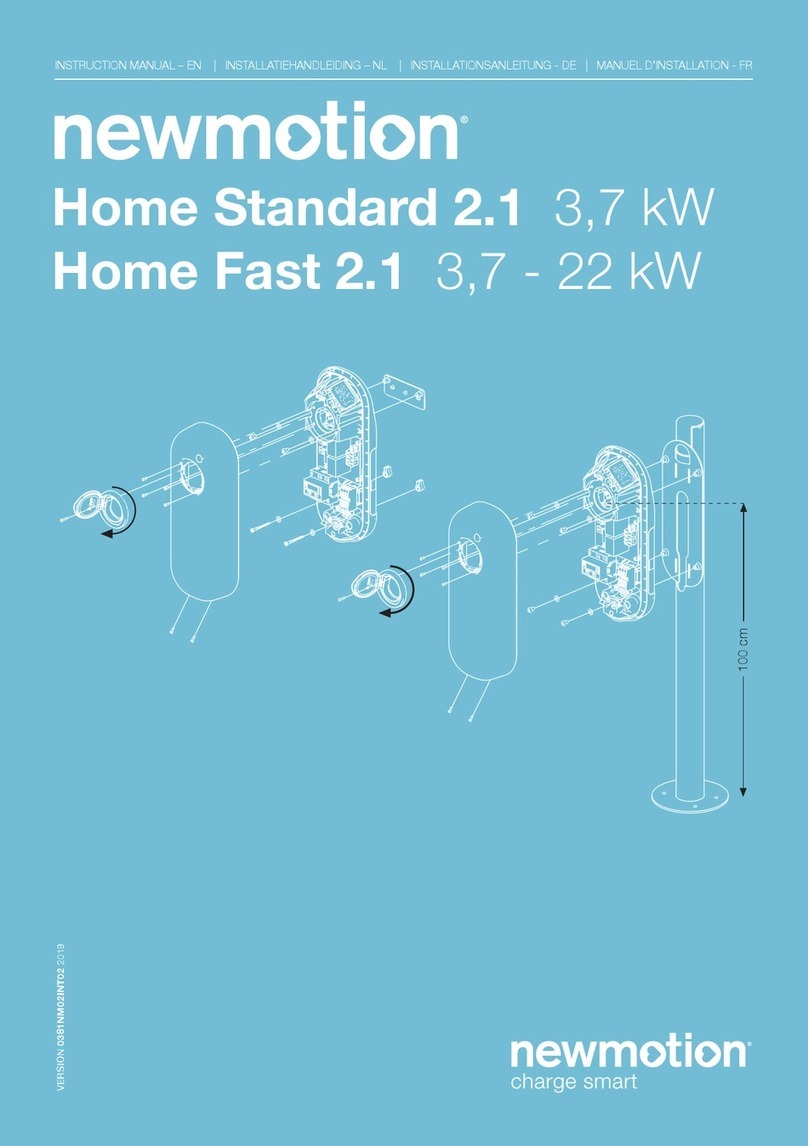
newmotion
newmotion Home Standard 2.1 User manual
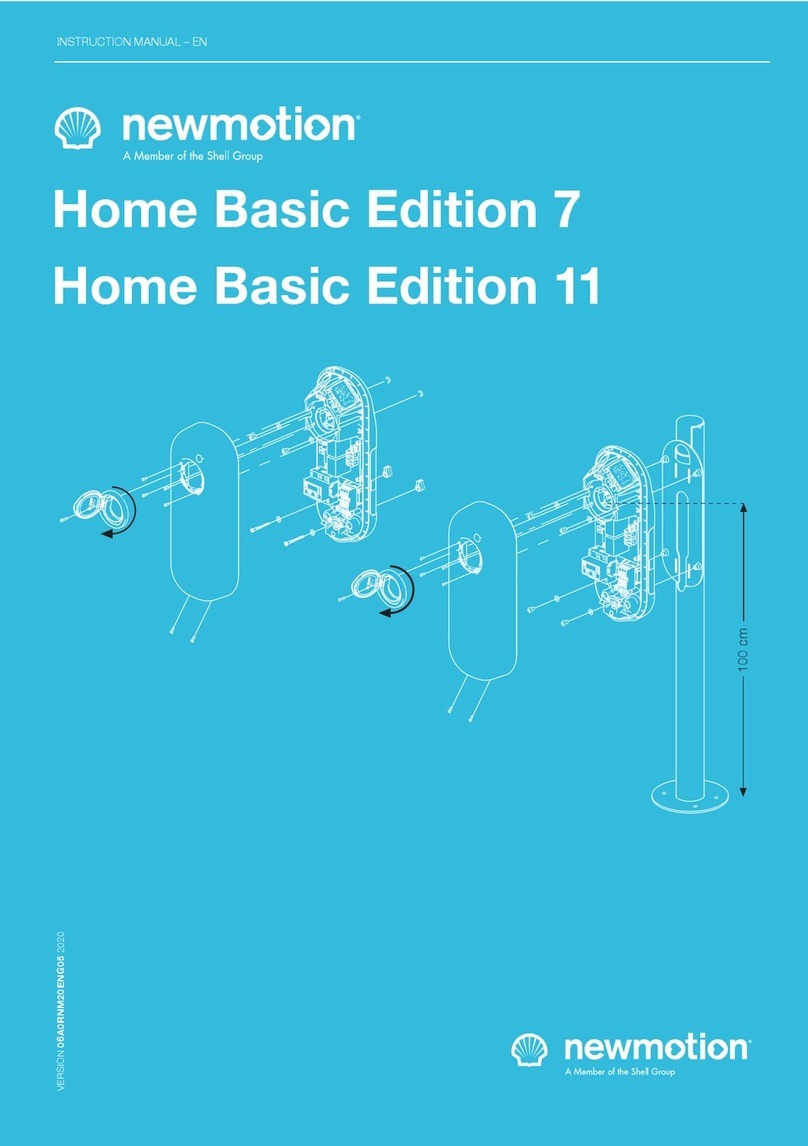
newmotion
newmotion Home Advanced Edition 7 User manual

newmotion
newmotion Home Standard User manual

newmotion
newmotion Business Pro 2.2 User manual
Popular Batteries Charger manuals by other brands

Deltran
Deltran Battery Tender Junior instructions

Energic Plus
Energic Plus LF5 OPERATING MANUAL FOR CUSTOMER

Clarke
Clarke WIBC250 Operation & maintenance instructions
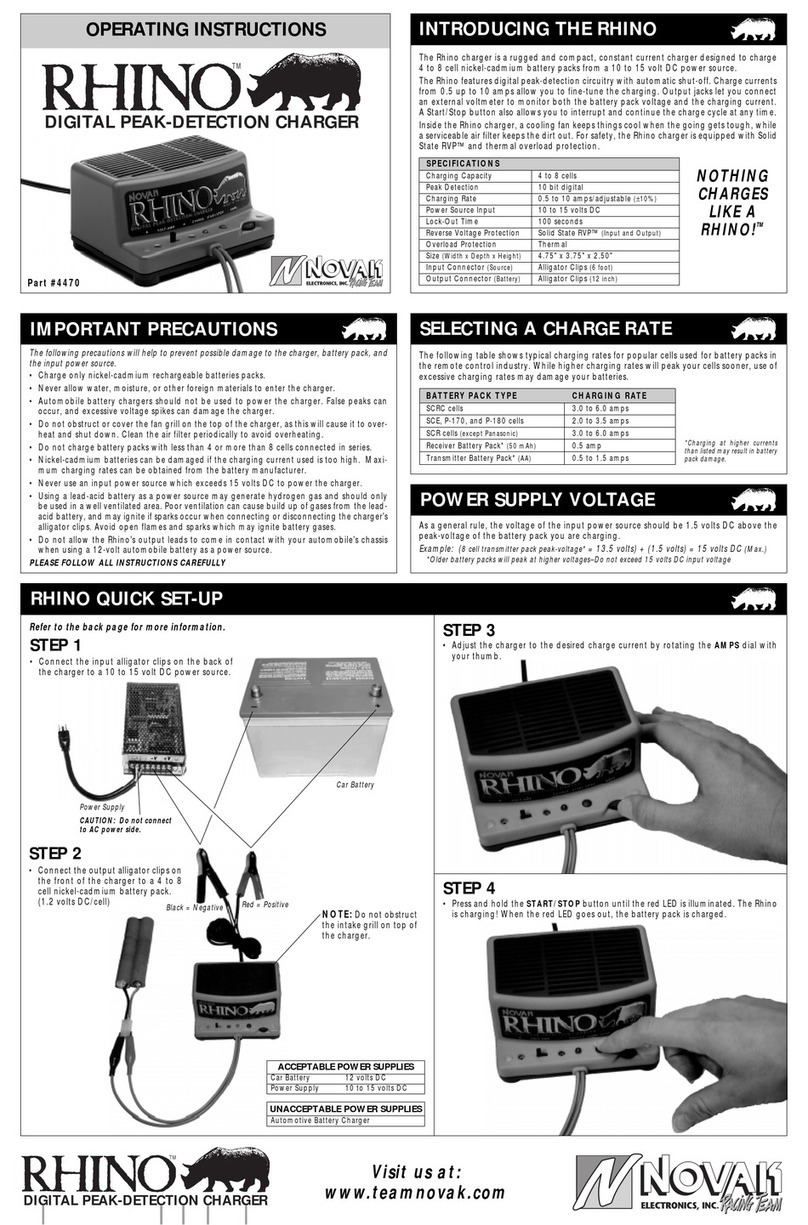
NOVAK
NOVAK RHINO DIGITAL PEAK-DETECTION CHARGER operating instructions
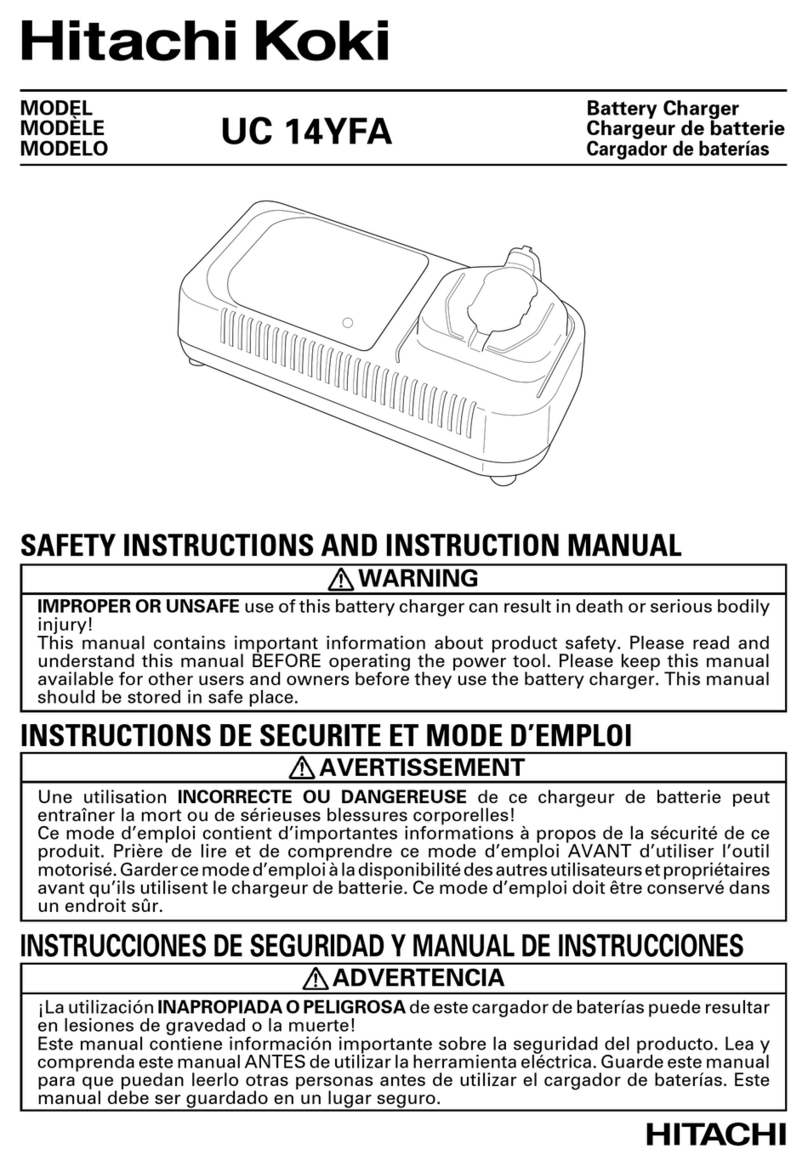
Hitachi Koki
Hitachi Koki UC 14YFA Safety & instruction manual

MR
MR EASY-GOLF serie instructions