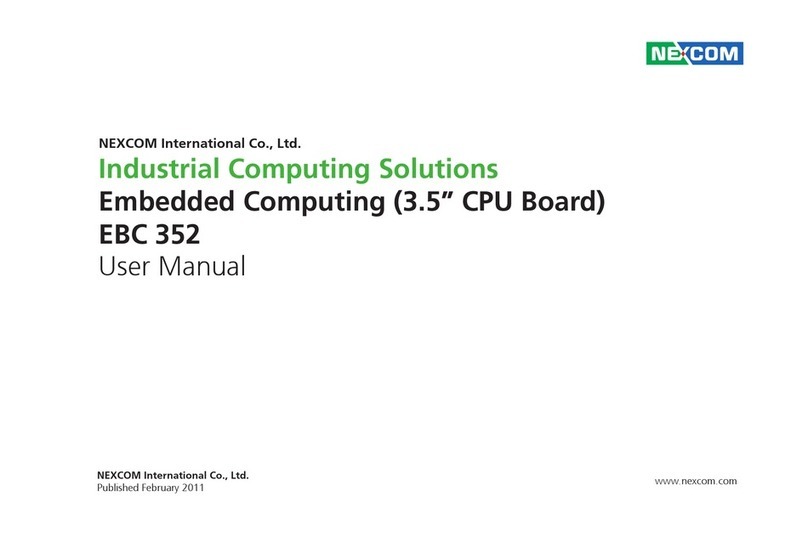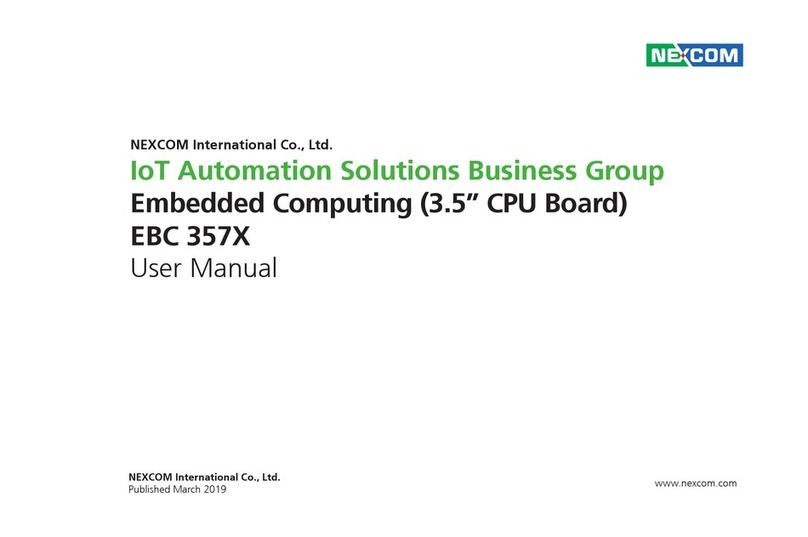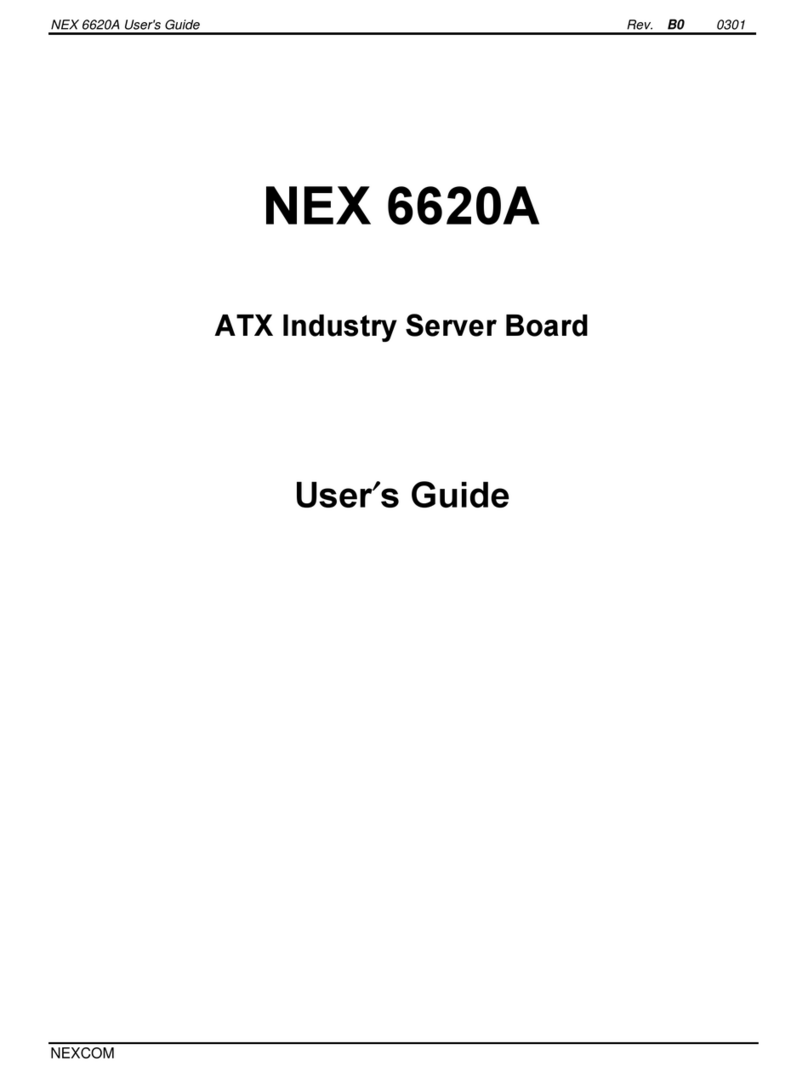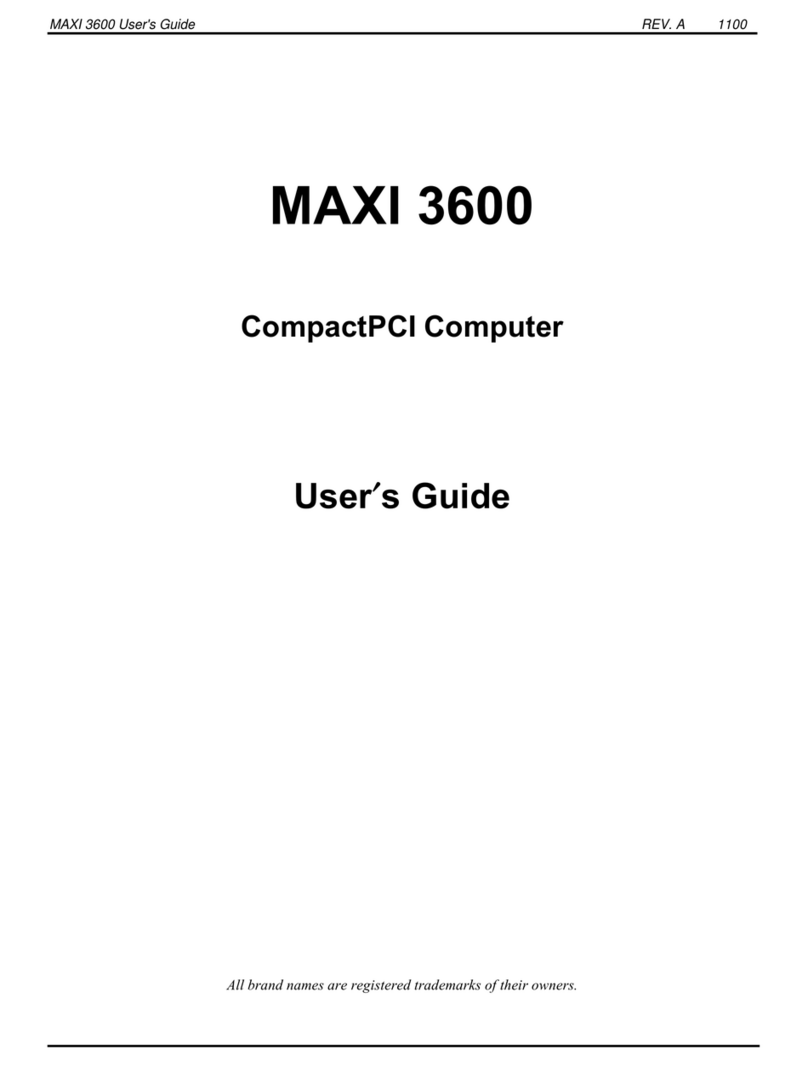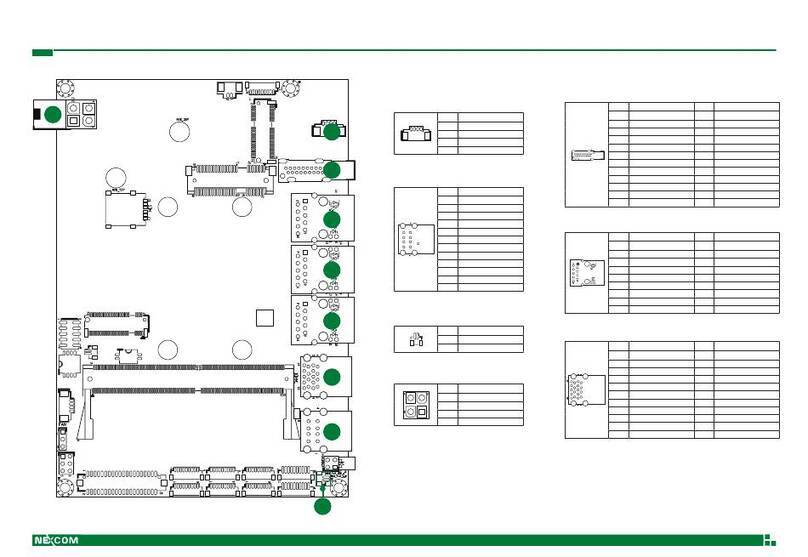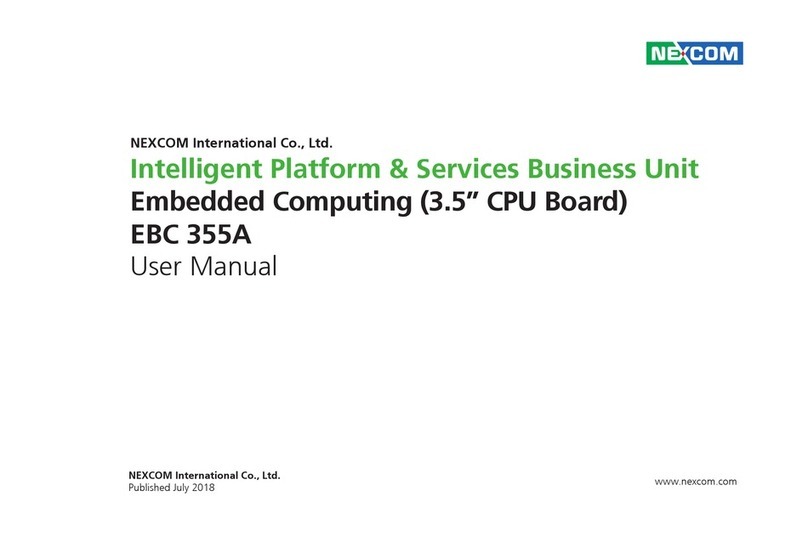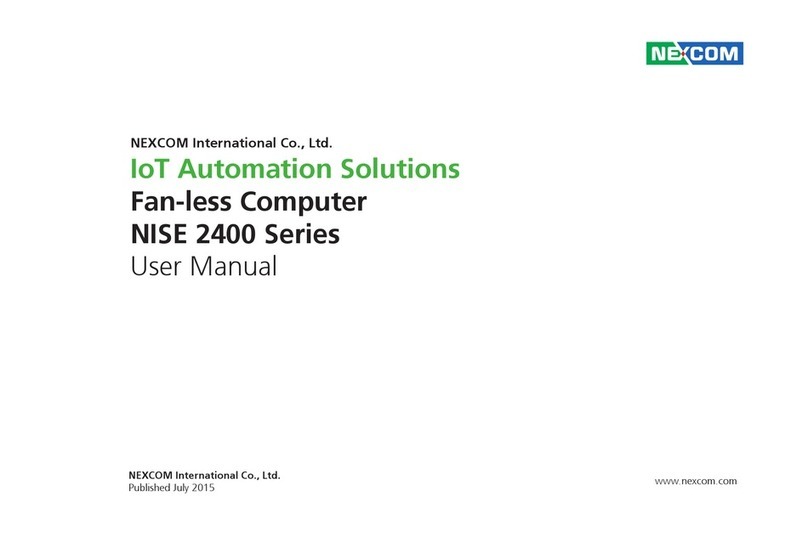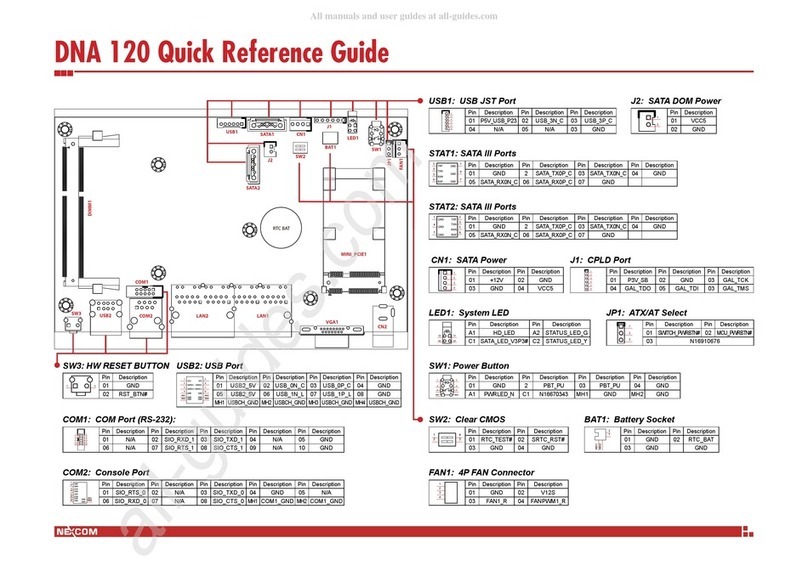Copyright © 2014 NEXCOM International Co., Ltd. All Rights Reserved. ii EBC 355 User Manual
Content
Contents
Preface
Copyright ............................................................................................. iv
Disclaimer.............................................................................................. iv
Acknowledgements ............................................................................... iv
Regulatory Compliance Statements........................................................ iv
Declaration of Conformity...................................................................... iv
RoHS Compliance ................................................................................... v
Warranty and RMA ................................................................................ vi
Safety Information ................................................................................viii
Installation Recommendations...............................................................viii
Safety Precautions.................................................................................. ix
Technical Support and Assistance............................................................ x
Conventions Used in this Manual............................................................ x
Global Service Contact Information........................................................ xi
Package Contents.................................................................................xiii
Ordering Information ............................................................................xiv
Chapter 1: Product Introduction
Overview ................................................................................................1
Key Features ...........................................................................................1
Hardware Specifications..........................................................................2
Knowing Your EBC 355 ..........................................................................4
Top View .............................................................................................4
Bottom View .......................................................................................5
Chapter 2: Jumpers and Connectors
Before You Begin ....................................................................................6
Precautions ............................................................................................6
Jumper Settings ......................................................................................7
Locations of the Jumpers and Connectors...............................................8
Top View .............................................................................................8
Bottom View .......................................................................................9
Jumpers................................................................................................10
AT/ATX Power Type Select..................................................................10
LCD Power Select ..............................................................................10
PWM/CCFL Select .............................................................................11
Connector Pin Definitions .....................................................................12
External I/O Interfaces........................................................................12
VGA...............................................................................................12
HDMI.............................................................................................12
USB 3.0 Connector B .....................................................................13
USB 3.0 Connector A.....................................................................13
LAN1 Port ......................................................................................14
LAN2 Port ......................................................................................14
Internal Connectors...........................................................................15
ATX Power Output Connector........................................................15
Power Button (ATX)........................................................................15
RTC Clear Select.............................................................................16
System Reset..................................................................................16