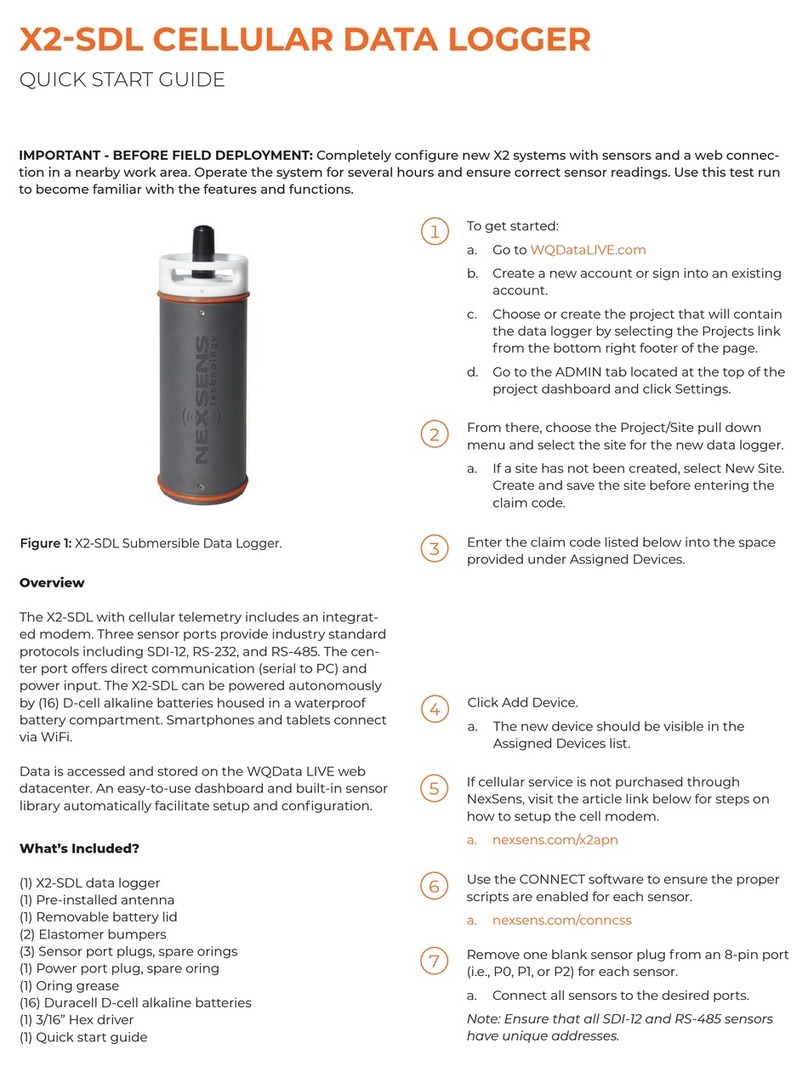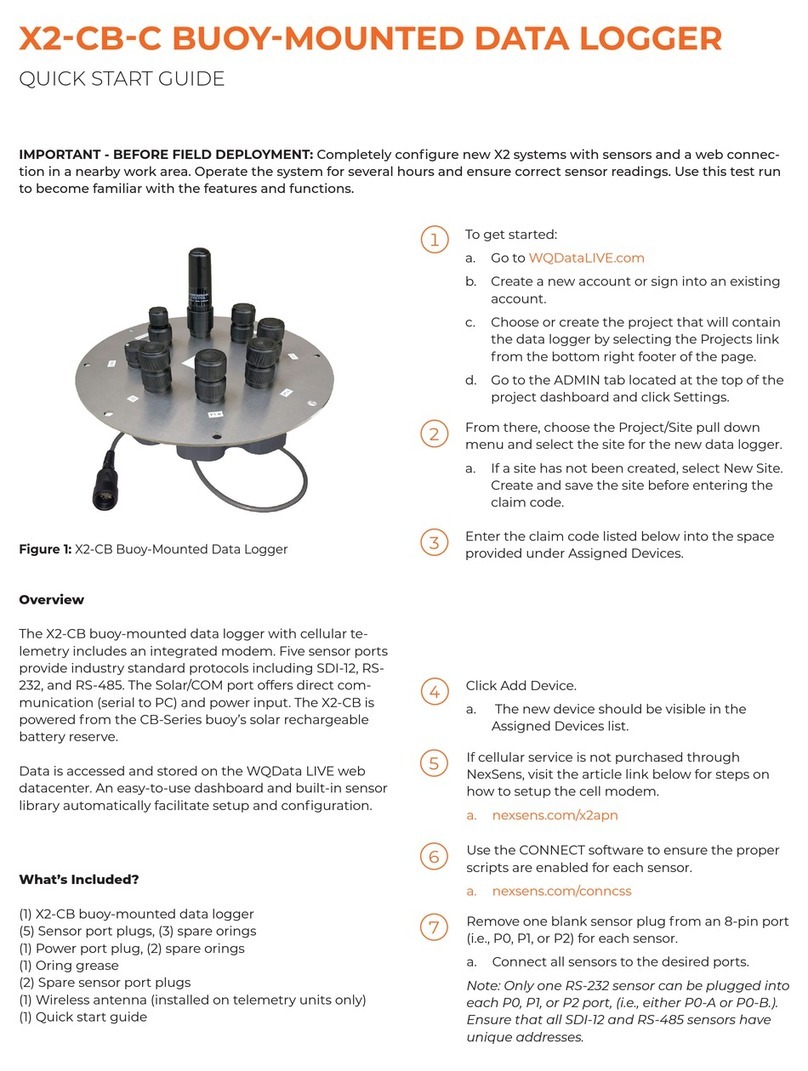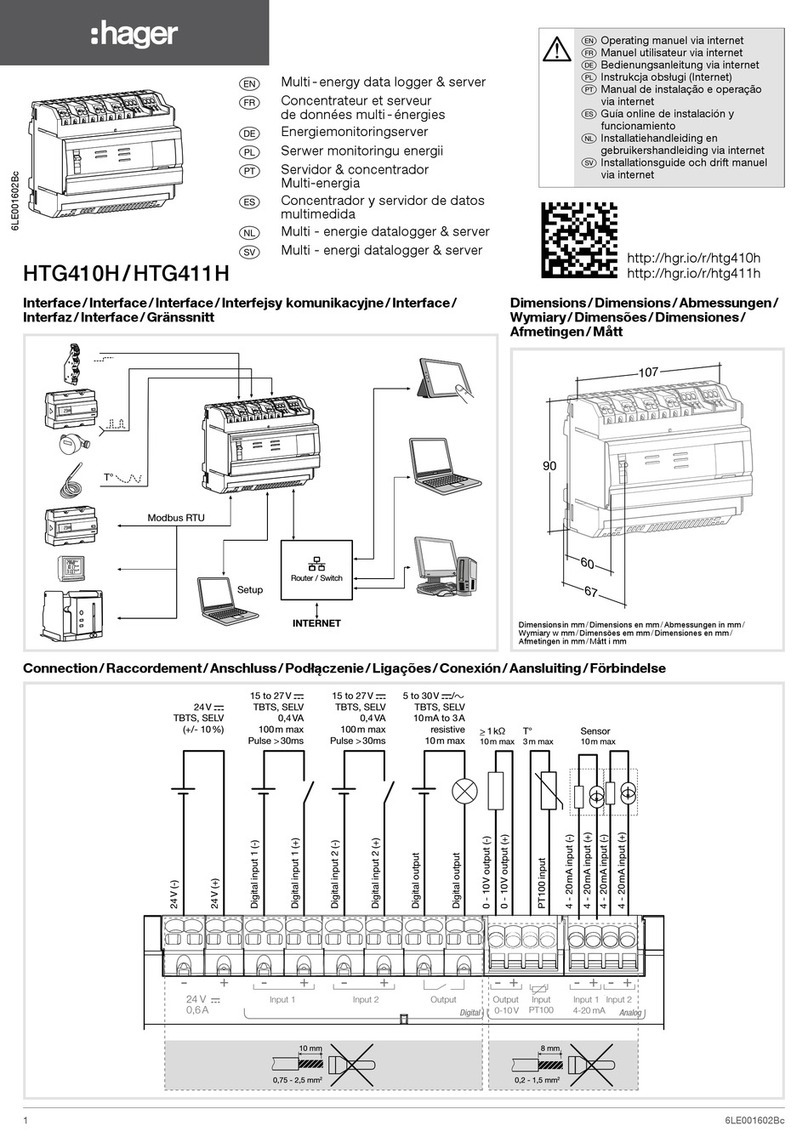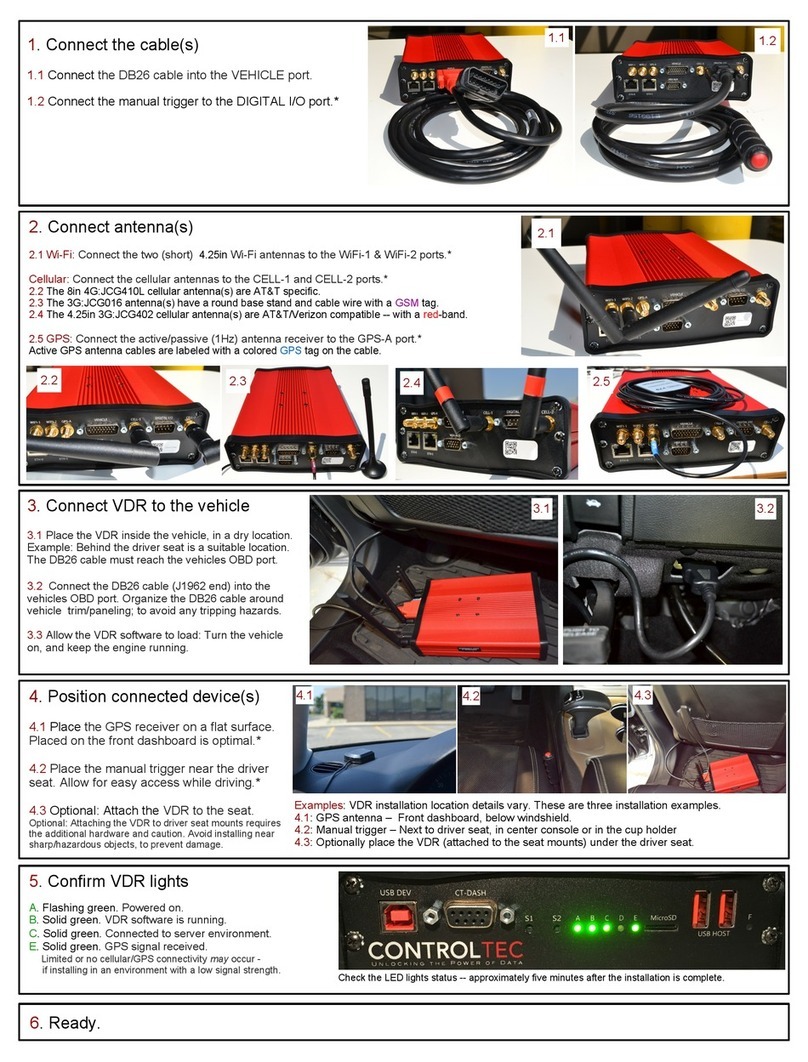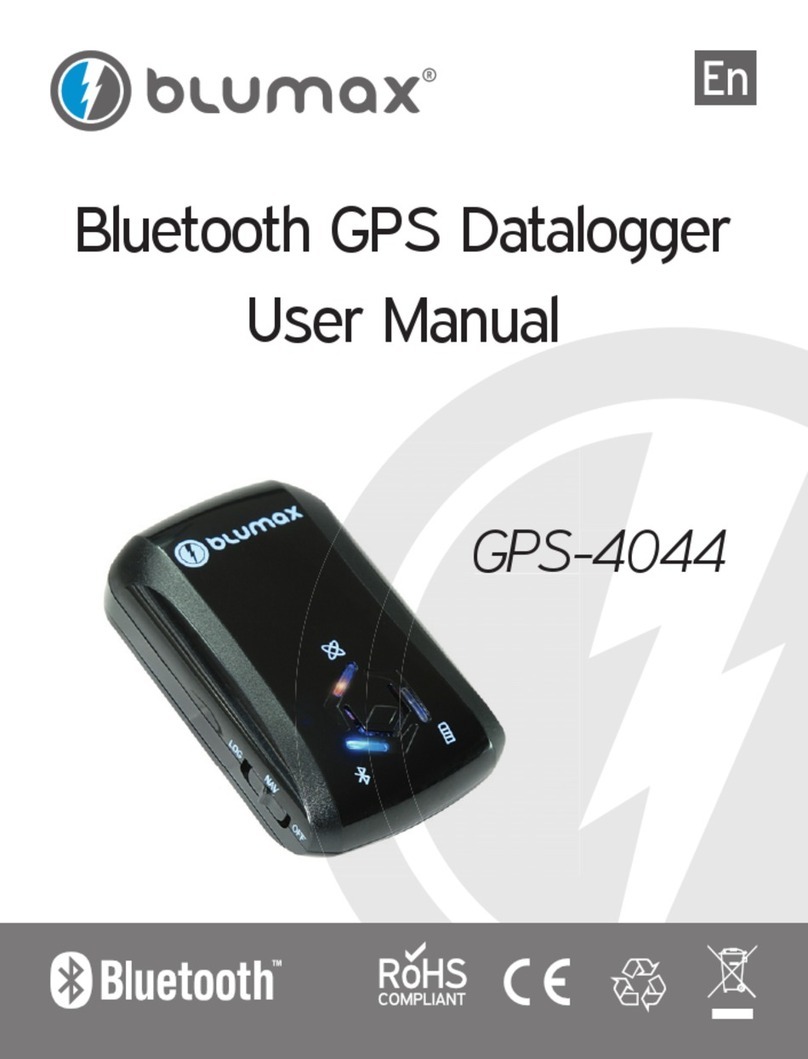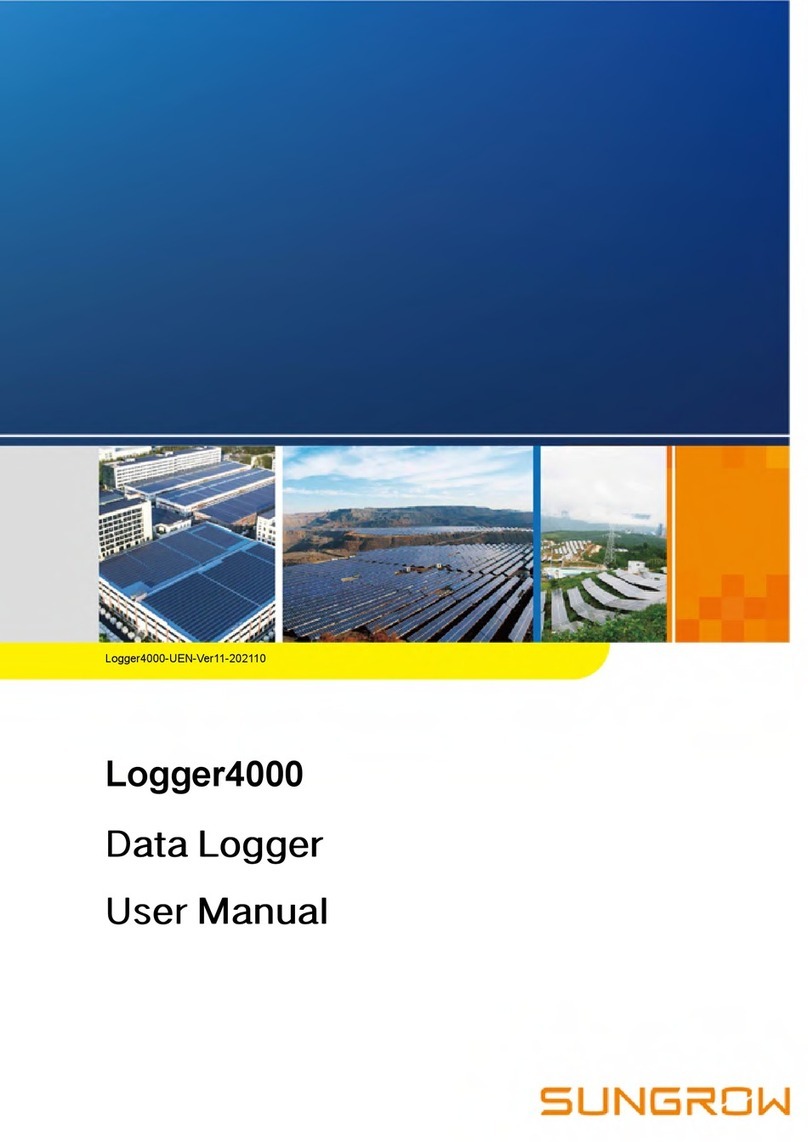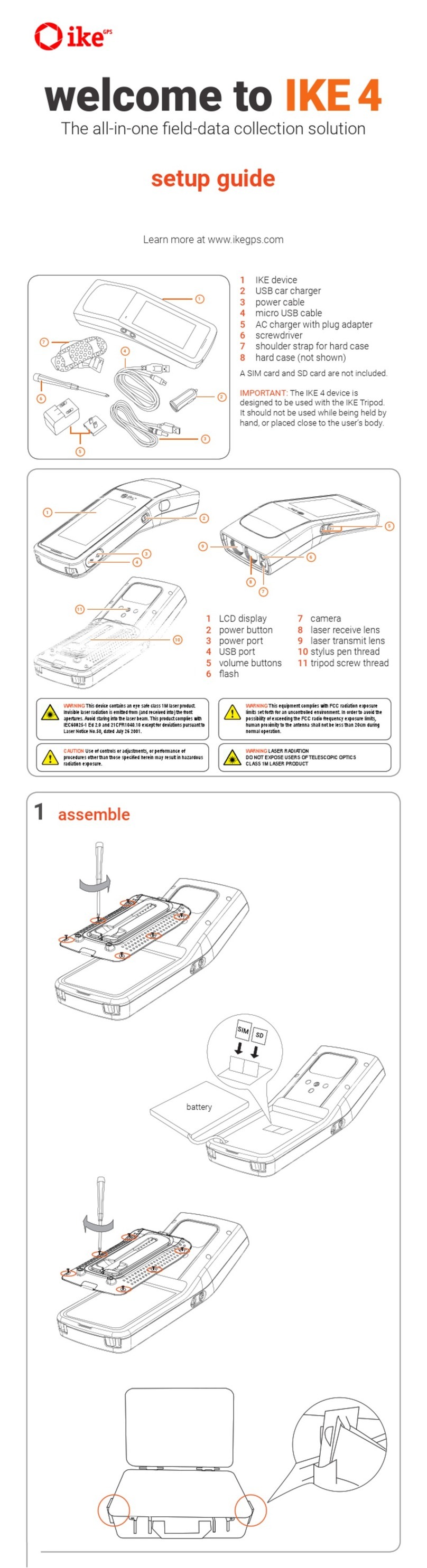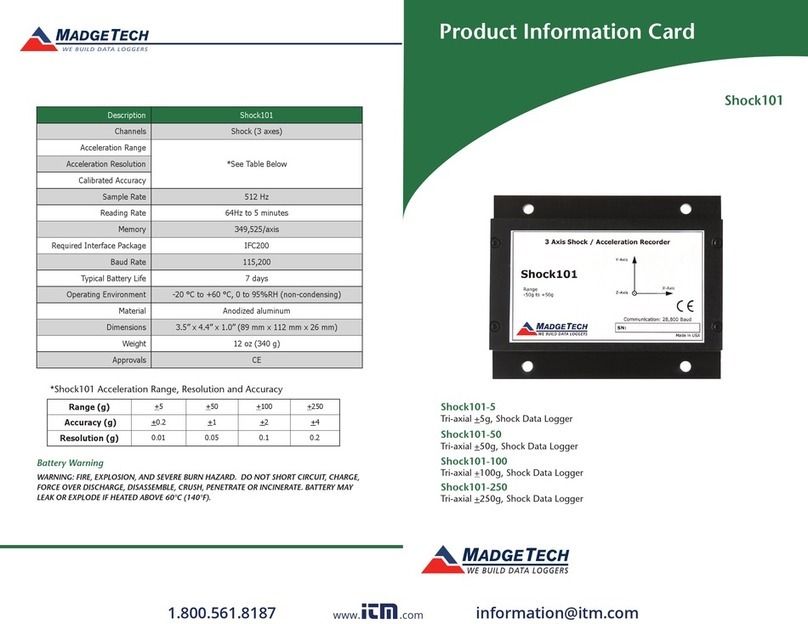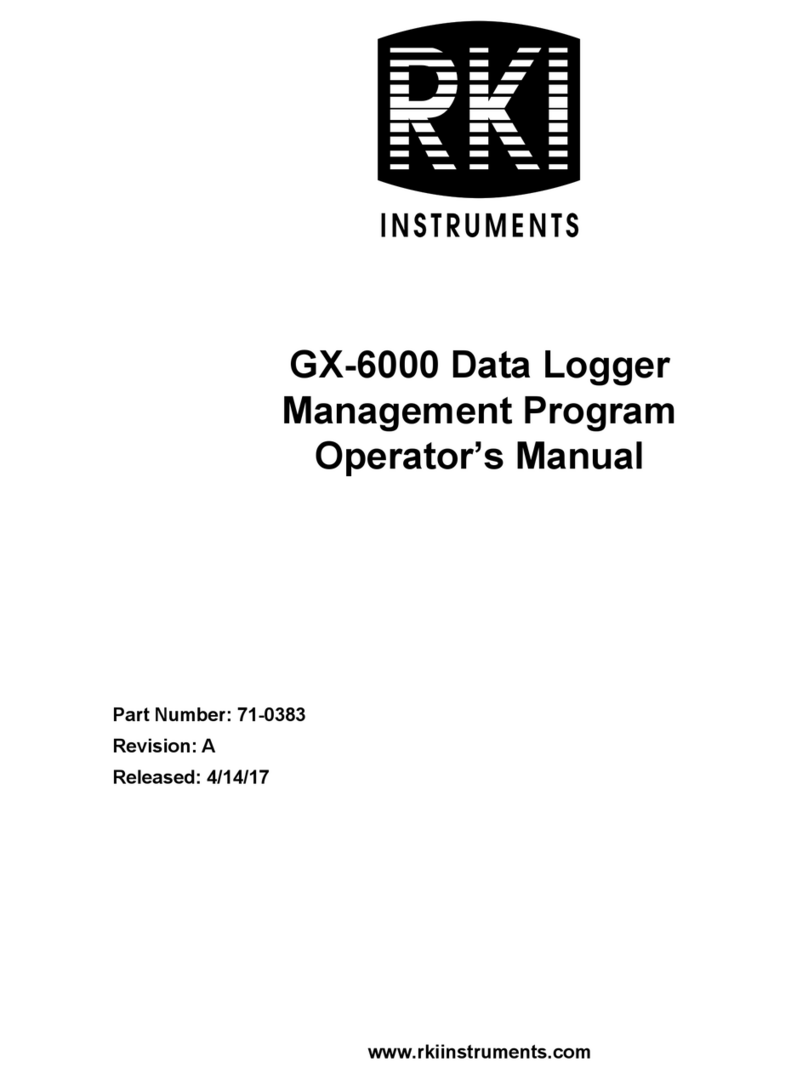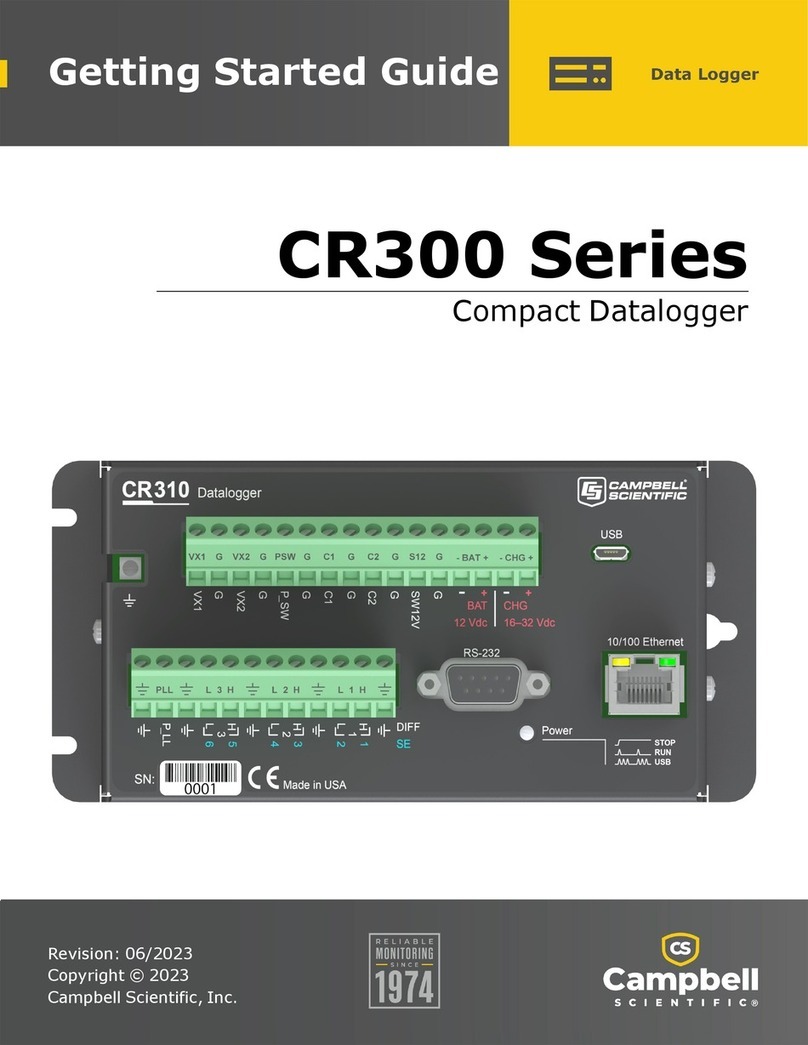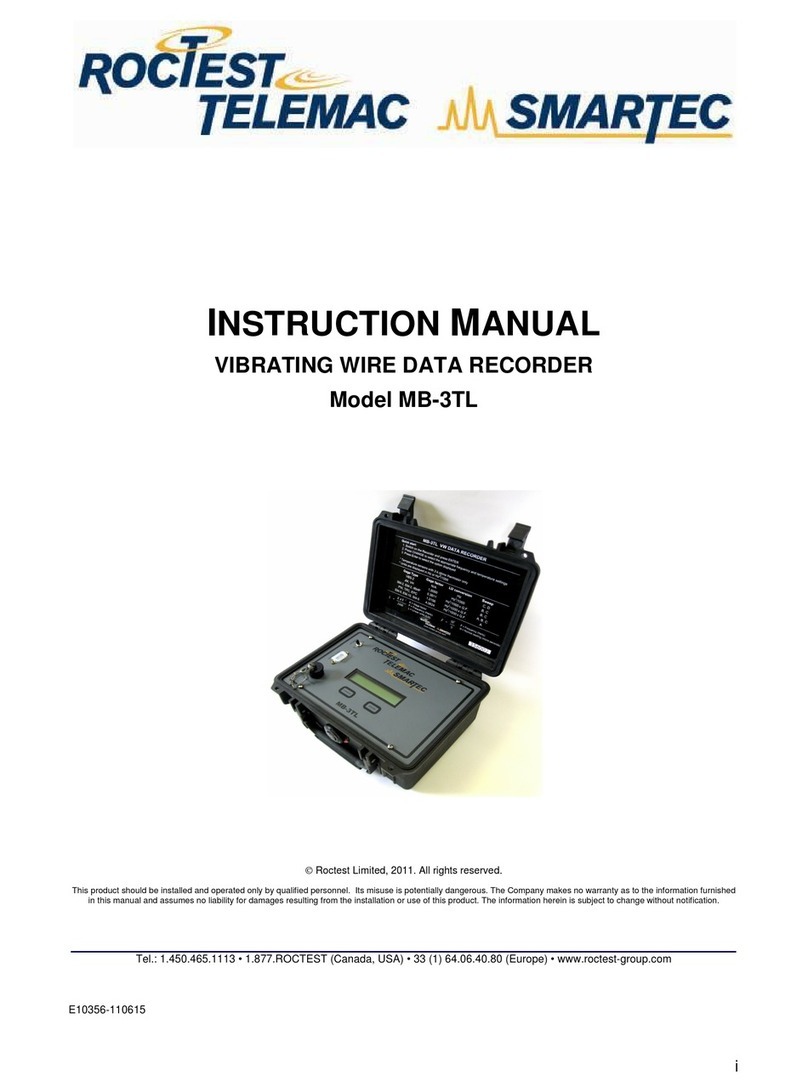NexSens Technology X2 User manual

X2 Environmental Data
Logger
User Guide
Last Revision: 17 March 2023
Date Generated: 17 March 2023
Copyright © 2023 NexSens Technology, Inc.

Table of Contents
1. General
X2 Environmental Data Logger Overview
Key Specifications
Internal Features
Direct Communication
Telemetry Options
WQData LIVE Web Datacenter
Identify X2 via Body Tag
2. Powering Up
Apply Power to the X2
Basic Requirements
Input Channels
Connector Wiring
Power Accessories
Typical Applications
UW-6 Universal Pinout
X2 LED Indicator Lights
Data Logger Status LEDs
Wi-Fi Status LEDs
3. Establish Communication
X2 Data Flow
Wi-Fi
Cellular
Iridium
Radio to Cellular
Radio to PC
Wi-Fi
Connect to an X2 via Wi-Fi Direct
Configure Network Settings
Cellular
Set up a 4G Cellular Account for an X2 Data Logger
Set an X2 Data Logger APN Using CONNECT
Iridium
Setup Iridium Logger Through CONNECT
Iridium Transmission Delay
Radio
Set Up a NexSens Radio Network
5
5
5
6
6
7
7
8
9
9
9
9
10
10
11
12
14
14
16
17
17
17
18
19
20
21
22
22
27
31
31
33
42
42
46
48
48
2

4. Connect Sensors
X2 Supported Sensors
Tier 1 Sensors
Tier 2 Sensors
Tier 3 Sensors
CONNECT Software
UW Connectors
UW-8 Sensor Port Pinout
UW-8 Plug Pinout
UW-FWP Wiring
X2 Sensor Detection
When Sensor Detections Occur
Important Considerations
5. Setup WQData LIVE
Adding a Data Logger to a WQData LIVE Project
Changing Sensor Log Intervals
Changing Data Logger Transmission Interval
Run Remote Sensor Detection
X2 Logger Diagnostic Readings
X2 Meta Parameter Descriptions
6. Field Installation
Mount an X2 Environmental Data Logger
X2 Mounting Kit Installation
X2 Data Logger Grounding
X2 Data Logger Grounding Kit
7. Troubleshooting and Maintenance
Running a Sensor Re-Detection
Re-Detection Considerations
Re-Detection Process
Confirming the New Sensor Configuration
Updating the Sensor Configuration on WQData LIVE
Check SP-Series Solar Pack Voltage
Sensor(s) Not Found During X2 Auto-Detection
Desiccant Replacement
Desiccant Replacement Process
X2 Storage Requirements
8. Warranty
9. Service Request
57
57
57
59
60
62
63
63
64
65
67
67
67
68
68
71
72
73
75
75
80
80
80
82
82
83
83
83
83
84
84
86
87
88
88
91
92
93
3

1. General
X2 Environmental Data Logger Overview
The X2 is an all-in-one environmental data logger that can be controlled from any internet
browser using a smartphone, tablet, or PC. It automatically recognizes sensors and sends
data to the WQData LIVE web data center via Wi-Fi, cellular, radio, or satellite telemetry.
There, data is presented on a fully-featured and easy-to-use dashboard where remote, real-
time communication with the logger is possible. The X2 includes three sensor ports that
are compatible with most environmental sensor protocols including SDI-12, RS-232, and
RS-485. All connections are made with a simple thread-in connector, and the built-in sensor
library automatically facilitates setup and configuration.
Key Specifications
The key specifications for the X2 Environmental Data Logger are given below:
Material: Anodized aluminum
Weight: 3.5 lbs. (1.6 kg)
Dimensions: 4.9″ (12.45 cm) Diameter, 4.77″ (12.12 cm) Height
Power Requirements: 5-24 VDC +/-10% (Reverse polarity protected)
Current Draw (Typical @ 12VDC): Low power sleep: 350uA; Logger Active: 35mA;
Wi-Fi Transmitting: 43mA; Cellular Transmitting: 300mA
Peak Current: Power supply must be able to sustain a 500mA 1-second peak current
(@ 12V)
Operating Temperature: -20°C to 70°C
Rating: IP67 (Standalone); IP65 (With telemetry)
Figure 1: NexSens X2
Environmental Data Logger.
5

Internal Features
Internal data logging and processing are driven by the features below:
Data Logging: 256MB microSD card (expandable up to 32GB)
Data Processing: Parameter level polynomial equation adjustment; Basic & Burst
Averaging (min, max, standard deviation, and raw data available)
Real Time Clock (RTC): <30sec/month drift; Auto-sync weekly; Internal backup
battery
Assumes 25°C operating temperature and internet connection for syncing.
Sensor Interfaces: SDI-12, RS-232 (3 Channels), RS485
Sensor Power: (3) 12V regulated switch channels with 1.5A capacity
Cumulative concurrent current limit of all three channels is 2A
Built-in Sensors: Temperature (-40 to 85°C, 0.1°C resolution, ±0.3°C accuracy);
Humidity (0% to 100%, 0.1% resolution, ±4% accuracy from 5 to 95% RH & -20 to
70°C); Battery voltage
Sensor Ports: (3) 8-Pin for Sensor Interface (RS-232, RS-485, SDI-12, 5V, 12V, GND)
Power Port: (1) 6-Pin for Power and Communication (Primary/Secondary/Backup Input,
RS-485 Host, GND)
Direct Communication
The CONNECT software enables users to interface directly with any NexSens X2-Series data
logger using a UW6-USB-485P cable. It supports a growing number of diagnostic and
configuration tools to facilitate system setup and troubleshooting.
Figure 2: CONNECT
software.
6

Telemetry Options
The X2 supports Wi-Fi, radio, cellular, and satellite telemetry. A radio to cellular option is
also available.
Wi-Fi
Communications: 802.11b/g/n (Direct to X2 or Connect X2 to an existing network)
Antenna: Internal to device
Range: 250 ft. maximum
Actual distances may vary by location.
Radio
900MHz Mesh Network (902-928 MHz)
2.4GHz Mesh Network (2.4-2.483 GHz)
Cellular
2G: GSM 850, 900, 1800, 1900 MHz
3G: UMTS/HSPA+ 850, 900, 1700, 1900, 2100 MHz
4G: LTE Bands B2(1900), B4(1700), B5(850), B12(700ac), B13(700c)
Iridium
Short Burst Data (SBD) 1616 MHz to 1626.5 MHz
WQData LIVE Web Datacenter
WQData LIVE is a web-based project management service that allows users 24/7 instant
access to data collected from NexSens G2, X2, and V2 platforms. Users can configure and
update systems remotely via their telemetry based option.
Figure 3: WQData LIVE web
datacenter.
7

Identify X2 via Body Tag
Each X2 data logger has a body tag number etched into the side of the bottom bulkhead. It
is located on the lower backside of the logger in between the two RF ports or plugs.
The body tag number is incorporated into the default name of the device on WQData LIVE
and will often be requested by a technical support specialist in the event remote
troubleshooting is required or if NexSens-supplied data services require activation or
cancellation. It can be found by navigating to ADMIN | Settings | Device Remote
Configuration from the WQData LIVE Project Dashboard.
Figure 1: X2 body tag
location.
Figure 2: Enhanced view of
body tag number 01010.
Figure 3: WQData LIVE
default logger ID with body
tag number.
8

2. Powering Up
Apply Power to the X2
The X2 offers several power input options for flexibility in system design and redundancy in
critical monitoring applications. Available options include solar-charged power pack,
battery-only and AC power.
Basic Requirements
Supply Voltage: 5-24VDC [+/-15%] (Reverse polarity protected)
Current Draw (Typical @ 12VDC): Low power sleep: 350uA; Logger Active: 35mA; Wi-Fi
Transmitting: 43mA; Cellular Transmitting: 300mA
Peak Current: 500mA @ 12V for 1 second
Input Channels
The X2 is equipped with three separate power input channels. Power is supplied to the X2
via the UW-6 receptacle port on the bottom of the logger, where there is a separate pin for
each of the three input channels (see Connector Wiring or the UW-6 Universal Pinout).
The X2 pulls power from the highest priority channel that has a voltage within the specified
range. If one of the sources falls outside the range, the next highest priority channel will
automatically take over without an interruption in supply.
From highest to lowest priority, the channel order is as follows:
Primary
Secondary
Backup
This multi-input design allows users the option to connect redundant power sources in
order to mitigate the likelihood of system power loss.
9

Connector Wiring
The below table and diagram show the proper connections for the X2 UW6 power port.
Pin Number X2 Wire Color* Signal
1 Green Host RS-485A
2 Blue Host RS-485B
3 White Backup Power Input
4 Black Ground
5 Yellow Secondary Power Input
6 Red Primary Power Input
*Wire colors refer to the leads of standard NexSens UW-6 Plug to Flying Lead Cables which
can be used to connect the X2 to user-supplied power sources.
Power Accessories
Available power accessories are listed on the X2 product page and include:
SP-Series Solar Power Packs
SP10: 10W solar panel, 6 A-Hr battery
SP15: 15W solar panel, 6 A-Hr battery
SP32: 32W solar panel, 17 A-Hr battery
X2 AC power Adapter
X2 Battery Backup
UW-6 Plug to Flying Lead Cables
Figure 1: NexSens UW-6 receptacle port pin numbering.
10

Typical Applications
X2 systems are commonly operated using a solar charged battery (SP-Series solar power
pack). This setup is ideal for long-term, unattended monitoring applications as it provides a
constantly recharged battery source. However, solar systems are more susceptible to
damage and failure than a simple battery. The X2 provides the benefits of a solar-charged
system while simultaneously allowing for a backup reserve battery to be connected. The
reserve battery can provide power to the system if the solar panel stops charging the main
battery without an interruption in data collection.
Some other applications may call for an AC adapter to connect to a mains power supply. In
such cases, a backup battery can ensure the system remains online in the event of a power
failure.
Contact a NexSens applications engineer for assistance with designing a power system
tailored to a specific application and selection of system components.
11

UW-6 Universal Pinout
The schematics and table below detail the 6-pin plug and receptacle (UW-6) universal
pinout for all 6-pin NexSens cables excluding the 6-pin AC adapter.
Figure 1: NexSens UW-6 receptacle pinout Figure 2: NexSens UW-6 plug pinout
Figure 3: X2-CBMC/SDLMC MCIL-6-FS 6-pin
power port Figure 4: NexSens MCIL-6 plug pinout
12

Universal Pinout
Note: For instruments shown below, all signals in the table refer to their 6-pin receptacle
port.
Plug Pin Receptacle Pin Wire Color G2-Series Signal X2 Signal X2-CB Buoy Solar Signal**
1 6 Red Ext. Power Input Main Power Input X2 PCB Power In
2 5 Yellow — Secondary Pwr Input* Unregulated Solar In
3 4 Black Ground Ground Ground
4 3 White — Backup Power Input Internal Buoy Bat.
5 2 Blue RS-485 B RS-485 B RS-485 B
6 1 Green RS-485 A RS-485 A RS-485 A
*X2-SDL’s purchased
after August 2021 do not
include secondary
power.
**Wire colors for the X2-
CB/X2-CBMC follow the
UW-6 Bulk Pinout
iSIC-V2 X2 X2-CB**
G2-RAIN X2-SDL* X2-CBMC**
G2-EXO X2-SDLMC
13

X2 LED Indicator Lights
The X2 contains two sets of (4) LEDs visible through the lid of the enclosure. These X2 LED
indicator lights give insight into the operation of the data logger and Wi-Fi module,
respectively. Two additional green LEDs beneath each magnet port give feedback when the
magnet input is triggered. Note that all LED operation is suspended in sleep mode. A
magnet can be used to wake the unit up and display its current status.
Data Logger Status LEDs
The main data logger status LEDs are found in the top transparent opening in the X2
faceplate and provide an indication of the power status, connectivity, system function, and
more.
The data logger LEDs function as follows:
LED Color 1 Second
Interval
3 Second
Interval
5 Second
Interval
3 flashes
every 5
seconds
Solid
Green
Primary
power
heartbeat
Secondary
power
heartbeat
Backup
power
heartbeat
— —
Blue — — Weak/No cell
signal
Strong cell
signal
WQDataLIVE
integration successful1
Yellow — —
Data
acquisition in
progress
—Sensor calibration in
progress
Red
Significant
system
error2
— — — —
1WQData LIVE integration is automatically done after sensor detection is complete
2System errors can result from internal sensors detecting high current, humidity, or
pressure. These errors can be indicative of a leak or other major problem with the system
that requires attention.
14

Figure 1: Logger
Status LED
Locations.
15

Wi-Fi Status LEDs
The Wi-Fi status LEDs are primarily used to determine whether the device is readily
configured as an access point (Blue LED), or is connected to a configured network (Yellow
LED). For more information on the operating modes please see X2 Wi-Fi Modes.
The Wi-Fi LEDs function as follows:
LED Color 2 second interval 5 second interval Solid
Green Wi-Fi module power
heartbeat —Embedded web
communication in progress
Blue Waiting for direct
connection
Directly connected to
device —
Yellow Searching for network1Connected to network —
Red Fatal system error — —
1If a Wi-Fi network has been setup on the device and is available, the X2 will automatically
connect to the configured network after 30 seconds without a direct connection being
established.
Figure 2: Wi-Fi
Status LED
Locations.
16

3. Establish Communication
X2 Data Flow
The X2 is designed to provide real-time data to users, most commonly via the WQData LIVE
web datacenter. The diagrams below outline how the data travels from sensor to user.
Wi-Fi
Figure 1: X2 to WQData LIVE.
17

Cellular
Figure 2: X2-C to WQData LIVE.
18

Iridium
Figure 3: X2-I to WQData LIVE.
19

Radio to Cellular
Figure 4: X2-RC to WQData LIVE.
20
Table of contents
Other NexSens Technology Data Logger manuals
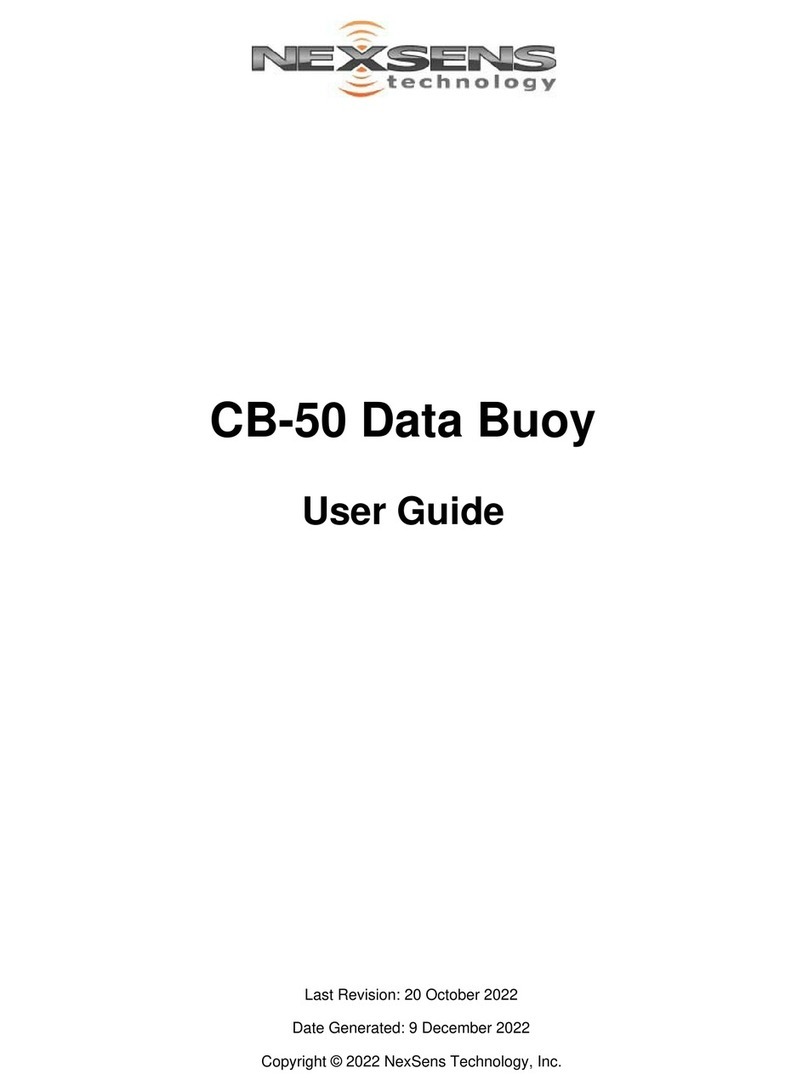
NexSens Technology
NexSens Technology CB-50 User manual
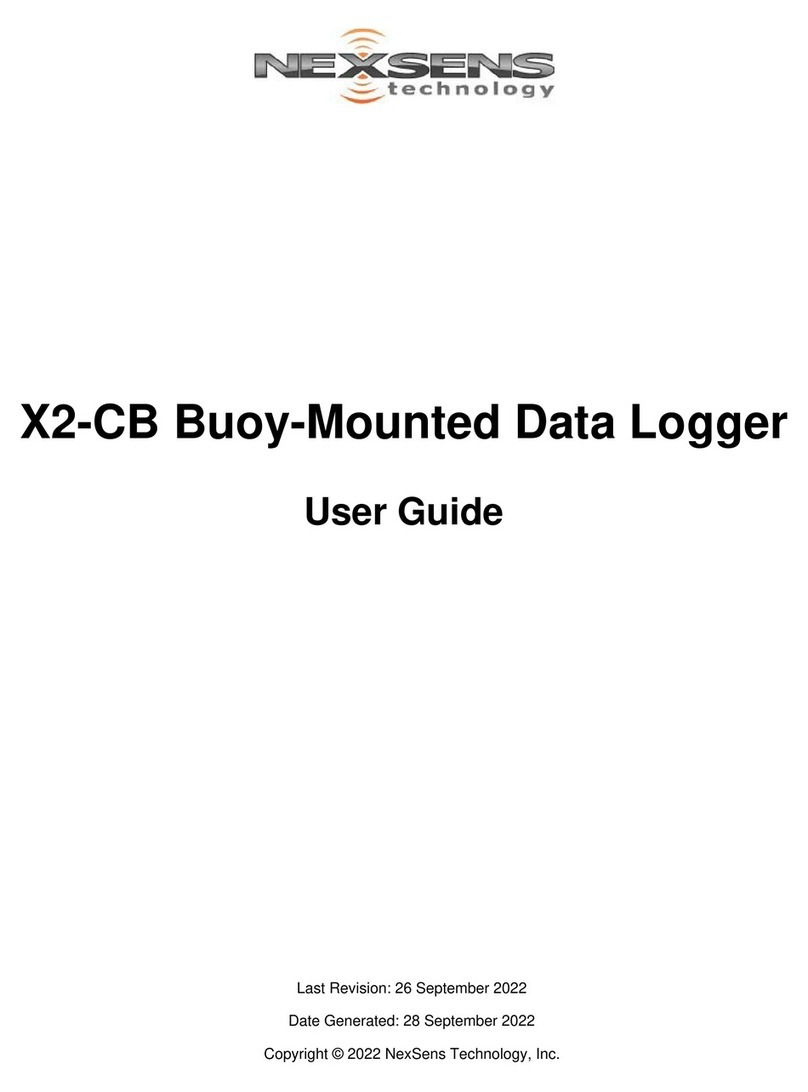
NexSens Technology
NexSens Technology X2-CB User manual
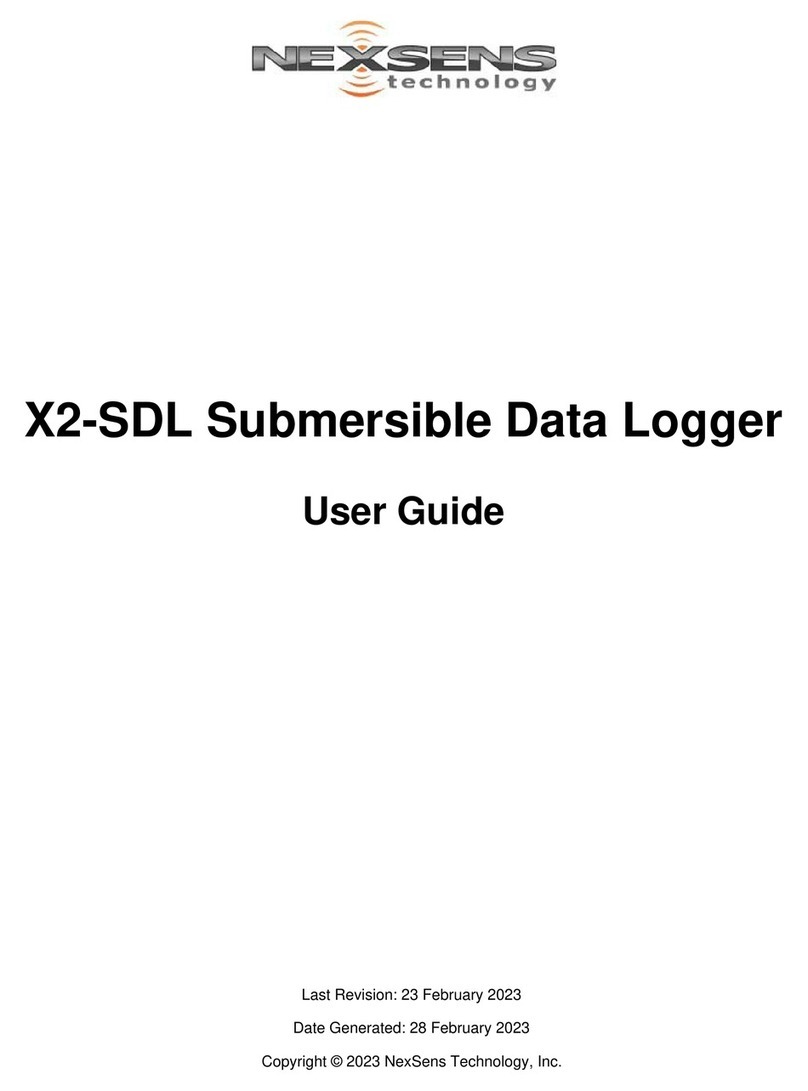
NexSens Technology
NexSens Technology X2-SDL User manual

NexSens Technology
NexSens Technology CB-250 User manual
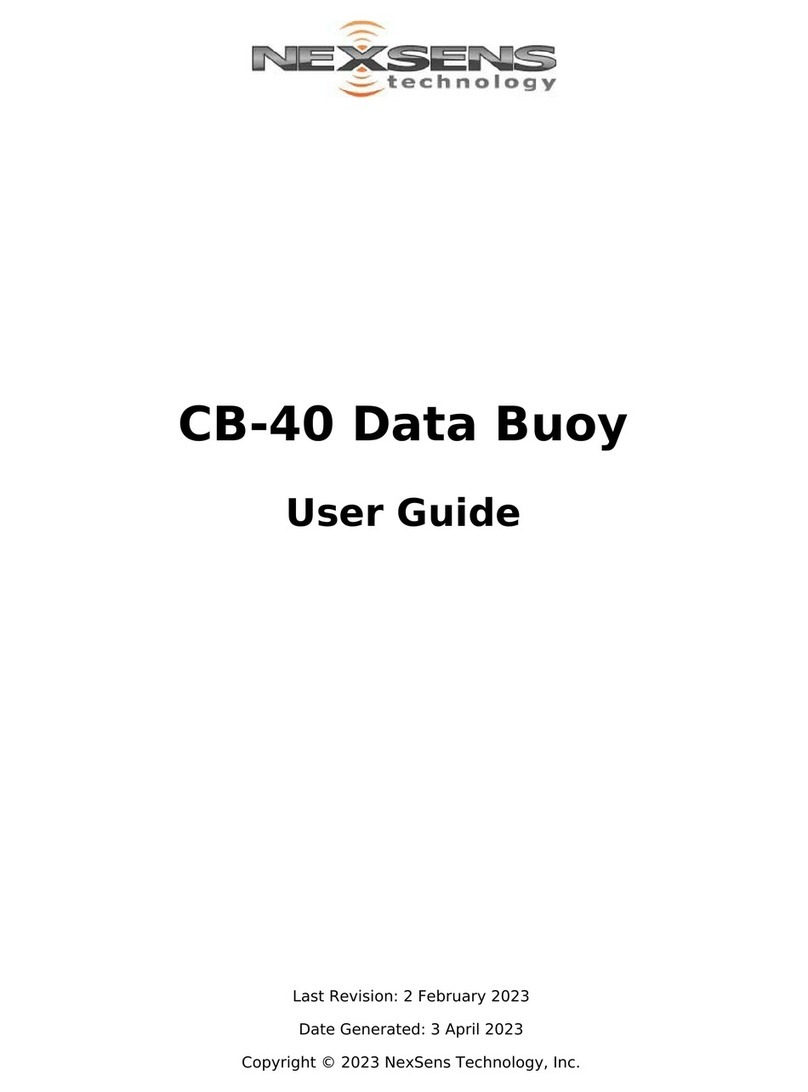
NexSens Technology
NexSens Technology CB-40 User manual
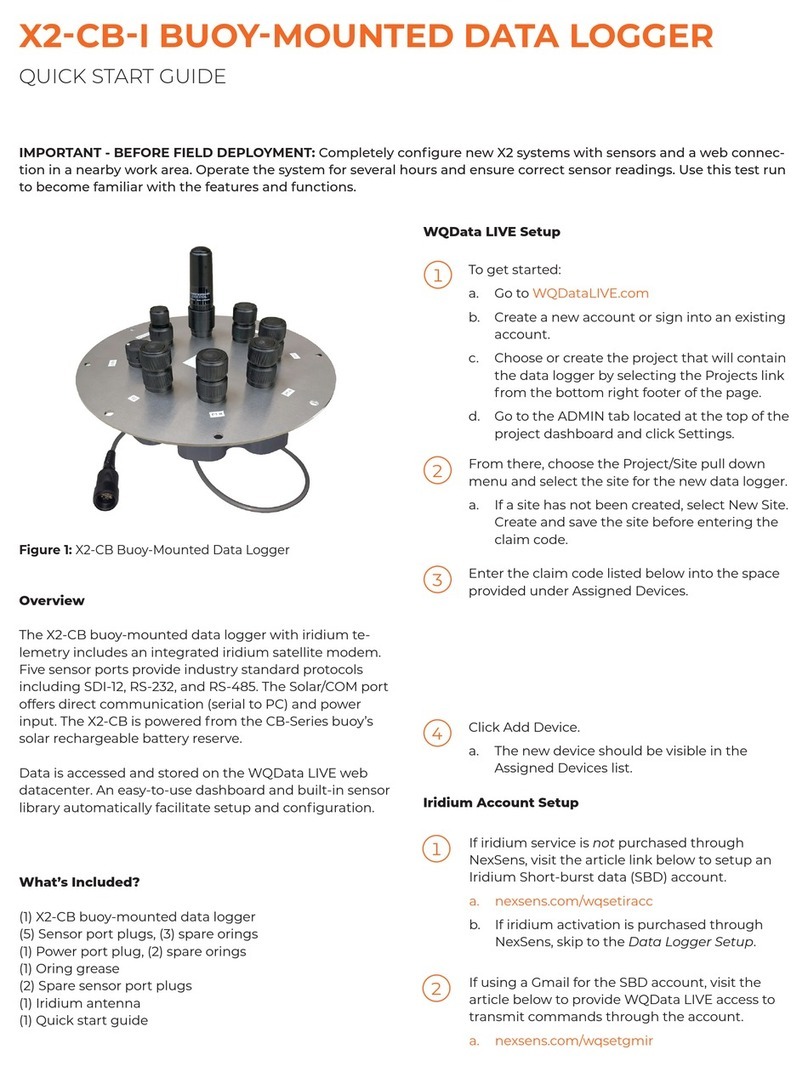
NexSens Technology
NexSens Technology X2-CB-I User manual
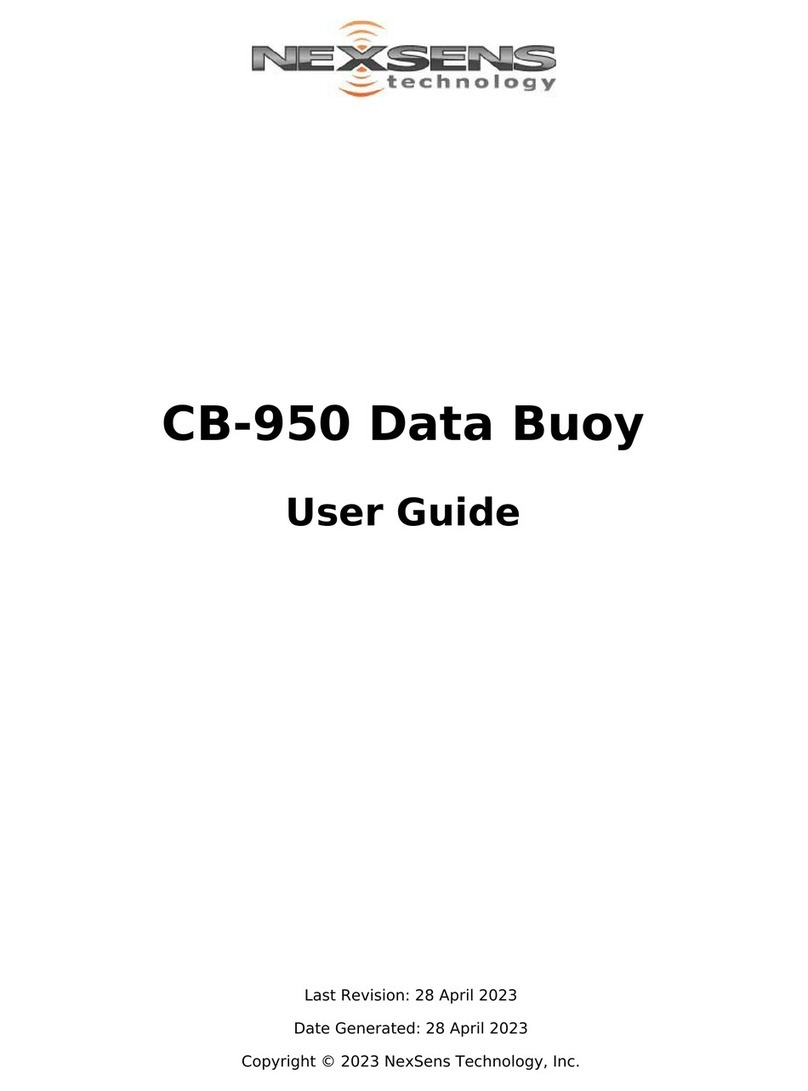
NexSens Technology
NexSens Technology CB-950 User manual
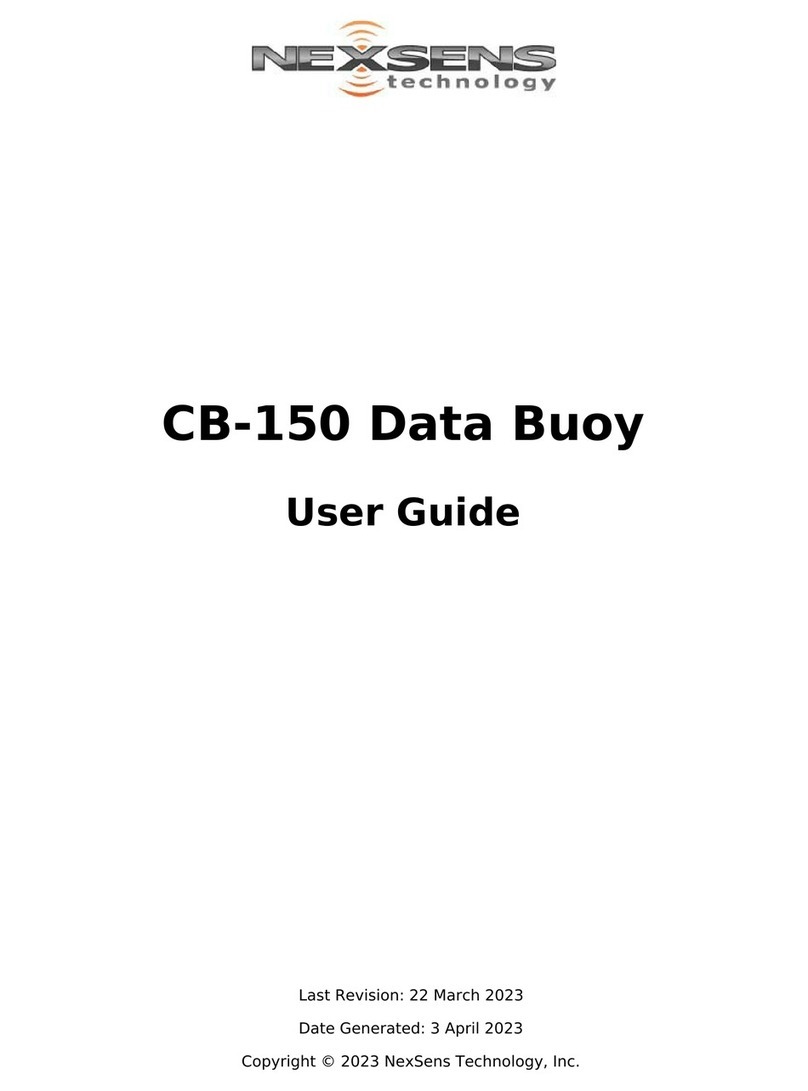
NexSens Technology
NexSens Technology CB-150 User manual

NexSens Technology
NexSens Technology iSIC-OEM User manual
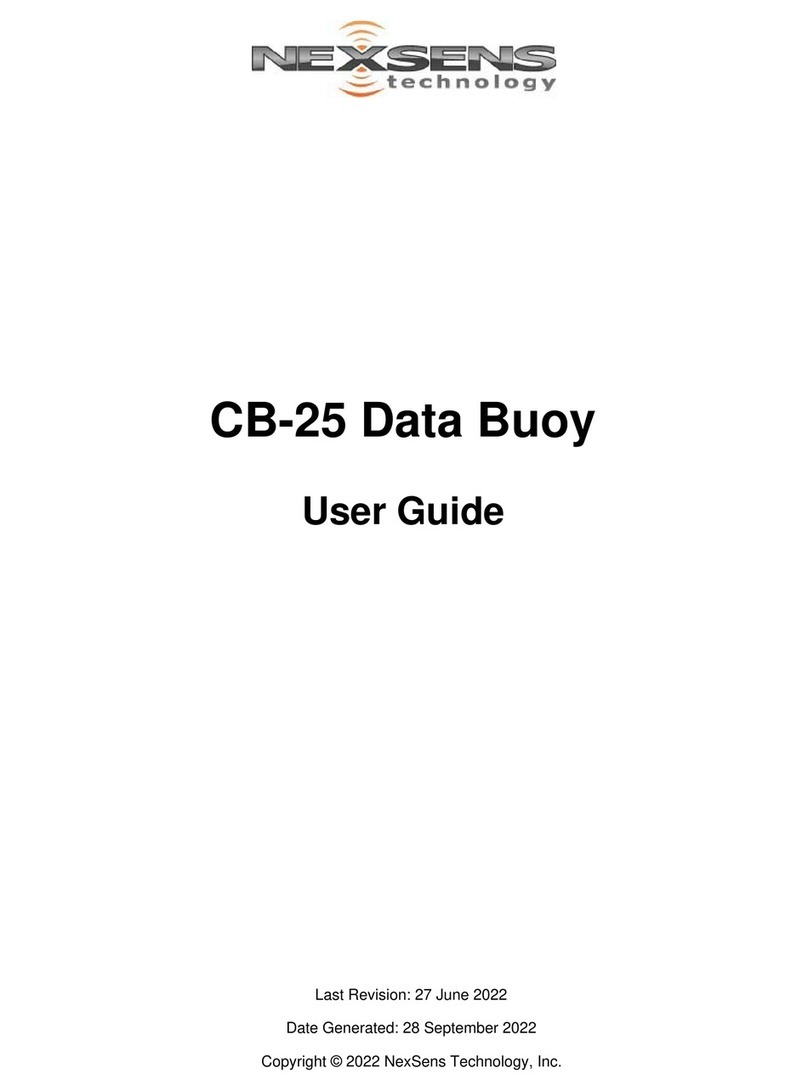
NexSens Technology
NexSens Technology CB-25 User manual