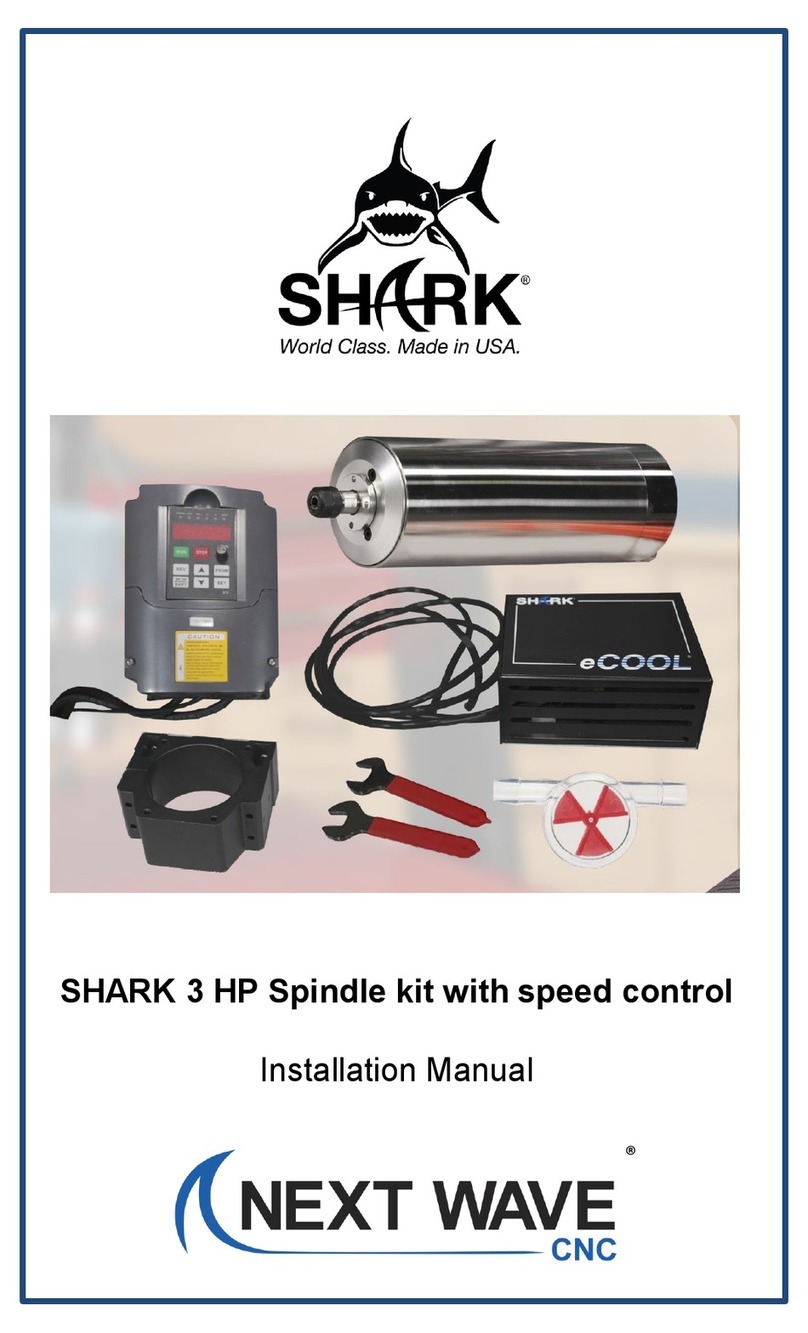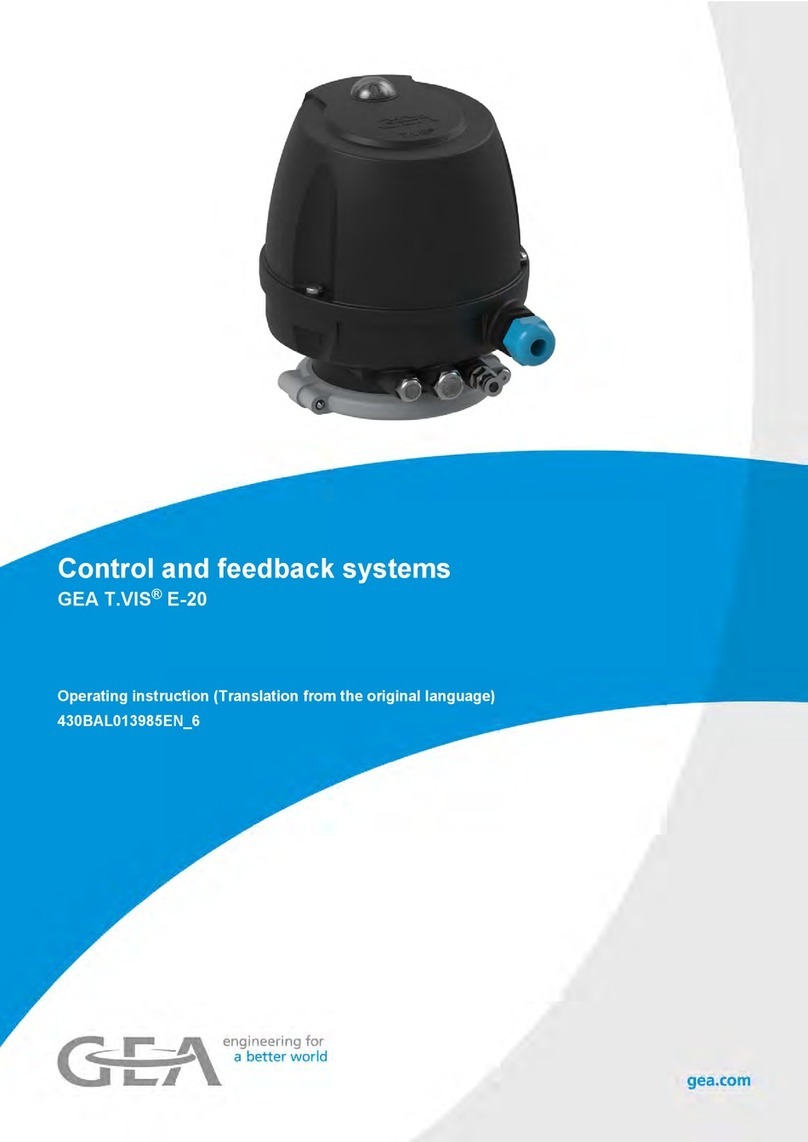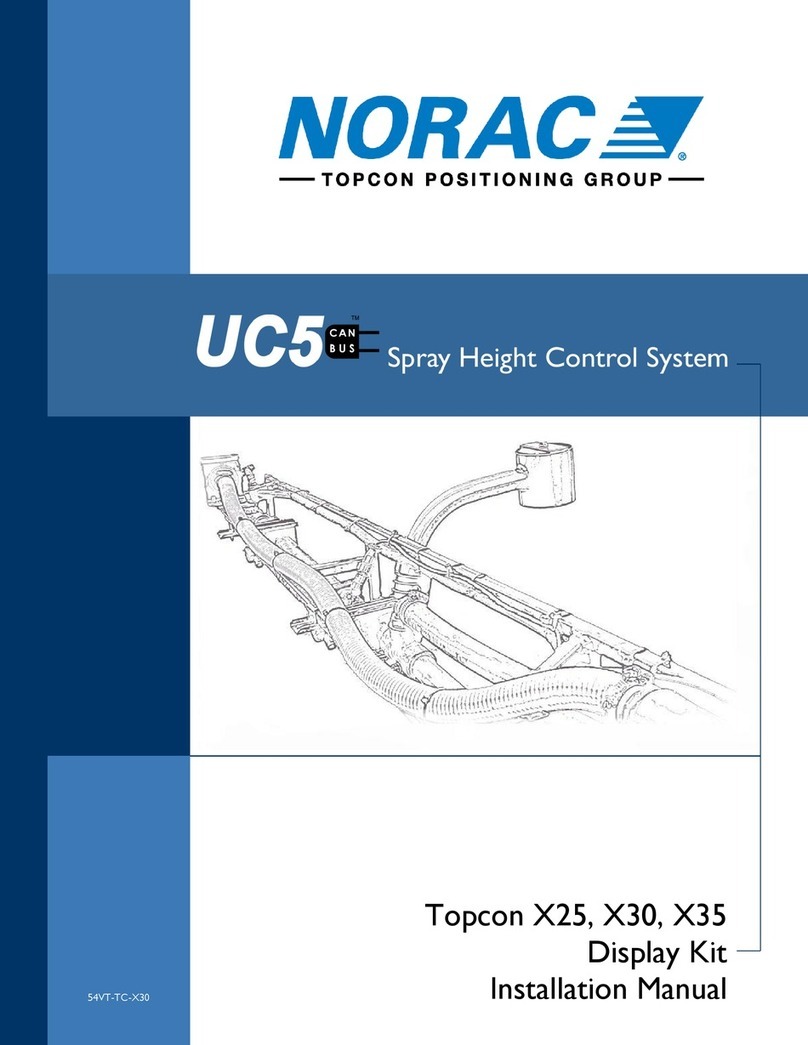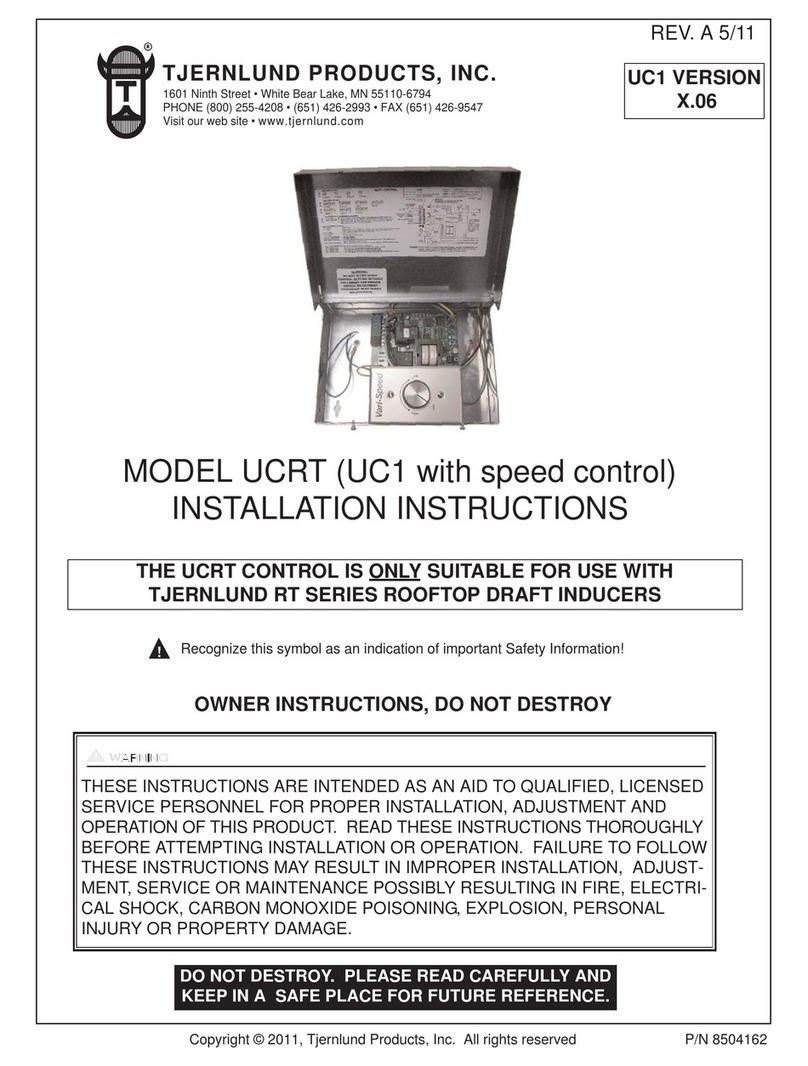Next Wave CNC SHARK RS1000 PRO Instruction manual

RS1000 PRO
© 2022 Next Wave CNC - All Rights Reserved
Assembly & Quick Start Manual


This manual provides important setup and operational information for
your RS1000 Pro system. Using your RS1000 Pro requires experience
and the technical knowledge to safely operate power tools.
Thank you for purchasing an RS1000 Pro router system
from Next Wave CNC! The RS1000 Pro opens up a world
of creative possibilities for your ideas and designs. Fol-
lowing the step-by-step instructions, your RS1000 Pro will
be up and running in no time.
Whether you’re new to CNC technology or a seasoned
expert, your RS1000 Pro provides a lot of flexibility for
programming and operation. Our specially designed
LCD Color Touch Screen Pendant features easy, hands-
on control of many of the functions of the RS1000 Pro.
These include precise manual control of the router bit
height and the position of the fence.
System Requirements
The RS1000 Pro plugs into a standard 110v, 15-amp
receptacle for power. We strongly recommend using an
outlet with surge suppression.
The RS1000 Pro comes with a standard router plate
measuring 9-11⁄4”4” x 11 33⁄4”4” x 33⁄8”8” thick. It also comes with a
set of plate levelers that allow you to precisely level the
plate with your router table surface. The Plate fits most
standard router table cutouts. Your router table must
have a flat and stable top. This helps ensure accuracy for
consistent routing operations. Additionally, the top must
accommodate a ⅜”-thick router table insert plate mea-
suring 9-¼” x 11-¾” (235mm x 298mm). Finally, check
to make sure there is enough space below the table
to accommodate the RS1000 Pro router lift with router
installed. The lift will fit most standard sized 3-11⁄22” body
routers.
The RS1000 Pro fence replaces your router table’s fence.
Install the RS1000 Pro lift so the center of the router bit
is 12” from the rear of the table. This provides 6” of fence
travel (plus about ¼” clearance). The RS1000 Pro fence
mounts to the router table with bolts, nuts, and washers
into holes you drill through the tabletop. To attain the
full 12” of fence travel, a 6” shop-built table extension
must be added to the back of the typical table. A deeper
custom table top can also be an option to achieve the
maximum fence travel.
To Our Customers
Please Read This Manual Carefully
This manual covers assembly and basic app
information for the RS1000 Pro. For complete informa-
tion on the Apps, download the RS1000 Apps manual at
www.nextwavecnc.com/rs1000-pro
You will also nd videos and other RS1000 Pro
resources at that web page.
1

Next Wave CNC warrants your new RS1000 Pro to be free from defects in material
and workmanship for TWO YEARS from the date of purchase. The warranty applies
only to the original retail purchaser of the RS1000 Pro when purchased from an autho-
rized Next Wave CNC distributor. This warranty covers the parts and labor to correct
the defect. It does not cover the cost of shipping the machine and/or parts to Next
Wave CNC for evaluation or repair. This warranty does not apply to problems arising
from normal wear and tear, misuse, abuse, negligence, accidents, unauthorized re-
pairs, alterations, or lack of maintenance. This warranty is void if the RS1000 Pro or any portion of it is
modified without the prior written permission from Next Wave CNC, or if the machine is located or has
been used outside of the country where the machine was purchased.
Please contact Next Wave CNC to take advantage of this warranty. If Next Wave CNC determines that
your RS1000 Pro is defective in material or workmanship, Next Wave CNC will, at its expense and
upon proof of purchase, send replacement parts to the original retail purchaser necessary to cure the
defect. Next Wave CNC will repair your RS1000 Pro provided the machine or affected components
under the following conditions:
1. Components are returned to Next Wave CNC (if the system is within the warranty period)
2. Cost of shipping to Next Wave CNC must be prepaid
3. Proof of purchase is included with the shipment
Next Wave CNC disclaims all other express or implied warranties, including fitness for a particular
purpose. Next Wave CNC shall not be liable for death, injuries to persons or property, or incidental,
consequential, contingent or special damages arising from the use of the RS1000 Pro CNC .
Lifetime Technical Support is provided to the original purchaser.
All other trademarks are the property of their respective owners. Information in this manual is sub-
ject to change without notice. The most recent version of this manual can be found at
www.NextWaveCNC.com/rs1000-pro
Copyright 2022 Next Wave CNC
All Rights Reserved.
SHARK is the registered trademark of
Next Wave CNC.
2

Next Wave CNC, LLC,
600 W. Boundary St., Perrysburg, Ohio 43551
USA
Main Office Phone (419) 318-4822
info@nextwaveCNC.com
Contact Us
If you need technical assistance with your
RS1000 Pro CNC or software, please visit our
Support webpage at:
NextWaveCNC.com/support
or email Customer Support at:
Support@NextWaveCNC.com.
Please include your product model number,
date of purchase, and other pertinent infor-
mation associated with the issue: screen
captures or photos of either your setup or
the problem.
Support Email: support@nextwaveCNC.com
Available: 9 am – 5 pm (ET) Monday-Friday
Serial Number and Information:
For easy reference and record keeping, enter
your RS1000 Pro information at right. To lo-
cate the information, refer to the page 12.
Pendant Serial Number
(page 12)___________________________________
Pendant Unlock Code
(page 12)___________________________________
3

Assemble Your Shark RS1000 Pro
Machine Overview..................................5
Assembly Overview................................6
Mounting the Positioner.......................... 7
Attaching the Fence ............................... 8
Router Lift Installation............................. 9
Connecting the Cables ........................ 10
Install Optional Miter Gauge Fence .......11
Machine & Pendant Registration ..... 12
Safety Tips ........................................... 13
Basic Pendant Functions
Quick Guide.......................................... 14
Getting Started.................................... 16
Zero Calibrate the Fence...................... 17
Zero Calibrate the Bit............................ 18
Pendant Guide to Setup and Apps ...21
Setup Menu ..........................................22
Apps Quick Start Guide .....................25
Dado Cut ..............................................26
Maintenance ........................................29
CONTENTS
4
This manual covers assembly and basic app
information for the RS1000 Pro. For complete information
on the Apps, download the RS1000 Apps manual at
www.nextwavecnc.com/rs1000-pro
You will also nd videos and other RS1000 Pro
resources at that web page.

Machine Overview
See the Assembly Overview illustration below to get
familiar with all of the parts of your RS1000 Pro.
Before assembling and using your RS1000 Pro, we
strongly recommend viewing the series of unboxing vid-
eos with detailed instructions at
https://www.nextwavecnc.com/rs1000-pro
LCD Color Touch Screen
Pendant gives complete control
of RS1000 Pro without the need
for additional software
Pendant to controller
cables
Lift controller mounted
to router lift assembly
for easy access
Power supply adapter
Router lift assembly
includes standard plate
to t most router table
openings
Optional miter gauge guide rail
slides into the aluminum extru-
sion on top of the fence
Optional miter guage
mounts to the sliding
bracket on top of the
guide rail
Fence positioner mounts
onto customer supplied
router table
Aluminum bar
shims
5
Zero touch-plate
for calibration of
bit to fence and
table
Fence with sliding,
replaceable faces

There are three primary components included with your
RS1000 Pro. The router lift attached to the router table
insert plate controls the height of the lift in increments
of 0.XXX”. On a CNC machine, this would be considered
the Z-axis. In similar fashion, the router fence moves
forward and backward to precisely position the workpiece
the desired distance from the router bit, or the Y-axis. The
Pendant provides an easy-to-use interface for controlling
these operations. The Pendant also features prepro-
grammed routines for creating a variety of joints.
The miter gauge, an optional accessory, provides a solid
foundation for the workpiece during the routing opera-
tion. The T-tracks on the miter gauge fence allow easy
attachment of clamps, stop blocks, and other accesso-
ries. The head of the miter gauge features a solid steel
base precisely machined to maintain squareness with
the router tabletop. The laser-etched angle markings take
the guesswork out of setting the angle of the fence. The
bracket of the miter gauge fits over a rail on top of the
fence. This ensures smooth, consistent cuts.
Assembly Overview
6
Fence mounting bracket
Studded knob
Fence positioner
Optional miter
gauge fence (see
page 11)
Fence assembly
Fence extrusion
Fence face
Pendant
Insert plate
Router lift
assembly
Cable junction
box

Mounting Positioner to Your Table
Align the centerline of the mounting plate with the
marked centerline on the router table.
Mark and drill the 11⁄4”4” mounting holes then attach the
positioner with the included bolts, washers, and nuts.
The RS1000 Pro fence fits onto a mechanical assembly
(positioner) containing the motor and electronics neces-
sary to move the fence based on input from the Pendant.
Mount the positioner at the rear of the router table. The
illustrations below provide an overview of the process.
Start by lightly marking the side-to-side centerline of the
router tabletop with a pencil. Place the positioner at the
rear of the router table, keeping the mounting plate flat
on the tabletop. Align the centerline of the mounting plate
with the table’s centerline and mark the location of the
four mounting holes. Set the positioner aside while you
drill the mounting holes in the table. Finally, install the
positioner using the included hardware.
3
Mounting the Positioner
1
2
Move the positioner forward until the front bolts touch
the back edge of the router table.
7
Mark and drill 11⁄4”4” holes for mount-
ing the positioner using the includ-
ed hardware
Mark centerline on router table before install-
ing the fence positioner
Front edge
of table
Center mounting plate
on table top
Rear edge of router table
Positioner
Fence mounting
plate

Fence Assembly
45
When locating the fence on the face of the positioner,
slide the fence until the four socket-head scews are
visible through the fence opening.
Insert the star knobs through the slots in the fence
and into the threaded inserts on the back of the
fence faces.
8
Attach the Fence
Center fence on positioner and
fasten with studded knobs
Fasten fence faces with studded
knobs into threaded inserts on
back of fence face
Fence
Studded knob
Fence face
Studded knob
Fence
After the positioner is secure, you’ll attach the fence next.
The fence assembly consists of the aluminum extrusion,
two MDF fence faces, and studded knobs to tie it all
together.
Start by setting the fence along the front of the position-
er with the four socket-head screws visible through the
fence opening. The studded, four star knobs used to
attach the two MDF faces to the fence also secure the
fence to the positioner. Insert the longer knobs through
the slots in the positioner, aligning them with the thread-
ed inserts in the back of the fence faces. Use a short
knob to secure the faces at each end of the fence. The
slots in the fence allow you to adjust the width of the
opening between the fence faces.

The router lift assembly moves the router up and
down to adjust the height of the router bit above the
table. The two motors at the bottom of the lift con-
nect to the router plate. The phenolic router plate
supports the lift and secures it to the router table.
Start by replacing the MDF shipping plate with
the supplied phenolic plate, and install the plate
levelers to the corner of the plate opening in the
router table. Next slide the router through the mount
until ½” of the router body extends above the top
edge of the clamp. The position of the router in the
mount can be be adjust up or down to accommo-
date different routers and bit lengths, but 11⁄2”2” above
the mount is good starting point. Secure the router
using the two supplied M6 bolts and lock nuts.
Tighten the clamp until the router is secure.
The router table insert plate should fit flush with
the top of the router table. The plate levelers serve
two purposes. One is to help level the plate flush
with the table top. Do this by raising or lowering the
setscrews on each leveler until the plate is flush.
Then, after the plate is leveled, secure the plate
to the table using the included bolts screwed into
the levelers. This ensures the plate does not move
while routing, which can affect the quality of the cut.
Router Lift Assembly
9
Router Lift Installation
67
Insert the router body through the bottom of the
mount until it extends 11⁄2”2” above the mounting clamp.
Level each corner of the plate until it is ush with
the table top all around, then secure it with the four
at-head machine screws.
Router lift assembly
Router motor
(user supplied)
Install levelers
in opening
before setting
router lift
assembly into
position

10
IMPORTANT NOTE: DO NOT PLUG POWER
SUPPLY into your 115V outlet until all of the
control cables are connected or you may
damage the electronics.
The cable junction box for the Pendant, positioner, and
the power supply is located at the bottom of the router
lift. The Pendant and the positioner cables connect to the
bottom, and the power supply connects to the right side-
The cable ends from the positioner and Pendant will only
fit in one of the two plugs on the controller. After making
the connections, tighten the thumbscrews to secure the
plugs to the controller, positioner, and Pendant. The last
thing to do here is to determine where to locate the Pen-
dant to avoid interfering with routing operations. The ¼”-
20 threaded mount on the back of the pendant creates a
lot of options for mounting the Pendant at a convenient
location without it getting in the way.
Hooking up the Cables
Pendant Mounting Options
Pendant attaches to any common 11/44”-20
camera mount - available online or from
your local camera dealer.
Mount the Pendant to a shop-built bracket
or shelf on the side of the base.
Router lift assembly
Power supply
adapter
Cable
junction
box
To 115v source
Positioner
Zero touch
plate
Pendant
To 115v source

11
Attaching Miter Gauge to Fence
89
Install the sliding bracket by rst removing the two
knobs from the bearing block. Position the bracket
over the threaded holes and reinstall the knobs.
Install the T-track fence to the face of the bracket
using a pair of T-slot nuts and socket head screws.
The optional miter gauge is an ideal upgrade for your
RS1000 Pro. It allows unprecedented positioning and
control of the workpiece during routing operations.
The T-tracks on the miter gauge fence make it easy to at-
tach a variety of accessories using T-slot nuts and screws.
The miter gauge works in tandem with the RS1000 Pro
fence. As a matter of fact, the two are connected with a
metal bracket, guide rail, and precision bearings to allow
the miter gauge to slide easily along the fence without play.
The miter gauge assembly consists of fence, miter head,
and a bracket for attaching the gauge to the RS1000 Pro
router fence. Start assembly by sliding the linear motion
rail along the top of the fence while engaging the T-slot
nuts into the fence T-track. It may be necessary to loosen
some of the nuts to make this step easier. Center the rail
on the fence, then tighten the cap screws just until the
rail is secure.
Install the sliding bracket by first removing the two knobs
from the bearing block. Position the bracket over the
bearing block holes and reinstall the knobs, tightening
them snugly.
Install the T-track fence to the face of the bracket using a
pair of T-slot nuts and socket head screws. Leave about
” between the end of the miter gauge fence and the
face of the RS1000 Pro fence.
Adding the Optional Miter Gauge
Power supply
adapter
Bearing block
Linear motion rail
Fence mounting
bracket
Miter gauge fence
Fence T-slot nuts
Linear
motion
rail
Fence
Fence mounting
bracket
Miter head
Miter head

Registering the Pendant
Click
Here
Unlock the Pendant by entering the unlock code you
received upon registration.
After successfully unlocking the Pendant, you’re
ready to control your RS1000 Pro.
Pendant Registration
Before continuing the setup of your SHARK RS1000
Pro, register your machine online by navigating your web
browser to NextWaveCNC.com. Click on the PRODUCT
REGISTRATION tab at the top of the screen (see above).
Once you complete the registration, create a customer
account and follow the instructions to generate a unique
code to unlock your Pendant. You will also receive the
code in your email inbox. Use the number keys on the
Pendant to enter your Unlock (Access) Code. Press Sub-
mit. This unlocks the Pendant.
Your SHARK RS1000 Pro is now unlocked and ready to use.
Serial Number and Software License Information:
For easy reference and record keeping, enter your
SHARK Pendant and Controller information below.
Pendant Unlock Code
___________________________________
Pendant Serial Number
___________________________________
12

1. Read and follow all safety and operating
instructions before using the RS1000 Pro.
2. Understand that the fence and lift move
during use, and take the time to orient yourself
to the RS1000 Pro and the workflow steps.
3. When using the APPs, practice running
them with the router off to become familiar with
the fence and lift movements, your movements,
and to make sure that the material is secure.
A few “rehearsals” of the process will help you
safely and effectively operate the RS1000 Pro.
4. When setting up jigs, clamps, changing router
bits or rehearsing an APP, make sure to unplug
your router.
5. Always wear hearing and eye protection
when operating your RS1000 Pro system.
6. Keep miscellaneous equipment off the router
table. This includes the area behind the fence.
7. Do not overfeed the router. Use a series
of small incremental steps to achieve the full
depth of cut, particularly when using dense
hardwoods.
8. Do not climb cut when using the RS1000
Pro, which means in most cases you should
feed the stock from right to left.
9. Always use good power tool safety protocol.
Never attempt to make changes, clear debris,
or be distracted while the router is running.
10. For added safety and convenience, con-
nect your RS1000 Pro to a 110-115V surge-pro-
tected power strip with an on/off switch. This
provides an additional way to turn off the ma-
chine in case of an emergency.
Our 10 Golden Rules for Safety
13

Quick Guide to Basic RS1000 PRO Movement Keys
14
Router Table
Top View
Router Lift
Section View
Move Lift – These two buttons control
the vertical movement of the lift.
Lift and Fence position elds – These two
fields show the current location of the fence and
height of the router bit relative to the zero position.
Pressing a position button opens an edit screen
where you can change the value.
Move Fence – These two buttons
control the movement of the router table
fence forward or backward.

Quick Guide to Basic Pendant Function Keys
15
Inch/Metric – Pressing
this key switches the units
between imperial, fraction-
al, and metric.
Jog Speed – Press this
key to change the jog
speed of the fence and lift
(fast, medium, slow).
Step Key – Press to change
the distance the fence or lift
incrementally moves when
using the jog function.
Favorites – Press
to display a list of
fence and lift posi-
tions that you have
saved as favorites.
Setup – Press to define
parameters such as
bit diameter and other
options for the fence,
lift, and additional pa-
rameters that control the
operation of the
RS1000 Pro.
Apps– Press to display
and choose from a list
of configured apps,
such as touch plate
calibration or one of the
many joinery apps.
About – Press to
display controller
information and
firmware version.

To unlock the potential of the RS1000 Pro and access its
extensive library of joint making apps it is necessary to
first create a “baseline” for your machine. This is done by
calibrating the fence to the router bit and the router bit to
the top of the table.
Begin by pressing on the Apps key on the Main screen
and opening menu. Select Touch Plate Calibration and
press run. Before running any app there is information
that needs to be entered. The first step in the calibration
sequence is to enter the bit diameter. Open the Bit Diam-
eter screen (Figure 1), press on the display and enter the
bit diameter in the edit screen (Figure 2).
The Motor Speed setting controls the speed of the Lift
and Fence during the calibration routines (Figure 3). The
default setting works fine, but you can adjust it up or
down using the keypad screen (Figure 4).
Bit Diameter and Router Lift Speed
Open the Bit Diameter parameter by selecting it in
the Touch Plate Calibration menu.
Enter the bit diameter in the edit screen. Press OK
to exit. Hint – not all bits are their stated diameter.
To change the speed of the Fence and Lift, enter a
value between 1-6. Press OK to save and exit.
4
12
The speed that the Lift and Fence move during cali-
bration can be changed usgin Motor Speed setting.
3
Getting Started with the RS1000 Pro
16

Before using the RS1000 Pro, the fence and router bit need
to be calibrated with the touch plate accessory, as illustrat-
ed in Figure 1. Calibrating the fence establishes the zero
point for the fence in relation to the router bit.
To begin the fence calibration process, plug the cable on
the touch plate into the Pendant. Then attach the mag-
net ground lead from the touch plate to your installed bit.
(Figure 1). Select Run Fence Calibration from the Apps
menu then Press Run (Figure 2). The screen in Figure 3
reminds you to plug the touch plate into the Pendant. The
next screen has several requests: Verify that the bit diame-
ter is entered into the system. With the router off, rotate the
router bit until one cutting edge is oriented toward the fence.
Position the touch plate against the fence and press OK
(Figure 4). After pressing OK, you’re asked to confirm the
connection and instructed to perform a test touch (Figure 5).
Do this by moving the touch plate to contact the router bit.
Run Fence Calibration
Press the APPS button on the Main screen to ac-
cess the option to calibrate the fence.
Plug the cable on the touch plate into the Pendant
before proceeding.
To conrm a proper connection, move the touch
plate until it contacts the router bit.
The Controls button opens the Main Screen and
allows you to move the lift or fence.
45
23
1
Touch plate
Fence
Pendant
Calibrate Bit to Fence
17

The display turns red when the touch plate contacts
the router bit.
Place the touch plate against the fence and press
OK to start fence movement for calibration.
7
6
The fence will begin moving and stop when the
touch plate contacts the router bit.
8
Run Fence Calibration continued
Press OK to use the calibrated fence position for
subsequent operations.
9
18
With a proper connection, the screen will turn red, as
in Figure 6. Place the touch plate against the fence as
shown in Figure 1. The Pendant display switches to the
start screen to begin movement (Figure 7). Hold the
touch plate lightly against the fence without impeding
the fence’s movement then press OK.
The screen turns red to indicate movement (Figure 8).
When the touch plate contacts the router bit, the fence
will automatically retract and show the fence position at
the top of the Pendant screen. The last screen asks if
you want to accept these results (Figure 9).
Table of contents
Other Next Wave CNC Control System manuals
Popular Control System manuals by other brands
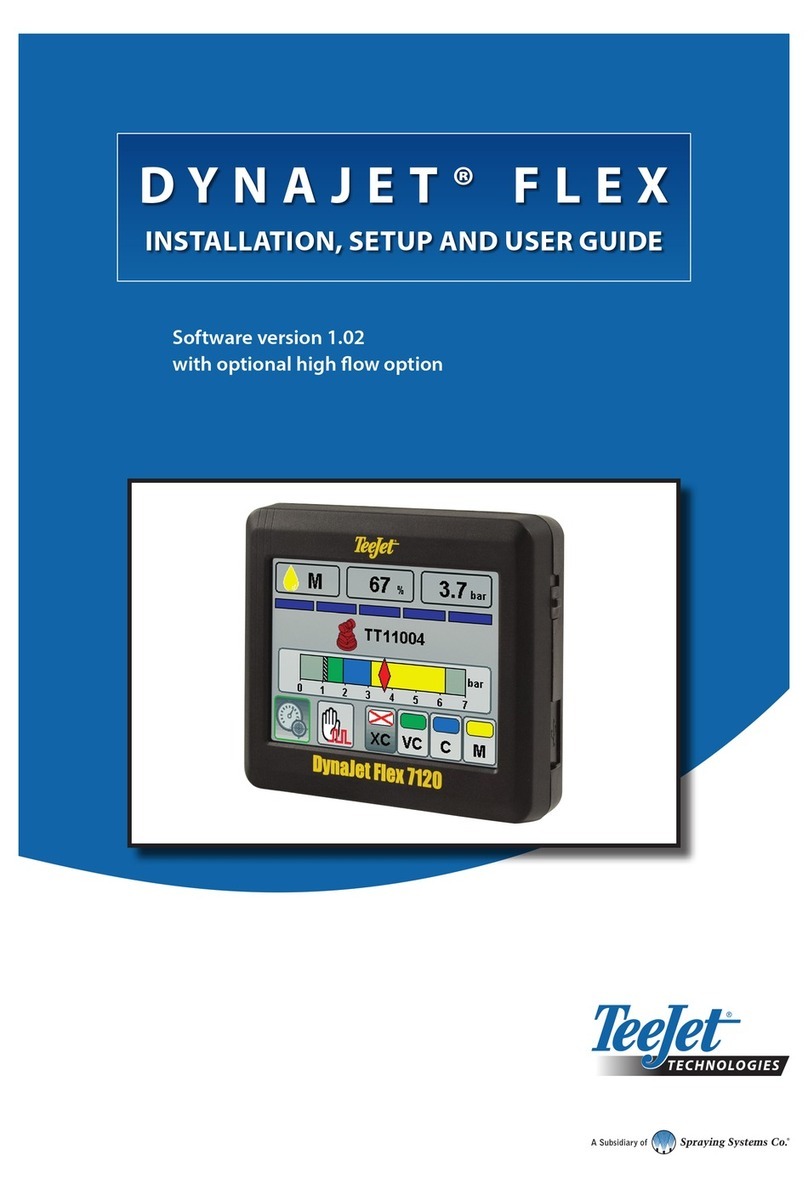
TeeJet Technologies
TeeJet Technologies DynaJet Flex Series INSTALLATION, SETUP AND USER GUIDE

Ruida Technology
Ruida Technology RDC6445G manual
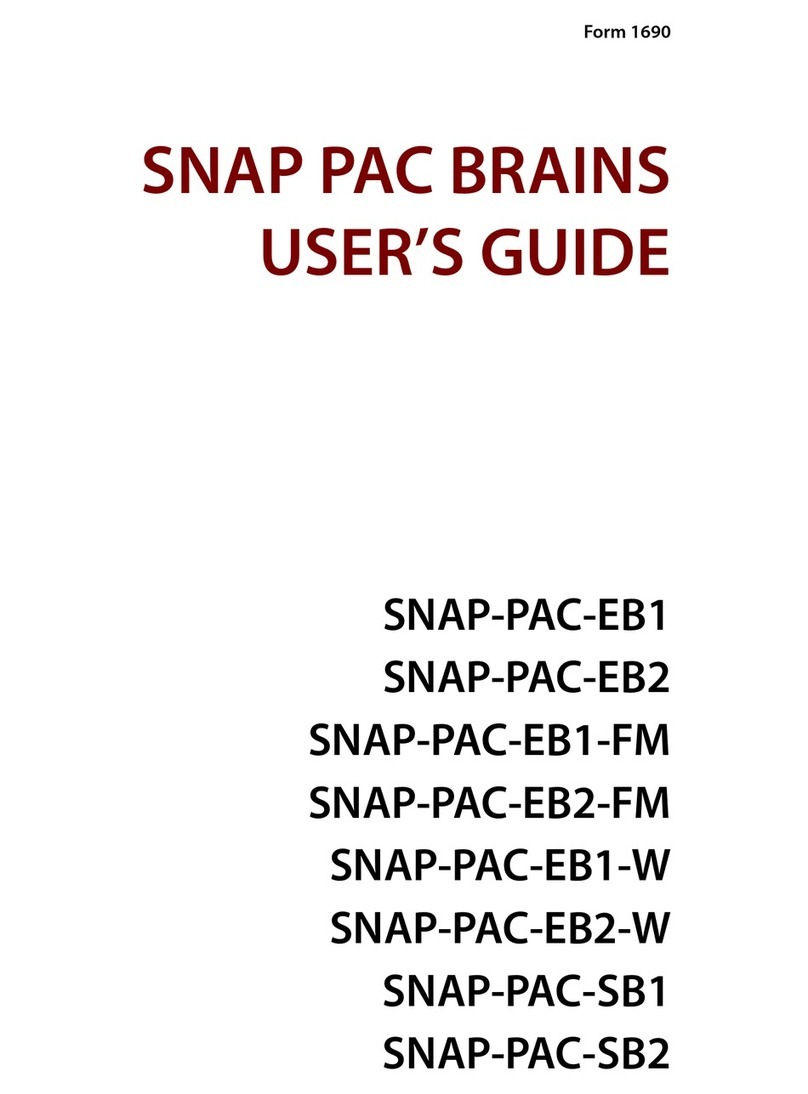
SNAP PAC BRAINS
SNAP PAC BRAINS SNAP-PAC-EB1 user guide
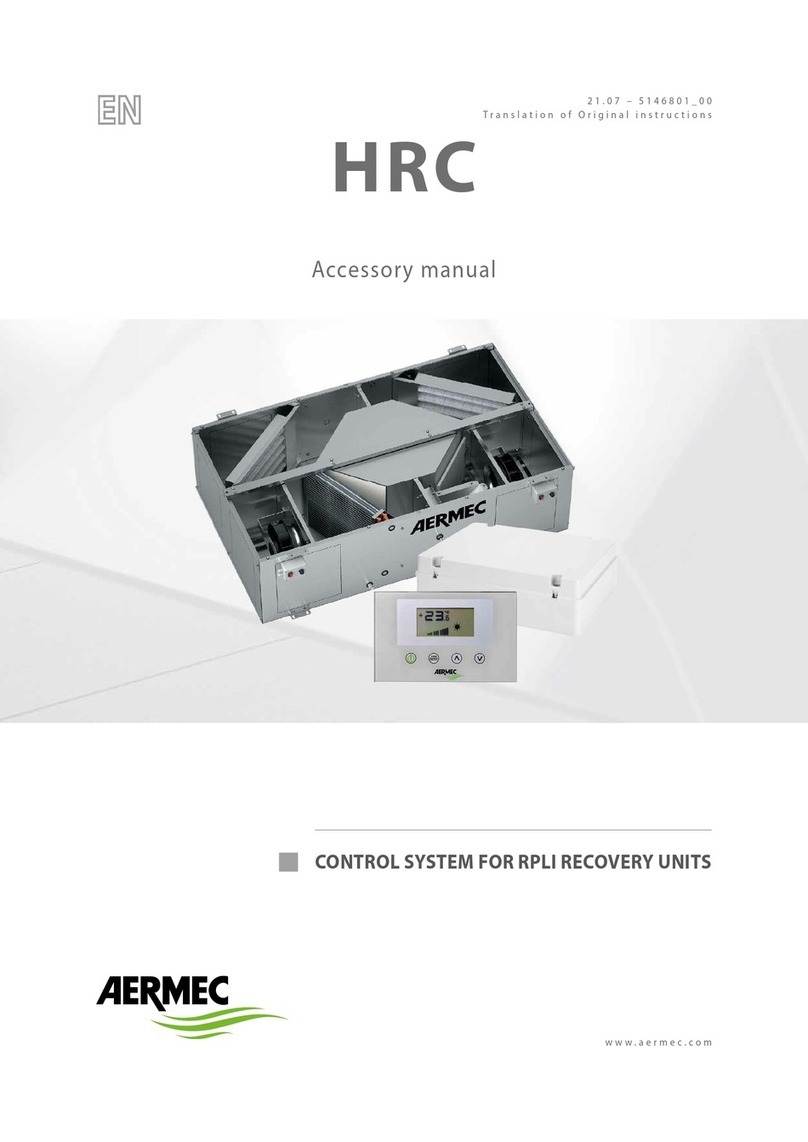
AERMEC
AERMEC HRC Accessory manual
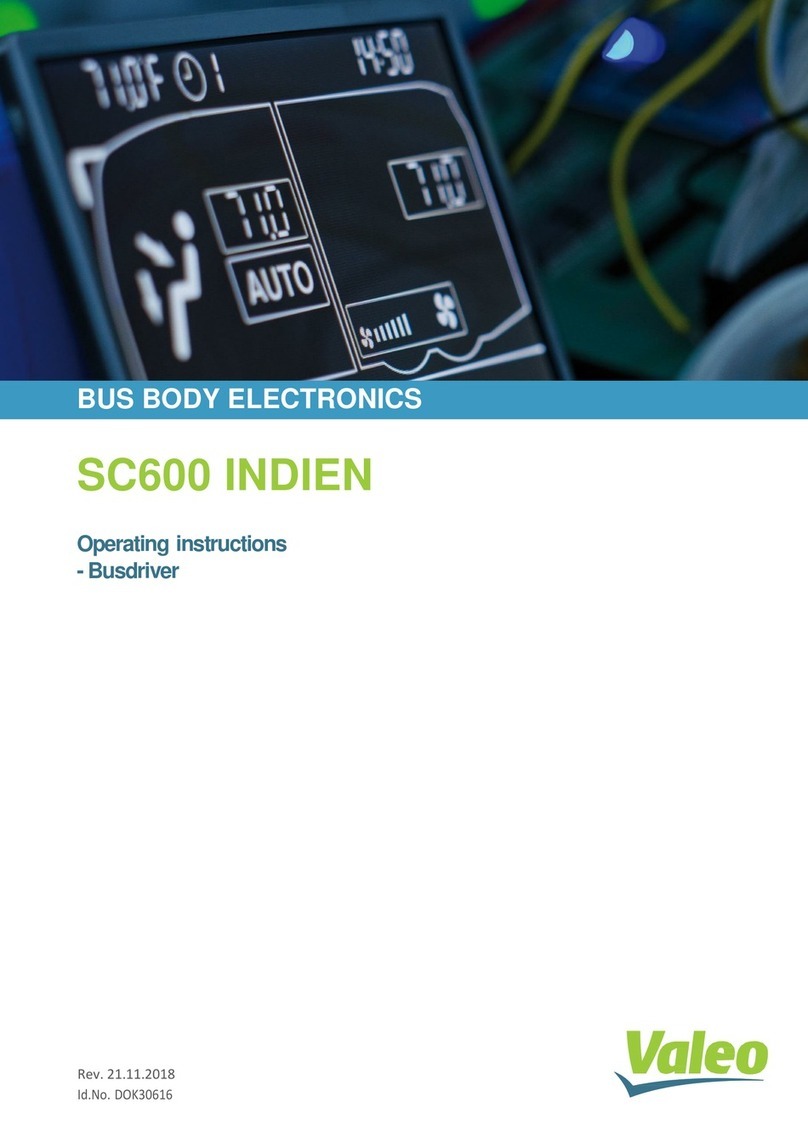
Valeo
Valeo SC600 Indien operating instructions
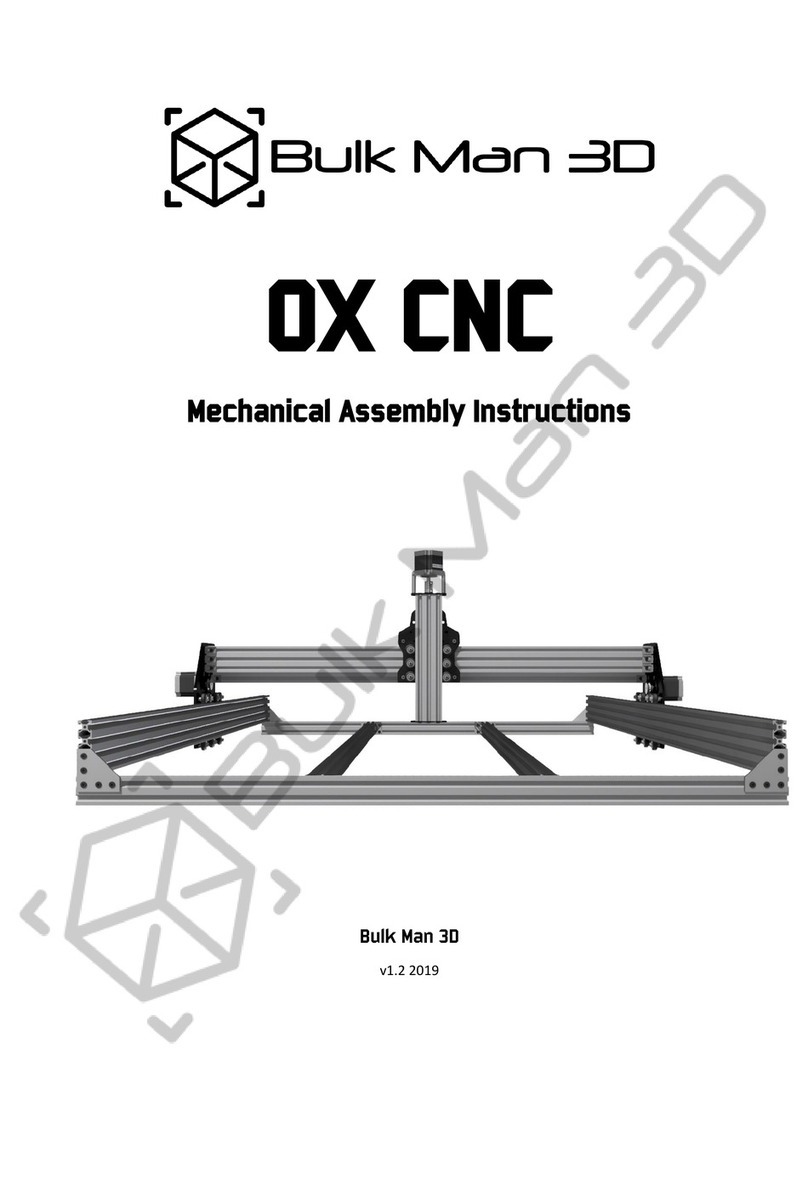
Bulk Man 3D
Bulk Man 3D OX CNC Mechanical Assembly Instructions