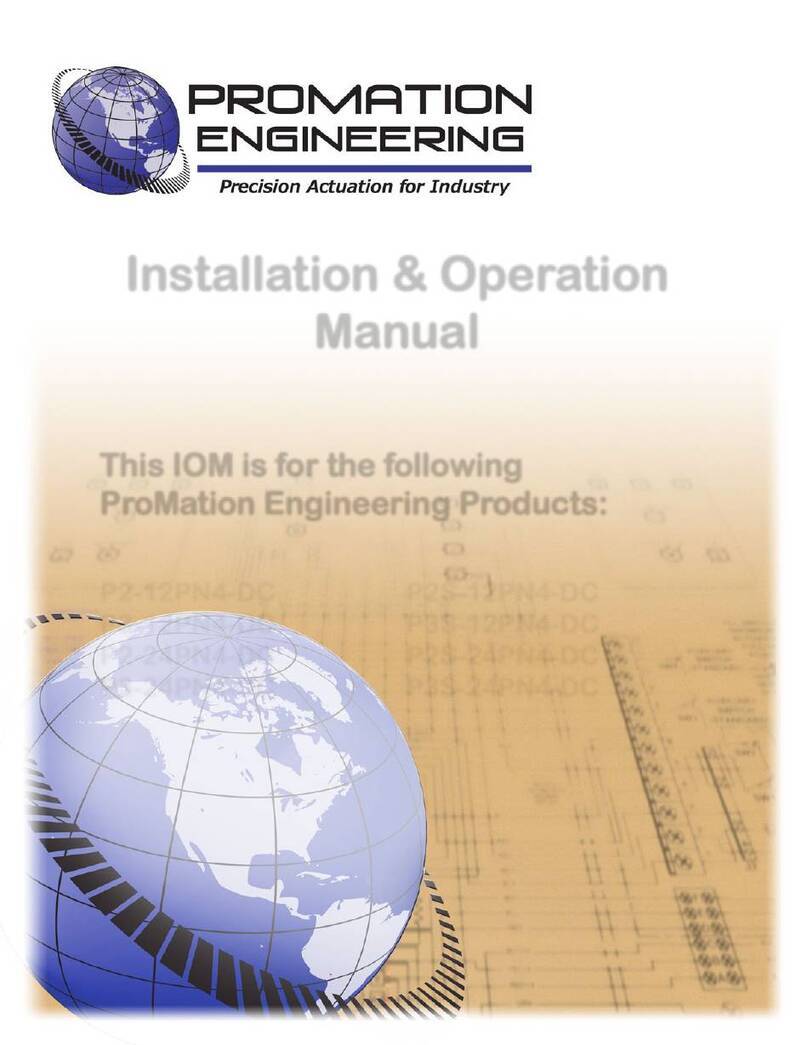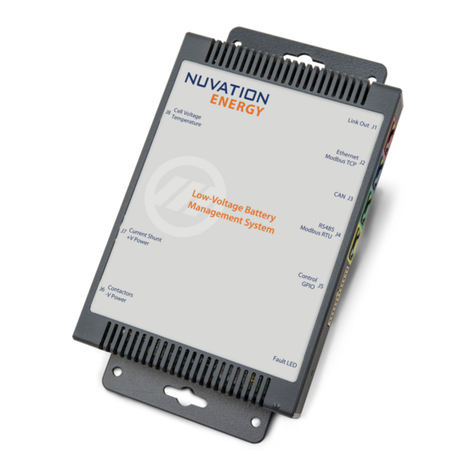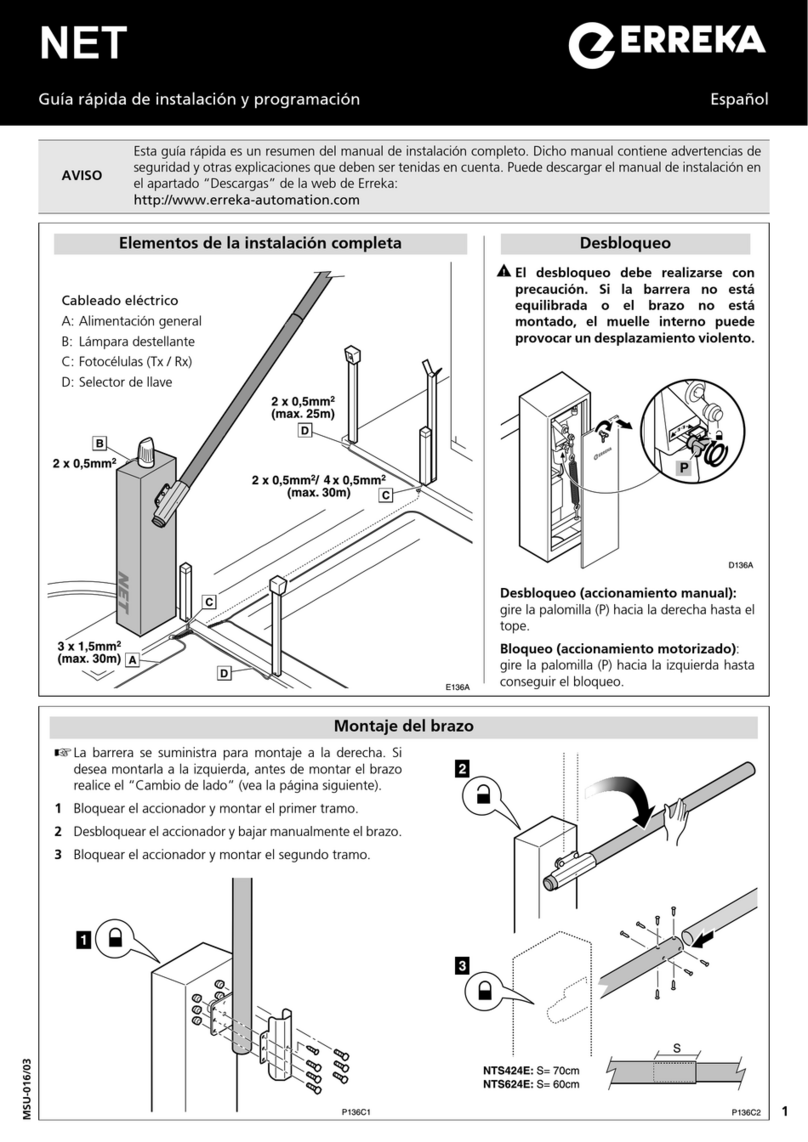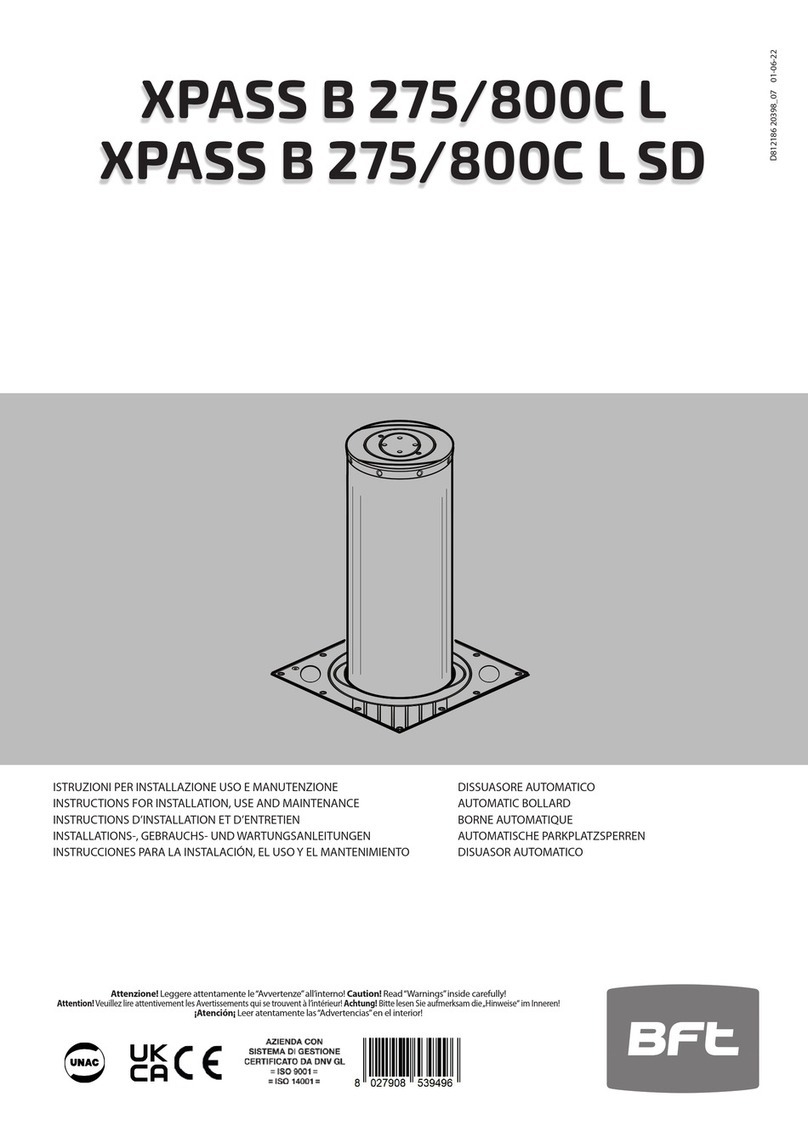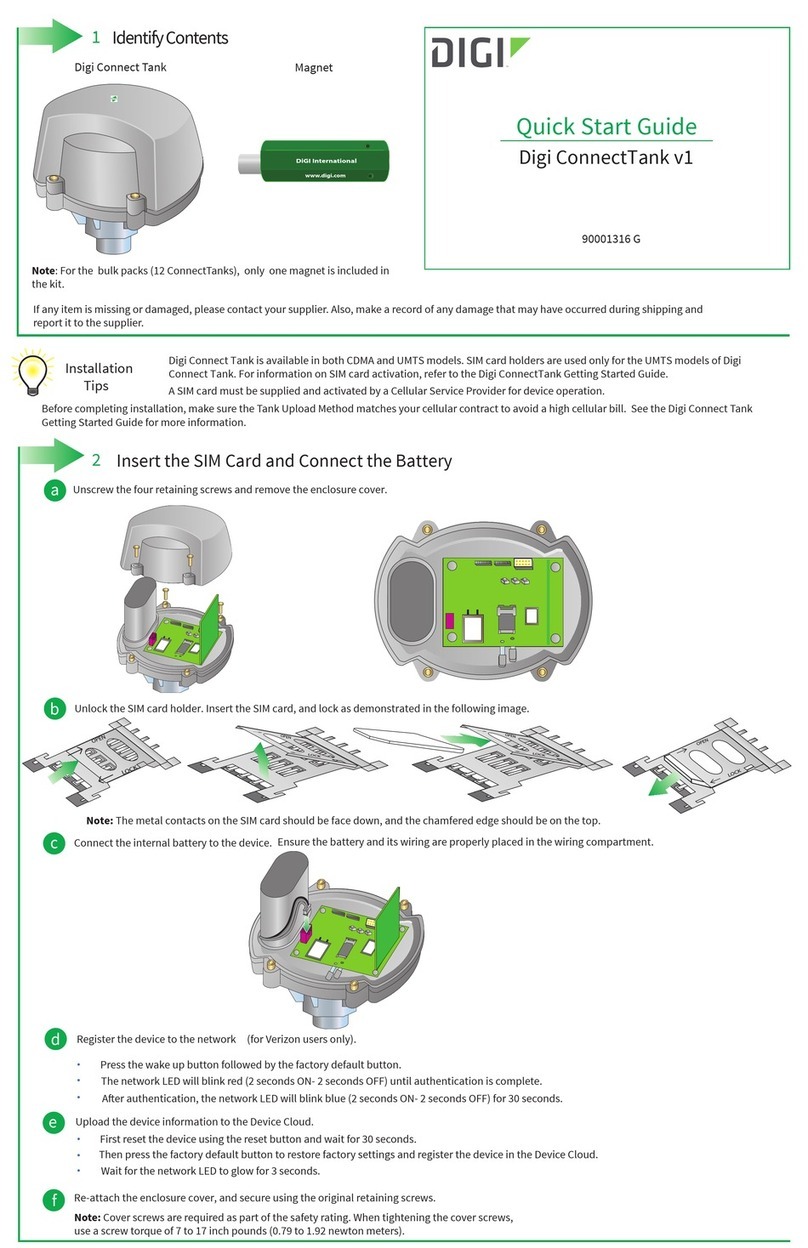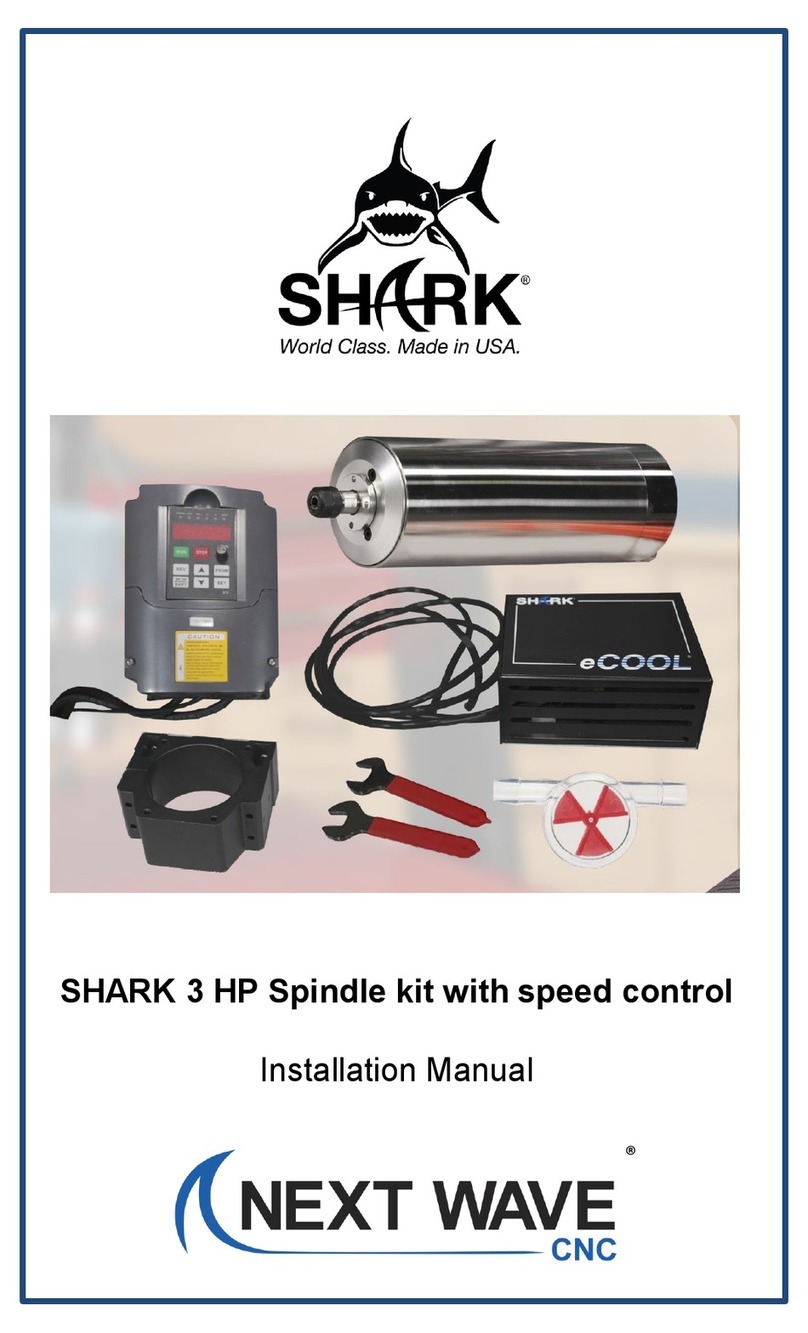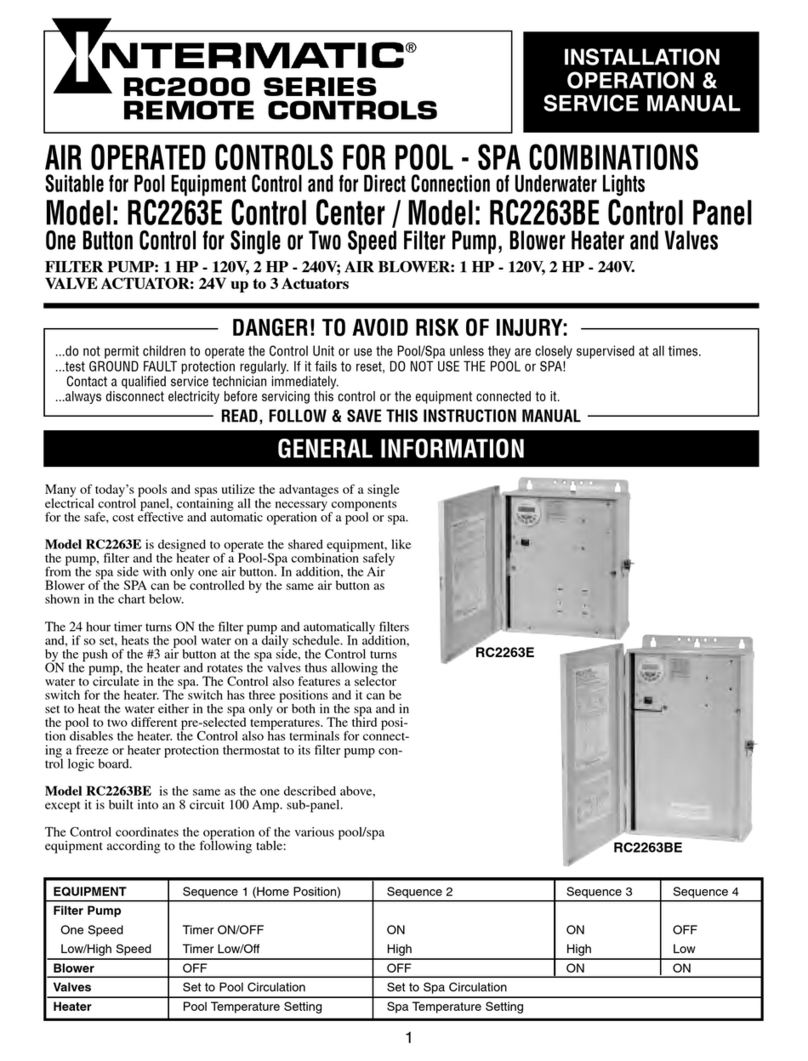June 2020
Shark SD110/SD120 | 4
Warranty
Next Wave CNC warrants to the original retail purchaser of a Shark SD110 and/or SD120
machine and purchased from an authorized Next Wave CNC machine distributor that the Shark
SD110 or SD120 and any Shark SD110/SD120 accessories purchased with the Shark SD110 or
SD120 machine will be free from defects in material and workmanship for ONE YEAR from the
date of purchase. This warranty is for parts and labor to correct the defect and does not cover
the cost of shipping the defective item(s) to Next Wave CNC for repair.
This warranty does not apply to defects arising from normal wear and tear, misuse, abuse,
negligence, accidents, unauthorized repair or alteration, or lack of maintenance. This warranty
is void if the Shark SD110 or SD120 machine or any portion of the Shark SD110 or SD120
machine is modified without the prior written permission of Next Wave Automation, LLC, or if
the Shark SD110 or SD120 machine is located or has been used outside the country of residence
of the authorized Shark SD110 or SD120 machine distributor from whom the Shark SD110 or
SD120 machine was purchased.
Please contact Next Wave CNC to take advantage of this warranty. If Next Wave CNC
determines the Shark SD110 or SD120 machine or Shark SD110 or SD120 accessory is defective
in material or workmanship, and not due to normal wear and tear, misuse, abuse, negligence,
accidents, unauthorized repair or alteration, or lack of maintenance, then Next Wave CNC will,
at its expense and upon proof of purchase, send replacement parts to the original retail
purchaser necessary to cure the defect. Next Wave CNC will repair the Shark SD110 or SD120
machine or Shark SD110 or SD120 accessory provided the necessary Shark SD110 or SD120
machine component is returned to Next Wave Automation, shipping prepaid, with proof of
purchase and within the warranty period.
Next Wave CNC disclaims any and all other express or implied warranties, including fitness for a
particular purpose. Next Wave CNC shall not be liable for death, injuries to persons or
property, or incidental, consequential, contingent or special damages arising from the use of
the Shark SD110 or SD120 machine.
Safety
The Shark SD110 or SD120, along with a router or other power tool, is a computer-numerically-
controlled (CNC) routing system. As such, it is a powerful system that can reduce your
woodworking risks by providing a method of cutting wood and other materials without having
to interact with the cutting tool(s) or material during the fabrication process. As with all power
tools, your care and attention are required to ensure that you use your Shark SD110 or SD120
safely. Next Wave CNC assumes you will use your Shark SD110 or SD120 safely and follow
accepted safety precautions and practices for woodworking and machining.