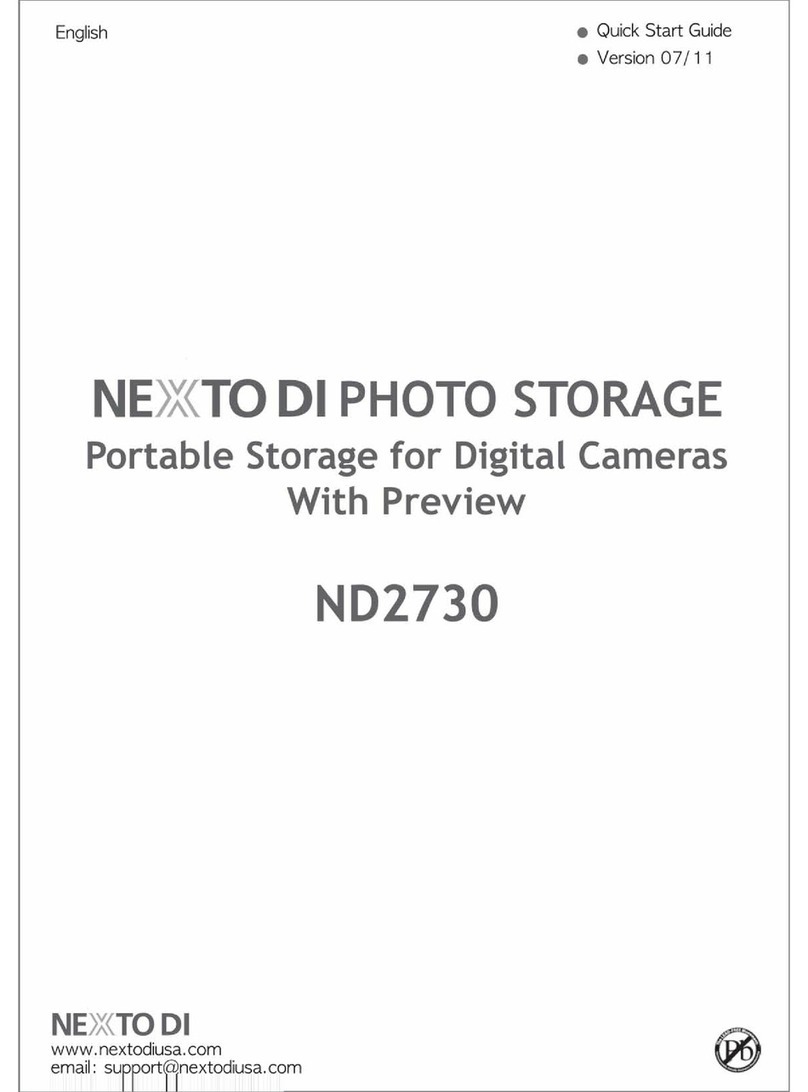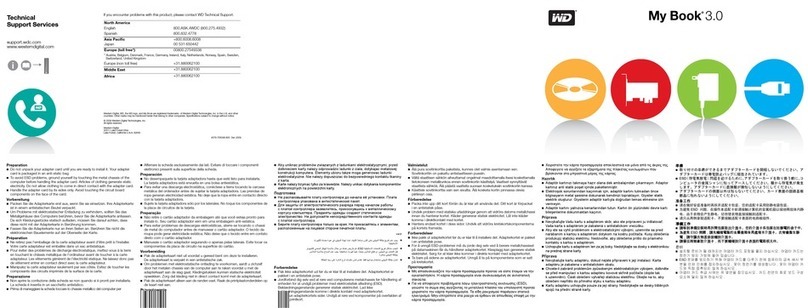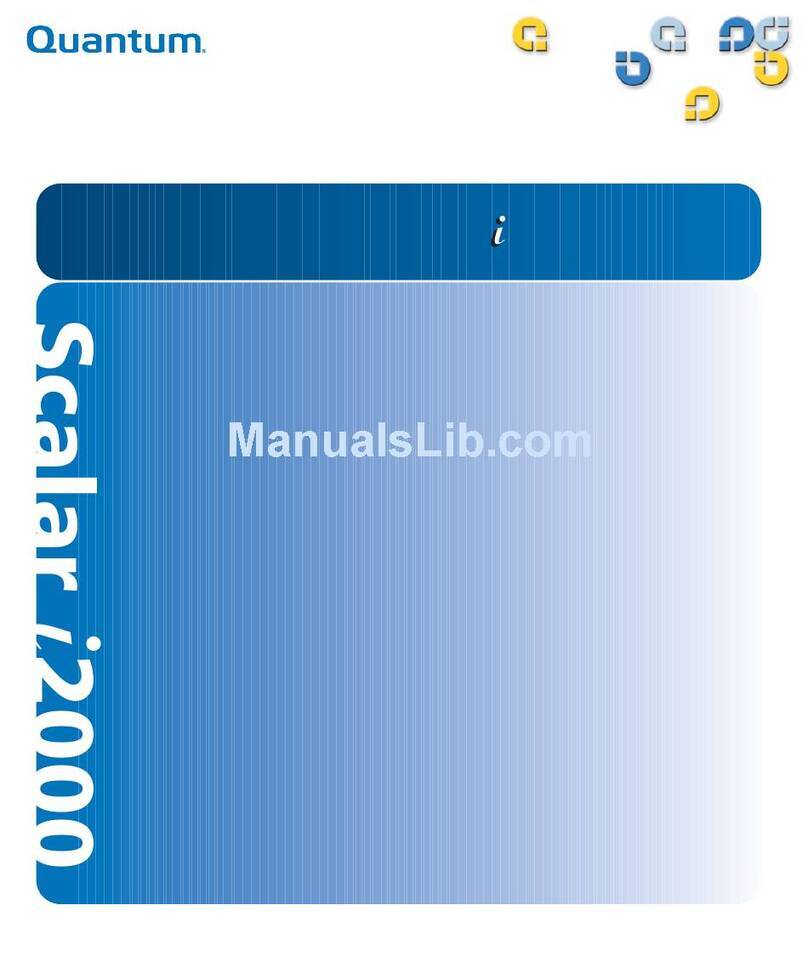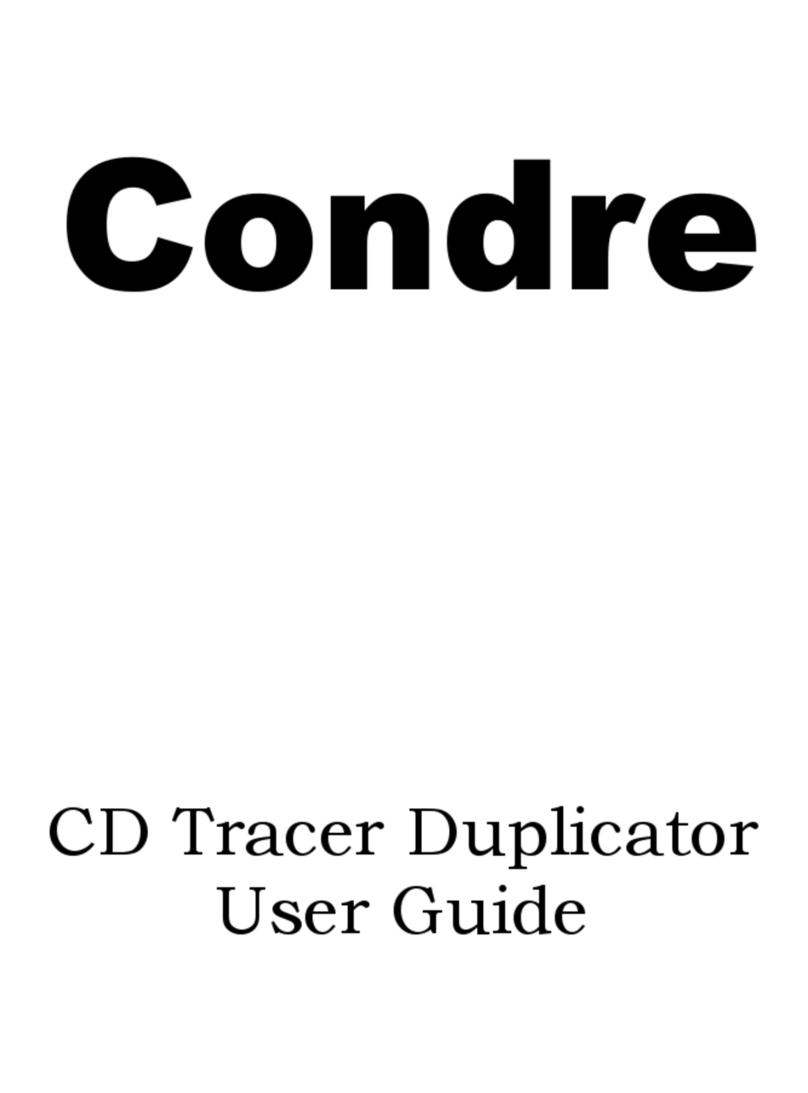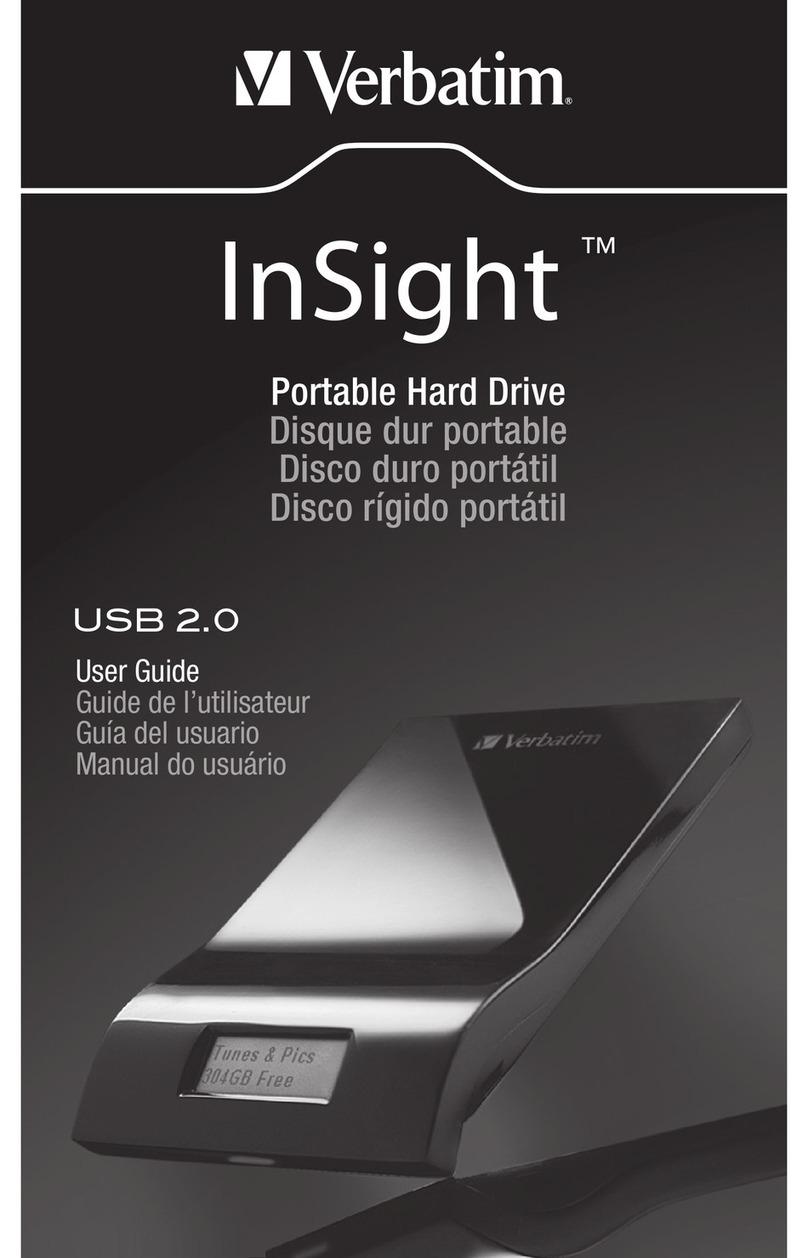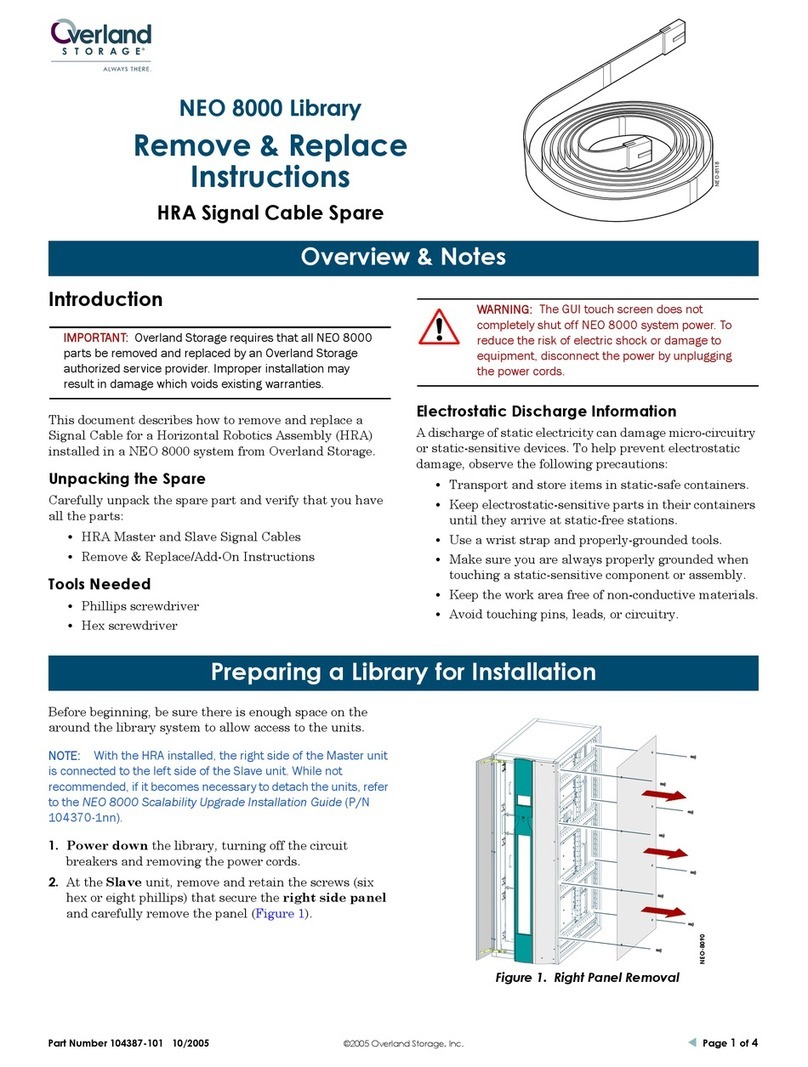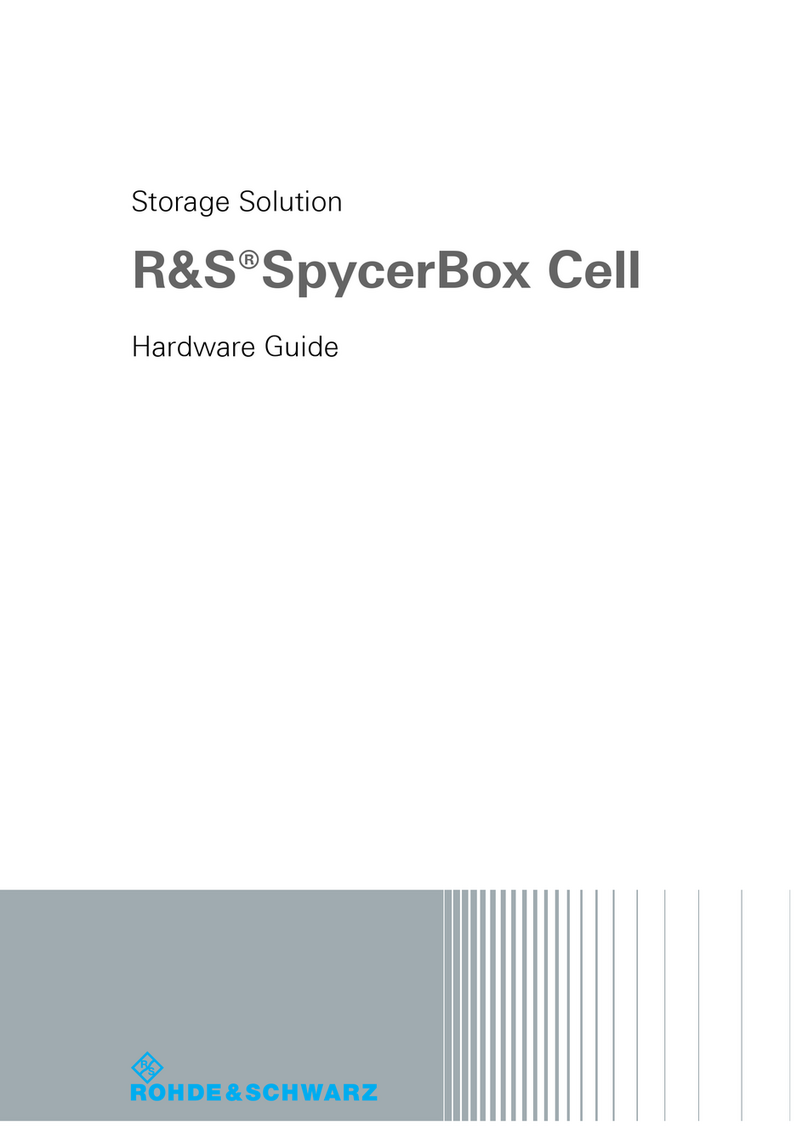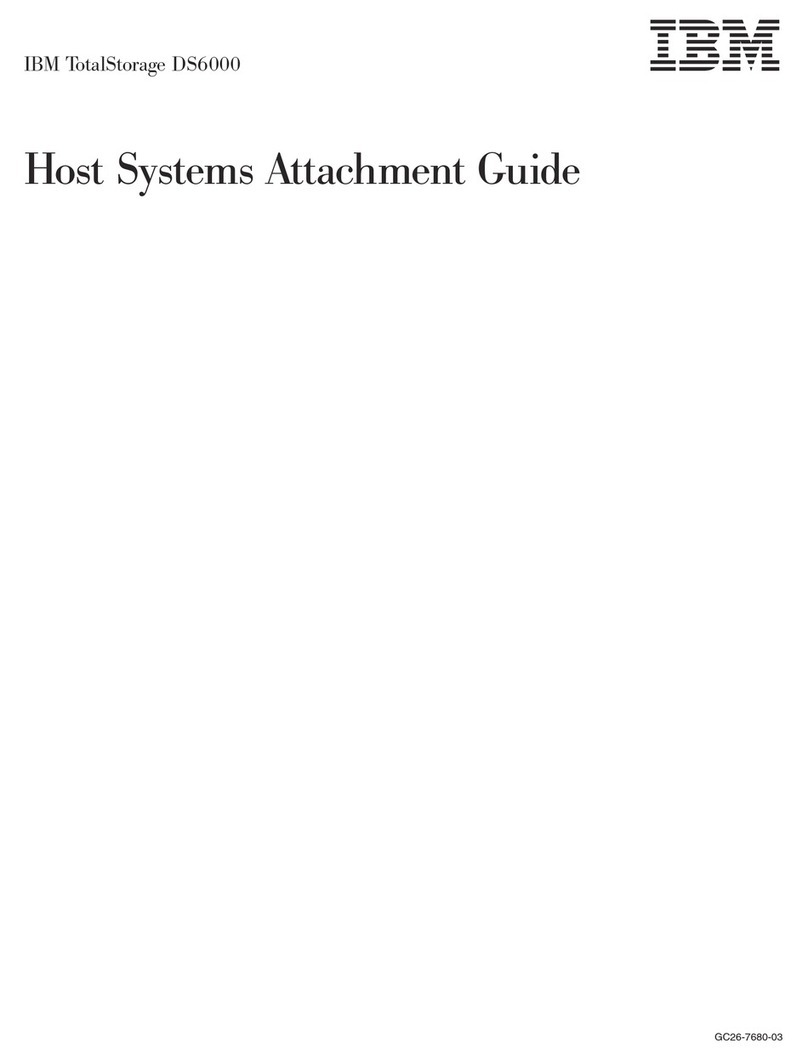Nexto Di NVS2500 User manual

Version 07/09
User Guide
www.nextodi.com
NEXTODI, Inc.
Portable Storage for Professional
Video Cameras
VIDEO STORAGE pro

1. PRODUCT DESCRIPTION ..........................................
2. CONTENTS OF THE NEXTO VIDEO STORAGE pro. ..............
3. SYMBOLS IN THE DOCUMENT .....................................
4. SAFETY INSTRUCTION .............................................
5. NOTES ON RECHARGEABLE BATTERIES ..........................
6. DEVICE DIAGRAM ...................................................
7. CHARGING THE RECHARGEABLE BATTERY ......................
8. THE NEXTO VIDEO STORAGE pro INTERFACE ...................
9. FORMATTING HARD DRIVE ........................................
10. USING THE NVSPRO AS A HARD DRIVE .........................
11. DATA BACKUP AND VERIFY .......................................
12. MULTI-COPY .......................................................
13. VIDEO PREVIEW ...................................................
14. ADVANCED FUNCTIONS ...........................................
15. EXAMPLES ..........................................................
16. BATTERY DISPOSAL ................................................
17. TECHNICAL SPECIFICATION .......................................
Table of Contents
01
03
04
04
06
07
08
09
12
14
18
21
24
28
38
42
43
Dear customer,
Thank you for purchasing this NEXTO VIDEO STORAGE pro product.
The NEXTO VIDEO STORAGE product allows videographers to save footage from
camcorders to a hard drive, without using a computer. The camcorder can then
be used to record new data. NextoDI has optimized performance so that data
transfers from memory card to NEXTO VIDEO STORAGE pro more quickly than to
other storage devices. Data stored on the NEXTO VIDEO STORAGE pro (NVSPRO)
can later be copied to a computer. The NVSPRO can also be used as a computer
backup device.
NEXTO VIDEO STORAGE pro supports professional video cameras from many
manufacturers, including Sony and Panasonic, and memory formats such as SxS,
P2, Compact Flash (CF), Secure Digital (SD), SDHC, Multi Memory Card (MMC),
Memory Stick (MS) Card.
Please read this manual before using the product. Follow operating instructions
carefully to avoid damage to the product, or personal injury. This guide assumes
that your NEXTO VIDEO STORAGE pro unit contains a properly formatted hard
disk and a charged battery. If this is not the case, refer to the User Manual for
instructions on formatting a hard disk and charging the battery.
All company names and product designations contained herein are trademarks
of the respective owners. All rights are reserved.
Important safety notice
● Do not drop, jar, bump, shock, or expose NVSPRO to severe vibration
while data is being transferred.
● Do not use near open flames (candles, stoves, grills, fires,) or sparks
(fireworks, welding torches.).
● Backup your data. Under no conditions is NextoDI, Inc. liable for loss of or
damage to a computer; or loss of, or damage to, a program, records, or
data; or any consequential or incidental damages.
For more inquiries, contact or consult our technical advisory service:
http://www.nextodi.com/en/support/en_qna.php
* NextoDI Co.,Ltd. reserves the right to make improvements and/or changes
to the product and programs described in this User's Guide at any time
without notice.

01
PRODUCT DESCRIPTION PRODUCT DESCRIPTION
02
The NEXTO VIDEO STORAGE pro (hereafter NVSPRO) includes 2.5”Serial ATA(SATA)
hard drive and Li-Poly battery. The NVSPRO offers following functions:
1. Memory card backup
The NVSPRO contains a 2.5”SATA hard drive and Li-Poly rechargeable battery.
It can copy the contents of a memory card to the internal hard drive without
a PC in the field where no power source is available.
You can copy SxS cards and P2 cards through ExpressCard slot on the left side
of the device and can copy CF/SD/SDHC/MMC/MS through the CF slot and 3-in-1
slot on the top of the device. For IKEGAMI GFPAK, you can copy through
the eSATA/USB_host combo port on the bottom of the device.
For complete backup information, please refer to Chapter 11 of this manual.
2. Multi-Copy
The NVSPRO can copy the contents of a memory card to the internal hard drive
and an external USB hard drive at the same time, allowing you to make two
copies in a single operation using this function.
For details of the Multi-Copy feature, see chapter 12.
3. Sync
The NVSPRO can synchronize the contents of its folder with the folder of
an external USB hard drive. This allows you to make a secondary copy of
the backup folder to an external USB hard drive without a computer.
For details of the Sync function, see chapter 14.
4. Video Preview
The NVSPRO can display the video footage taken with professional video cameras
such as the XDCAM or P2CAM, or the IKEGAMI with the color TFT LCD.
The NVSPRO provides an accurate reference preview of the video clip.
For details on Video Preview, see chapter 13.
5. Computer connection
The NVSPRO can be operated via USB2.0, Firewire(IEEE1394) or via high speed
eSATA interface at a corresponding connection of a computer, in order to recopy
data. For details of Computer Connection, see chapter 10.
6. Button operation
All the functions of the NVSPRO are controlled by two buttons, one for power
on/off and the other for function control. The power button can also be used
as a function control as well.
For details on Power On/Off and Button Operation, see chapter 8.
7. Internal rechargeable battery and external AA battery pack
The NVSPRO contains a Li-Poly battery so it can be used without the power
adapter connected. The power adapter is used to charge the internal battery,
supplying power to the main unit. The external battery can be used to charge
the internal battery.
For details on Charging the Internal Battery, see chapter 7.
8. Internal hard drive
The NVSPRO offers [Hard drive format], [Hard drive capacity check],
[Hard drive self test] functions for internal hard drive.
For details see chapter 9 and chapter 14.
9. Firmware upgrade
When new functions are added or new video format support added, a firmware
is provided to users through the download page of website.
Download the new firmware to the memory card or internal hard drive of
the NVSPRO. Then, you can upgrade your NVSPRO with the new firmware using
the firmware update function provided by the NVSPRO.
For details, see chapter 14
10. Language selection
The NVSPRO supports various languages. You can select the language from
the menu of the NVSPRO. (The language selection function is not supported
on the Korean version NVSPRO, which is shipped to the Korean market.)
11. Buzzer on/off
The NVSPRO uses a buzzer sound to note the result of operation to users.
A user can select on/off of the buzzer sound at the menu.
For details, see chapter 14.
1. Product description

2. Contents of the NEXTO VIDEO STORAGE pro 3. Symbols in the document
4. Safety Instruction
03
CONTENTS OF THE NEXTO VIDEO STORAGE pro SYMBOLS IN THE DOCUMENT
SAFETY INSTRUCTION
04
ⴘMain storage unit
ⴙShock protective rubber jacket
ⴚAC power adapter (wall plug)
ⴛAA battery holder for recharging internal Li-Poly battery
ⴜCar Charger Cable for recharging internal battery
ⴝUSB cable for computer connection or connecting external USB hard drive
and GFPAK
ⴞeSATA cable for computer connection
ⴟIEEE1394 cable for computer connection
ⴠP2 card adapter for P2 card backup.
(Not for computer use. Use with NVSPRO only)
ⴡUser’s Guide
If any of these components are missing, please contact your dealer for
replacement.
The flash icon in a triangle is used to alert you to personal
injury hazards such as electric shock
An exclamation mark in a triangle indicates important
instructions in this operating manual which must be observed.
The "hand" icon gives you special tips and notes on
the operation.
Please Note:
In the case of any damages due to failure to observe these operating
instructions, the warranty is voided. NextoDI does not assume
liability for consequential damages. Nor do we assume liability for
damage to property or personal injury, caused by improper use or
the failure to observe the safety instructions. The warranty is void
in any such case.
Dear customer, the following safety instructions and danger warnings
are not only to protect your well-being but also to protect the device.
Please read carefully through the following points:
Note and Warning:
● Unauthorized conversion and/or modification of the product is
forbidden for safety reasons.
● Never open the product. This device is not user serviceable.
1
● Damaging the Li-Po rechargeable may result in explosion or fire!
● Maintenance, or repairs may only be carried out by authorized
repair center.
1
● The AC power adapter unit is intended for use in dry conditions to
avoid electric shock!
(#
9$PQZݡʑ
ີە ҥʑ
ⴘ
ⴙ
ⴚ
ⴛ
ⴜ
ⴝ
ⴞ
ⴟ
ⴠ
ⴡ

5. Notes on rechargeable batteries
05
SAFETY INSTRUCTION NOTES ON RECHARGEABLE BATTERIES
06
A "Li-Poly" rechargeable battery is integrated in the NVSPRO (lithium-polymer).
This rechargeable battery does not have the so-called "memory effect", i.e.,
the rechargeable battery can be charged whenever you want. Furthermore,
it has a higher energy content than conventional NiCd and NiMH rechargeable
batteries. Note these important instructions when handling the Li-Poly
rechargeable battery.
The rechargeable battery can be recharged 400 times.
If the battery operation time gets shorter, it may be time to replace the battery.
Consult your authorized NEXTODI dealer to replace the internal battery.
● The case of the hard disk must not get damp or wet.
Protect the device from humidity or water, from sun, excessive heat
(>45°C) or cold (<0 ºC), dust and dirt.
● When the product is brought from a cold into a warm room
condensation may form. This could damage the product. Always let
the product get to room temperature before use or before
connecting the AC power adapter unit. This can sometimes take
several hours.
● Do not use in tropical climate conditions
● The AC power adapter unit complies with safety class II.
As a voltage source only a proper power socket of the public power
supply system may be used. Note the input voltage/frequency
imprinted on the AC Adapter. It must correspond to the voltage/
frequency of the power outlet. The AC power adapter is equipped
with an input voltage range of 100 ~ 240V, 50/60Hz. Adapters may
be necessary for use in countries other than the US.
● The product is not a toy and should be kept out of reach of children!
● Do not place liquid near the product. Liquid could get inside
the housing and cause fire or electric shock. In case of fire, damage
or short circuit, de-energize the respective socket (e.g. turn off
circuit breaker) and only then pull the AC power adapter unit
from the socket. Do not attempt to use the product!
Take it to your dealer for repair immediately.
● Never touch the AC power adapter unit when your hands are
damp or wet.
● In industrial facilities, safety regulations for electrical equipment
and facilities must be observed. If the product is used at schools,
training facilities, or do-it-yourself/hobby shops it should not be
handled unless supervised by trained, responsible personnel.
● Do not drop the NVSPRO device
Caution! The product must not get damp or wet.
This product is not a toy. It contains fragile and swallowable glass
parts, small parts and a rechargeable battery.
Any use other than the one described above may damage the product .
Read these operating instructions thoroughly and carefully,
they contain important information for installation, operation and
handling. Take note of all safety instructions.
Please Note:
● Never damage the rechargeable battery, do not remove it from
the NVSPRO. Consult the chapter on "Disposal". Damaging
the wrapping of the rechargeable battery might cause explosion
or fire.
● Never short circuit the contacts of the rechargeable battery.
Never touch connections or electric components inside
the NVSPRO with metal objects.
● Charge the rechargeable battery regularly, even if you do not use
the product. The NVSPRO needs "current" (a small quantity)
at all times. Due to the Li-Poly rechargeable battery technology,
it is not necessary to discharge the battery before recharging.
Recharge the battery completely, about once a month. The device
will be ready for use at all times.

7. Charging the rechargeable battery
07
DEVICE DIAGRAM CHARGING THE RECHARGEABLE BATTERY
08
The battery can be charged using the AC power adapter unit delivered
with this product.
1. Turn off the NVSPRO!
2. Connect the charger’s wall plug to the NVS’s "DC IN" slot.
3. Plug the AC power adapter unit into a wall socket.
4. The LED above the Control key shows red during the charging.
5. When the battery is charged, the red LED turns off.
6. If there is an error when charging, the LED blinks. If this happens,
unplug the AC adapter unit and plug it in again.
Charging via Car charger cable or USB/Firewire cable or AA battery holder is
also possible.
With a completely empty rechargeable battery, the charging procedure lasts
approximately 4 hours with AC power adapter or cigar jack cable or Firewire
cable.
With USB cable, it takes about 7 hours
With AA battery holder, it takes about 10 hours. AA battery pack charges
about 40% of internal battery capacity.
ⴘDC IN" slot for AC power adapter unit (wall plug).
ⴙConnector "Firewire" to connect to the computer with max 400Mbps speed.
ⴚCombo slot for “eSATA” and “USB_Host”
● "eSATA" slot to connect to a computer. "eSATA" cable does not provide power,
so use the AC power adapter or connect USB/Firewire cable to PC
when using eSATA.
● USB Host slot to connect external USB hard drive or IKEGAMI GFPAK.
ⴛ"USB” slot for USB2.0 device connection to a computer
ⴜRecessed Reset key, to be pressed with a tooth pick or similar tool;
switches off the NVSPRO in the event of a hardware or software malfunction.
ⴝExpressCard slot for SxS card and P2 card connection. P2 card needs P2 card
adapter which is delivered with the product.
ⴞLCD Display
ⴟControl key. Controls up/down/left/right/select of curser during power on state
ⴠPower key. Controls power on/off and selecting command during power on.
ⴡ3-in-1 connector for SD/SDHC/MMC/MS
ⴢCompactFlash slot
6. Device Diagram
Reference
● Charging takes place only if the NVSPRO is turned off.
● Charging via USB without the AC power adapter unit included in the delivery
is possible. A high power USB connection is needed, i.e. a USB connection
with its own power supply (the USB port of a computer or a USB hub with
power unit).
● If the NVSPRO is operated with a notebook, then you must always use
the AC power adapter unit to charge the NVSPRO since notebooks may not
deliver the necessary amount of current via USB.
● The NVSPRO works about two hours with fully charged internal battery.
● When connected to a computer using Firewire or USB, the NVSPRO draws
power from the computer, not the internal battery.
● If an NVSPRO unit is discharged completely, the performance of the battery
may be degraded. It is recommended to re-charge the battery of an NVSPRO
unit before the battery gauge goes to an empty level.
(See the Chapter 8 for more information on the battery gauge.)
ⴘ
ⴙ
ⴚ
ⴛ
ⴜ
ⴝ
ⴞ
ⴟ
ⴠ
ⴡ
ⴢ

145.0 Gb
XCopy Ready
Menu Off
09
THE NEXTO VIDEO STORAGE PRO INTERFACE THE NEXTO VIDEO STORAGE PRO INTERFACE
10
Reference
8. The NEXTO VIDEO STORAGE pro Interface
● The product can be reset via the recessed RESET key (see chapter 6).
This will also switch it off.
2. Key operation
The NVSPRO is operated by a single Control key, which can be used in five
different ways. The display shows you the “S” or “L” symbol as a cue to
how to invoke the desired function.
Symbols Operation
Power key
Control key
S
L
S
L
Press once and release immediately.
Press and hold the key for more than two second.
Press down once and release immediately.
Press down and hold the key for more than two
second.
Push the key to the appropriate direction.
Up/down/left/right push is supported.
Long push to up/down direction results in repeated
executions of the operation.
ⶸⶼⶾⶺ
3. The LED indication
NEXTO VIDEO STORAGE pro
Ver 1.0
1. Turning the NVSPRO on/off
Control
Button
off
STORAGE
ⴘ
ⴙ
-$%
Press the power key on the right side of
device for more than 2sec in order to switch
the NVSPRO on. The power up logo and
firmware version is shown on the LCD.
If you see the logo on the LCD, release
the button. Or, the NVSPRO will power down
automatically.
After checking the system, the NVSPRO goes
into [XCopy ready] mode. You can copy
a memory card in this mode.
The NVSPRO turns off automatically after
approx. 50 seconds if you do not use it.
Also if the (L)Off control menu appears on
the LCD, the NVSPRO can be powered off by
pressing down the control key or power key for
more than 2 seconds.
102.3 Gb
Power Off
ⴘRed indicates battery is being charged.
- Green indicates “power on” without
external power.
- Yellow indicates “power on” with
external power.
ⴙBlinking red indicates that a data transfer
is occurring.

11
THE NEXTO VIDEO STORAGE pro INTERFACE FORMATTING HARD DRIVE
12
4. The LCD Display
ⴘRemaining capacity of the hard disk
If the capacity value may not be correct, the display is greyed out.
In this case, the capacity check performed automatically during power on
or power off.
The capacity check also can be activated at the menu mode.
ⴙRemaining capacity of the rechargeable battery
The battery capacity is represented by four cases(3->2->1->empty) according
to the battery gauge.
- Full: 80% ~ 100%
- 2Gauge: 30% ~ 80%
- 1Gauge: 5% ~ 30%
- Empty: Under 5%
ⴚCurrent status
ⴛAvailable control command
The display varies depending on the function in use.
9. Formatting Hard Drive
The hard disk in the NVSPRO should already be formatted in the"FAT32" file system.
Only one (or the first) partition can be used.
Do not attempt to format with the computer. Use only the format function on
the NVSPRO. This allows it to be read by either Windows or Mac operating systems.
Please Note:
If you are installing a 60Gbyte hard disk and creating and formatting
a partition via the operating system "Windows XP" , the file system
"NTFS" will be installed. Via USB2.0, the hard disk in the NVSPRO
can be used like a conventional external hard disk. If the NVSPRO
is disconnected from the computer and you want to copy the data
from a memory card onto the hard disk, this is not possible.
The NVSPRO can work with one partition in the file format "FAT32"
only. Therefore, NVSPRO offers its own possibility of formatting
the hard disk in the file system "FAT32".
To Format a New Hard Disk
The NVSPRO must not be connected with the computer via USB or eSATA.
Remove any memory card and USB cards.
ⴘⴙ
ⴚ
ⴛ
145.0 Gb
XCopy Ready
Menu Off
To re-partition/format the hard disk,
press the control key once at
the [Xcopy] mode to get to the menu
("S-Menu"). Move the high lighted cursor
to [Format] menu by pushing the control
key downward.
Press the control key once to select
[Format].
149.0 Gb
Preview
Capacity Check
Format
Self Test
Buzzer On
Language Eng
Sync
Firmware Update
Select Back

13
FORMATTING HARD DRIVE USING THE NVSPRO AS A HARD DRIVE
14
10. Using the NVSPRO as a Hard Drive
The NVSPRO can be connected to your computer as an external hard disk.
Three connection methods are supported.
1. Connect to the computer’s USB2.0 slot via the NVSPRO "USB slot" and
the USB cable.
2. Connect to the computer’s Firewire slot via the NVSPRO "Firewire slot" and
the Firewire cable.
3. Connect to the computer’s eSATA slot via the NVSPRO "eSATA/USB-Host combo"
slot and the eSATA cable.
Confirm the selection by pushing
the control key to upward.
You can cancel the operation by long
pressing the control key or power key.
Note: With Windows XP, hard disks and partitions
are formatted (with a size of more than 32GB)
only with the file system "NTFS"; the "FAT32"
option is no longer available. For MAC OS, hard
drives are formatted with the file system HFS+
(MAC OS Extended). These formats are
incompatible with the NVSPRO.
Afterwards, you can repartition and
reformat the hard disk; to confirm push
the control key to downward.
All data on the hard disk will be lost!
You can cancel the operation by long
pressing the control key or power key.
Formatting the drive now.
Now, ready to copy/recopy data from/
to hard disk.
The CF slot and the 3in1 memory card slot don’t work when connected to
a computer. Therefore, the NVSPRO cannot be used to connect CF cards,
or other video cards, to your computer.
Device drivers for the NVSPRO are included in the Microsoft Windows Vista, ME,
XP and 2000 operating systems. Drivers for Windows 98 systems can be
downloaded from the NextoDI website. To download drivers, go to
http://www.nextodi.com/en/support/
http://www.nextodiusa.com/support.htm
When you have successfully connected the NVSPRO to your computer,
the content of the NVSPRO hard disk appears in Windows File Explorer.
149.0 Gb
Back
Hdd Format
All data in Hdd
will be deleted
Format Hdd ?
OK
1. Connect via USB
ⴘ Switch your computer on. Wait until the operating system is completely
booted.
ⴙ Switch the NVSPRO on.
ⴚConnect the NVSPRO "USB" slot via the USB cable with a free USB2.0 port
of your computer. A USB1.1 port can be used also.
ⴛCheck the "PC Connection" at the LCD display of NVSPRO.
ⴜIf the computer detects NVSPRO correctly, a new drive named [NEXTODI]
appears in the 'My Computer' display
149.0 Gb
Back
Hdd Format
All data in Hdd
will be deleted
Confirm Hdd Format
OK
149.0 Gb
Hdd Format
Completed
149.0 Gb
Hdd Format
Formatting
Off
PC CONNECTION
USB Cable
USB(mini-B)
USB(Standard-A)

15
USING THE NVSPRO AS A HARD DRIVE USING THE NVSPRO AS A HARD DRIVE
16
Off
Connection Power
PC CONNECTION
The eSATA cable does not provide power.
Use the AC power adapter unit or USB/
Firewire cable to provide power. If no power
is provided, the NVSPRO shows the “Connect
power” message and waits for external
power to be applied.
1MFBTF/PUF
● DO NOT connect the eSATA cable during Firewire/USB connection
to the computer. You may lose your data.
3. Connect via Firewire(IEEE1394)
ⴘSwitch your computer on. Wait until the operating system is completely
booted.
ⴙSwitch the NVSPRO on.
ⴚConnect the NVSPRO "Firewire" slot via the Firewire cable with a free
Firewire port of your computer.
ⴛCheck the "PC Connection" at the LCD display of NVSPRO.
ⴜIf the computer detects NVSPRO correctly, a new drive named [NEXTODI]
appears in the 'My Computer' display.
Off
Connection Power
PC CONNECTION
The 6pin-4pin Firewire cable does not provide
power. Use the AC power adapter unit or
USB cable to provide power. If no power is
provided, the NVSPRO shows the“Connect
power” message and waits for external power
to be applied.
IEE1394(Firewire)
IEE1394
IEE1394 Cable
Off
PC CONNECTION
2. Connect via eSATA
ⴘ Switch your computer on and wait until the operating system is completely
booted.
ⴙ Switch the NVSPRO on.
ⴚ Connect the NVSPRO "eSATA" slot via the eSATA cable with a free eSATA port
of your computer. The eSATA cable does not provide power.
Use the AC power adapter unit or USB/Firewire cable to provide power.
If no power is provided, NVSPRO shows “Connect power” message and waits
for external power applied.
ⴛ Check the NVSPRO LCD display. If the connection has been made, you will
see "PC connection”.
ⴜIf the computer detects NVSPRO correctly, a new drive named [NEXTODI]
appears in the 'My Computer' display
eSATA eSATA
PC CONNECTION
Off
eSATA Cable
12V Adapter

17
USING THE NVSPRO AS A HARD DRIVE DATA BACKUP AND VERIFY
18
4. Browsing at computer
If computer detects NVSPRO correctly, a new drive named [NEXTODI] appears
on 'My Computer'.
5. Disconnecting NVSPRO from Your Computer
For Windows
Right click the Storage device icon in the System Tray (lower right corner of
your screen) and select Safely Remove Hardware or Unplug or Eject Hardware.
Then remove the cable from the NVSPRO and your computer.
For MAC
Drag and drop the NEXTODI icon to the trash. Then remove the cable from
the NVSPRO and your computer.
11. Data Backup and Verify
This chapter represents the ‘Copy’ and ‘Verify’ functions.
Slide a memory card into the corresponding memory slot.
The slot for CF/SD/SDHC/MMC/MS/MSPro is located on the top side of
the NVSPRO.
The slot for SxS and P2 card is located on the left side of the NVSPRO.
The P2 card needs to be used with P2card adapter delivered with the product.
The Ikegami GFPAK can be connected through the “SATA/USB-Host”combo slot
using the USB cable.
The NVSPRO must not be connected to a computer.
This device can copy or move a memory card onto the internal hard disk
via the built in memory slot or via the "eSATA/USB-Host " combo slot connector
with a USB cable.
After the backup, the copy procedure can be verified. The data on the memory
card and the data on the hard disk are compared with one another. This ensures
that the data has been copied properly (“Verify”).
You can do “New Copy” or “Verify” according to the contents of the memory card.
Please Note:
Do not connect more than one memory card or USB device to
the NVSPRO. Only the first one connected will be detected.
1. Parsing the memory
New Copy
Verify
*GUIFDPOUFOUTPGUIFNFNPSZDBSEBSFDPNQMFUFMZOFX
UIFONBLFBOFXGPMEFSPOUIFIBSEEJTLBOEDPQZ
UIFNFNPSZDBSEEBUBUPUIFIBSEEJTL
*GUIFNFNPSZDBSEXBTDPQJFECFGPSFBOEOPUNPEJGJFETJODF
UIFOZPVDBOWFSJGZUIFEBUBTUPSFEJOIBSEESJWFBOE
NFNPSZDBSE
'JMF&EJU7JFX'BWPSJUFT5PPMT)FMQ
.Z$PNQVFS
ԕ⍕⥉░
4FBSDI 'PMEFST
8JOEPXT$
.Z$PNQVUFS
/&950%*(
ᵝᗭ % (P
#BDL
"EESFTT
Back up data is stored in "NVSPRO" folder. This folder is
created automatically. The NVSPRO generates new
folder for each memory card copy. The name of the
folder is determined by the shooting date.
For example, 20081112.000 means the first footage
downloaded November 12, 2008. (If you copy multiple
items on a single day, the last three digits will be
changed to indicate the download sequence – “000,
001,002, 003, etc.) The date code comes from the
video cameras. If the date setting of video camera is
incorrect, the folder name of NVSPRO will also be
incorrect.
(=
'JMF&EJU7JFX'BWPSJUFT5PPMT
#BDL 4FBSDI
"EESFTT
8BMM1BQFS
.Z%PDVNFOUT
.Z$PNQVUFS
8JOEPXT$
-PDBM%JTL%
%7%@38%SJWF&
4LZMBSL'
/&950%*(
/74130
$-13
@@
@@
@@
"EESFTT
(=
Do not connect the eSATA cable when either the USB or Firewire cable is connected
to the computer. Data could be lost. The CF slot and the 3-in-1 memory card slot
do not work when connected to a computer. The NVSPRO cannot be used to
connect CF cards, or other video cards, to your computer.
Do not disconnect the eSATA cable when the computer is powered on. Hot plugging
out of eSATA connection is not completely supported by computer. Remove the
eSATA cable only after computer is turned off.
The data on the memory card is compared
with the data stored on the hard disk.
According to the comparison result,
the NVSPRO operates as follows:
- New Copy
- Verify
102.3 Gb
Cancel
SxS Detected
Checking...

19
DATA BACKUP AND VERIFY DATA BACKUP AND VERIFY
20
2. New Copy
4BNQMFWFSJGZ
'VMMWFSJGZ
$PNQBSFGJSTU.#ZUFPGFBDIGJMF
"MMUIFEBUBJTDPNQBSFE5IJTUBLFTMPOHFSUJNF
Current operation status is shown on
the LCD display.
(1) Total number of files in
the memory card versus number
of copied files.
(2) Copied capacity
(3) Elapsed time
If the operation completes successfully,
the elapsed time is displayed with beep
sound.
(1) Total number of files in
the memory card versus number
of copied files.
(2) Copied capacity
(3) Copy speed in (MB/s)
4. Error Case
If any error occurred during copy,
the NVSPRO indicates that error and
turns off the power automatically.
The NVSPRO shows previous operation
status at the next power up so the user
can know whether their backup was
successful or not.
● Remove the memory card to return to initial
display.
● If you don't remove the memory card, after
50 seconds, the NVSPRO automatically turns
itself off to save the battery.
Make a new folder on the hard disk and copy
all the files and folders in the memory card
onto the internal hard disk. The content of
memory card is not deleted.
: Copy, press the key briefly
: Cancel the copy, press the key
for more than 2 seconds.
3.6 Gb
16 Files
Copy SxS?
105.9 Gb
Cancel
OK
3. Verify
Compare the data stored on the hard disk
and memory. The verification logic compares
full bit-by-bit verification, and detects any
single bit difference.
: For verification, press the key briefly
: Another option: press the key for more
than 2 seconds.
Select to make one more copy of this
memory card.
Two options are available for verification
using left/right key selection.
3.6 Gb
16 Files
Same Copy is in
20090618.000
Verify SxS?
102.3 Gb
More
OK
Sample Full
Copying
4/16 20.1 Gb
102.3 Gb
Cancel0m30s
Copy Done
Remove SxS
16/16 3.6 Gb
98.7 Gb
Off
10.7 Mb/s
102.3 Gb
Device Read Error
ErrorNo: 0x33006000
SxS
Error
91.4 Gb
Back
Previous
Copy Failed
20090618.003
16 Files
3.6 Gb
OK
12
3
12
3

21
MULTI-COPY MULTI-COPY
22
Copy a memory card to the internal hard drive and an external USB hard drive at
the same time making two copies of data in a single operation.
The NVSPRO offers “Multi-copy”function to make the backup more reliable.
12. Multi-Copy
Reference
● The capacity of the external USB hard drive should be larger than 100GB.
● Connect the AC power adapter to both the NVSPRO and the external USB
hard drive. The NVSPRO does not provide enough power via the USB-Host
port. If used with a Nexto series product such as the ND2700 or ND2725,
the NVSPRO does not need AC power connected.
● The ‘Verify’ function does not work during ‘Multi-Copy’ mode.
The memory card is copied regardless of the contents of memory.
If the drive capacity is smaller than 100GB,
the NVSPRO shows “USB ERROR” and power
off automatically. Use a larger hard drive
for the external hard drive.
If a correct external hard drive connected,
the NVSPRO shows the info on that drive.
Short press the key or leave 10sec then go
into the “Multi-Copy”mode.
USB Cable
USB(mini-B)
USB(Standard-A)
Adapter
Adapter
102.3 Gb
Cancel
USB Detected
Checking...
Connect external hard drive during
“Xcopy ready” mode. The NVSPRO detects
the device and checks the external hard
drive.
1. Connect external USB hard drive to NVSPRO
102.3 Gb
Cancel
USB Detected
Checking...
102.3 Gb
BMKT Memorive
Too Small Hard Drive
ErrorNo: 0x33006000
Usb
Error
2. Multi-Copy mode
The remaining operation is the same as
the “Xcopy ready”mode. The menu function
cannot be used.
This mode could be exited using a long press
of the key or by removing the USB cable from
the NVSPRO.
98.7 Gb
MCopy Ready
Cancel
USB Hdd Info
Total: 149.0Gb
Force Check
149.0 Gb
Ok
Used: 37.9 Mb

23
MULTI-COPY VIDEO PREVIEW
24
13. Video Preview
3. Multi-Copy operation NVSPRO shows stored video files after backup depending on the file format.
For details on the supported video format, see technical specifications
in chapter 19.
Preview of both internal and external USB hard drives is supported.
Users also can choose to delete the backup folders.
1. Preview from internal hard drive
3.6 Gb
16 Files
Multi Copy
SxS?
98.7 Gb
Cancel
OK
Slide the memory card in at
the “Mcopy ready” mode.
The NVSPRO detects/parses the contents of
the memory card and asks you confirm
the copy.
: Copy: press the key briefly
: Cancel the copy: press the key for
more than 2 seconds.
When Multi-Copy is in progress,
do not remove the memory card or
disconnect the external USB hard drive.
Multi-Copy completed.
Remove the memory card to return
to initial display.
If you don't remove the memory card,
after 50 seconds, the NVSPRO automatically
turns itself off to save the battery.
NVSPRO shows previous backup status
at next power up.
Multi Copying
14/16 964.3 Mb
98.7 Gb
Cancel1m47s
Copy Done
Remove SxS
16/16 3.6 Gb
95.0 Gb
Off
10.7 Mb/s
Press the control key once at
the “Xcopy ready”mode to activate
the menu.
Press the control key and select “Preview”.
Select ‘INTERNAL HDD’to preview the video
file stored in the internal hard drive.
NVSPRO shows the contents of backup folder
in date code order.
The most recent folder is shown first.
149.0 Gb
Preview
Capacity Check
Format
Self Test
Buzzer Off
Language Eng
Sync
Firmware Update
Select Back
Preview
Select a Source
Internal Hdd
External Usb Hdd
149.0 Gb
Select Back
2/3
Select Back
20090701.000
20090630.000
20090601.000
91.4 Gb
Back
Previous
MCopy SUCCESS
20090618.003
16 Files
3.6 Gb
OK

102.3 Gb
BMKT Memorive
Too Small Hard Drive
ErrorNo: 0x33006000
Usb
Error
25
VIDEO PREVIEW VIDEO PREVIEW
26
Press the control key once to select any
backup folder. Then you can choose
to preview the video file or delete
that folder
If “SHOW VIDEO CLIP”is selected,
the NVSPRO shows a list of video files
contained in that folder as a thumbnails.
Unsupported video files are shown
with [X] mark. Select video clip for preview
using up/down/left/right push of
the control key.
Press the control key once to select a clip.
The NVSPRO shows a preview of that video
file with reduced resolution. The user can
select play/pause with the press of
the control key. The user can also control
the preview speed using a left/right push of
the control key.
(1) Preview speed
(2) Elapsed time
(3) Progress of preview in %
(4) Preview video
(5) Selectable command
2. Preview from external USB Hard Drive
Reference
● For supported video formats, see Technical Specifications in chapter 17.
Additional supported video formats will be added in the future without
notice.
20090601.000
Select Back
55 Files
428.2 Kb
11 Video Files
Delete This Backup
Show Video Clip
1/6
20090630.000
Select Back
Pause Back
1x 00:00:05
The NVSPRO also supports previewing
the backup video files stored in external
USB hard drive using Multi-Copy or
SYNC function.
Select “EXTERNAL USB HDD”at
the Preview menu.
Then connect external USB hard drive to
the [eSATA/USB-Host] combo slot.
The NVSPRO check for
the external USB hard drive.
If the capacity of external HDD is smaller
than 100GB, or any other error happens,
the NVSPRO shows the error code and
turn off automatically.
Preview
Select a Source
Internal Hdd
External Usb Hdd
149.0 Gb
Select Back
148.0 Gb
Cancel
Preview
External USB Hdd
Insert a
102.3 Gb
Cancel
USB Detected
Checking...
3
1 2
4
5

27
VIDEO PREVIEW ADVANCED FUNCTIONS
28
3. Delete the backup data
14. Advanced Functions
The NVSPRO has six advanced function menus, accessible from the Main Menu.
Menu Operation
Capacity
Check
Self Test
Buzzer
Sync
Language
Selection
Firmware
Upgrade
Check for the used capacity and recordable capacity
on the internal hard drive.
Built-in test utility for testing physical errors
on internal hard drive.
This function does not fix any errors.
If any error is detected during the self-test,
consult your authorized NEXTODI dealer.
On/Off setting for buzzer sound. Factory setting is On.
Synchronize the data stored in the NVSPRO and
external USB hard disk connected at "eSATA/USB-Host"
combo connector via USB cable. Used for backing up
data and making secondary copy of NVSPRO.
Change the language setting.
The Korean version of the NVSPRO does not support
this function.
Upgrade to new firmware with the firmware file stored
in internal hard drive or memory card.
Select “Delete This Backup”at
the Preview menu.
The NVSPRO asks you twice to confirm
the delete operation.
(If you do not want to delete it,
press the button for more than 2 seconds
to go back to the main menu.)
Push the control key up and down
to confirm the deletion.
The specific folder is deleted.
Return to the main menu by pressing
the control key once.
20090629.000
Select Back
1 Files
1.4 Gb
1 Video Files
Delete This Backup
Show Video Clip
20090629.000
OK Back
1 Files
1.4 Gb
1 Video Files
Delete ?
20090629.000
OK Back
1 Files
1.4 Gb
1 Video Files
Are You Sure ?
20090629.000
OK
1 Files
1.4 Gb
1 Video Files
Deleted
* Enter Main Menu
Press the control key briefly in order to
get to the main menu page.
145.0 Gb
XCopy Ready
Menu Off

29
ADVANCED FUNCTIONS ADVANCED FUNCTIONS
30
1. Capacity Check 2. Self Test – Quick test
Select “CAPACITY CHECK”at the main menu.
The NVSPRO shows the capacity info of
internal hard drive using pie diagram.
Select OK by pressing the control key briefly.
Then the capacity check starts.
Select “SELF TEST”on the main menu.
The User can choose between quick test
and full test. Choose quick test.
Quick test uses S.M.A.R.T test offered
by the hard drive
Quick test takes several minutes for testing
the internal hard drive.
Pressing the control key initiates
the quick test.
Quick test in progress.
149.0 Gb
Preview
Capacity Check
Format
Self Test
Buzzer Off
Language Eng
Sync
Firmware Update
Select Back
Hdd Info
Total: 149.0Gb
Force Check
149.0 Gb
Ok Back
Used: 37.9 Mb
149.0 Gb
Cancel
Capacity Check
Checking
149.0 Gb
Preview
Capacity Check
Format
Self Test
Buzzer Off
Language Eng
Sync
Firmware Update
Select Back
Self Test
Select a Method
Quick Test
Full Test
149.0 Gb
Select Back
Hdd Smart Test
149.0 Gb
Back
It will take several
minutes to test.
Are you Ready?
OK
Hdd Smart Test
149.0 Gb
0m52s

31
ADVANCED FUNCTIONS ADVANCED FUNCTIONS
32
No problem found at the quick test.
Error found during quick test. Further use of
the NVSPRO may result in loss of backup data.
Consult your authorized NVSPRO dealer
for service.
3. Self Test – Full test
Please Note:
● The NVSPRO indicates the completion of the test using a buzzer
sound after the test. The power does not turn off automatically
at this state.
● The NVSPRO returns to the initial mode only after the user pushes
the control key for more than 2 seconds.
Select “FULL TEST” at the self test menu.
Full test takes several hours.
The full test tries to read all the sectors
in the internal hard drive and find out
if any bad sector exists or not.
It is strongly recommended to connect
the AC adapter for this process to prevent
battery failure during the test.
Full test in progress.
The user can cancel the full test by pressing
the control key for more than 2 seconds.
Hdd Smart Test
149.0 Gb
Smart Test OK.
OK
Hdd Smart Test
149.0 Gb
This Hdd may have
some errors. Please
Check it Again at Pc.
OK
Self Test
Select a Method
Quick Test
Full Test
149.0 Gb
Select Back
Hdd Full Test
149.0 Gb
Back
It will take several
hours to test.
Are you Ready?
OK
Hdd Full Test
149.0 Gb
Cancel
0 Bad Clusters Found.
7m52s
Hdd Full Test
149.0 Gb
Back
Test Cancelled.
0 Bad Clusters Found.

33
ADVANCED FUNCTIONS ADVANCED FUNCTIONS
34
No error found.
Error found during Full test.
Further use of the NVSPRO may result
in the loss of backup data.
Consult your authorized NVSPRO dealer
for service.
4. Buzzer
Please Note:
● The NVSPRO indicates the completion of test using the buzzer
sound after the test. The power does not turn off automatically
at this state.
● The NVSPRO returns to the initial mode only after the user pushes
the control key for more than 2 seconds.
Hdd Full Test
149.0 Gb
Back
Check it again at PC.
0 Bad Clusters Found.
Hdd Full Test
149.0 Gb
Back
Full Test OK.
0 Bad Clusters Found.
Select “BUZZER ”at the main menu.
The user can turn the buzzer sound on/off
with the toggle button.
(The picture shows an example that
the buzzer is off.)
The factory default setting is buzzer on.
5. SYNC Function
The "Sync" synchronizes data between [NVSPRO] folder of the NVSPRO and
[NEXTO] folder of external USB hard drive connected on
the "eSATA/USB-Host" connector via USB cable. This function compares
the folders stored in the [NVSPRO] folder of the NVSPRO and the [NEXTO] folder
of USB hard disk. Only a new folder is copied to the USB hard drive,
i.e. if a folder is in [NVSPRO] but not in [NEXTO], then that folder will be
copied to [NEXTO].
Please Note:
Be sure to connect the power adapter of both external USB hard
drive and NVSPRO. The NVSPRO may not be able to provide
the amount of power needed by the external USB hard disk.
If the external USB hard drive is a Nexto series such as ND2700 or
ND2725, the AC power adapter is not required.
149.0 Gb
Preview
Capacity Check
Format
Self Test
Buzzer On
Language Eng
Sync
Firmware Update
Select Back
Move to “SYNC”at the main menu and
select it
149.0 Gb
Preview
Capacity Check
Format
Self Test
Buzzer Off
Language Eng
Sync
Firmware Update
Select Back

35
ADVANCED FUNCTIONS ADVANCED FUNCTIONS
36
Connect the external USB hard drive to
the [eSATA/USB-Host] combo port of
the NVSPRO, in the way shown
in the chapter 12.
The NVSPRO detects and checks the external
USB hard drive.
If the capacity of external HDD is smaller
than 100GB, or any other error happens,
the NVSPRO shows the error code and
turn off automatically.
if no error is detected during the check,
the NVSPRO asks for confirmation of
the SYNC operation.
6. Language setting
The user can select the preferred language using this function.
The Korean version of NVSPRO does not support this function.
102.3 Gb
Cancel
Sync
Sync To USB HDD?
OK
148.0 Gb
Cancel
Sync
External USB Hdd
Insert a
102.3 Gb
Cancel
USB Detected
Checking...
102.3 Gb
BMKT Memorive
Too Small Hard Drive
ErrorNo: 0x33006000
Usb
Error
20090725.000
4/16 20.1 Gb
102.3 Gb
Cancel
0m30s
Sync
NVSPRO compares the [NVSPRO] of internal
hard drive and [NEXTO] folder of external
hard drive. If there are folders,
which are in the [NVSPRO] but not in
[NEXTO] folder, then NVSPRO copies those
folders from the internal hard drive to
the [NEXTO] folder of the external hard drive.
Select “FIRMWARE UPDATE”at the main menu.
The firmware file(NVSPRO.BIN) should be
placed in the root directory of memory card
or internal hard drive.
Select the HDD if the firmware file placed
in the root directory of internal hard drive.
Or select the Memory card if the firmware is
placed in the root directory of the memory
card. If you selected the memory card,
slide in that memory card to NVSPRO.
7. Firmware Update
149.0 Gb
Preview
Capacity Check
Format
Self Test
Buzzer Off
Language Eng
Sync
Firmware Update
Select Back
Firmware Update
Select a File
in Hdd
in Memory Card
v1.0
Select Back
Other manuals for NVS2500
2
This manual suits for next models
2
Table of contents
Other Nexto Di Storage manuals
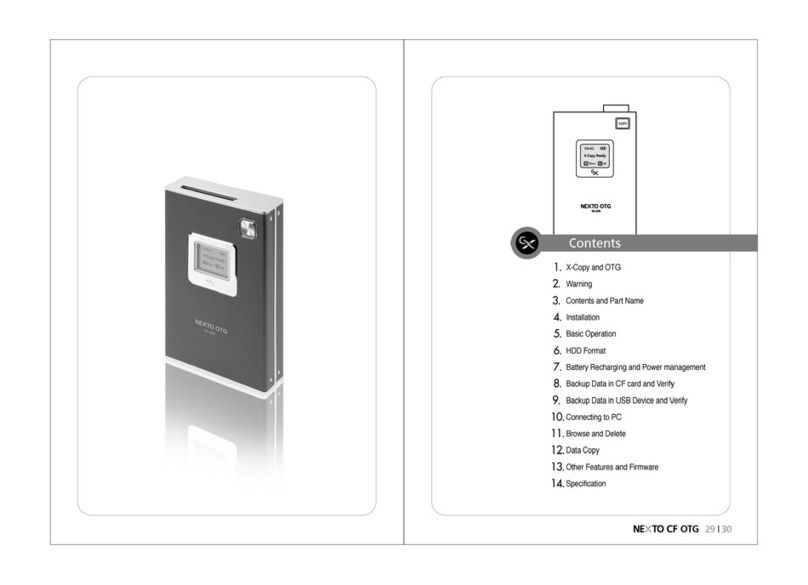
Nexto Di
Nexto Di CF-OTG ND 2300 User manual
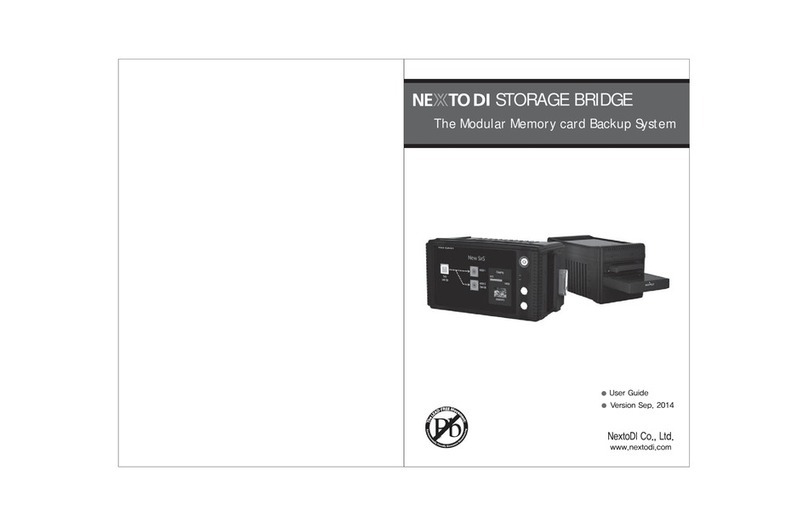
Nexto Di
Nexto Di STORAGE BRIDGE User manual

Nexto Di
Nexto Di NVS2500 Operation instructions
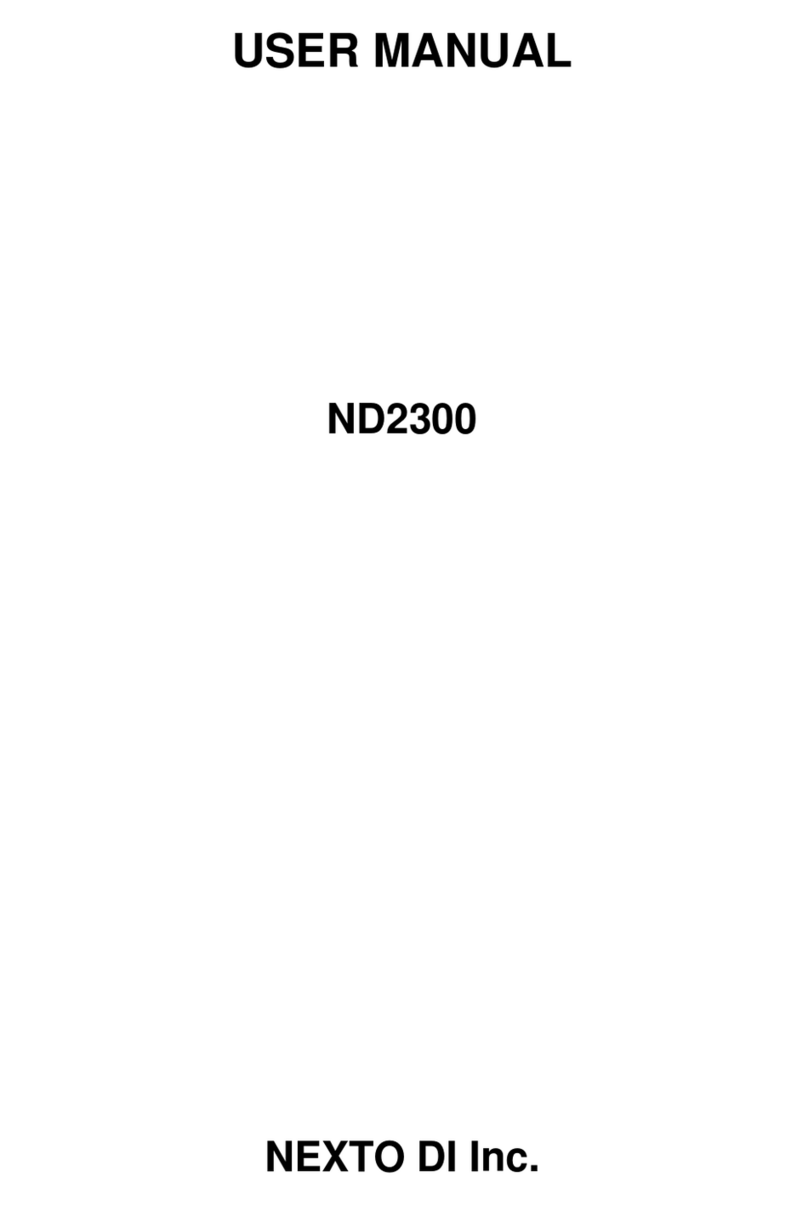
Nexto Di
Nexto Di CF-OTG ND 2300 User manual
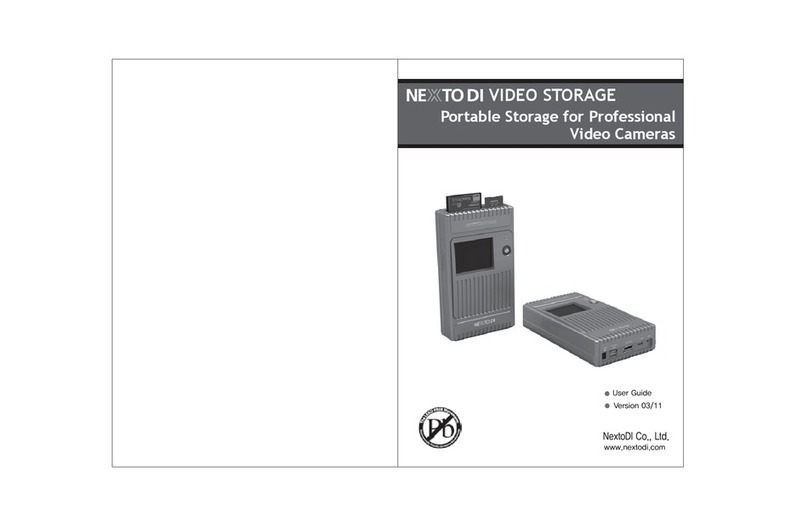
Nexto Di
Nexto Di NVS1501 User manual
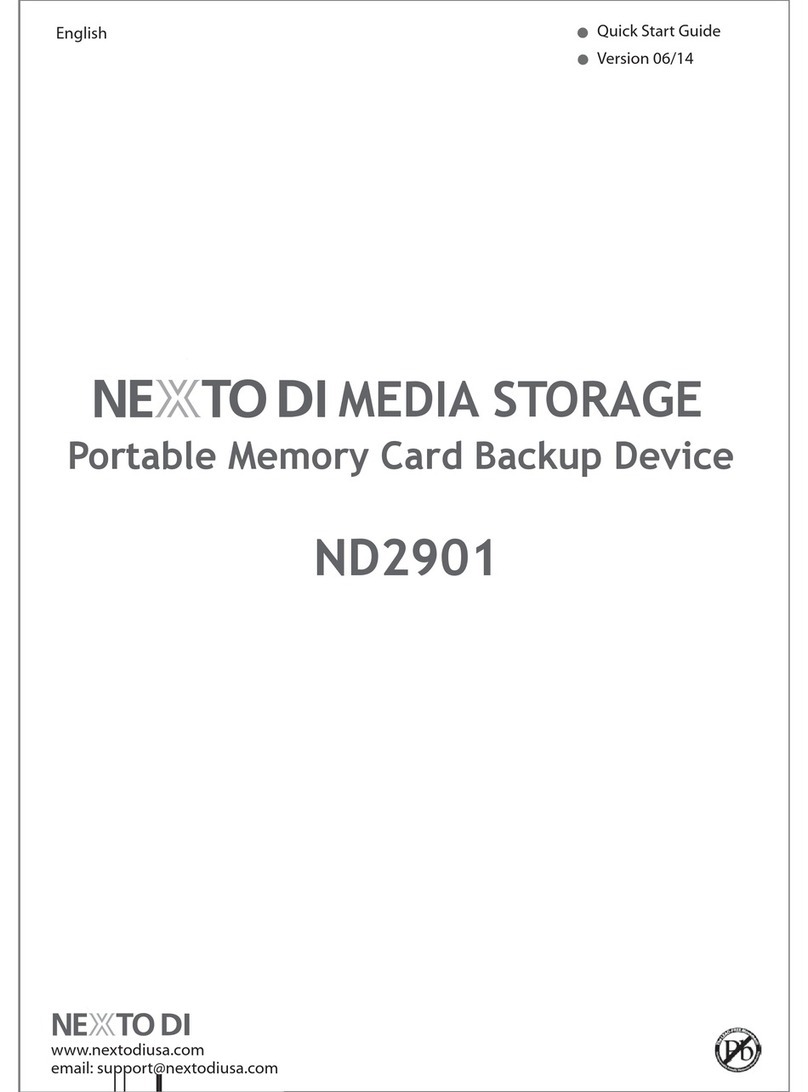
Nexto Di
Nexto Di ND2901 User manual

Nexto Di
Nexto Di ND2730 User manual
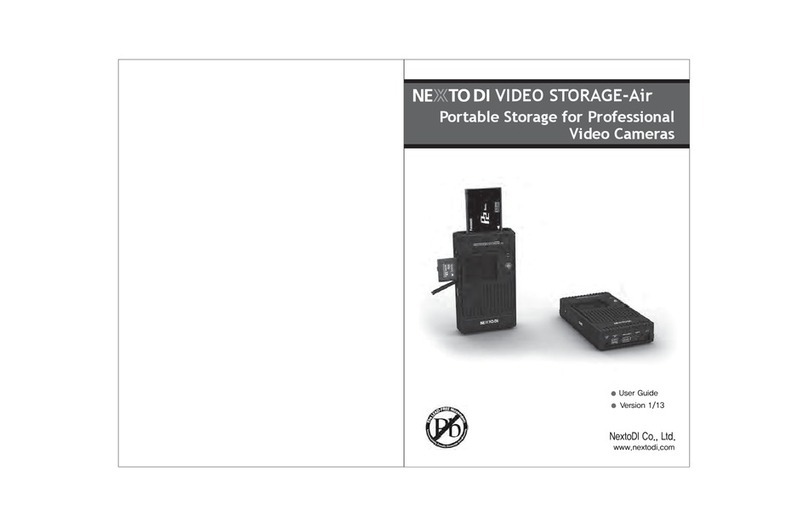
Nexto Di
Nexto Di VIDEO STORAGE-Air User manual

Nexto Di
Nexto Di NVS2500 User manual

Nexto Di
Nexto Di Nexto Video Storage User manual