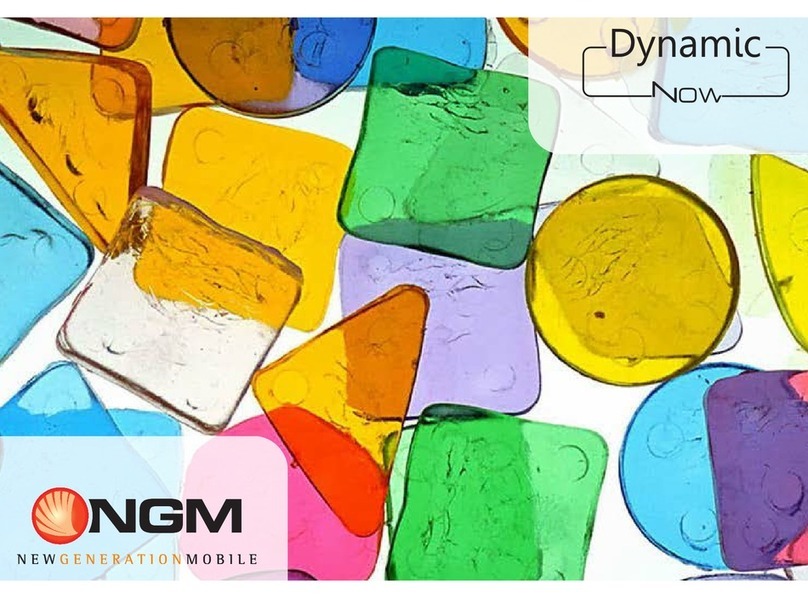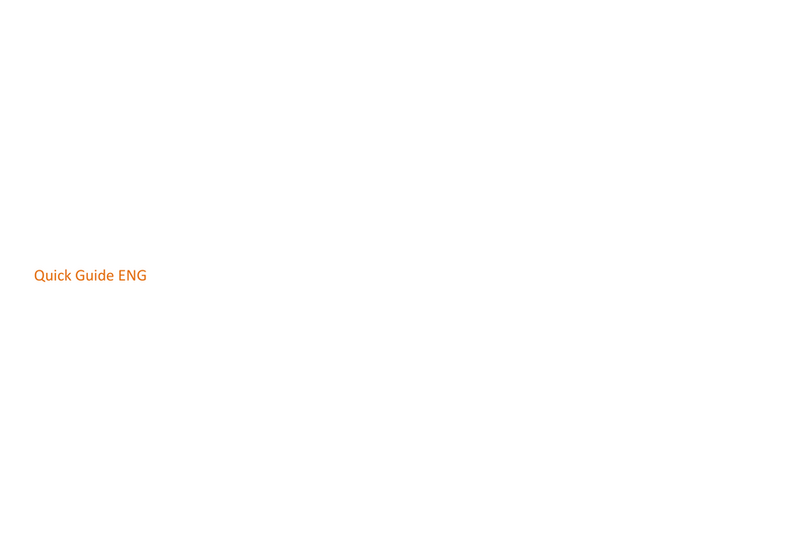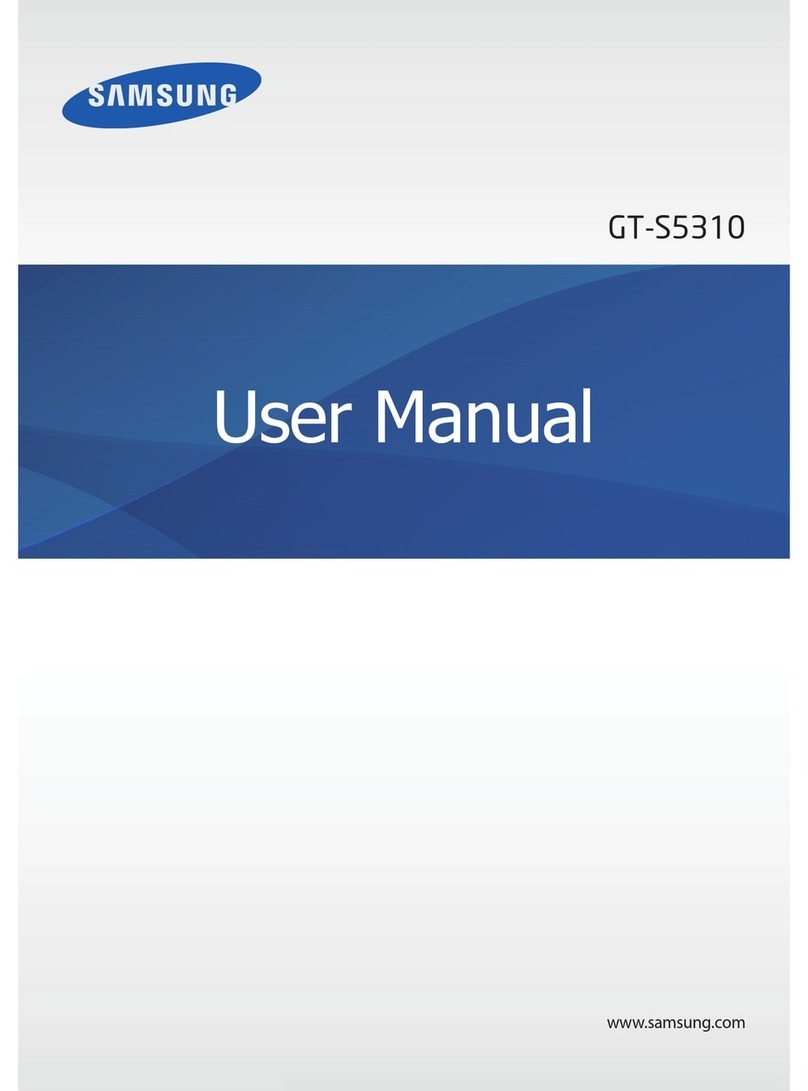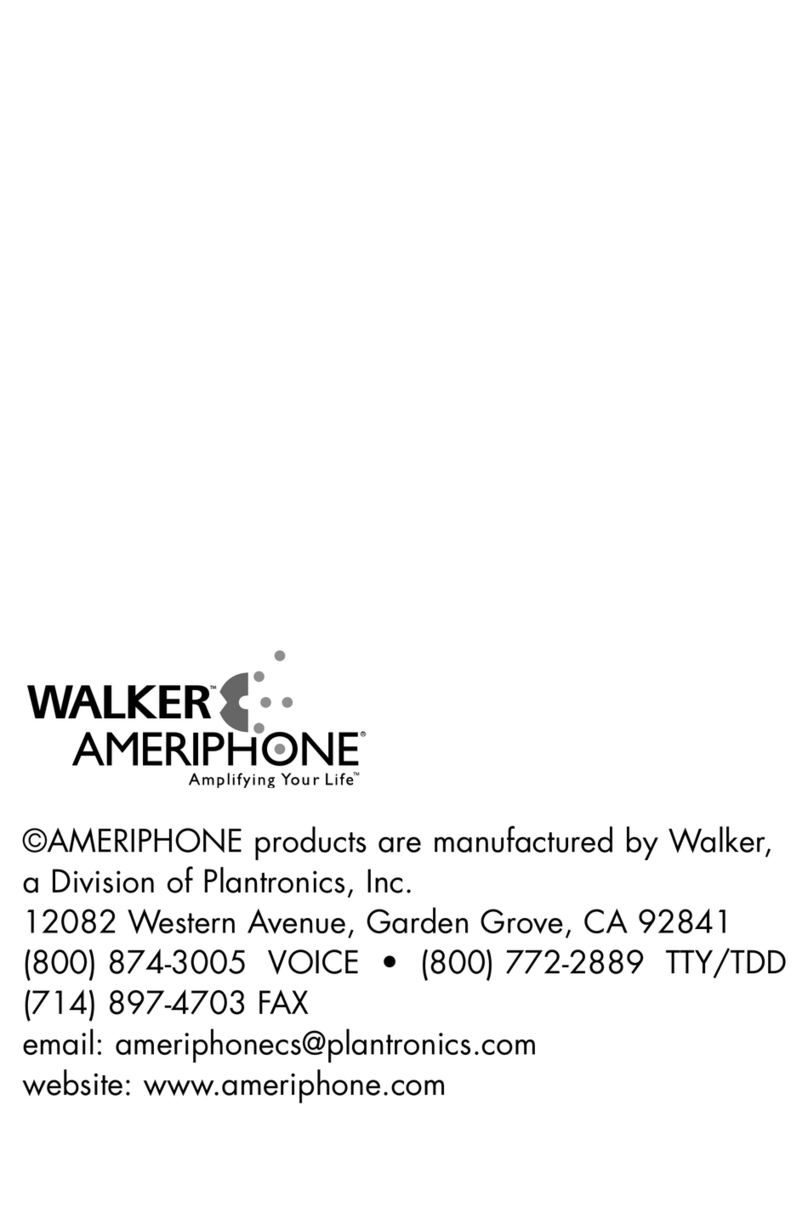NGM WeMove Discovery User manual

Set up
Installing the USIM cards
The USIM card stores information as your personal phone
number, PIN code, carrier services numbers, contacts and other
important details. To access the USIM slots, turn off the phone,
slide off the back cover and extract the battery. The USIM cards
must be inserted into their slots with the gold contacts facing
downwards, follow the scheme. Slot SIM1 supports UMTS
USIM.
Installing the memory card
In order to use all functions of NGM WEMOVE DISCOVERY, it is
advisable to install a micro-SD card: it must be inserted in the
back side of the phone, after powering it off and removing the
battery. A dedicated slot fort the memory card is placed near
the SIM-slots. Slide in the memory card with the gold contacts
facing downwards.
MicroSD

Inserting the battery
Your device is provided with a lithium-ion battery and is
designed to be used exclusively with original NGM batteries and
chargers. The battery must be inserted into the backside of the
phone (see illustration below). Align the battery contacts with
the phone connector inside the battery tray, and let it slide
down in position. When done, put the hind cover of the phone
back and make slight pressures along the cover rim.
Charging the battery
Please charge the battery completely before starting to use the
device. Use the provided USB cable, connecting one end to the
provided wall socket adaptor (placed into a socket) and the
other end to the USB connector placed on the left side of the
phone. The phone can also be charged by connecting it to a PC
USB port but in that case it will charge more slowly. While the
battery is charging, an animation on screen will show the
charging progress if the phone is on. Once charge is completed,
the icon will be filled and the phone can be disconnected from
the grid. With the phone turned off, a red led will indicate the
charging process and will turn green when the battery is full.
Warning: Do not connect the phone to a booting-up or running
down PC to avoid voltage jumps. In order to preserve the correct
functioning of the device and in order not to compromise
warranty, the sole use of original NGM battery chargers and
accessories are recommended. Please charge the battery
indoors, in a dry and favorable environment. It’s normal for the
battery to get slightly warm during the charging process. The
battery will reach the full capacity when cycled several times.

Volume +/-
Cover removal slit
Micro USB
Earphone jack
On/Off and standby key
Capacitive
touch screen
Front camera
Proximity sensor
Brightness sensor
Receiver
Signalling led
Camera
Speaker
Microphone
Home
Contextual menu
Back
Search

Turn on, turn off and standby
Press and hold the Power on/off key to turn the phone on.
Press and hold the same key and confirm your intention to turn
off the phone or to set the vibration or the flight mode. A quick
pressure of the on/off key sets the phone on standby-mode
(screen off) or to go back to the standby screen (see below).
The standby screen
The main screen
The main screen is the starting point for the use of all
applications of the phone. Other main screen pages are
available (as indicated by the white spots), just swipe the screen
left or right. These pages can be freely personalized with one’s
favorite applications, shortcuts and widgets. Just keep pressed
the icon of the wished function in the application menu and
then place the icon on the preferred main screen. To remove
the icons, keep them pressed and drag them to the bin that
appears in the lower part of the screen.
Swipe up the lock to
unlock the screen. Swipe
the lock to the right to
directly enter the calling
menu and swipe it left to
directly enter the
messaging menu.
SIM1/SIM2 signal intensity
Battery level
Notification panel
App Menu
Browser
Call menu
Main screen
pages indicator
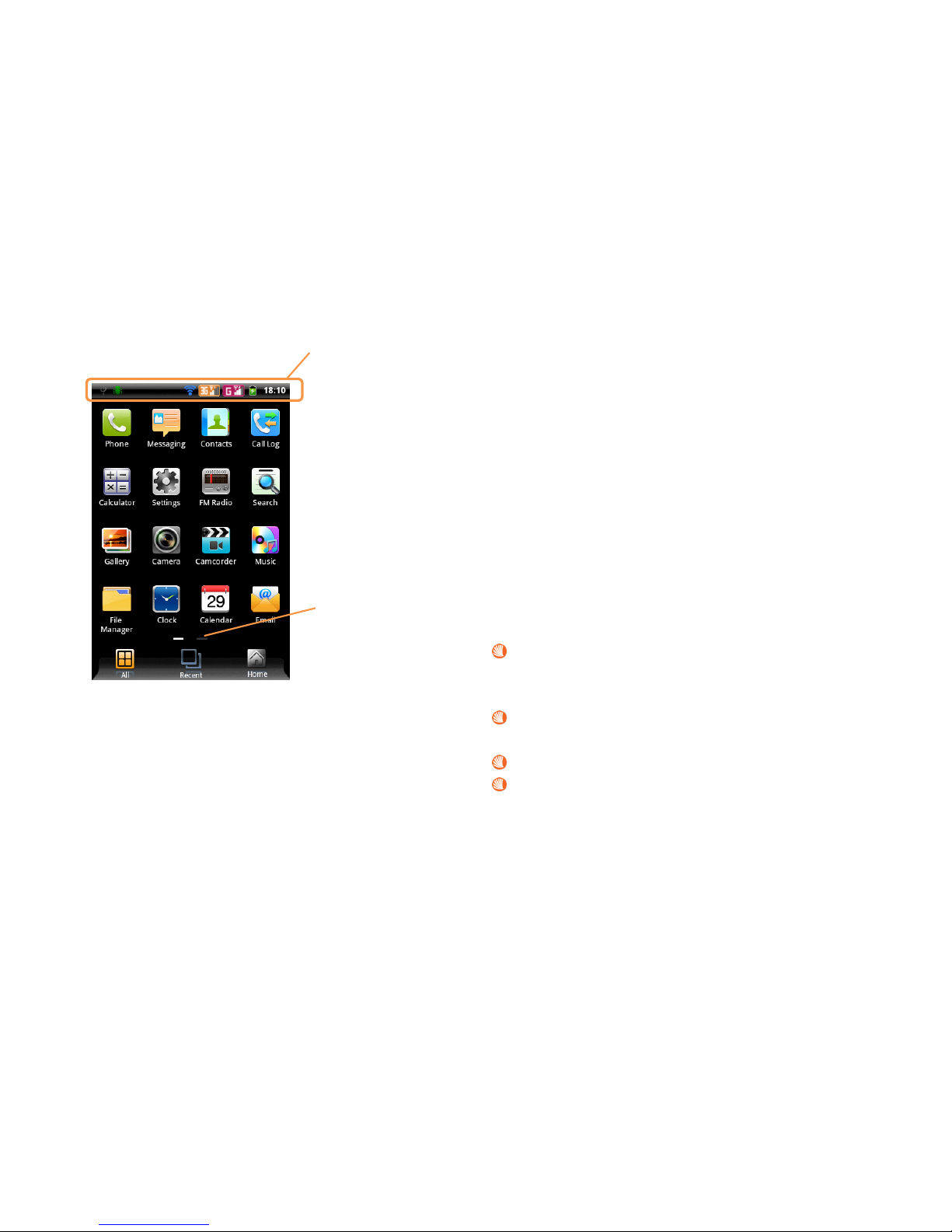
The Main Menu
Use the touch screen by touching, pressing, sliding your finger
over it. Select an application from the main menu or scroll the
main menu pages right/left to find the desired one.
Alternatively, you can use the Touch Pad to scroll the menu
pages, the applications and select them by pressing it. The
number of indicators show your position and the number of
main menu pages. Press the back key to get back to the
previous screen or press Home to get back into the main
screen.
Managing calls
You can rapidly activate/deactivate the USIM cards in Settings >
SIM management at any moment. The management of the
incoming and outgoing calls of your NGM ORION allows you to
set the USIM card for Voice calls, Video calls and Data
connection.
To access the management menu, choose Settings > SIM
management > Voice call/Video call/Data Connection. A
preferred USIM can also be chosen for each contact in the
Phonebook; select Settings > SIM management > Contacts &
SIM.
Voice calls
From the main screen, touch the Call Menu icon in order to
open the calling screen. Use the virtual keypad to digit the
desired phone number.
Select the green calling icon and then choose the USIM card
that you want to call with.
To end the call, touch the END phone icon.
To answer a call, drag the phone icon to the right; to reject
the call, drag it to the left. To reject a call with an SMS, drag
the phone icon upwards. To silence an incoming call, briefly
press the Volume “+” or “–“ keys on the left side of the
device.
Notification panel
Menu page indicator

Call a number from the call history
From the main screen, select Call Menu and the Call log
folder to access rapidly all last outgoing, missed and
incoming calls of both USIM cards.
Click onto the icon to the right of the number.
Select the action that you wish from the popup menu (Call,
Send message or Video call.
If the contact is associated to a USIM, any action will be
done with that USIM otherwise the preferred USIM will be
used.
Videocalls
Thanks to the front camera, you can make video calls with NGM
WEMOVE DISCOVERY.
From the call logs, select the symbol to the right of the
number and select Video Call from the popup menu.
From the Phonebook, select the contact icon, so a small
popup menu with the following icons will appear: Call, Send
message and Video call. Slect the last one to make a video
call.
Managing contacts
Add a new contact
From the main menu, select the Contacts icon.
Select the “+” on the upper right side of the screen and the
storage (Phone, USIM1 or USIM2).
Insert Name, Number and eventual other details (if saving
on the phone memory).
Confirm by selecting Save.
Add a new contact from the call logs
From the main screen, select Call Menu and the Call log
folder.
Keep the desired number pressed until a popup with
various options appears.
Select Add to Contacts and confirm if you want to add the
number to an existing contact or if you want to create a
new one.
Enter the name and eventual other information and confirm
by selecting Save.
Set ringtones
Select a ringtone
From the main menu, select Settings > Audio profiles.
In General, select Voice Call or Video Call ringtone and
select the desired ringtone separately for the two USIM
cards.
If you wish to set a personalized ringtone, from Music you can
select a song and by pressing the contextual menu, choose Set
as ringtone. After, the song will be available in the list of
selectable ringtones.
Note: you can use *mid,*wav or *mp3 files as ringtones. The
same procedure can be used for the other Audio Profiles.

Screen lock and shortcuts
From the main menu, select Settings > Security > Set up screen
lock. Select the desired unlocking mode (None, Pattern, PIN or
Password) and confirm. In order to quickly lock the screen,
briefly press on the power on/off key of the phone. To unlock it,
follow the instructions on the screen.
Rapid activation of vibration mode
Rapidly disable ringtones and message alerts by pressing
Volume “-“from the main screen until it gets to minimum and
then switches to Vibration mode.
Managing the two USIM cards
From the main menu, select Settings > SIM management.
Select the “SIM1” and/or “SIM2” icons to
activate/deactivate the USIM cards selectively in any
moment: just check/uncheck the box next to the desired
USIM.
Send and receive messages
Send SMS and MMS
From the main screen or the main menu, select Messaging >
Compose new message so you open the text input page.
Write the first few letters of a contact name into the
recipients bar and select the desired contact from the popup
contact list that will appear, or directly insert the recipient’s
number.
Write the text into the dedicated space.
Open the contextual menu and Attach to insert multimedia
files (the message will automatically be converted into
MMS).
Press either Send-key, differently colored.
Connectivity
The operation system requires an active data connection. If
data traffic is not included in your phone contract, it could
imply extra costs. In that case it is advisable to configure the
internet access through WiFi. The activation/deactivation of the
data traffic on the USIM is in Settings > SIM management >
Data connection.
Connect to the Internet using Wi-Fi
Connect to the wireless net using the Wi-Fi function. In order to
activate it, from the main menu choose Settings > Wireless and
Networks > Wi-Fi. Configure Wi-Fi and manage the access
points with the Wi-Fi Settings. Rapid activation/deactivation is
possible on the notification panel with the dedicated key.
Please follow all warnings and indications concerning the use of
wireless devices in areas where the use of such functions is
restricted (airplanes, hospitals, etc.). Switch to Offline mode
when you have to use only the functions that do not need
Network access.

Navigate the Web
Connect to the Internet
From the main screen or the main menu, select Browser. Write
the URL into the address bar to start navigation.
If you choose to navigate with the phone network data
connection, please make sure to be informed about the costs or
choose a “flat” data tariff with your operator. Alternatively, you
can use the Wi-Fi connection (see paragraph “Connectivity”).
Email
Configure an account in the Email application of the Main
Menu, following the indications.
Using Bluetooth
Connect to a Bluetooth device
Switch on the other Bluetooth™ device. Refer to the
documentation of the device.
From the main menu, select Settings > Wireless and
Networks > Bluetooth to activate Bluetooth. For a rapid
activation/deactivation use the dedicated key on the
notification panel.
Select Settings > Wireless and Networks > Bluetooth
settings > Scan for devices to find other Bluetooth devices.
Among the found devices, select the name of the device
that you want to pair. The phone will try to pair the device,
eventually asking for a pairing code.
GPS geolocalization
The Global Positioning System (GPS) is a system based on the
satellite-related position determination, with global and
continuous covering. In order to access the function, select
Settings > Location > use GPS satellites. Inside the same menu
you can also activate Use wireless networks, GPS EPO
assistance, and A-GPS that contributes in the position finding
using the available Wireless Networks and the Data connection.
When the GPS function is active, the phone begins to collect
data from the available satellites and determines the current
position. Limit the use of battery and memory by switching off
this function when you don’t use it.
The phone integrates the NGM NAVIGATION SYSTEM©, that is
accessible through the main menu. For more details please visit
www.ngm.eu.
Rapid access
Rapid access to recent applications
When you are inside any application, press and hold the Home
key: a list of the most recent applications that have been
opened will be shown and can be directly selected.
Contextual menu
Inside every application, press the Contextual menu key, that
will open a list of options related to the application currently
running on the device.

Notification panel
Open the notification panel by touching the upper area
containing the battery and signal-intensity icons and drag it
downwards. To hide the panel, push it up again starting from
the bottom. From the panel you have rapid access to a list of
notifications from the USIM or the System and in the upper
part, to maximum 5 management widgets at once; scroll the
widget-bar left and right to visualize other ones.
Display settings: Brightness, Timeout, Auto rotation.
Connectivity: Wi-Fi, Bluetooth, GPS, Data connection,
Airplane mode.
User profiles: General, Silent, Meeting and Outdoor.
SwiftKey text input
The default text input method is the SwiftKey keyboard.
SwiftKey is an advanced predictive text input system; when
writing SMS, MMS or E-mails, this mode predicts the word
while you are writing it, changing it at every key pressure.
During the first use, the program will suggest with popups the
innovations and peculiarities of this writing system.
SwiftKey has an “intelligent” Dictionary that retrieves words
also from other applications in the phone, such as the
phonebook or the social networks etc.
For the correct use of this function, a micro-SD has to be
installed into the phone.
To change the text input parameters, select Settings > System
Tab > Language and Keyboard > SwiftKey for NGM-Mobile
Warning: NGM Italia will not bear responsibility for any
incompliance with the above guidelines or improper use of the
mobile phone. The company reserves the right to modify any of
the content in this user guide without previous public
announcement. The content of this manual may vary from the
actual content displayed in the mobile phone. In such case, the
latter shall govern.

Certifications
Declaration of conformity (R&TTE)
We, NGM Italia
Declare under our sole responsibility that the product identified
as GSM / WCDMA / Wi-Fi Mobile Phone:
NGM WEMOVE DISCOVERY
Conforms to the following standards and specifications:
Health EN 50360, EN 62209-1
Safety EN 60950-1+A11
EMC EN 301 489-1/-7/-17
Radio EN 301 511
EN 300 328
We declare that all the series of fundamental radio test have
been conducted and that the aforesaid product meets all the
essential requirements of the Directive 1999/5/EC.
The conformity assessment procedure referred to in Article 10
and detailed in Annex IV of Directive 1999/5/EC has been
followed with the involvement of the following notified bodies:
PHOENIX TESTLAB GmbH
Königswinkel 10,
D-32825 Blomberg,
Germany
All technical documents conserved at NGM Italia S.r.l.
Available on request.
(UE Authorized Representative)
NGM Italia S.r.l.
Via L. Da Vinci, 7 –Ponticelli
56020 Santa Maria a Monte (Pi)
S.A.R. (Specific Absorption Rate)
Information on SAR certifications
Cell phones are radio transceivers. They have been projected
not to exceed the radio wave exposition limits recommended
by international guidelines. These guidelines have been
determined by the international independent scientific
organizations ICNRP and IEEE and include security limits to
ensure protection to all persons, independently from their age
and health conditions.
This phone meets European Union (EU) requirements
concerning exposure to radio waves coming from
telecommunication and radio devices. The exposure standard
for mobile phones employs a unit of measurement known as
SAR (Specific Absorption Rate). The SAR limit recommended by
the EU Council is 2.0 W/kg averaged over ten grams of body
tissue.
The highest SAR value for this model phone when tested for use
at the ear was 0,916 watt/kg [1,2]. Although the SAR is
determined at the highest certified power level, the actual SAR
of the phone while operating can be well below the maximum
value. This is because the phone is designed to operate at
multiple power levels so as to use only the power required to
reach the network. In general, the closer you are to a base
station, the lower the power output of the phone. The lediglich

Declaration of Conformity here above proves that the
designated product is in compliance with the essential
requirements and other relevant provisions of the R&TTE -
Directive (European Radio & Terminal Telecommunications
Equipment)1999/5/EC
[1] These controls have been made according to
international guidelines on controls.
[2] For the use next to the body, this telephone model has
been controlled and is conform to the directives for the
exposition to electromagnetic radiation, when used with
accessories provided by or approved by NGM and not
containing metallic parts and that position the mobile phone
at least at 1,5 cm distance from the body.
Warnings
WHO (World Health Organization) confirms that the actual
scientific information does not indicate the necessity to adapt
particular precautions for the use of cell phones.
Nevertheless, for all those users not comforted by these data,
NGM advises to limit their own and their children’s exposure,
for instance by reducing the calling time, or by using earpieces
or hands-free devices to keep the mobile phone distant from
the body and the head.
For more information on the argument, NGM invites to consult
the WHO document (Fact sheet N°193, June 2011) entitled
Electromagnetic fields and public health: mobile phones at the
following web address:
http://www.who.int/mediacentre/factsheets/fs193/en/index.html
Copyright © 2012 NGM Italia
No part of this manual may be reproduced, distributed, translated, or
transmitted in any form or by any means, electronic or mechanical,
including photocopying, recording, or storing in any information storage
and retrieval system, without the prior written permission of NGM Italia.
Bluetooth® is a registered trademark of the Bluetooth SIG, Inc.
worldwide.
Wi-Fi® and the Wi-Fi logo are registered trademarks of the Wi-Fi
Alliance.
NGM advises to use mobile devices of any brand or model with
moderation and to keep them at a minimum distance of 1,5cm
from the body or to use earpieces or other hands-free devices.
Table of contents
Other NGM Cell Phone manuals

NGM
NGM Forward Racing HD User manual

NGM
NGM Forward Ruby User manual

NGM
NGM You Color Smart 5 User manual

NGM
NGM Voyager User instructions

NGM
NGM FORWARD ENDURANCE User manual

NGM
NGM FACILE SI User manual
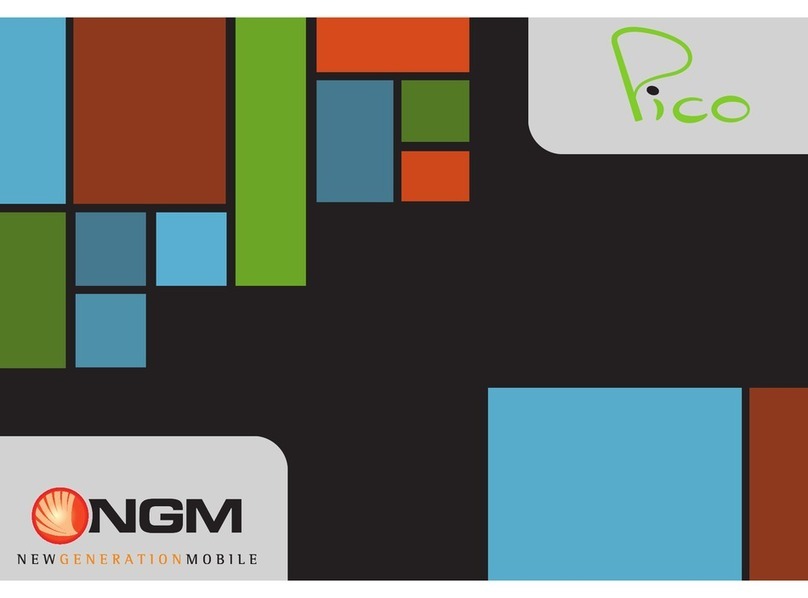
NGM
NGM Pico User manual

NGM
NGM Play User manual

NGM
NGM Forward Xtreme User manual

NGM
NGM Forward Next User manual