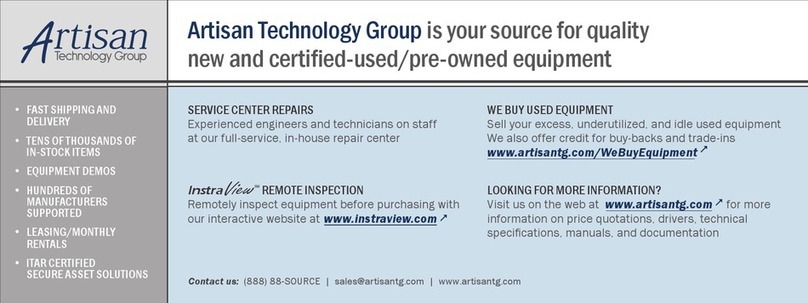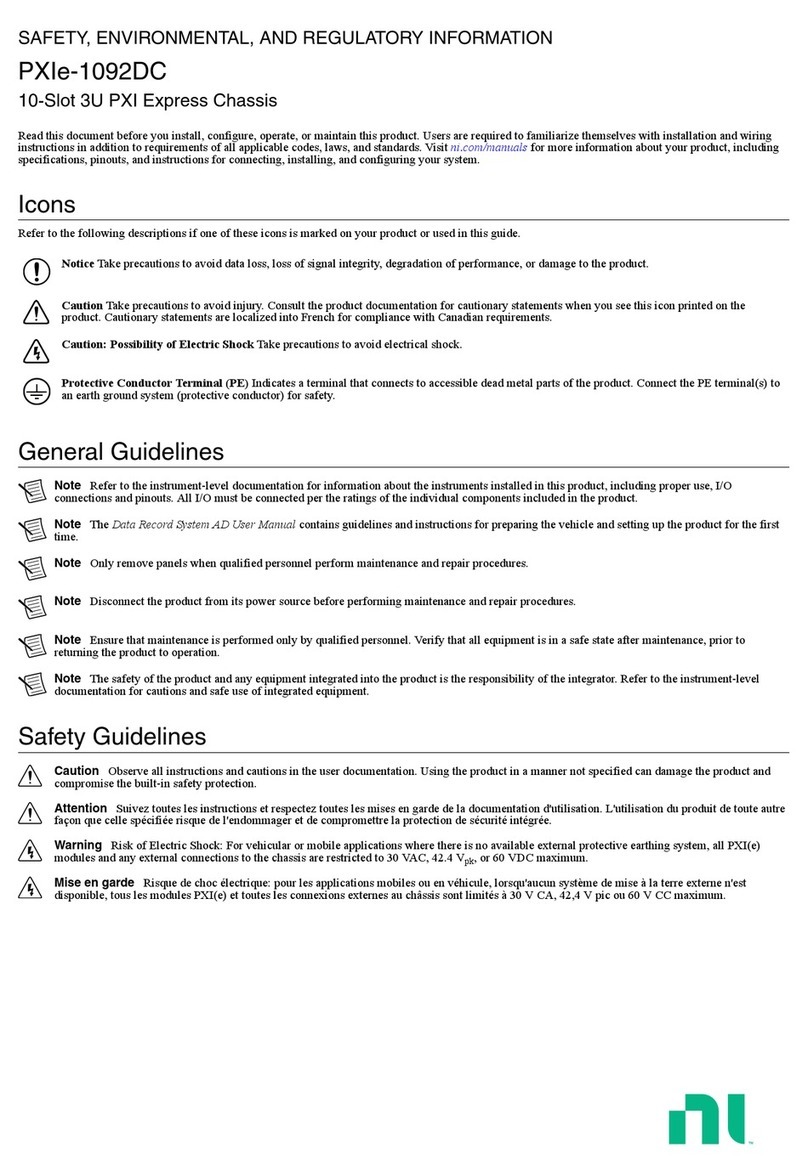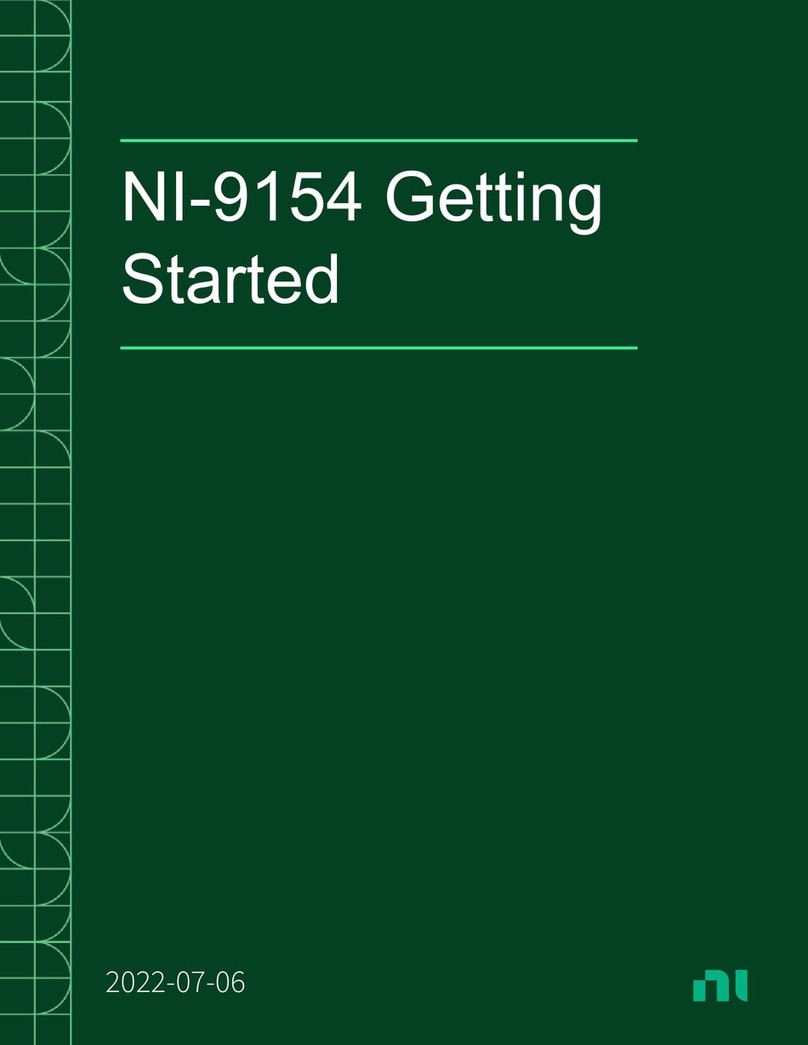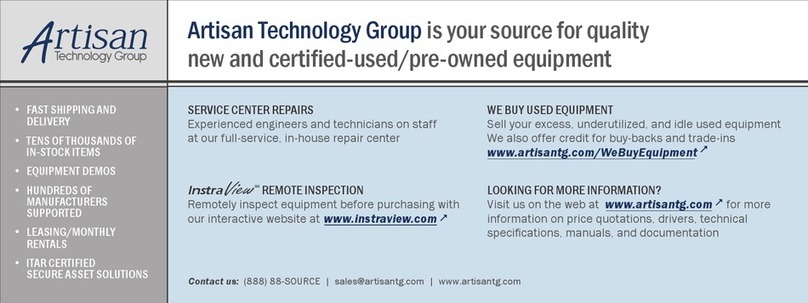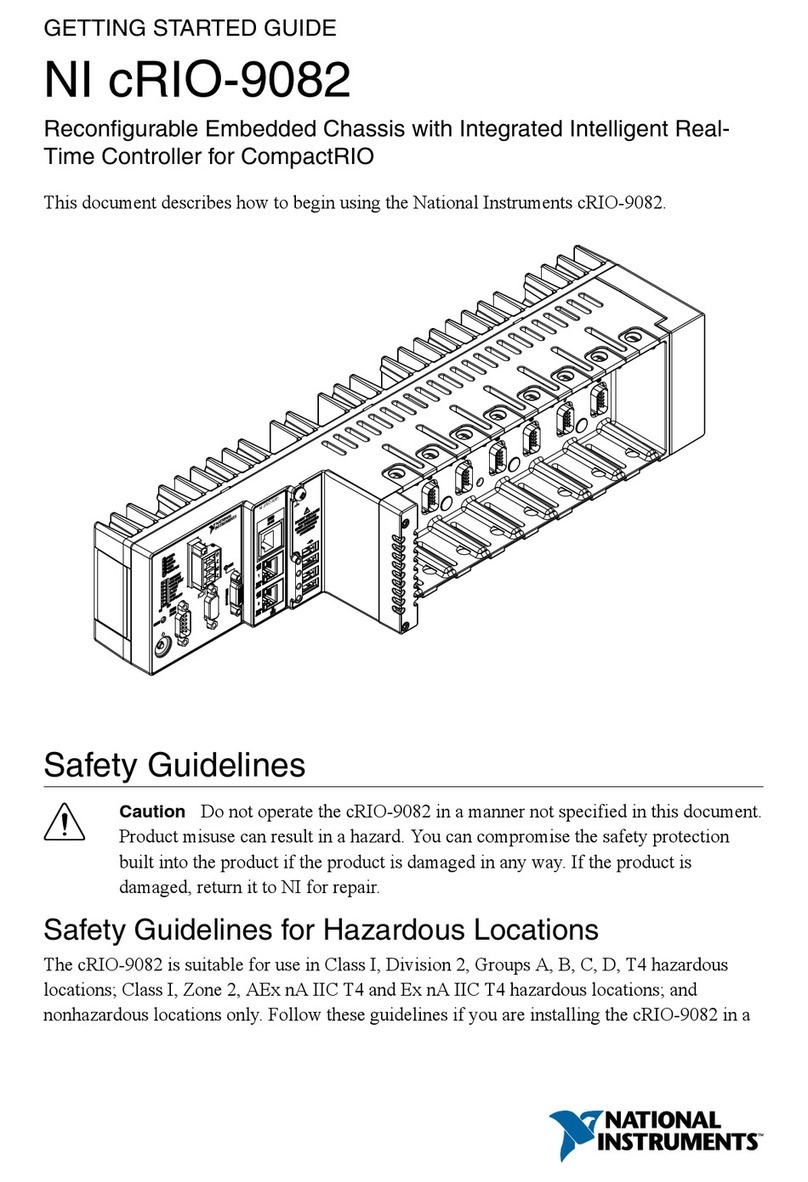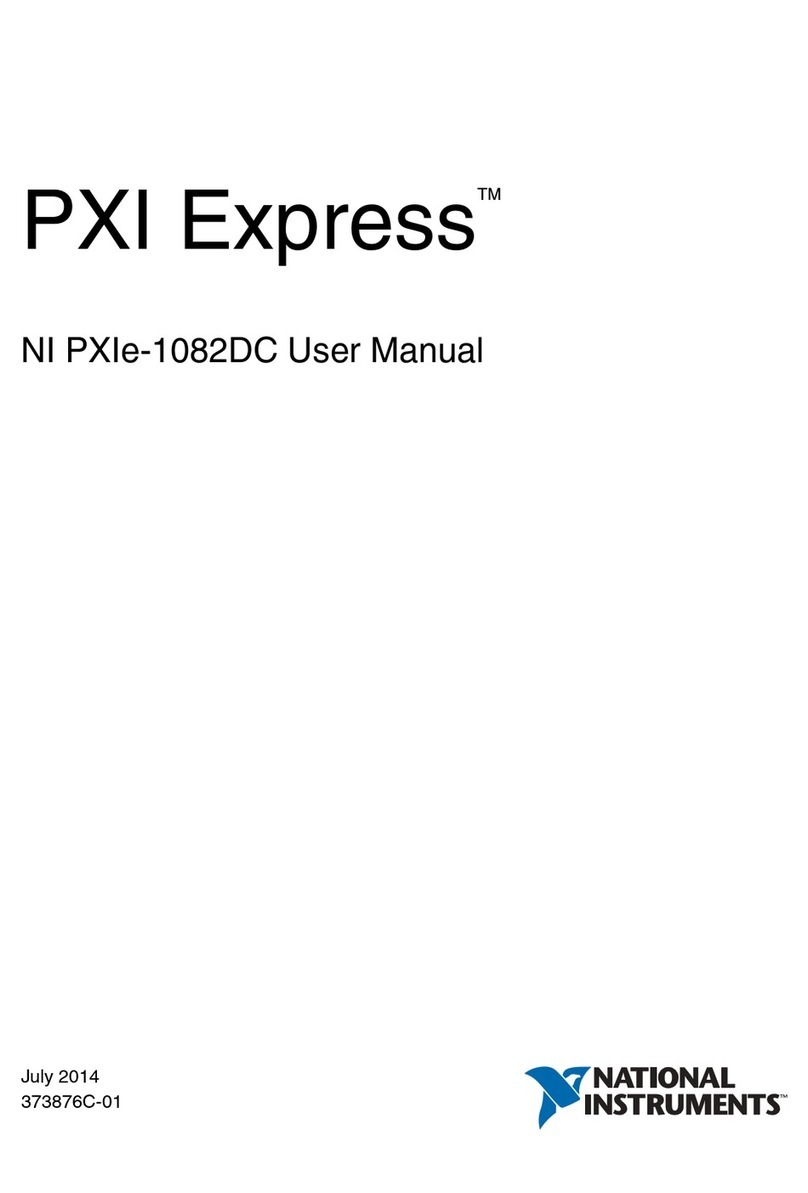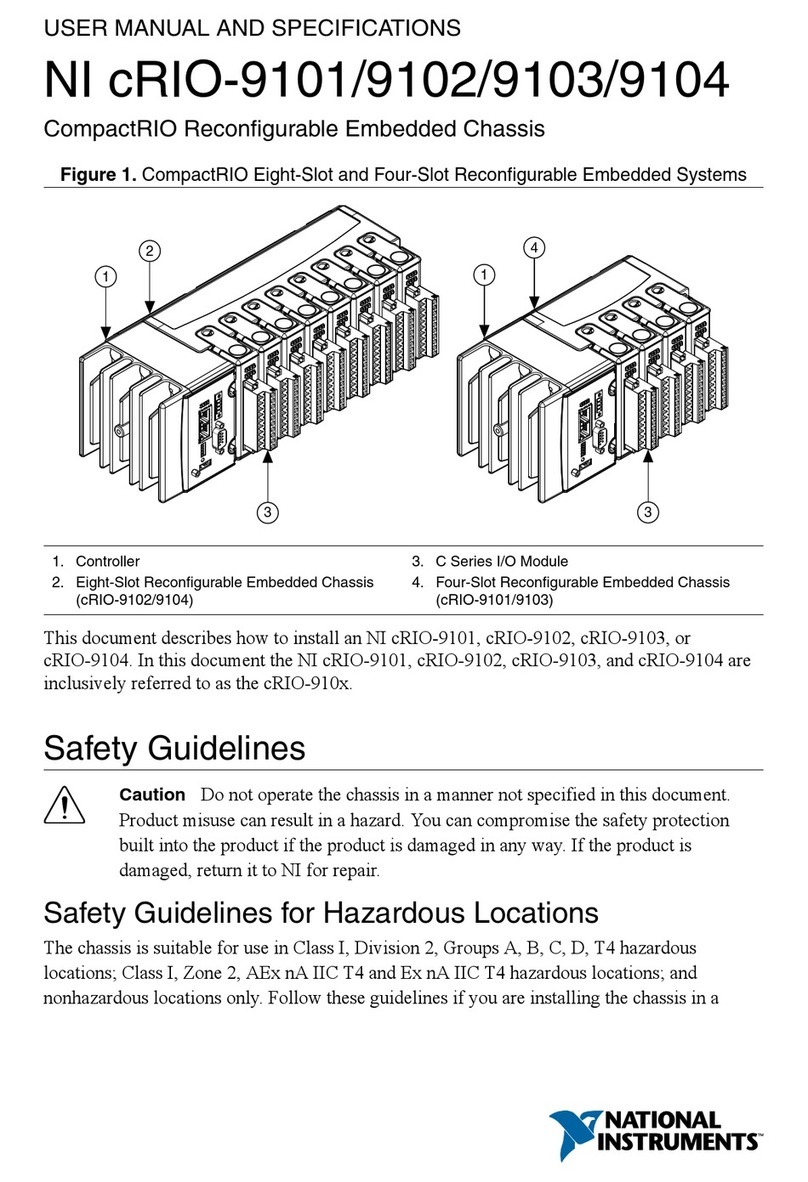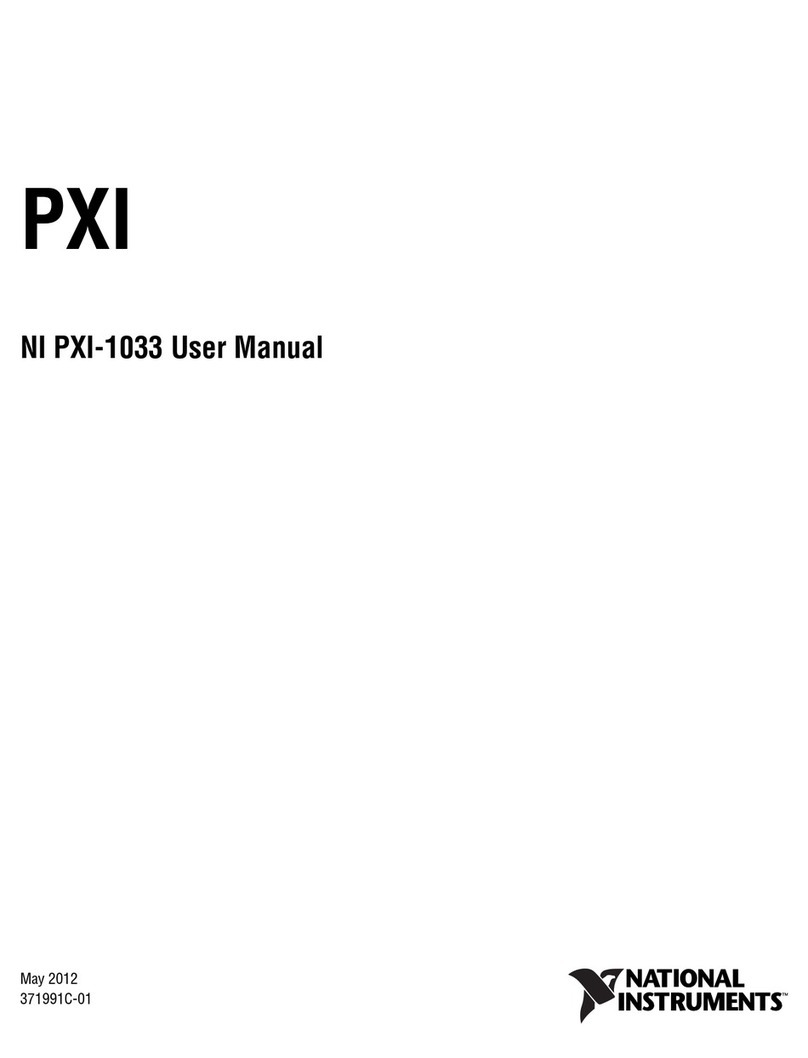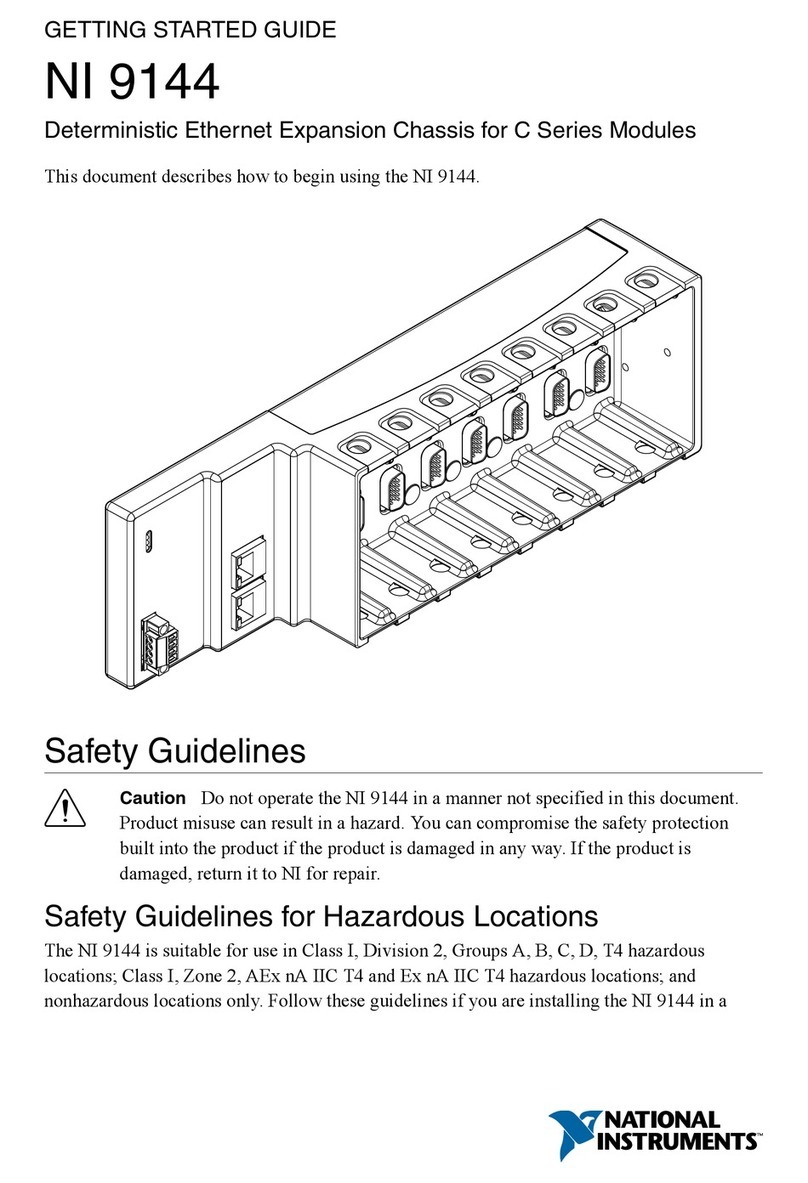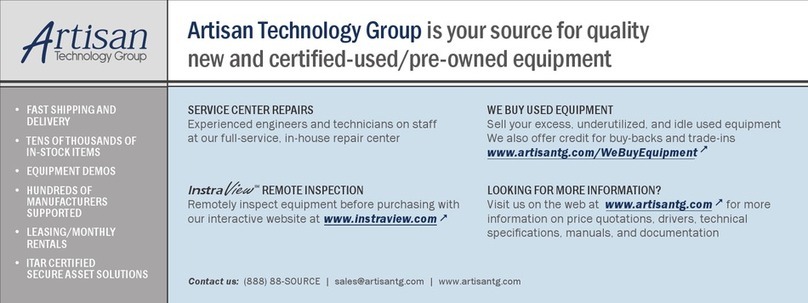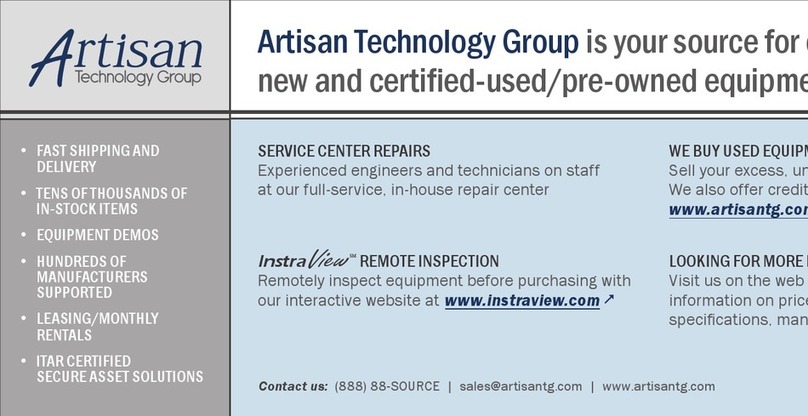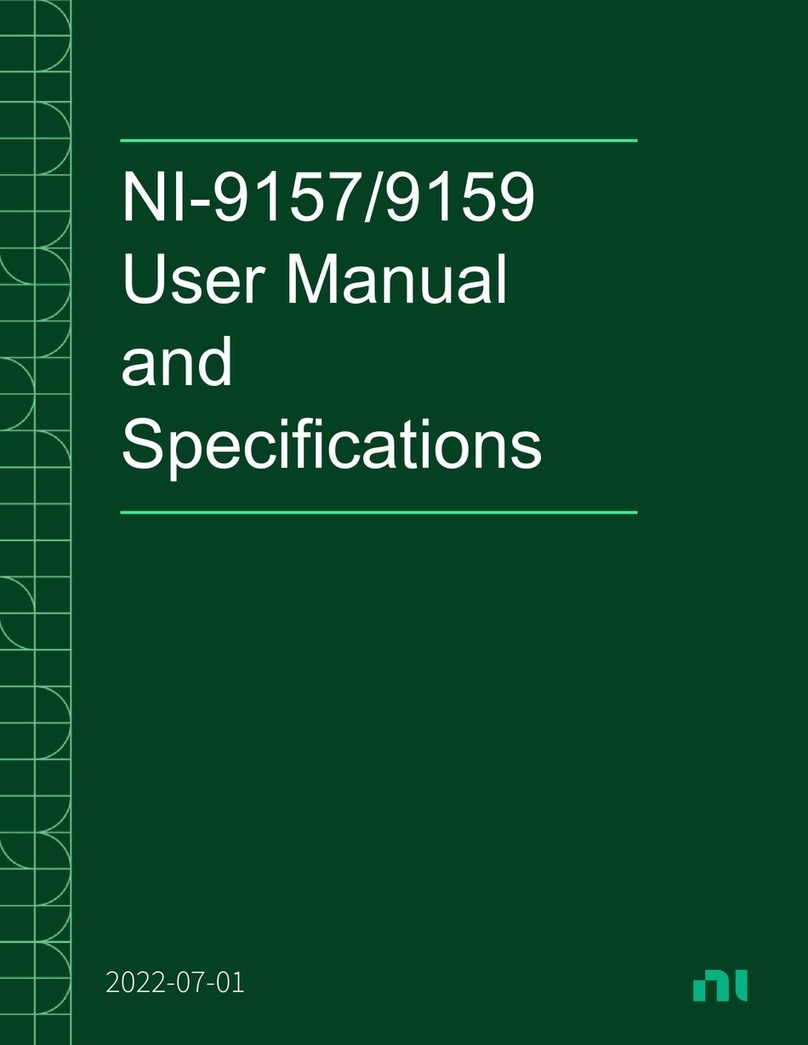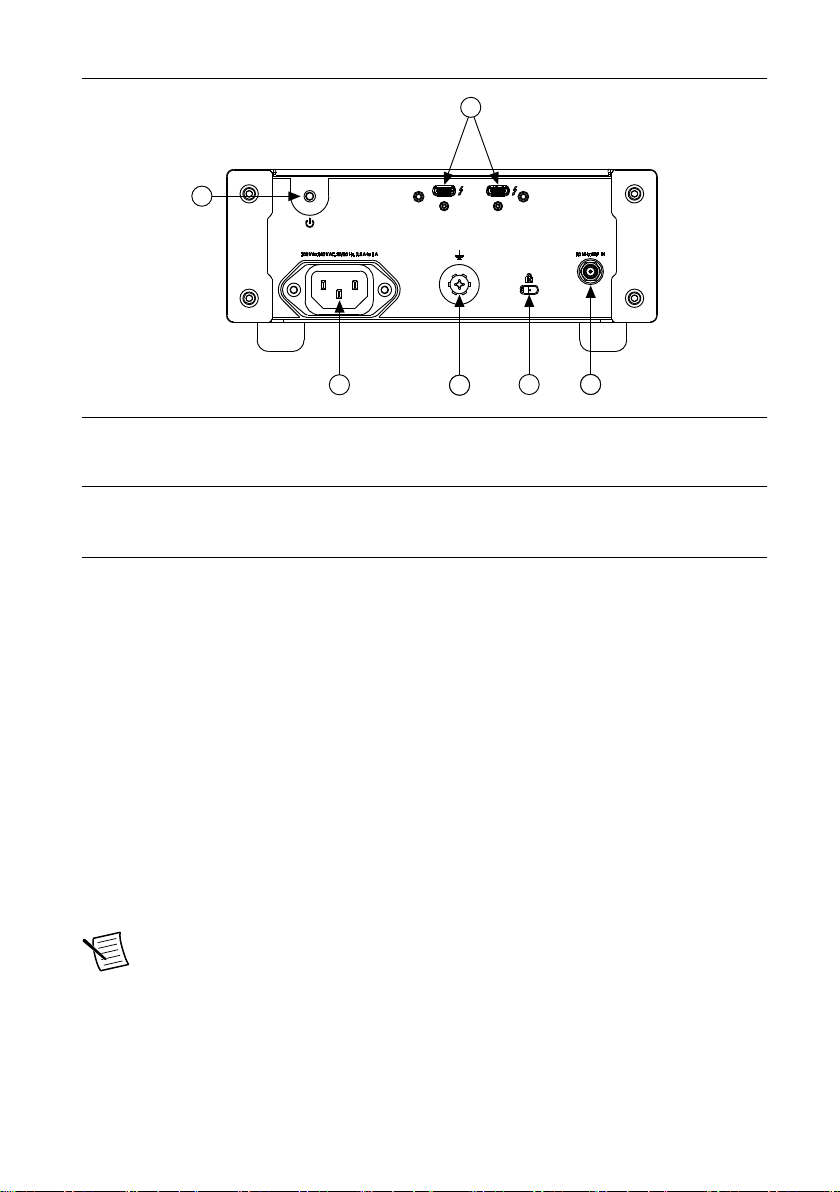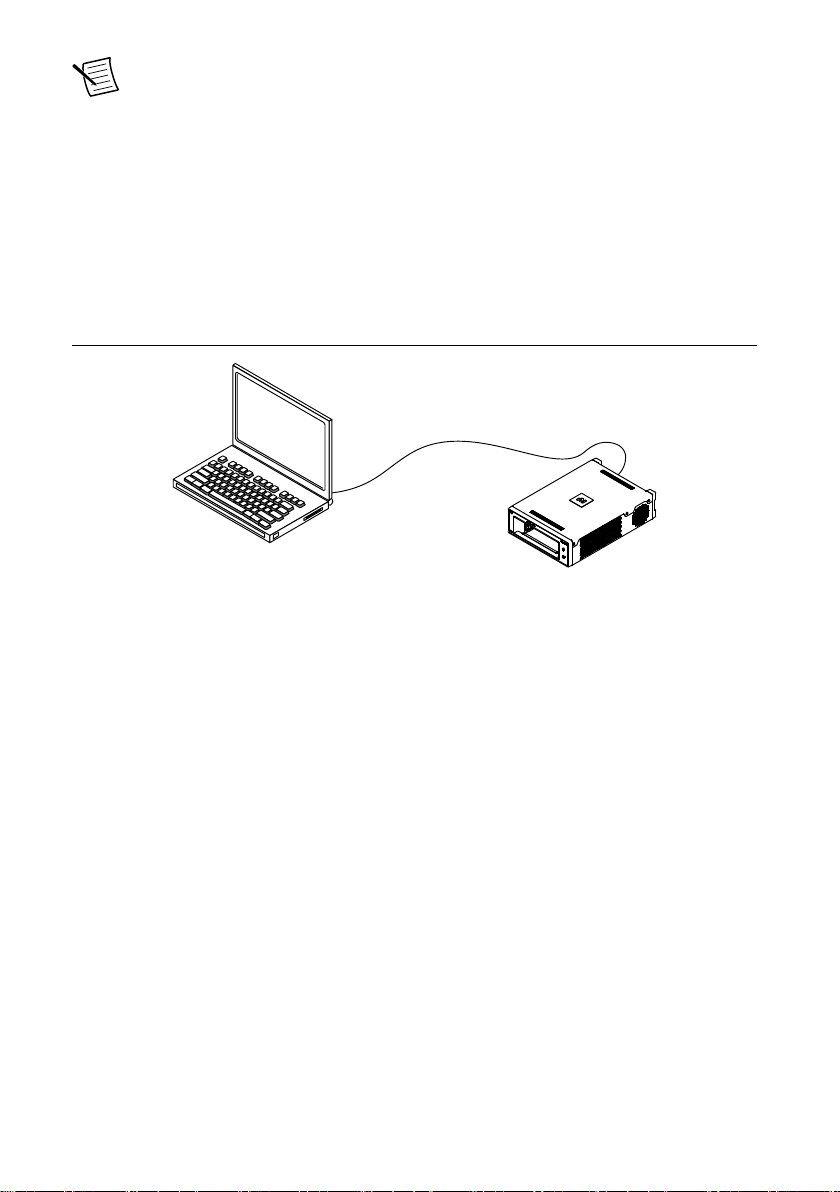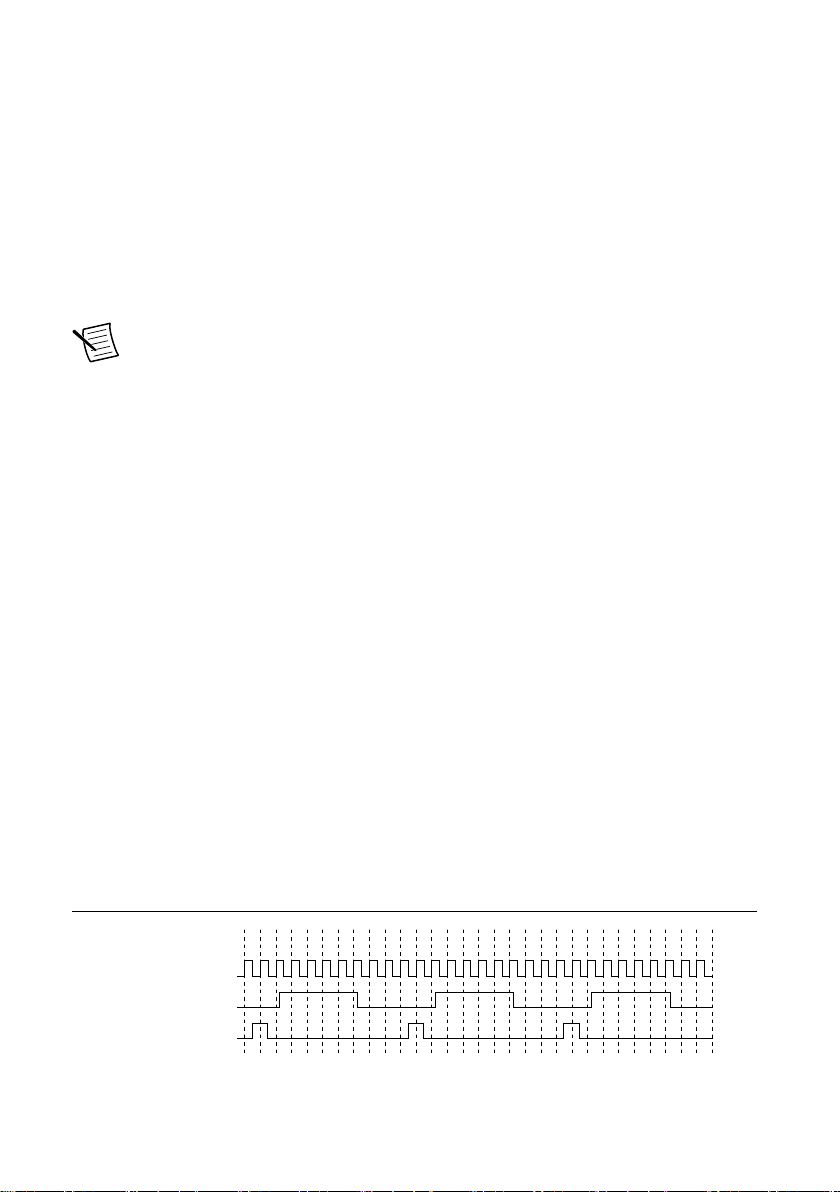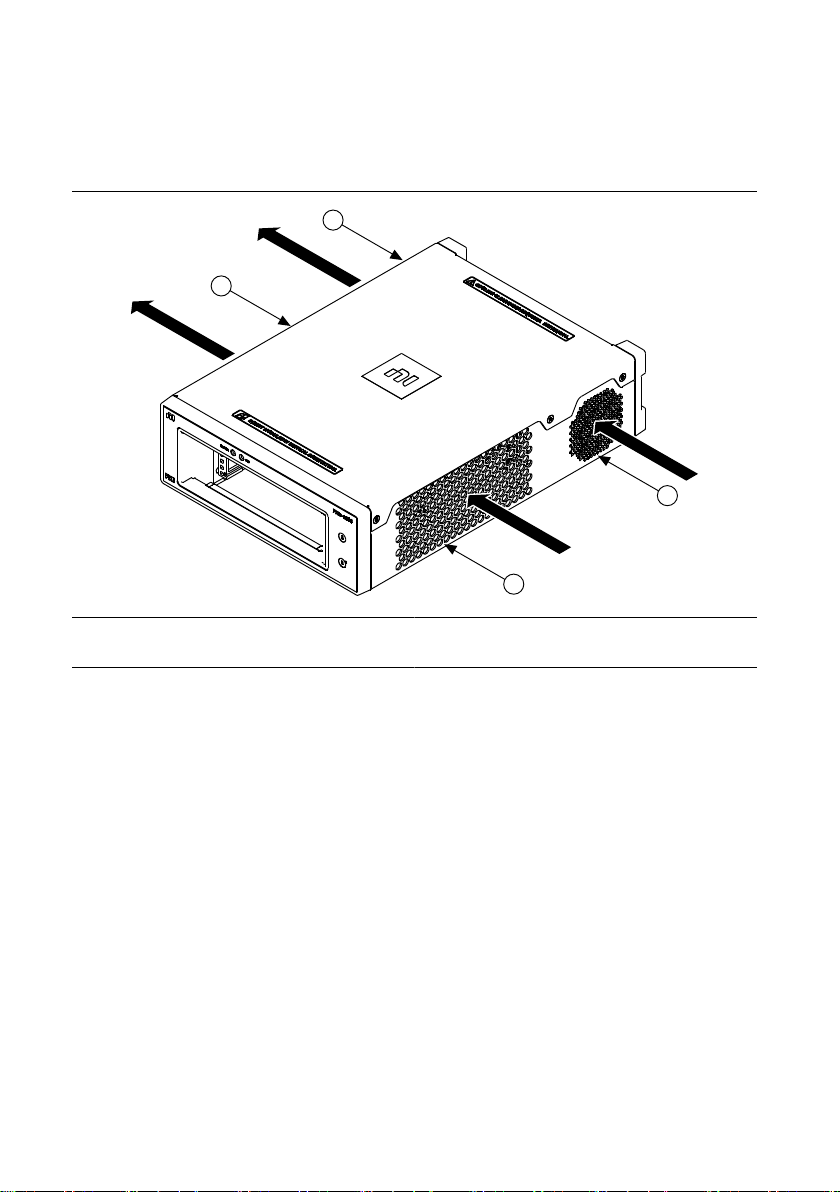USER GUIDE
PXIe-1090
2-Slot PXI Express Chassis
This document describes the features of the PXIe-1090 chassis and contains information about
configuring the chassis, installing the modules, and operating the chassis.
Contents
Getting Started.......................................................................................................................... 2
Unpacking......................................................................................................................... 2
What You Need to Get Started..........................................................................................2
Key Features..................................................................................................................... 2
Chassis Components......................................................................................................... 3
PXIe-1090 Backplane Overview.............................................................................................. 4
Interoperability with CompactPCI.................................................................................... 4
ThunderboltTM 3 Interface................................................................................................ 4
Basic MXI-Express Thunderbolt Systems........................................................................5
Thunderbolt Bus Extension...............................................................................................5
Hybrid Peripheral Slot...................................................................................................... 6
PXI Local Bus...................................................................................................................6
PXI Trigger Bus................................................................................................................ 7
System Reference Clock................................................................................................... 7
Installation and Configuration.................................................................................................. 8
Safety Information............................................................................................................ 8
Chassis Cooling Considerations........................................................................................8
Connecting the Safety Ground........................................................................................ 11
Connecting to a Power Source........................................................................................ 11
Cabling............................................................................................................................ 11
Powering On/Off the MXI-Express Thunderbolt System...............................................12
Installing Peripheral Modules......................................................................................... 13
LED Indicators................................................................................................................14
DIP Switches...................................................................................................................15
Inhibit Mode....................................................................................................................16
Default Host Power Up Mode.........................................................................................17
Fan Mode........................................................................................................................ 17
PXI Express System Configuration with MAX..............................................................18
Using System Configuration and Initialization Files......................................................20