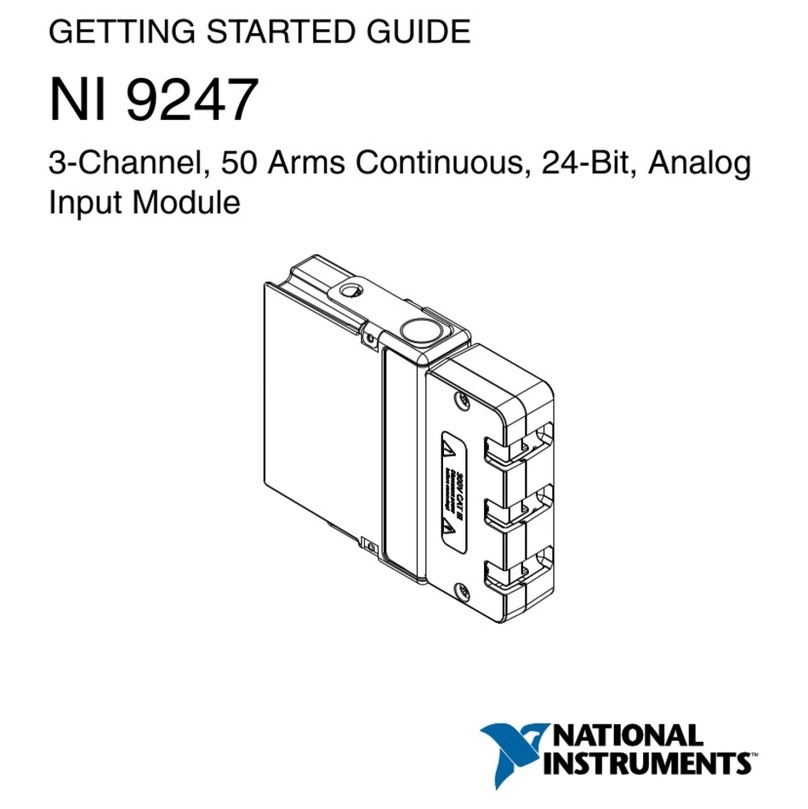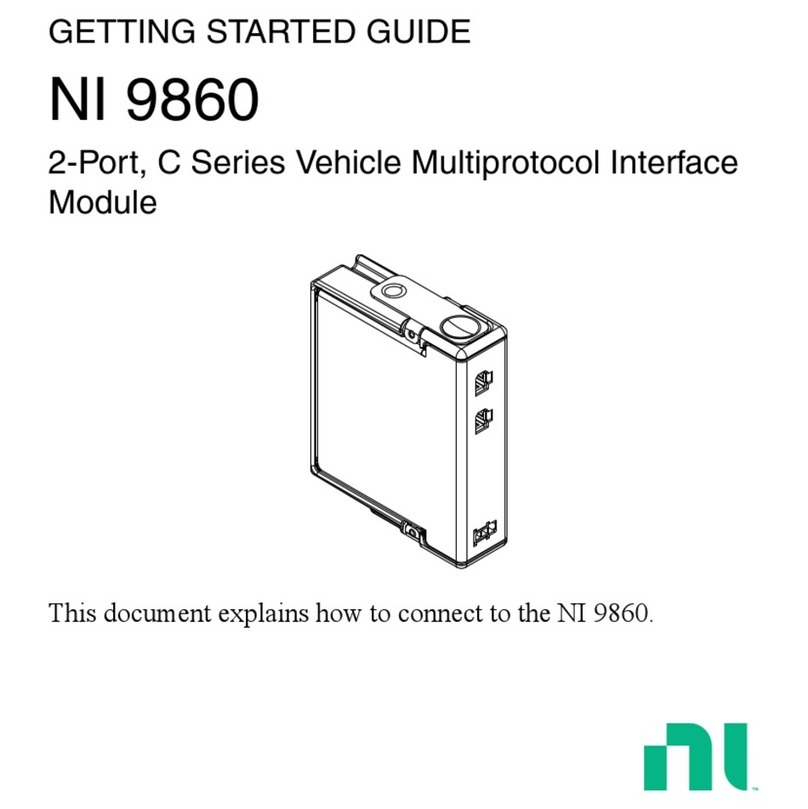USER MANUAL
NI ISM-7411/7412
Ethernet Integrated Stepper
This manual describes the NI ISM-7411 and the NI ISM-7412 integrated steppers. It describes
electrical and mechanical characteristics of the devices, as well as I/O functionality.
Contents
Getting Started .......................................................................................................................... 2
Mounting the NI ISM-7411/7412............................................................................................. 3
Connecting the Power Supply .................................................................................................. 4
Choosing a Power Supply.........................................................................................................5
Voltage.............................................................................................................................. 5
Current .............................................................................................................................. 5
Connecting the Device Using Ethernet .................................................................................... 10
Option 1: Connect a Drive to Your LAN ......................................................................... 11
Option 2: Connect a Device Directly to Your PC ............................................................ 13
Option 3: Use Two Network Interface Cards (NICs)....................................................... 13
Connecting Input Signals.......................................................................................................... 14
Connection Examples: STEP & DIR................................................................................ 15
Connection Examples: EN................................................................................................ 16
Connecting the Digital Output.................................................................................................. 18
Configuring the NI ISM-7411/7412......................................................................................... 19
Motor ................................................................................................................................ 20
Control .............................................................................................................................. 21
Self Test............................................................................................................................ 24
Reference Materials .................................................................................................................. 24
Torque-Speed Curves ....................................................................................................... 24
Heating.............................................................................................................................. 25
Mechanical Outlines ......................................................................................................... 28
Technical Specifications........................................................................................................... 29
Amplifier .......................................................................................................................... 29
Motor ................................................................................................................................ 30
Digital Inputs .................................................................................................................... 30
Analog Input ..................................................................................................................... 30
Digital Output ................................................................................................................... 30
+5V User Output .............................................................................................................. 30
Physical............................................................................................................................. 31
Alarm Codes .....................................................................................................................31
Worldwide Support and Services ............................................................................................. 32