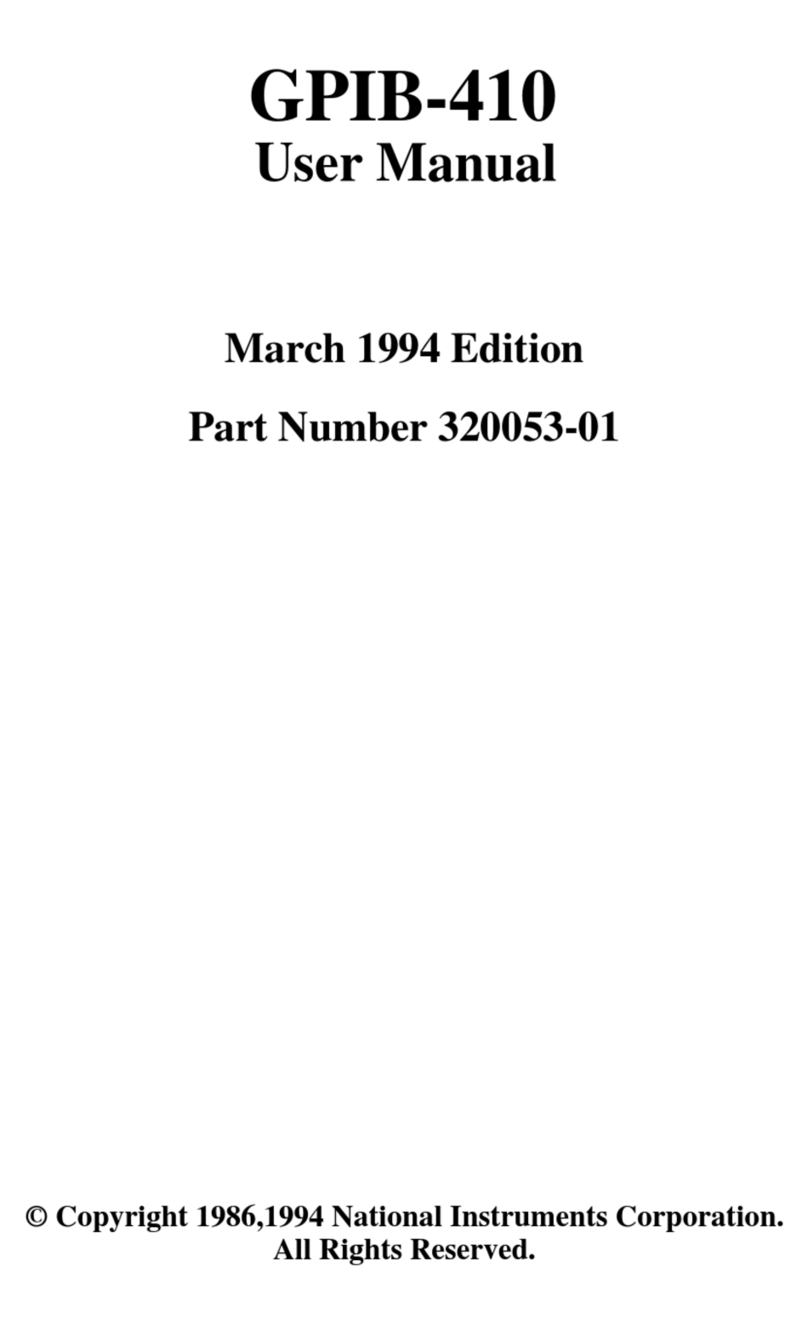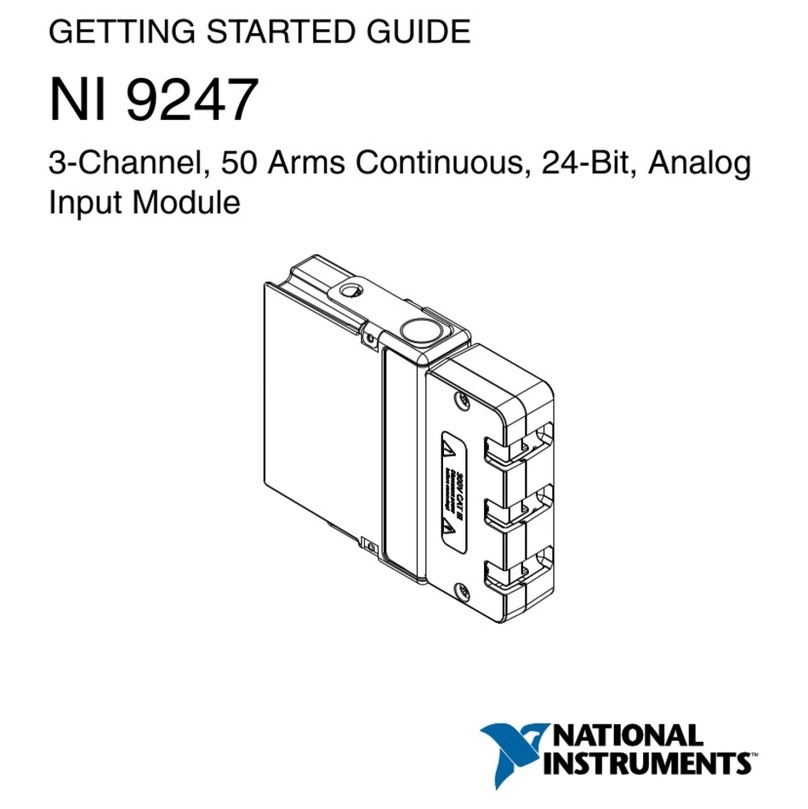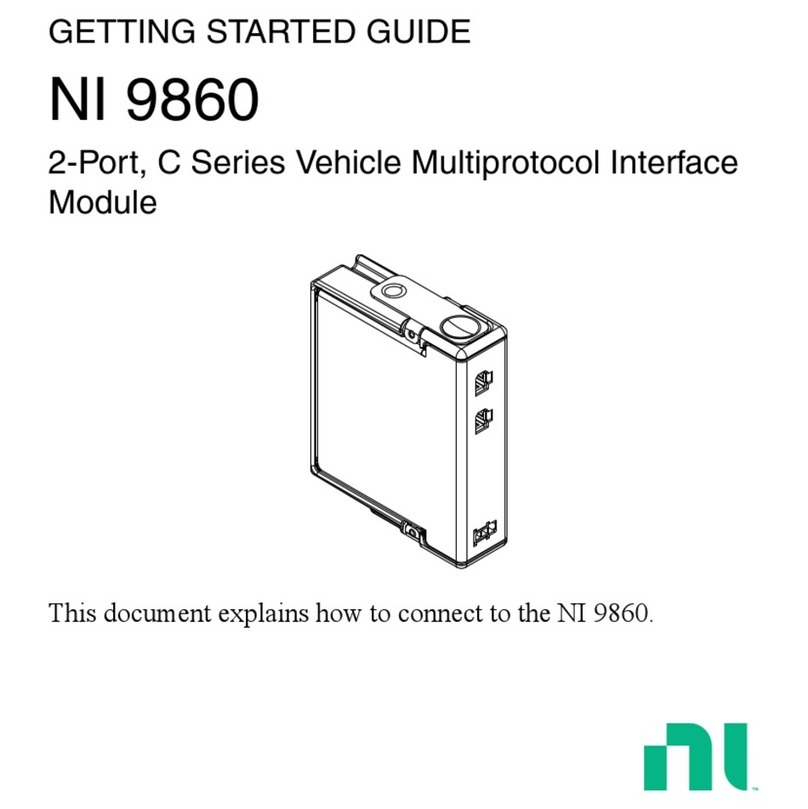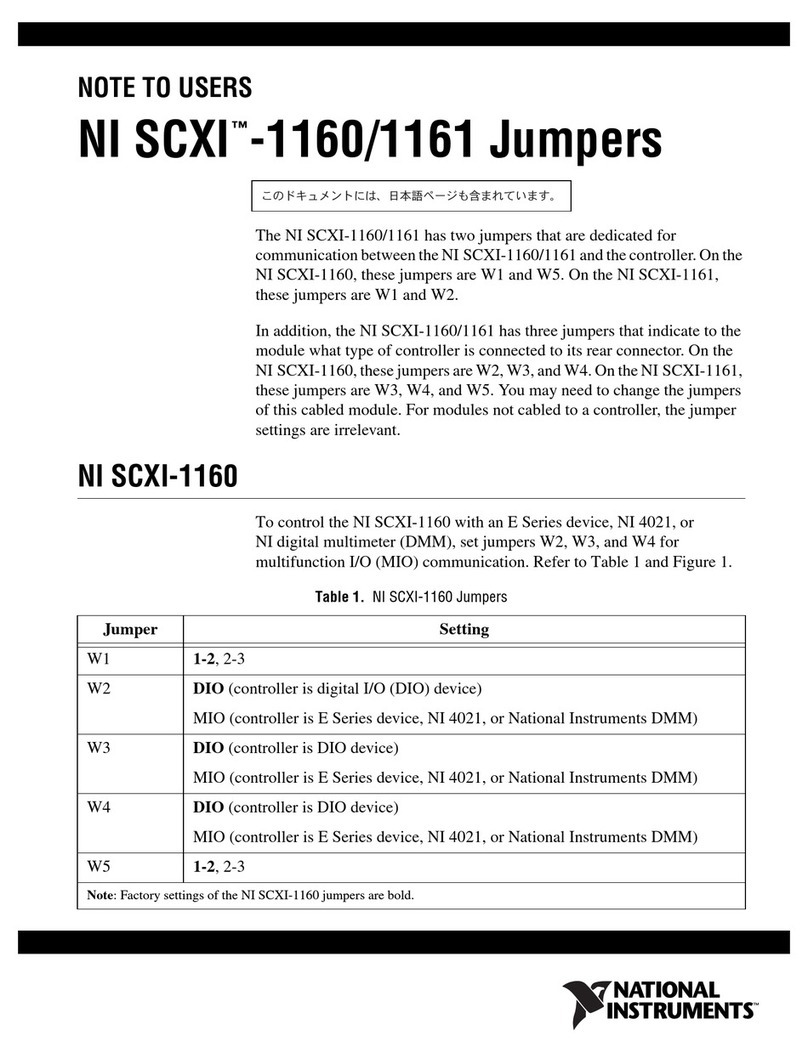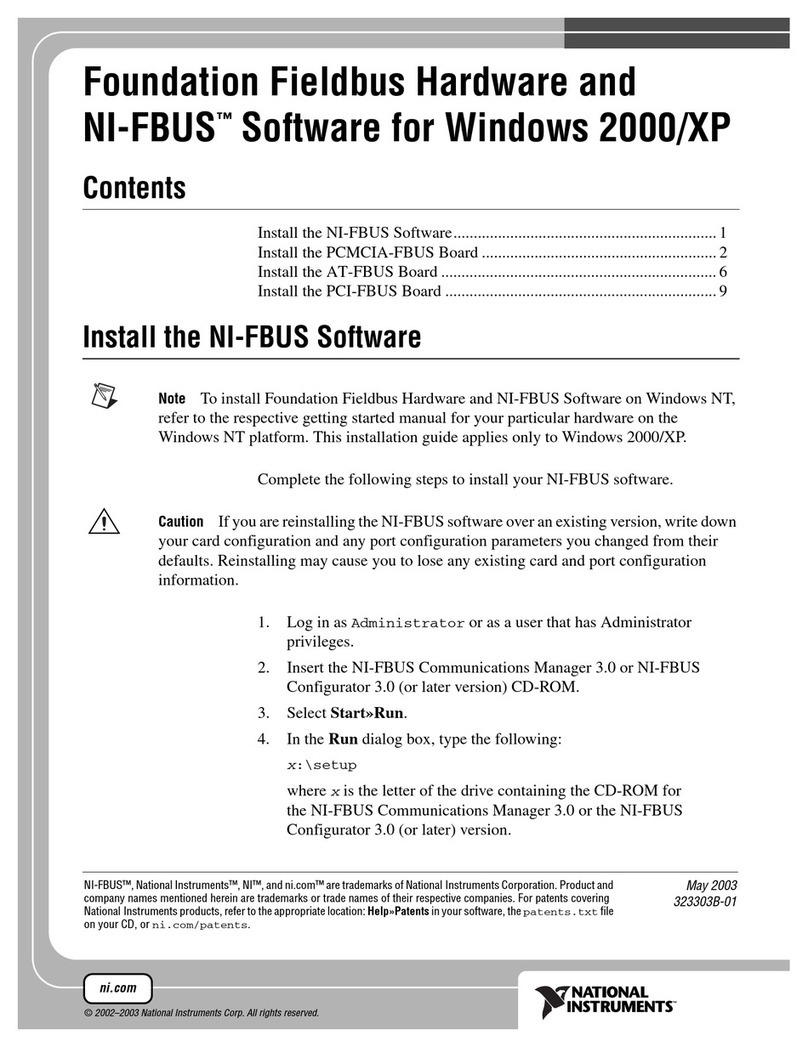4|ni.com | Getting Started with NI 9512 Modules and AKD Servo Drives
Related Documentation
The following documents contain additional information that you may find helpful. All
referenced documents ship with the product and are available at ni.com/manuals.
• Operating instructions for the controller and C Series module.
•AKD Installation Manual—Use this document to learn additional information about the
electrical and mechanical aspects of the AKD servo drive, including important safety
information.
•Getting Started with NI 951x C Series Modules and LabVIEW—Use this document to learn
about using the NI 951x modules with LabVIEW, including information about the
LabVIEW NI SoftMotion Module. To access this document, select Start»All Programs»
National Instruments»LabVIEW»LabVIEW Manuals»
Getting_Started_NI_951x_Modules_LabVIEW.pdf.
•LabVIEW NI SoftMotion Module Help—Use this help file to learn about using the
NI SoftMotion Module in LabVIEW including information about function blocks and
using the NI SoftMotion Module with the LabVIEW Project. To access this help file from
LabVIEW, select Help»LabVIEW Help, then expand the LabVIEW NI SoftMotion
Module book on the Contents tab.
•NI 9144 User Guide and Specifications—Use this document to learn additional information
about how to connect the NI 9144 chassis to a network, how to use the NI 9144 chassis
features, and contains the NI 9144 chassis specifications.
• NI Industrial Communications for EtherCAT software documentation
•LabVIEW Help—Use the LabVIEW Help to access information about LabVIEW
programming concepts, step-by-step instructions for using LabVIEW, and reference
information about LabVIEW VIs, functions, palettes, menus, tools, properties, methods,
events, dialog boxes, and so on. The LabVIEW Help also lists the LabVIEW documentation
resources available from National Instruments. Access the LabVIEW Help by selecting
Help»LabVIEW Help.
•Getting Started with LabVIEW—Use this document as a tutorial to familiarize yourself
with the LabVIEW graphical programming environment and the basic LabVIEW features
you use to build data acquisition and instrument control applications. Access the Getting
Started with LabVIEW PDF by selecting Start»All Programs»National Instruments»
LabVIEW»LabVIEW Manuals»LV_Getting_Started.pdf.