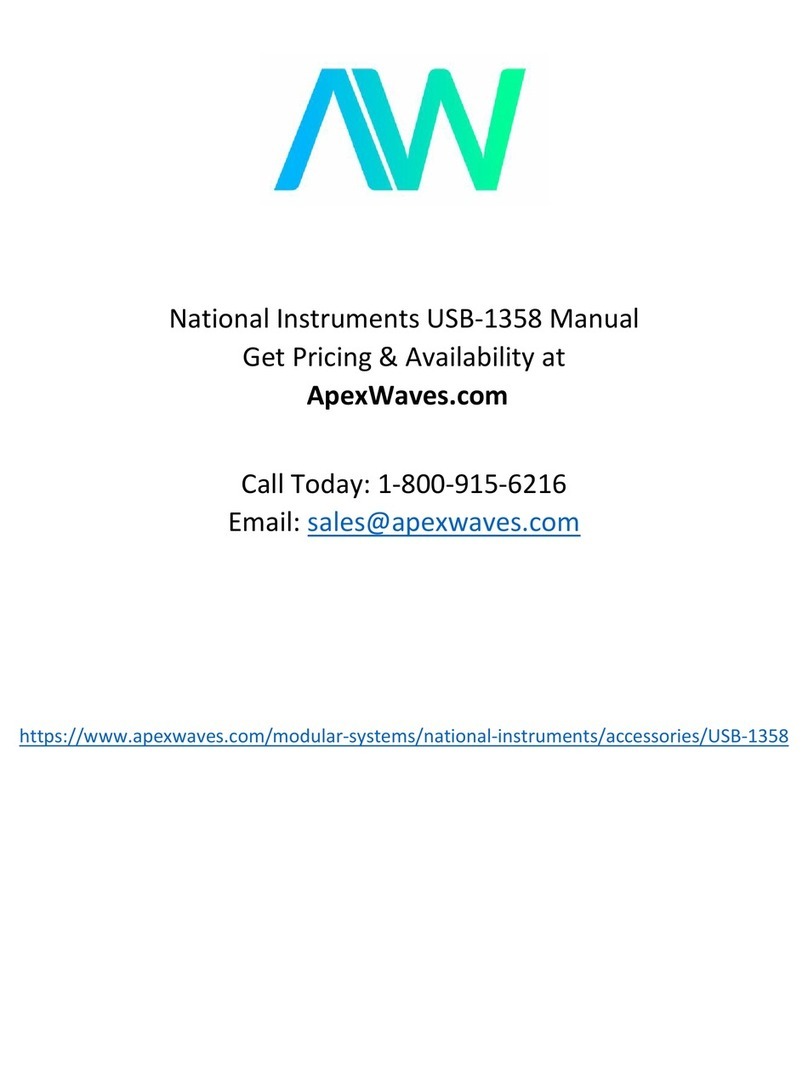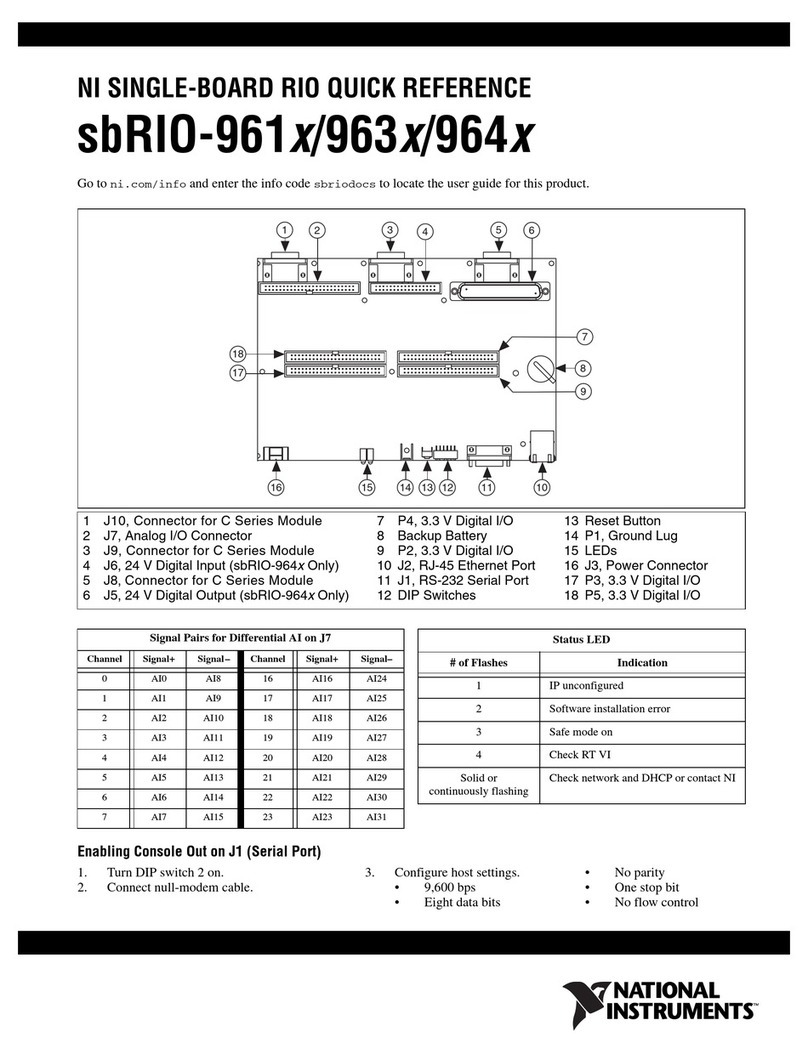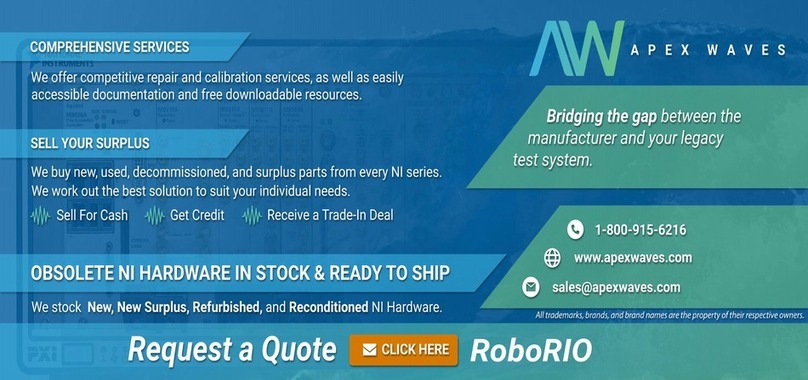NI 8351 Installation Guide 8 ni.com
Safety Information
Caution Before undertaking any troubleshooting, maintenance, or exploratory procedure,
carefully read the following caution notices.
This equipment contains voltage hazardous to human life and safety, and is
capable of inflicting personal injury.
•Chassis Grounding—The NI 8351 requires a connection from the
premise wire safety ground to the NI 8351 chassis ground. The earth
safety ground must be connected during use of this equipment to
minimize shock hazards. Refer to the Connecting Safety Ground
section for instructions on connecting safety ground.
•Live Circuits—Operating personnel and service personnel must not
remove protective covers when operating or servicing the NI 8351.
Adjustments and service to internal components must be undertaken
by qualified service technicians. During service of this product, the
mains connector to the premise wiring must be disconnected.
Dangerous voltages may be present under certain conditions; use
extreme caution.
•Explosive Atmosphere—Do not operate the chassis in conditions
where flammable gases are present. Under such conditions this
equipment is unsafe and may ignite the gases or gas fumes.
•Parts Replacement—Only service this equipment with parts that are
exact replacements, both electrically and mechanically. Contact
National Instruments for replacement part information. Installation of
parts with those that are not direct replacements may cause harm to
personnel operating the chassis. Furthermore, damage or fire may
occur if replacement parts are unsuitable.
•Modification—Do not modify any part of the NI 8351 from its
original condition. Unsuitable modifications may result in safety
hazards.
Chassis Cooling Considerations
The NI 8351 is designed to operate on a bench or in an instrument rack.
Determine how you want to use the NI 8351 and follow the appropriate
installation instructions.
Providing Adequate Clearance
Apertures in the front, rear, and along both sides of the chassis facilitate
power supply and motherboard cooling. Air enters through the front and
side inlets of the chassis and exits through the fans on the rear of the