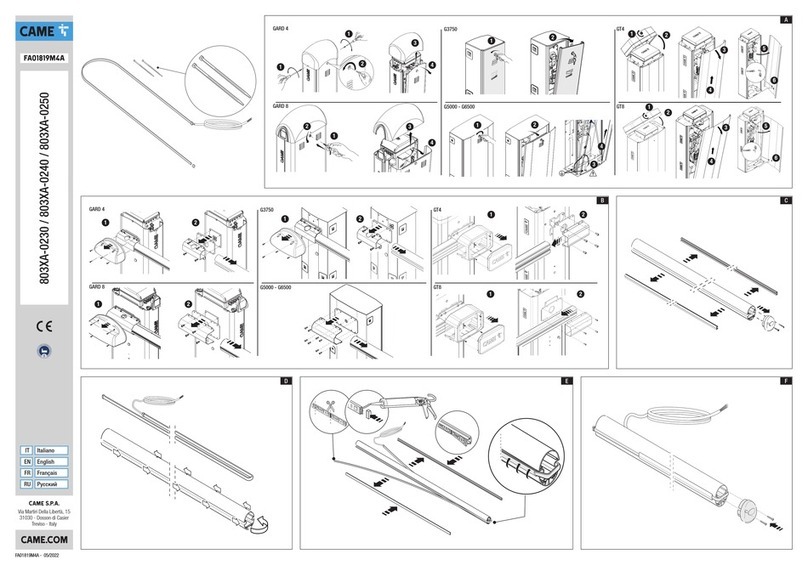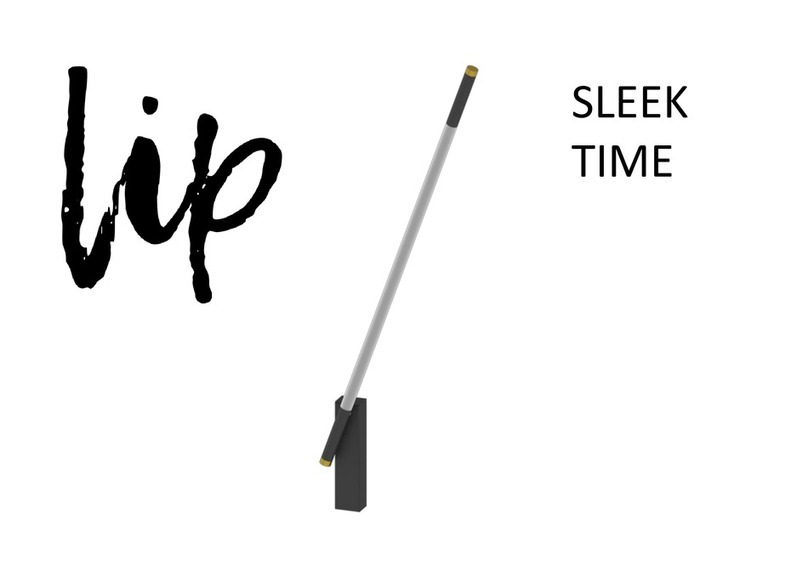Nice HySecurity StrongArmPark DC Series User manual
Other Nice Automatic Barrier manuals
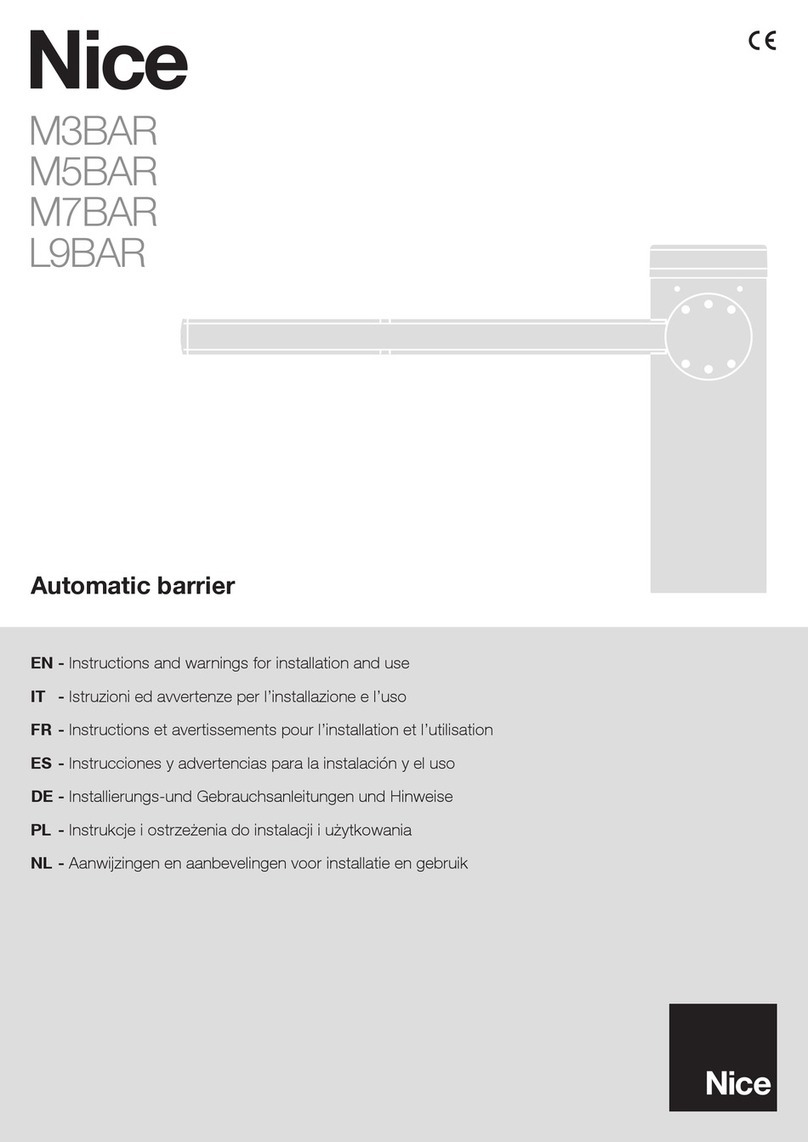
Nice
Nice M7BAR User manual

Nice
Nice WIDE M User manual

Nice
Nice S4BAR Technical specifications

Nice
Nice X-BAR barrier User manual
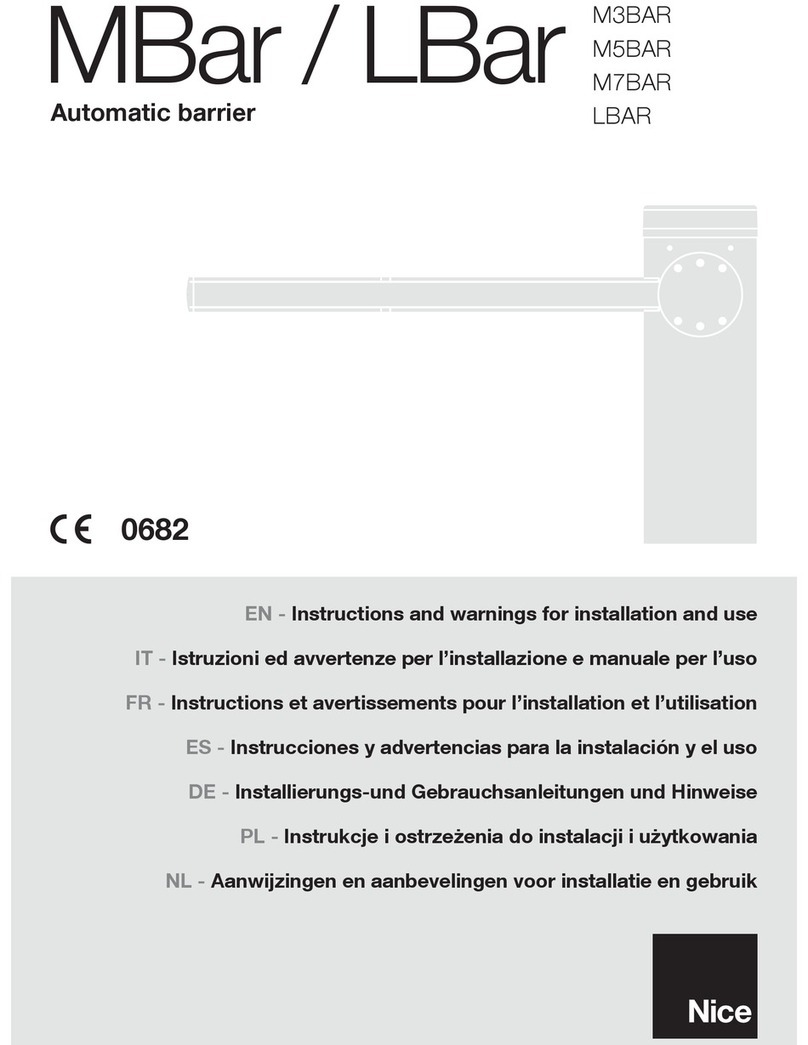
Nice
Nice LBar Technical specifications

Nice
Nice M3BAR Technical specifications

Nice
Nice MAESTRO200 Series Technical specifications
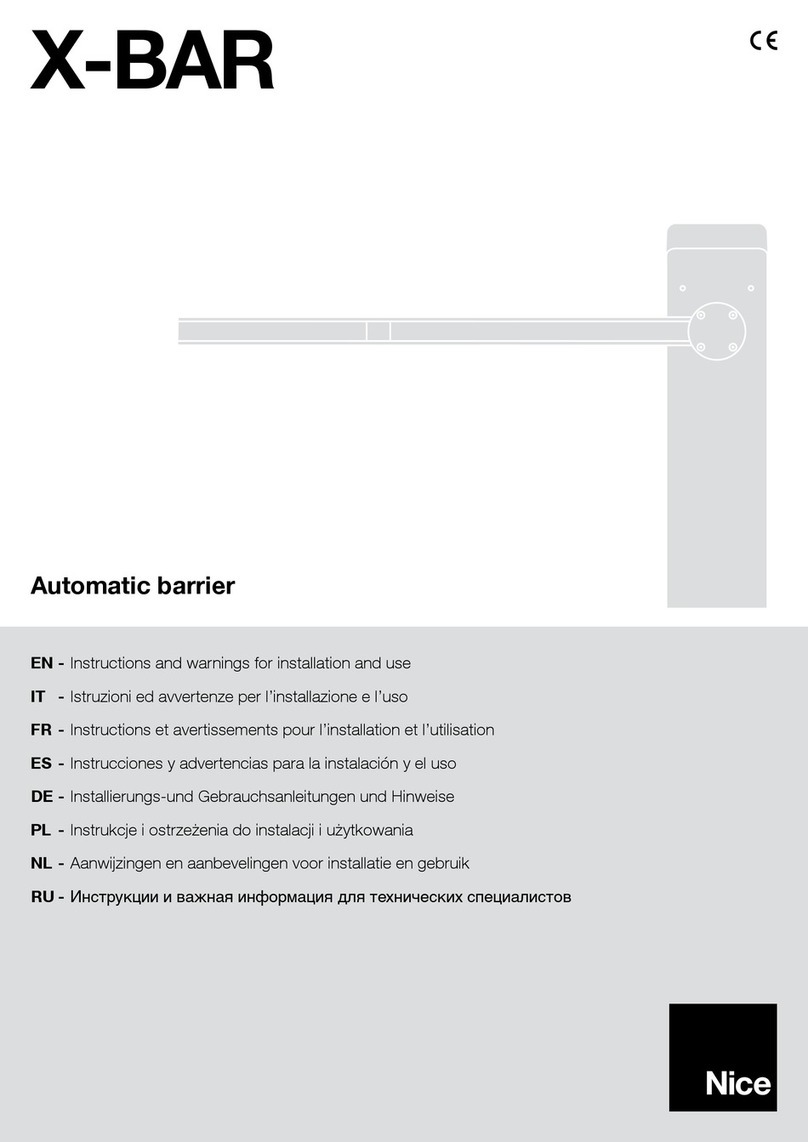
Nice
Nice X-Bar Technical specifications

Nice
Nice Signo User manual
Popular Automatic Barrier manuals by other brands
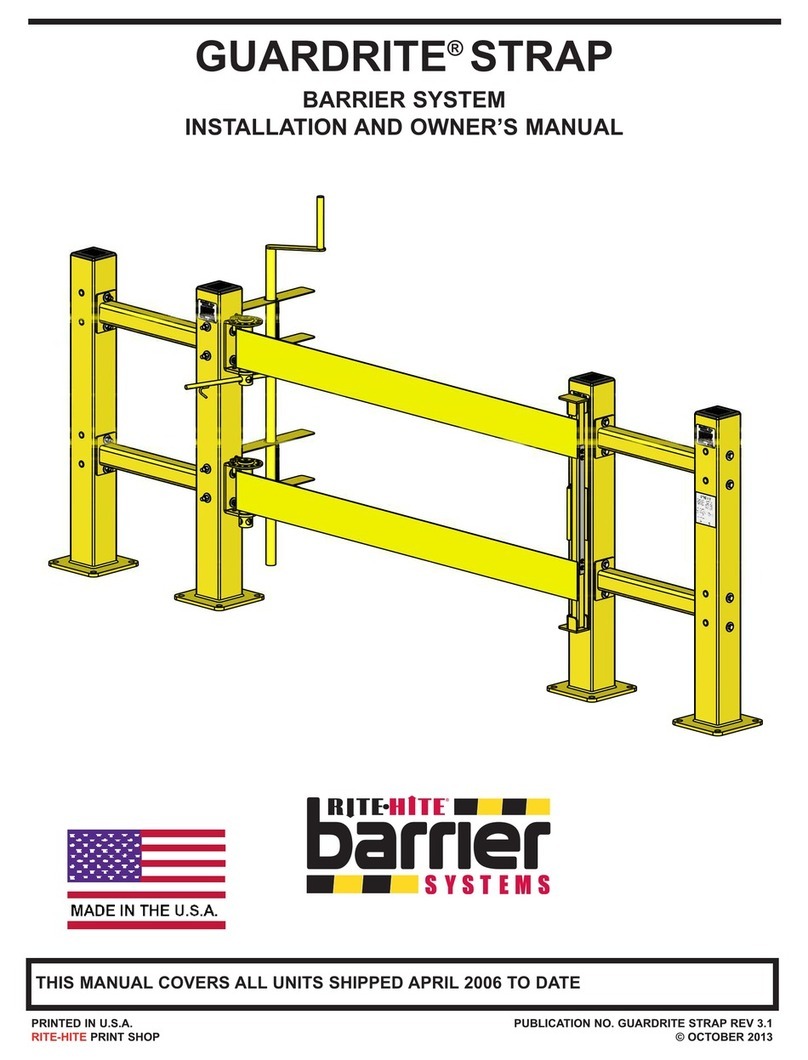
RITE-HITE
RITE-HITE GUARDRITE STRAP Installation and owner's manual

ZKTeco
ZKTeco PB3000 Series installation guide
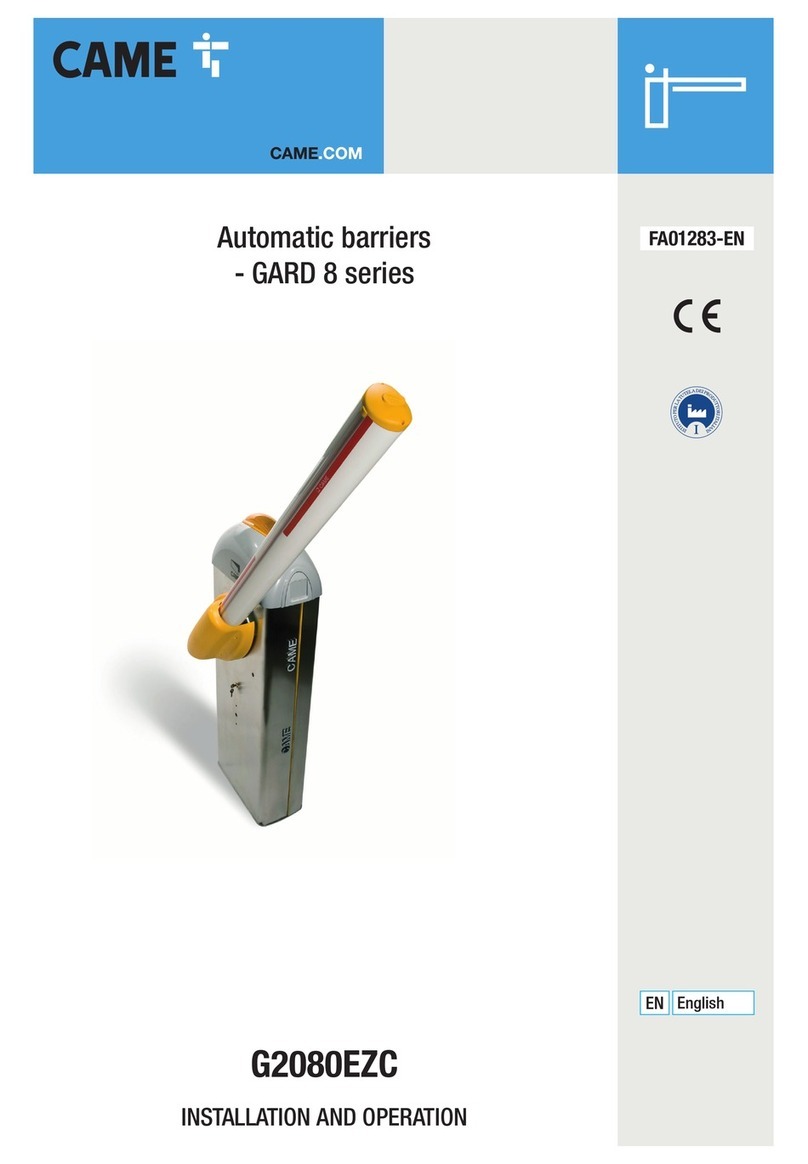
CAME
CAME G2080EZC Installation and operation manual

RITE-HITE
RITE-HITE Dok-Guardian LD Installation/Service/Owner's Manual

CAME
CAME GARD PX Brushless installation manual

Bauer
Bauer XPASS B 275/800C L Instructions for installation, use and maintenance
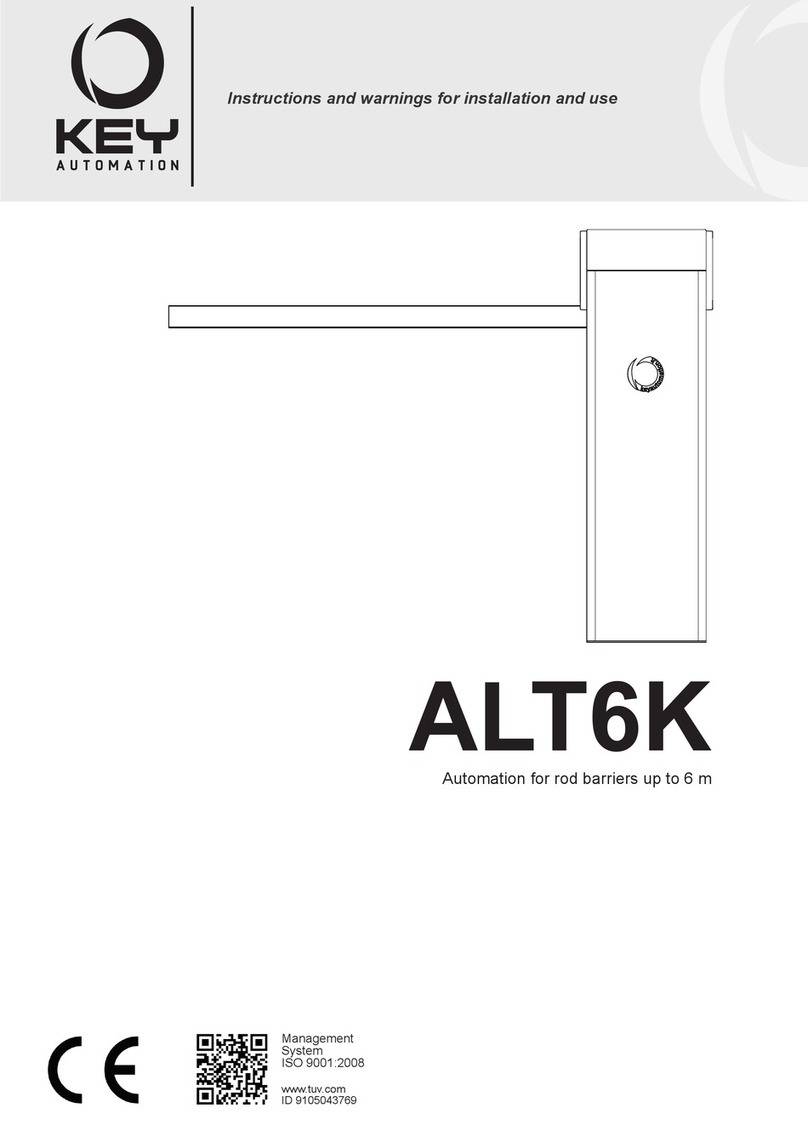
Keyautomation
Keyautomation ALT6K Series Instructions and warnings for installation and use
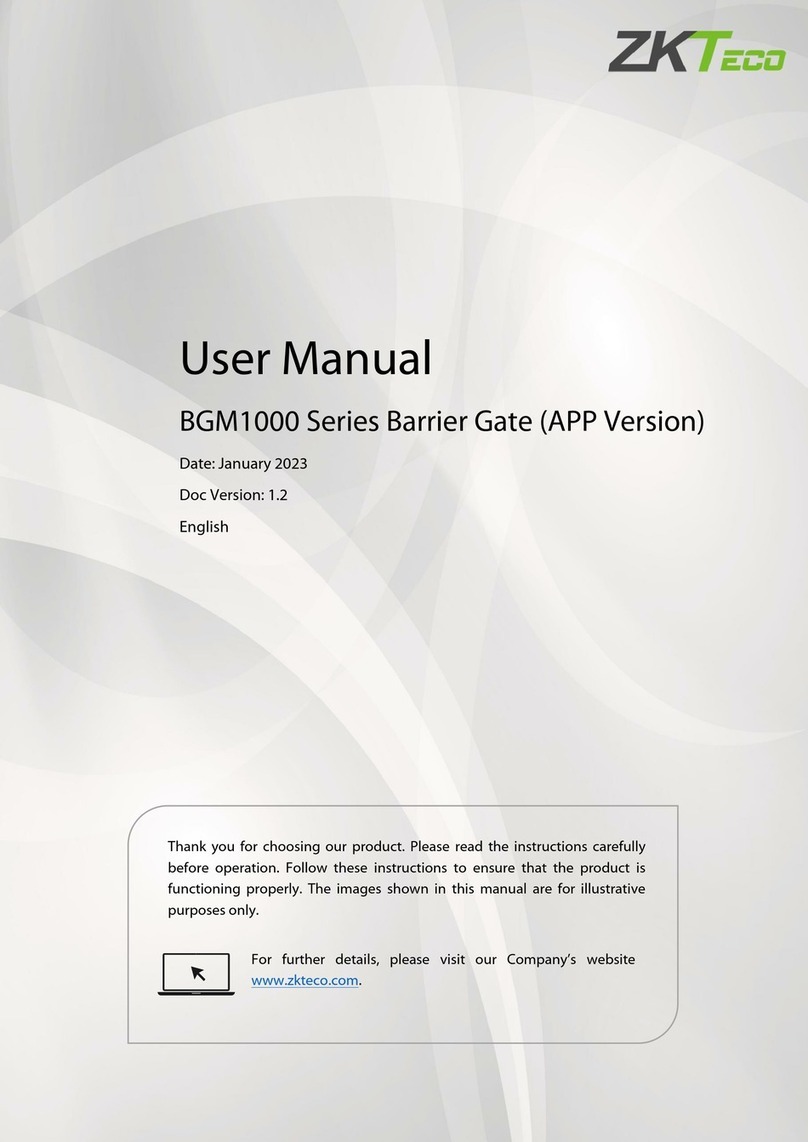
ZKTeco
ZKTeco BGM1000 Series user manual

BFT
BFT MOOVI 130/KIT BARR 130 Installation and user manual

FERN360
FERN360 FGES-VB T Series user manual
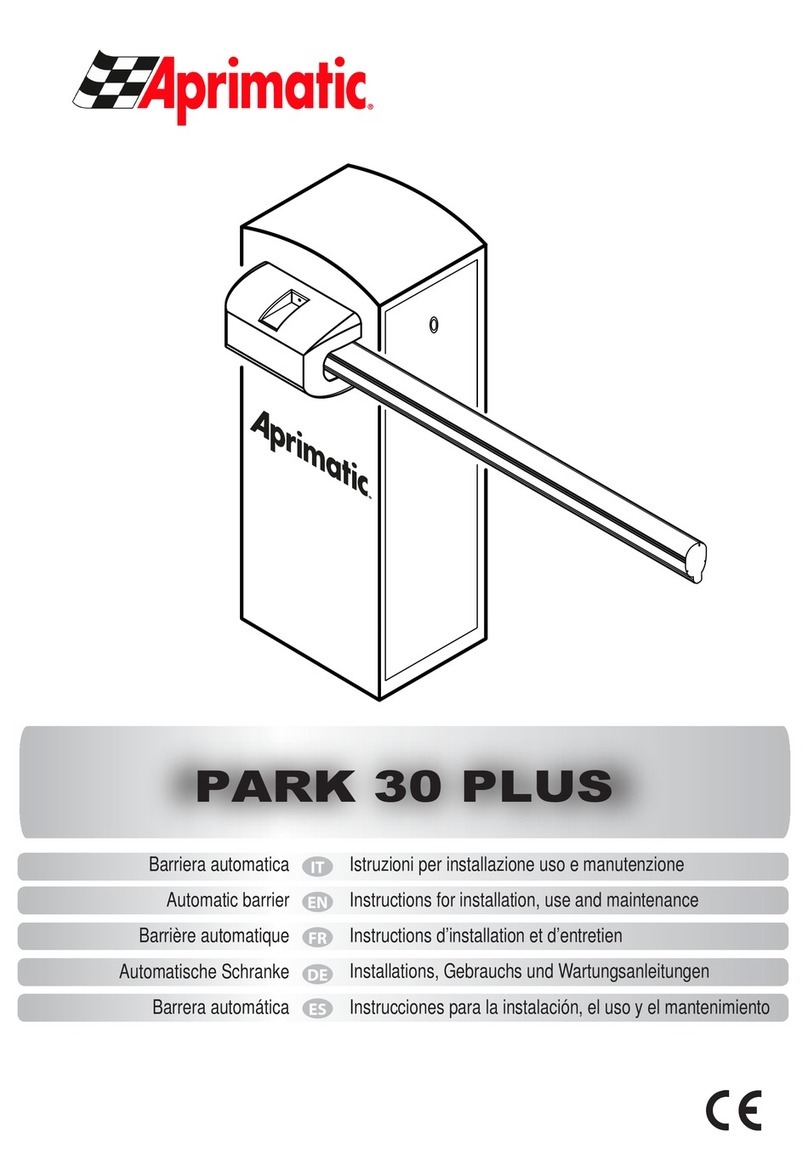
Aprimatic
Aprimatic PARK 30 PLUS Instructions for installation, use and maintenance
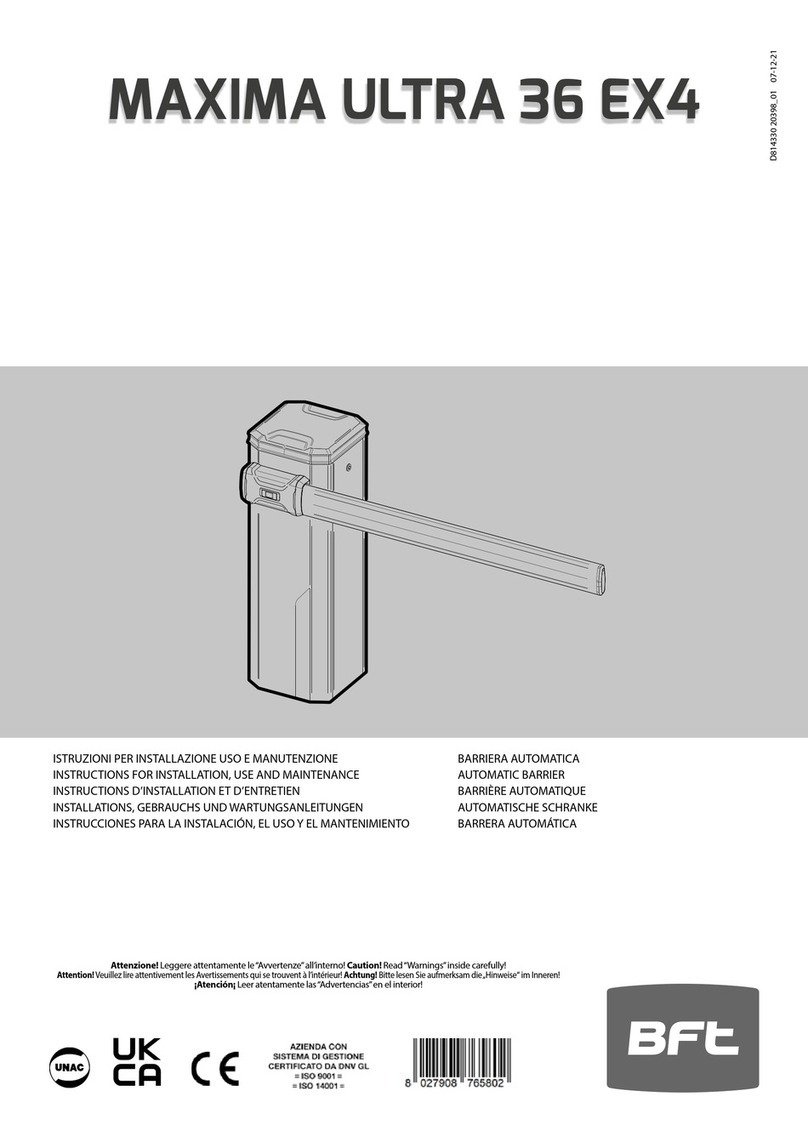
BFT
BFT MAXIMA ULTRA 36 EX4 Instructions for installation, use and maintenance