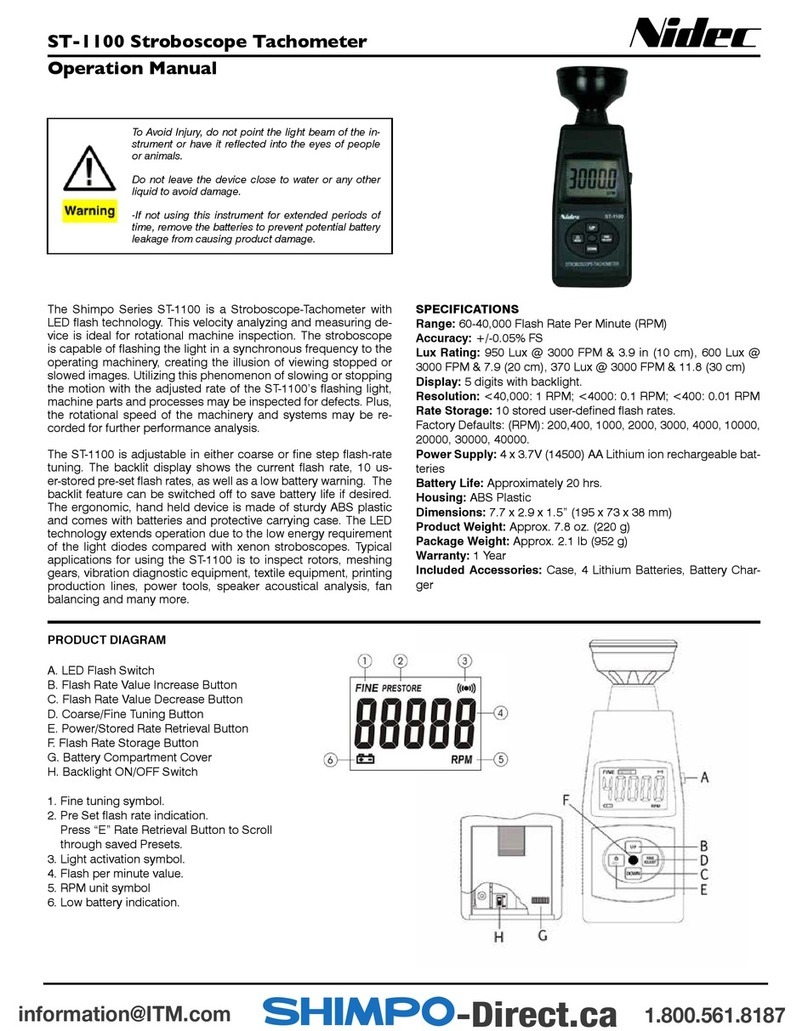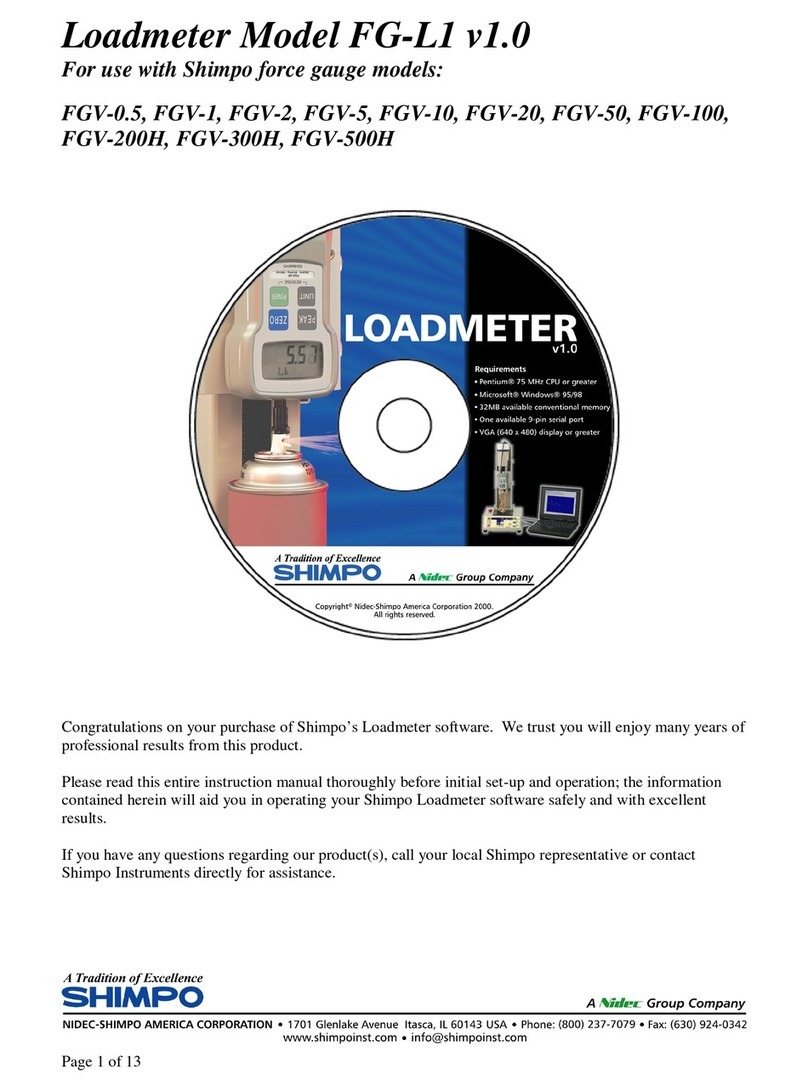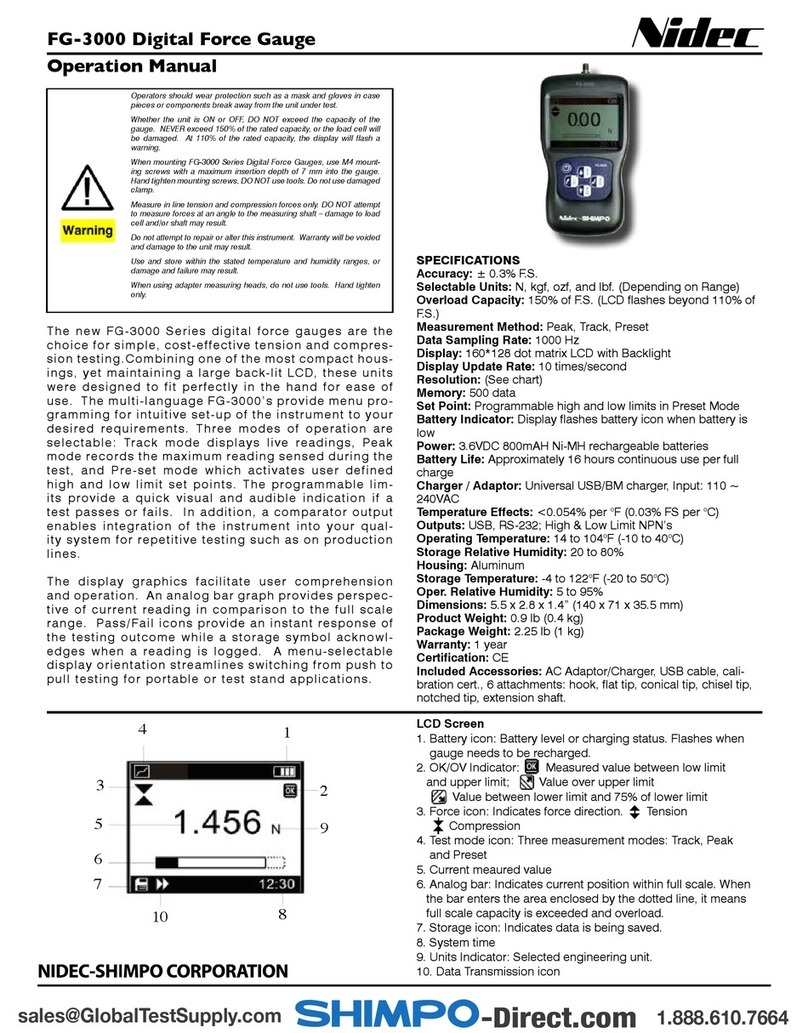1
1. Installation to the Start of Operation
2. Unit Model
3. Specications
4. Component Part Names and Functions
5. External Dimensions
6. Installation to the Panel
7. Wiring to Power Source and Sensors (DT-501XA/DT-501XD)
8. Wiring to Power Source and Sensors (DT-501FA)
9. Basic Setting Procedure
10. Keys to be Used for Various Settings and Their Applications
11. Teaching Function Settings
12. About Mode
13.
When You Select Mode 1 (Digital Tachometer Mode) for Measurement
14.
When You Select Mode 2 (Elapsed Timecounter Mode) for Measurement
15.
When You Select Mode 3 (Time Width Meter Mode) for Measurement
16.
When You Select Mode 4 (Flowmeter Mode) for Measurement
17.
Setting Method of Functions (Excluding in the Test Mode, Common in Each Mode)
18. Comparator Function
19. Memory Function
20. Test Mode (Function to Check if the Unit is Operating Normally)
21. Error Display
22. Parameter List
23. Function List
24. Option -FVT/-FVC
25. Option -BCD
26. Option -TRT
27. Option -CPT
28. DT-501X / DT-501F series model list
CAUTION
Precautions before use
Power
●Be sure to use the unit under the specied voltage (AC power
specications: 85 - 264VAC / DC power specications: 10.8 - 25.2VDC).
●Inverter power source cannot be used.
Input signal wire
●Connection wiring from sensors shall not be kept in the same or parallel conduit or
cable as the power source, power or high voltage cables. If you fail to separate the
wiring, noise may be superimposed on the signal wire, resulting in malfunctions.
●
Use shielded wire for input power connections with the shortest possible metal conduit.
Terminal
●
Check that the screws have not come loose due to vibrations after a certain period of time.
Operating environment
●Do not install the unit in the following places or conditions.
●●Places exposed to direct sunlight, or places where the ambient temperature
exceeds a range of 0 - 45ºC.
●●Places where the relative humidity percentage exceeds a range of 35 - 85%, or
places subject to condensation due to rapid change in humidity.
●●Places subject to corrosive and/or combustible gases.
●●Places subject to a large amount of dust, salinity, and/or ferric substance.
●●Places susceptible to noise (including static electricity).
98211B
!
!
INDEX
Digital Tachometer
2
2
3
3
4
4
5
6
6
6
7
8
8
10
12
14
16
17
18
19
19
20
21
23
25
27
27
28
After reading, be sure to store this manual in a safe,
convenient place where operators can always refer to it easily.
Thank you for purchasing SHIMPO's Digital Tachometer DT-501X/
DT-501F. For instructions on how to use this product properly
and optimally for a long period of time, please be sure to read this
manual thoroughly before use.
When you purchase the product with optional equipment:
Please refer to the operation manual of the optional equipment.
Before operation, maintenance and inspection, please
carefully read this instruction manual and follow it
for proper use.
DT-501X/DT-501F
Standard input series Dierential input series
Instruction Manual
Digital Tachometer/ Elapsed timecounter/ Time width meter/ Flowmeter
Electric Shock.
Be sure to turn the power OFF when wiring as well as
inspecting the unit.
DO NOT block the ventilation holes on the side of the main unit.
DO NOT put any foreign objects or materials inside the unit
through these holes.
DO NOT touch the unit with wet (or sweaty) hands when
inspecting or for wiring.
Failure to do so could result in electric shock.
Failure to follow this could result in abnormal heat generation
and/or malfunctions.
Failure to do this could result in electric shock.
Before operation, maintenance and inspection, please carefully read this instruction
manual and follow it for proper use. Please carefully read all information related to
this unit and safety, and precautions before use.
● We are not responsible for damages resulting from negligence through failure to
follow the instructions set out in this manual.
●
We are not responsible for damages resulting from earthquake and/or re unrelated
to us, actions by third parties, or any other accidents, intentional or through
customer negligence, as well as from accidents caused by misuse or improper use
under abnormal conditions.
●For information regarding assurance provisions, please read the attached warranty
certicate.
WARNING Improper use may result in serious injuries.
CAUTION Improper use may result in minor injuries or
property damage.
DANGER
Improper use by neglecting the following
precautions may result in the potential
for re, serious injuries, and/or death.
Safety Requirements
Be sure to observe
!
!
!
●Limited Warranty
This instruction manual categorizes safety precautions as “DANGER”, “WARNING”,
and “CAUTION”. Each of them is an important description related to safety. Be sure
to observe.
5
10
15
20
25
30