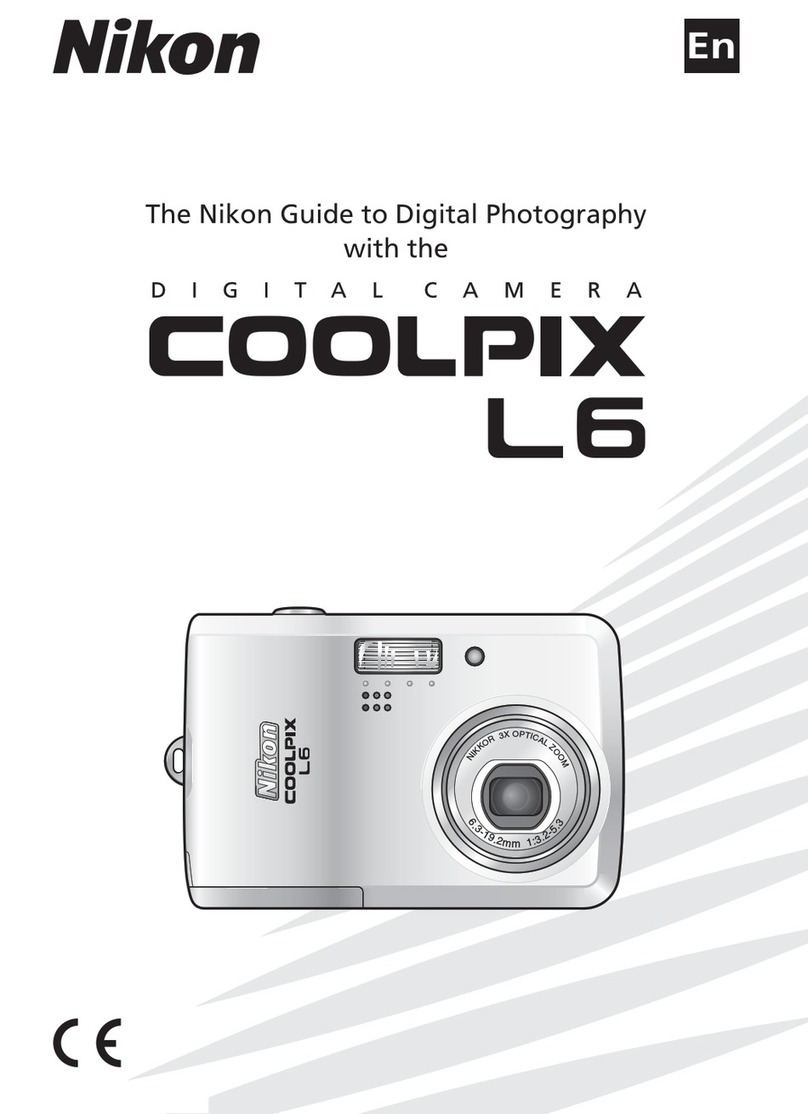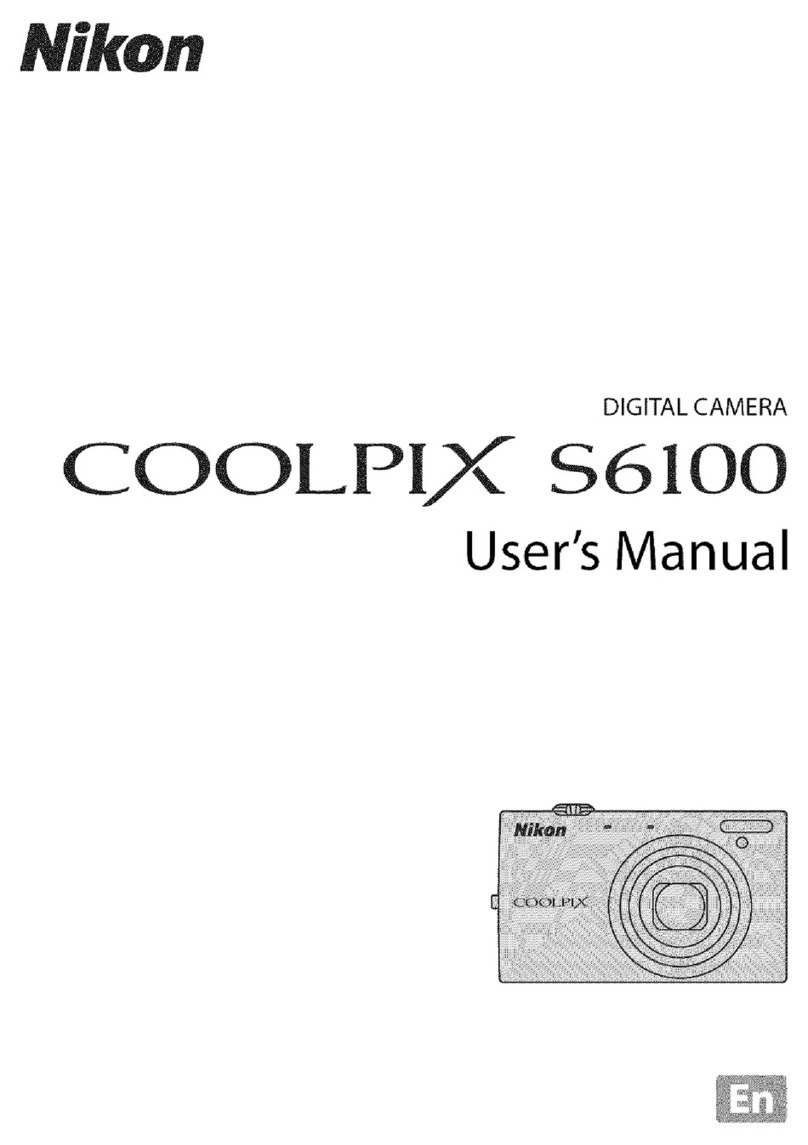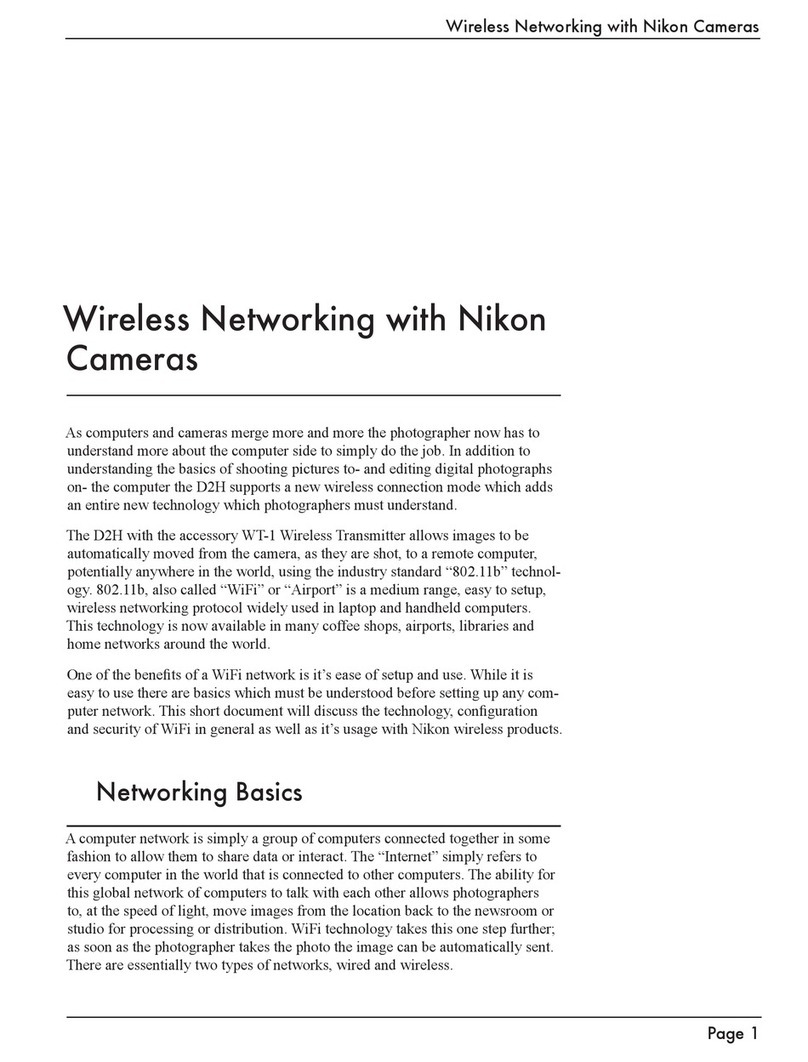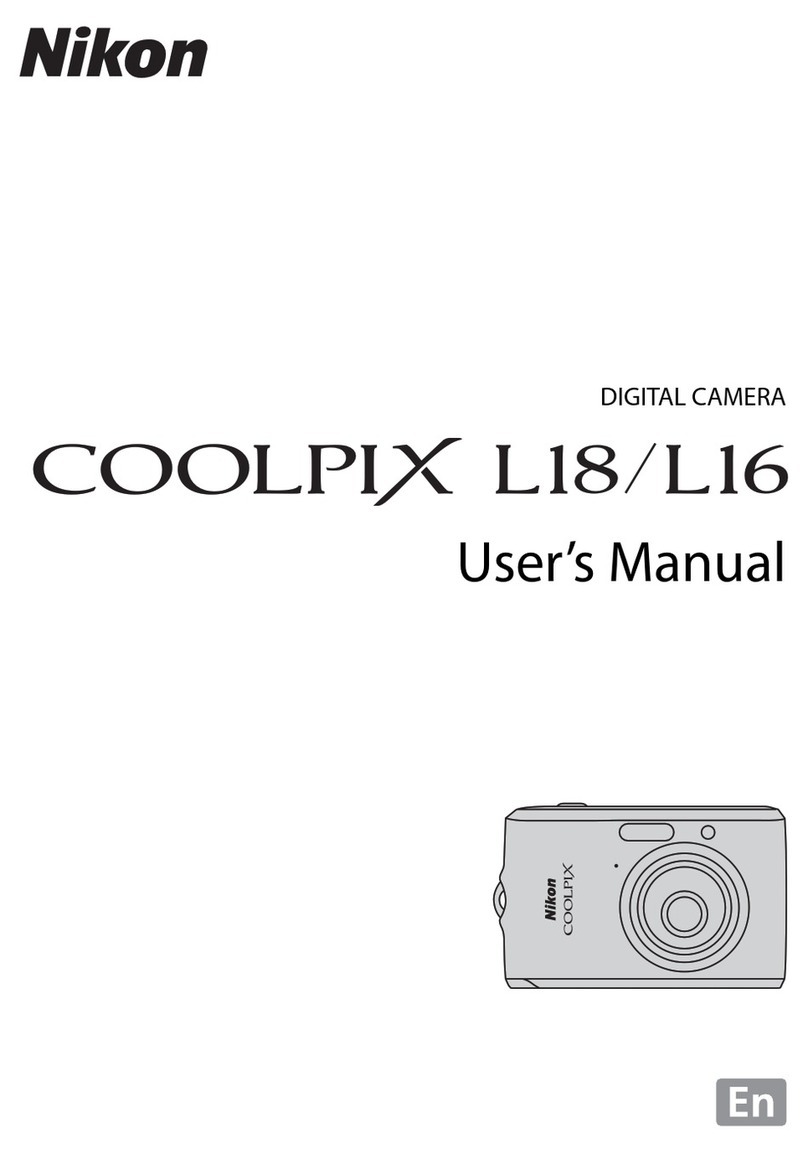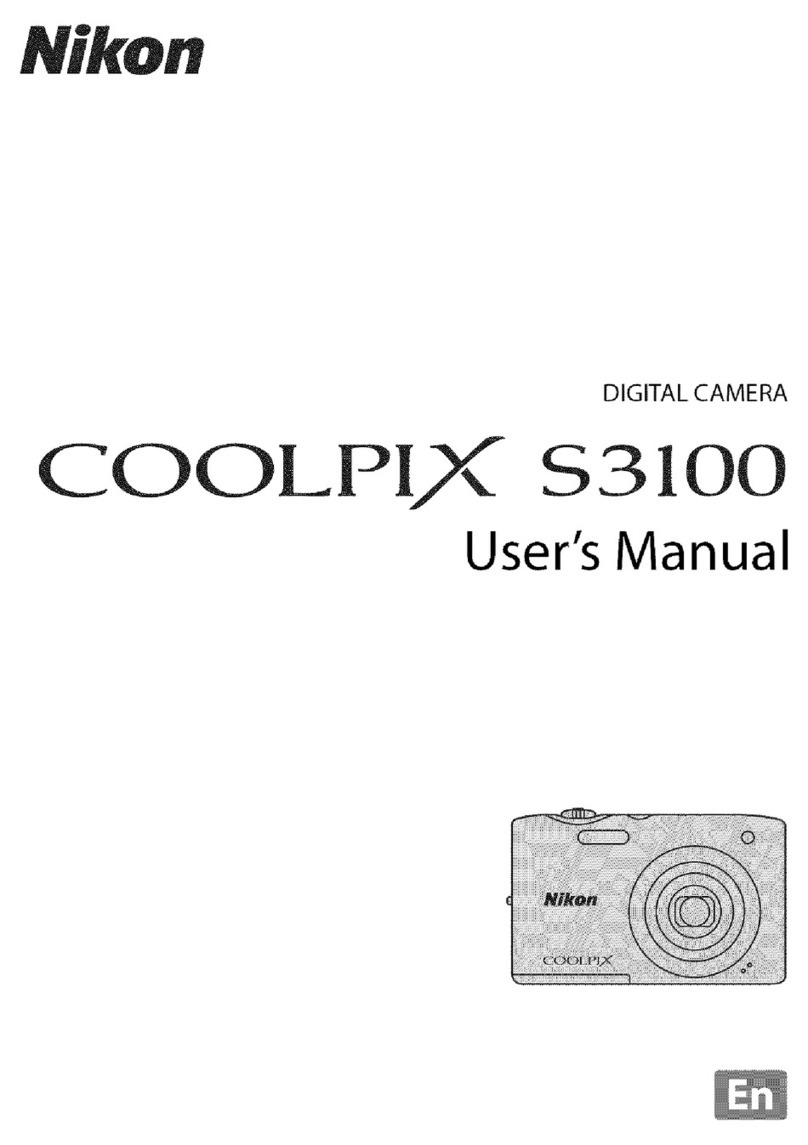2
Safety Precautions
Your Nikon DXM1200F was designed with safety foremost in mind. However, improper use or
failure to observe instructions may result in personal injury or property damage. Before
attempting to operate your DXM1200F, read this manual thoroughly and become familiar with
proper operation procedures. Keep this and related instruction manuals at hand for quick
reference.
Warning and Caution Symbols Used in This Manual
This instruction manual uses the following symbols to warn of potential hazards. Pay special
attention to all instructions having either of these symbols.
Warning Disregarding instructions marked with this symbol may lead to death or
serious injury.
Caution Disregarding instructions marked with this symbol may lead to injury or
property damage.
Warning 1. Application of the DXM1200F
Your DXM1200F was designed to capture and digitally process optical
microscope images. Do not use it for any other purpose.
2. Do not disassemble the DXM1200F.
To prevent malfunction and electric shock, never disassemble any part of
the DXM1200F unless you are explicitly directed to do so in this manual.
Contact your distributor should you determine that the DXM1200F does
not function properly.
3. Check the power source.
The DXM1200F is powered by your PC. Make sure that your PC meets
relevant safety standards. Read your PC instruction manual.
Applicable safety standards:
Areas serviced by 120 VAC line: Underwriter’s Laboratories (UL)
Areas serviced by 220 to 240 VAC line: TÜV, GS, etc.
4. Water or foreign objects
To avoid malfunction and risk of fire, keep water, liquids, and foreign
objects well away from and out of your DXM1200F. Should the
DXM1200F be splashed with water or foreign objects find their way into
the DXM1200F, immediately shut down the PC, remove the power plug
from the receptacle, and contact your distributor. Do not use the
DXM1200F in this condition.
5. Cable care
For continued protection against fire, avoid rough handling of the cable.
Do not twist it or bend it acutely.