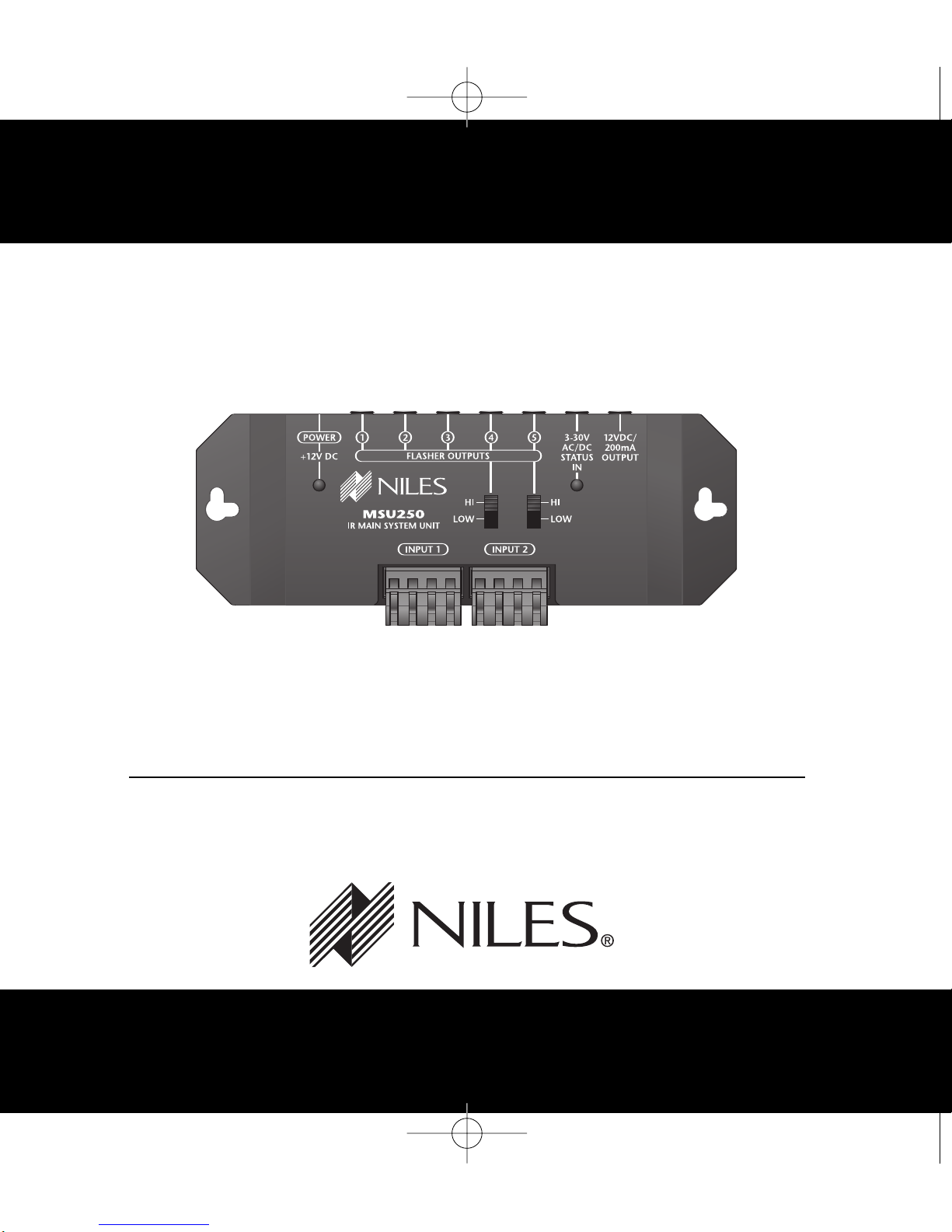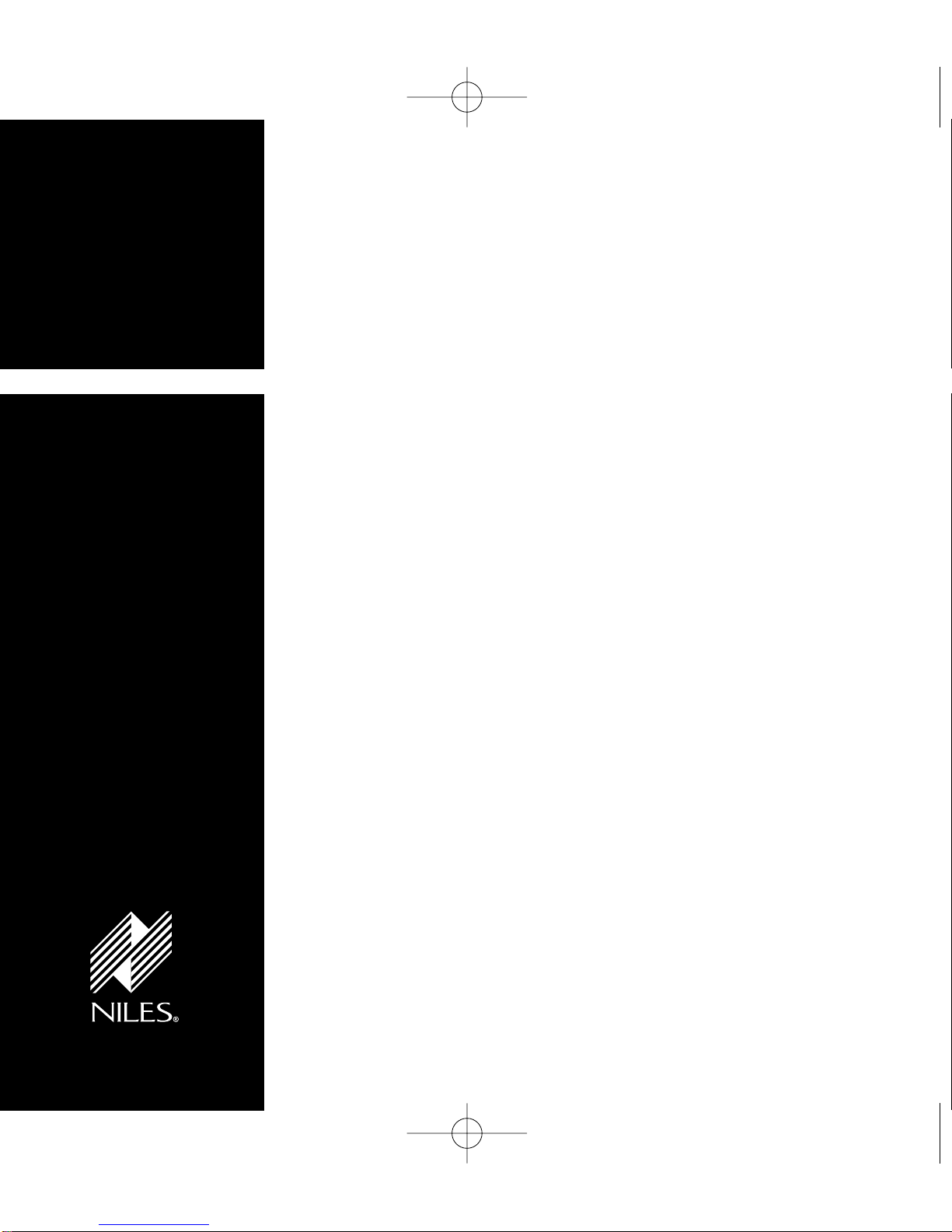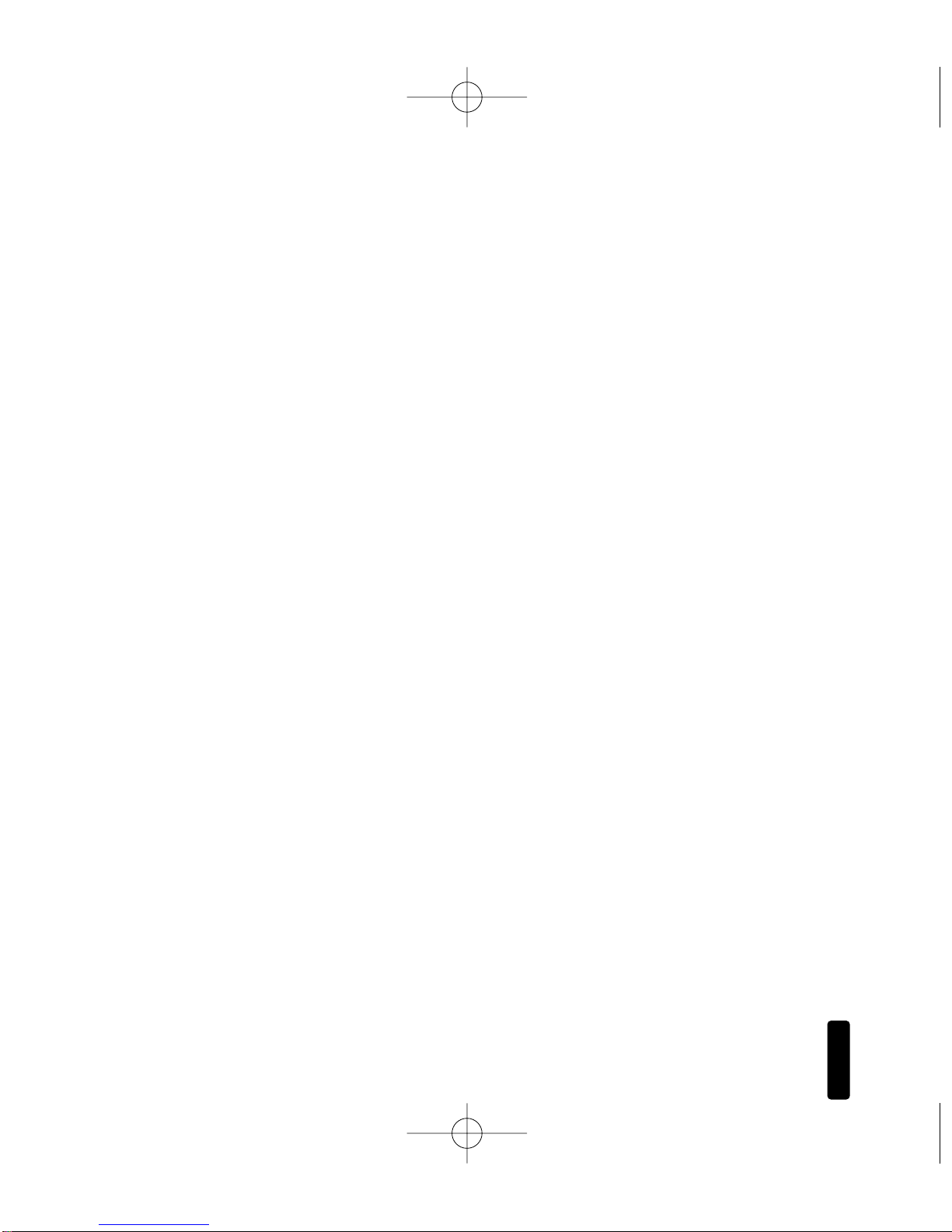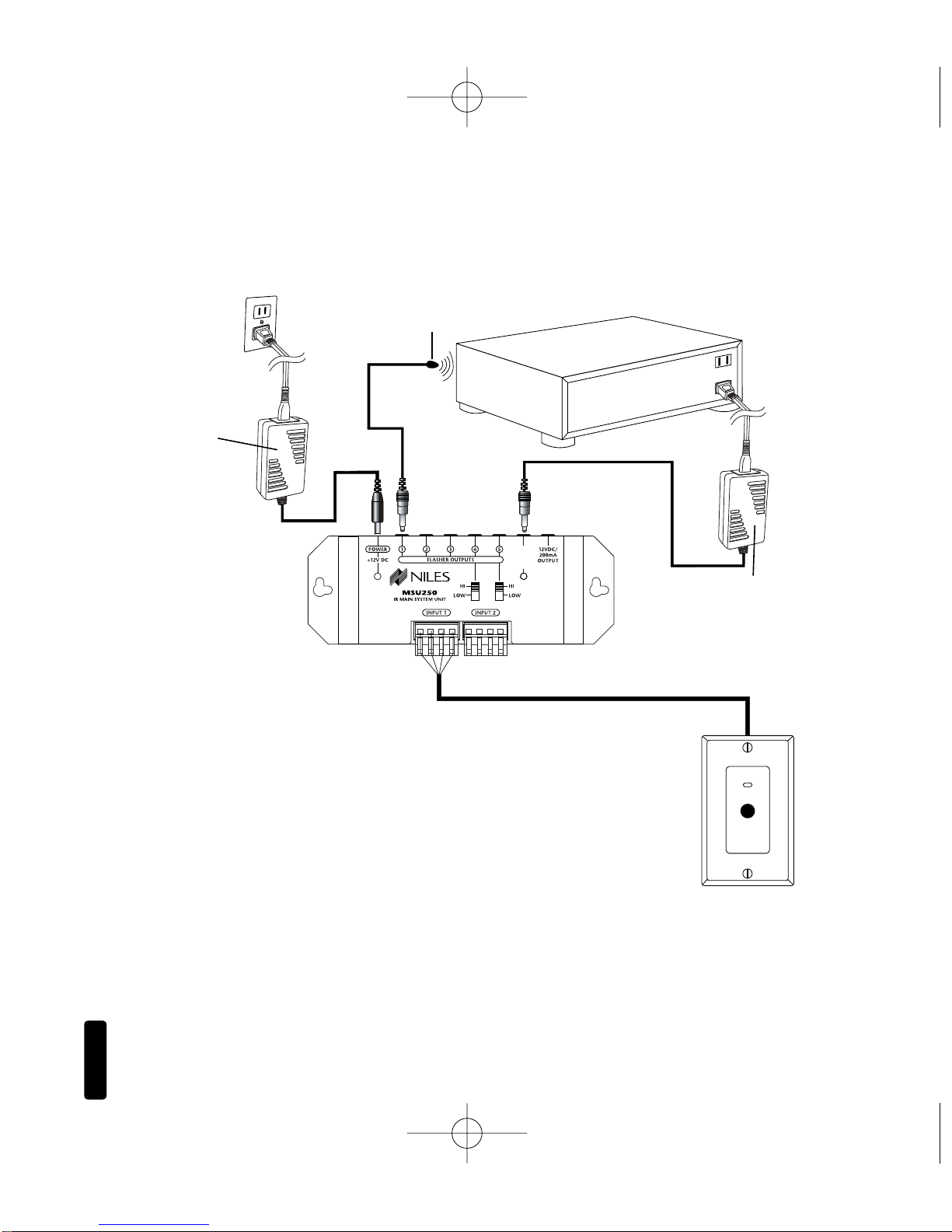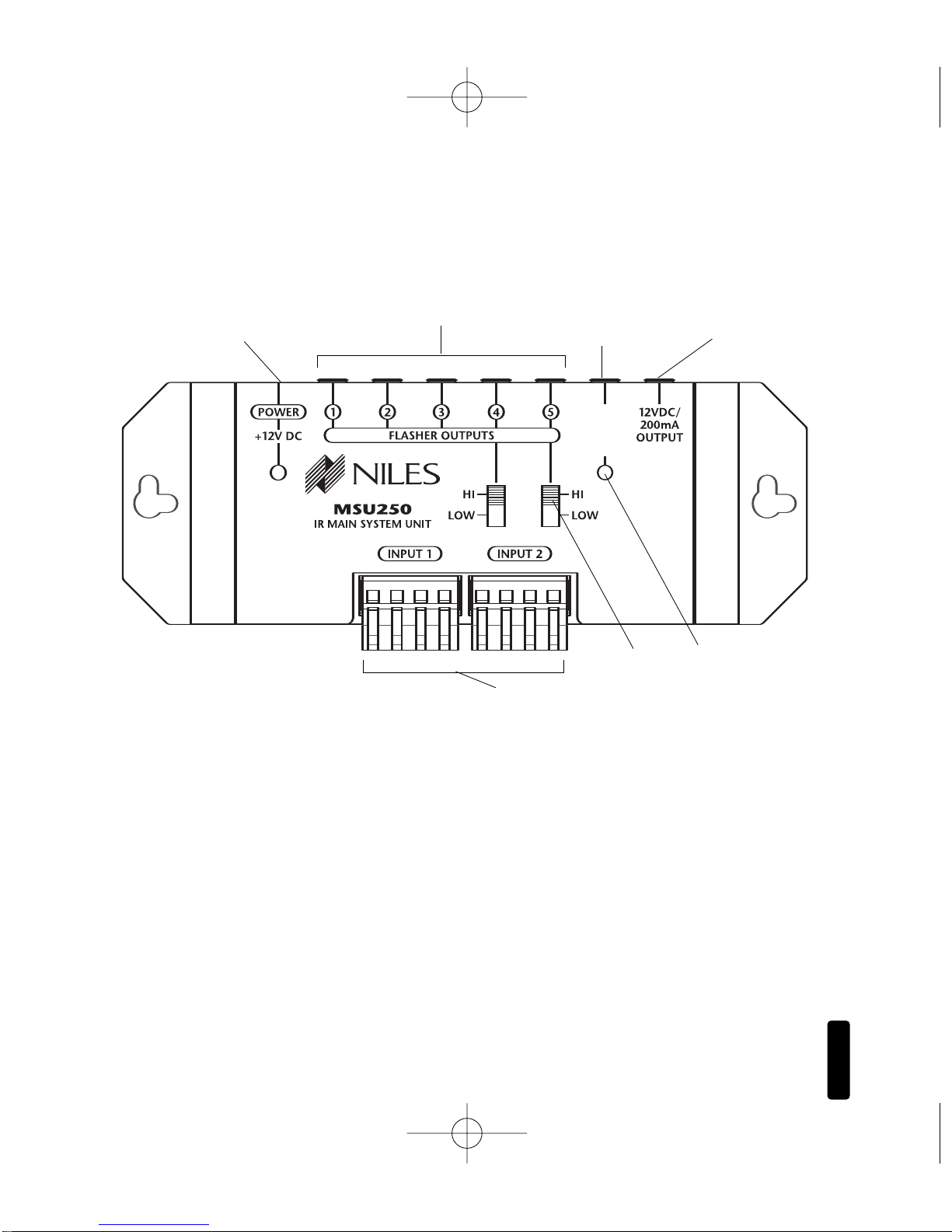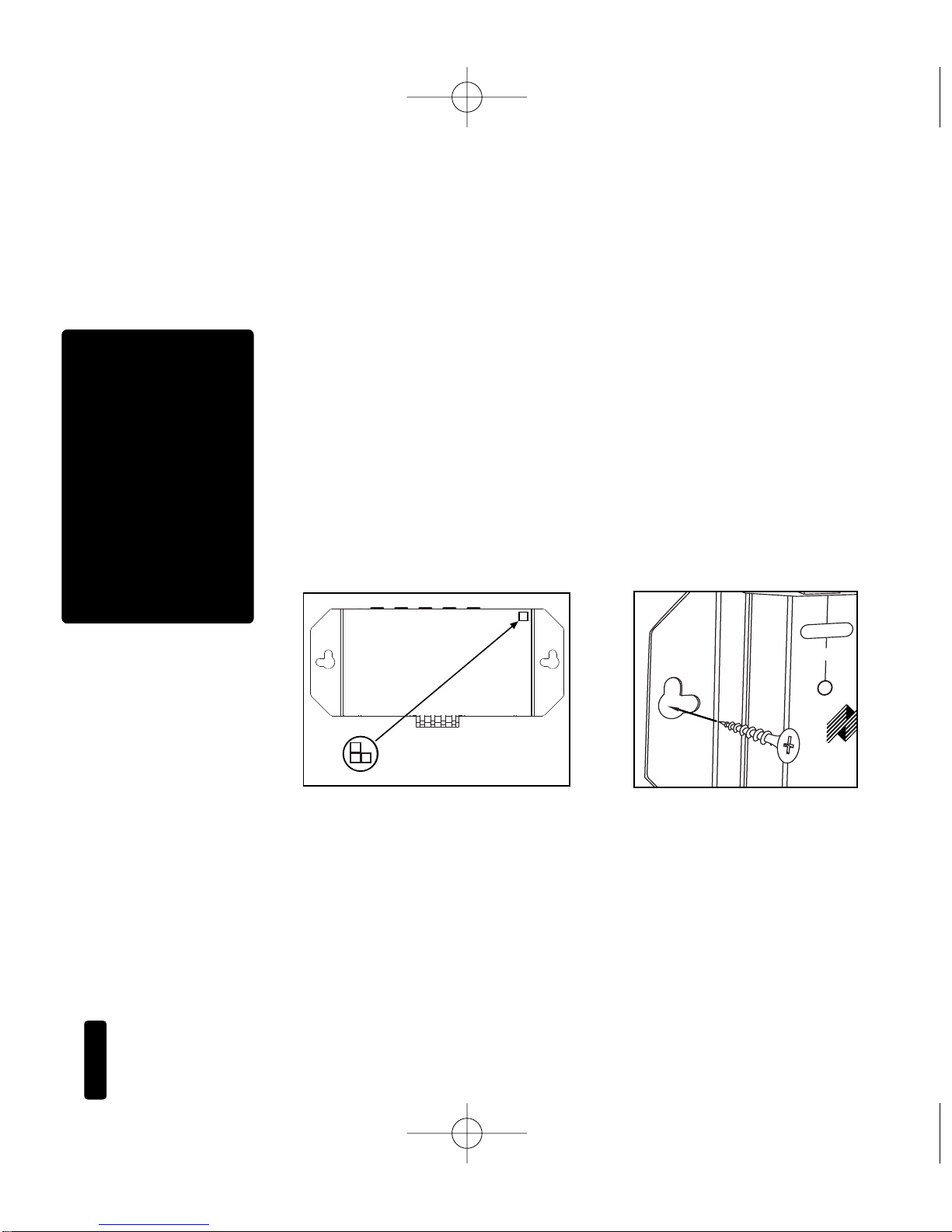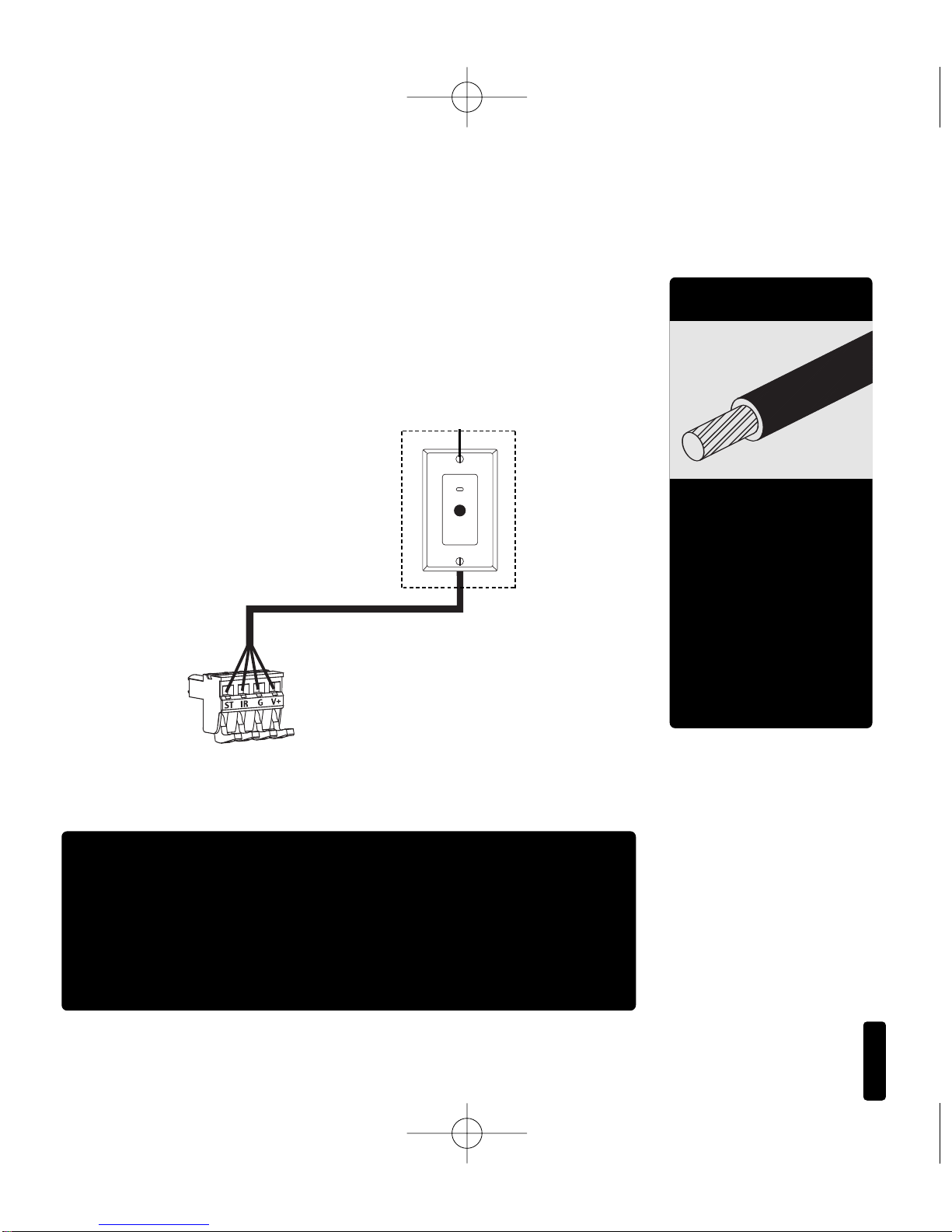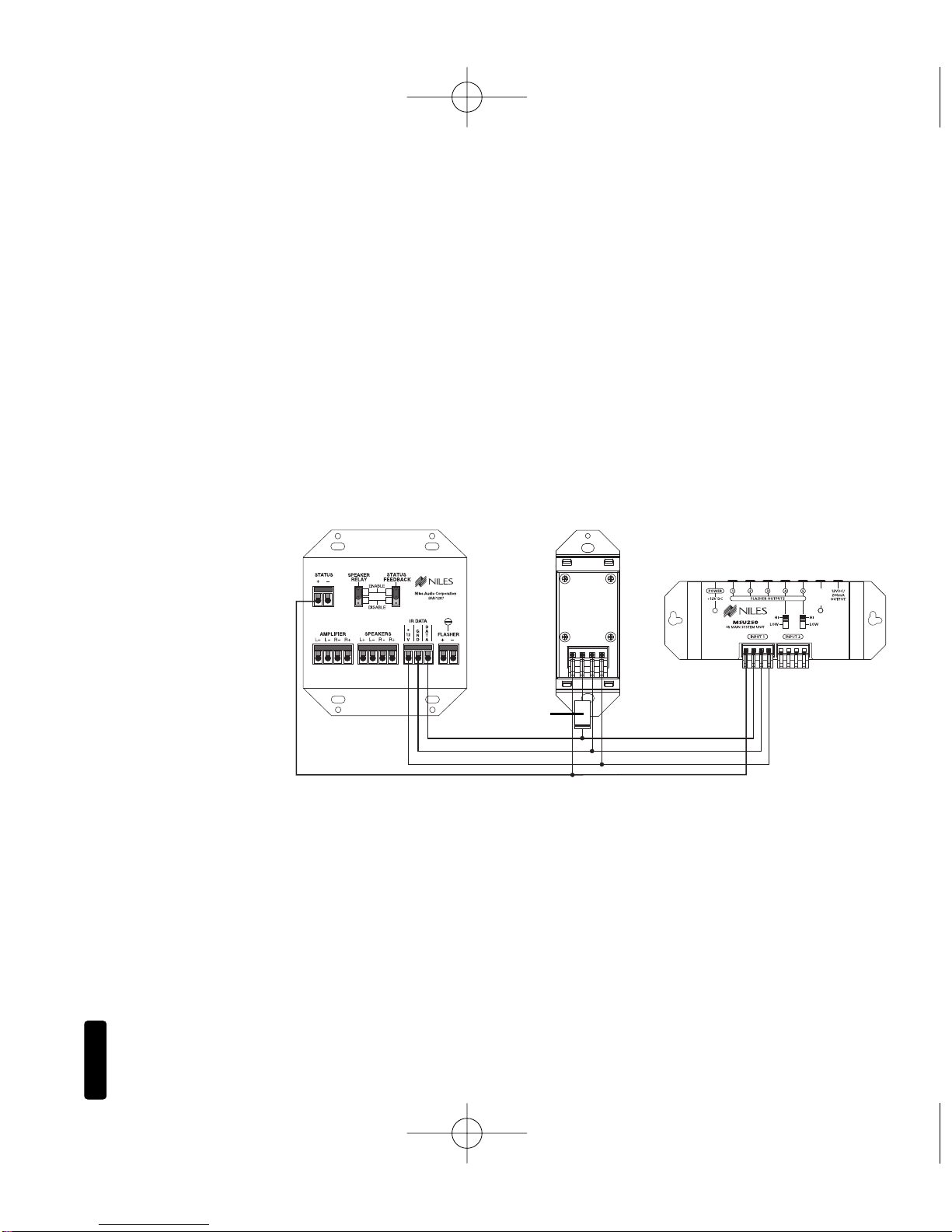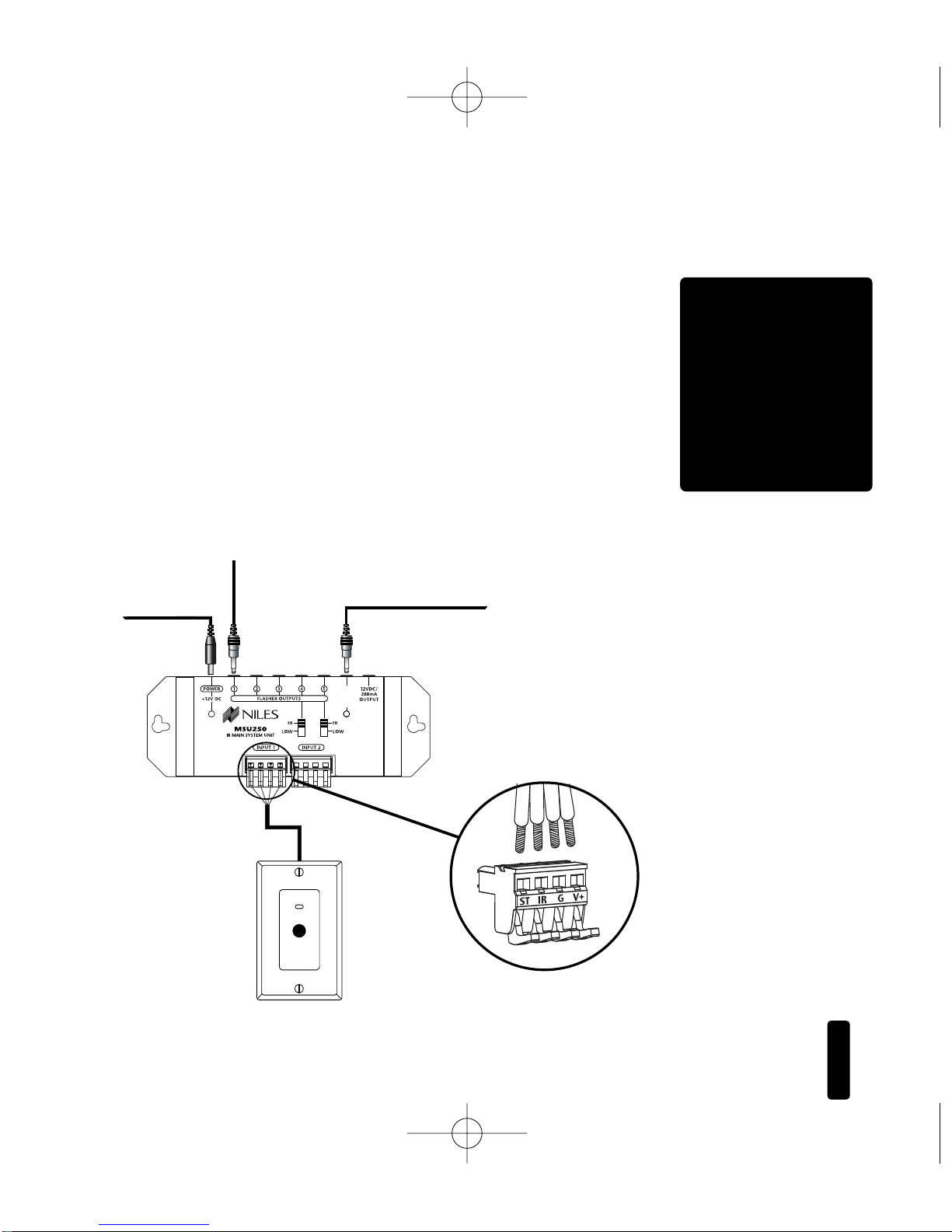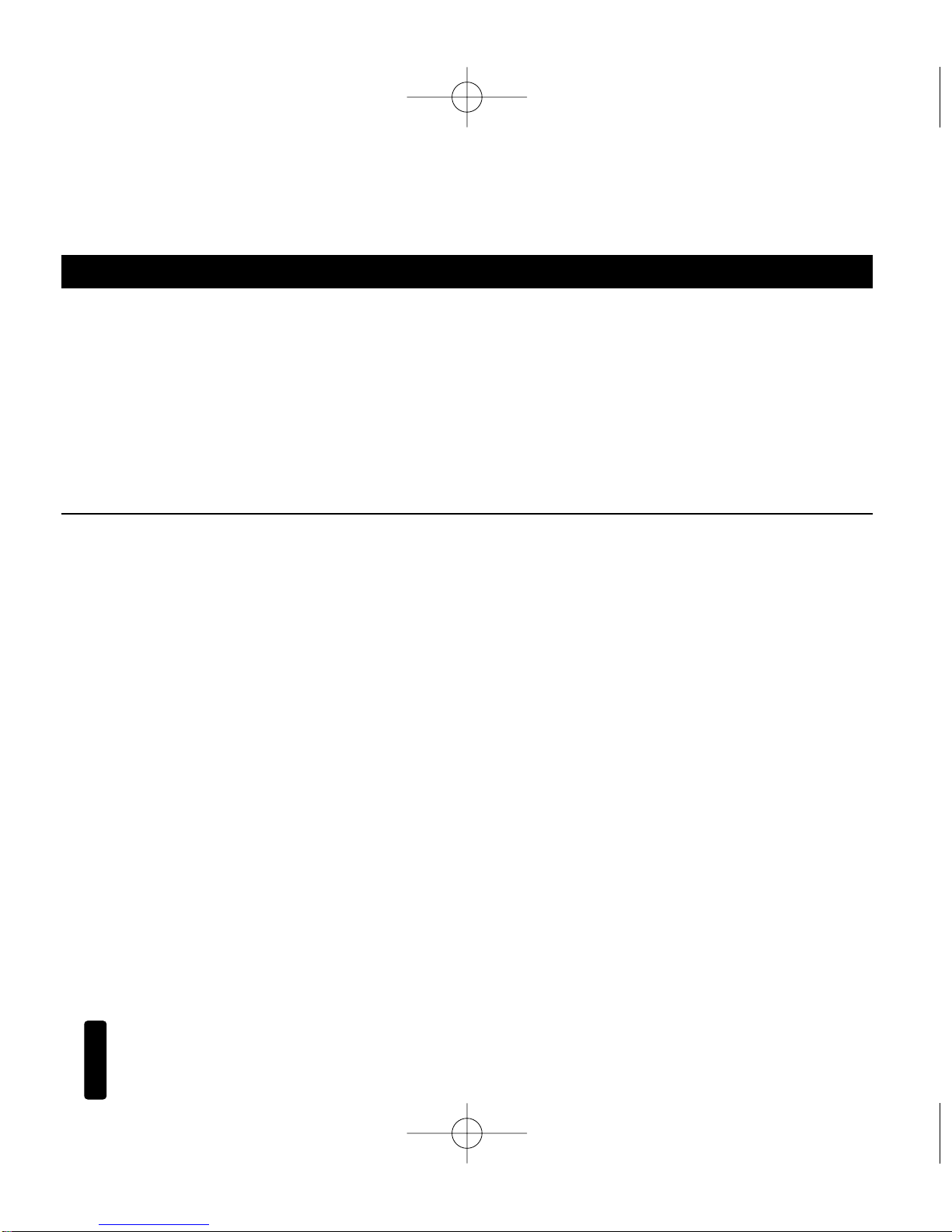Niles MSU250 Guide
Other Niles Accessories manuals

Niles
Niles DS6 Series Bracket User manual

Niles
Niles C5-DA User manual

Niles
Niles C5-A2 User manual

Niles
Niles MS-1 Troubleshooting guide
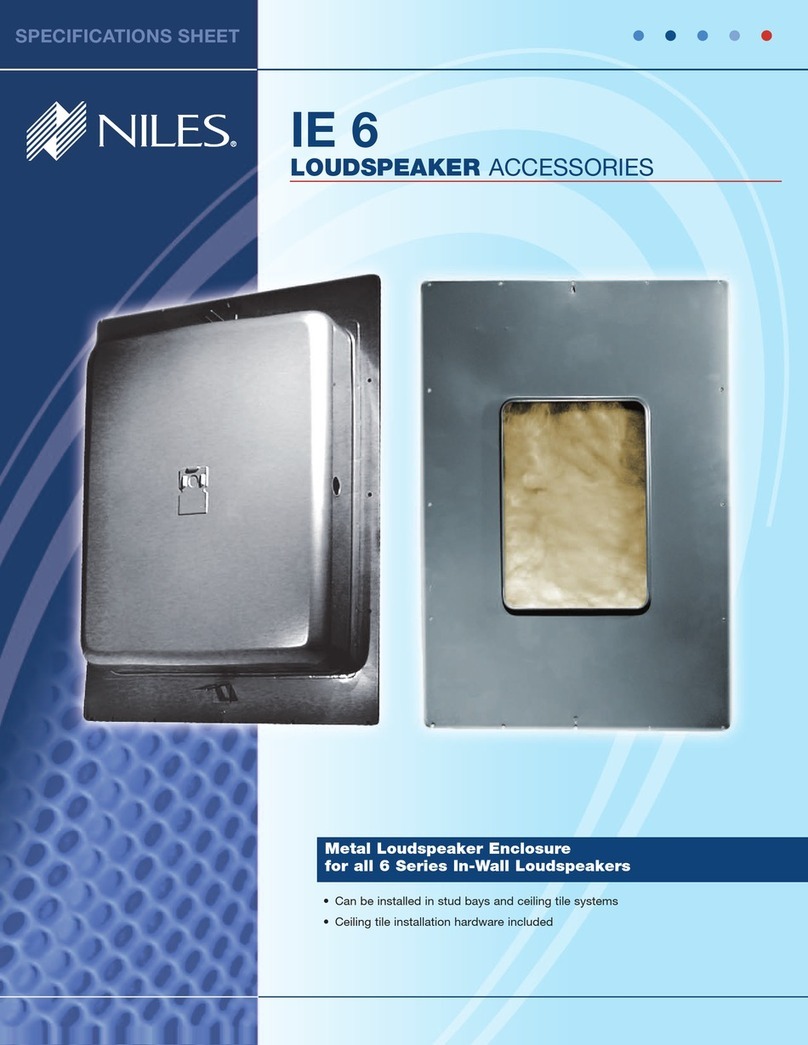
Niles
Niles IE6 User manual

Niles
Niles TS120 User manual

Niles
Niles DBI-1 Original operating instructions

Niles
Niles IntelliPad TSP-1 User manual

Niles
Niles DBI-1 User manual

Niles
Niles C5-VA2 User manual

Niles
Niles C1 Installation guide

Niles
Niles CS120 Original operating instructions

Niles
Niles WS100R Installation guide

Niles
Niles Voltage Activated AC Outlet AC-3 User manual
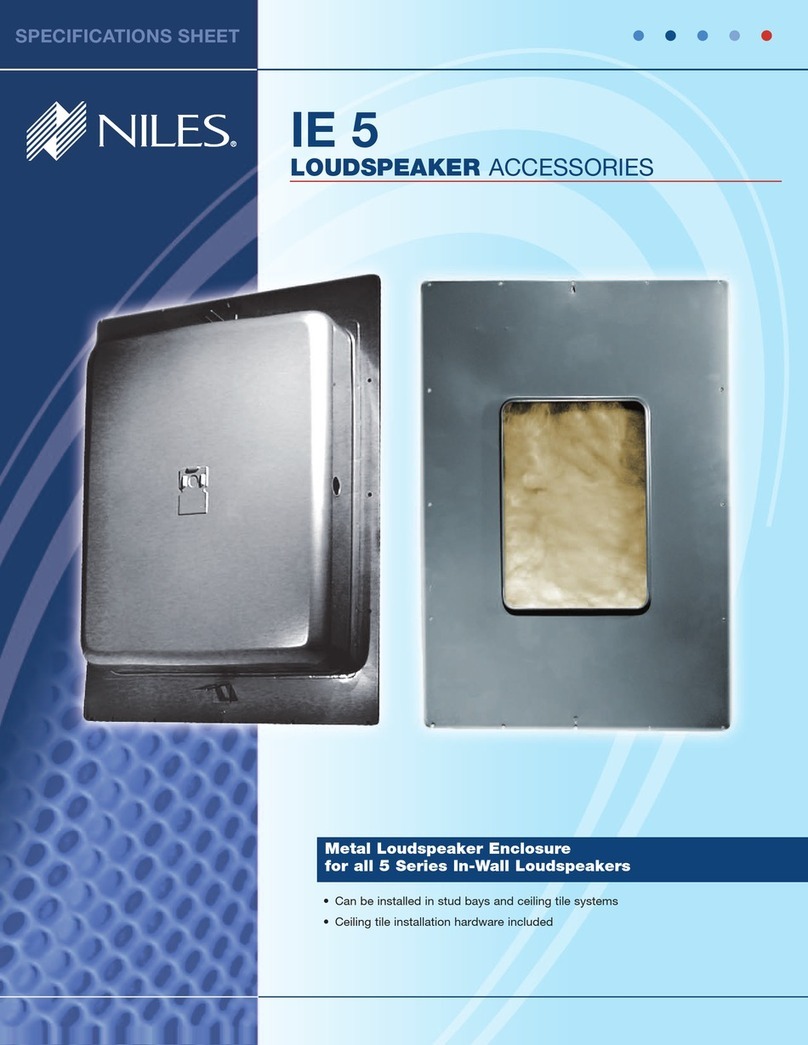
Niles
Niles IE5 User manual

Niles
Niles SRK-2W User manual

Niles
Niles IRR-4S Troubleshooting guide

Niles
Niles CS120 Original operating instructions

Niles
Niles CE-DS6 User manual

Niles
Niles MSU250 User manual