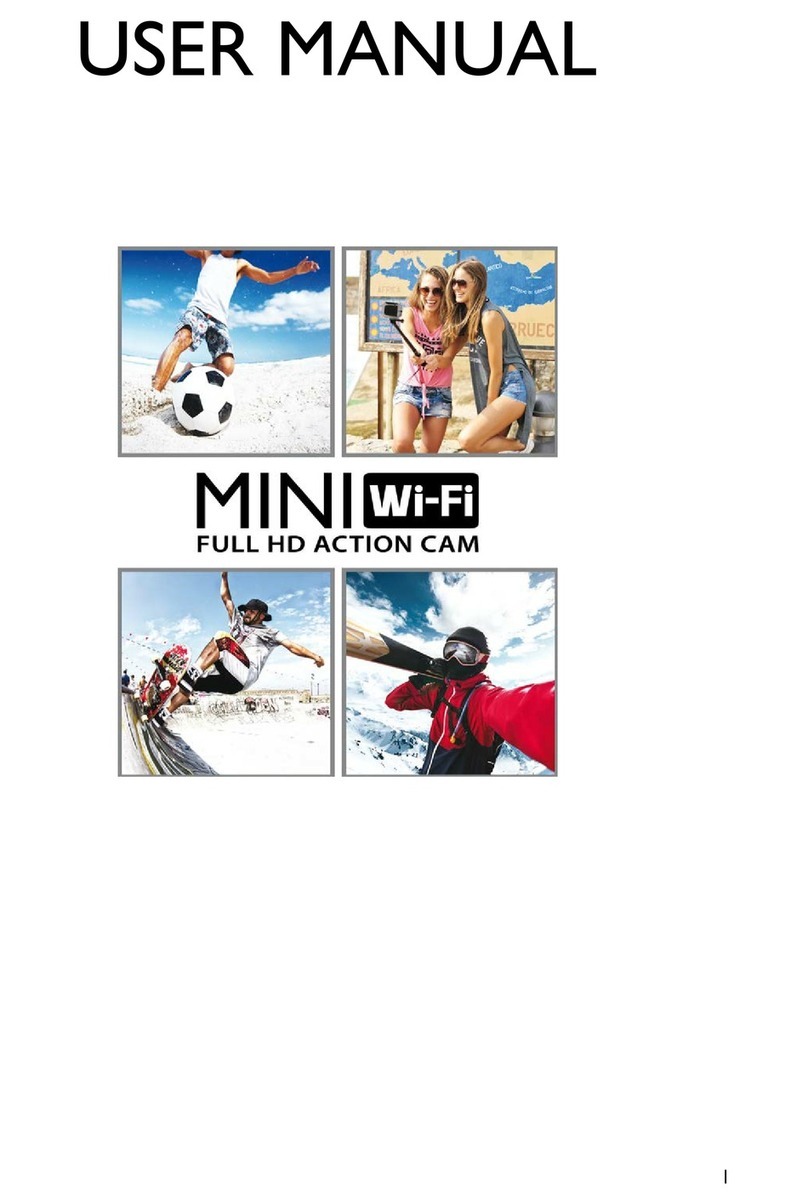3
Key tone (alarmbuzzer)................................................................................................................................20
Statusindicator................................................................................................................................................20
Icondisplay (subtitleson)..............................................................................................................................20
Display standby................................................................................................................................................20
TV output..........................................................................................................................................................21
Language............................................................................................................................................................21
Date/timesetting.............................................................................................................................................21
Format...............................................................................................................................................................21
Recoverfactory setting..................................................................................................................................21
STARTING STEPS...............................................................................................................................................22
USING THEVIDEOCAMERA........................................................................................................................22
Recordavideo,recordavideowithoutaudio,recordaudioonly.....................................................22
Recordingavideoin timelapsemode.......................................................................................................23
Takingapicture...............................................................................................................................................23
Photo shootingmode.................................................................................................................................23
PLAYING AFILE(PLAYBACK).......................................................................................................................23
Playingavideoorphoto file.........................................................................................................................24
Deleting,protectingandautomatically playingafile...............................................................................25
Lock/Unlockfile.........................................................................................................................................25
OUTPUTINTERFACES....................................................................................................................................26
Hdmivideoout................................................................................................................................................26
USBoutput.......................................................................................................................................................27
WI-FICONNECTION......................................................................................................................................28
Connectingthe phone andvideocamera..................................................................................................28
iOS andAndroidappsandfunctions..........................................................................................................28
Videorecording...........................................................................................................................................29
Photo.............................................................................................................................................................29
Settings..........................................................................................................................................................29
File preview mode(Playback)...................................................................................................................31
ChangeWi-Ficonnectionnameandpassword........................................................................................32
Changenameandconnection..................................................................................................................32
Changepassword........................................................................................................................................32
TECHNICALSPECIFICATIONS.....................................................................................................................33
PRECAUTIONS...................................................................................................................................................34