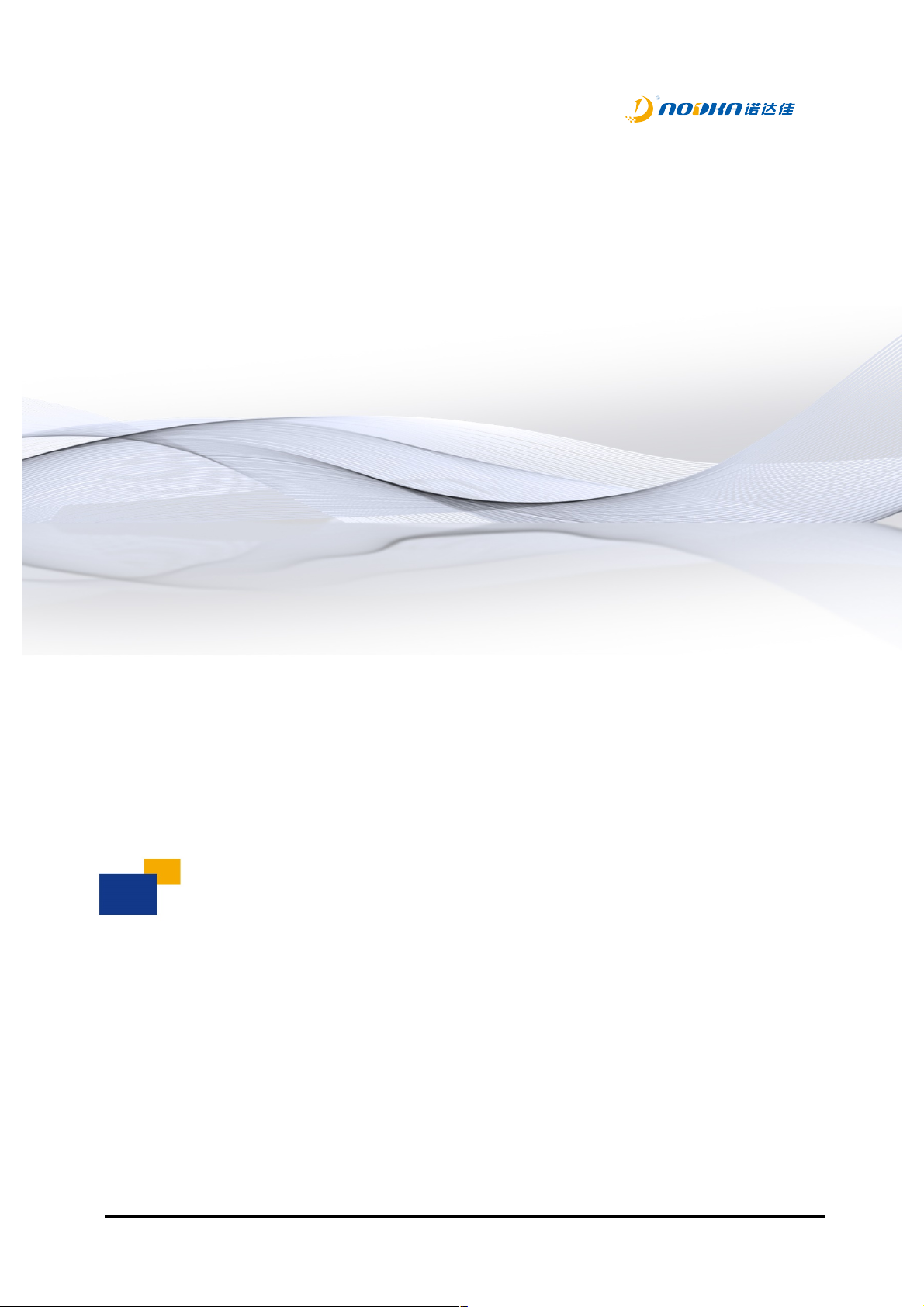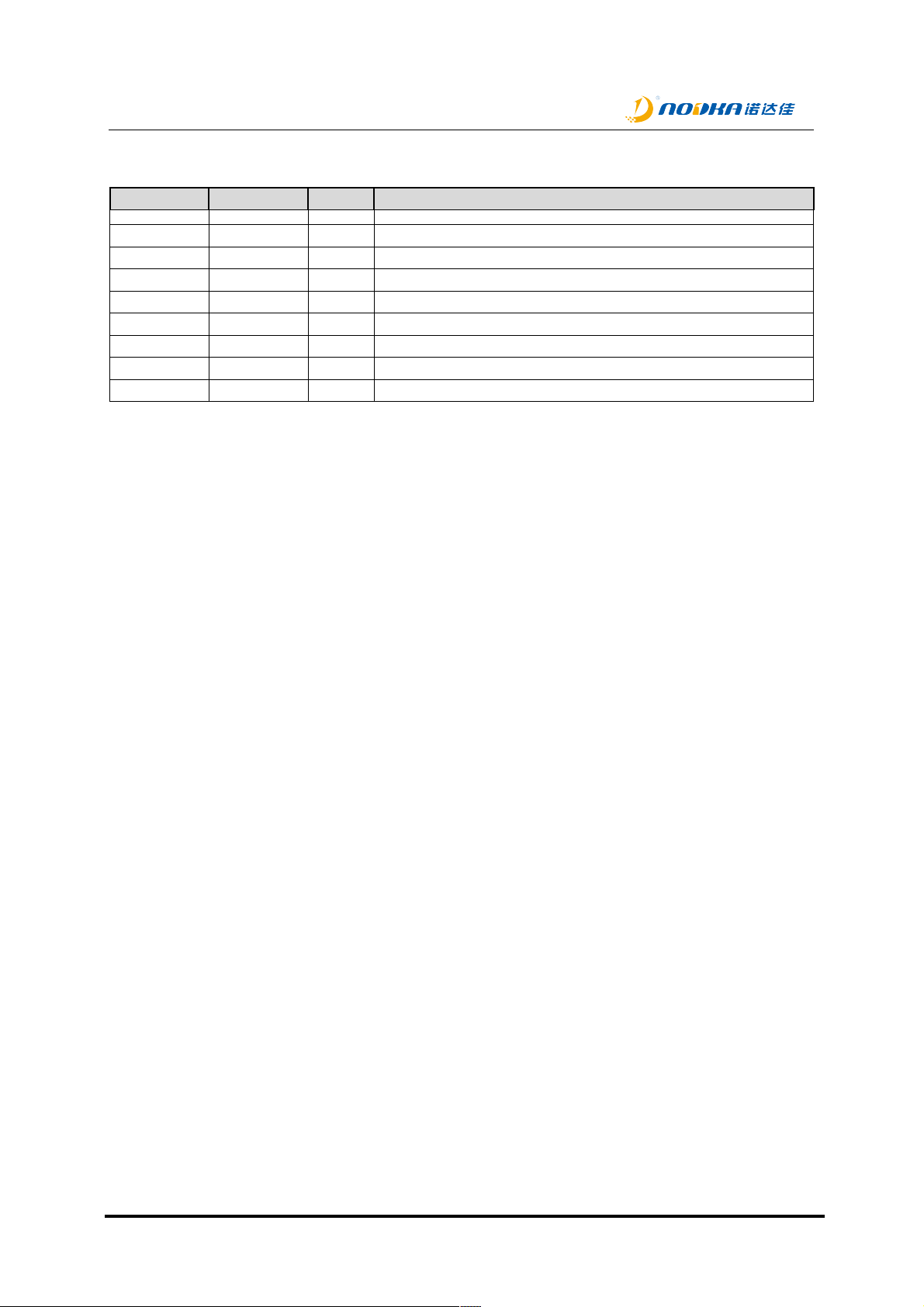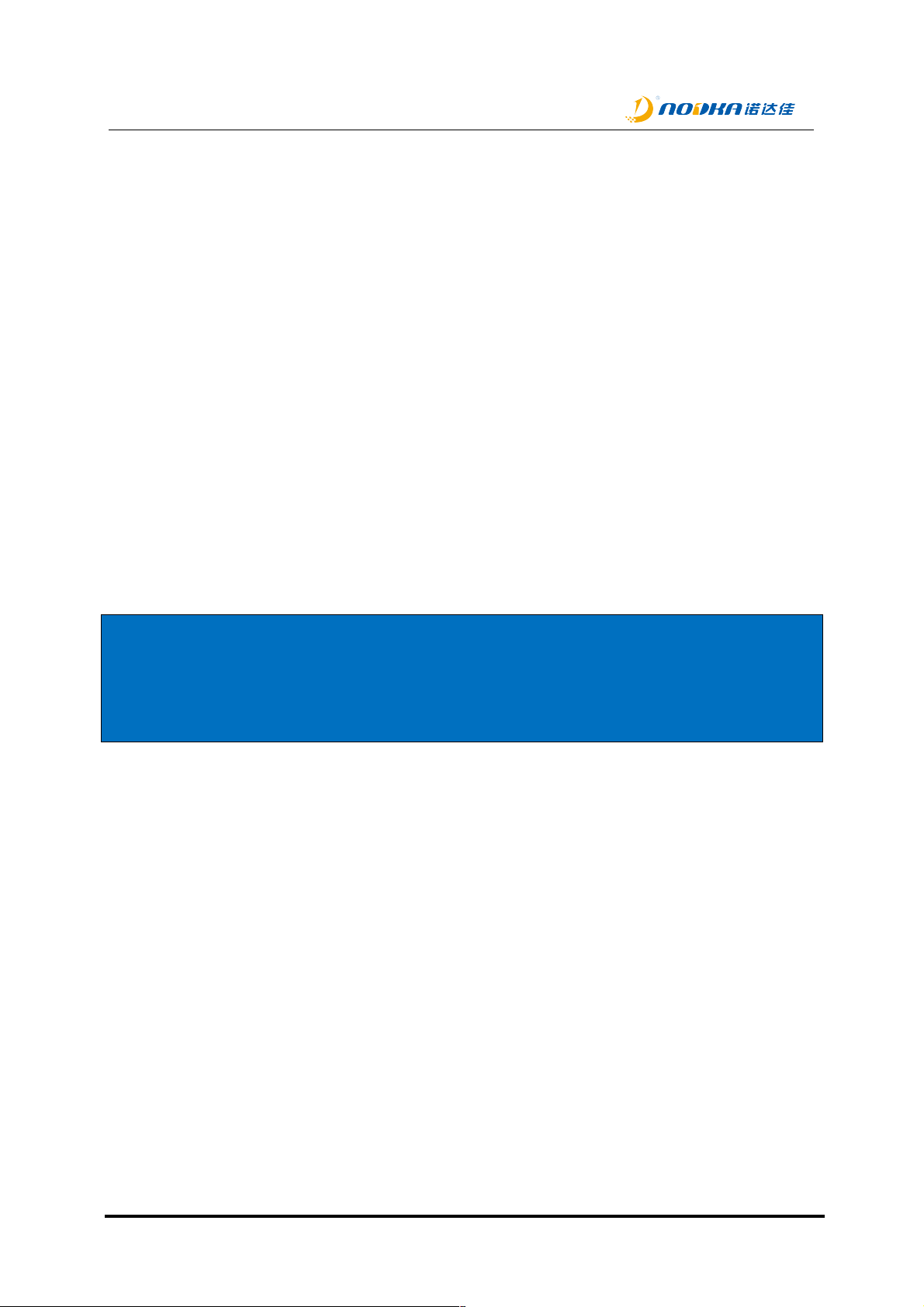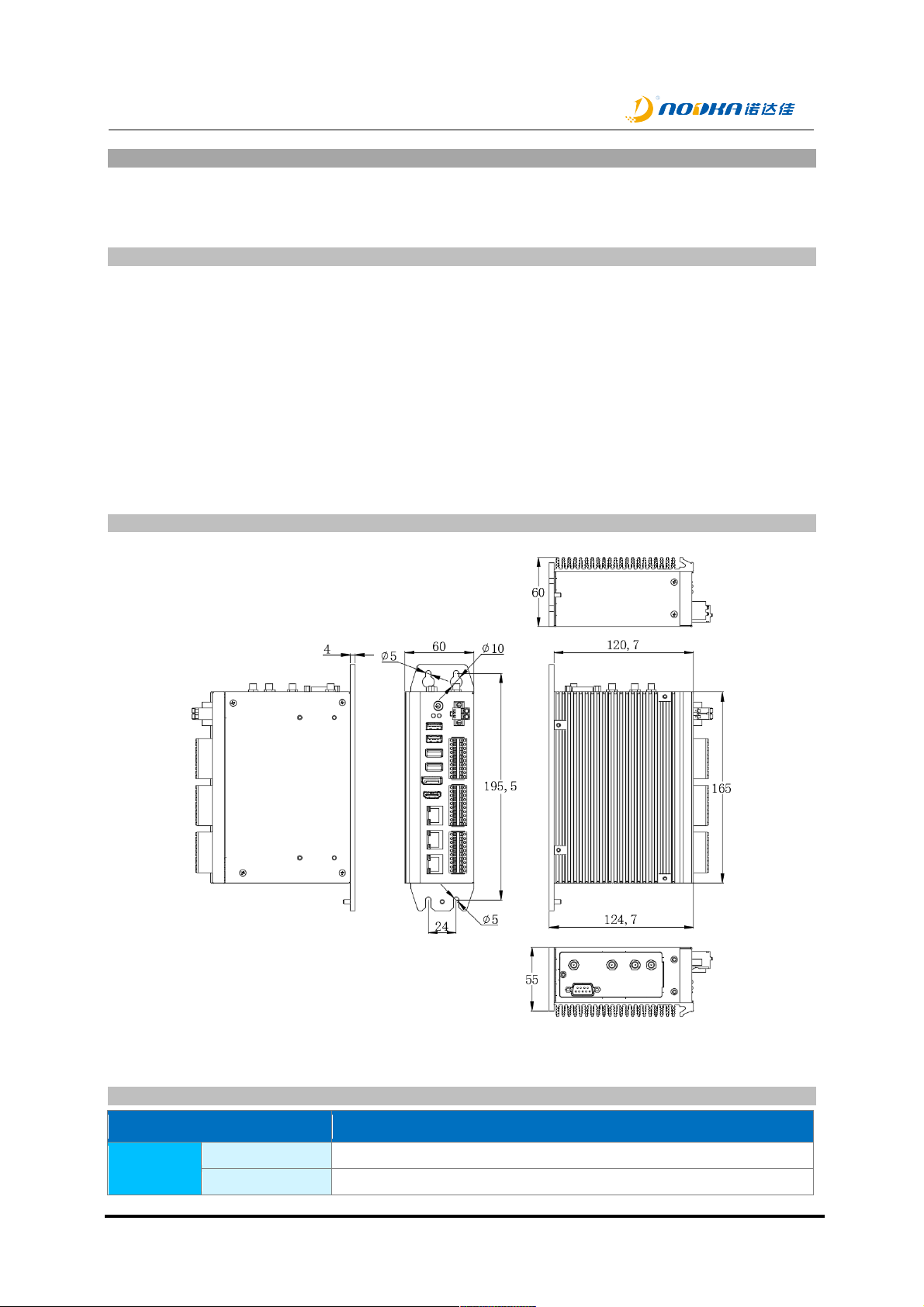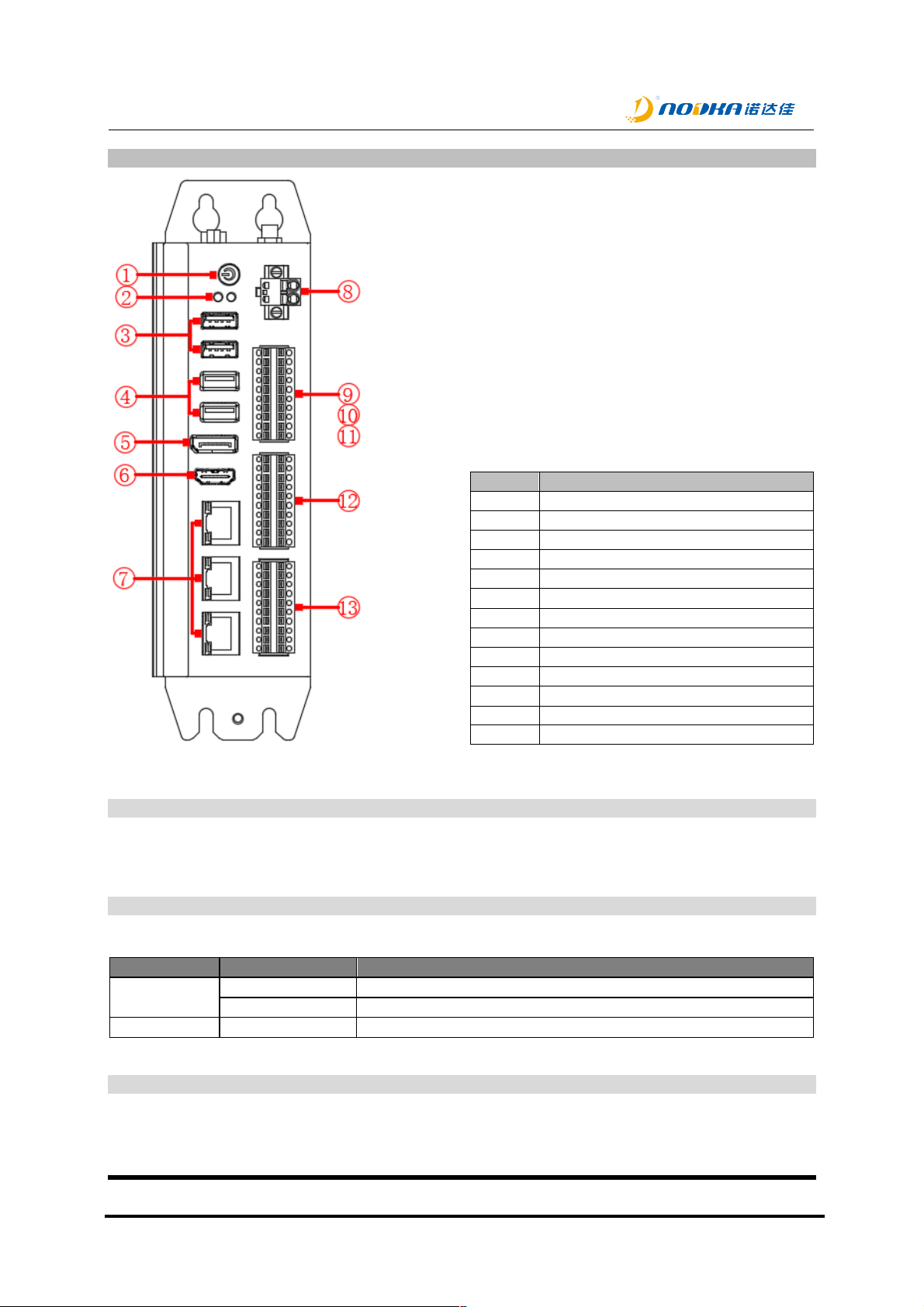Table of Contents:
1.!Introduction .............................................................................................................................. 4!
1.1 Releated Manuals.................................................................................................................. 5!
1.1!Safety Information ............................................................................................................. 5!
1.2 Production Description .......................................................................................................... 5!
2.!Product Introduction ................................................................................................................. 6!
2.1 NP-6118 ................................................................................................................................ 7!
2.1.1 Features .......................................................................................................................... 7!
2.1.2 Product Dimension.......................................................................................................... 7!
2.1.3 Product Specifications..................................................................................................... 7!
2.1.4 Description of Interfaces ................................................................................................. 9!
2.1.4.1 Power button............................................................................................................. 9!
2.1.4.2 Status Leds............................................................................................................... 9!
2.1.4.3 USB .......................................................................................................................... 9!
USB on the front................................................................................................. 9!2.1.4.3.1
USB2.0 on board.............................................................................................. 10!2.1.4.3.2
2.1.4.4 Display ports........................................................................................................... 11!
DP .................................................................................................................... 11!2.1.4.4.1
HDMI ................................................................................................................ 11!2.1.4.4.2
2.1.4.5 Ethernet .................................................................................................................. 11!
2.1.4.6 Power...................................................................................................................... 12!
2.1.4.7 Serial port and Can port ......................................................................................... 13!
2.1.4.8 DO .......................................................................................................................... 13!
2.1.4.1 DI ............................................................................................................................ 14!
3.!System Setup......................................................................................................................... 16!
3.1 Hardware Setup................................................................................................................... 17!
3.1.1 Attaching wall-mounted part.......................................................................................... 17!
3.1.2 Attaching DIN-Rail mounted part .................................................................................. 17!
3.1.3 SSD Setup .................................................................................................................... 18!
3.1.4 USB dongle Setup......................................................................................................... 19!
3.2 Driver Setup......................................................................................................................... 20!
4.!Safety and Maintenance ........................................................................................................ 21!
4.1 Safety Precautions .............................................................................................................. 22!
4.1.1 General Safety Precautions .......................................................................................... 22!
4.1.2 ESD Precautions........................................................................................................... 22!
4.1.3 Product Disposal ........................................................................................................... 22!
4.2 Maintenance and Cleaning Precautions.............................................................................. 22!
4.2.1 Maintenance and Cleaning ........................................................................................... 23!
4.2.2 Cleaning Tools .............................................................................................................. 23!
5.!Q&A........................................................................................................................................ 24!
5.1 Ditital IO electrical wiring diagram ....................................................................................... 25!
5.1.1 DI electrical wiring diagram ........................................................................................... 25!
5.1.2 DO electrical wiring diagram ......................................................................................... 25!
5.2 How to test the DO using multimeter................................................................................... 25!
5.3 Technical Support and Services.......................................................................................... 25!