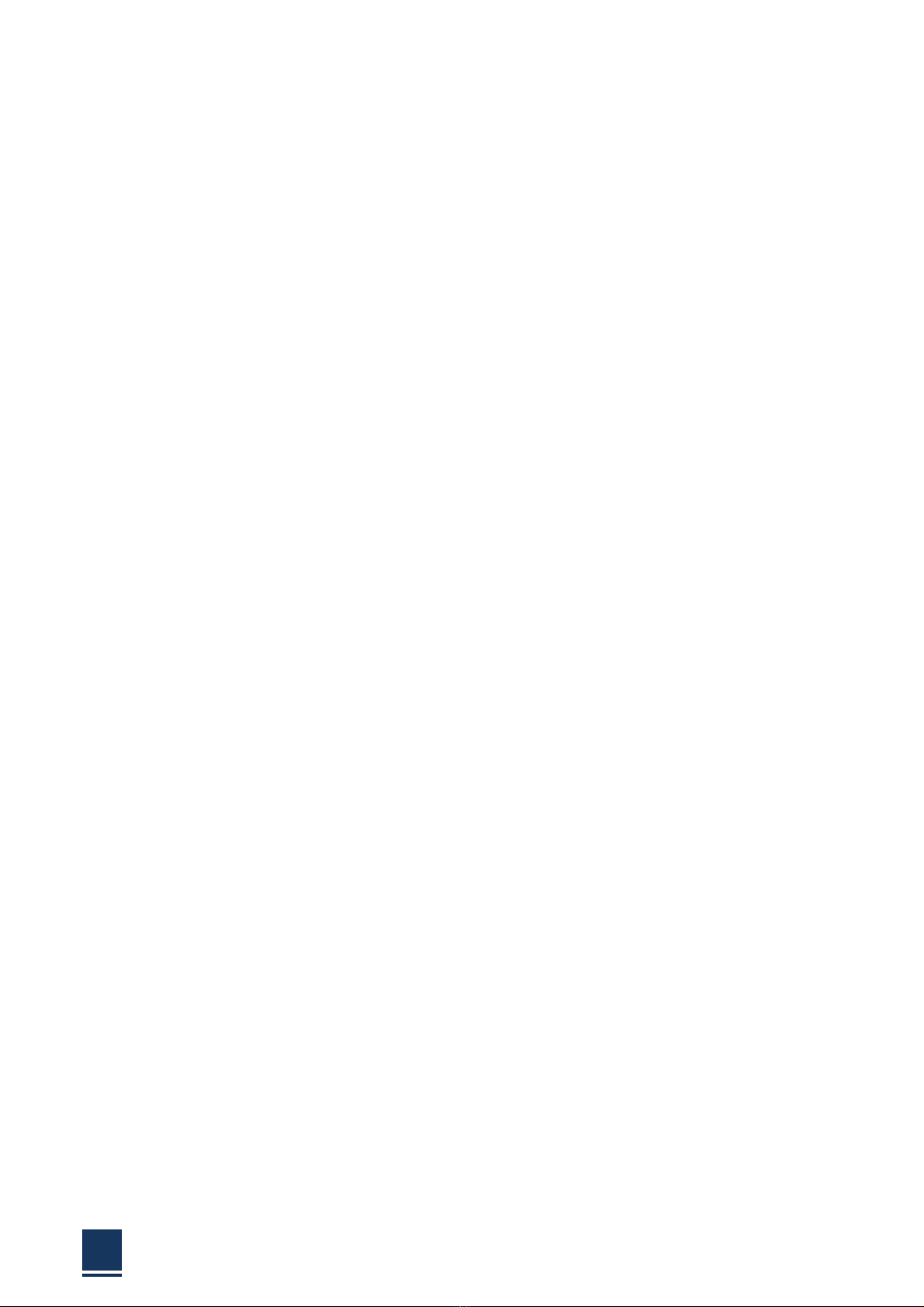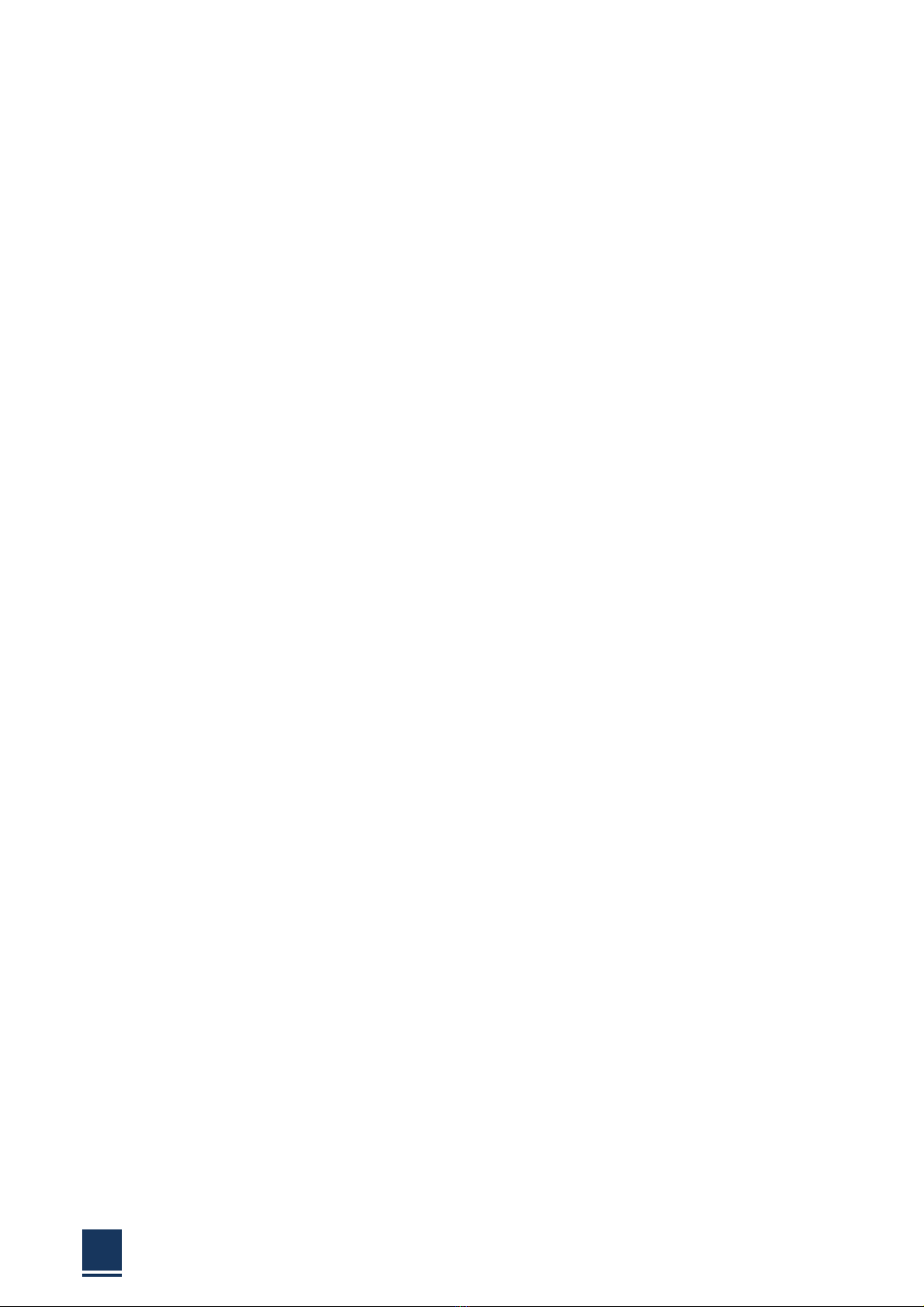eBOX‐3220UserManual
6
2.10.2GRAPHICSDRIVER..........................................................................................................35
2.10.3AUDIODRIVER..............................................................................................................39
2.10.4LANDRIVER.................................................................................................................42
2.10.6INTELTXEINSTALLATION................................................................................................47
2.10.7USB3.0INSTALLATION...................................................................错误!未定义书签。
CHAPTER3BIOSSETTING
3.1INTRODUCTION....................................................................................................52
3.1.1STARTINGSETUP.............................................................................................................52
3.1.2USINGSETUP..................................................................................................................52
3.1.3GETTINGHELP................................................................................................................53
3.1.4UNABLETOREBOOTAFTERCONFIGURATIONCHANGES..........................................................53
3.1.5BIOSMENUBAR.............................................................................................................53
3.2MAIN....................................................................................................................53
3.2.1SYSTEMTIME/SYSTEMDATE...........................................................................................54
3.3ADVANCEDBIOSFEATURESSETUP.......................................................................54
3.3.1ACPISETTING................................................................................................................55
3.3.2CPUCONFIGURATIONSETTING.........................................................................................57
3.3.3SATACONFIGURATION....................................................................................................61
3.3.4USBCONFIGURATION..................................................................................................62
3.3.5SUPERI/OCONFIGURATION.............................................................................................64
3.3.6PCHEALTHSTATUS.........................................................................................................68
3.3.7DISPLAYCONFIGURATION..............................................................................................69
3.3.8RESTOREACPOWERLOSSCONFIGURATION....................................................................72
3.4CHIPSETSETTINGS/NORTHBRIDGE.....................................................................74
3.5CHIPSETSETTINGS/SOUTHBRIDGE.....................................................................75
3.5.1AUDIOCONFIGURATION................................................................................................76
3.5.2PCIEXPRESSCONFIGURATION.......................................................................................77
3.5.3BOOTCONFIGURATION................................................................................................77
3.6EXITOPTION.........................................................................................................80
3.6.1SAVECHANGESANDEXIT..............................................................................................81
3.6.2DISCARDCHANGESANDEXIT.........................................................................................81
3.6.3LOADOPTIMALDEFAULTS.............................................................................................81
3.6.4LOADFAIL‐SAFEDEFAULTS............................................................................................81