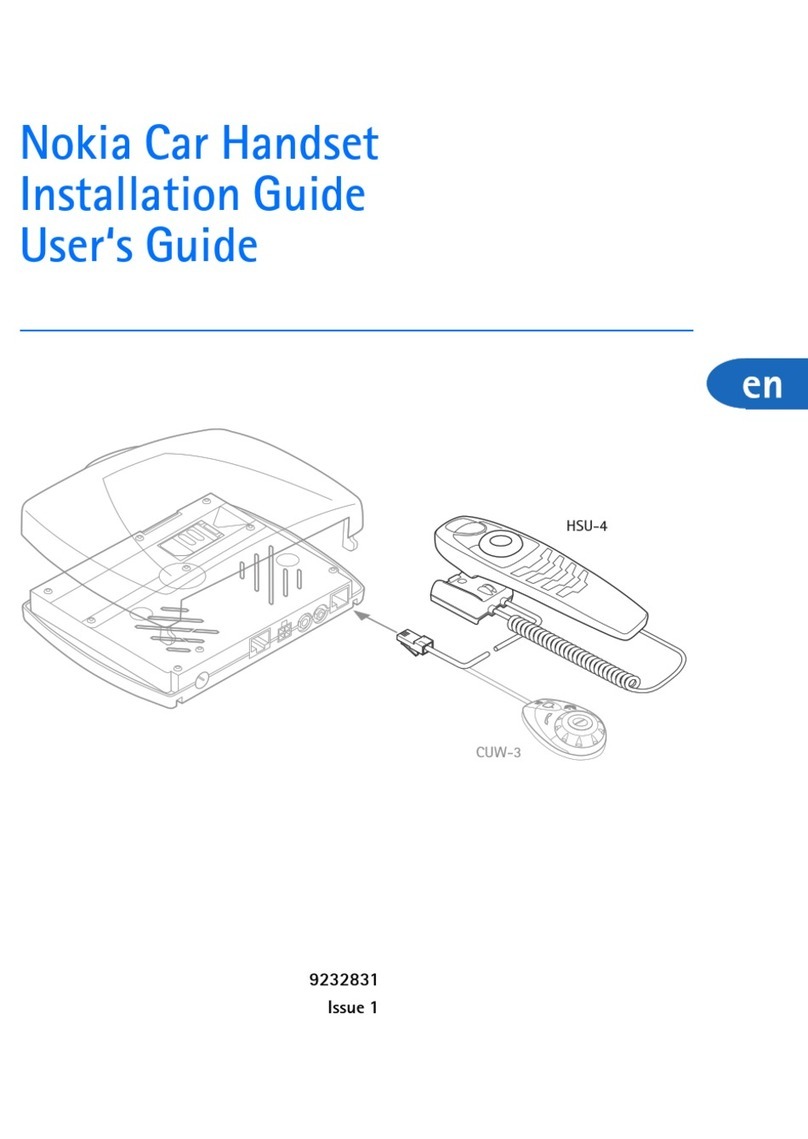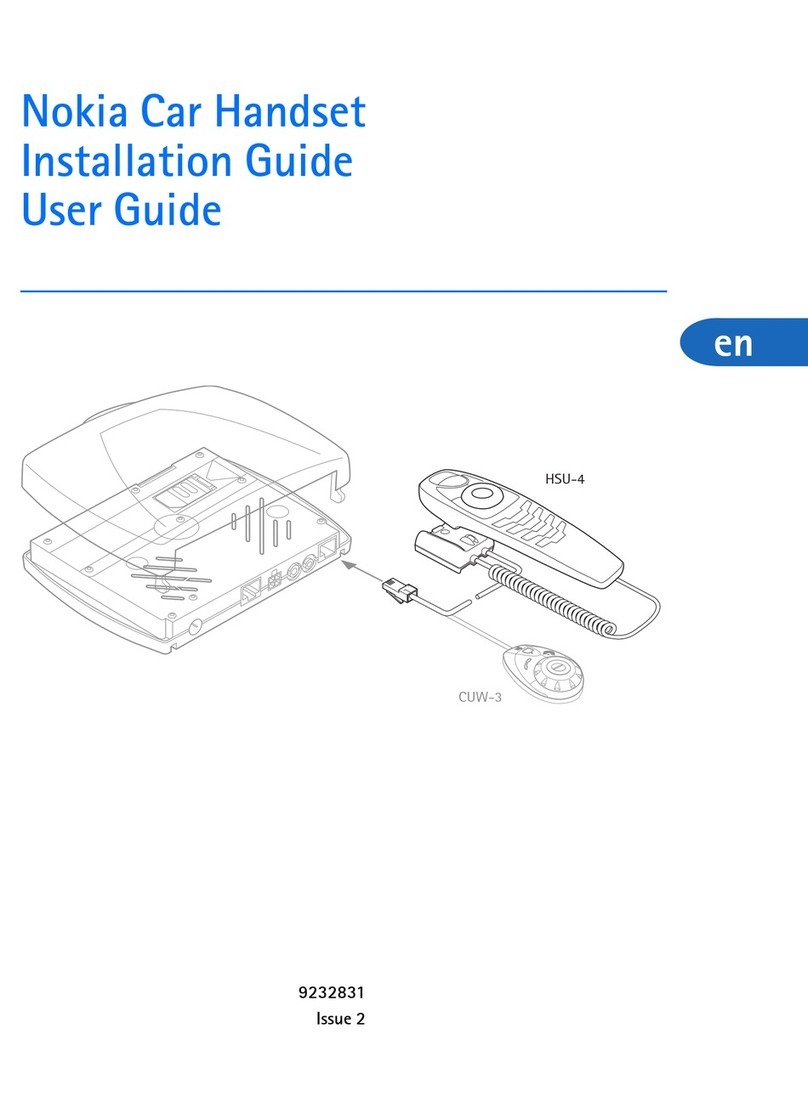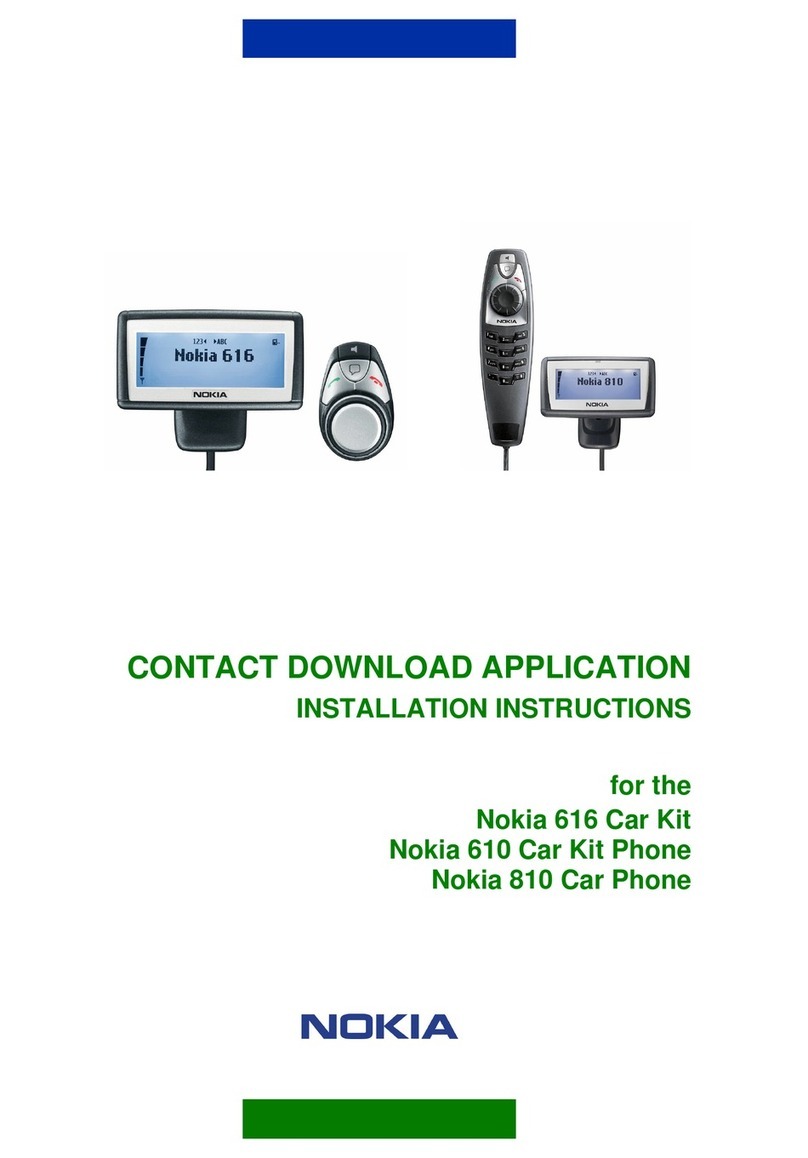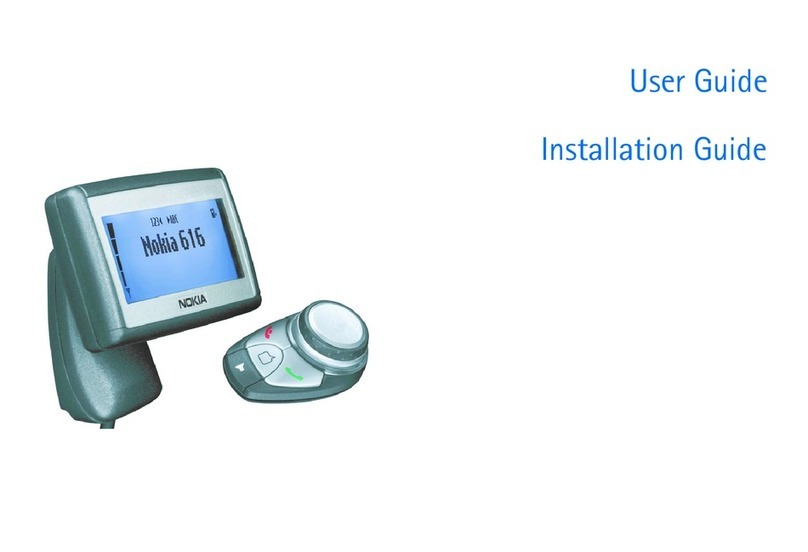Overview of the car phone and equipment
9
English
Voice dialling
Voice dialling is a convenient way to
select certain numbers from the phone
book, which are then automatically
dialled. You may choose as many as 15
of your phone book entries and train voice tags to initiate a
phone call. To make a voice call from the standby display, just
press the key on the handset and speak the desired voice tag.
xBefore you can use this feature you will have to record voice
tags for numbers stored in the car phone’s phone book. For
further information, see Voice dialling on page 18 and Voice
dialling on page 37.
Voice commands
You have a selection of phone functions
which can be activated by saying a voice
command. As many as three voice tags
for the voice commands can be added.
You can activate the voice command in the same way as
making a call by using a voice tag. From the standby display,
press the key on the handset and speak the voice command
for the desired function.
xBefore you can use this feature you will have to record
command tags for the desired functions in the car phone.
For further information, see Voice commands on page 38.
Voice recorder
This feature acts as a dictaphone,
allowing you to record personal voice
memos. You may make up to 10
recordings for a total of 4 minutes’
recording time. To start recording from the standby display,
press and hold the key on the handset. To play a recorded
speech memo select the option Play in the record menu.
Copying phone book entries from your mobile
If you have a compatible mobile phone
that supports Bluetooth technology, this
feature allows you to copy phone book
entries from the mobile to the car phone.
To download the phone book from your compatible mobile, you
may either use a personal voice command (e.g. Copy phone
book!) or select the option Download contacts? in the User data
menu. For further information, see User data on page 43.
xTo be able to use this feature, you will first need to pair the
mobile phone and the car phone via Bluetooth wireless
technology. For further information, see Bluetooth wireless
technology on page 41.
"