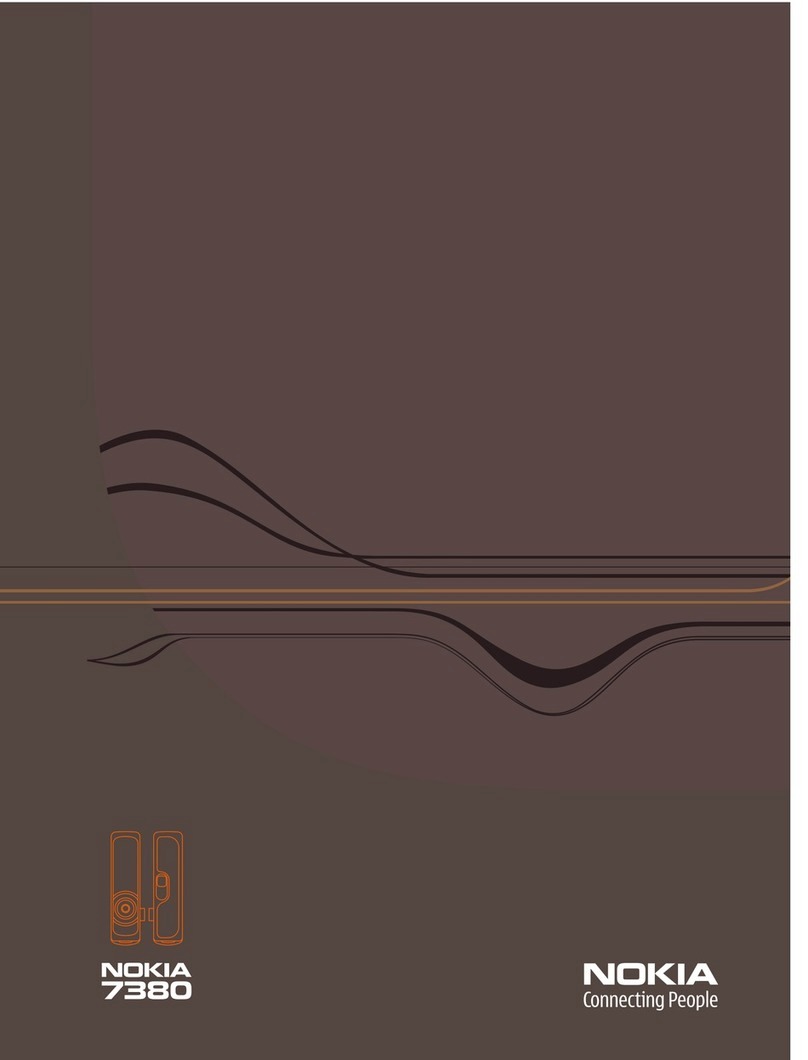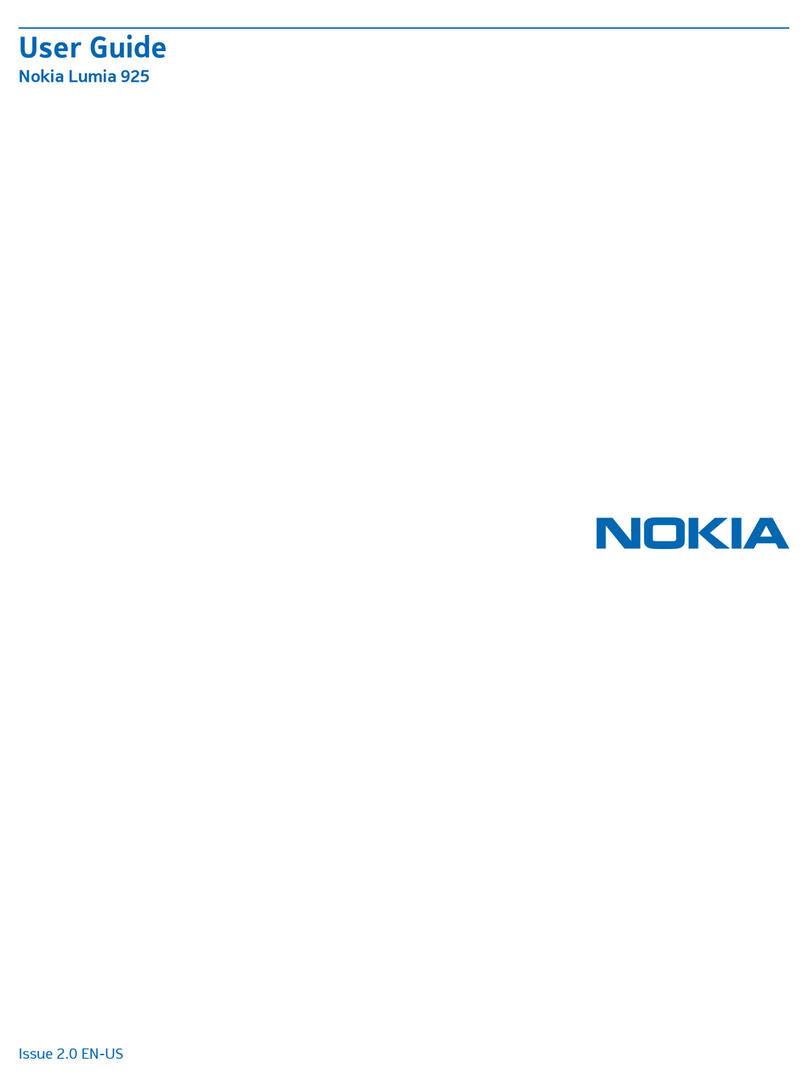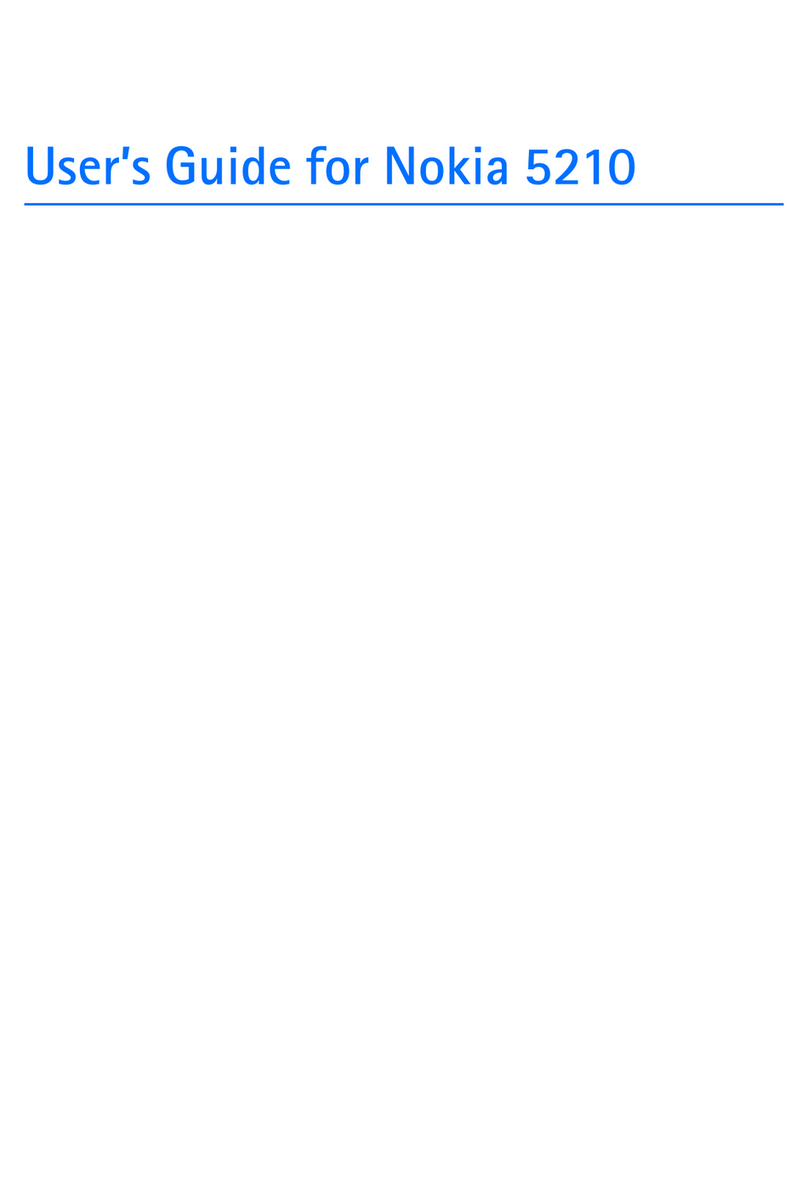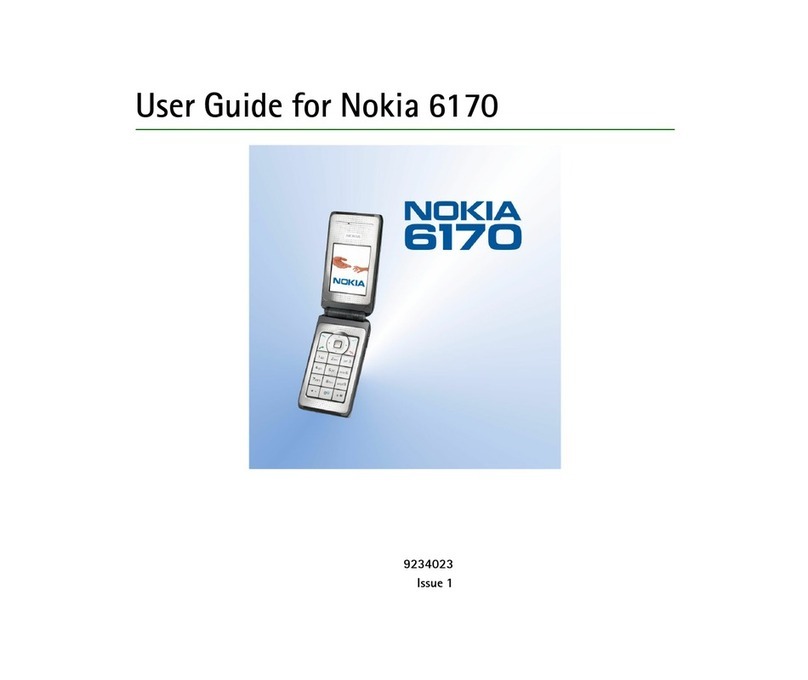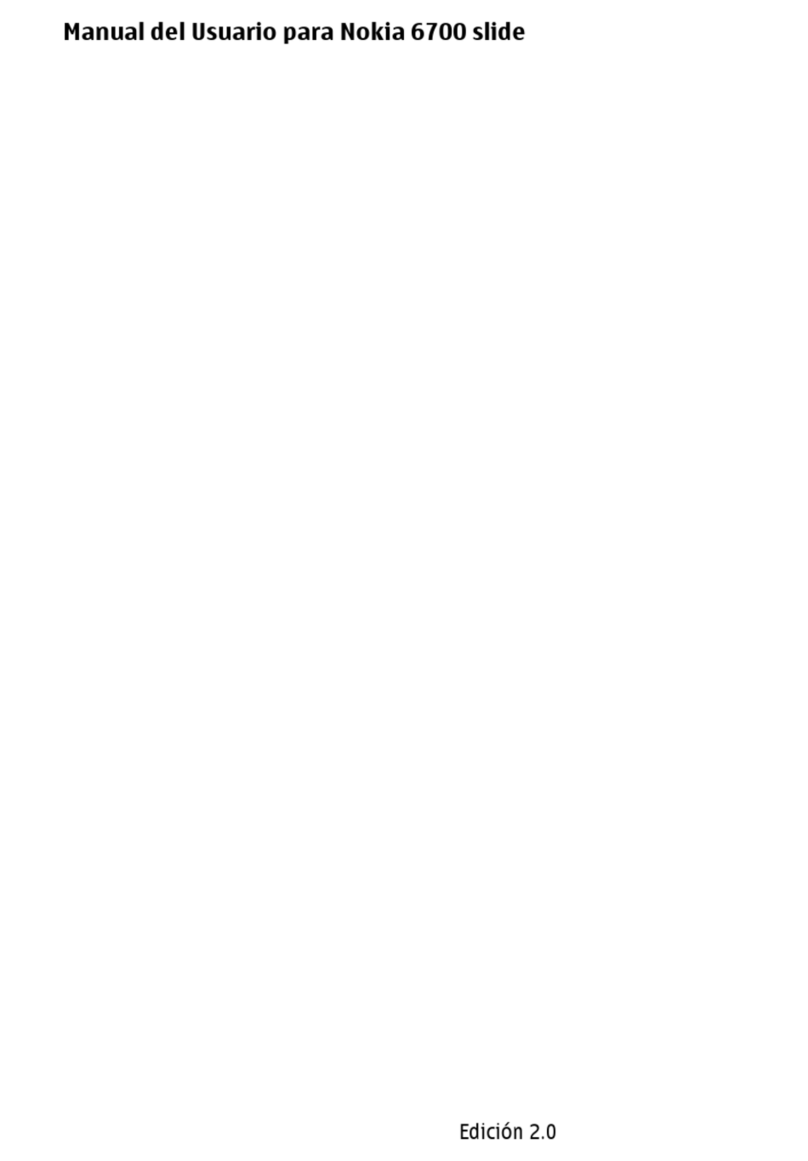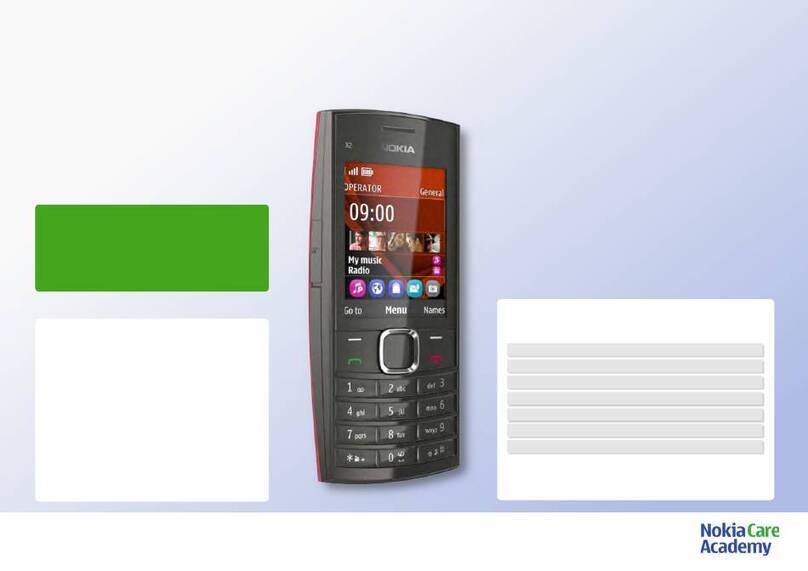Browse the web...................................87
Browser toolbar...................................88
Navigate pages....................................89
Web feeds and blogs...........................89
Widgets.................................................90
Content search.....................................90
Download and purchase items...........90
Bookmarks............................................91
Empty the cache...................................92
Connection security.............................92
15. Positioning.......................93
Positioning with your device..............93
Network positioning...........................93
About GPS.............................................93
Check the satellite signal status.........94
Position requests.................................95
Landmarks............................................95
GPS data................................................96
Positioning settings.............................96
16. Maps..................................97
About Maps...........................................97
Network positioning...........................98
Move on a map.....................................98
Display indicators.................................99
Find locations.......................................99
Plan routes.........................................100
Save and send locations....................100
View your saved items......................101
Navigate to the destination.............101
Update maps......................................102
Nokia Map Loader..............................102
17. Connectivity....................102
Data connections and access
points..................................................103
Network settings...............................103
Wireless LAN ......................................104
Access points......................................107
Active data connections....................111
Synchronisation.................................112
Bluetooth connectivity......................112
USB......................................................117
PC connections...................................117
Administrative settings.....................118
18. Search.............................118
About Search......................................118
Start a search.....................................119
19. Ovi Store.........................119
About Ovi Store..................................119
20. Other applications..........120
Clock....................................................120
Calendar..............................................121
File manager......................................122
Application manager.........................123
RealPlayer ..........................................126
Recorder.............................................127
Write notes.........................................128
Calculator............................................128
Converter............................................128
Dictionary...........................................129
21. Settings...........................129
Contents