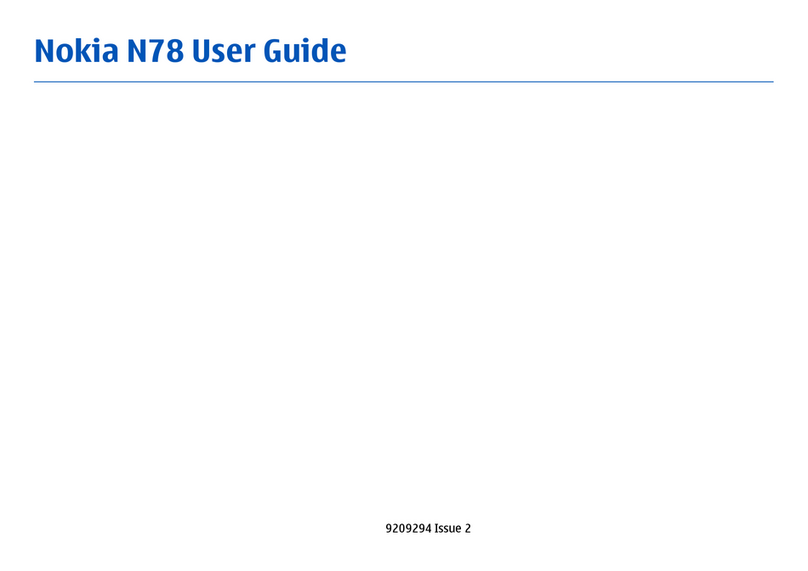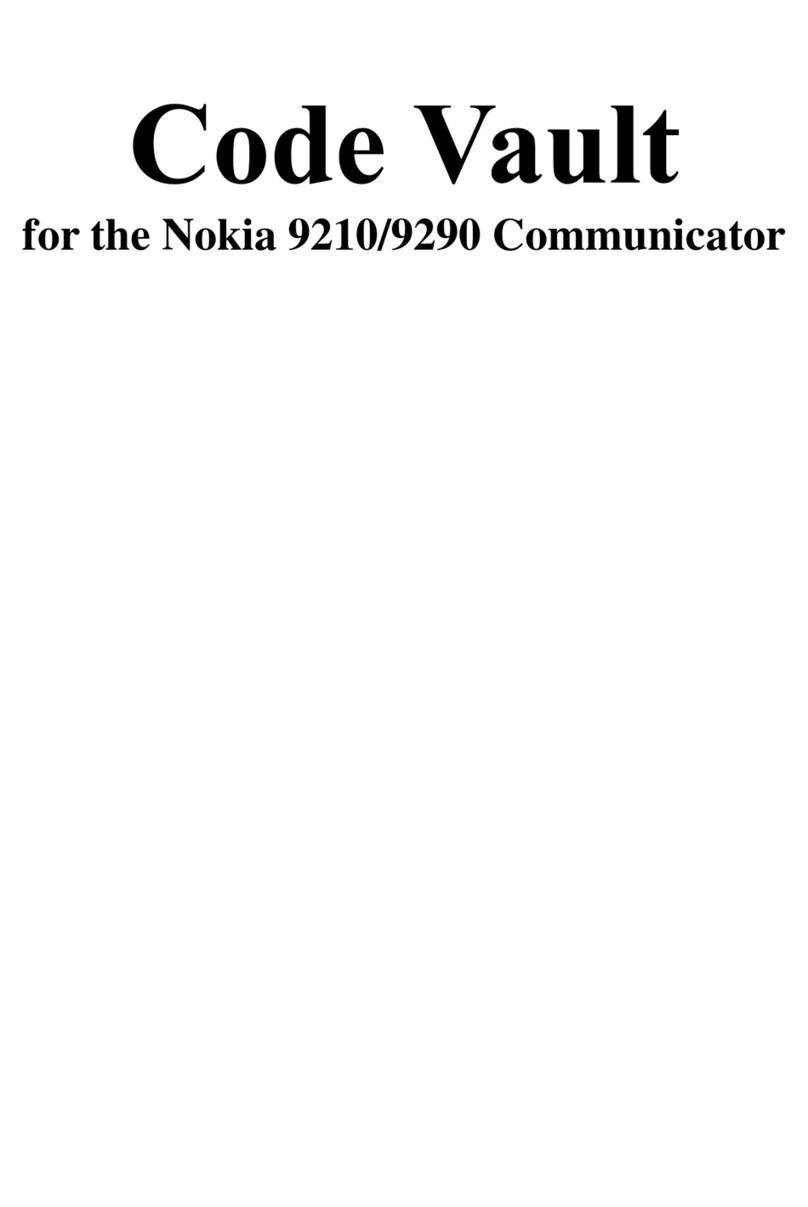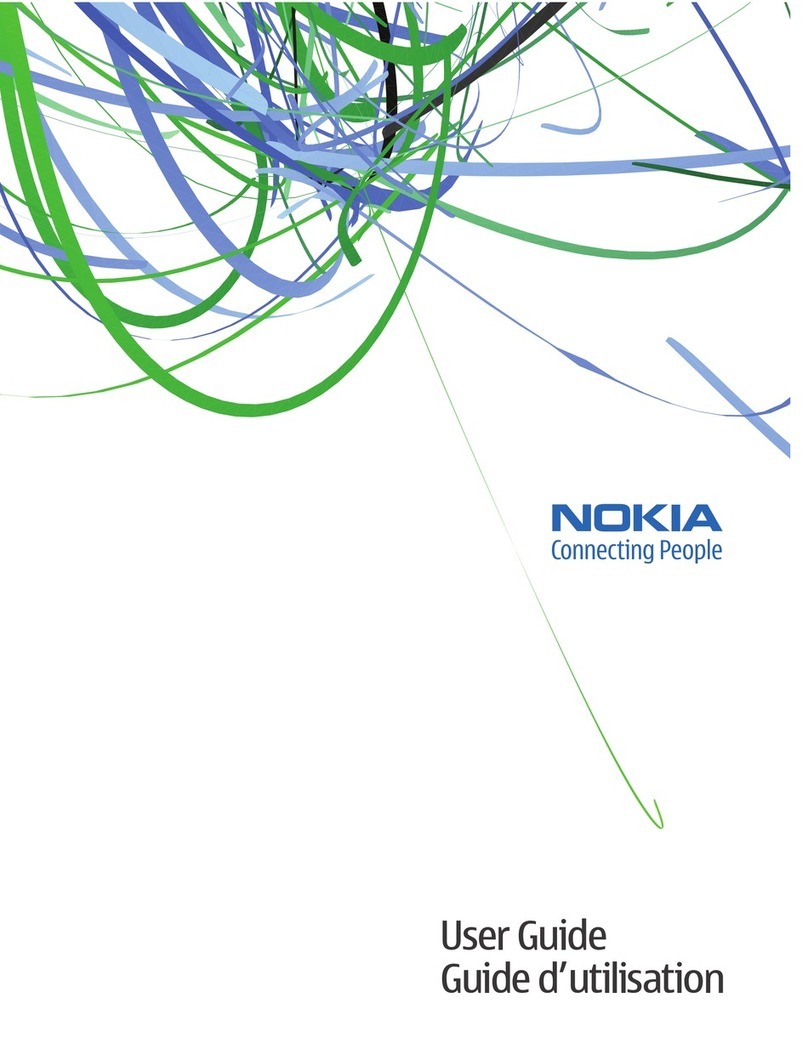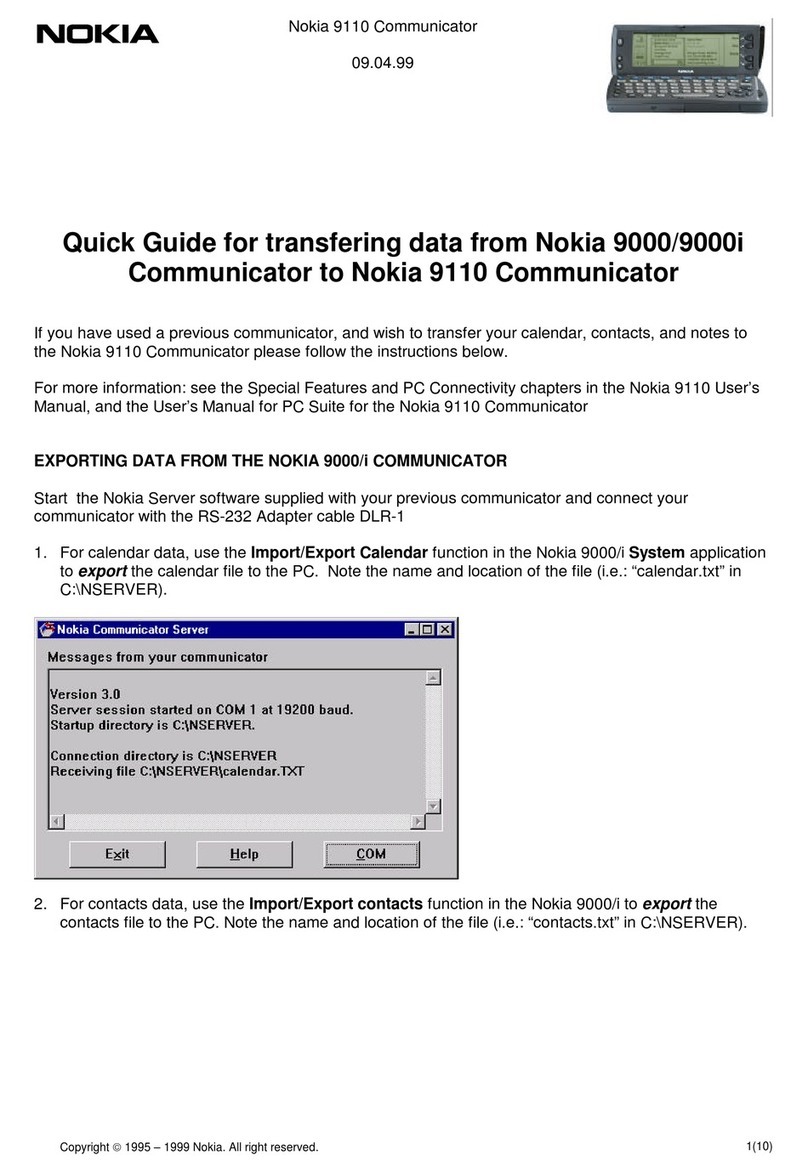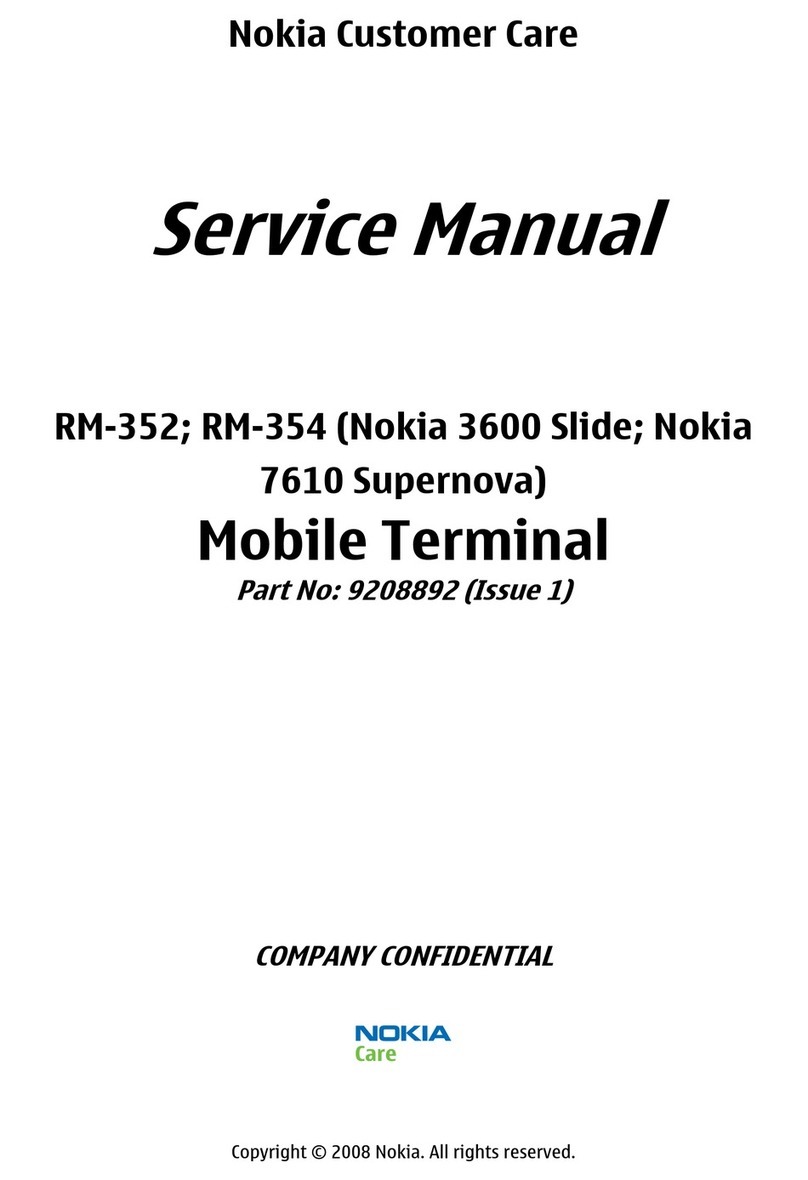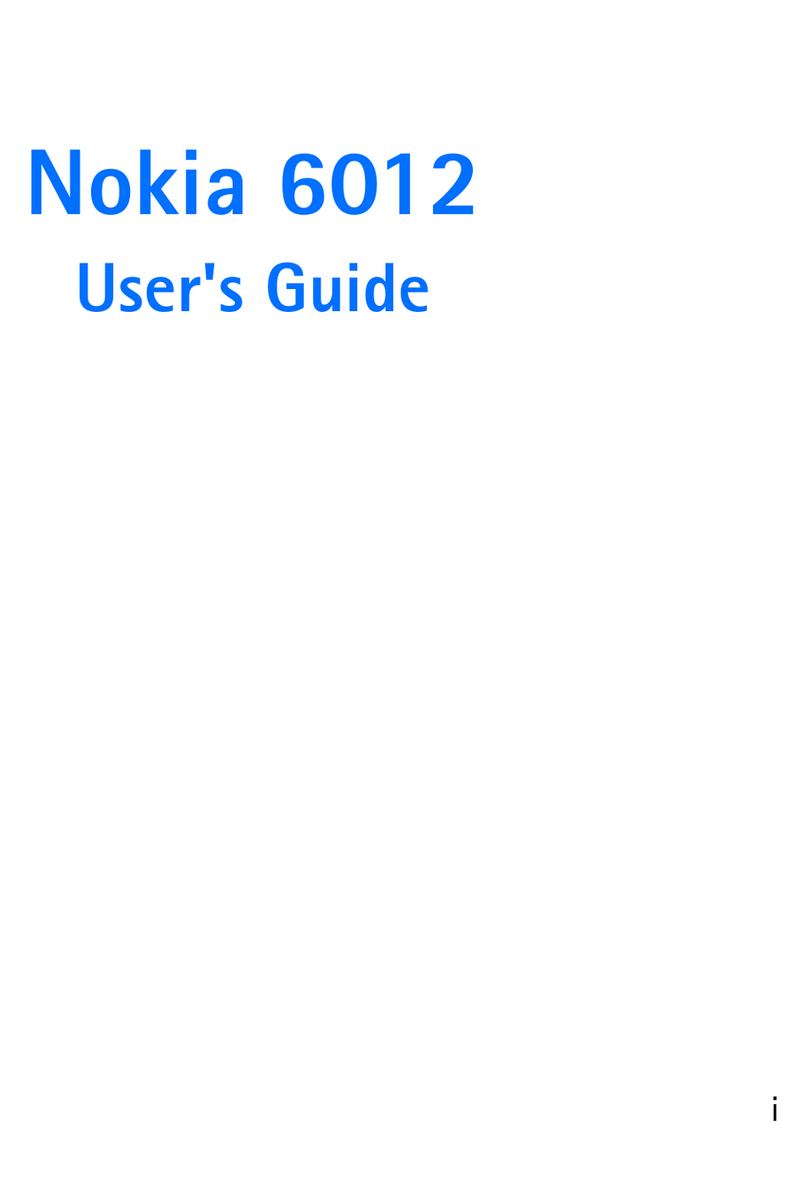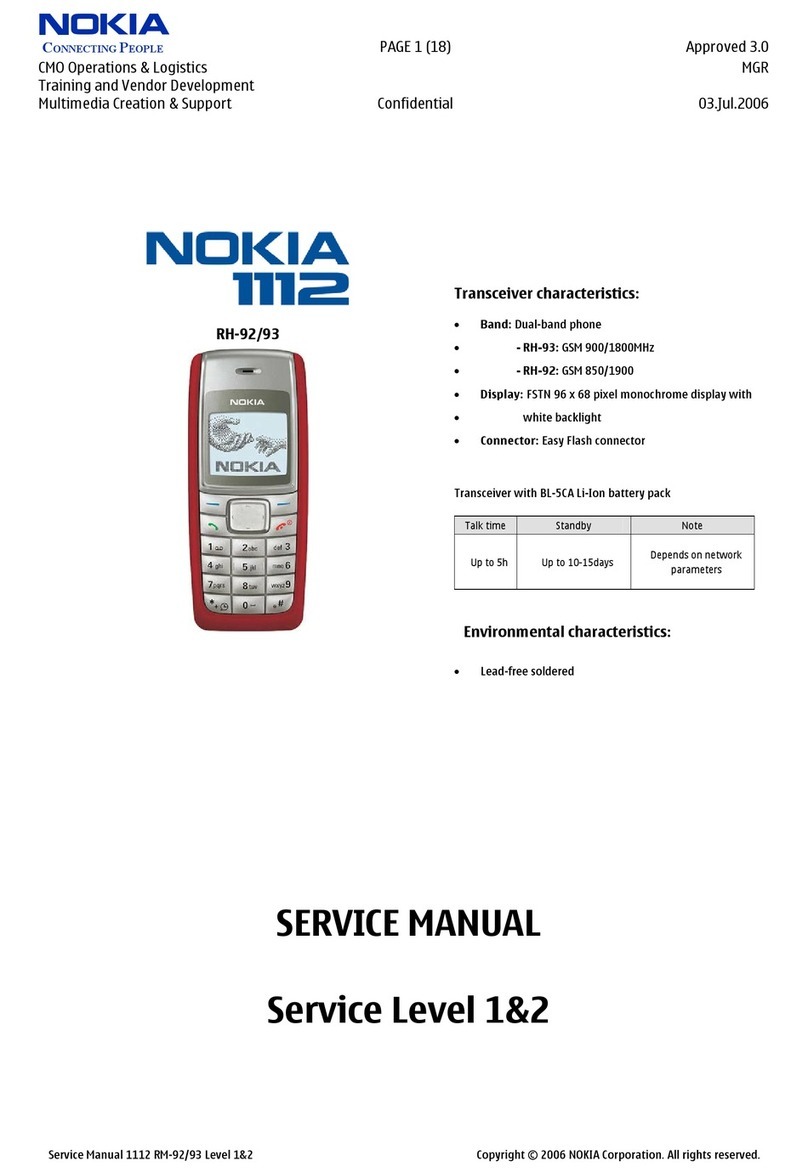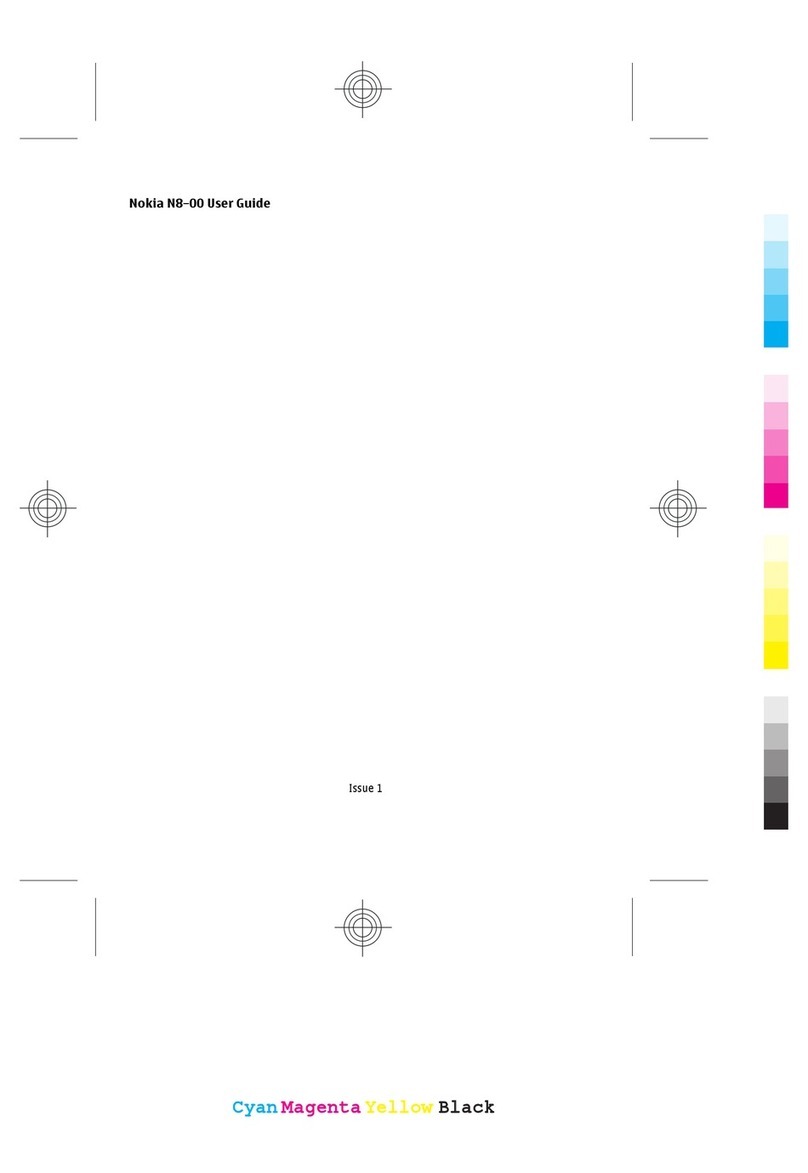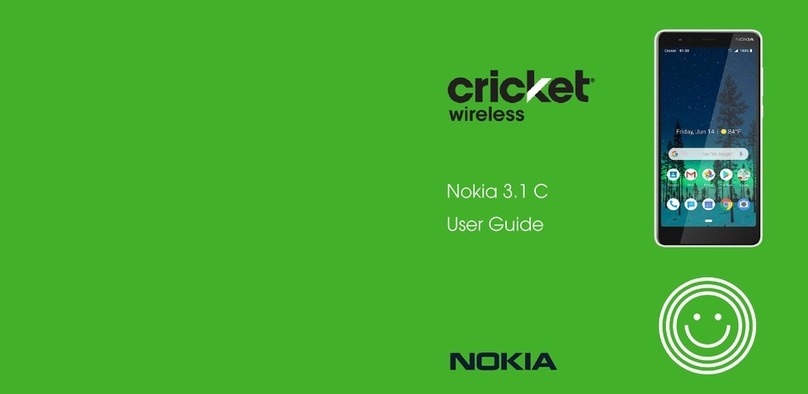Contents
4
memory full....................................... 46
Erasing messages............................. 47
Chat..................................................... 47
Voice messages................................ 48
Info messages................................... 48
Message settings............................. 48
Service commands.......................... 51
Call register (Menu 2)........................ 51
Recent calls lists.............................. 51
Call counters and call timers....... 52
Profiles (Menu 3)................................. 53
Settings (Menu 4).............................. 54
Time and date settings................... 54
Call settings...................................... 54
Phone settings.................................. 56
Display settings................................ 58
Tone settings..................................... 60
Accessory settings........................... 60
Security settings.............................. 61
Restore factory settings................. 62
Alarm clock (Menu 5)........................ 62
Gallery (Menu 6)................................. 62
Organiser (Menu 7) ............................ 64
Calendar............................................. 64
To-do list............................................ 66
Games (Menu 8).................................. 67
Launching a game........................... 67
Game services................................... 67
Memory status for games............. 68
Game settings................................... 68
Applications (Menu 9)....................... 68
Launching an application.............. 68
Downloading an application........ 69
Memory status for applications.. 71
Extras (Menu 10)................................. 71
Calculator.......................................... 71
Countdown timer............................ 72
Stopwatch......................................... 72
Wallet................................................. 73
Connectivity (Menu 11).................... 75
Infrared............................................... 75
GPRS.................................................... 76
Services (Menu 12)............................. 77
Basic steps for accessing
and using WAP services................. 78
Setting up the phone
for a WAP service............................ 78
Making a connection
to a WAP service.............................. 80
Browsing the pages
of a WAP service.............................. 81
Ending a WAP connection............ 83
Appearance settings
of WAP browser............................... 83
Cookie settings................................. 83
Bookmarks......................................... 84
Service inbox.................................... 84
The cache memory.......................... 85
Authority certificates..................... 85
Browser security.............................. 86
SIM services (Menu 13)..................... 88
8. PC Connectivity.................. 89
PC Suite................................................. 89
GPRS and HSCSD............................. 90
Using data communication
applications.......................................... 90
9. Battery statements............. 91
Charging and Discharging................ 91
10.Technical information ...... 92
11.Patents .............................. 93
CARE AND MAINTENANCE ... 94
IMPORTANT SAFETY
INFORMATION........................ 95
APPENDIX ............................. 100
A message from the CTIA.... 100
A message from the U.S. Food
and Drug Administration..... 103
npl-2_en1_1.fm Page 4 Wednesday, August 7, 2002 1:56 PM