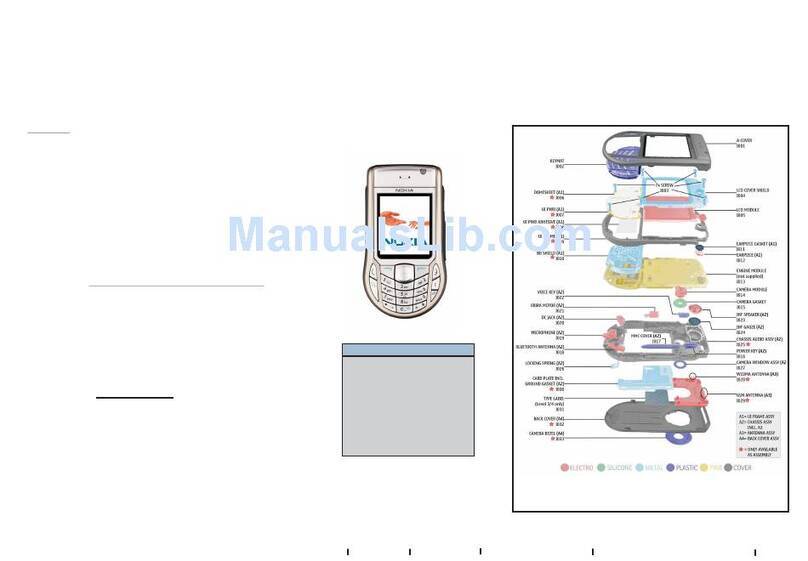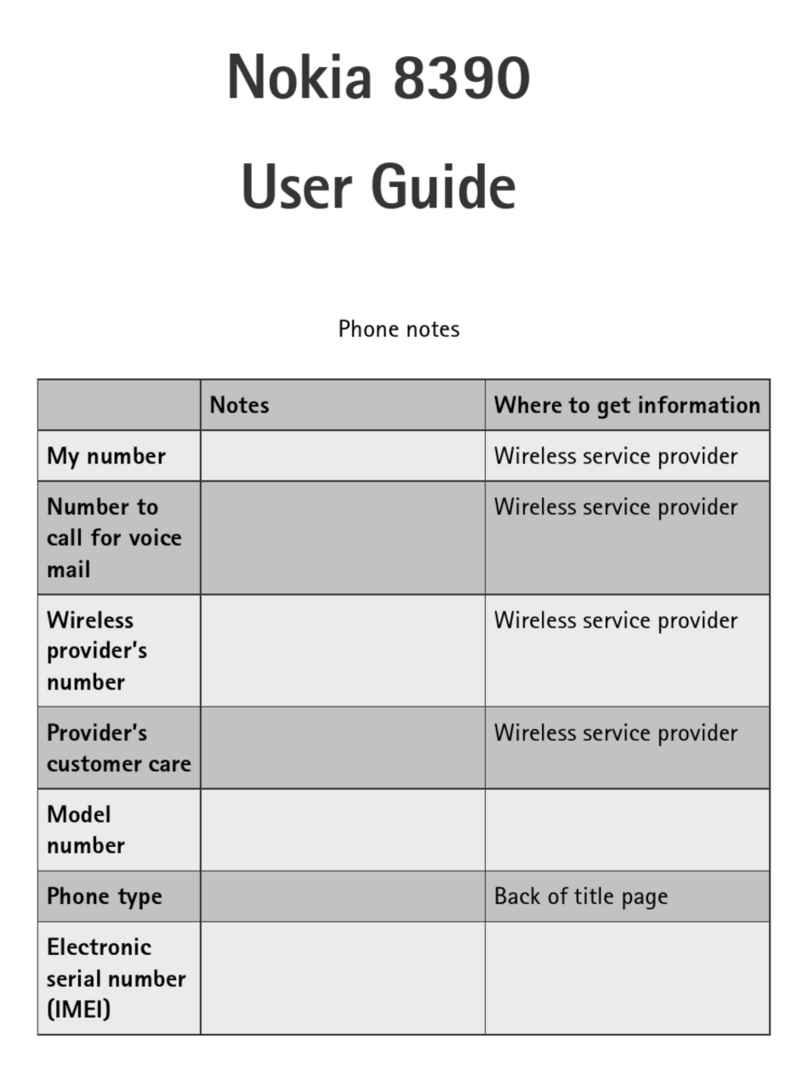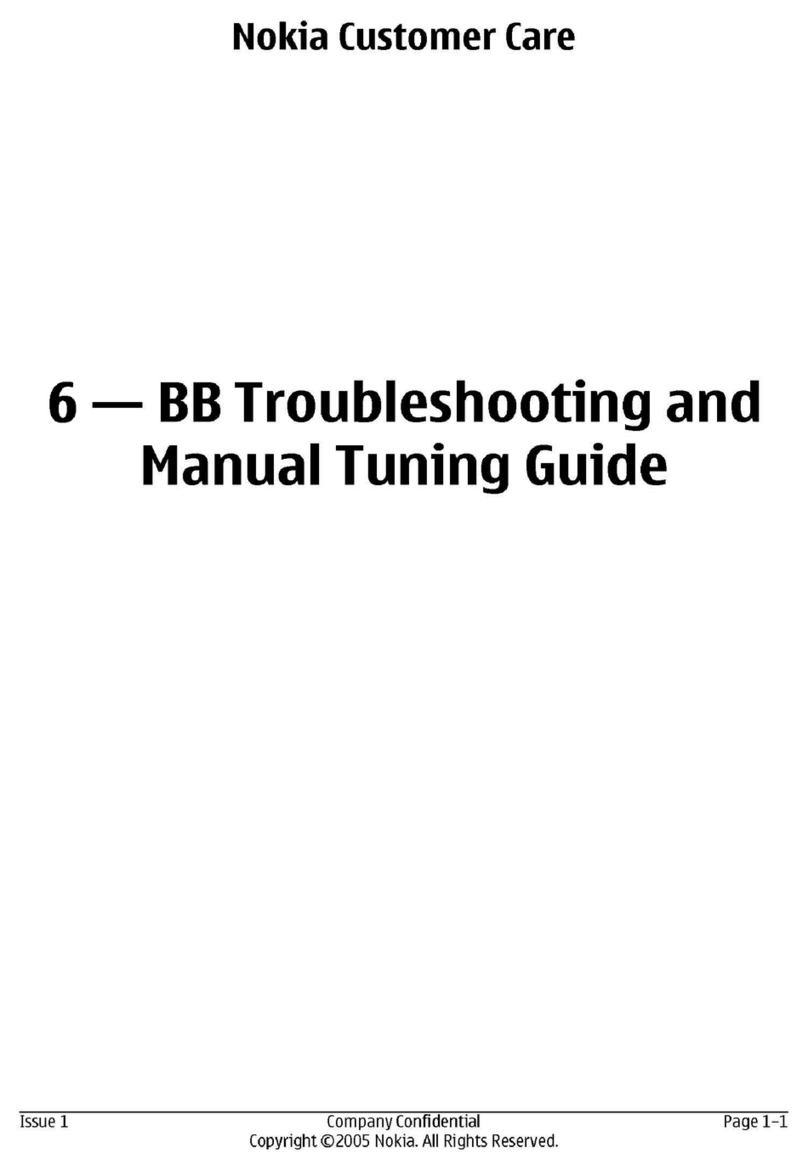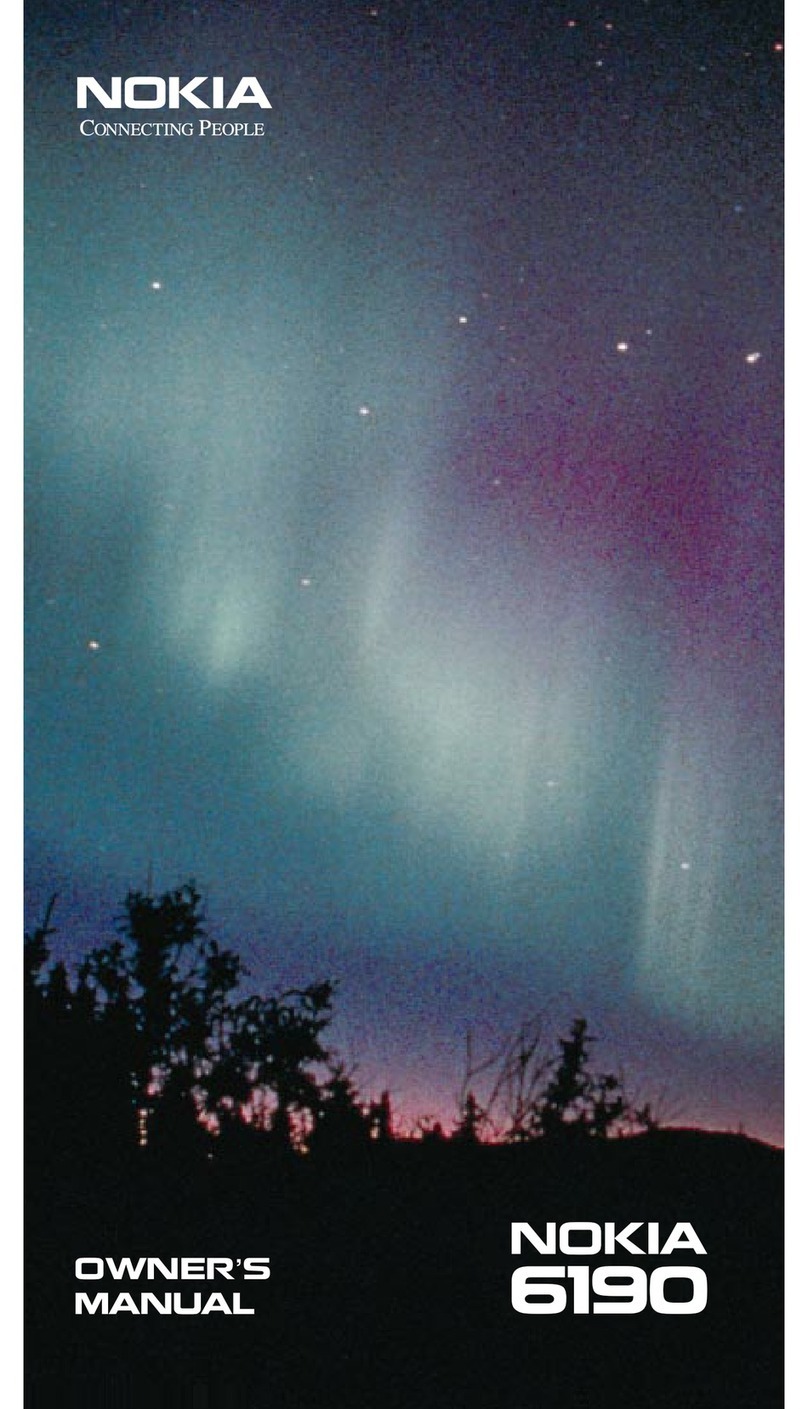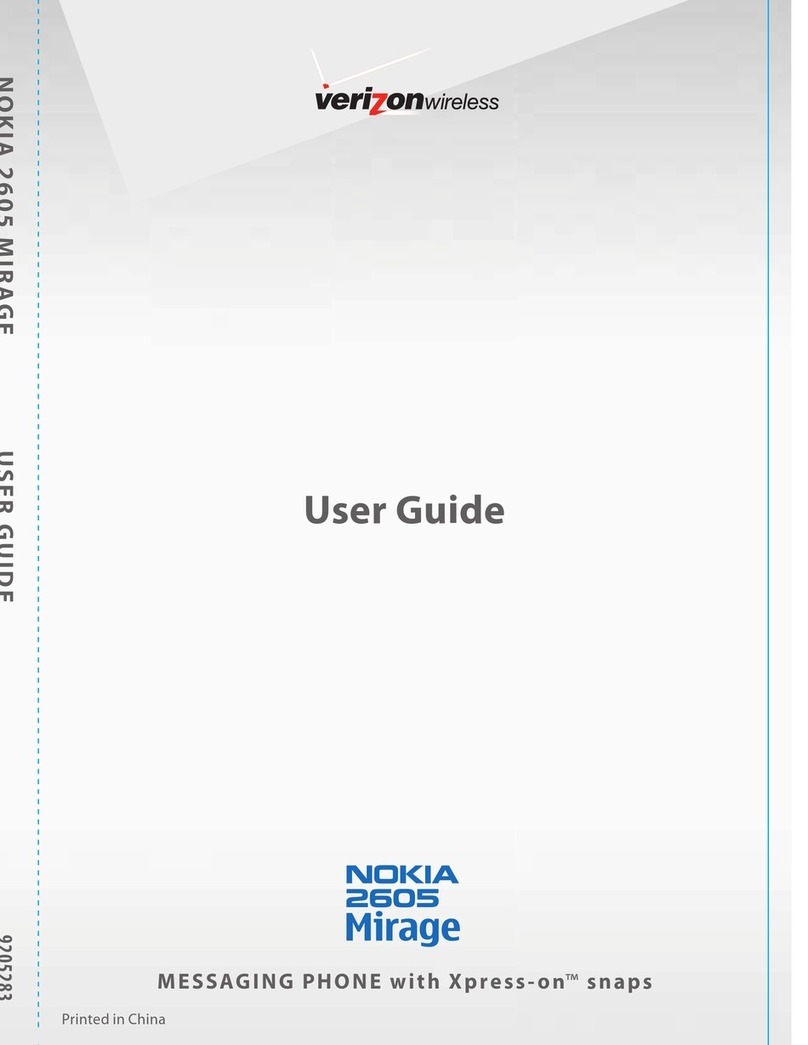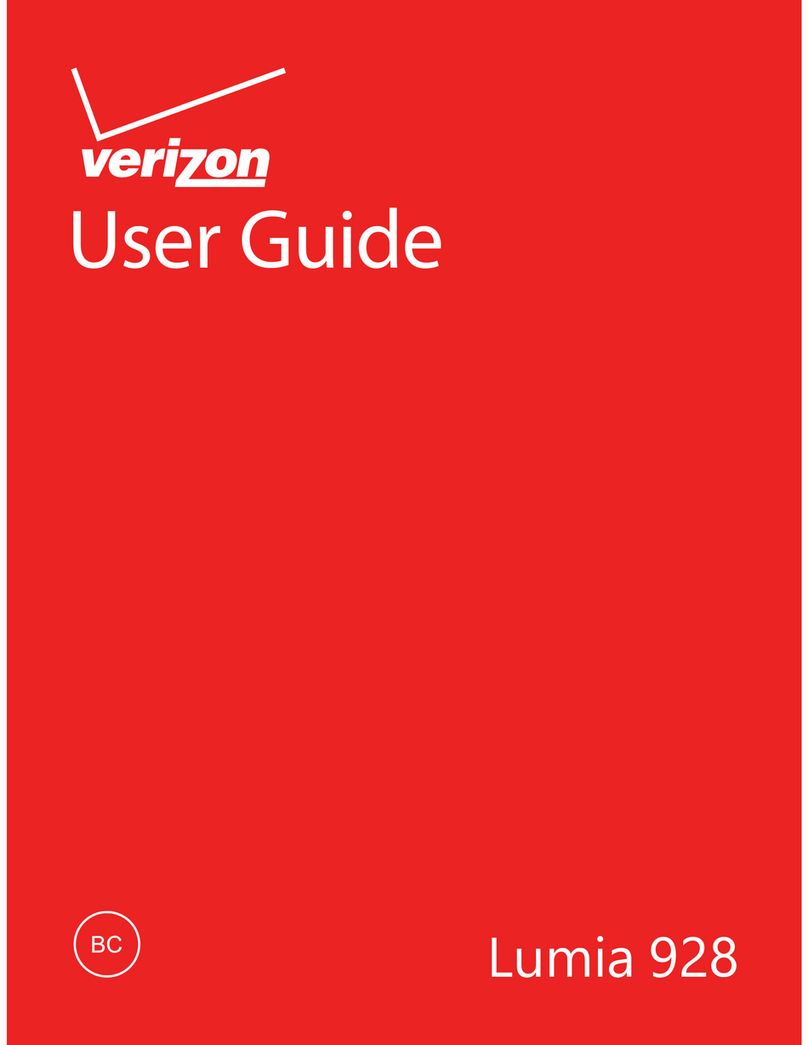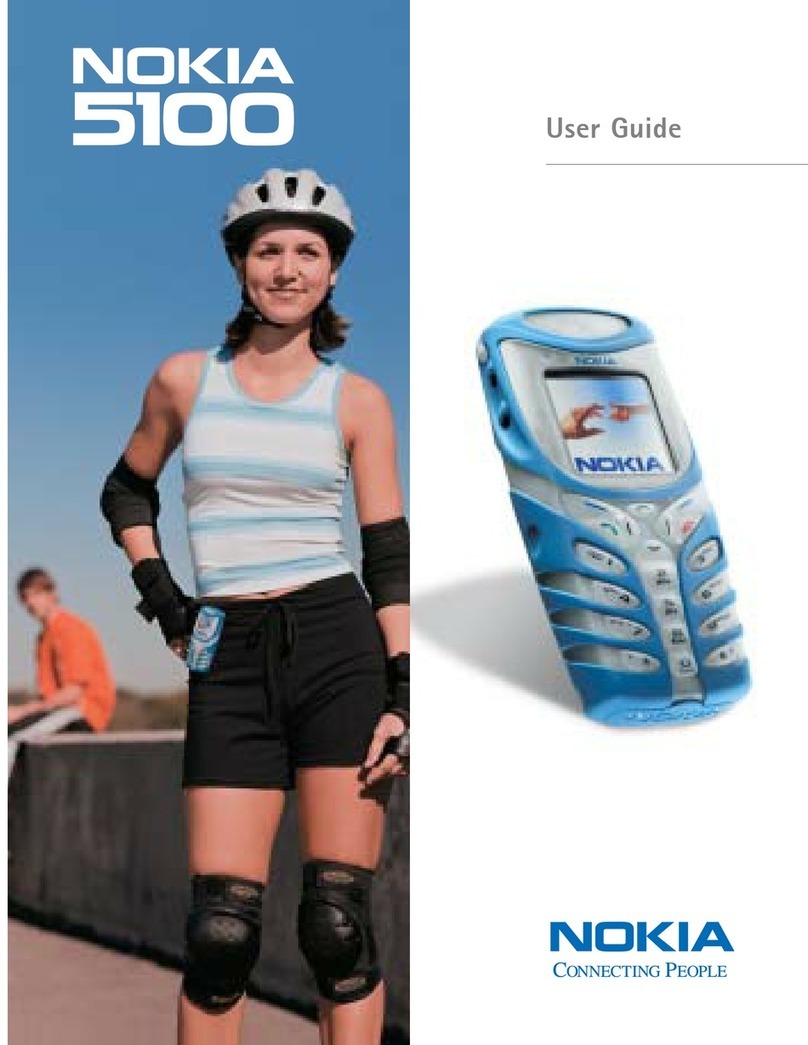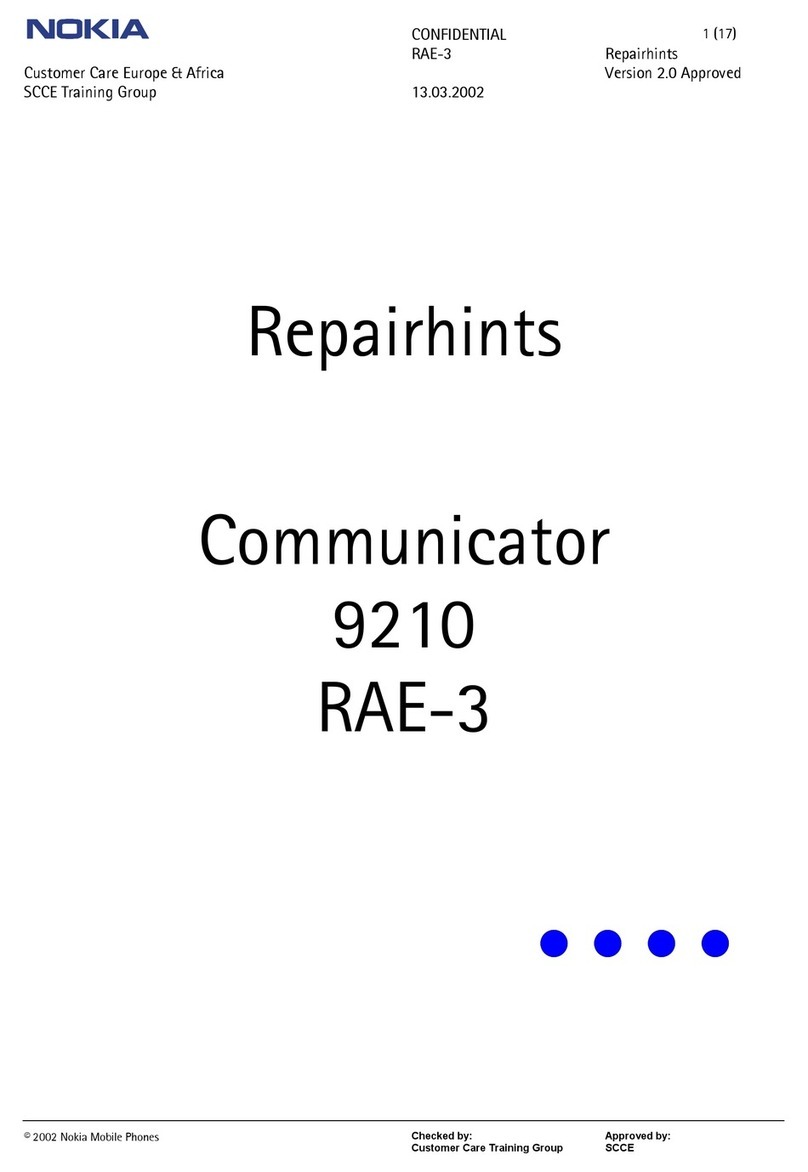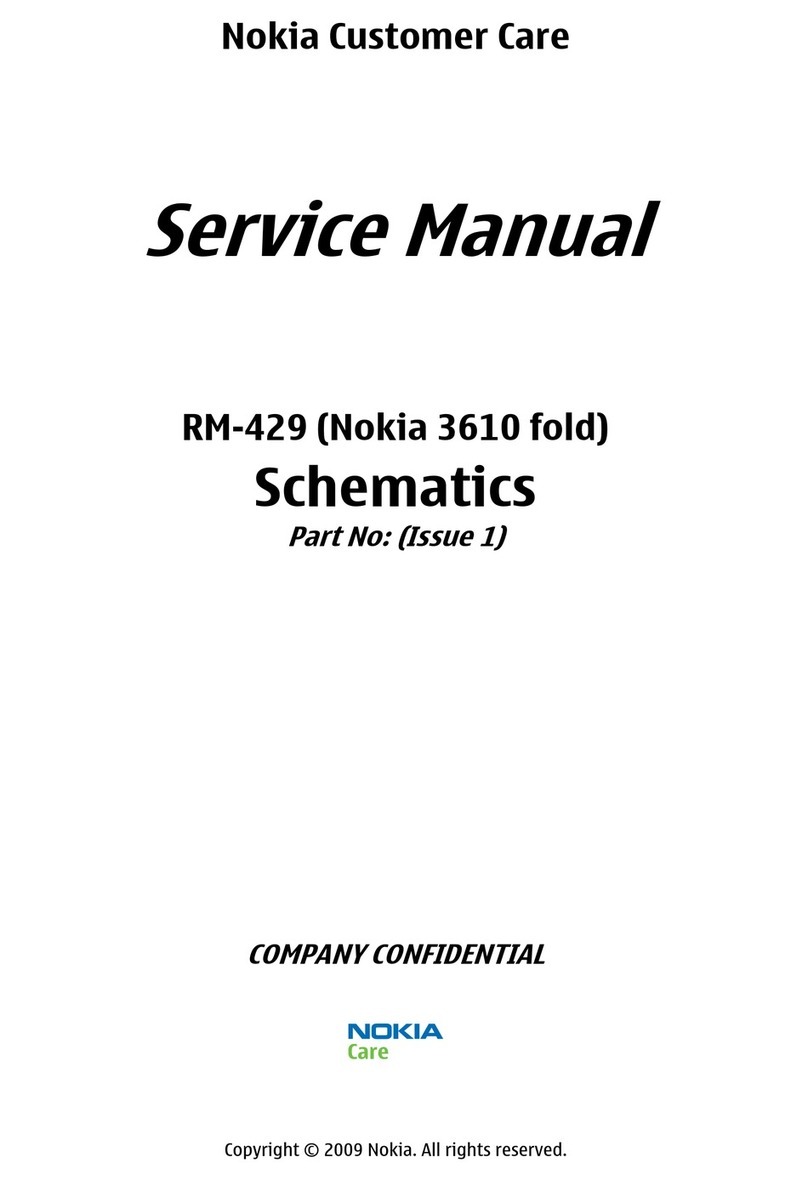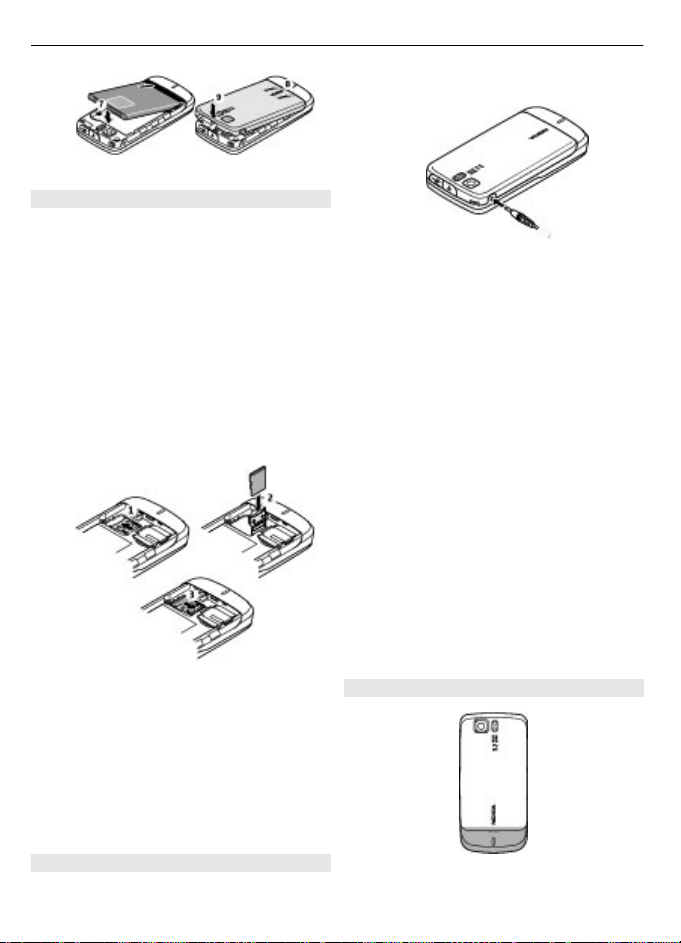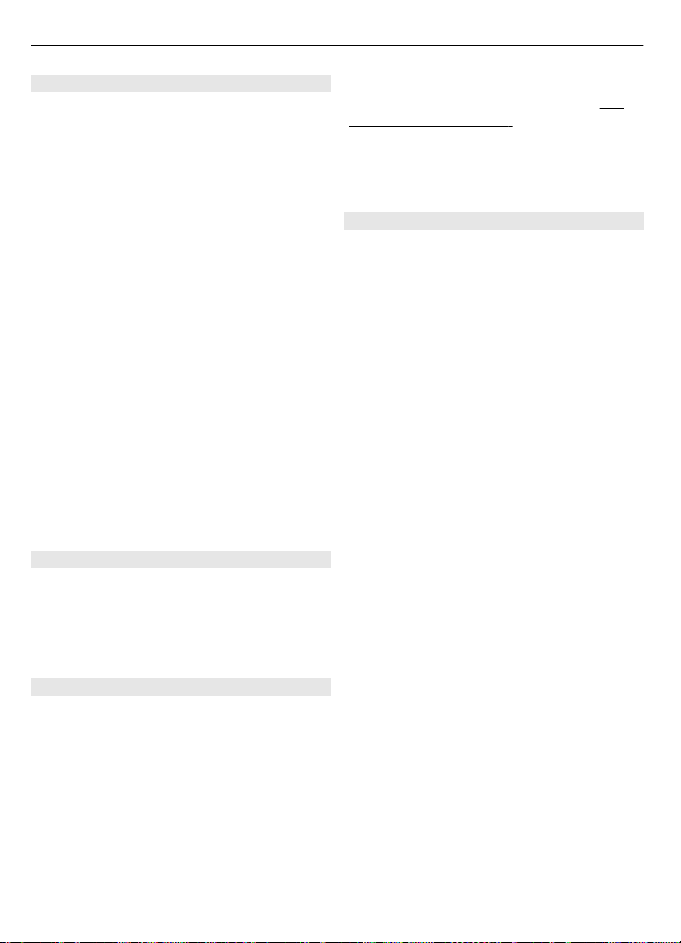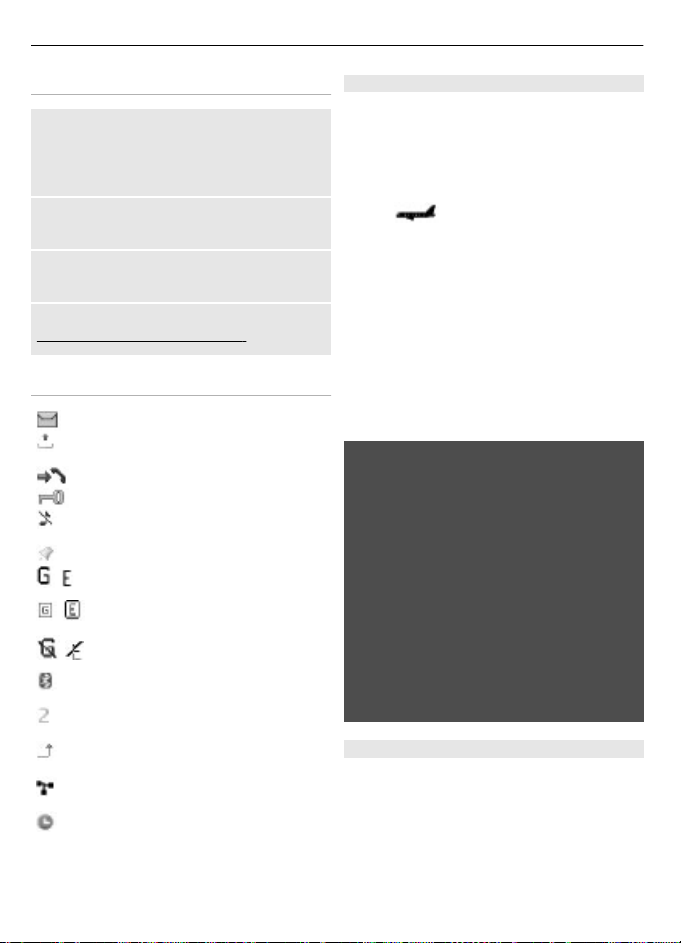Network services
To use the phone you must have service
from a wireless service provider. Many of
the features require special network
features. These features are not available
on all networks; other networks may
require that you make specific
arrangements with your service provider
before you can use the network services.
Your service provider can give you
instructions and explain what charges will
apply. Some networks may have
limitations that affect how you can use
network services. For instance, some
networks may not support all language-
dependent characters and services.
Your service provider may have requested
that certain features be disabled or not
activated in your device. If so, these
features will not appear on your device
menu. Your device may also have a special
configuration such as changes in menu
names, menu order, and icons. Contact
your service provider for more
information.
Functions without a SIM card
Some functions of your phone may be
used without inserting a SIM card, such as
Organiser functions and games. Some
functions appear dimmed in the menus
and cannot be used.
Keypad lock
To lock the keypad to prevent accidental
keypresses, select Menu, and press *
within 3 seconds.
To unlock the keypad, select Unlock, and
press *within 1.5 seconds. If requested,
enter the lock code.
To answer a call when the keypad is
locked, press the call key. When you end
or reject the call, the keypad locks
automatically.
Further features are Automatic
keyguard and Security keyguard. See
"Phone settings", p. 11.
When the device or keypad is locked, calls
may be possible to the official emergency
number programmed into your device.
Access codes
To set how your phone uses the access
codes and security settings, select
Menu > Settings > Security > Access
codes.
•The PIN (UPIN) code, supplied with the
SIM (USIM) card, helps to protect the
card against unauthorised use.
•The PIN2 (UPIN2) code, supplied with
some SIM (USIM) cards, is required to
access certain services.
•PUK (UPUK) and PUK2 (UPUK2) codes
may be supplied with the SIM (USIM)
card. If you enter the PIN code
incorrectly three times in succession,
you are asked for the PUK code. If the
codes are not supplied, contact your
service provider.
•The security code helps to protect
your phone against unauthorised use.
You can create and change the code,
and set the phone to request the code.
Keep the code secret and in a safe
place separate from your phone. If
you forget the code and your phone is
locked, your phone will require
service and additional charges may
apply. For more information, contact
a Nokia Care point or your phone
dealer.
•The barring password is required
when using the call barring service to
restrict calls to and from your phone
(network service).
•To view or change the security
module settings for the web browser,
8Makeityourphone