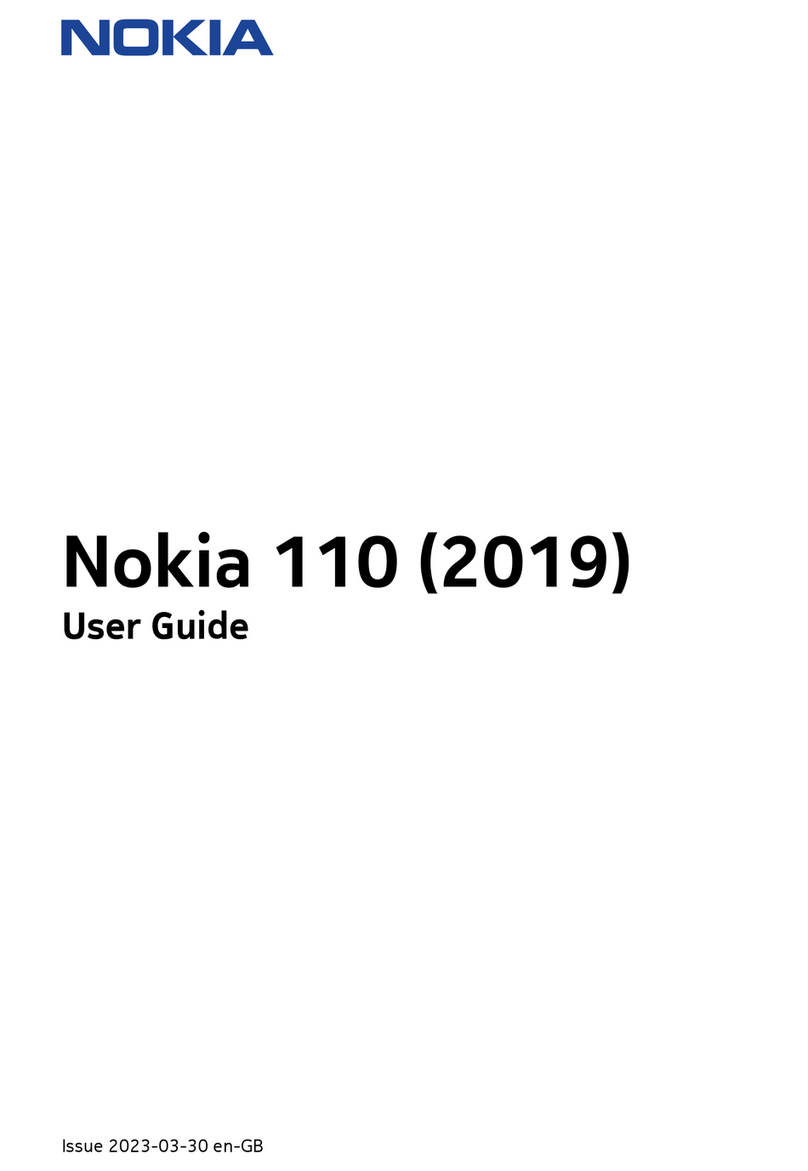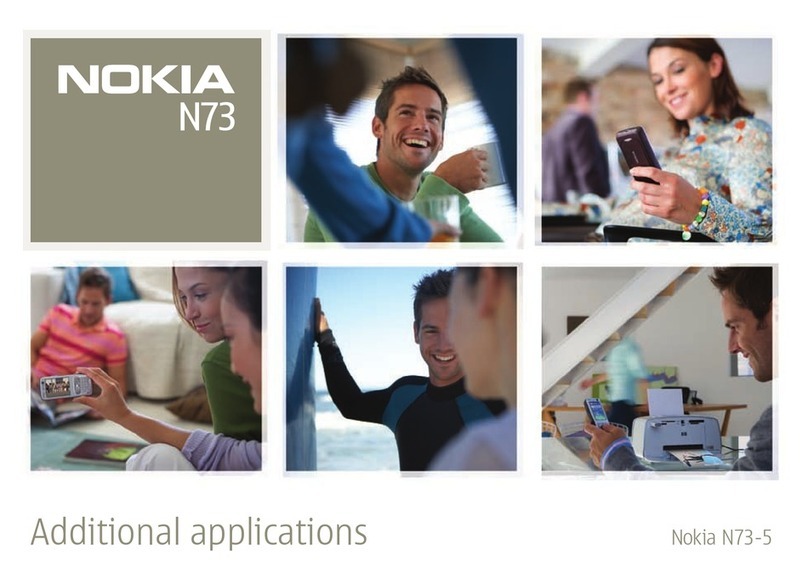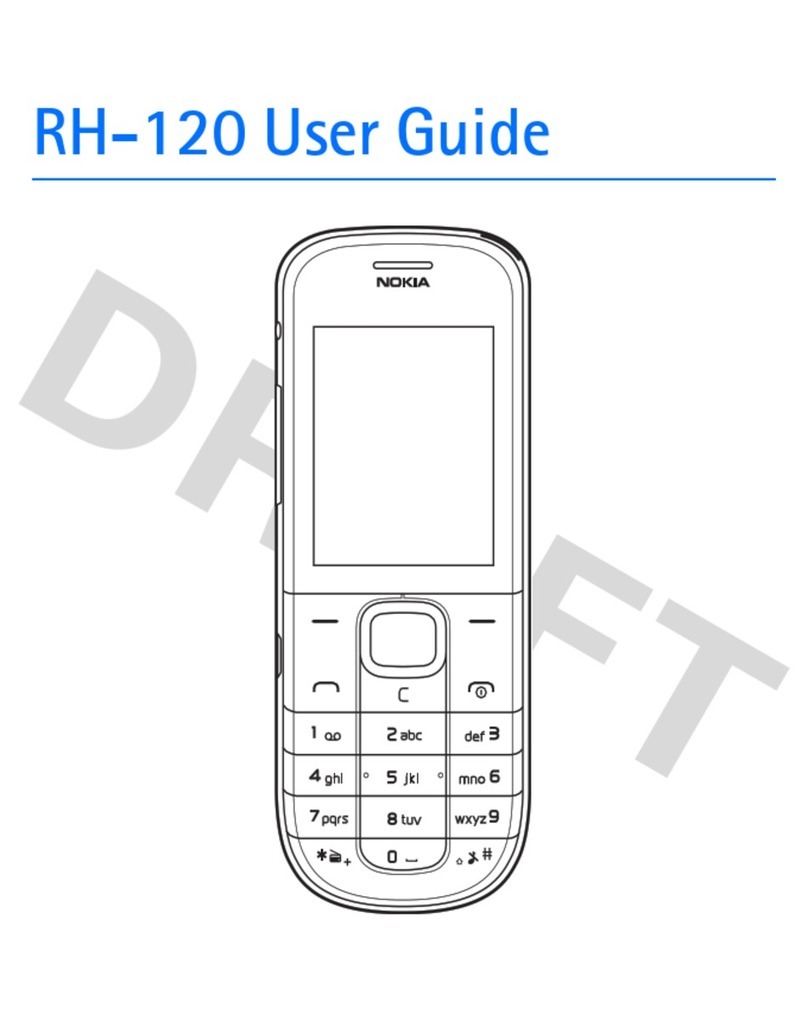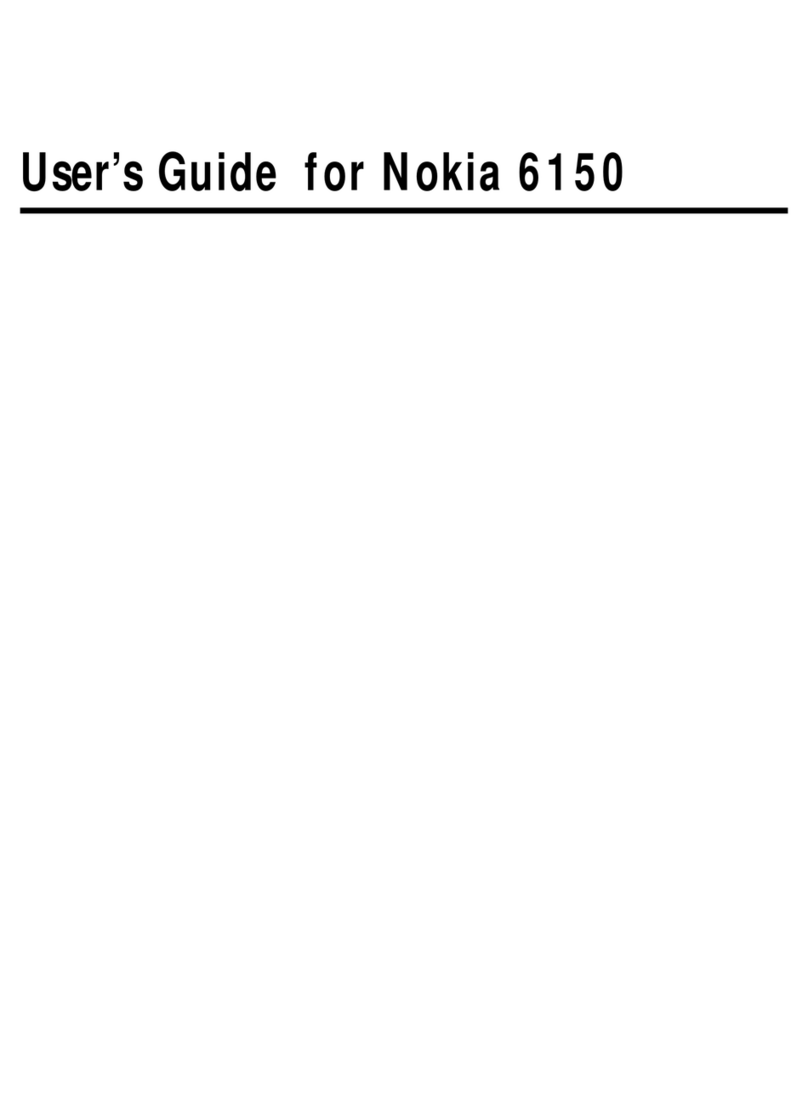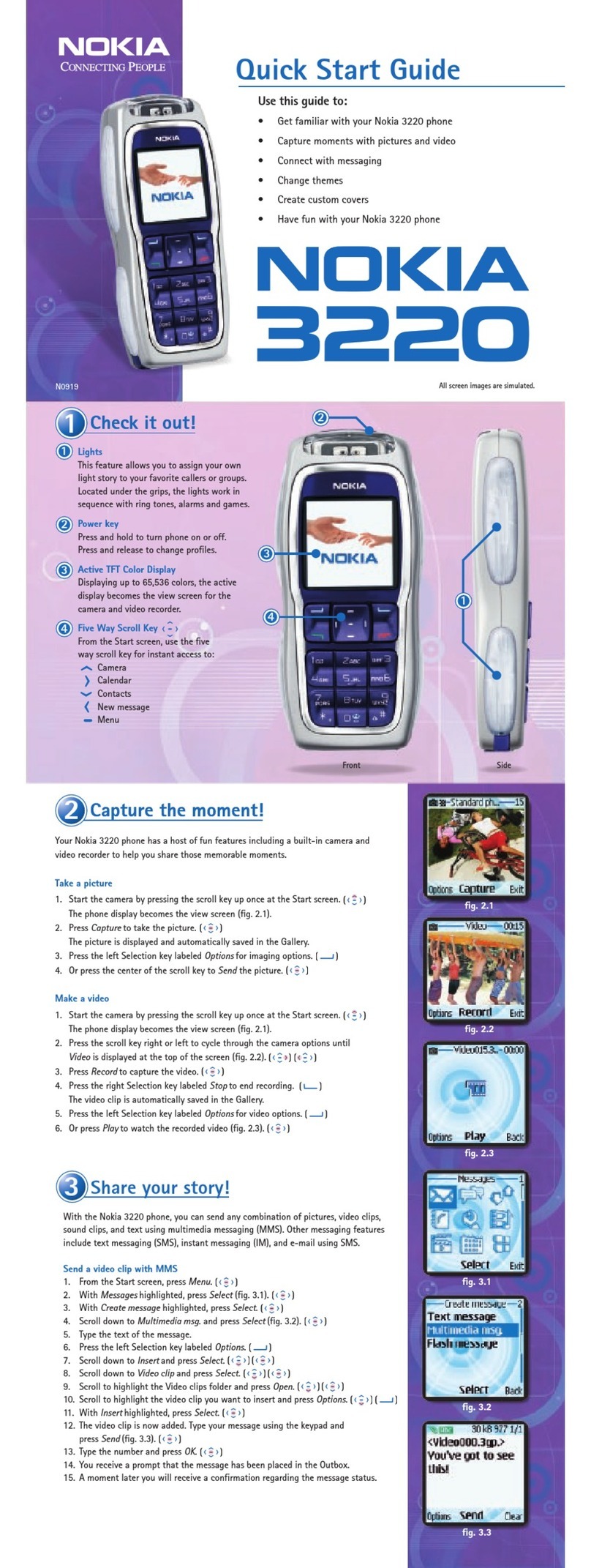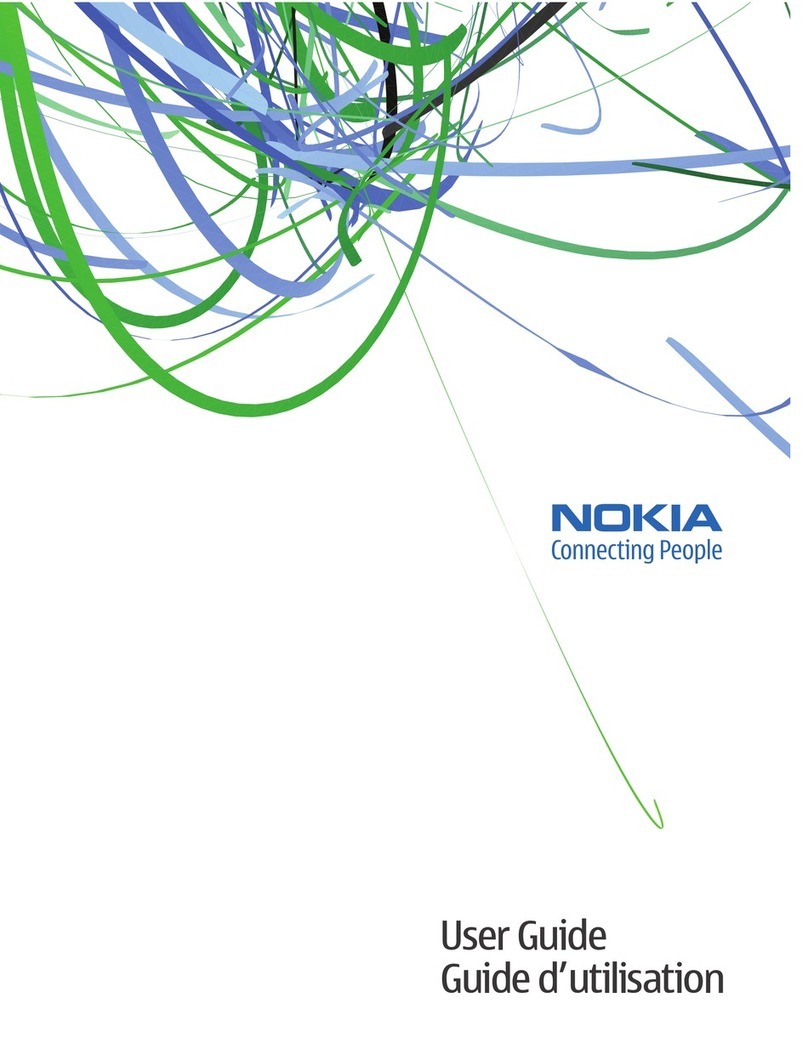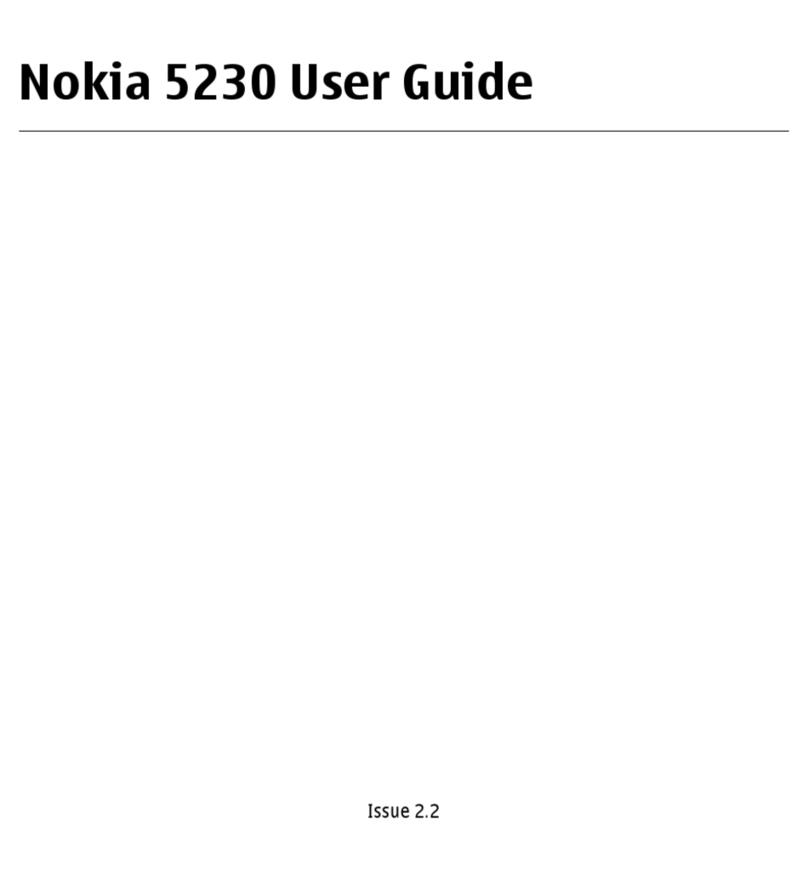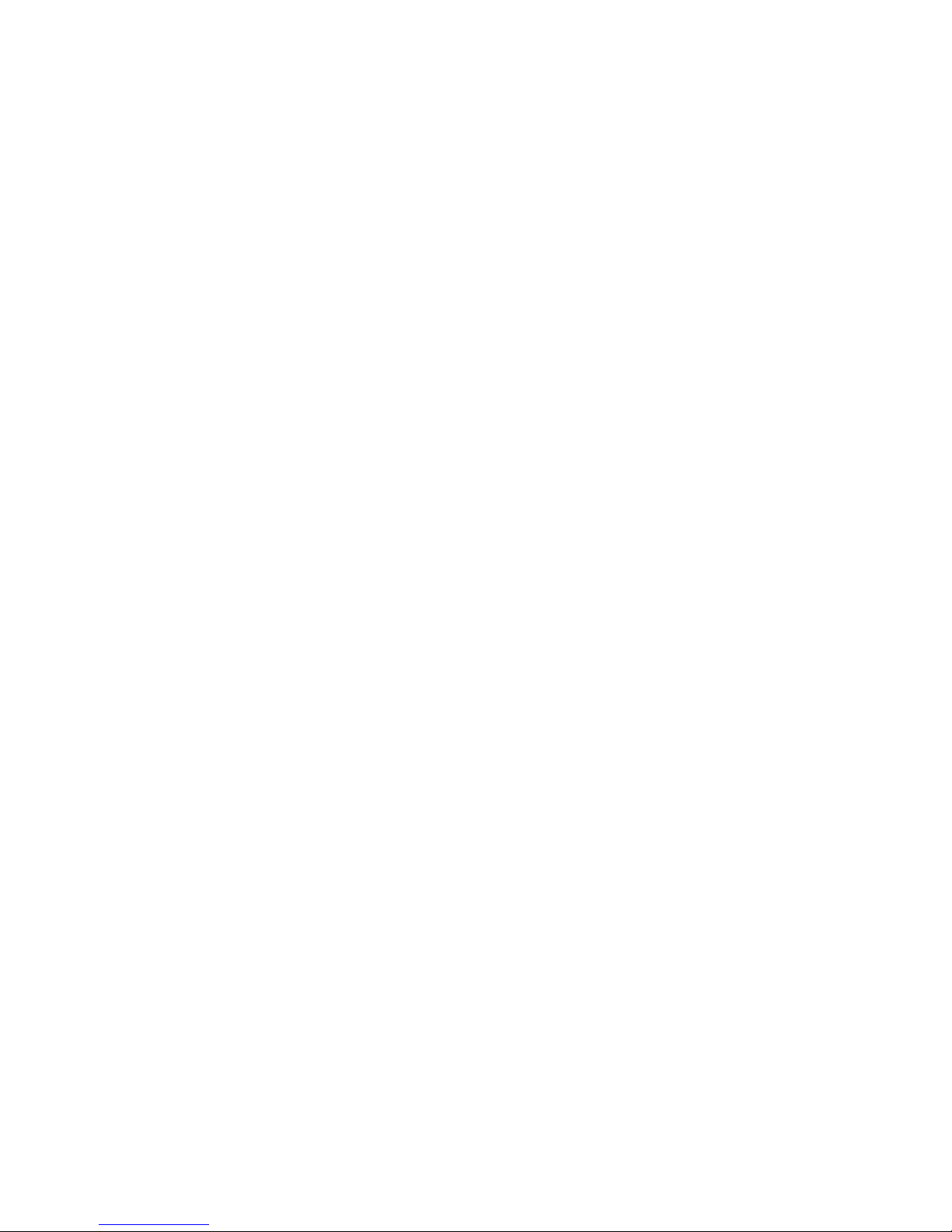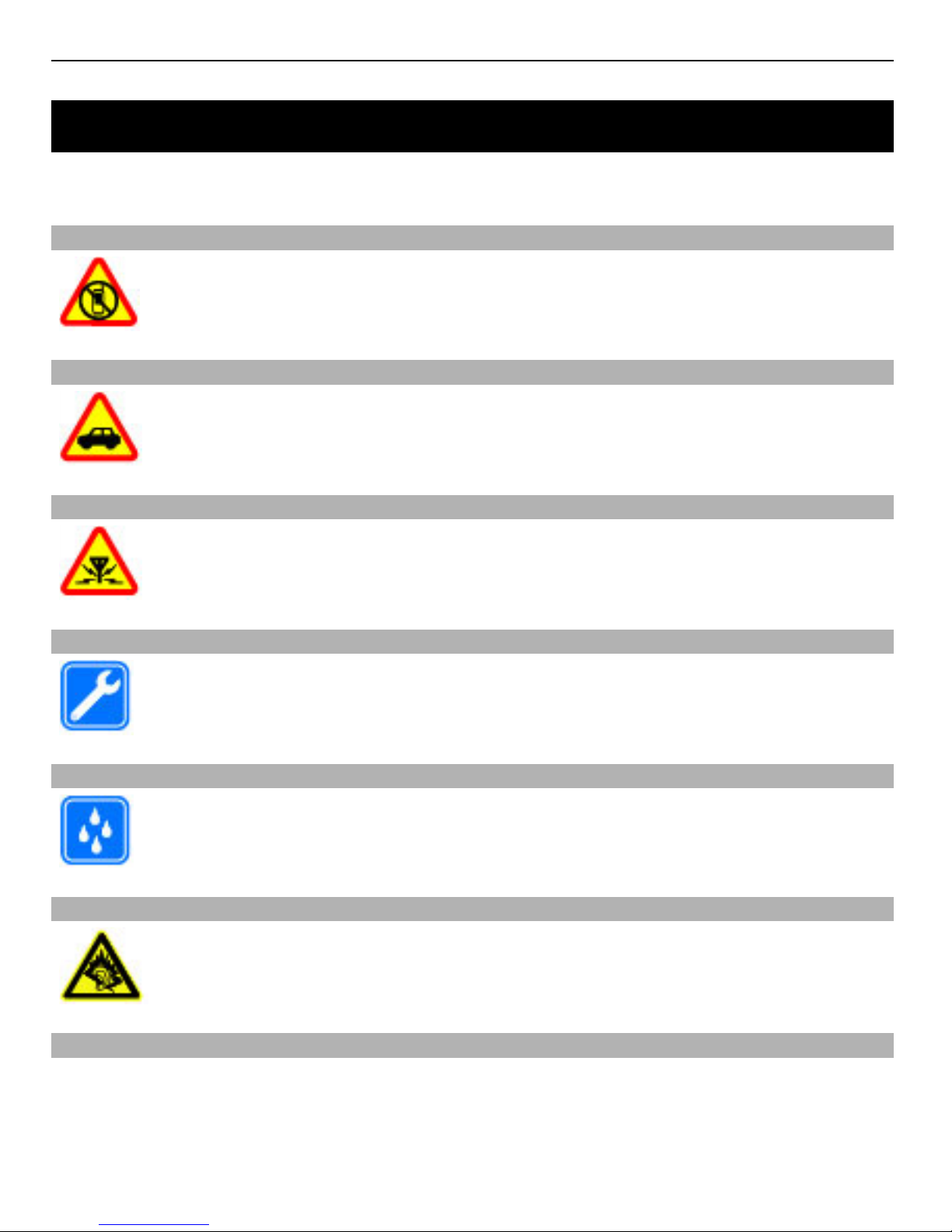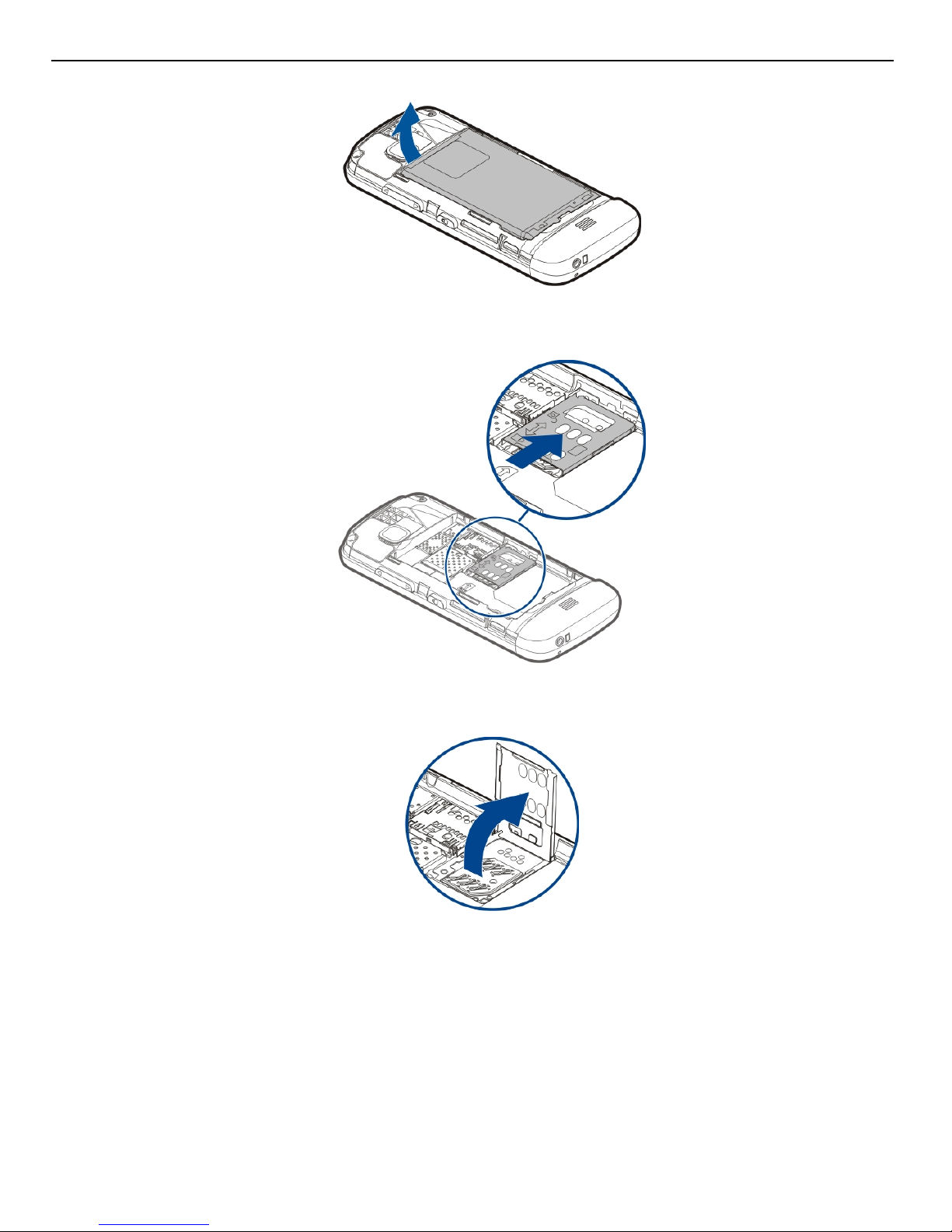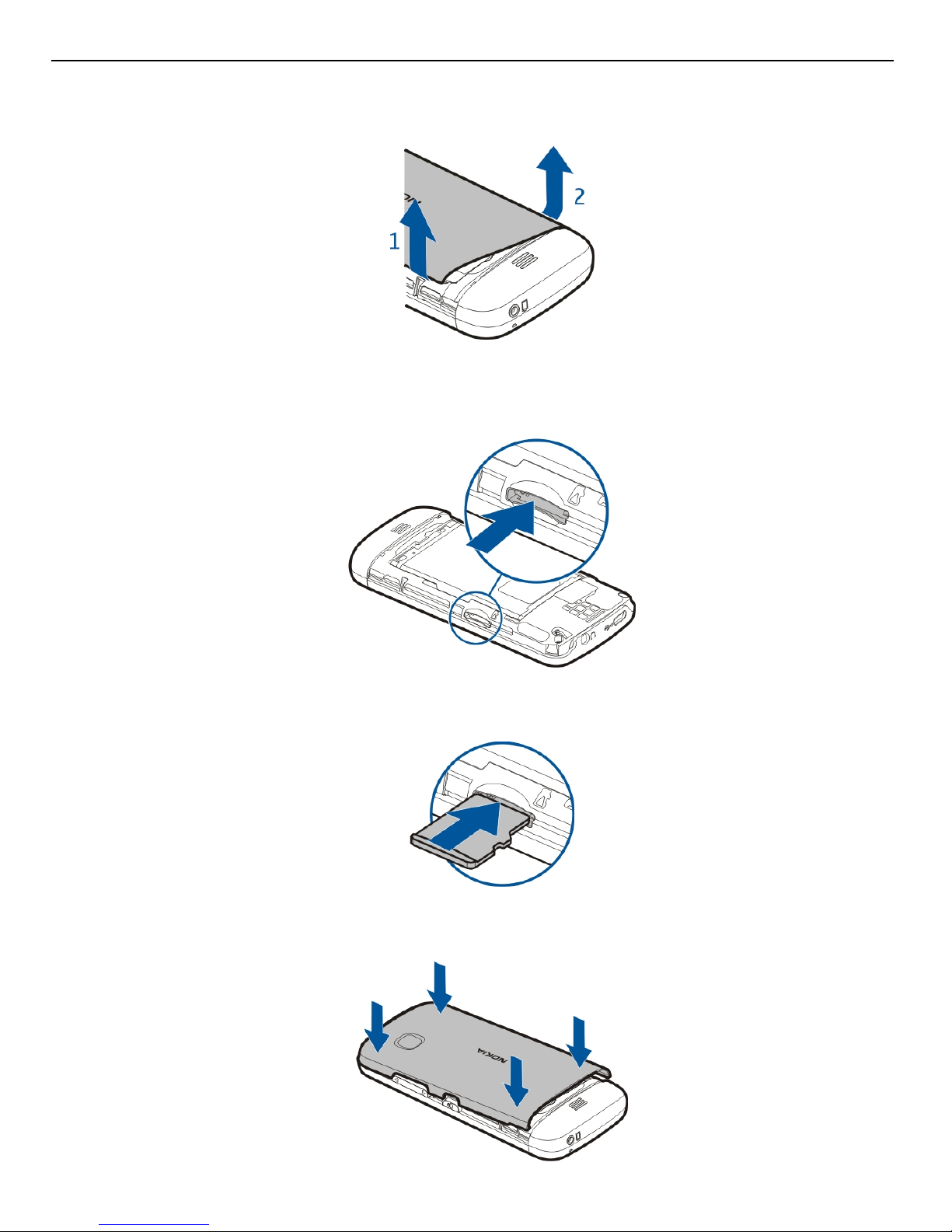If your issue remains unsolved, contact Nokia for repair options. Go to
www.nokia.com.hk/repair. Before sending your device for repair, always back up the
data in your device.
Software updates over the air
Select Menu > Applications > SW update.
With Software update (network service), you can check if there are updates available
for your device software or applications, and download them to your device.
Warning:
If you install a software update, you cannot use the device, even to make emergency
calls, until the installation is completed and the device is restarted.
After updating your device software or applications using Software update, the
instructions related to the updated applications in the user guide or the helps may no
longer be up to date.
To download the available updates, select . To unmark specific updates that you do
not want to download, select the updates from the list.
To view information on an update, select the update and .
To view the status of previous updates, select .
Select Options and from the following:
Update via PC — Update your device using a PC. This option replaces the Start update
option when updates are only available using the Nokia Software Updater PC
application.
View update history — View the status of previous updates.
Settings — Modify the settings, such as the default access point used for downloading
updates.
Disclaimer — View the Nokia licence agreement.
Update software using your PC
Nokia Software Updater is a PC application that enables you to update your device
software. To update your device software, you need a compatible PC, broadband
internet access, and a compatible USB data cable to connect your device to the PC.
To get more information and to download the Nokia Software Updater application, go
to www.nokia.com.hk/softwareupdate.
6Findhelp
>
Phone etup
S