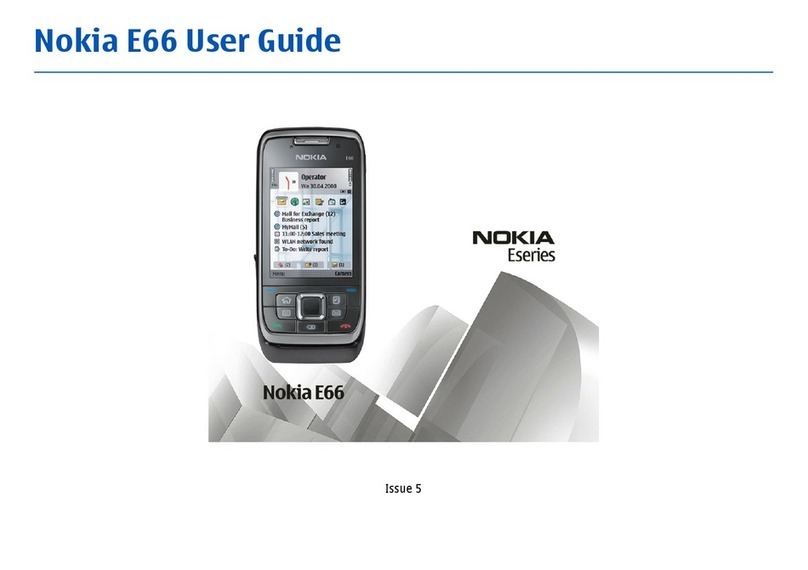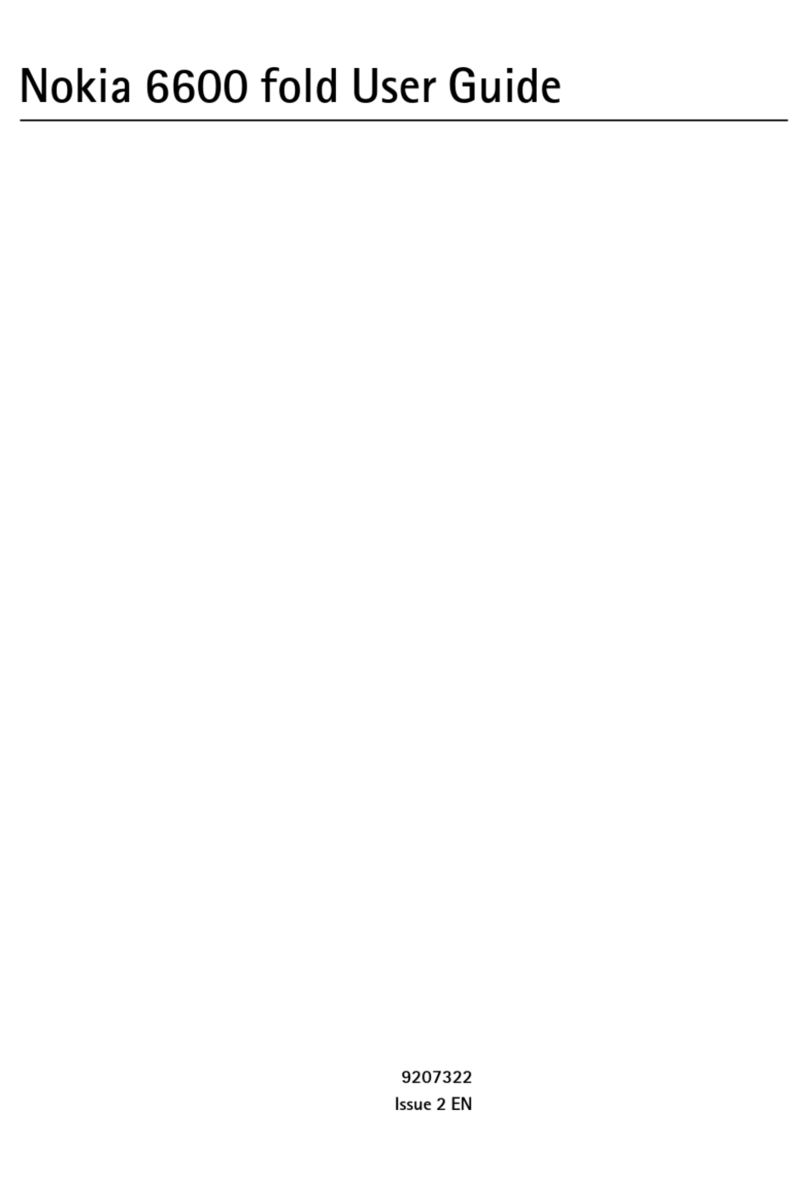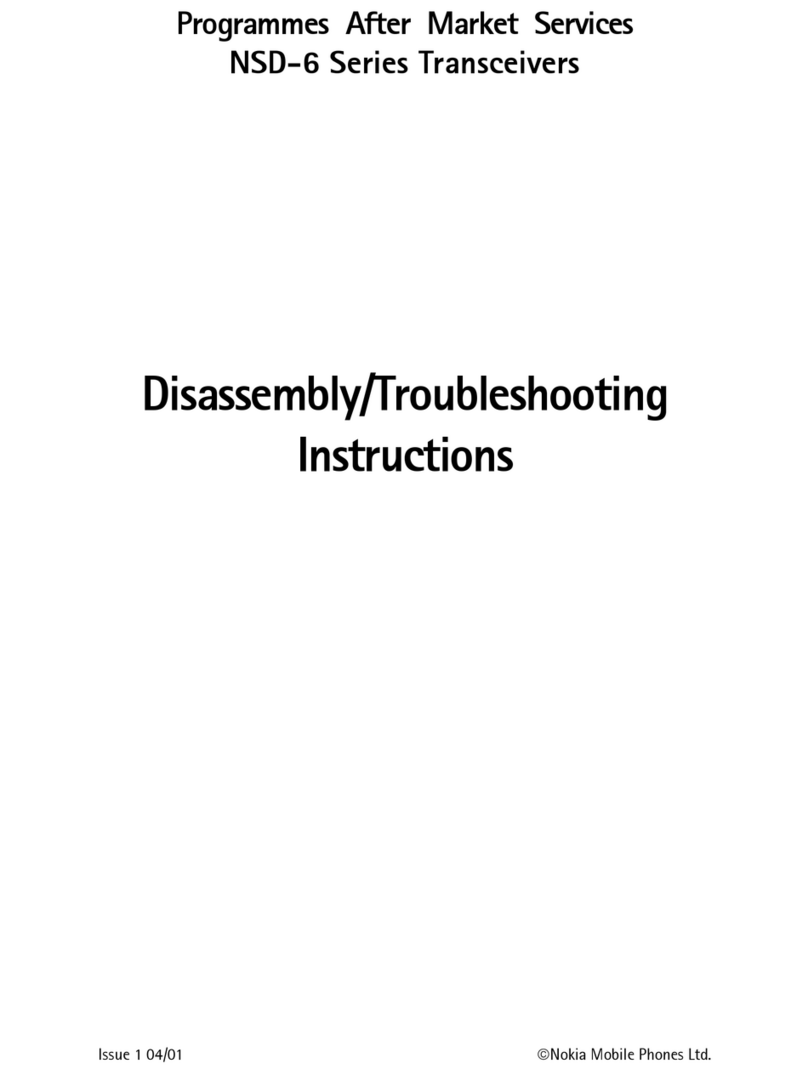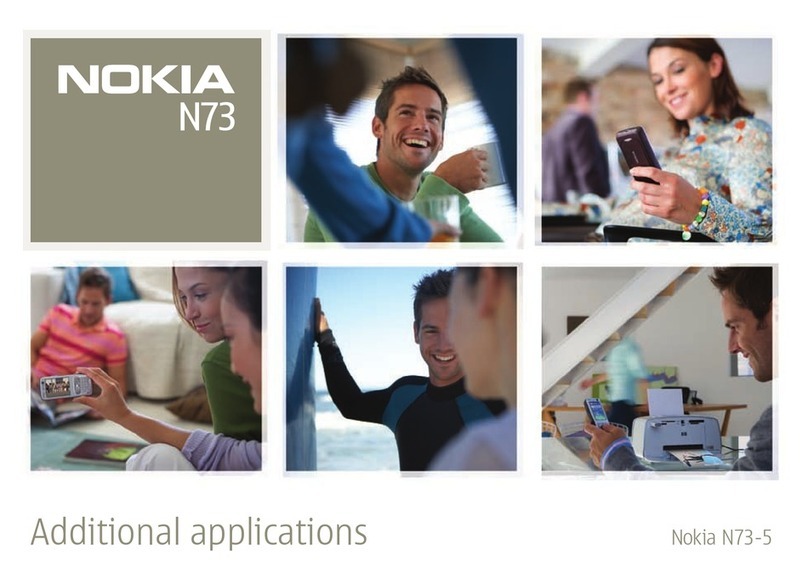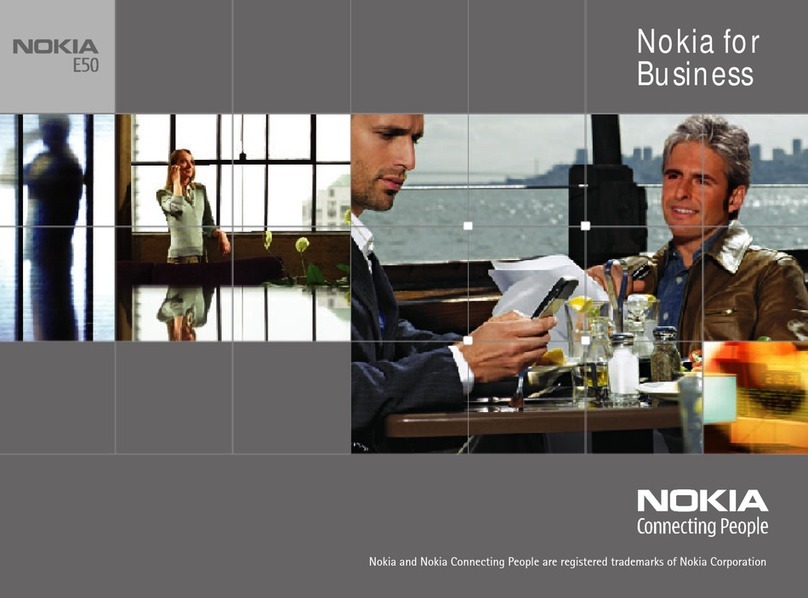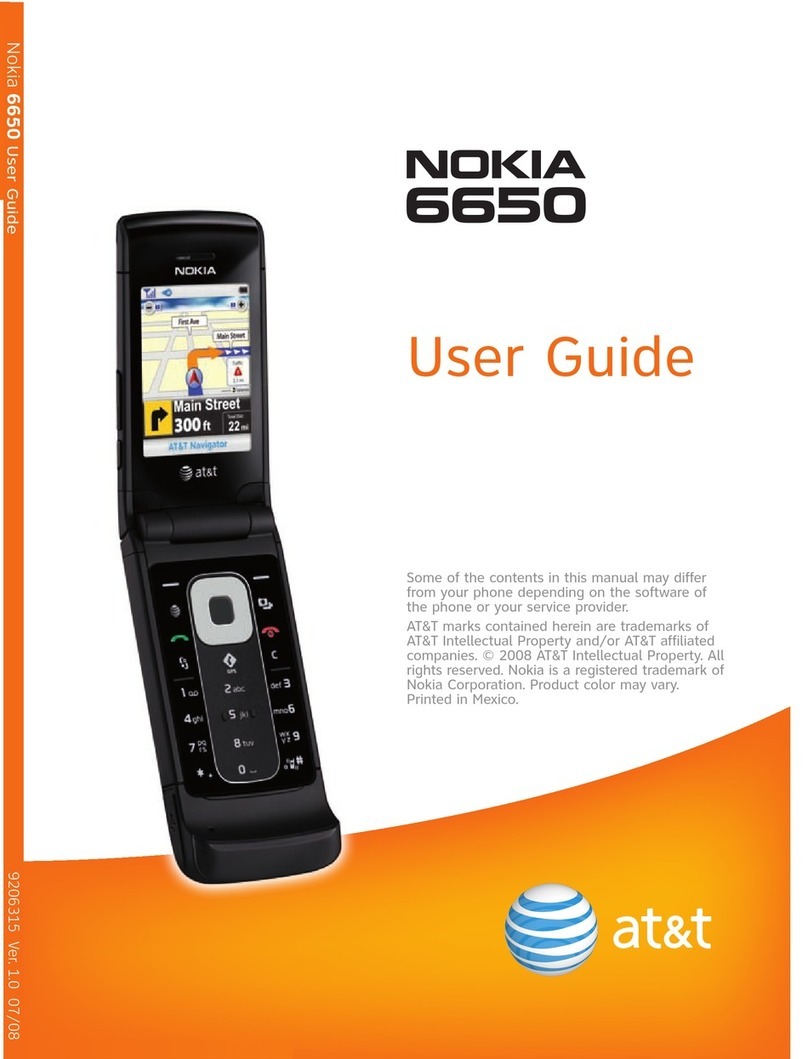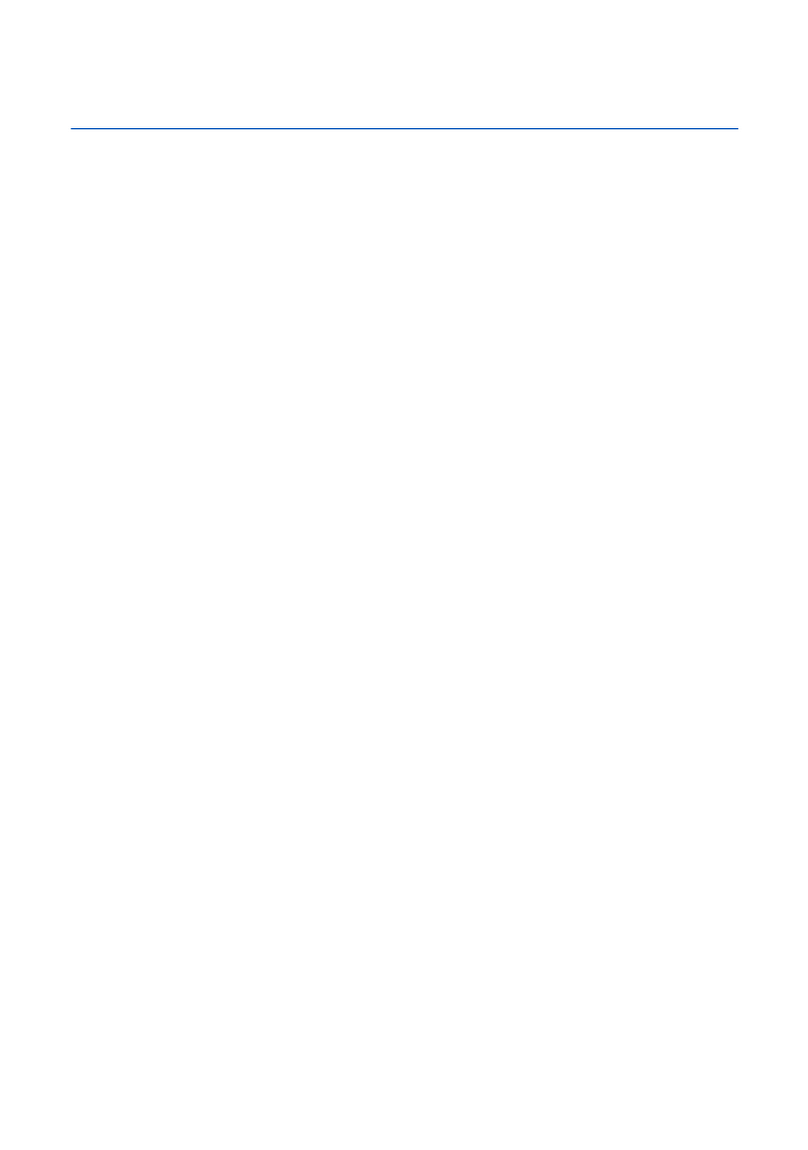Share video clips – SeeMe TV
SeeMe TV is a new channel on 3where you’re the star.
Simply record a clip and submit it. We’ll publish it if we
can and if someone pays to watch it, you’ll even be paid.
>Take a video, then send it to 32323.
Watch SeeMe TV
>Press and select .
>Scroll to SeeMeTV and press .
>Scroll to your preferred topic and then
select the clip.
Share your pictures and video clips with friends
3’s My Gallery allows you to store and share your
pictures and videos clips instantly.
>Take a photo or video, then send it to 3333.
>You’ll receive a text message with your password to
access My Gallery on three.co.uk/mygallery
>Visit three.co.uk/mygallery
>Enter your 3mobile number and the
password you received.
You can invite friends to visit your gallery as well as
change your password from three.co.uk/mygallery
There are User Rules and Terms and Conditions for
the use of My Gallery. See three.co.uk/mygallery
for details.
Share your pictures and video clips
You must get permission from anyone in
your video before you send it. By sending a
video you agree to SeeMe TV’s other rules
(see three.co.uk/seemetv for full terms
and conditions, and info on how you will be
paid). It costs 50p to send a video to 32323.
10 User guide
You’ll need: Windows 2000 Professional or XP Home or
Professional; 250MB of hard disk space; a USB port and
CD-ROM drive.
Install Nokia PC Suite file transfer software
>Load the Nokia PC Suite CD that came with your
mobile on to your PC. The installation should begin
automatically. Follow the Wizard to install.
Connect your mobile and PC
>Click .
>At the Welcome to Get Connected wizard
screen, click Next and follow the Wizard to install.
Select the connection type between your mobile and
PC (Bluetooth, Infrared or USB cable).
>Select Cable connection and click Next.
>Connect your mobile and PC using the USB cable.
>On your Nokia N73, select PC Suite and it will
automatically install drivers to connect your mobile
and PC.
>Click Finish.
Select PC Application to synchronise
>Right click on Nokia PC Suite at the bottom right
corner of your PC and then select Synchronise.
>Select Settings.
>Select the PC application eg Microsoft Outlook
to synchronise with your mobile. Click Next.
>Select which items you want to synchronise
eg Calendar or Contact items. Then click Next
and follow the instructions.
>Synchronisation will automatically start.
Transfer files between your mobile and PC
Click Nokia PC Suite to
install the transfer software.
Nokia User guide 11